radio TOYOTA VENZA 2012 Accessories, Audio & Navigation (in English)
[x] Cancel search | Manufacturer: TOYOTA, Model Year: 2012, Model line: VENZA, Model: TOYOTA VENZA 2012Pages: 228, PDF Size: 3.73 MB
Page 116 of 228
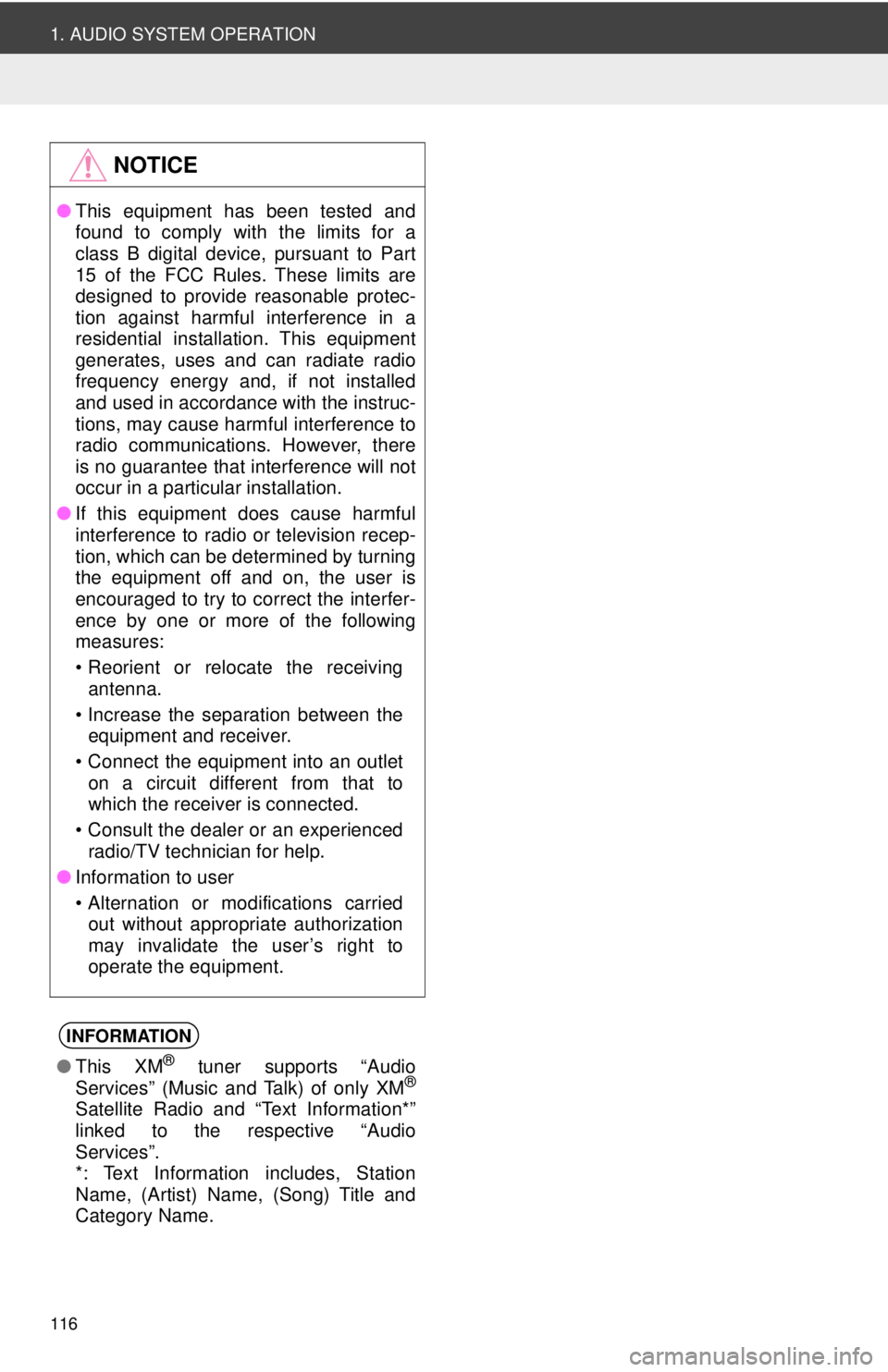
116
1. AUDIO SYSTEM OPERATION
NOTICE
●This equipment has been tested and
found to comply with the limits for a
class B digital device, pursuant to Part
15 of the FCC Rules. These limits are
designed to provide reasonable protec-
tion against harmful interference in a
residential installation. This equipment
generates, uses and can radiate radio
frequency energy and, if not installed
and used in accordance with the instruc-
tions, may cause harmful interference to
radio communications. However, there
is no guarantee that interference will not
occur in a particular installation.
● If this equipment does cause harmful
interference to radio or television recep-
tion, which can be determined by turning
the equipment off and on, the user is
encouraged to try to correct the interfer-
ence by one or more of the following
measures:
• Reorient or relocate the receiving
antenna.
• Increase the separation between the equipment and receiver.
• Connect the equipment into an outlet on a circuit different from that to
which the receiver is connected.
• Consult the dealer or an experienced radio/TV technician for help.
● Information to user
• Alternation or modifications carried
out without appropriate authorization
may invalidate the user’s right to
operate the equipment.
INFORMATION
● This XM® tuner supports “Audio
Services” (Music and Talk) of only XM®
Satellite Radio and “Text Information*”
linked to the respective “Audio
Services”.
*: Text Information includes, Station
Name, (Artist) Name, (Song) Title and
Category Name.
Page 133 of 228
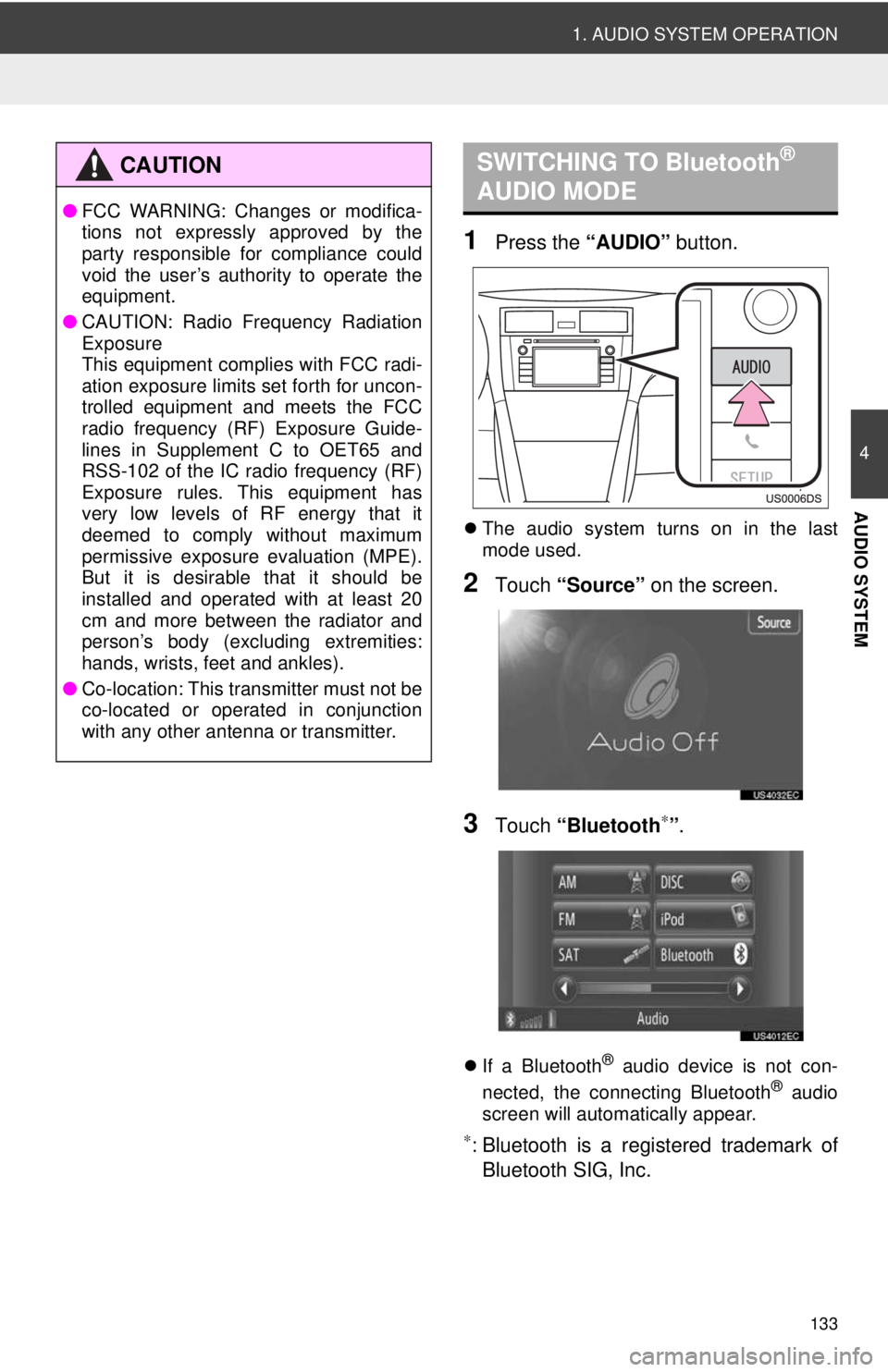
133
1. AUDIO SYSTEM OPERATION
4
AUDIO SYSTEM
1Press the “AUDIO” button.
The audio system turns on in the last
mode used.
2Touch “Source” on the screen.
3Touch “Bluetooth∗”.
If a Bluetooth® audio device is not con-
nected, the connecting Bluetooth® audio
screen will automatically appear.
∗: Bluetooth is a regi stered trademark of
Bluetooth SIG, Inc.
CAUTION
● FCC WARNING: Changes or modifica-
tions not expressly approved by the
party responsible for compliance could
void the user’s authority to operate the
equipment.
● CAUTION: Radio Frequency Radiation
Exposure
This equipment complies with FCC radi-
ation exposure limits set forth for uncon-
trolled equipment and meets the FCC
radio frequency (RF) Exposure Guide-
lines in Supplement C to OET65 and
RSS-102 of the IC radio frequency (RF)
Exposure rules. This equipment has
very low levels of RF energy that it
deemed to comply without maximum
permissive exposure evaluation (MPE).
But it is desirable that it should be
installed and operated with at least 20
cm and more between the radiator and
person’s body (excluding extremities:
hands, wrists, feet and ankles).
● Co-location: This transmitter must not be
co-located or operated in conjunction
with any other antenna or transmitter.
SWITCHING TO Bluetooth®
AUDIO MODE
Page 141 of 228
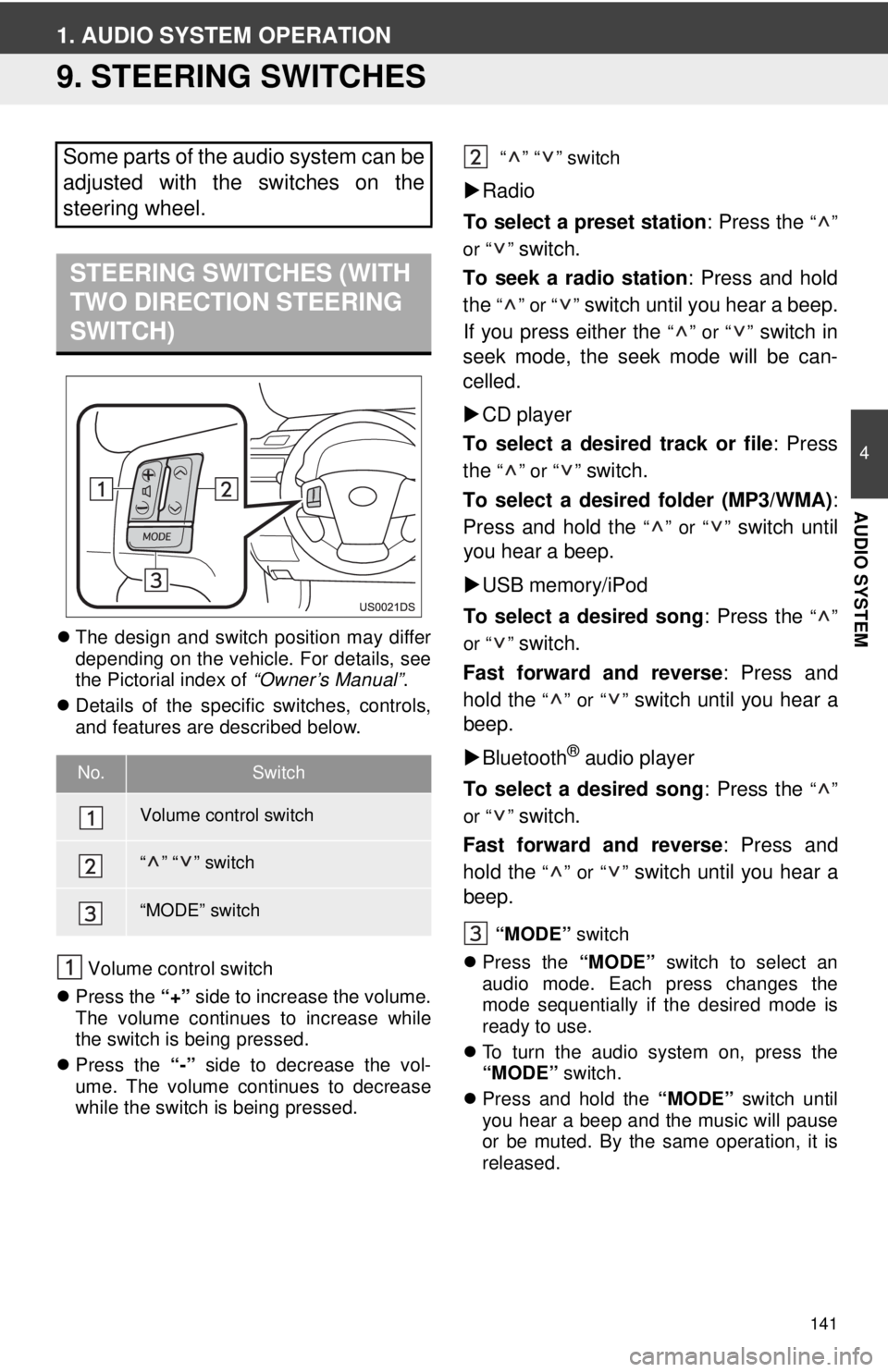
141
4
AUDIO SYSTEM
1. AUDIO SYSTEM OPERATION
9. STEERING SWITCHES
The design and switch position may differ
depending on the vehicle. For details, see
the Pictorial index of “Owner’s Manual”.
Details of the specific switches, controls,
and features are described below.
Volume control switch
Press the “+” side to increase the volume.
The volume continues to increase while
the switch is being pressed.
Press the “-” side to decrease the vol-
ume. The volume continues to decrease
while the switch is being pressed. “” “” switch
Radio
To select a preset station : Press the
“”
or “ ”
switch.
To seek a radio station : Press and hold
the
“” or “” switch until you hear a beep.
If you press either the
“” or “” switch in
seek mode, the seek mode will be can-
celled.
CD player
To select a desired track or file : Press
the
“” or “” switch.
To select a desired folder (MP3/WMA) :
Press and hold the
“” or “” switch until
you hear a beep.
USB memory/iPod
To select a desired song : Press the
“”
or “ ”
switch.
Fast forward and reverse : Press and
hold the
“” or “” switch until you hear a
beep.
Bluetooth
® audio player
To select a desired song : Press the
“”
or “ ”
switch.
Fast forward and reverse : Press and
hold the
“” or “” switch until you hear a
beep.
“MODE” switch
Press the “MODE” switch to select an
audio mode. Each press changes the
mode sequentially if the desired mode is
ready to use.
To turn the audio system on, press the
“MODE” switch.
Press and hold the “MODE” switch until
you hear a beep and the music will pause
or be muted. By the same operation, it is
released.
Some parts of the audio system can be
adjusted with the switches on the
steering wheel.
STEERING SWITCHES (WITH
TWO DIRECTION STEERING
SWITCH)
No.Switch
Volume control switch
“” “” switch
“MODE” switch
Page 142 of 228
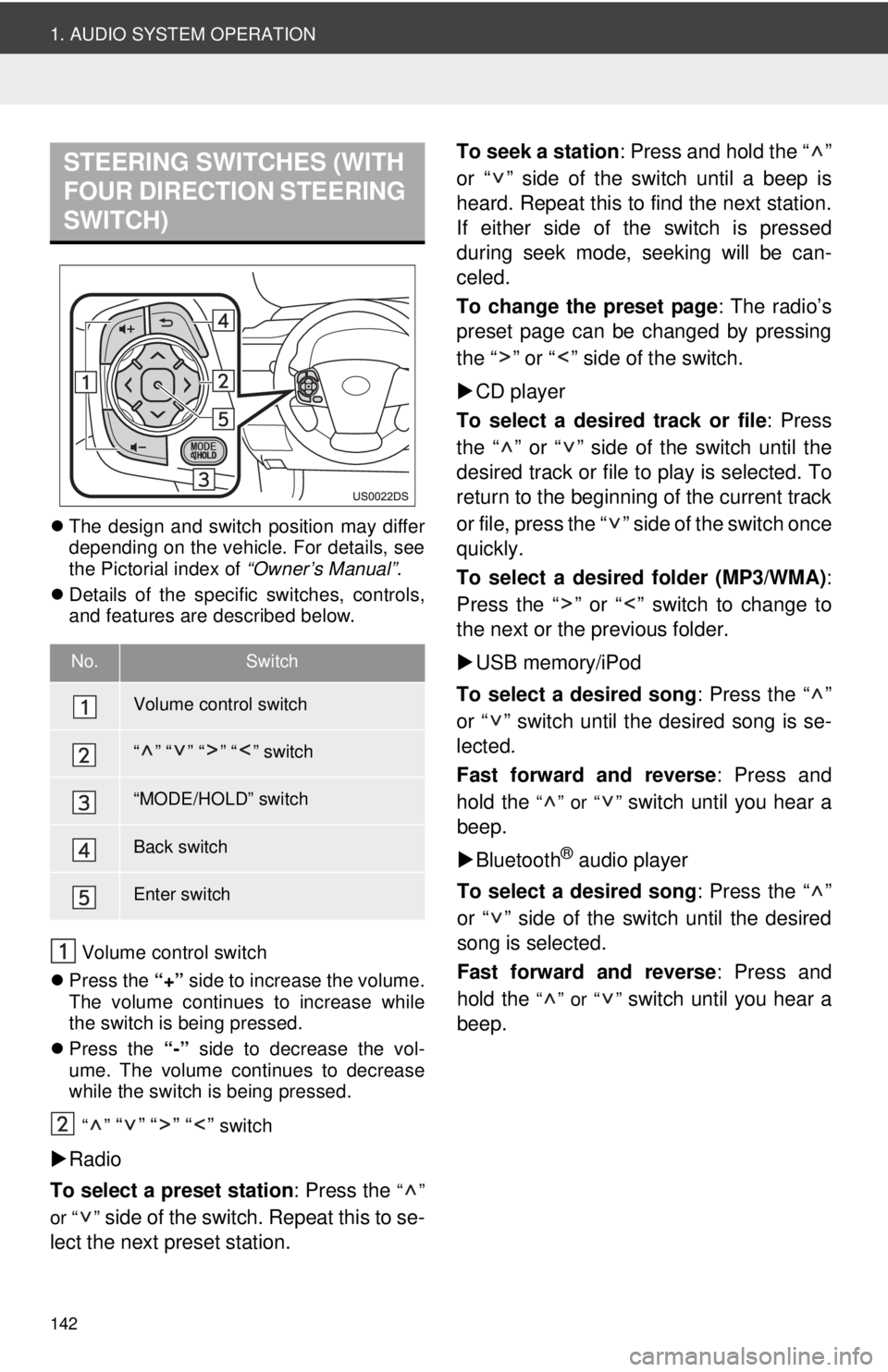
142
1. AUDIO SYSTEM OPERATION
The design and switch position may differ
depending on the vehicle. For details, see
the Pictorial index of “Owner’s Manual”.
Details of the specific switches, controls,
and features are described below.
Volume control switch
Press the “+” side to increase the volume.
The volume continues to increase while
the switch is being pressed.
Press the “-” side to decrease the vol-
ume. The volume continues to decrease
while the switch is being pressed.
“”
“” “” “” switch
Radio
To select a preset station : Press the
“”
or “ ”
side of the switch. Repeat this to se-
lect the next preset station. To seek a station
: Press and hold the “ ”
or “ ” side of the switch until a beep is
heard. Repeat this to find the next station.
If either side of the switch is pressed
during seek mode, seeking will be can-
celed.
To change the preset page : The radio’s
preset page can be changed by pressing
the “ ” or “ ” side of the switch.
CD player
To select a desired track or file : Press
the “ ” or “ ” side of the switch until the
desired track or file to play is selected. To
return to the beginning of the current track
or file, press the “ ” side of the switch once
quickly.
To select a desired folder (MP3/WMA) :
Press the “ ” or “ ” switch to change to
the next or the previous folder.
USB memory/iPod
To select a desired song : Press the “ ”
or “ ” switch until the desired song is se-
lected.
Fast forward and reverse : Press and
hold the
“” or “” switch until you hear a
beep.
Bluetooth
® audio player
To select a desired song : Press the “ ”
or “ ” side of the switch until the desired
song is selected.
Fast forward and reverse : Press and
hold the
“” or “” switch until you hear a
beep.
STEERING SWITCHES (WITH
FOUR DIRECTION STEERING
SWITCH)
No.Switch
Volume control switch
“” “” “” “” switch
“MODE/HOLD” switch
Back switch
Enter switch
Page 143 of 228
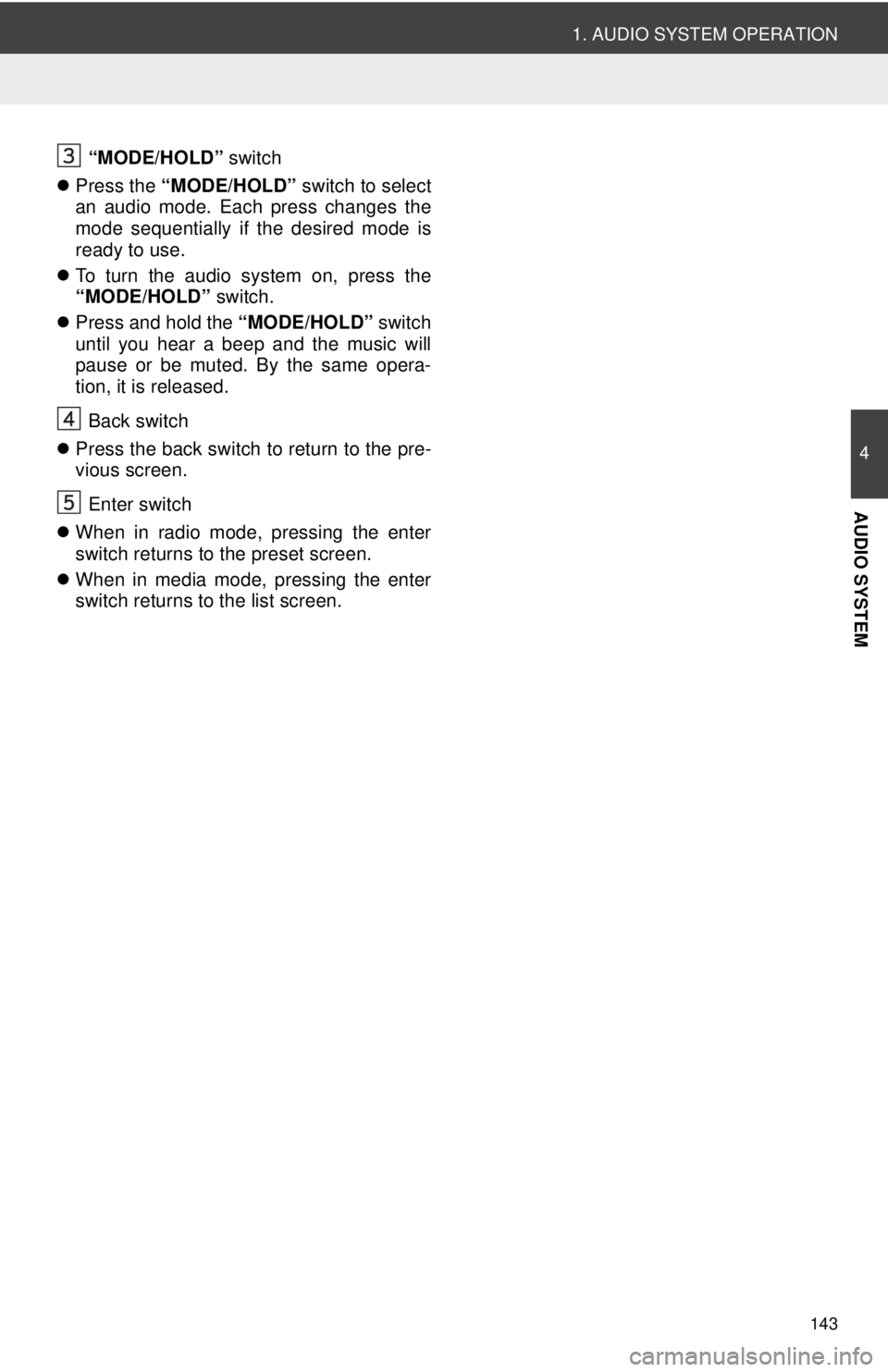
143
1. AUDIO SYSTEM OPERATION
4
AUDIO SYSTEM
“MODE/HOLD” switch
Press the “MODE/HOLD” switch to select
an audio mode. Each press changes the
mode sequentially if the desired mode is
ready to use.
To turn the audio system on, press the
“MODE/HOLD” switch.
Press and hold the “MODE/HOLD” switch
until you hear a beep and the music will
pause or be muted. By the same opera-
tion, it is released.
Back switch
Press the back switch to return to the pre-
vious screen.
Enter switch
When in radio mode, pressing the enter
switch returns to the preset screen.
When in media mode, pressing the enter
switch returns to the list screen.
Page 144 of 228
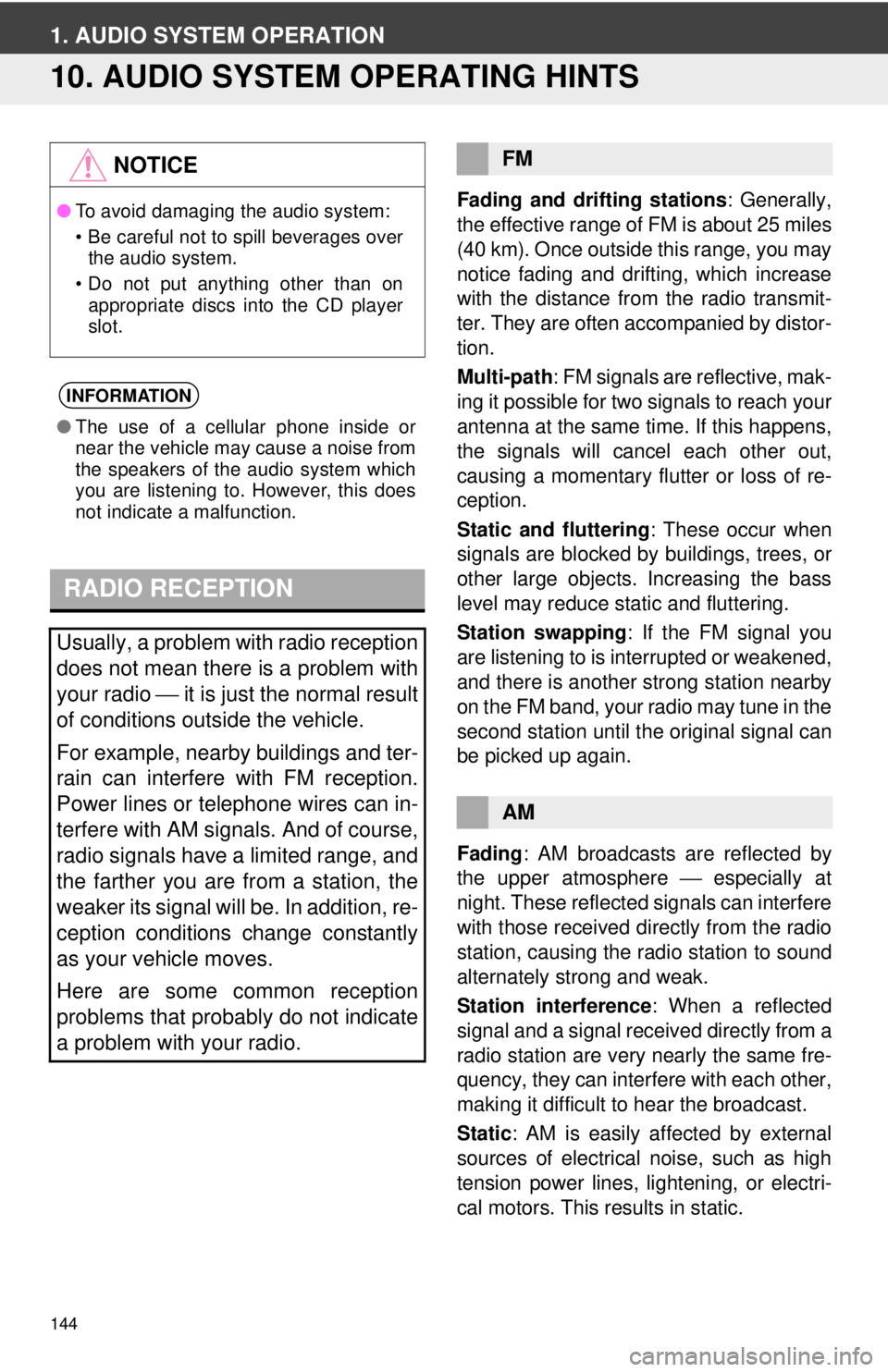
144
1. AUDIO SYSTEM OPERATION
10. AUDIO SYSTEM OPERATING HINTS
Fading and drifting stations: Generally,
the effective range of FM is about 25 miles
(40 km). Once outside this range, you may
notice fading and drifting, which increase
with the distance from the radio transmit-
ter. They are often accompanied by distor-
tion.
Multi-path : FM signals are reflective, mak-
ing it possible for two signals to reach your
antenna at the same time. If this happens,
the signals will cancel each other out,
causing a momentary flutter or loss of re-
ception.
Static and fluttering : These occur when
signals are blocked by buildings, trees, or
other large objects. Increasing the bass
level may reduce static and fluttering.
Station swapping : If the FM signal you
are listening to is interrupted or weakened,
and there is another strong station nearby
on the FM band, your radio may tune in the
second station until the original signal can
be picked up again.
Fading : AM broadcasts are reflected by
the upper atmosphere ⎯ especially at
night. These reflected signals can interfere
with those received directly from the radio
station, causing the radio station to sound
alternately strong and weak.
Station interference : When a reflected
signal and a signal received directly from a
radio station are very nearly the same fre-
quency, they can interfere with each other,
making it difficult to hear the broadcast.
Static : AM is easily affected by external
sources of electrical noise, such as high
tension power lines, lightening, or electri-
cal motors. This re sults in static.
NOTICE
●To avoid damaging the audio system:
• Be careful not to spill beverages over
the audio system.
• Do not put anything other than on appropriate discs into the CD player
slot.
INFORMATION
● The use of a cellular phone inside or
near the vehicle may cause a noise from
the speakers of the audio system which
you are listening to. However, this does
not indicate a malfunction.
RADIO RECEPTION
Usually, a problem with radio reception
does not mean there is a problem with
your radio ⎯ it is just the normal result
of conditions outside the vehicle.
For example, nearby buildings and ter-
rain can interfere with FM reception.
Power lines or telephone wires can in-
terfere with AM signals. And of course,
radio signals have a limited range, and
the farther you are from a station, the
weaker its signal will be. In addition, re-
ception conditions change constantly
as your vehicle moves.
Here are some common reception
problems that probably do not indicate
a problem with your radio.
FM
AM
Page 145 of 228
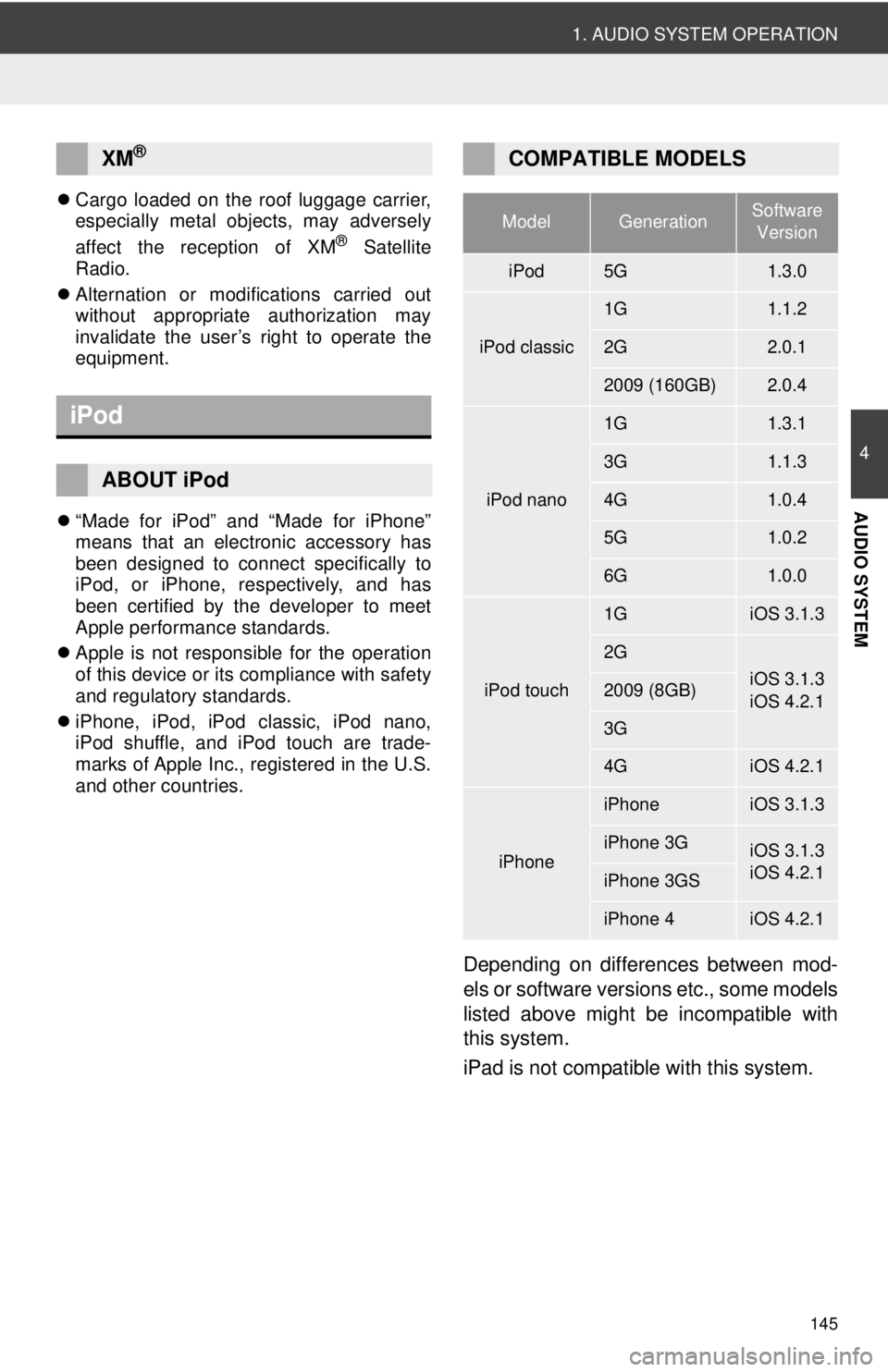
145
1. AUDIO SYSTEM OPERATION
4
AUDIO SYSTEM
Cargo loaded on the roof luggage carrier,
especially metal objects, may adversely
affect the reception of XM
® Satellite
Radio.
Alternation or modifications carried out
without appropriate authorization may
invalidate the user’s right to operate the
equipment.
“Made for iPod” and “Made for iPhone”
means that an electronic accessory has
been designed to connect specifically to
iPod, or iPhone, respectively, and has
been certified by the developer to meet
Apple performance standards.
Apple is not responsible for the operation
of this device or its compliance with safety
and regulatory standards.
iPhone, iPod, iPod classic, iPod nano,
iPod shuffle, and iPod touch are trade-
marks of Apple Inc., registered in the U.S.
and other countries.
Depending on differences between mod-
els or software versions etc., some models
listed above might be incompatible with
this system.
iPad is not compatib le with this system.
XM®
iPod
ABOUT iPod
COMPATIBLE MODELS
ModelGenerationSoftware
Version
iPod5G1.3.0
iPod classic
1G1.1.2
2G2.0.1
2009 (160GB)2.0.4
iPod nano
1G1.3.1
3G1.1.3
4G1.0.4
5G1.0.2
6G1.0.0
iPod touch
1GiOS 3.1.3
2G
iOS 3.1.3
iOS 4.2.12009 (8GB)
3G
4GiOS 4.2.1
iPhone
iPhoneiOS 3.1.3
iPhone 3GiOS 3.1.3
iOS 4.2.1
iPhone 3GS
iPhone 4iOS 4.2.1
Page 160 of 228
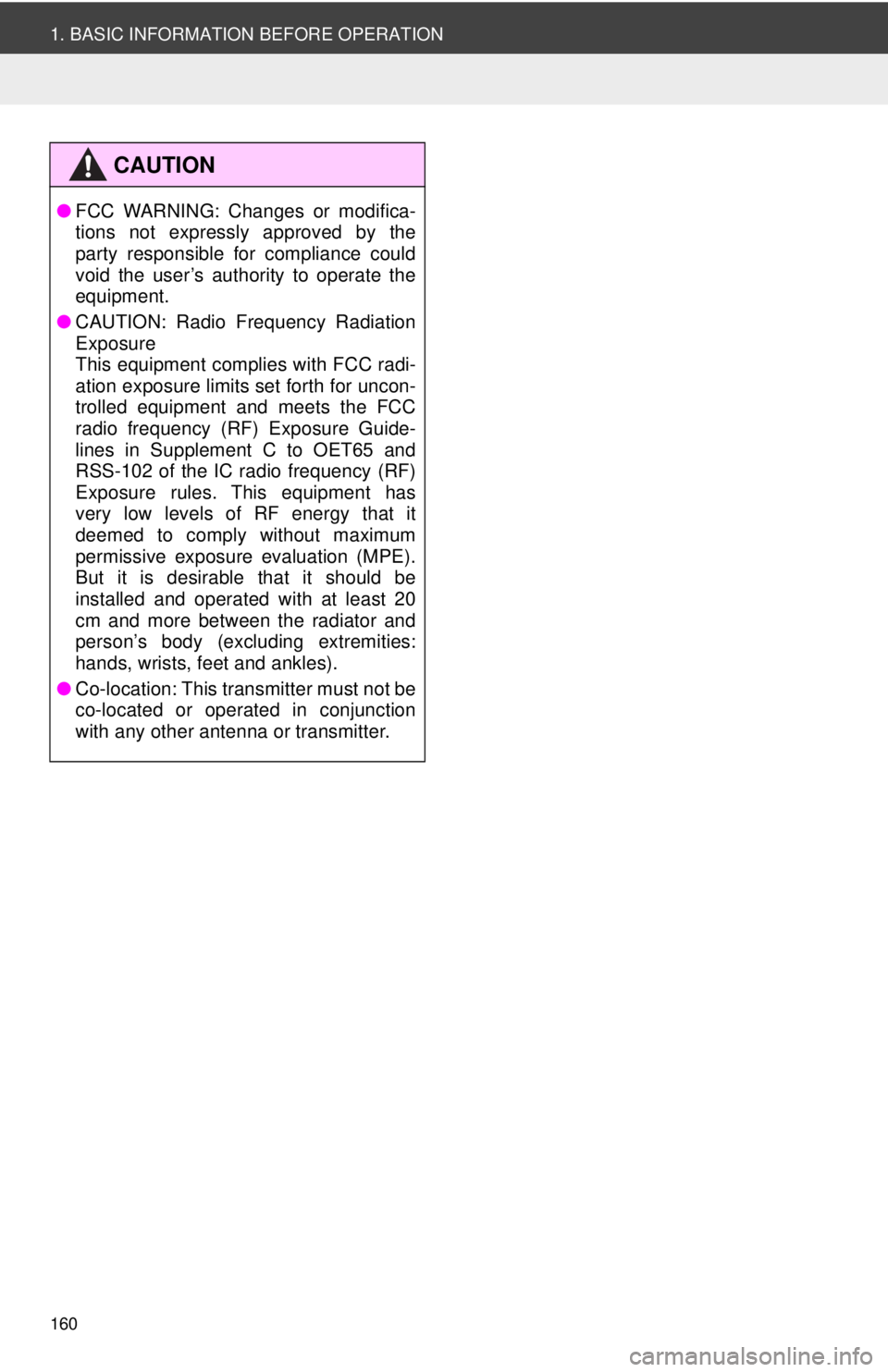
160
1. BASIC INFORMATION BEFORE OPERATION
CAUTION
●FCC WARNING: Changes or modifica-
tions not expressly approved by the
party responsible for compliance could
void the user’s authority to operate the
equipment.
● CAUTION: Radio Frequency Radiation
Exposure
This equipment complies with FCC radi-
ation exposure limits set forth for uncon-
trolled equipment and meets the FCC
radio frequency (RF) Exposure Guide-
lines in Supplement C to OET65 and
RSS-102 of the IC radio frequency (RF)
Exposure rules. This equipment has
very low levels of RF energy that it
deemed to comply without maximum
permissive exposure evaluation (MPE).
But it is desirable that it should be
installed and operated with at least 20
cm and more between the radiator and
person’s body (excluding extremities:
hands, wrists, feet and ankles).
● Co-location: This transmitter must not be
co-located or operated in conjunction
with any other antenna or transmitter.
Page 196 of 228
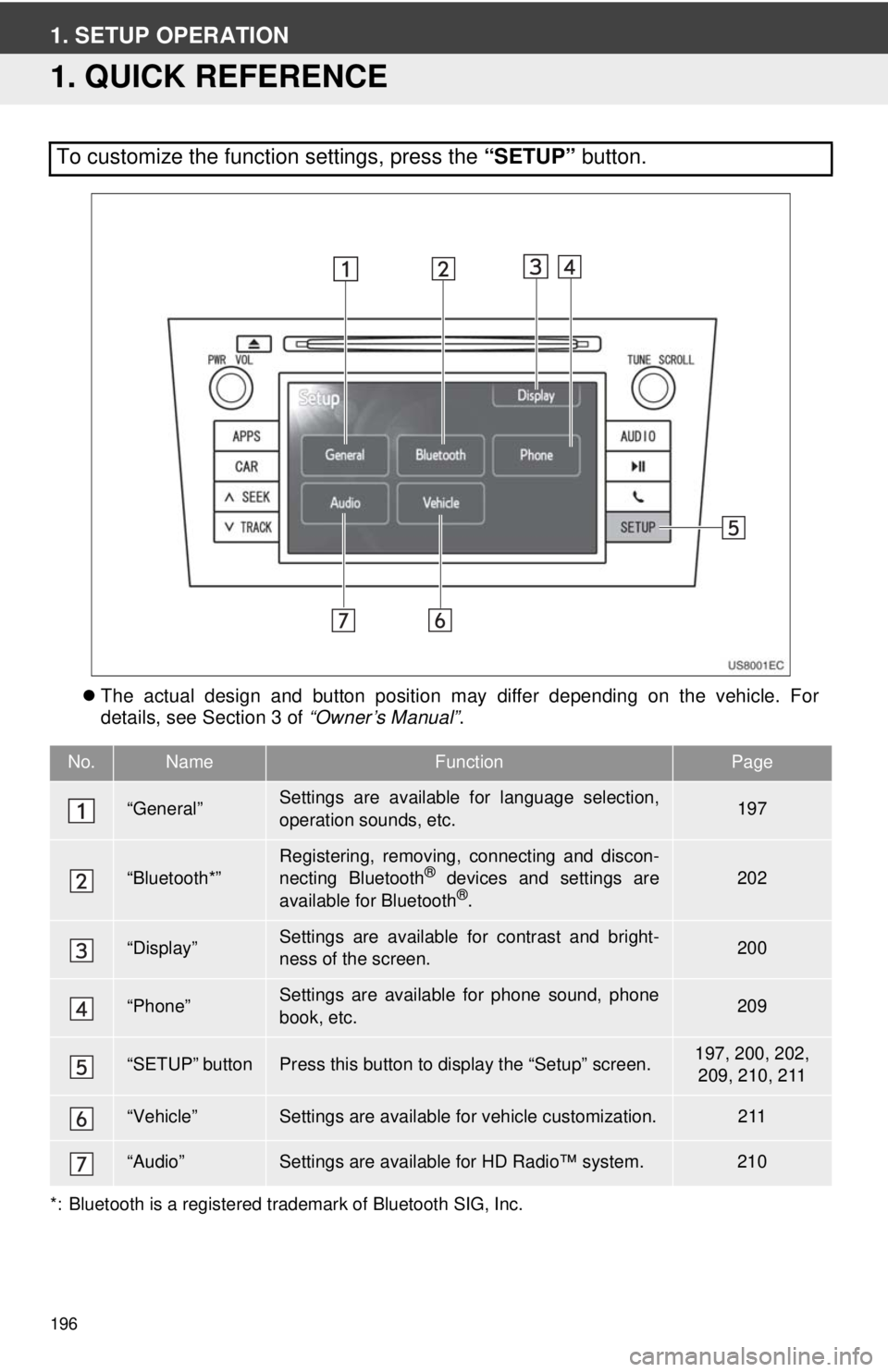
196
1. SETUP OPERATION
1. QUICK REFERENCE
The actual design and button position may differ depending on the vehicle. For
details, see Section 3 of “Owner’s Manual”.
*: Bluetooth is a registered trademark of Bluetooth SIG, Inc.
To customize the function settings, press the “SETUP” button.
No.NameFunctionPage
“General”Settings are available for language selection,
operation sounds, etc.197
“Bluetooth*”Registering, removing, connecting and discon-
necting Bluetooth® devices and settings are
available for Bluetooth®.
202
“Display”Settings are available for contrast and bright-
ness of the screen.200
“Phone”Settings are available for phone sound, phone
book, etc.209
“SETUP” buttonPress this button to display the “Setup” screen.197, 200, 202, 209, 210, 211
“Vehicle”Settings are available for vehicle customization.211
“Audio”Settings are available for HD Radio™ system.210
Page 210 of 228
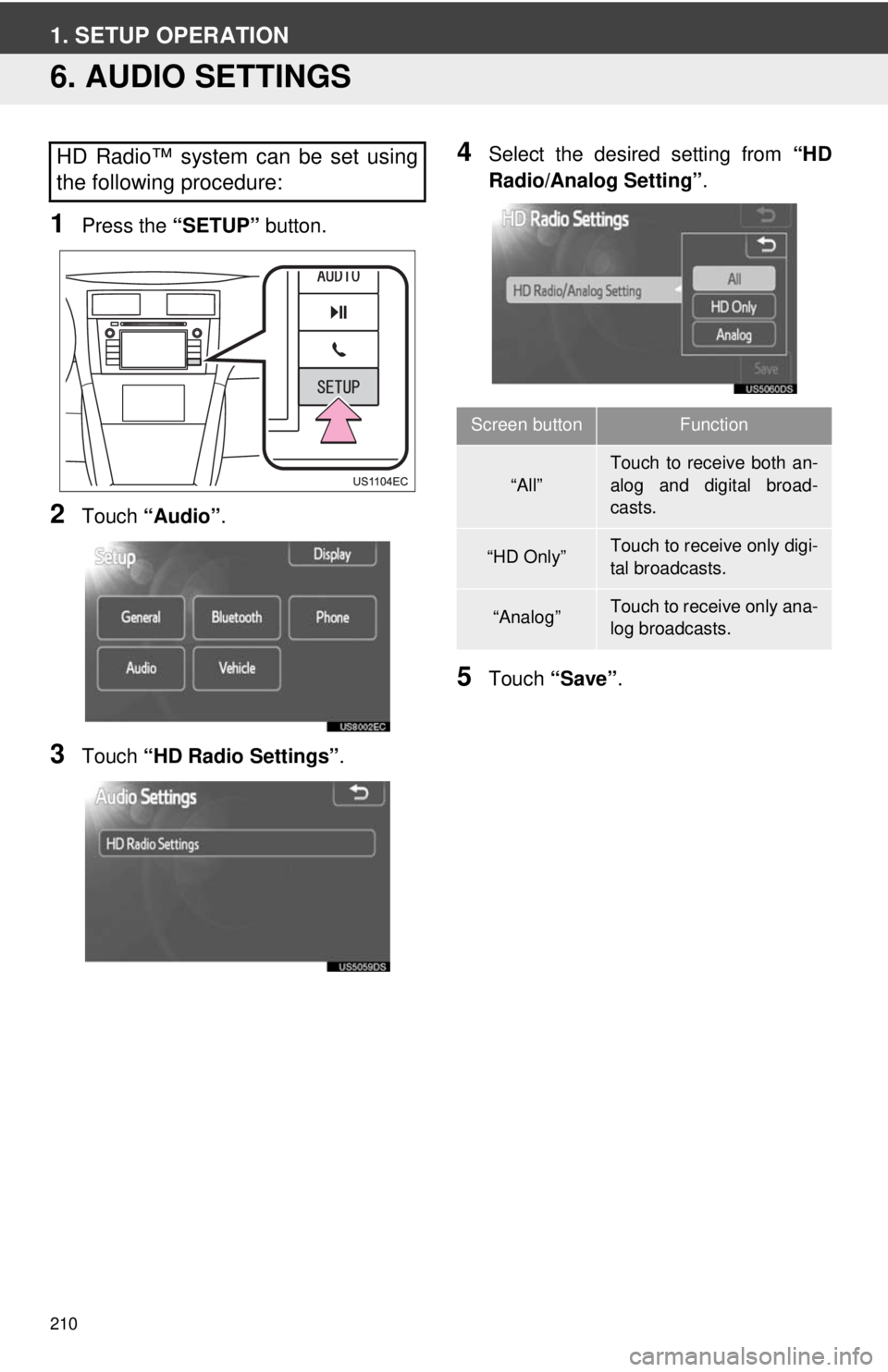
210
1. SETUP OPERATION
6. AUDIO SETTINGS
1Press the “SETUP” button.
2Touch “Audio” .
3Touch “HD Radio Settings” .
4Select the desired setting from “HD
Radio/Analog Setting” .
5Touch “Save” .
HD Radio™ system can be set using
the following procedure:
Screen buttonFunction
“All”
Touch to receive both an-
alog and digital broad-
casts.
“HD Only”Touch to receive only digi-
tal broadcasts.
“Analog”Touch to receive only ana-
log broadcasts.