TOYOTA VENZA 2013 Accessories, Audio & Navigation (in English)
Manufacturer: TOYOTA, Model Year: 2013, Model line: VENZA, Model: TOYOTA VENZA 2013Pages: 228, PDF Size: 3.73 MB
Page 91 of 228
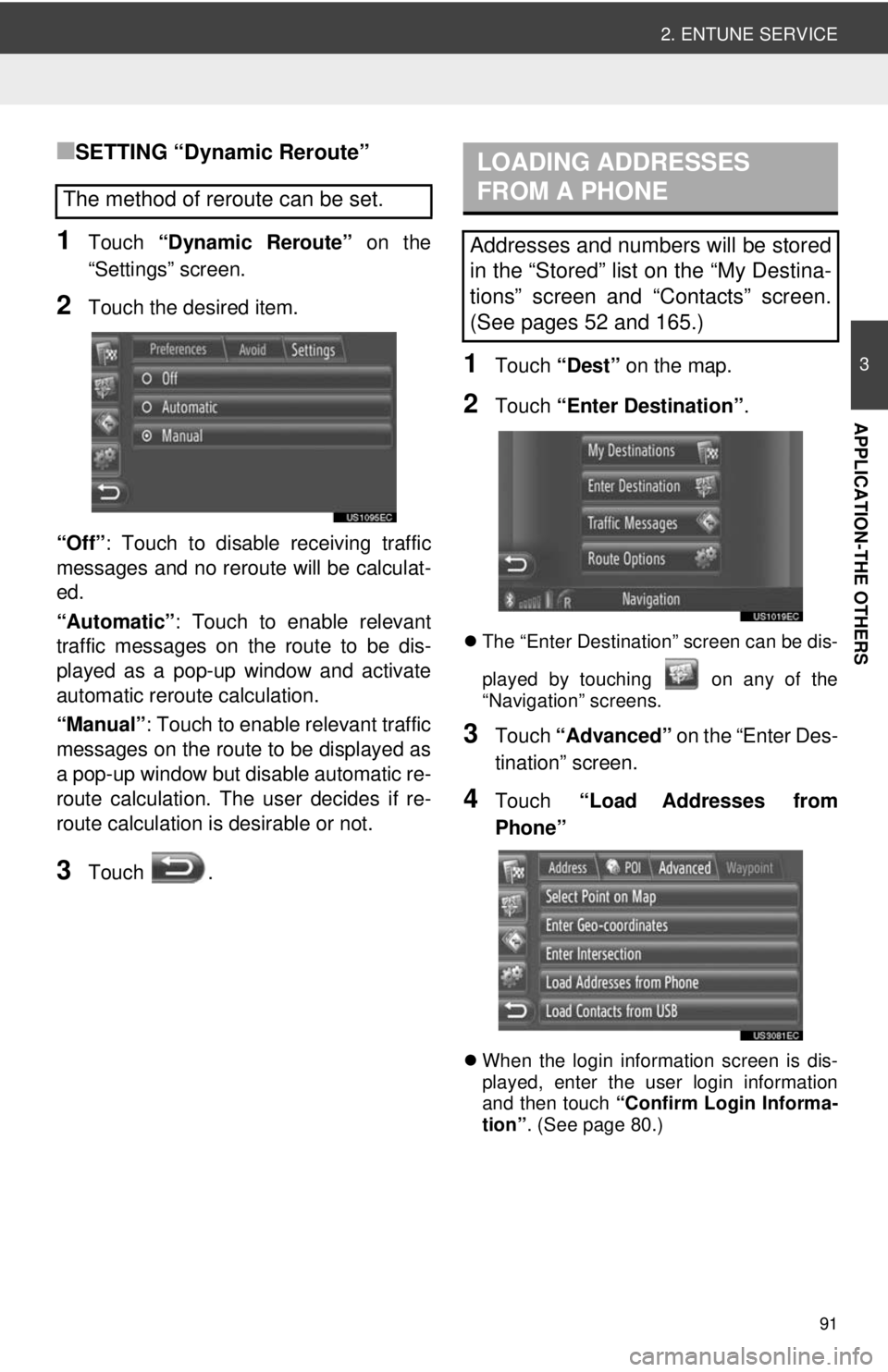
91
2. ENTUNE SERVICE
3
APPLICATION-THE OTHERS
■SETTING “Dynamic Reroute”
1Touch “Dynamic Reroute” on the
“Settings” screen.
2Touch the desired item.
“Off” : Touch to disable receiving traffic
messages and no reroute will be calculat-
ed.
“Automatic” : Touch to enable relevant
traffic messages on the route to be dis-
played as a pop-up window and activate
automatic reroute calculation.
“Manual” : Touch to enable relevant traffic
messages on the route to be displayed as
a pop-up window but disable automatic re-
route calculation. The user decides if re-
route calculation is desirable or not.
3Touch .
1Touch “Dest” on the map.
2Touch “Enter Destination” .
The “Enter Destination” screen can be dis-
played by touching on any of the
“Navigation” screens.
3Touch “Advanced” on the “Enter Des-
tination” screen.
4Touch “Load Addresses from
Phone”
When the login information screen is dis-
played, enter the user login information
and then touch “Confirm Login Informa-
tion” . (See page 80.)
The method of reroute can be set.
LOADING ADDRESSES
FROM A PHONE
Addresses and numbers will be stored
in the “Stored” list on the “My Destina-
tions” screen and “Contacts” screen.
(See pages 52 and 165.)
Page 92 of 228
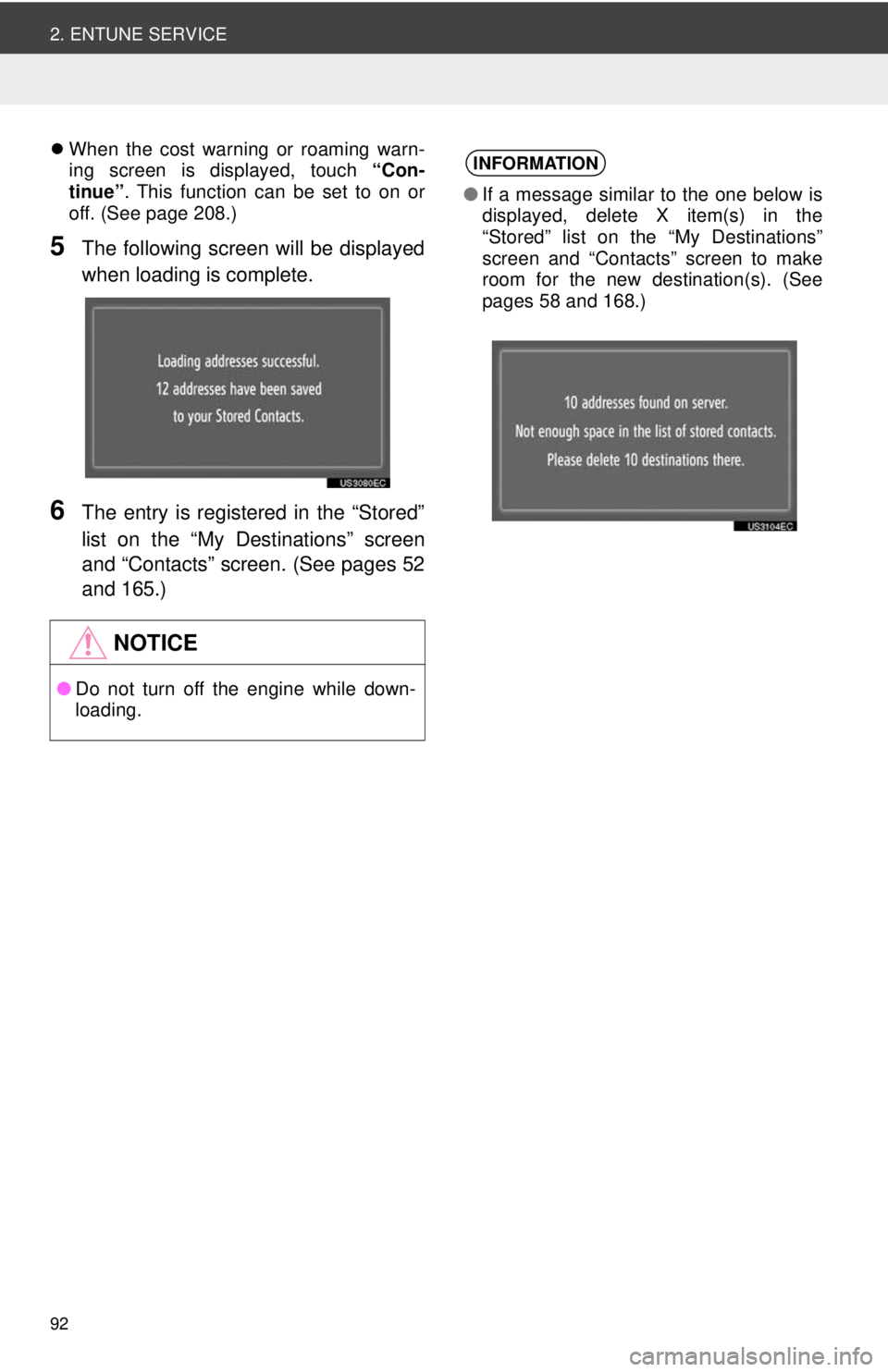
92
2. ENTUNE SERVICE
When the cost warning or roaming warn-
ing screen is displayed, touch “Con-
tinue” . This function can be set to on or
off. (See page 208.)
5The following screen will be displayed
when loading is complete.
6The entry is registered in the “Stored”
list on the “My Destinations” screen
and “Contacts” screen. (See pages 52
and 165.)
NOTICE
● Do not turn off the engine while down-
loading.
INFORMATION
●If a message similar to the one below is
displayed, delete X item(s) in the
“Stored” list on the “My Destinations”
screen and “Contacts” screen to make
room for the new destination(s). (See
pages 58 and 168.)
Page 93 of 228
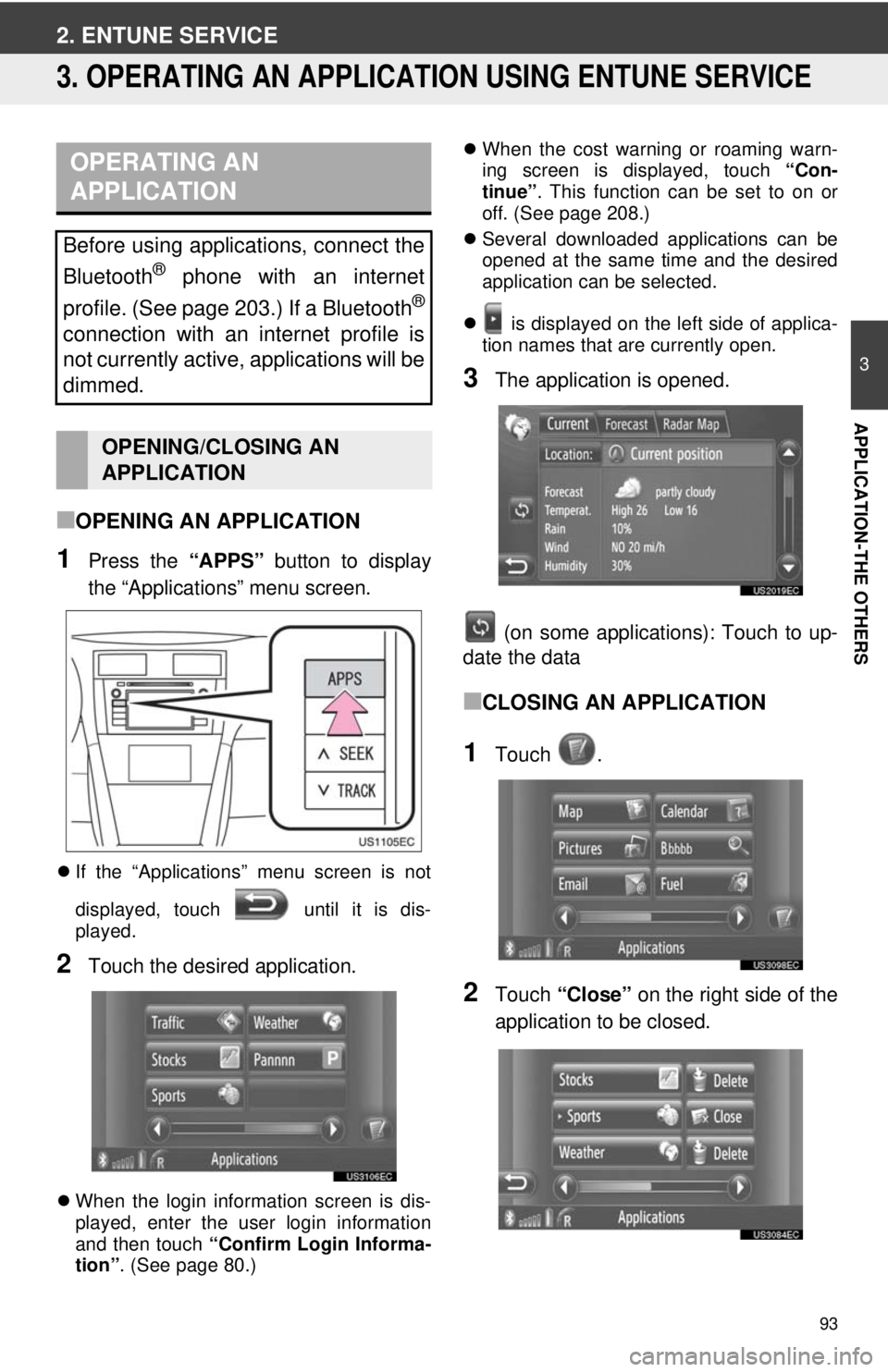
93
3
APPLICATION-THE OTHERS
2. ENTUNE SERVICE
3. OPERATING AN APPLICATION USING ENTUNE SERVICE
■OPENING AN APPLICATION
1Press the “APPS” button to display
the “Applications” menu screen.
If the “Applications” menu screen is not
displayed, touch until it is dis-
played.
2Touch the desired application.
When the login information screen is dis-
played, enter the user login information
and then touch “Confirm Login Informa-
tion” . (See page 80.)
When the cost warning or roaming warn-
ing screen is displayed, touch “Con-
tinue” . This function can be set to on or
off. (See page 208.)
Several downloaded applications can be
opened at the same time and the desired
application can be selected.
is displayed on the left side of applica-
tion names that are currently open.
3The application is opened.
(on some applications): Touch to up-
date the data
■CLOSING AN APPLICATION
1Touch .
2Touch “Close” on the right side of the
application to be closed.
OPERATING AN
APPLICATION
Before using applications, connect the
Bluetooth
® phone with an internet
profile. (See page 203.) If a Bluetooth
®
connection with an internet profile is
not currently active, applications will be
dimmed.
OPENING/CLOSING AN
APPLICATION
Page 94 of 228
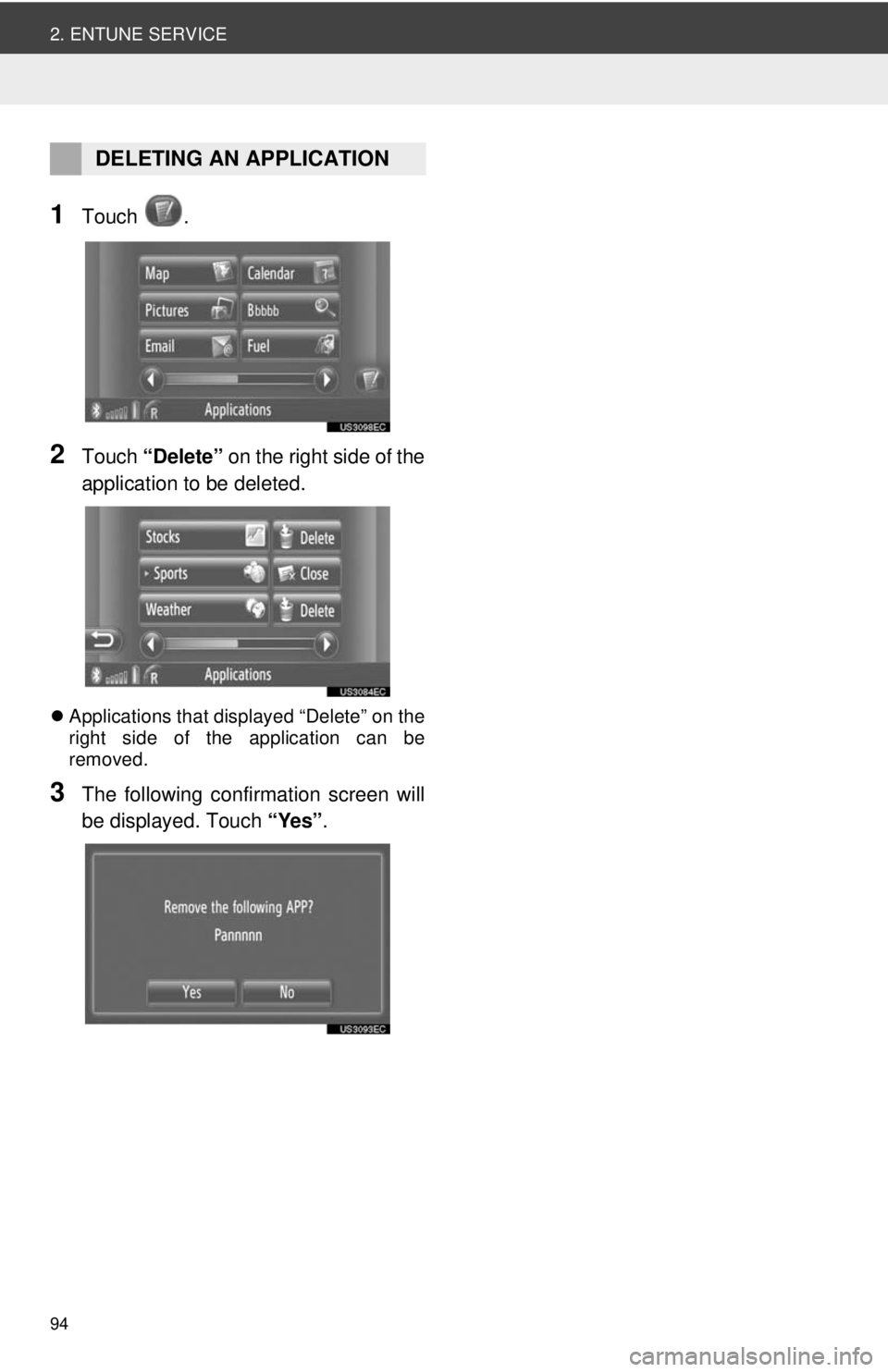
94
2. ENTUNE SERVICE
1Touch .
2Touch “Delete” on the right side of the
application to be deleted.
Applications that displayed “Delete” on the
right side of the application can be
removed.
3The following confirmation screen will
be displayed. Touch “Yes”.
DELETING AN APPLICATION
Page 95 of 228
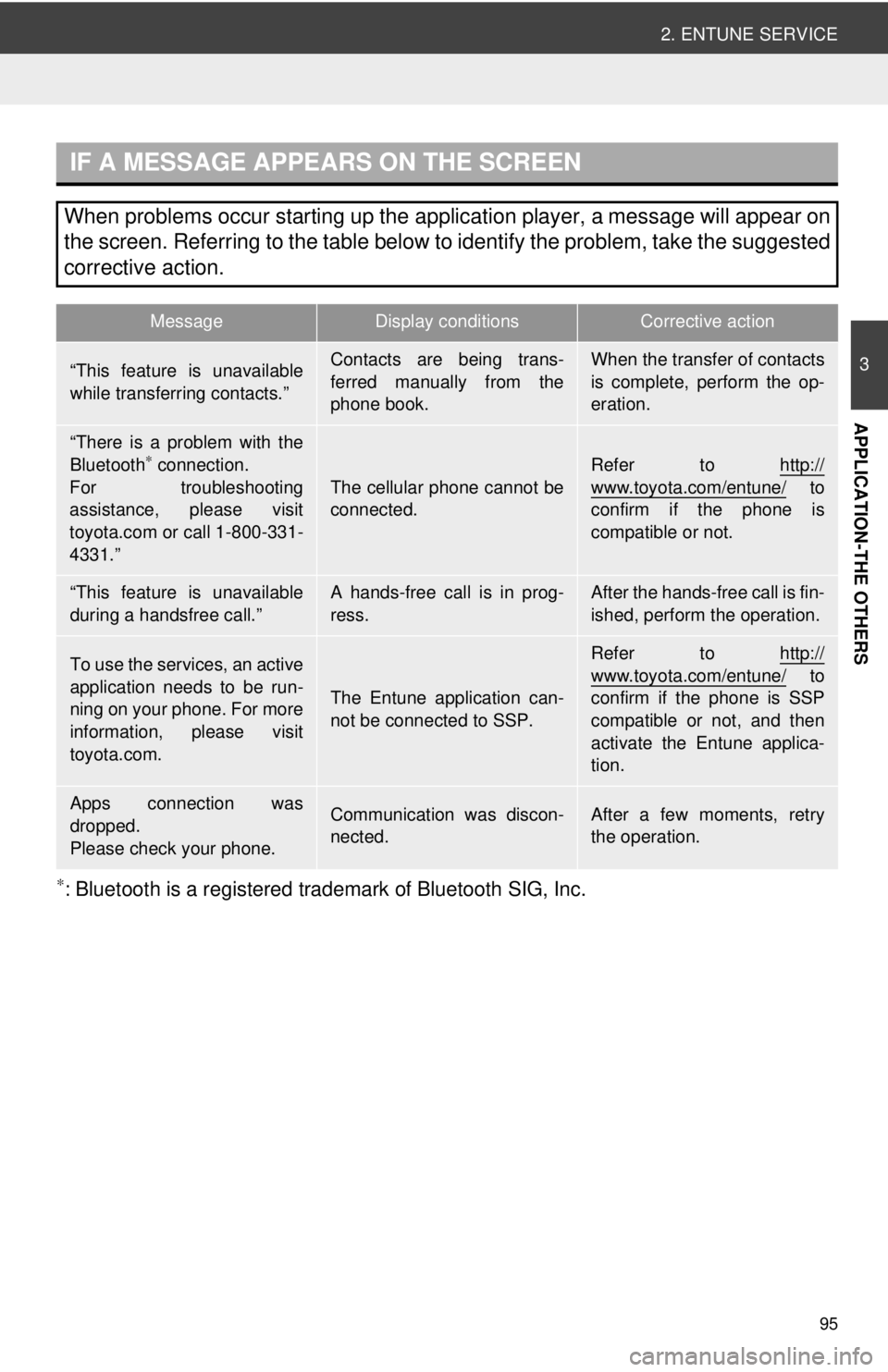
95
2. ENTUNE SERVICE
3
APPLICATION-THE OTHERS
∗: Bluetooth is a registered trademark of Bluetooth SIG, Inc.
IF A MESSAGE APPEARS ON THE SCREEN
When problems occur starting up the application player, a message will appear on
the screen. Referring to the table below to identify the problem, take the suggested
corrective action.
MessageDisplay conditionsCorrective action
“This feature is unavailable
while transferring contacts.”Contacts are being trans-
ferred manually from the
phone book.When the transfer of contacts
is complete, perform the op-
eration.
“There is a problem with the
Bluetooth∗ connection.
For troubleshooting
assistance, please visit
toyota.com or call 1-800-331-
4331.”
The cellular phone cannot be
connected.
Refer to http://
www.toyota.com/entune/ to
confirm if the phone is
compatible or not.
“This feature is unavailable
during a handsfree call.”A hands-free call is in prog-
ress.After the hands-free call is fin-
ished, perform the operation.
To use the services, an active
application needs to be run-
ning on your phone. For more
information, please visit
toyota.com.
The Entune application can-
not be connected to SSP.
Refer to http://www.toyota.com/entune/ to
confirm if the phone is SSP
compatible or not, and then
activate the Entune applica-
tion.
Apps connection was
dropped.
Please check your phone.Communication was discon-
nected.After a few moments, retry
the operation.
Page 96 of 228
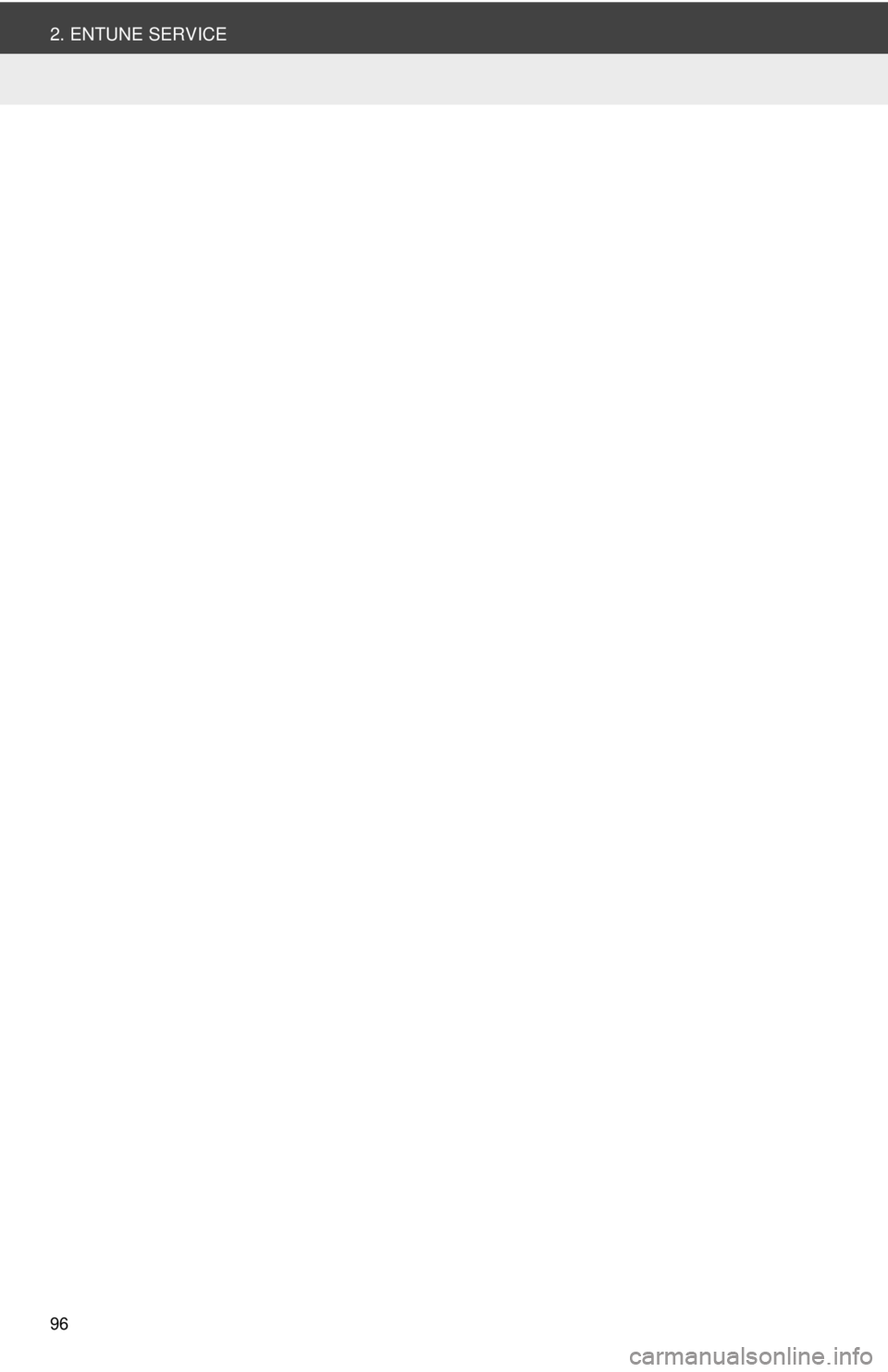
96
2. ENTUNE SERVICE
Page 97 of 228
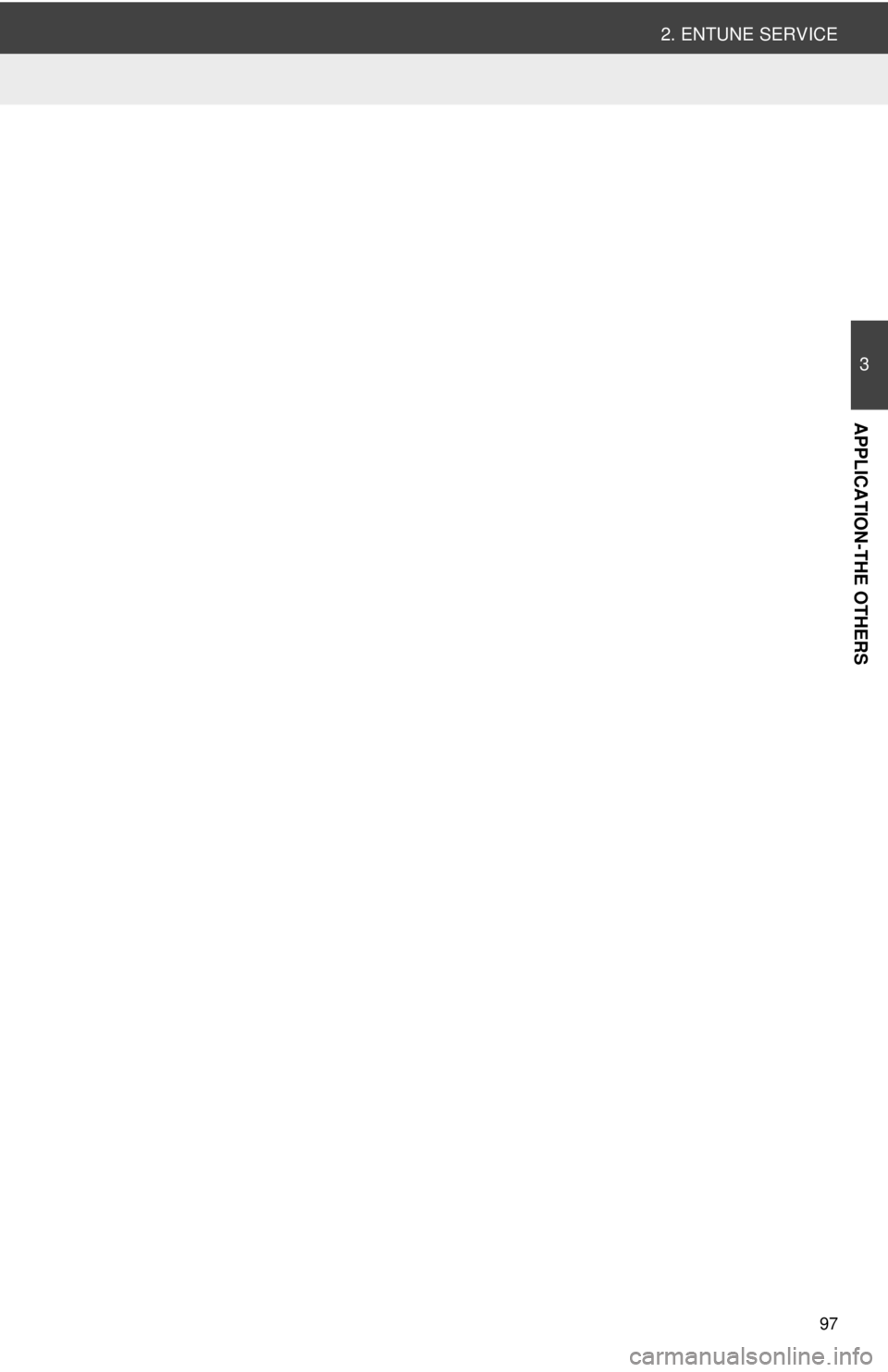
97
2. ENTUNE SERVICE
3
APPLICATION-THE OTHERS
Page 98 of 228
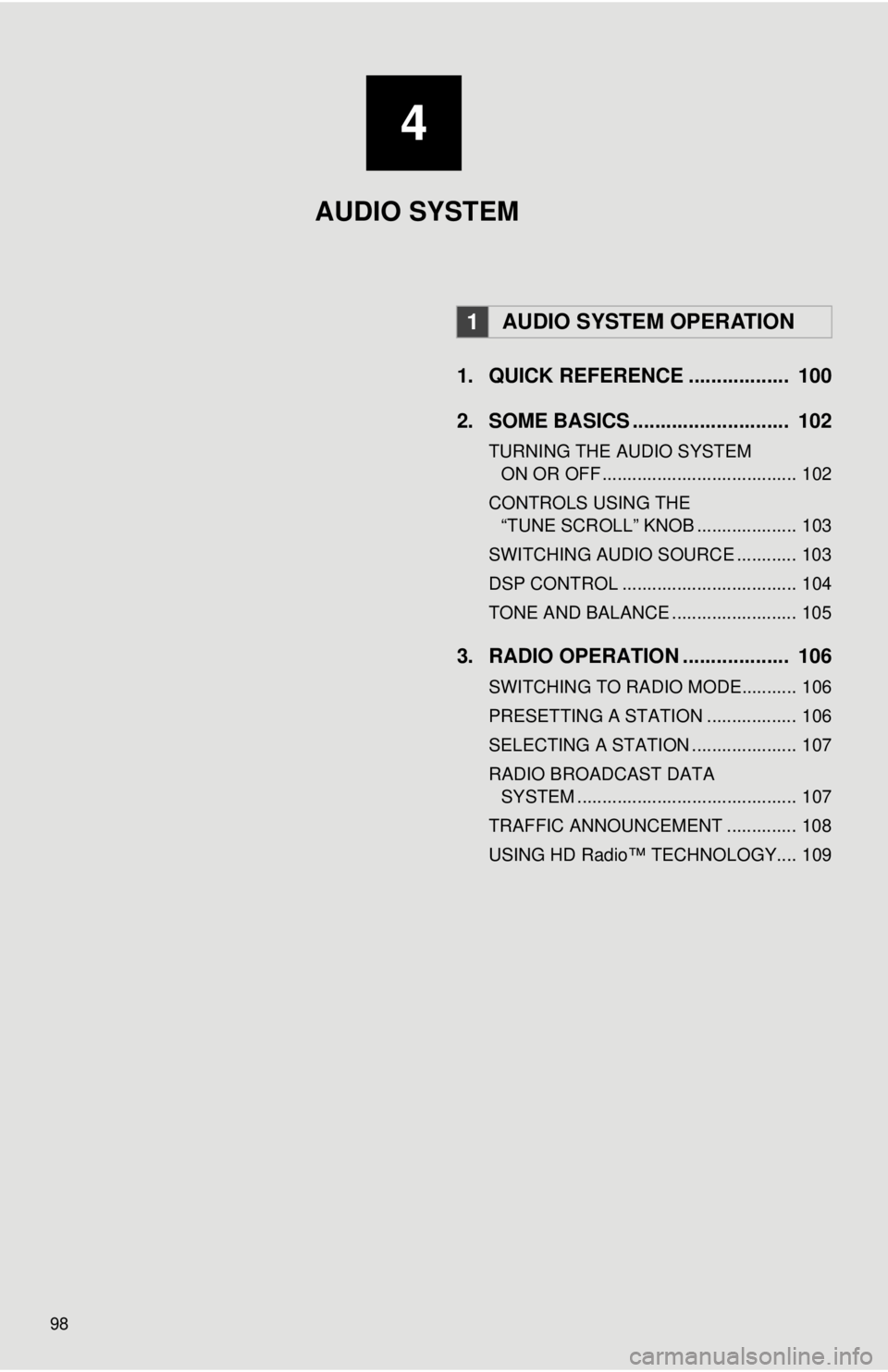
98
1. QUICK REFERENCE .................. 100
2. SOME BASICS ............................ 102
TURNING THE AUDIO SYSTEM ON OR OFF ....................................... 102
CONTROLS USING THE “TUNE SCROLL” KNOB .................... 103
SWITCHING AUDIO SOURCE ............ 103
DSP CONTROL ................................... 104
TONE AND BALANCE ......................... 105
3. RADIO OPERATION ... ................ 106
SWITCHING TO RADIO MODE........... 106
PRESETTING A STATION .................. 106
SELECTING A STATION ..................... 107
RADIO BROADCAST DATA
SYSTEM ............................................ 107
TRAFFIC ANNOUNCEMENT .............. 108
USING HD Radio™ TECHNOLOGY.... 109
1AUDIO SYSTEM OPERATION
4
AUDIO SYSTEM
Page 99 of 228
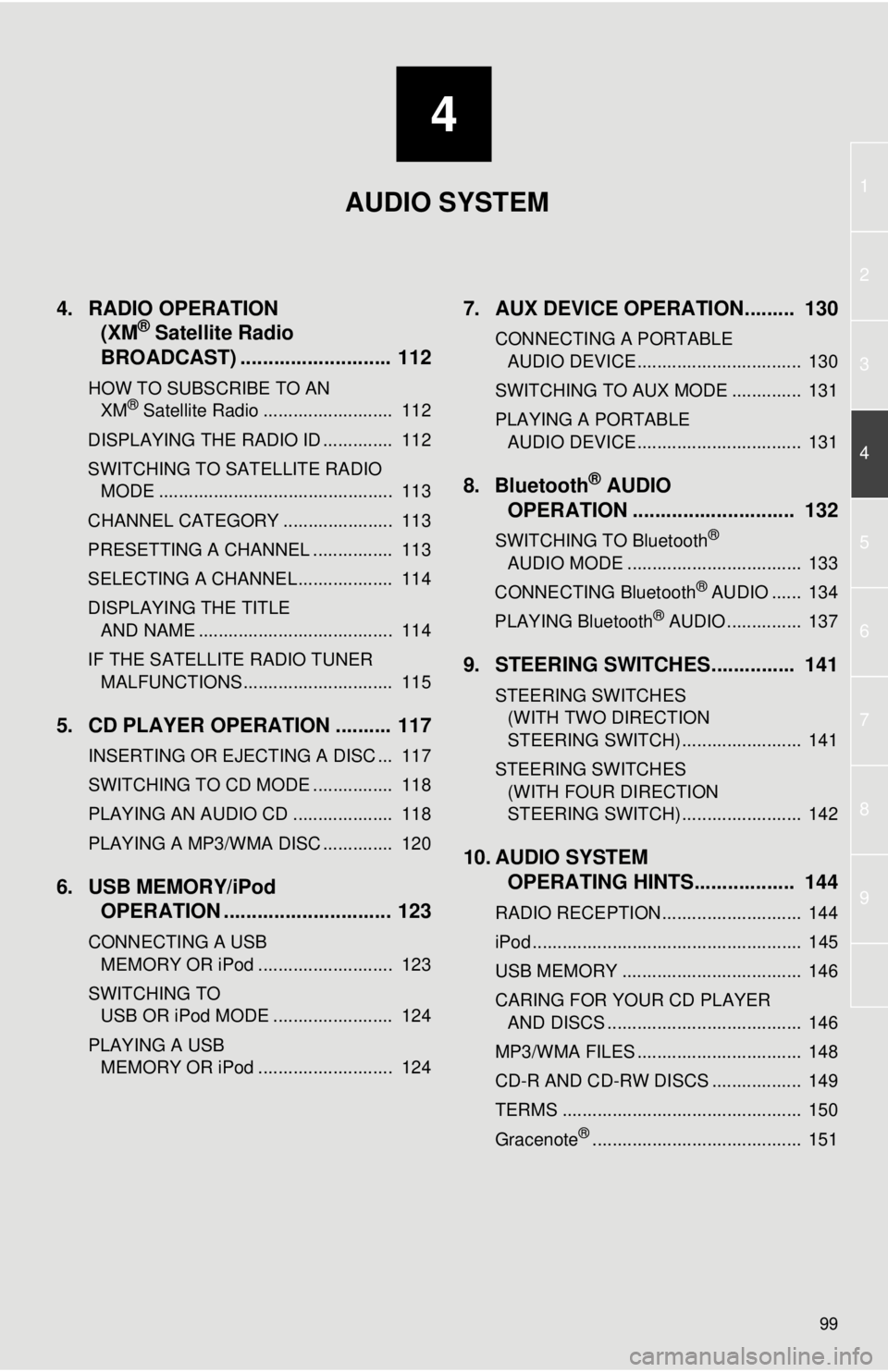
4
99
1
2
3
4
5
6
7
8
9
4. RADIO OPERATION(XM® Satellite Radio
BROADCAST) ........... ................ 112
HOW TO SUBSCRIBE TO AN
XM® Satellite Radio .......................... 112
DISPLAYING THE RADIO ID .............. 112
SWITCHING TO SATELLITE RADIO MODE ............................................... 113
CHANNEL CATEGORY ...................... 113
PRESETTING A CHANNEL ................ 113
SELECTING A CHANNEL ................... 114
DISPLAYING THE TITLE AND NAME ....................................... 114
IF THE SATELLITE RADIO TUNER MALFUNCTIONS .............................. 115
5. CD PLAYER OPERATION .......... 117
INSERTING OR EJECTING A DISC ... 117
SWITCHING TO CD MODE ................ 118
PLAYING AN AUDIO CD .................... 118
PLAYING A MP3/WMA DISC .............. 120
6. USB MEMORY/iPod OPERATION .............................. 123
CONNECTING A USB
MEMORY OR iPod ........................... 123
SWITCHING TO USB OR iPod MODE ........................ 124
PLAYING A USB MEMORY OR iPod ........................... 124
7. AUX DEVICE OPERATION......... 130
CONNECTING A PORTABLE AUDIO DEVICE ................................. 130
SWITCHING TO AUX MODE .............. 131
PLAYING A PORTABLE AUDIO DEVICE ................................. 131
8. Bluetooth® AUDIO
OPERATION ............................. 132
SWITCHING TO Bluetooth®
AUDIO MODE ................................... 133
CONNECTING Bluetooth
® AUDIO ...... 134
PLAYING Bluetooth® AUDIO ............... 137
9. STEERING SWITCHES............... 141
STEERING SWITCHES (WITH TWO DIRECTION
STEERING SWITCH) ........................ 141
STEERING SWITCHES (WITH FOUR DIRECTION
STEERING SWITCH) ........................ 142
10. AUDIO SYSTEM OPERATING HINTS.................. 144
RADIO RECEPTION............................ 144
iPod ...................................................... 145
USB MEMORY .................................... 146
CARING FOR YOUR CD PLAYER
AND DISCS ....................................... 146
MP3/WMA FILES ................................. 148
CD-R AND CD-RW DISCS .................. 149
TERMS ................................................ 150
Gracenote
®.......................................... 151
AUDIO SYSTEM
Page 100 of 228
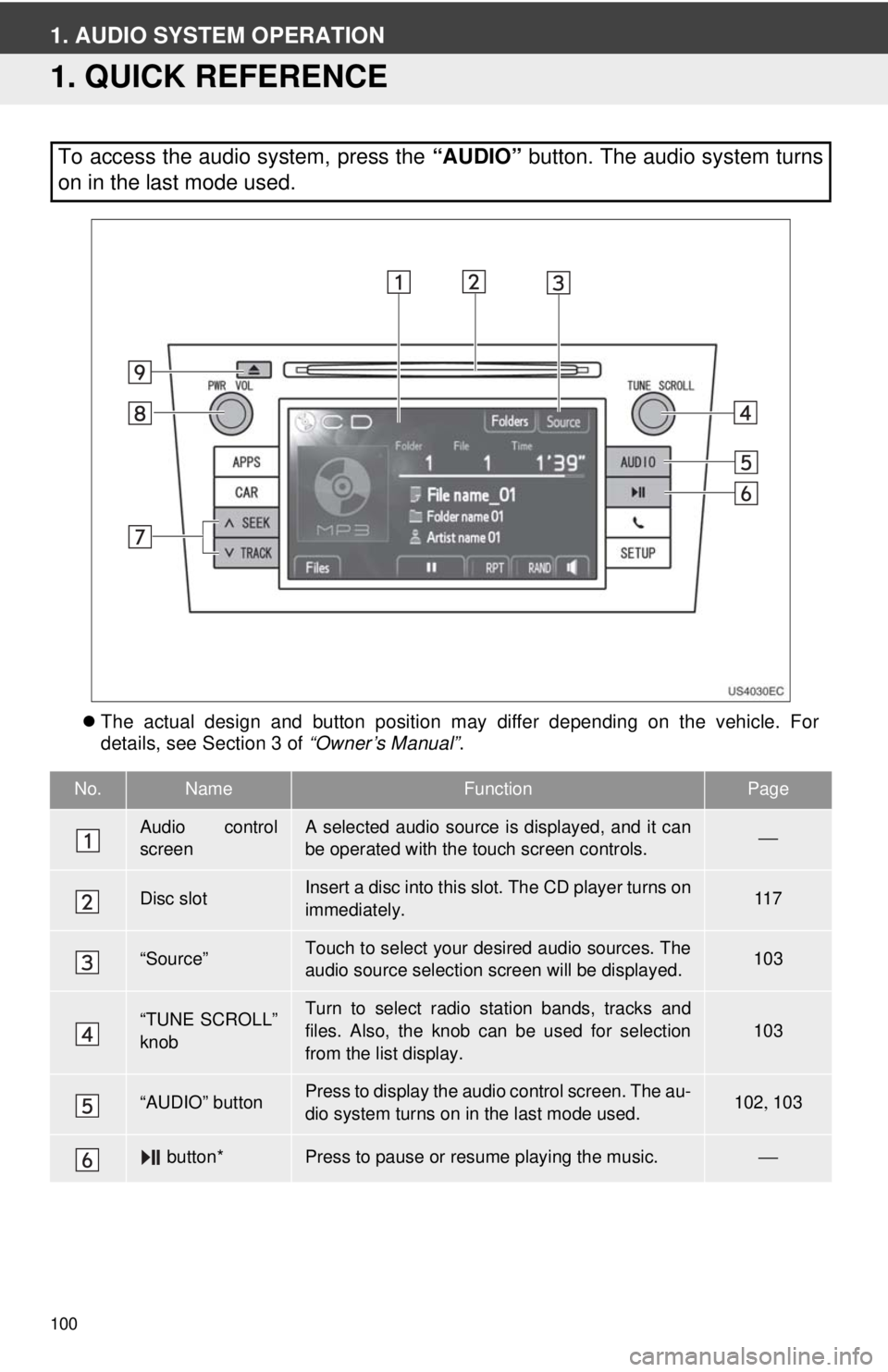
100
1. AUDIO SYSTEM OPERATION
1. QUICK REFERENCE
The actual design and button position may differ depending on the vehicle. For
details, see Section 3 of “Owner’s Manual”.
To access the audio system, press the “AUDIO” button. The audio system turns
on in the last mode used.
No.NameFunctionPage
Audio control
screenA selected audio source is displayed, and it can
be operated with the touch screen controls.⎯
Disc slotInsert a disc into this slot. The CD player turns on
immediately.11 7
“Source”Touch to select your desired audio sources. The
audio source selection screen will be displayed.103
“TUNE SCROLL”
knobTurn to select radio station bands, tracks and
files. Also, the knob can be used for selection
from the list display.
103
“AUDIO” buttonPress to display the audio control screen. The au-
dio system turns on in the last mode used.102 , 103
button*Press to pause or resume playing the music.⎯