display TOYOTA VENZA 2014 Accessories, Audio & Navigation (in English)
[x] Cancel search | Manufacturer: TOYOTA, Model Year: 2014, Model line: VENZA, Model: TOYOTA VENZA 2014Pages: 15, PDF Size: 3.58 MB
Page 2 of 15
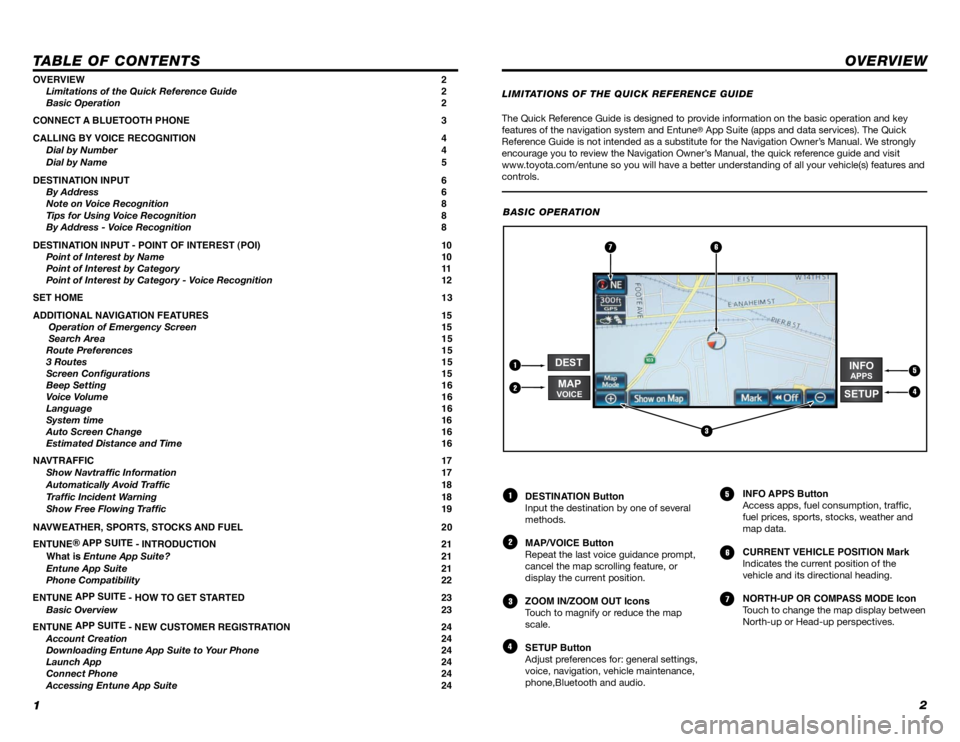
12
TABLE OF CONTENTS
The Quick Reference Guide is designed to provide information on the basic operation and key
features of the navigation system and Entune® App Suite (apps and data services). The Quick
Reference Guide is not intended as a substitute for the Navigation Owner’s Manual. We strongly
encourage you to review the Navigation Owner’s Manual, the quick reference guide and visit
www.toyota.com/entune so you will have a better understanding of all your v\
ehicle(s) features and
controls.
OVERVIEW
OVERVIEW 2
Limitations of the Quick Reference Guide 2
Basic Operation 2
CONNECT A BLUETOOTH PHONE 3
CALLING BY VOICE RECOGNITION 4
Dial by Number 4
Dial by Name 5
DESTINATION INPUT 6
By Address 6
Note on Voice Recognition 8
Tips for Using Voice Recognition 8
By Address - Voice Recognition 8
DESTINATION INPUT - POINT OF INTEREST (POI) 10
Point of Interest by Name 10
Point of Interest by Category 11
Point of Interest by Category - Voice Recognition 12
SET HOME 13
ADDITIONAL NAVIGATION FEATURES 15
Operation of Emergency Screen 15
Search Area 15
Route Preferences 15
3 Routes 15
Screen Configurations 15
Beep Setting 16
Voice Volume 16
Language 16
System time 16
Auto Screen Change 16
Estimated Distance and Time 16
NAVTRAFFIC 17
Show Navtraffic Information 17
Automatically Avoid Traffic 18
Traffic Incident Warning 18
Show Free Flowing Traffic 19
NAVWEATHER, SPORTS, STOCKS AND FUEL 20
ENTUNE ® APP SUITE
- INTRODUCTION 21
What is Entune App Suite? 21
Entune App Suite 21
Phone Compatibility 22
ENTUNE APP SUITE
- HOW TO GET STARTED 23
Basic Overview 23
ENTUNE APP SUITE
- NEW CUSTOMER REGISTRATION 24
Account Creation 24
Downloading Entune App Suite to Your Phone 24
Launch App 24
Connect Phone 24
Accessing Entune App Suite 24 DESTINATION Button
Input the destination by one of several
methods.
MAP/VOICE Button
Repeat the last voice guidance prompt,
cancel the map scrolling feature, or
display the current position.
ZOOM IN/ZOOM OUT Icons
Touch to magnify or reduce the map
scale.
SETUP Button
Adjust preferences for: general settings,
voice, navigation, vehicle maintenance,
phone,Bluetooth and audio.
INFO APPS Button
Access apps, fuel consumption, traffic,
fuel prices, sports, stocks, weather and
map data.
CURRENT VEHICLE POSITION Mark
Indicates the current position of the
vehicle and its directional heading.
NORTH-UP OR COMPASS MODE Icon
Touch to change the map display between
North-up or Head-up perspectives.
1
2
3
4
5
6
7
LIMITATIONS OF THE QUICK REFERENCE GUIDE
BASIC OPERATION
2
5
6
4
1
3
7
INFOAPPS
DEST
SETUPMAPVOICE
Page 3 of 15
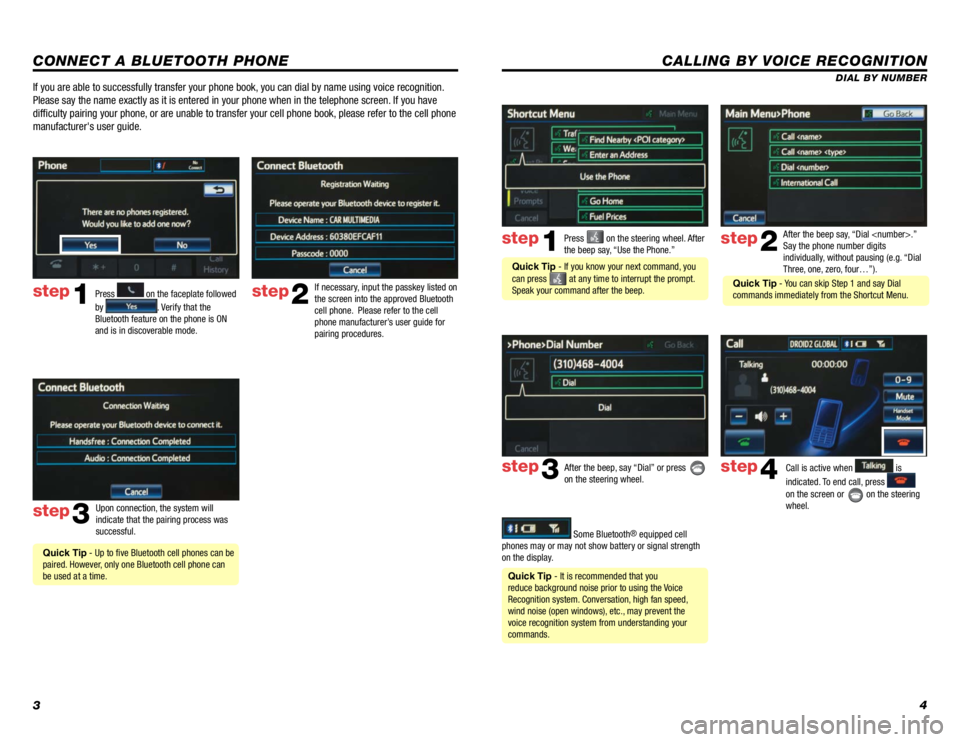
34
CALLING BY VOICE RECOGNITION
After the beep say, “Dial
Say the phone number digits
individually, without pausing (e.g. “Dial
Three, one, zero, four…”).step2
step3
Press on the steering wheel. After
the beep say, “Use the Phone.”step1
After the beep, say “Dial” or press
on the steering wheel. Call is active when is
indicated. To end call, press
on the screen or
on the steering
wheel.
step4
Quick Tip - It is recommended that you
reduce background noise prior to using the Voice
Recognition system. Conversation, high fan speed,
wind noise (open windows), etc., may prevent the
voice recognition system from understanding your
commands.
Quick Tip - If you know your next command, you
can press
at any time to interrupt the prompt.
Speak your command after the beep.
Some Bluetooth® equipped cell
phones may or may not show battery or signal strength
on the display. DIAL BY NUMBER
CONNECT A BLUETOOTH PHONE
Press
1
2
3
6
7
5
4
APPS
on the faceplate followed
by
. Verify that the
Bluetooth feature on the phone is ON
and is in discoverable mode.
step2
step3
step1
If necessary, input the passkey listed on
the screen into the approved Bluetooth
cell phone. Please refer to the cell
phone manufacturer’s user guide for
pairing procedures.
Upon connection, the system will
indicate that the pairing process was
successful.
Quick Tip - Up to five Bluetooth cell phones can be
paired. However, only one Bluetooth cell phone can
be used at a time.
If you are able to successfully transfer your phone book, you can dial by name using voice recognition.
Please say the name exactly as it is entered in your phone when in the t\
elephone screen. If you have
difficulty pairing your phone, or are unable to transfer your cell phone book, please refer to the cell phone
manufacturer's user guide.
Quick Tip - You can skip Step 1 and say Dial
commands immediately from the Shortcut Menu.
Page 4 of 15

56
DESTINATION INPUT
BY ADDRESS
Press
DEST on the faceplate followed
by
. Touch
and move to
step 4. To change State/Province, touch
and move to step 3.
Input the city name.
Touch the desired city name. Input the street name and touch
.
Select the desired State/Province.
step1step2
step3step4
step5step6
Quick Tip - Enter the street name without prefixes
such as North or the letter N. The system will display
the base street name without prefixes or suffixes on
the next screen.
CALLING BY VOICE RECOGNITION
DIAL BY NAME
Press
on the steering wheel. After
the beep say, “Use the Phone.”step1
Quick Tip - If you know your next command, you
can press
at any time to interrupt the prompt.
Speak your command after the beep. After the beep say, “Call
Please say the name exactly as it is
entered in your phone.
step2
step3
After the beep, say “Dial” or press
on the steering wheel. step4Call is active when is
indicated. To end call, press
on the screen or
on the steering
wheel.
If you are able to successfully transfer your phone book, you can dial by name using voice recognition.
Please say the name exactly as it is entered in your phone when in the t\
elephone screen. If you have
difficulty pairing your phone, or are unable to transfer your cell phone book, please refer to the cell phone
manufacturer's user guide.
Quick Tip - You can skip Step 1 and say Dial
commands immediately from the Shortcut Menu.
Page 8 of 15
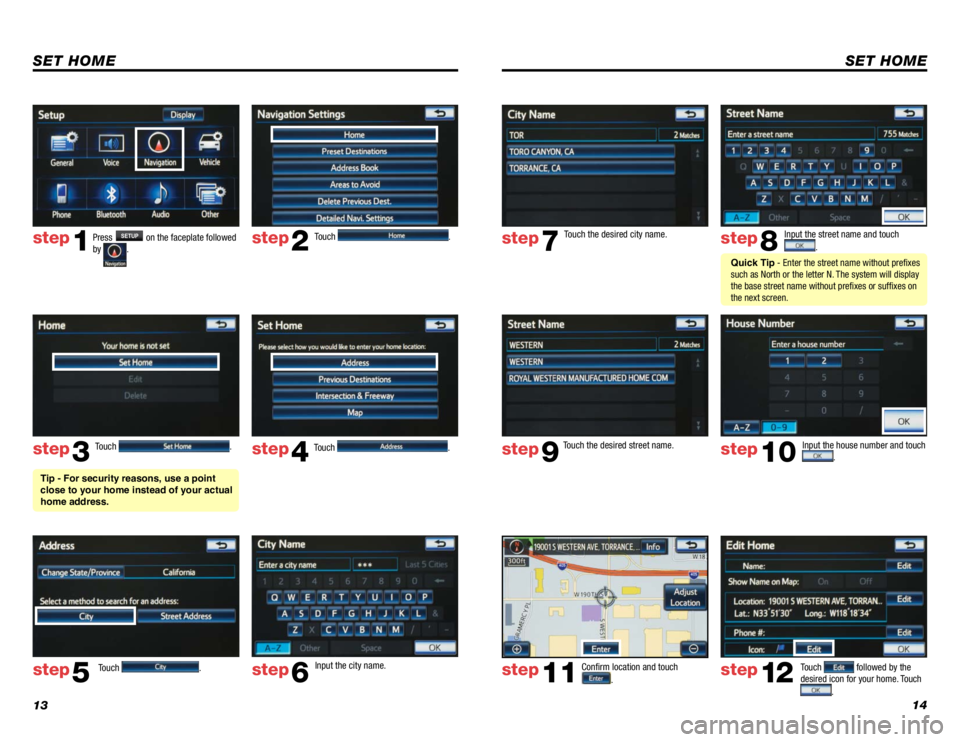
1314
SET HOME
Touch .
Touch
. Input the city name.
step2
step3
step5step6
Press SETUP on the faceplate followed
by .step1
Touch . Touch . step4
Tip - For security reasons, use a point
close to your home instead of your actual
home address.
SET HOME
Input the street name and touch
.
Confirm location and touch
.
Touch followed by the
desired icon for your home. Touch
.
step8
step9
step11step12
Touch the desired city name. step7
Touch the desired street name. Input the house number and touch . step10
Quick Tip - Enter the street name without prefixes
such as North or the letter N. The system will display
the base street name without prefixes or suffixes on
the next screen.
Page 9 of 15
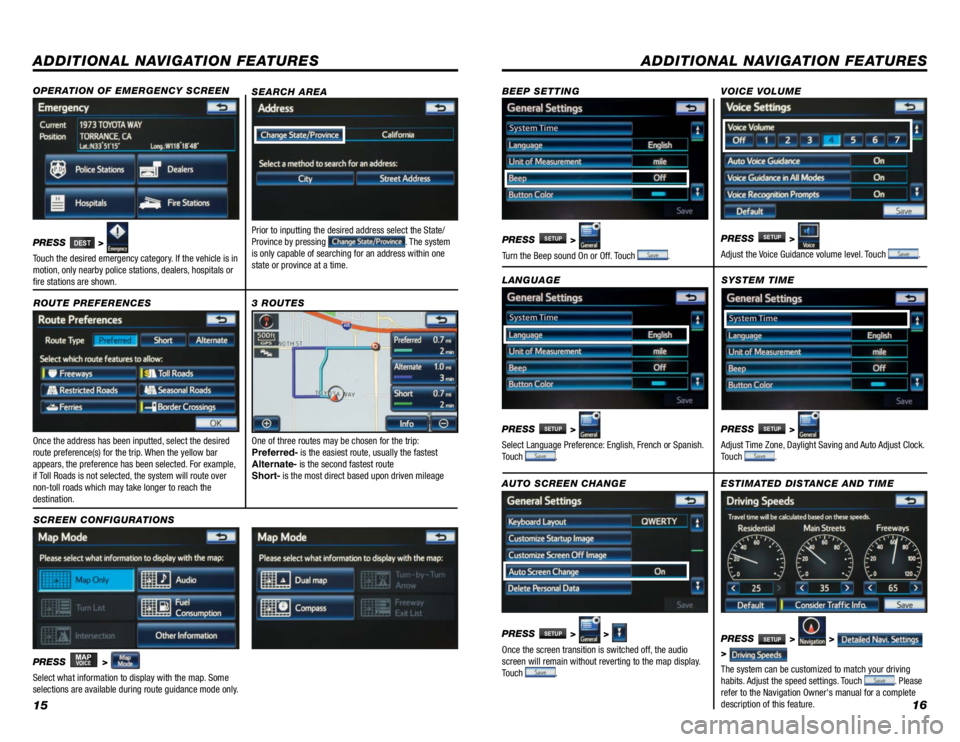
1516
ADDITIONAL NAVIGATION FEATURES
Once the address has been inputted, select the desired
route preference(s) for the trip. When the yellow bar
appears, the preference has been selected. For example,
if Toll Roads is not selected, the system will route over
non-toll roads which may take longer to reach the
destination.SYSTEM TIME
ROUTE PREFERENCES
PRESS
SETUP >
Adjust Time Zone, Daylight Saving and Auto Adjust Clock.
Touch
.
PRESS
MAPVOICE >
1
2
3
6
7
5
4
Select what information to display with the map. Some
selections are available during route guidance mode only.
3 ROUTES
SCREEN CONFIGURATIONS One of three routes may be chosen for the trip:
Preferred-
is the easiest route, usually the fastest
Alternate- is the second fastest route
Short- is the most direct based upon driven mileage
ADDITIONAL NAVIGATION FEATURES
LANGUAGE
PRESS
SETUP >
Select Language Preference: English, French or Spanish.
Touch
. PRESS
SETUP >
Adjust the Voice Guidance volume level. Touch
.
BEEP SETTING
VOICE VOLUME
AUTO SCREEN CHANGE
PRESS
SETUP > >
Once the screen transition is switched off, the audio
screen will remain without reverting to the map display.
Touch
.
PRESS
SETUP >
Turn the Beep sound On or Off. Touch .
SEARCH AREA
Prior to inputting the desired address select the State/
Province by pressing . The system
is only capable of searching for an address within one
state or province at a time.
ESTIMATED DISTANCE AND TIME
The system can be customized to match your driving
habits. Adjust the speed settings. Touch
. Please
refer to the Navigation Owner's manual for a complete
description of this feature. PRESS
SETUP > >
>
OPERATION OF EMERGENCY SCREEN
PRESS DEST>
Touch the desired emergency category. If the vehicle is in
motion, only nearby police stations, dealers, hospitals or
fire stations are shown.
Page 10 of 15
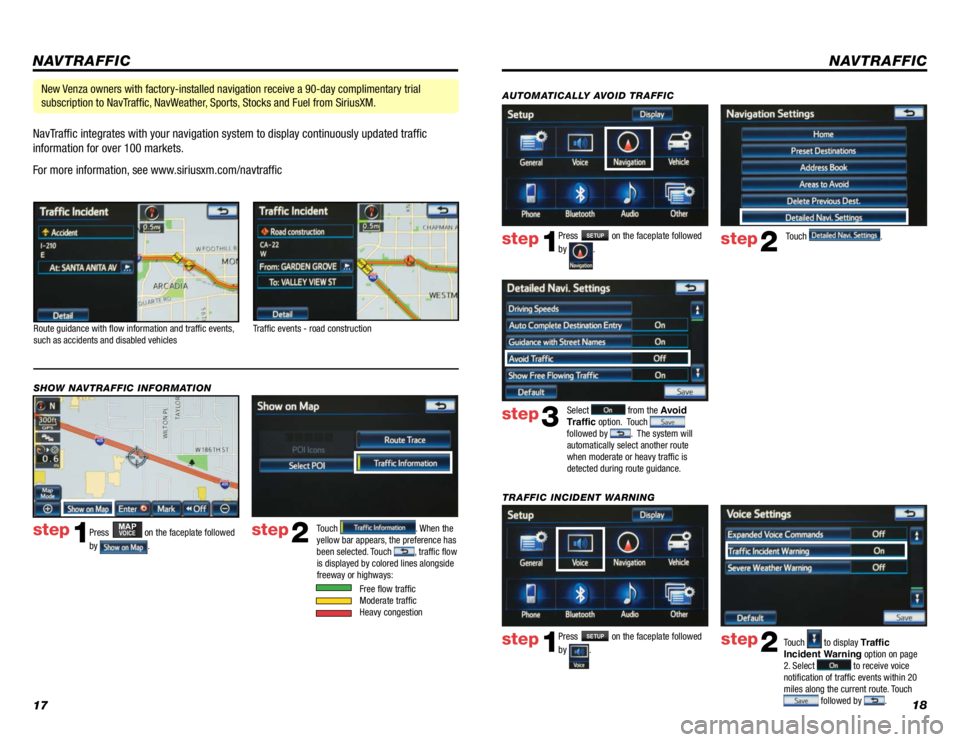
1718
NavTraffic integrates with your navigation system to display continuously updated traffic
information for over 100 markets.
For more information, see www.siriusxm.com/navtraffic
NAVTRAFFIC
Route guidance with flow information and traffic events,
such as accidents and disabled vehicles
Traffic events - road construction
Press
MAPVOICE on the faceplate followed
by
.
step1step2Touch . When the
yellow bar appears, the preference has
been selected. Touch
, traffic flow
is displayed by colored lines alongside
freeway or highways:
SHOW NAVTRAFFIC INFORMATION
Free flow traffic
Moderate traffic
Heavy congestion
New Venza owners with factory-installed navigation receive a 90-day complimentary trial
subscription to NavTraffic, NavWeather, Sports, Stocks and Fuel from SiriusXM.
Press SETUP on the faceplate followed
by
. step1step2Touch to display Traffic
Incident Warning option on page
2. Select
to receive voice
notification of traffic events within 20
miles along the current route. Touch
followed by .
TRAFFIC INCIDENT WARNING Press
SETUP on the faceplate followed
by
. step1step2Touch .
AUTOMATICALLY AVOID TRAFFIC
step3
Select from the Avoid
Traffic option. Touch
followed by . The system will
automatically select another route
when moderate or heavy traffic is
detected during route guidance.
NAVTRAFFIC
Page 11 of 15
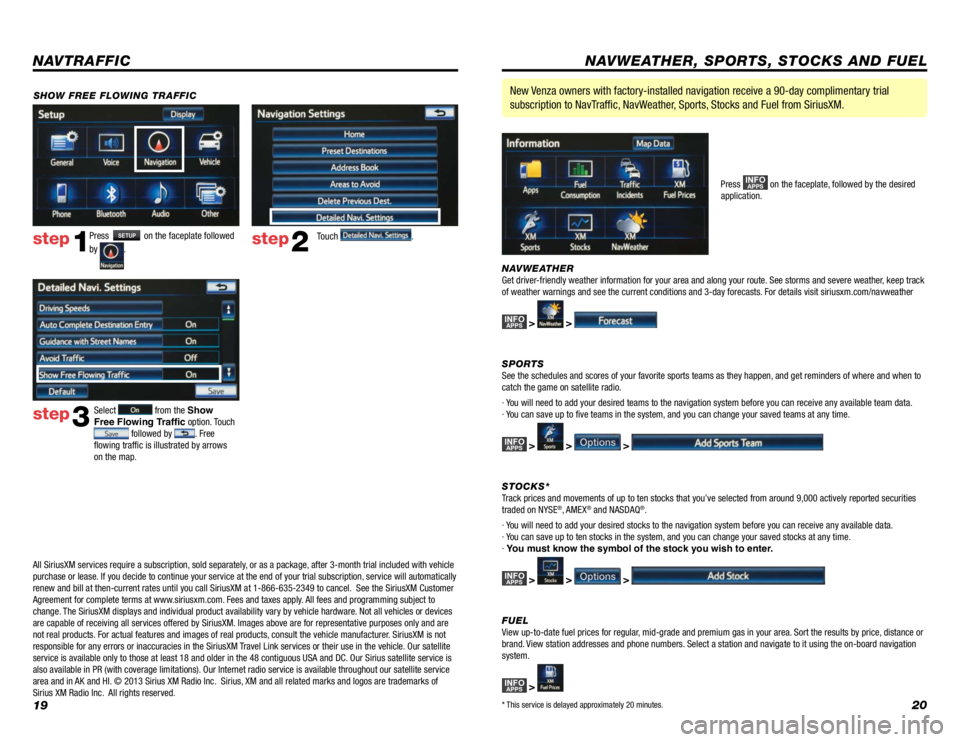
1920
Press SETUP on the faceplate followed
by
. step1step2Touch .
SHOW FREE FLOWING TRAFFIC
step3
Select from the Show
Free Flowing Traffic option. Touch
followed by . Free
flowing traffic is illustrated by arrows
on the map.
NAVTRAFFIC
NAVWEATHER
Get driver-friendly weather information for your area and along your route. See storms and severe weather, keep track
of weather warnings and see the current conditions and 3-day forecasts. For details visit siriusxm.com/navweather
INFOAPPS > >
SPORTS
See the schedules and scores of your favorite sports teams as they happen, and get reminders of where and when to
catch the game on satellite radio.
· You will need to add your desired teams to the navigation system before you can receive any available team data.
· You can save up to five teams in the system, and you can change your saved teams at any time.
INFOAPPS > > >
STOCKS*
Track prices and movements of up to ten stocks that you’ve selected from around 9,000 actively reported securities
traded on NYSE
®, AMEX® and NASDAQ®.
· You will need to add your desired stocks to the navigation system before you can receive any available data.
· You can save up to ten stocks in the system, and you can change your saved stocks at any time.
· You must know the symbol of the stock you wish to enter.
INFOAPPS > > >
FUEL
View up-to-date fuel prices for regular, mid-grade and premium gas in your area. Sort the results by price, distance or
brand. View station addresses and phone numbers. Select a station and navigate to it using the on-board navigation
system.
INFOAPPS >
New Venza owners with factory-installed navigation receive a 90-day complimentary trial
subscription to NavTraffic, NavWeather, Sports, Stocks and Fuel from SiriusXM.
Press INFOAPPS on the faceplate, followed by the desired
application.
NAVWEATHER, SPORTS, STOCKS AND FUEL
* This service is delayed approximately 20 minutes.
All SiriusXM services require a subscription, sold separately, or as a package, after 3-month trial included with vehicle
purchase or lease. If you decide to continue your service at the end of your trial subscription, service will automatically
renew and bill at then-current rates until you call SiriusXM at 1-866-635-2349 to cancel. See the SiriusXM Customer
Agreement for complete terms at www.siriusxm.com. Fees and taxes apply. All fees and programming subject to
change. The SiriusXM displays and individual product availability vary by vehicle hardware. Not all vehicles or devices
are capable of receiving all services offered by SiriusXM. Images above are for representative purposes only and are
not real products. For actual features and images of real products, consult the vehicle manufacturer. SiriusXM is not
responsible for any errors or inaccuracies in the SiriusXM Travel Link services or their use in the vehicle. Our satellite
service is available only to those at least 18 and older in the 48 contiguous USA and DC. Our Sirius satellite service is
also available in PR (with coverage limitations). Our Internet radio service is available throughout our satellite service
area and in AK and HI. © 2013 Sirius XM Radio Inc. Sirius, XM and all related marks and logos are trademarks of
Sirius XM Radio Inc. All rights reserved.
Page 13 of 15
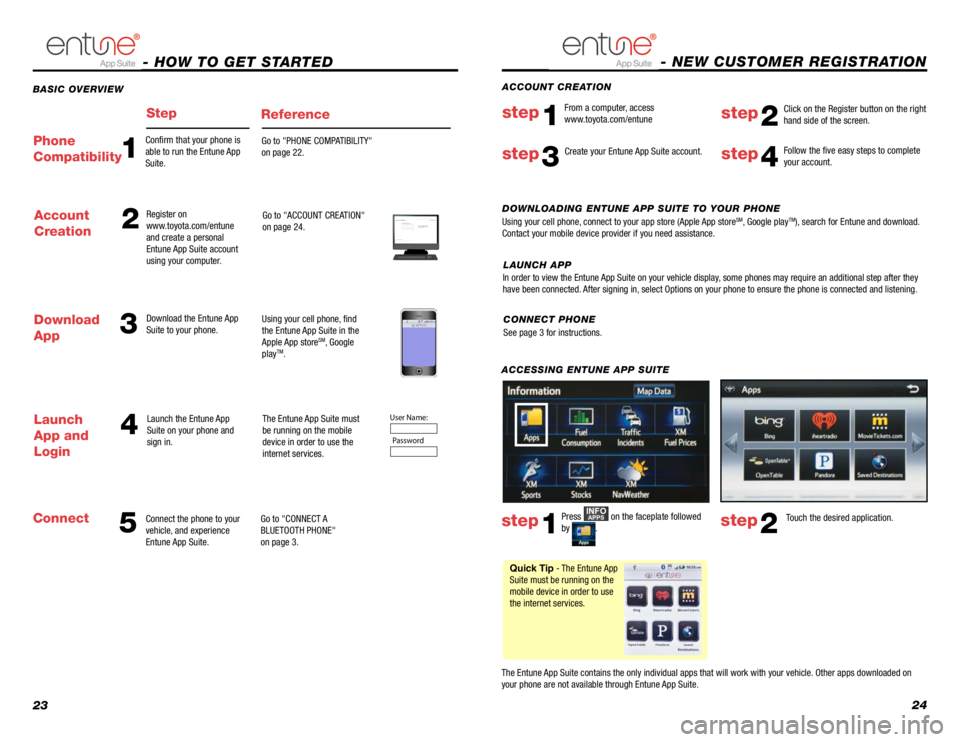
2324
BASIC OVERVIEW
- HOW TO GET STARTED
StepReference
53
4
Account
Creation2
Connect the phone to your
vehicle, and experience
Entune App Suite. Register on
www.toyota.com/entune
and create a personal
Entune App Suite account
using your computer.
Download the Entune App
Suite to your phone.
Launch the Entune App
Suite on your phone and
sign in. Go to "ACCOUNT CREATION"
on page 24.
Using your cell phone, find
the Entune App Suite in the
Apple App store
SM, Google
playTM.
The Entune App Suite must
be running on the mobile
device in order to use the
internet services.
Go to "CONNECT A
BLUETOOTH PHONE"
on page 3.
Download
App
Launch
App and
Login
Connect
Step 1: Register Your Account
Please provide all required information below .Once you click "register," you will receive
an e-mail to verify your e-mail address.
Click on the link embedded in the email to
activate your account.
Terms of Service | Privacy Polic y
© 2011 Toyota Motor Sales, U.S.A., Inc. All information applies to U.\
S. vehicles only.
User Name: P assword
1
Confirm that your phone is
able to run the Entune App
Suite. Go to "PHONE COMPATIBILITY"
on page 22.Phone
Compatibility
- NEW CUSTOMER REGISTRATION
ACCESSING ENTUNE APP SUITE
The Entune App Suite contains the only individual apps that will work with your vehicle. Other apps downloaded on
your phone are not available through Entune App Suite. Touch the desired application.
step2
Follow the five easy steps to complete
your account.step4
DOWNLOADING ENTUNE APP SUITE TO YOUR PHONE
Using your cell phone, connect to your app store (Apple App storeSM, Google playTM), search for Entune and download.
Contact your mobile device provider if you need assistance.
ACCOUNT CREATION
From a computer, access
www.toyota.com/entune
step1step2
Click on the Register button on the right
hand side of the screen.
step3
Press INFOAPPS on the faceplate followed
by .step1
Quick Tip - The Entune App
Suite must be running on the
mobile device in order to use
the internet services. Create your Entune App Suite account.
CONNECT PHONE
See page 3 for instructions.
In order to view the Entune App Suite on your vehicle display, some phones may require an additional step after they
have been connected. After signing in, select Options on your phone to ensure the phone is connected and liste\
ning.
LAUNCH APP