language TOYOTA VENZA 2014 Accessories, Audio & Navigation (in English)
[x] Cancel search | Manufacturer: TOYOTA, Model Year: 2014, Model line: VENZA, Model: TOYOTA VENZA 2014Pages: 15, PDF Size: 3.58 MB
Page 2 of 15
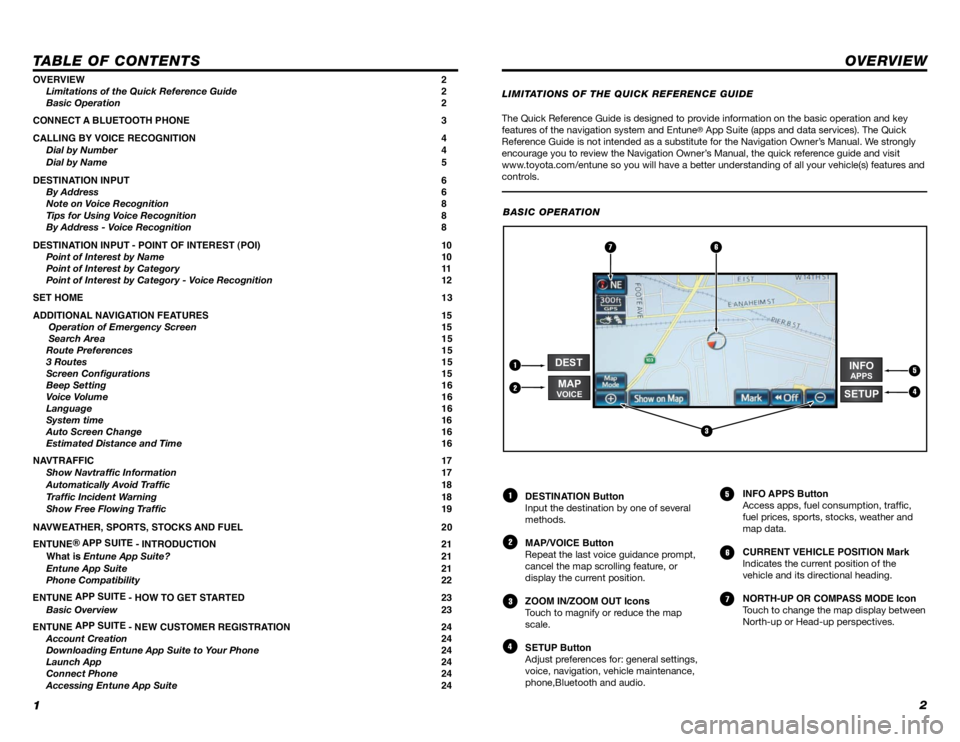
12
TABLE OF CONTENTS
The Quick Reference Guide is designed to provide information on the basic operation and key
features of the navigation system and Entune® App Suite (apps and data services). The Quick
Reference Guide is not intended as a substitute for the Navigation Owner’s Manual. We strongly
encourage you to review the Navigation Owner’s Manual, the quick reference guide and visit
www.toyota.com/entune so you will have a better understanding of all your v\
ehicle(s) features and
controls.
OVERVIEW
OVERVIEW 2
Limitations of the Quick Reference Guide 2
Basic Operation 2
CONNECT A BLUETOOTH PHONE 3
CALLING BY VOICE RECOGNITION 4
Dial by Number 4
Dial by Name 5
DESTINATION INPUT 6
By Address 6
Note on Voice Recognition 8
Tips for Using Voice Recognition 8
By Address - Voice Recognition 8
DESTINATION INPUT - POINT OF INTEREST (POI) 10
Point of Interest by Name 10
Point of Interest by Category 11
Point of Interest by Category - Voice Recognition 12
SET HOME 13
ADDITIONAL NAVIGATION FEATURES 15
Operation of Emergency Screen 15
Search Area 15
Route Preferences 15
3 Routes 15
Screen Configurations 15
Beep Setting 16
Voice Volume 16
Language 16
System time 16
Auto Screen Change 16
Estimated Distance and Time 16
NAVTRAFFIC 17
Show Navtraffic Information 17
Automatically Avoid Traffic 18
Traffic Incident Warning 18
Show Free Flowing Traffic 19
NAVWEATHER, SPORTS, STOCKS AND FUEL 20
ENTUNE ® APP SUITE
- INTRODUCTION 21
What is Entune App Suite? 21
Entune App Suite 21
Phone Compatibility 22
ENTUNE APP SUITE
- HOW TO GET STARTED 23
Basic Overview 23
ENTUNE APP SUITE
- NEW CUSTOMER REGISTRATION 24
Account Creation 24
Downloading Entune App Suite to Your Phone 24
Launch App 24
Connect Phone 24
Accessing Entune App Suite 24 DESTINATION Button
Input the destination by one of several
methods.
MAP/VOICE Button
Repeat the last voice guidance prompt,
cancel the map scrolling feature, or
display the current position.
ZOOM IN/ZOOM OUT Icons
Touch to magnify or reduce the map
scale.
SETUP Button
Adjust preferences for: general settings,
voice, navigation, vehicle maintenance,
phone,Bluetooth and audio.
INFO APPS Button
Access apps, fuel consumption, traffic,
fuel prices, sports, stocks, weather and
map data.
CURRENT VEHICLE POSITION Mark
Indicates the current position of the
vehicle and its directional heading.
NORTH-UP OR COMPASS MODE Icon
Touch to change the map display between
North-up or Head-up perspectives.
1
2
3
4
5
6
7
LIMITATIONS OF THE QUICK REFERENCE GUIDE
BASIC OPERATION
2
5
6
4
1
3
7
INFOAPPS
DEST
SETUPMAPVOICE
Page 9 of 15
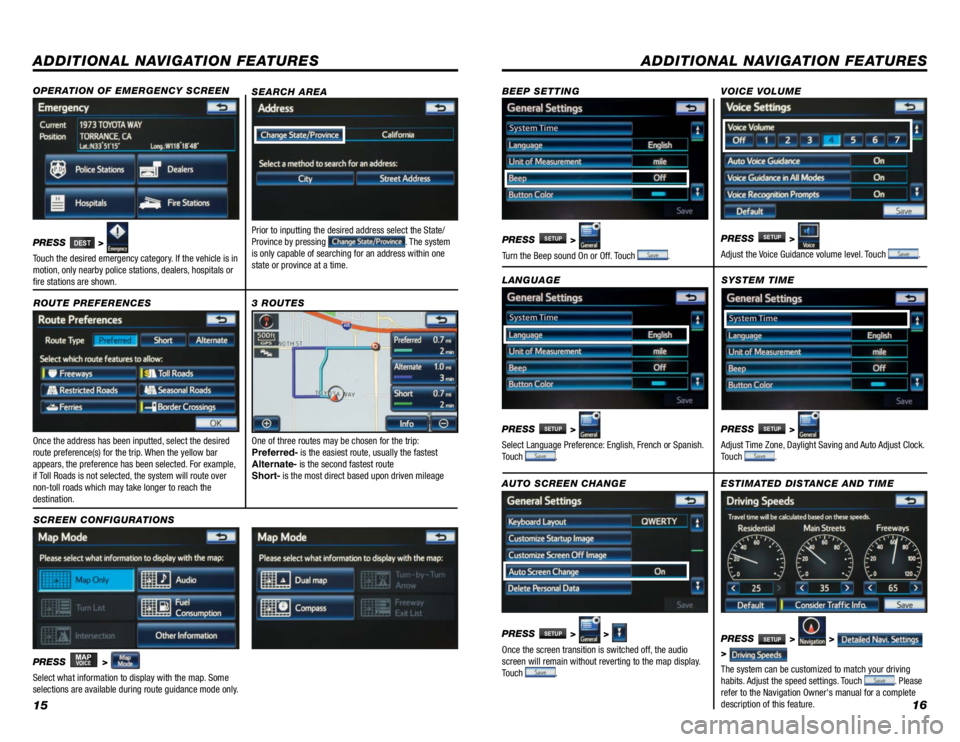
1516
ADDITIONAL NAVIGATION FEATURES
Once the address has been inputted, select the desired
route preference(s) for the trip. When the yellow bar
appears, the preference has been selected. For example,
if Toll Roads is not selected, the system will route over
non-toll roads which may take longer to reach the
destination.SYSTEM TIME
ROUTE PREFERENCES
PRESS
SETUP >
Adjust Time Zone, Daylight Saving and Auto Adjust Clock.
Touch
.
PRESS
MAPVOICE >
1
2
3
6
7
5
4
Select what information to display with the map. Some
selections are available during route guidance mode only.
3 ROUTES
SCREEN CONFIGURATIONS One of three routes may be chosen for the trip:
Preferred-
is the easiest route, usually the fastest
Alternate- is the second fastest route
Short- is the most direct based upon driven mileage
ADDITIONAL NAVIGATION FEATURES
LANGUAGE
PRESS
SETUP >
Select Language Preference: English, French or Spanish.
Touch
. PRESS
SETUP >
Adjust the Voice Guidance volume level. Touch
.
BEEP SETTING
VOICE VOLUME
AUTO SCREEN CHANGE
PRESS
SETUP > >
Once the screen transition is switched off, the audio
screen will remain without reverting to the map display.
Touch
.
PRESS
SETUP >
Turn the Beep sound On or Off. Touch .
SEARCH AREA
Prior to inputting the desired address select the State/
Province by pressing . The system
is only capable of searching for an address within one
state or province at a time.
ESTIMATED DISTANCE AND TIME
The system can be customized to match your driving
habits. Adjust the speed settings. Touch
. Please
refer to the Navigation Owner's manual for a complete
description of this feature. PRESS
SETUP > >
>
OPERATION OF EMERGENCY SCREEN
PRESS DEST>
Touch the desired emergency category. If the vehicle is in
motion, only nearby police stations, dealers, hospitals or
fire stations are shown.