TOYOTA VENZA 2015 Accessories, Audio & Navigation (in English)
Manufacturer: TOYOTA, Model Year: 2015, Model line: VENZA, Model: TOYOTA VENZA 2015Pages: 281, PDF Size: 6.02 MB
Page 181 of 281

181
3. WHAT TO DO IF...
VENZA_Navi+MM_OM73022U_(U)
14.04.30 16:40
PHONE
6
Page 182 of 281
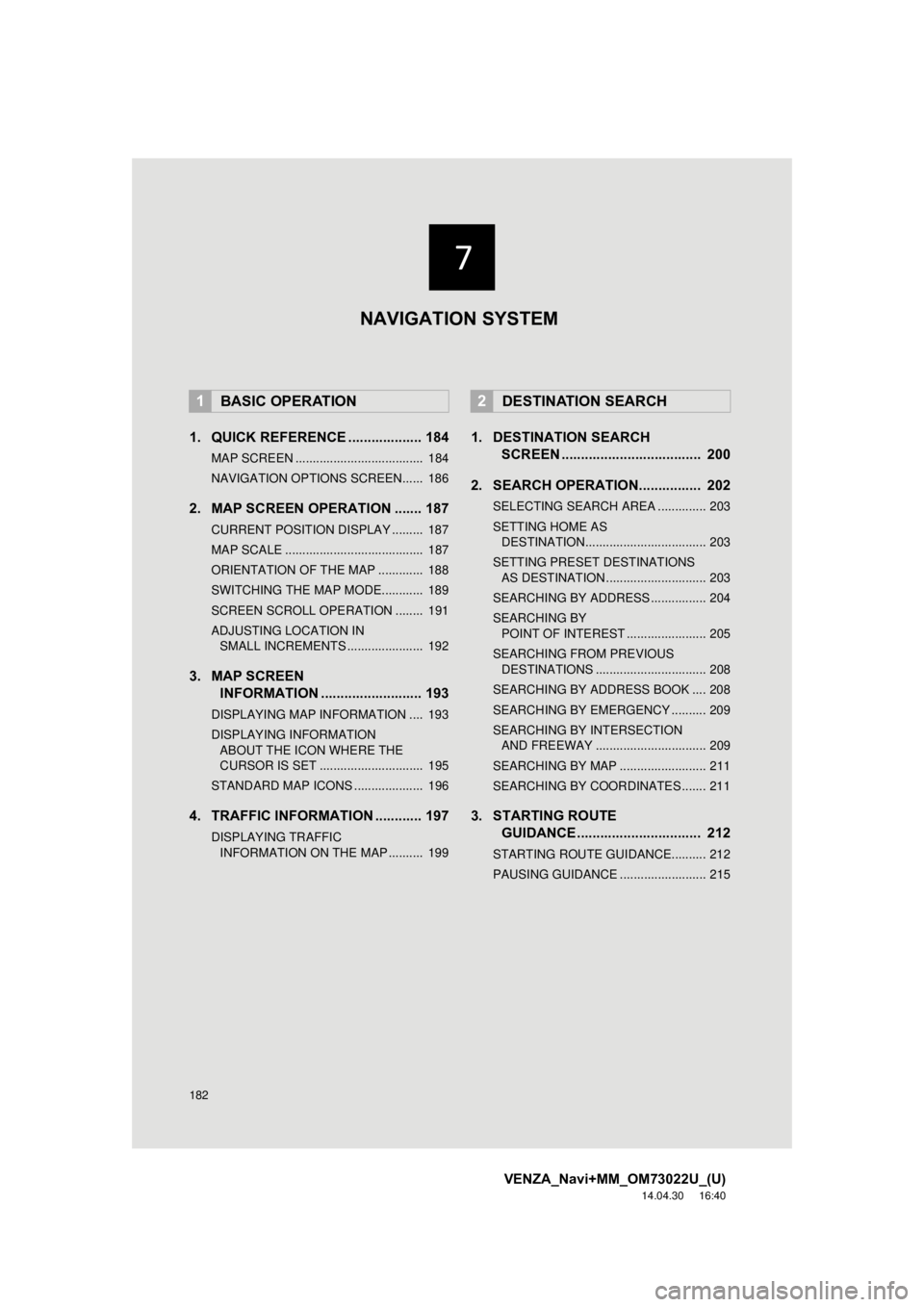
182
VENZA_Navi+MM_OM73022U_(U)
14.04.30 16:40
1. QUICK REFERENCE ................... 184
MAP SCREEN ..................................... 184
NAVIGATION OPTIONS SCREEN...... 186
2. MAP SCREEN OPERATION ....... 187
CURRENT POSITION DISPLAY ......... 187
MAP SCALE ........................................ 187
ORIENTATION OF THE MAP ............. 188
SWITCHING THE MAP MODE............ 189
SCREEN SCROLL OPERATION ........ 191
ADJUSTING LOCATION IN SMALL INCREMENTS ...................... 192
3. MAP SCREEN INFORMATION .......................... 193
DISPLAYING MAP INFORMATION .... 193
DISPLAYING INFORMATION
ABOUT THE ICON WHERE THE
CURSOR IS SET .............................. 195
STANDARD MAP ICONS .................... 196
4. TRAFFIC INFORMATION ............ 197
DISPLAYING TRAFFIC INFORMATION ON THE MAP .......... 199
1. DESTINATION SEARCH SCREEN .................................... 200
2. SEARCH OPERATION.. .............. 202
SELECTING SEARCH AREA .............. 203
SETTING HOME AS
DESTINATION................................... 203
SETTING PRESET DESTINATIONS AS DESTINATION ............................. 203
SEARCHING BY ADDRESS ................ 204
SEARCHING BY POINT OF INTEREST ....................... 205
SEARCHING FROM PREVIOUS DESTINATIONS ................................ 208
SEARCHING BY ADDRESS BOOK .... 208
SEARCHING BY EMERGENCY .......... 209
SEARCHING BY INTERSECTION AND FREEWAY ................................ 209
SEARCHING BY MAP ......................... 211
SEARCHING BY COORDINATES ....... 211
3. STARTING ROUTE GUIDANCE ....... ......................... 212
STARTING ROUTE GUIDANCE.......... 212
PAUSING GUIDANCE ......................... 215
1BASIC OPERATION2DESTINATION SEARCH
NAVIGATION SYSTEM
Page 183 of 281
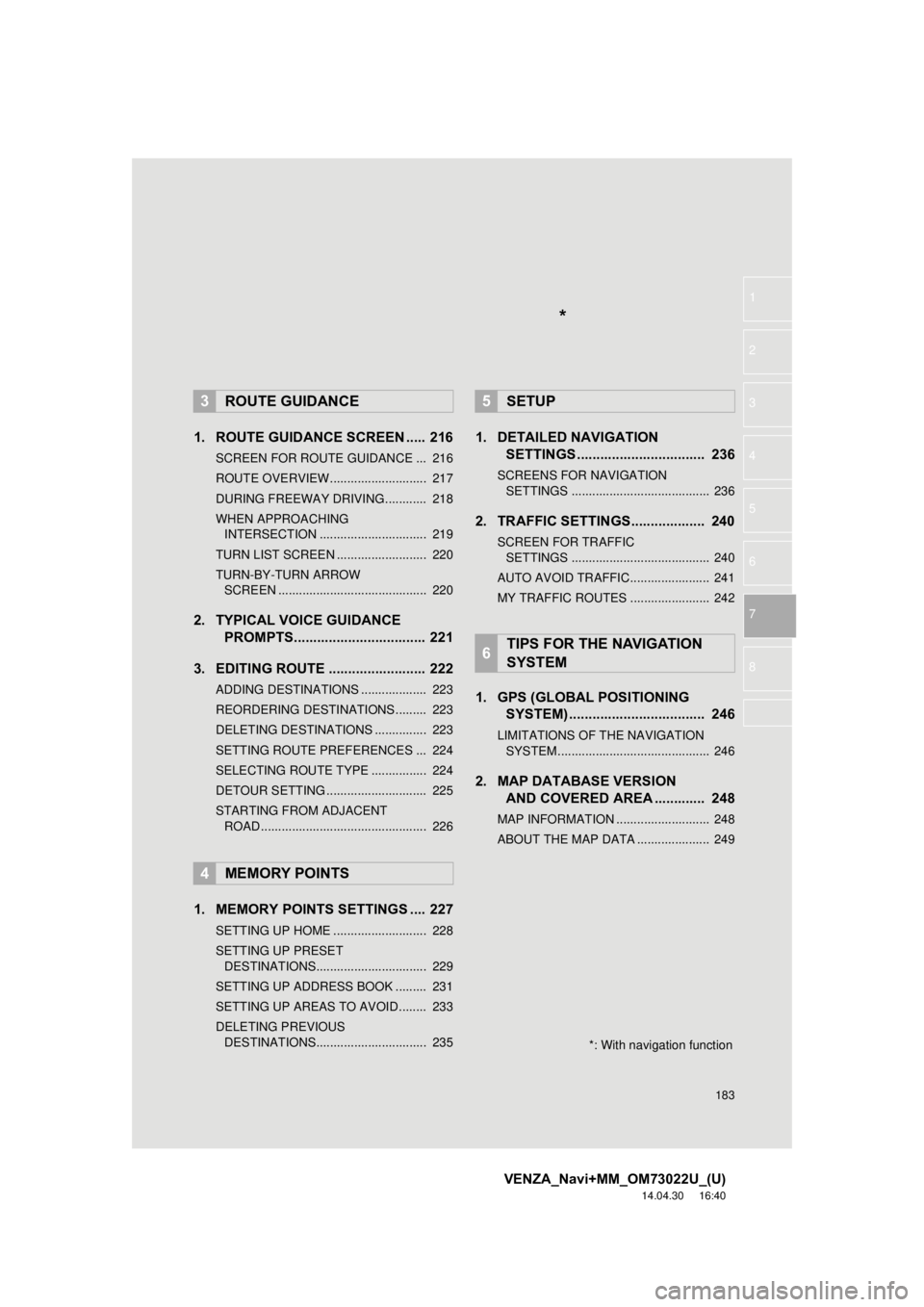
183
VENZA_Navi+MM_OM73022U_(U)
14.04.30 16:40
1
2
3
4
5
6
7
8
1. ROUTE GUIDANCE SCREEN ..... 216
SCREEN FOR ROUTE GUIDANCE ... 216
ROUTE OVERVIEW............................ 217
DURING FREEWAY DRIVING............ 218
WHEN APPROACHING INTERSECTION ............................... 219
TURN LIST SCREEN .......................... 220
TURN-BY-TURN ARROW SCREEN ........................................... 220
2. TYPICAL VOICE GUIDANCE PROMPTS.................................. 221
3. EDITING ROUTE ......................... 222
ADDING DESTINATIONS ................... 223
REORDERING DESTINATIONS ......... 223
DELETING DESTINATIONS ............... 223
SETTING ROUTE PREFERENCES ... 224
SELECTING ROUTE TYPE ................ 224
DETOUR SETTING ............................. 225
STARTING FROM ADJACENT ROAD ................................................ 226
1. MEMORY POINTS SETTINGS .... 227
SETTING UP HOME ........................... 228
SETTING UP PRESET DESTINATIONS................................ 229
SETTING UP ADDRESS BOOK ......... 231
SETTING UP AREAS TO AVOID ........ 233
DELETING PREVIOUS DESTINATIONS................................ 235
1. DETAILED NAVIGATION SETTINGS ................................. 236
SCREENS FOR NAVIGATION
SETTINGS ........................................ 236
2. TRAFFIC SETTINGS................... 240
SCREEN FOR TRAFFIC SETTINGS ........................................ 240
AUTO AVOID TRAFFIC....................... 241
MY TRAFFIC ROUTES ....................... 242
1. GPS (GLOBAL POSITIONING SYSTEM) .................... ............... 246
LIMITATIONS OF THE NAVIGATION
SYSTEM ............................................ 246
2. MAP DATABASE VERSION AND COVERED AREA ............. 248
MAP INFORMATION ........................... 248
ABOUT THE MAP DATA ..................... 249
3ROUTE GUIDANCE
4MEMORY POINTS
5SETUP
6TIPS FOR THE NAVIGATION
SYSTEM
*
*: With navigation function
Page 184 of 281
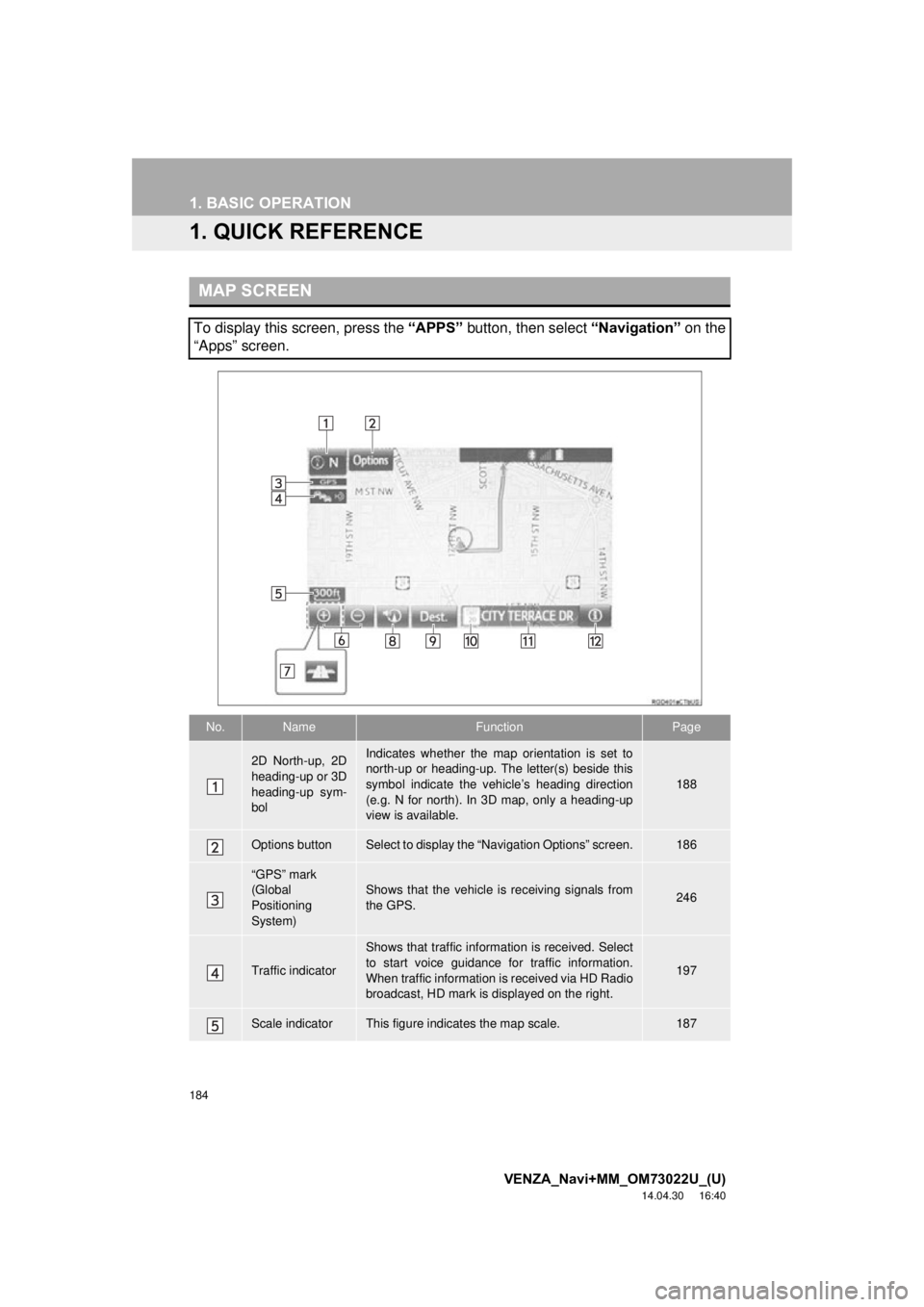
184
VENZA_Navi+MM_OM73022U_(U)
14.04.30 16:40
1. BASIC OPERATION
1. QUICK REFERENCE
MAP SCREEN
To display this screen, press the “APPS” button, then select “Navigation” on the
“Apps” screen.
No.NameFunctionPage
2D North-up, 2D
heading-up or 3D
heading-up sym-
bolIndicates whether the map orientation is set to
north-up or heading-up. The letter(s) beside this
symbol indicate the vehicle’s heading direction
(e.g. N for north). In 3D map, only a heading-up
view is available.
188
Options buttonSelect to display the “Navigation Options” screen.186
“GPS” mark
(Global
Positioning
System)Shows that the vehicle is receiving signals from
the GPS.246
Traffic indicator
Shows that traffic information is received. Select
to start voice guidance for traffic information.
When traffic information is received via HD Radio
broadcast, HD mark is displayed on the right.
197
Scale indicatorThis figure indicates the map scale.187
Page 185 of 281
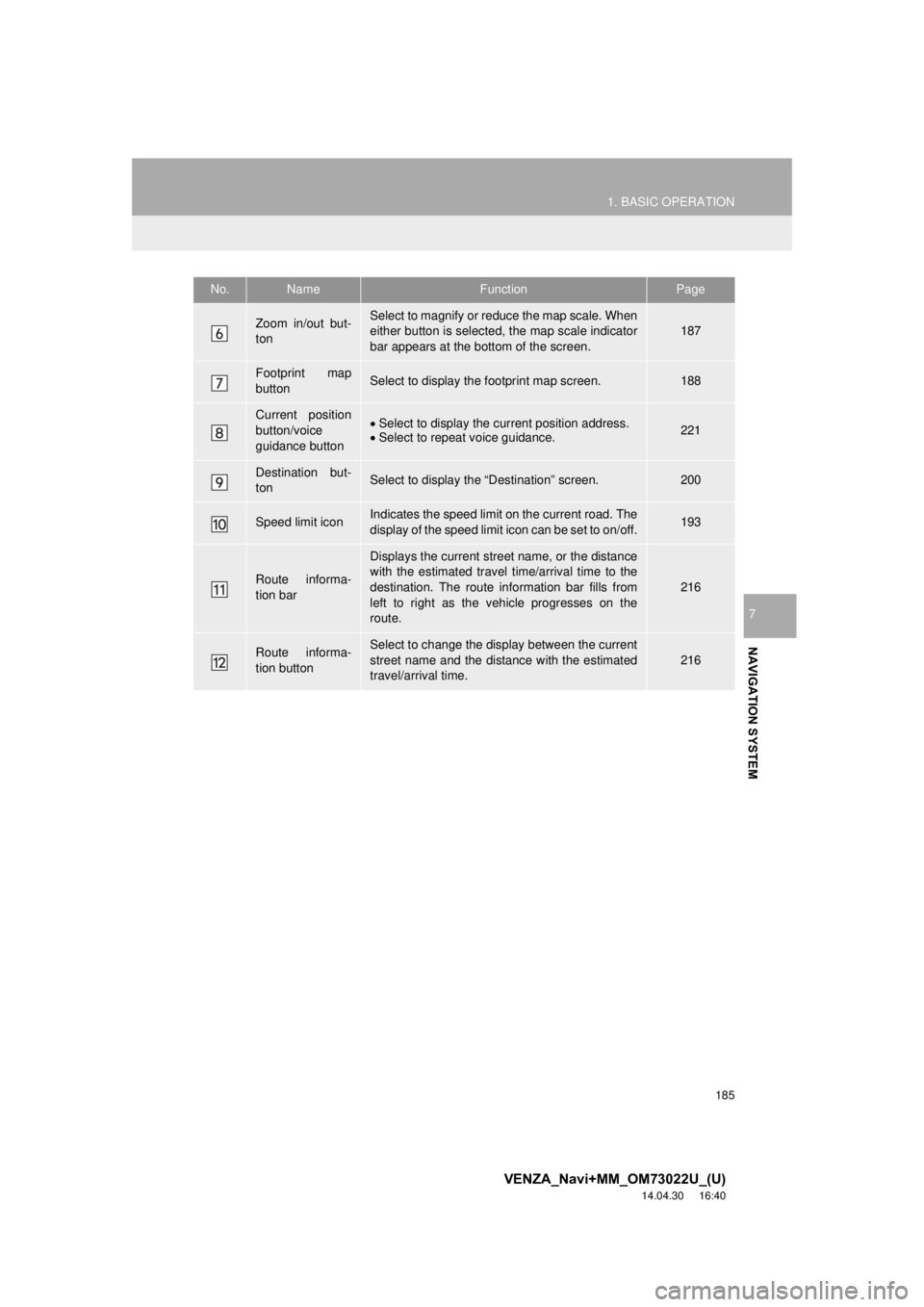
185
1. BASIC OPERATION
VENZA_Navi+MM_OM73022U_(U)
14.04.30 16:40
NAVIGATION SYSTEM
7
Zoom in/out but-
tonSelect to magnify or reduce the map scale. When
either button is selected, the map scale indicator
bar appears at the bottom of the screen.187
Footprint map
buttonSelect to display the footprint map screen.188
Current position
button/voice
guidance buttonSelect to display the current position address.
Select to repeat voice guidance.221
Destination but-
tonSelect to display the “Destination” screen.200
Speed limit iconIndicates the speed limit on the current road. The
display of the speed limit icon can be set to on/off.193
Route informa-
tion bar
Displays the current street name, or the distance
with the estimated travel time/arrival time to the
destination. The route information bar fills from
left to right as the vehicle progresses on the
route.
216
Route informa-
tion buttonSelect to change the display between the current
street name and the distance with the estimated
travel/arrival time.
216
No.NameFunctionPage
Page 186 of 281
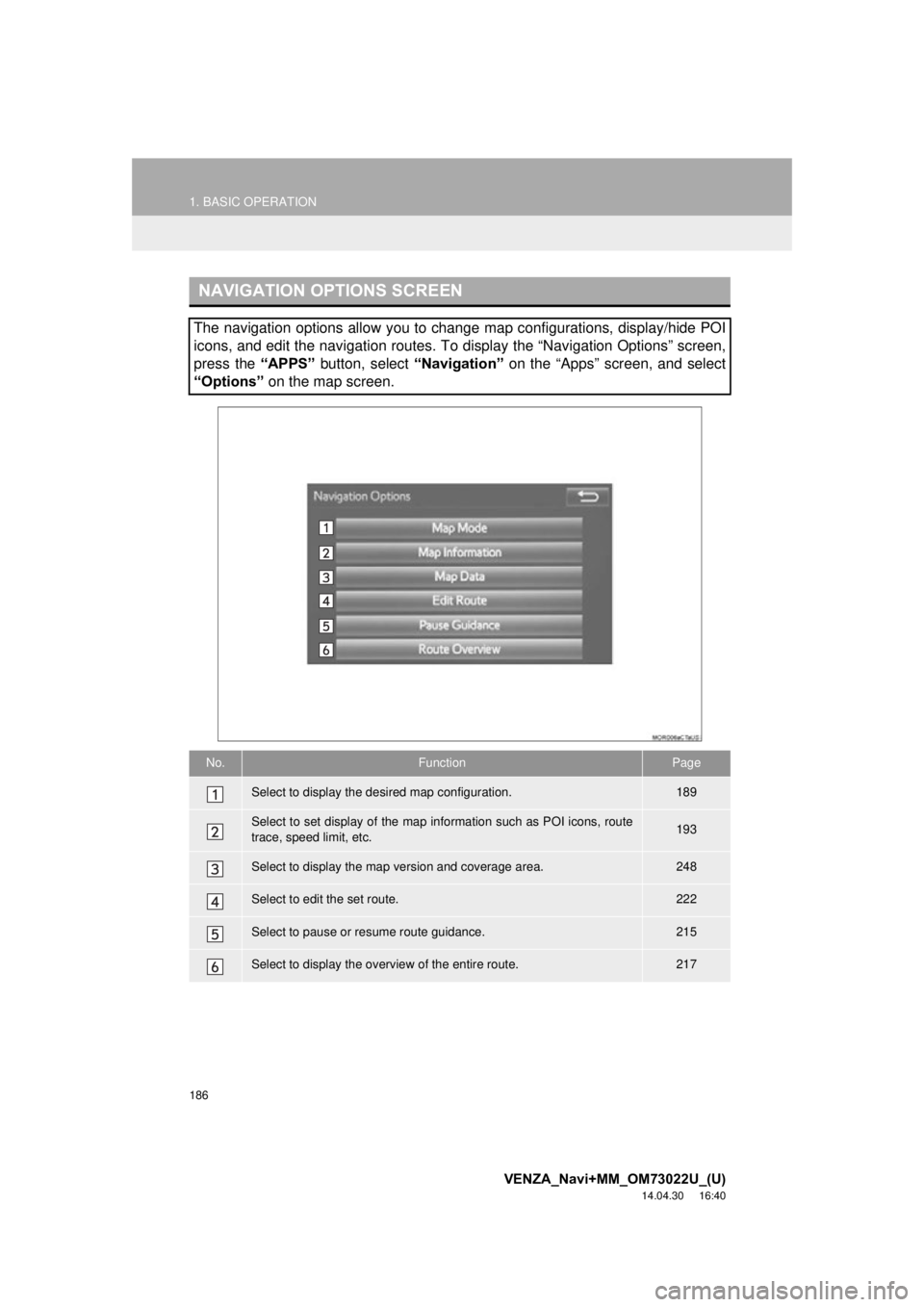
186
1. BASIC OPERATION
VENZA_Navi+MM_OM73022U_(U)
14.04.30 16:40
NAVIGATION OPTIONS SCREEN
The navigation options allow you to change map configurations, display/hide POI
icons, and edit the navigation routes. To display the “Navigation Options” screen,
press the “APPS” button, select “Navigation” on the “Apps” screen, and select
“Options” on the map screen.
No.FunctionPage
Select to display the desired map configuration.189
Select to set display of the map information such as POI icons, route
trace, speed limit, etc.193
Select to display the map version and coverage area.248
Select to edit the set route.222
Select to pause or resume route guidance.215
Select to display the overview of the entire route.217
Page 187 of 281
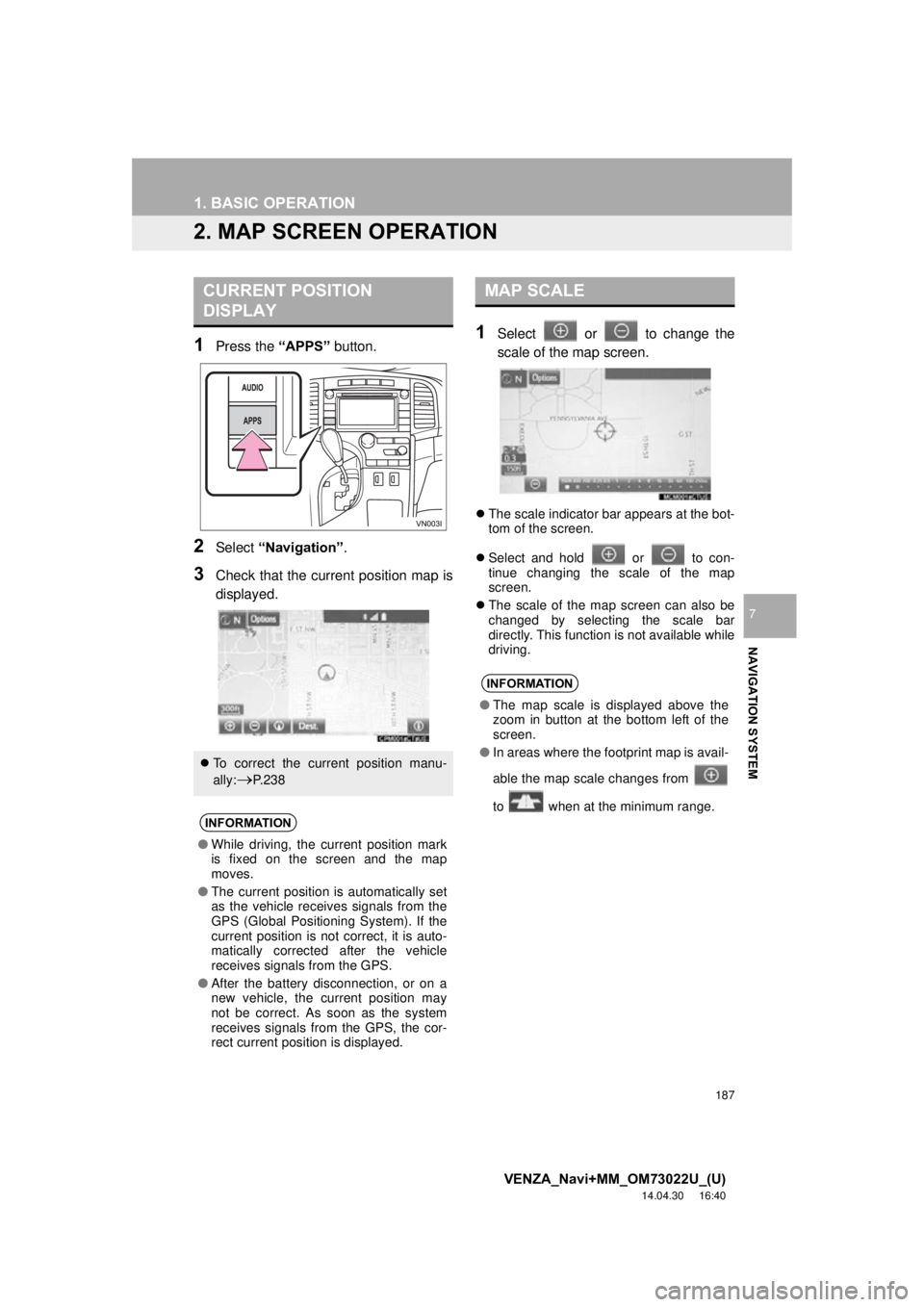
187
1. BASIC OPERATION
VENZA_Navi+MM_OM73022U_(U)
14.04.30 16:40
NAVIGATION SYSTEM
7
2. MAP SCREEN OPERATION
1Press the “APPS” button.
2Select “Navigation” .
3Check that the current position map is
displayed.
1Select or to change the
scale of the map screen.
The scale indicator bar appears at the bot-
tom of the screen.
Select and hold or to con-
tinue changing the scale of the map
screen.
The scale of the map screen can also be
changed by selecting the scale bar
directly. This function is not available while
driving.
CURRENT POSITION
DISPLAY
To correct the current position manu-
ally:
P. 2 3 8
INFORMATION
● While driving, the current position mark
is fixed on the screen and the map
moves.
● The current position is automatically set
as the vehicle receives signals from the
GPS (Global Positioning System). If the
current position is not correct, it is auto-
matically corrected after the vehicle
receives signals from the GPS.
● After the battery disconnection, or on a
new vehicle, the current position may
not be correct. As soon as the system
receives signals from the GPS, the cor-
rect current position is displayed.
MAP SCALE
INFORMATION
●The map scale is displayed above the
zoom in button at the bottom left of the
screen.
● In areas where the footprint map is avail-
able the map scale changes from
to when at the minimum range.
Page 188 of 281
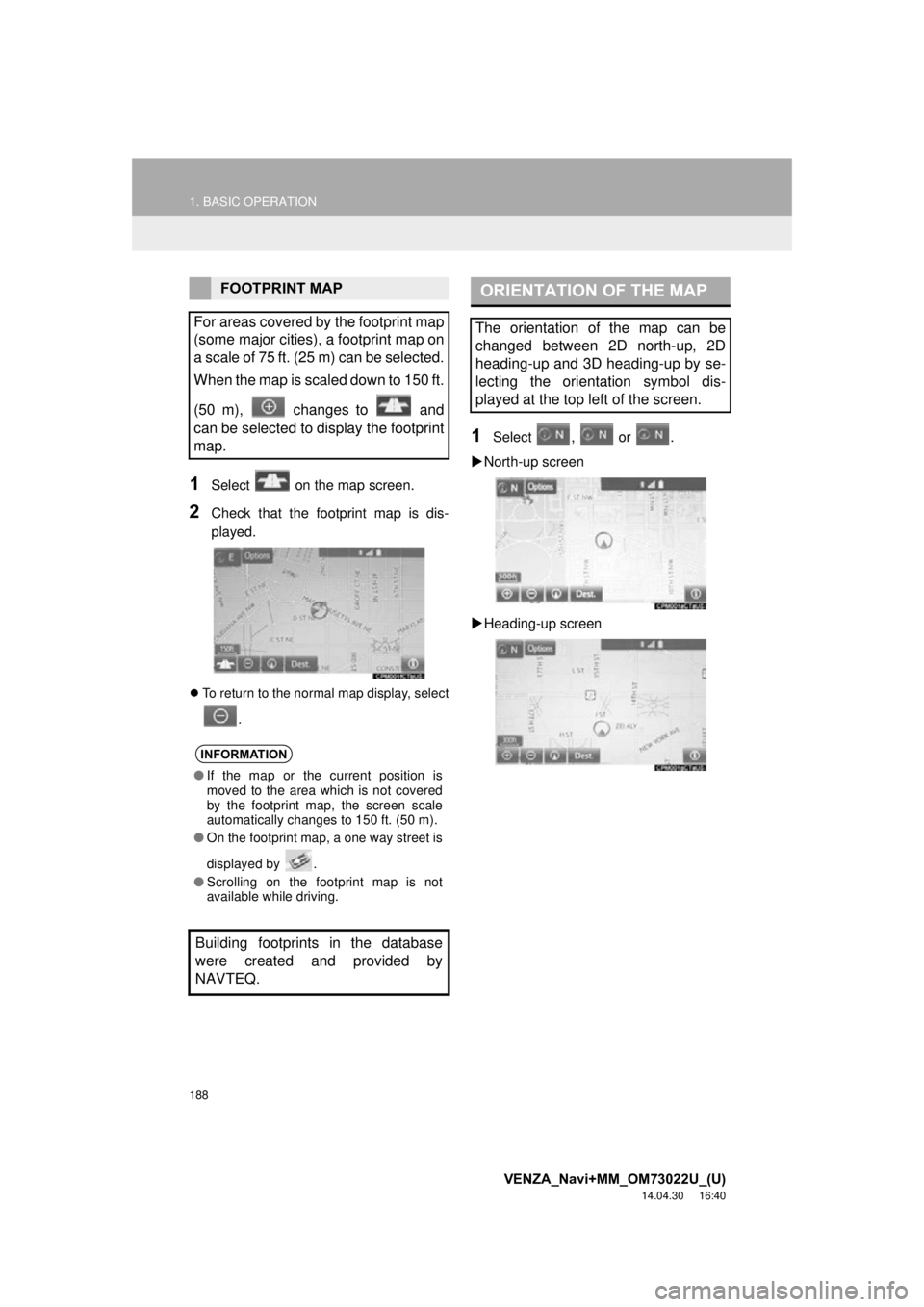
188
1. BASIC OPERATION
VENZA_Navi+MM_OM73022U_(U)
14.04.30 16:40
1Select on the map screen.
2Check that the footprint map is dis-
played.
To return to the normal map display, select
.
1Select , or .
North-up screen
Heading-up screen
FOOTPRINT MAP
For areas covered by the footprint map
(some major cities), a footprint map on
a scale of 75 ft. (25 m) can be selected.
When the map is scaled down to 150 ft.
(50 m), changes to and
can be selected to display the footprint
map.
INFORMATION
● If the map or the current position is
moved to the area which is not covered
by the footprint map, the screen scale
automatically changes to 150 ft. (50 m).
● On the footprint map, a one way street is
displayed by .
● Scrolling on the footprint map is not
available while driving.
Building footprints in the database
were created and provided by
NAVTEQ.
ORIENTATION OF THE MAP
The orientation of the map can be
changed between 2D north-up, 2D
heading-up and 3D heading-up by se-
lecting the orientation symbol dis-
played at the top left of the screen.
Page 189 of 281
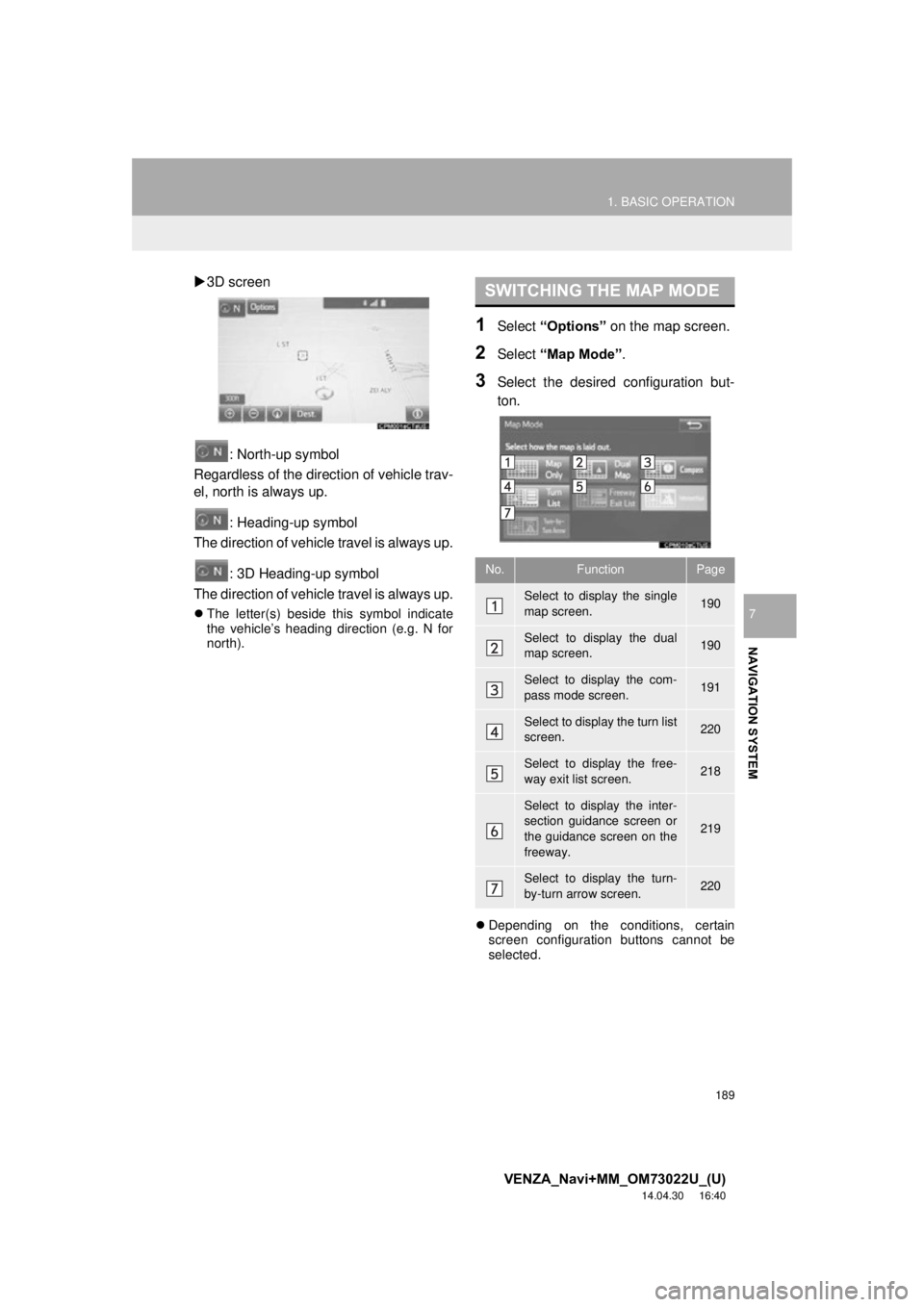
189
1. BASIC OPERATION
VENZA_Navi+MM_OM73022U_(U)
14.04.30 16:40
NAVIGATION SYSTEM
7
3D screen
: North-up symbol
Regardless of the direction of vehicle trav-
el, north is always up.
: Heading-up symbol
The direction of vehicle travel is always up.
: 3D Heading-up symbol
The direction of vehicle travel is always up.
The letter(s) beside this symbol indicate
the vehicle’s heading direction (e.g. N for
north).
1Select “Options” on the map screen.
2Select “Map Mode” .
3Select the desired configuration but-
ton.
Depending on the conditions, certain
screen configuration buttons cannot be
selected.
SWITCHING THE MAP MODE
No.FunctionPage
Select to display the single
map screen. 190
Select to display the dual
map screen.190
Select to display the com-
pass mode screen.191
Select to display the turn list
screen.220
Select to display the free-
way exit list screen.218
Select to display the inter-
section guidance screen or
the guidance screen on the
freeway.
219
Select to display the turn-
by-turn arrow screen.220
Page 190 of 281
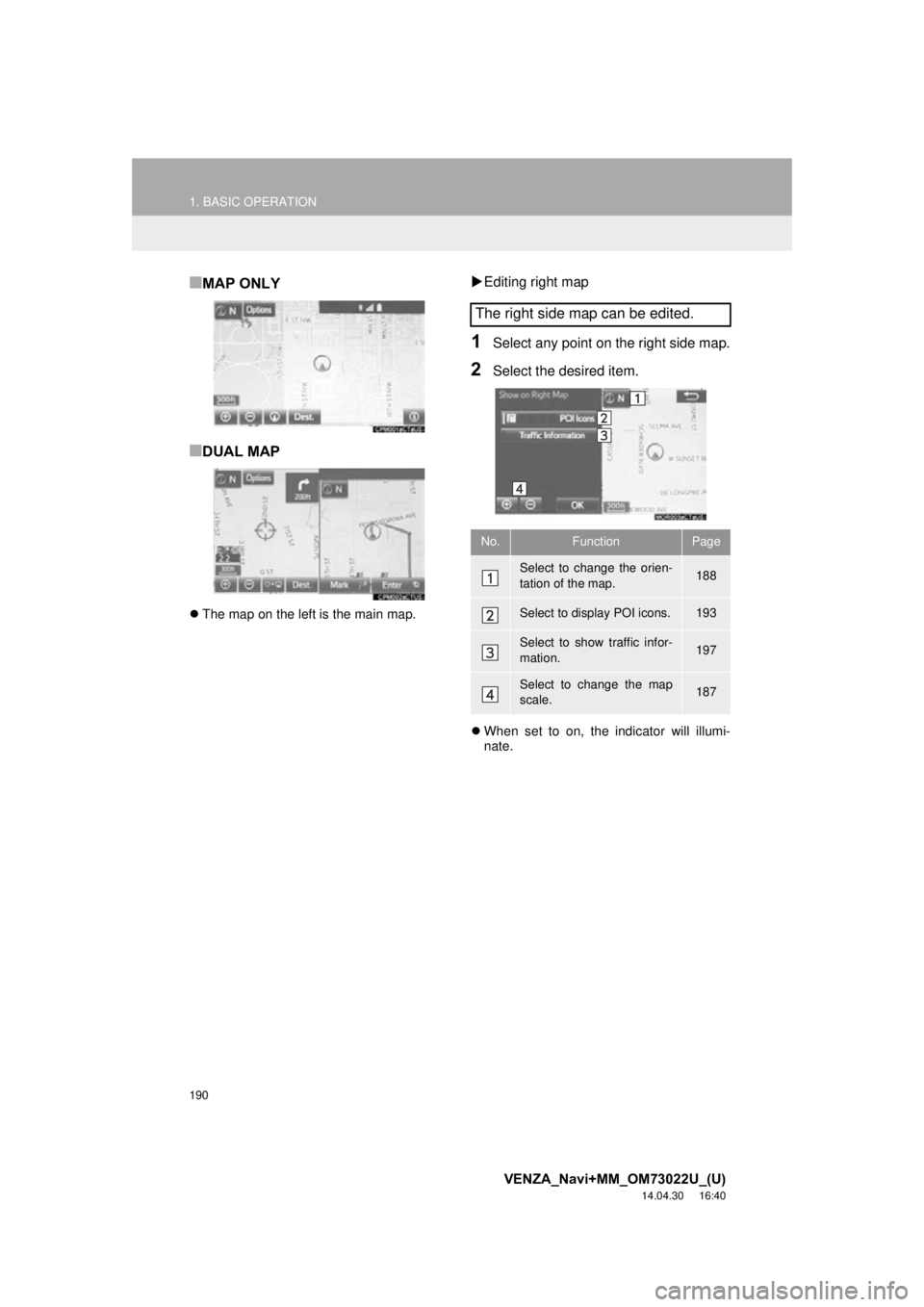
190
1. BASIC OPERATION
VENZA_Navi+MM_OM73022U_(U)
14.04.30 16:40
■MAP ONLY
■DUAL MAP
The map on the left is the main map.
Editing right map
1Select any point on the right side map.
2Select the desired item.
When set to on, the indicator will illumi-
nate.
The right side map can be edited.
No.FunctionPage
Select to change the orien-
tation of the map.188
Select to display POI icons.193
Select to show traffic infor-
mation. 197
Select to change the map
scale.187