TOYOTA VENZA 2015 Accessories, Audio & Navigation (in English)
Manufacturer: TOYOTA, Model Year: 2015, Model line: VENZA, Model: TOYOTA VENZA 2015Pages: 281, PDF Size: 6.02 MB
Page 261 of 281
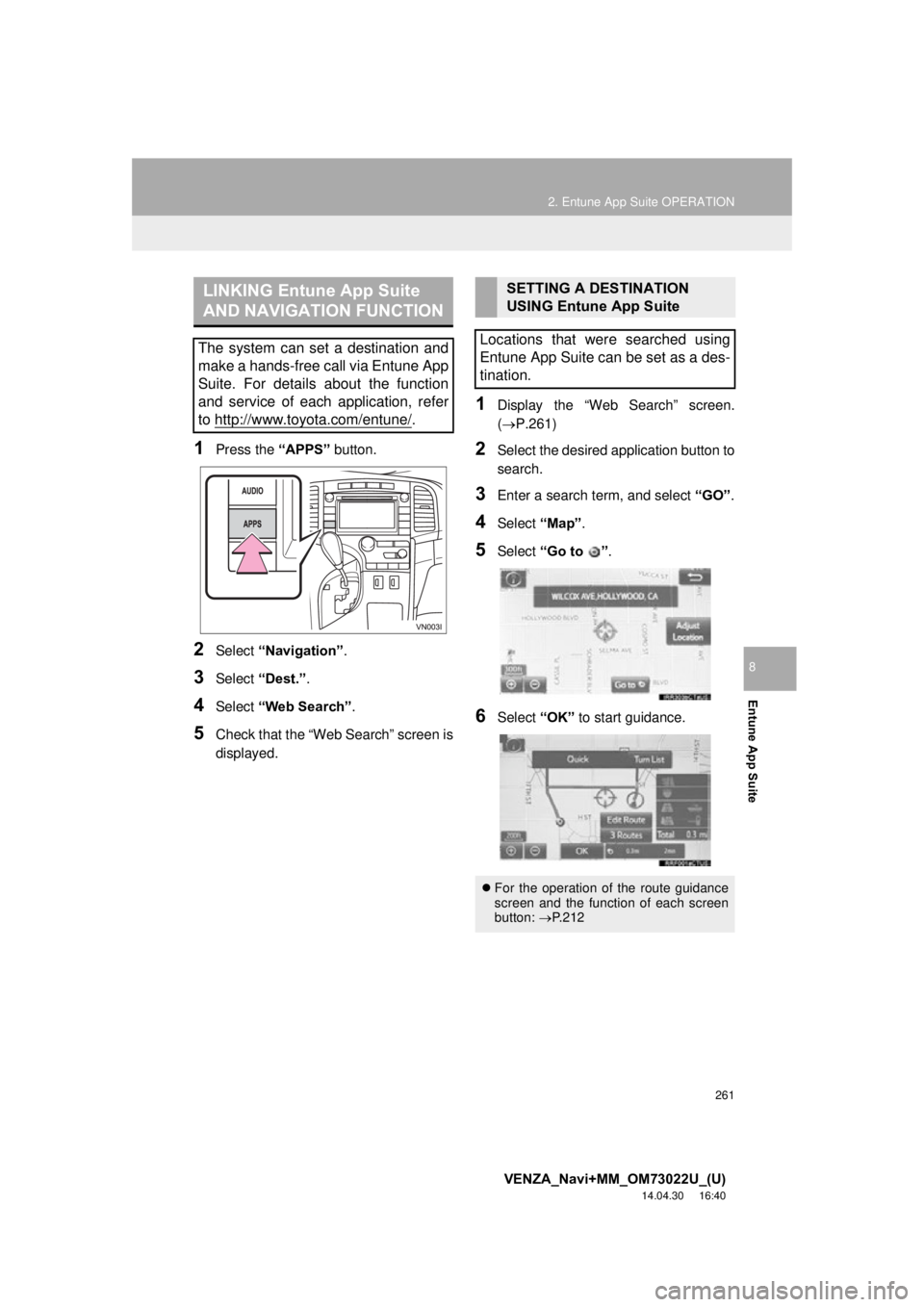
261
2. Entune App Suite OPERATION
VENZA_Navi+MM_OM73022U_(U)
14.04.30 16:40
Entune App Suite
8
1Press the “APPS” button.
2Select “Navigation” .
3Select “Dest.” .
4Select “Web Search” .
5Check that the “Web Search” screen is
displayed.
1Display the “Web Search” screen.
(P.261)
2Select the desired application button to
search.
3Enter a search term, and select “GO” .
4Select “Map”.
5Select “Go to ” .
6Select “OK” to start guidance.
LINKING Entune App Suite
AND NAVIGATION FUNCTION
The system can set a destination and
make a hands-free call via Entune App
Suite. For details about the function
and service of each application, refer
to http://www.toyota.com/entune/
.
SETTING A DESTINATION
USING Entune App Suite
Locations that were searched using
Entune App Suite can be set as a des-
tination.
For the operation of the route guidance
screen and the function of each screen
button: P.212
Page 262 of 281

262
2. Entune App Suite OPERATION
VENZA_Navi+MM_OM73022U_(U)
14.04.30 16:40
1Display the “Web Search” screen.
(P.261)
2Select the desired application button to
search.
3Enter a search term, and select “GO”.
4Select “Call”.
5Select “Yes”.
“Cancel” : Select to cancel making a
phone call.
6Check that the “Call” screen is dis-
played.
1Display the “Apps” screen. ( P.257)
2Select the desired application button.
3Select the character input space.
4Enter a search term, and then select
“OK”.
5Entering characters will be reflected on
the character input space.
MAKING A PHONE CALL
USING Entune App Suite
Phone calls can be made to locations
which were searched using Entune
App Suite.
For phone operation and the function of
each screen button: P.154
Entune App Suite KEYWORD
OPERATION
Information can be entered to an appli-
cation by the software keyboard or
voice recognition. For details about
the function and service of each appli-
cation, refer to
http://www.toyota.com/entune/
.
The keyboard layout can be changed.
( P.54)
USING THE SOFTWARE
KEYBOARD
For details on operating the keyboard:
P. 3 7
Page 263 of 281
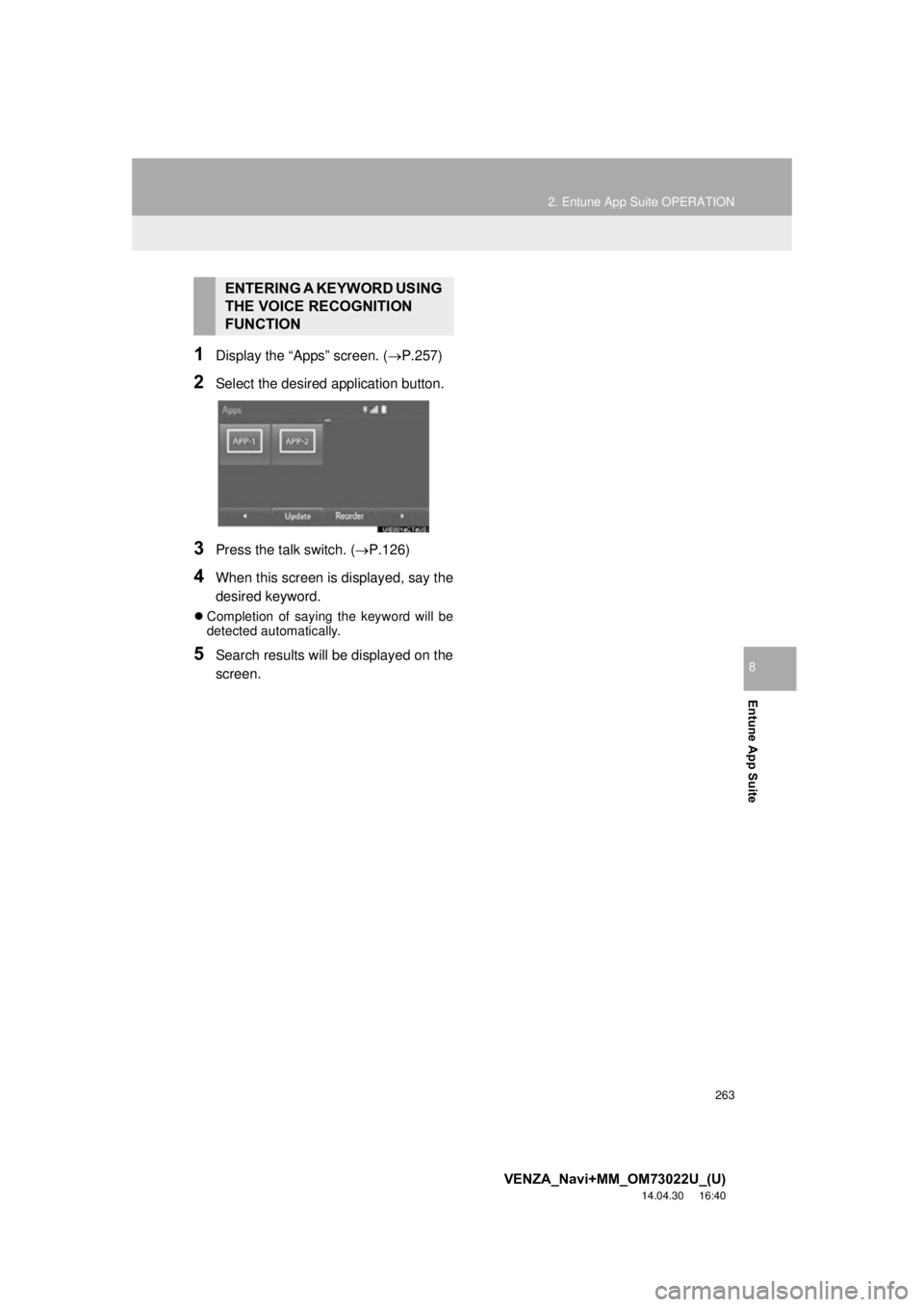
263
2. Entune App Suite OPERATION
VENZA_Navi+MM_OM73022U_(U)
14.04.30 16:40
Entune App Suite
8
1Display the “Apps” screen. (P.257)
2Select the desired application button.
3Press the talk switch. (P.126)
4When this screen is displayed, say the
desired keyword.
Completion of saying the keyword will be
detected automatically.
5Search results will be displayed on the
screen.
ENTERING A KEYWORD USING
THE VOICE RECOGNITION
FUNCTION
Page 264 of 281
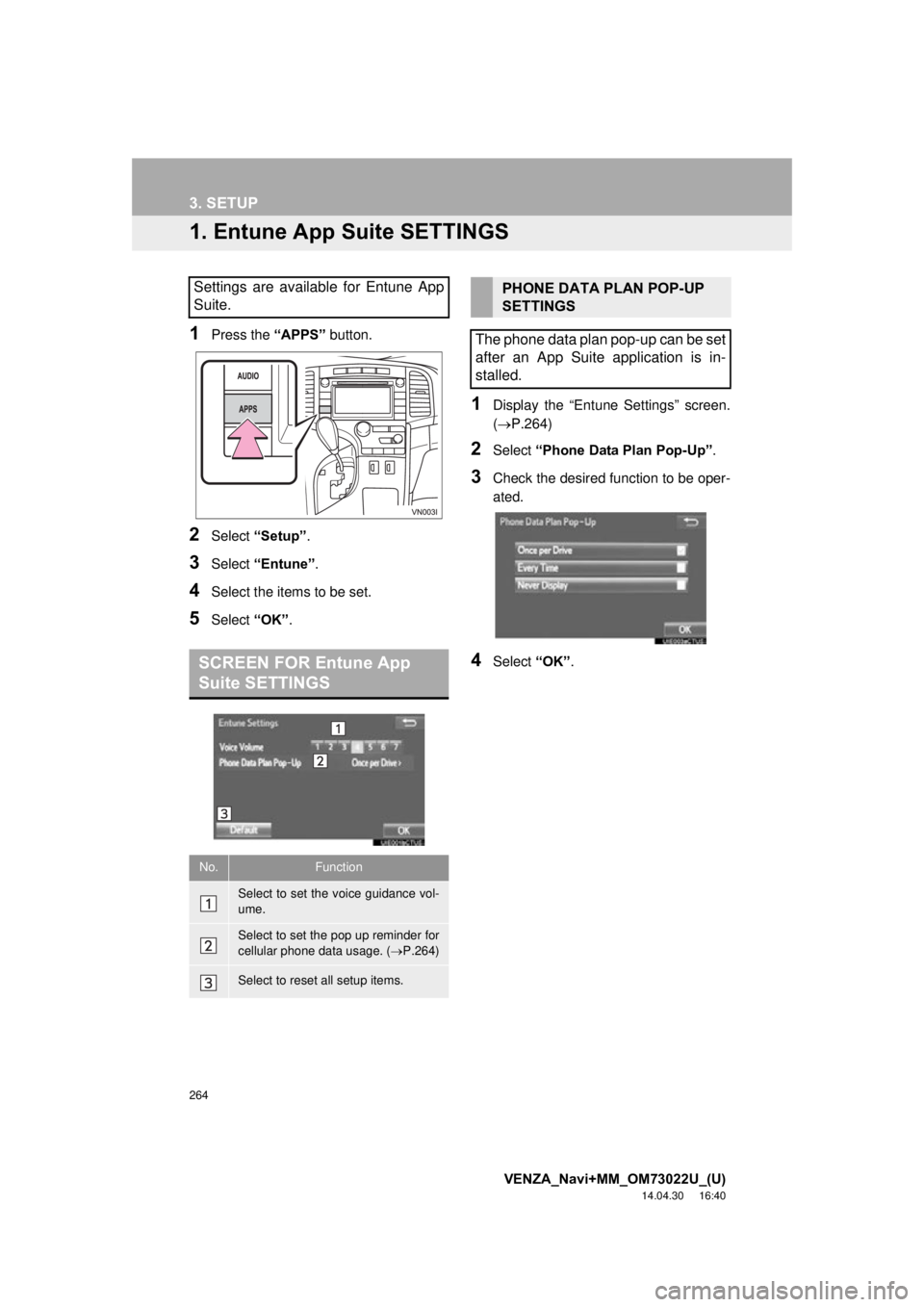
264
VENZA_Navi+MM_OM73022U_(U)
14.04.30 16:40
3. SETUP
1. Entune App Suite SETTINGS
1Press the “APPS” button.
2Select “Setup” .
3Select “Entune” .
4Select the items to be set.
5Select “OK”.
1Display the “Entune Settings” screen.
(P.264)
2Select “Phone Data Plan Pop-Up” .
3Check the desired function to be oper-
ated.
4Select “OK”.
Settings are available for Entune App
Suite.
SCREEN FOR Entune App
Suite SETTINGS
No.Function
Select to set the voice guidance vol-
ume.
Select to set the pop up reminder for
cellular phone data usage. ( P.264)
Select to reset all setup items.
PHONE DATA PLAN POP-UP
SETTINGS
The phone data plan pop-up can be set
after an App Suite application is in-
stalled.
Page 265 of 281

265
VENZA_Navi+MM_OM73022U_(U)
14.04.30 16:40
1
2
3
4
5
6
7
8
INDEX
Page 266 of 281
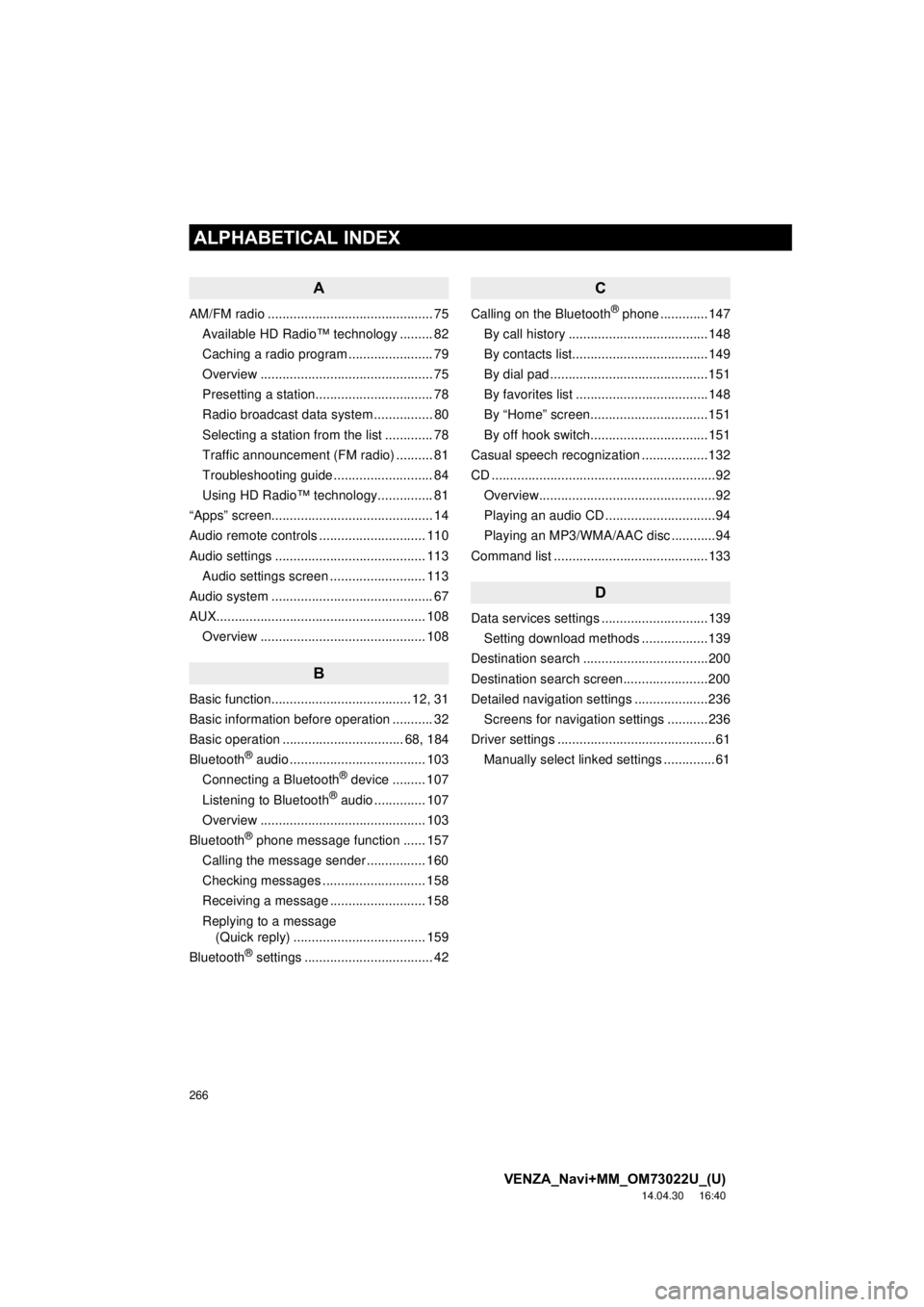
266
ALPHABETICAL INDEX
VENZA_Navi+MM_OM73022U_(U)
14.04.30 16:40
A
AM/FM radio ............................................. 75Available HD Radio™ technology ......... 82
Caching a radio program ....................... 79
Overview ............................................... 75
Presetting a station................................ 78
Radio broadcast data system ................ 80
Selecting a station from the list ............. 78
Traffic announcement (FM radio) .......... 81
Troubleshooting guide ........................... 84
Using HD Radio™ technology............... 81
“Apps” screen............................................ 14
Audio remote controls ............................. 110
Audio settings ......................................... 113 Audio settings screen .......................... 113
Audio system ....... ..................................... 67
AUX......................................................... 108 Overview ............................................. 108
B
Basic function...................................... 12, 31
Basic information before operation ........... 32
Basic operation ................................. 68, 184
Bluetooth
® audio ..................................... 103
Connecting a Bluetooth® device ......... 107
Listening to Bluetooth® audio .............. 107
Overview ............................................. 103
Bluetooth
® phone message function ...... 157
Calling the message sender ................ 160
Checking messages ............................ 158
Receiving a message .......................... 158
Replying to a message (Quick reply) .................................... 159
Bluetooth
® settings ................................... 42
C
Calling on the Bluetooth® phone .............147
By call history ......................................148
By contacts list.....................................149
By dial pad ...........................................151
By favorites list ....................................148
By “Home” screen................................151
By off hook switch................................151
Casual speech recognization ..................132
CD .............................................................92 Overview................................................92
Playing an audio CD ..............................94
Playing an MP3/WMA/AAC disc ............94
Command list ..........................................133
D
Data services settings .............................139 Setting download methods ..................139
Destination search ..................................200
Destination search screen.......................200
Detailed navigation settings ....................236 Screens for navigation settings ...........236
Driver settings ...........................................61 Manually select linked settings ..............61
ALPHABETICAL INDEX
Page 267 of 281
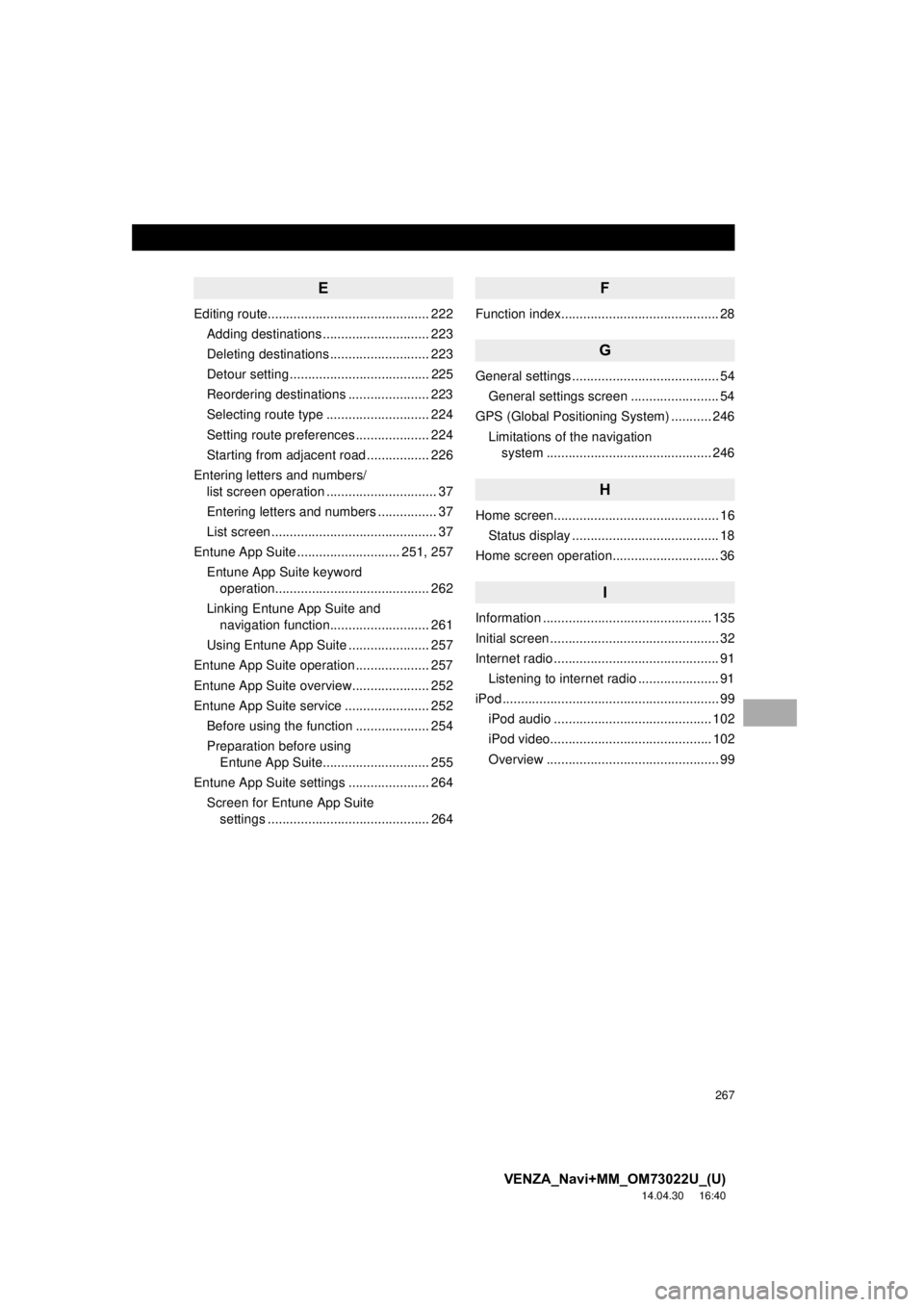
267
VENZA_Navi+MM_OM73022U_(U)
14.04.30 16:40
E
Editing route............................................ 222Adding destinations ............................. 223
Deleting destinations ........................... 223
Detour setting ...................................... 225
Reordering destinations ...................... 223
Selecting route type ............................ 224
Setting route preferences .................... 224
Starting from adjacent road ................. 226
Entering letters and numbers/ list screen operation .............................. 37
Entering letters and numbers ................ 37
List screen ............................................. 37
Entune App Suite ............................ 251, 257
Entune App Suite keyword operation.......................................... 262
Linking Entune App Suite and navigation function........................... 261
Using Entune App Suite ...................... 257
Entune App Suite operation .................... 257
Entune App Suite overview..................... 252
Entune App Suite service ....................... 252 Before using the function .................... 254
Preparation before using Entune App Suite............................. 255
Entune App Suite settings ...................... 264 Screen for Entune App Suite settings ............................................ 264
F
Function index........................................... 28
G
General settings ........................................ 54
General settings screen ........................ 54
GPS (Global Positioning System) ........... 246 Limitations of the navigation system .............. ............................... 246
H
Home screen............................................. 16
Status display ........................................ 18
Home screen operation............................. 36
I
Information .............................................. 135
Initial screen .............................................. 32
Internet radio ............................................. 91 Listening to internet radio ...................... 91
iPod ........................................................... 99 iPod audio ........................................... 102
iPod video............................................ 102
Overview ............................................... 99
Page 268 of 281
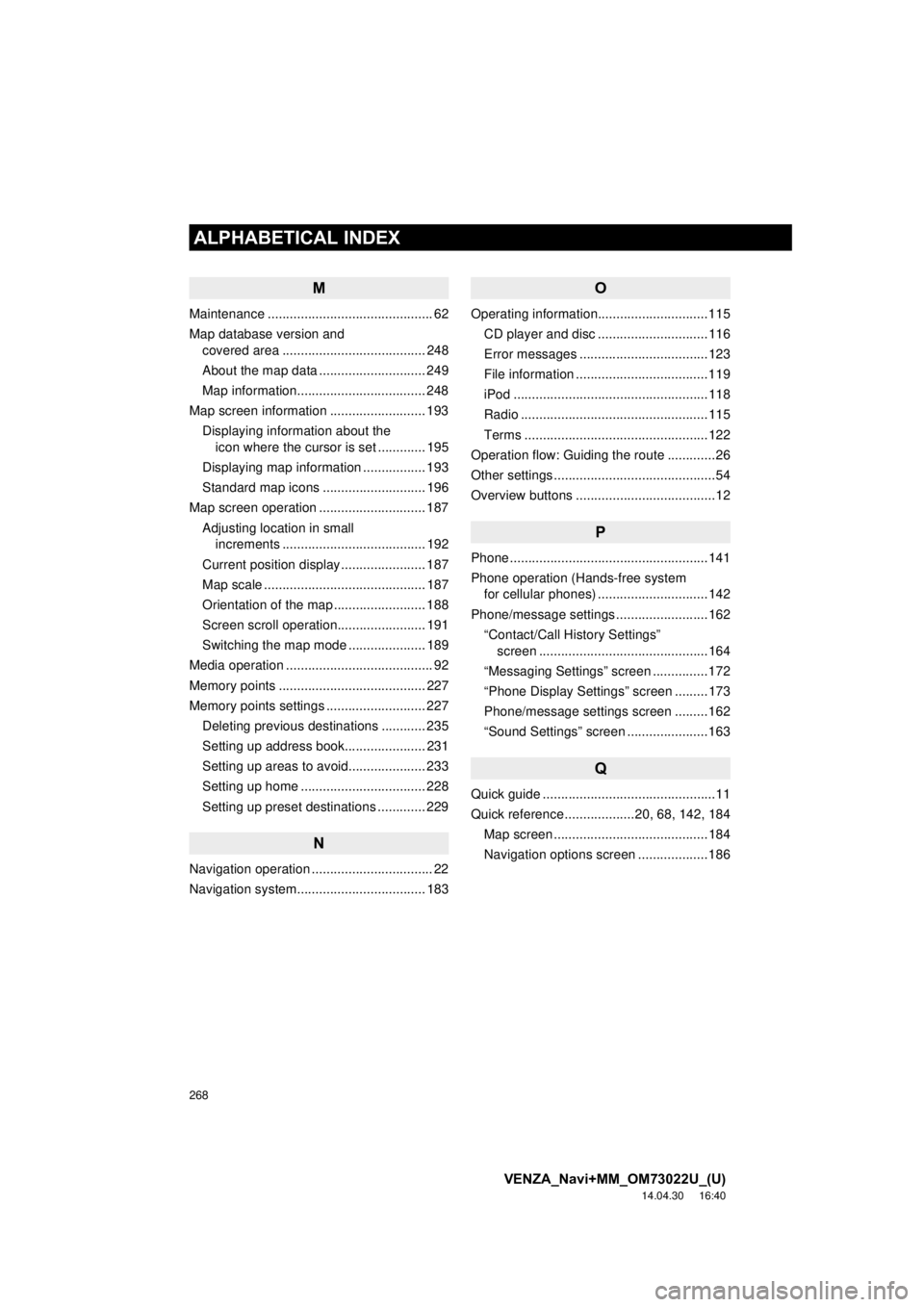
268
ALPHABETICAL INDEX
VENZA_Navi+MM_OM73022U_(U)
14.04.30 16:40
M
Maintenance ............................................. 62
Map database version and covered area ....................................... 248
About the map data ............................. 249
Map information................................... 248
Map screen information .......................... 193 Displaying information about the icon where the cursor is set ............. 195
Displaying map information ................. 193
Standard map icons ............................ 196
Map screen operation ............................. 187
Adjusting location in small increments ....................................... 192
Current position display ....................... 187
Map scale ............................................ 187
Orientation of the map ......................... 188
Screen scroll operation........................ 191
Switching the map mode ..................... 189
Media operation ........................................ 92
Memory points ........................................ 227
Memory points settings ........................... 227 Deleting previous destinations ............ 235
Setting up address book...................... 231
Setting up areas to avoid..................... 233
Setting up home .................................. 228
Setting up preset destinations ............. 229
N
Navigation operation ................................. 22
Navigation system..................... .............. 183
O
Operating information..............................115
CD player and disc ..............................116
Error messages ...................................123
File information ....................................119
iPod .....................................................118
Radio ...................................................115
Terms ..................................................122
Operation flow: Guiding the route .............26
Other settings ............................................54
Overview buttons ......................................12
P
Phone ......................................................141
Phone operation (Hands-free system for cellular phones) ..............................142
Phone/message settings .........................162 “Contact/Call History Settings” screen ..............................................164
“Messaging Settings” screen ...............172
“Phone Display Settings” screen .........173
Phone/message settings screen .........162
“Sound Settings” screen ......................163
Q
Quick guide ...............................................11
Quick reference ...................20, 68, 142, 184 Map screen ..........................................184
Navigation options screen ...................186
Page 269 of 281
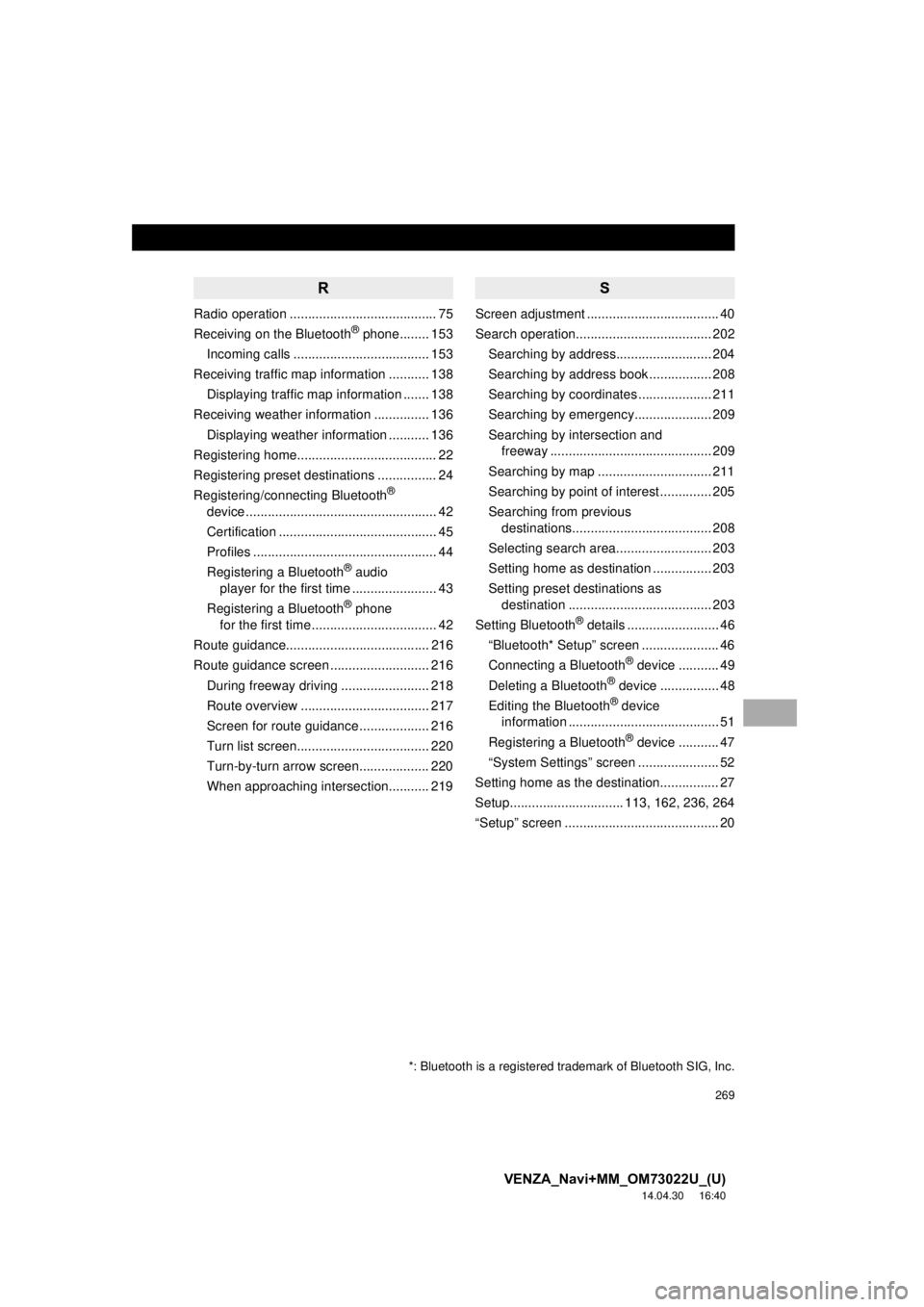
269
VENZA_Navi+MM_OM73022U_(U)
14.04.30 16:40
R
Radio operation ........................................ 75
Receiving on the Bluetooth® phone........ 153
Incoming calls ..................................... 153
Receiving traffic map information ........... 138 Displaying traffic map information ....... 138
Receiving weather information ............... 136
Displaying weather information ........... 136
Registering home...................................... 22
Registering preset destinations ................ 24
Registering/connecting Bluetooth
®
device .................................................... 42
Certification ........................................... 45
Profiles .................................................. 44
Registering a Bluetooth
® audio
player for the first time ....................... 43
Registering a Bluetooth
® phone
for the first time .................................. 42
Route guidance....................................... 216
Route guidance screen ........................... 216
During freeway driving ........................ 218
Route overview ................................... 217
Screen for route guidance ................... 216
Turn list screen.................................... 220
Turn-by-turn arrow screen................... 220
When approaching intersection........... 219
S
Screen adjustment .................................... 40
Search operation..................................... 202Searching by address.......................... 204
Searching by address book ................. 208
Searching by coordinates .................... 211
Searching by emergency..................... 209
Searching by intersection and freeway ............................................ 209
Searching by map ............................... 211
Searching by point of interest .............. 205
Searching from previous destinations...................................... 208
Selecting search area.......................... 203
Setting home as destination ................ 203
Setting preset destinations as destination ....................................... 203
Setting Bluetooth
® details ......................... 46
“Bluetooth* Setup” screen ..................... 46
Connecting a Bluetooth
® device ........... 49
Deleting a Bluetooth® device ................ 48
Editing the Bluetooth® device
information ......................................... 51
Registering a Bluetooth
® device ........... 47
“System Settings” screen ...................... 52
Setting home as the destination................ 27
Setup............................... 113, 162, 236, 264
“Setup” screen .......................................... 20
*: Bluetooth is a registered trademark of Bluetooth SIG, Inc.
Page 270 of 281

270
ALPHABETICAL INDEX
VENZA_Navi+MM_OM73022U_(U)
14.04.30 16:40
Some basics ..................................... 70, 143About the contacts in the contact list ... 146
Disc slot ................................................. 72
Registering/connecting a Bluetooth
® phone ............................ 143
Selecting an audio source ..................... 71
Sound settings....................................... 73
Turning the system on and off ............... 70
USB/AUX port ....................................... 72
Using the phone switch/ microphone ...................................... 144
Voice command system ................ 74, 145
When selling or disposing of the vehicle.................................... 146
Starting route guidance ........................... 212 Pausing guidance ................................ 215
Steering switches .................................... 110
T
Talking on the Bluetooth® phone ............154
Incoming call waiting ...........................156
Tips for operating the audio system ........115
Tips for the navigation system ................246
Touch screen gestures..............................34
Touch screen operation ............................35
Traffic information ...................................197 Displaying traffic information on the map .......................................199
Traffic settings .........................................240
Auto avoid traffic ..................................241
My traffic routes ...................................242
Screen for traffic settings .....................240
Troubleshooting ......................................174
Typical voice guidance prompts ..............221
U
USB memory .............................................95 Overview................................................95
Playing a USB audio..............................98
Useful information ...................................136