rear view mirror TOYOTA VENZA HYBRID 2021 Accessories, Audio & Navigation (in English)
[x] Cancel search | Manufacturer: TOYOTA, Model Year: 2021, Model line: VENZA HYBRID, Model: TOYOTA VENZA HYBRID 2021Pages: 308, PDF Size: 11.53 MB
Page 4 of 308
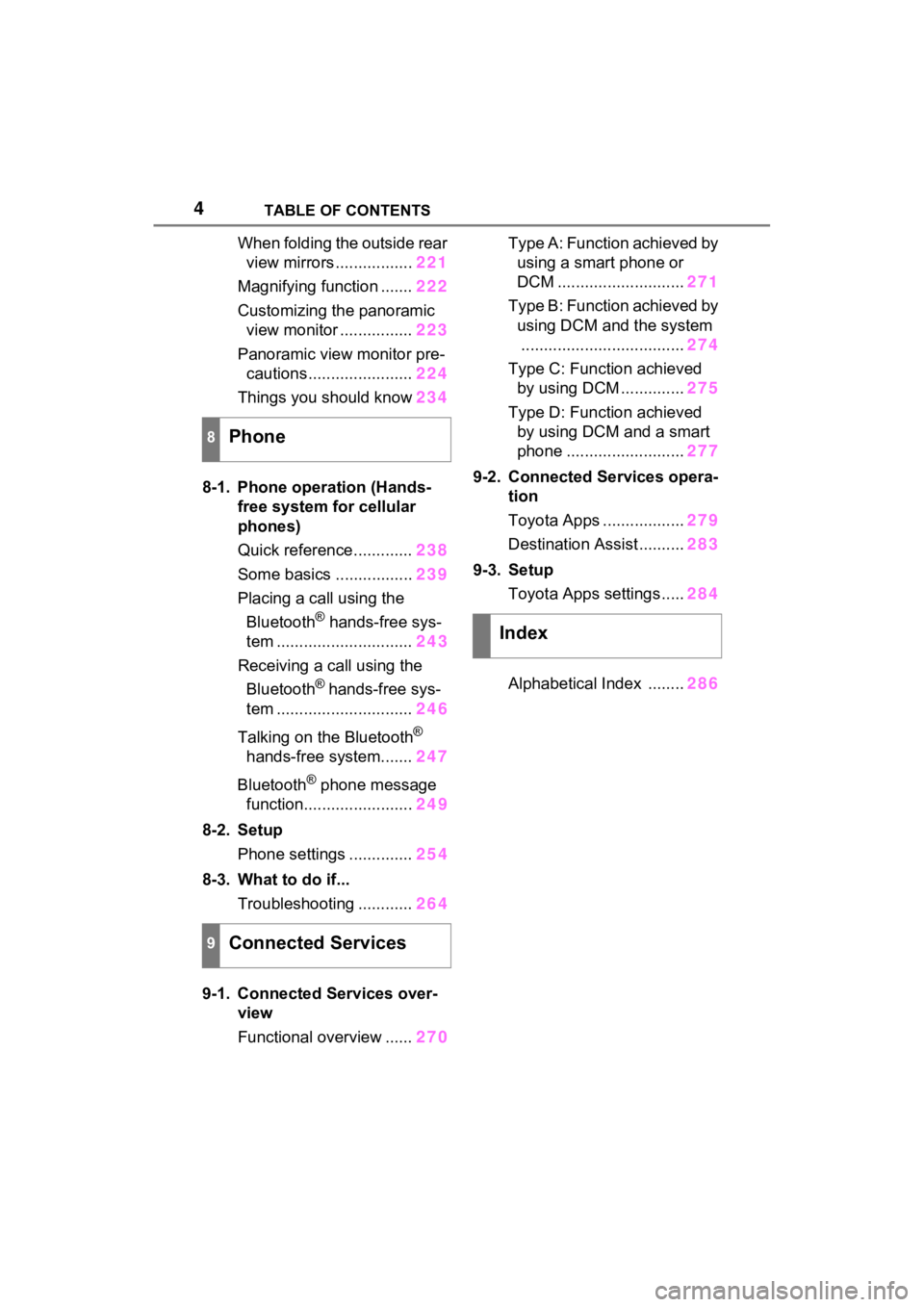
4TABLE OF CONTENTS
When folding the outside rear view mirrors ................. 221
Magnifying function ....... 222
Customizing the panoramic view monitor ................ 223
Panoramic view monitor pre- cautions ....................... 224
Things you should know 234
8-1. Phone operation (Hands- free system for cellular
phones)
Quick reference............. 238
Some basics ................. 239
Placing a call using the Bluetooth
® hands-free sys-
tem .............................. 243
Receiving a ca ll using the
Bluetooth
® hands-free sys-
tem .............................. 246
Talking on the Bluetooth
®
hands-free system....... 247
Bluetooth
® phone message
function........................ 249
8-2. Setup Phone settings .............. 254
8-3. What to do if... Troubleshooting ............ 264
9-1. Connected Services over- view
Functional overview ...... 270Type A: Function achieved by
using a smart phone or
DCM ............................ 271
Type B: Function achieved by using DCM and the system.................................... 274
Type C: Function achieved by using DCM .............. 275
Type D: Function achieved by using DCM and a smart
phone ........... ...............277
9-2. Connected Services opera- tion
Toyota Apps .................. 279
Destination Assist .......... 283
9-3. Setup Toyota Apps settings ..... 284
Alphabetical Index ........ 286
8Phone
9Connected Services
Index
Page 185 of 308
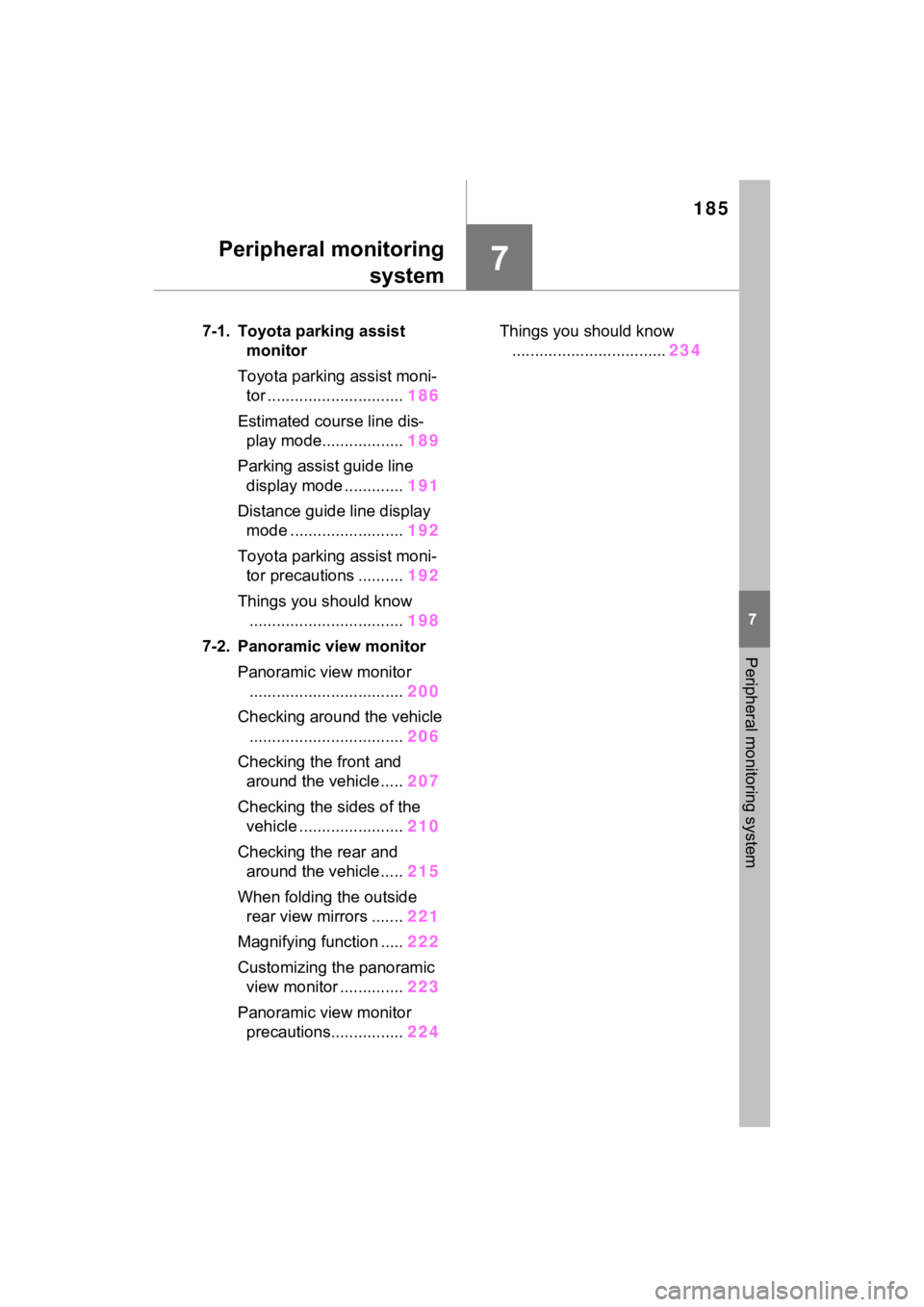
185
7
7
Peripheral monitoring system
Peripheral monitoringsystem
7-1. Toyota parking assist monitor
Toyota parking assist moni- tor .............................. 186
Estimated course line dis- play mode.................. 189
Parking assist guide line display mode ............. 191
Distance guide line display mode ......................... 192
Toyota parking assist moni- tor precautions .......... 192
Things you should know .................................. 198
7-2. Panoramic view monitor Panoramic view monitor.................................. 200
Checking around the vehicle .................................. 206
Checking the front and around the vehicle ..... 207
Checking the s ides of the
vehicle ....................... 210
Checking the rear and around the vehicle ..... 215
When folding the outside rear view mirrors ....... 221
Magnifying function ..... 222
Customizing the panoramic view monitor .............. 223
Panoramic view monitor precautions................ 224Things you
should know
.................................. 234
Page 186 of 308
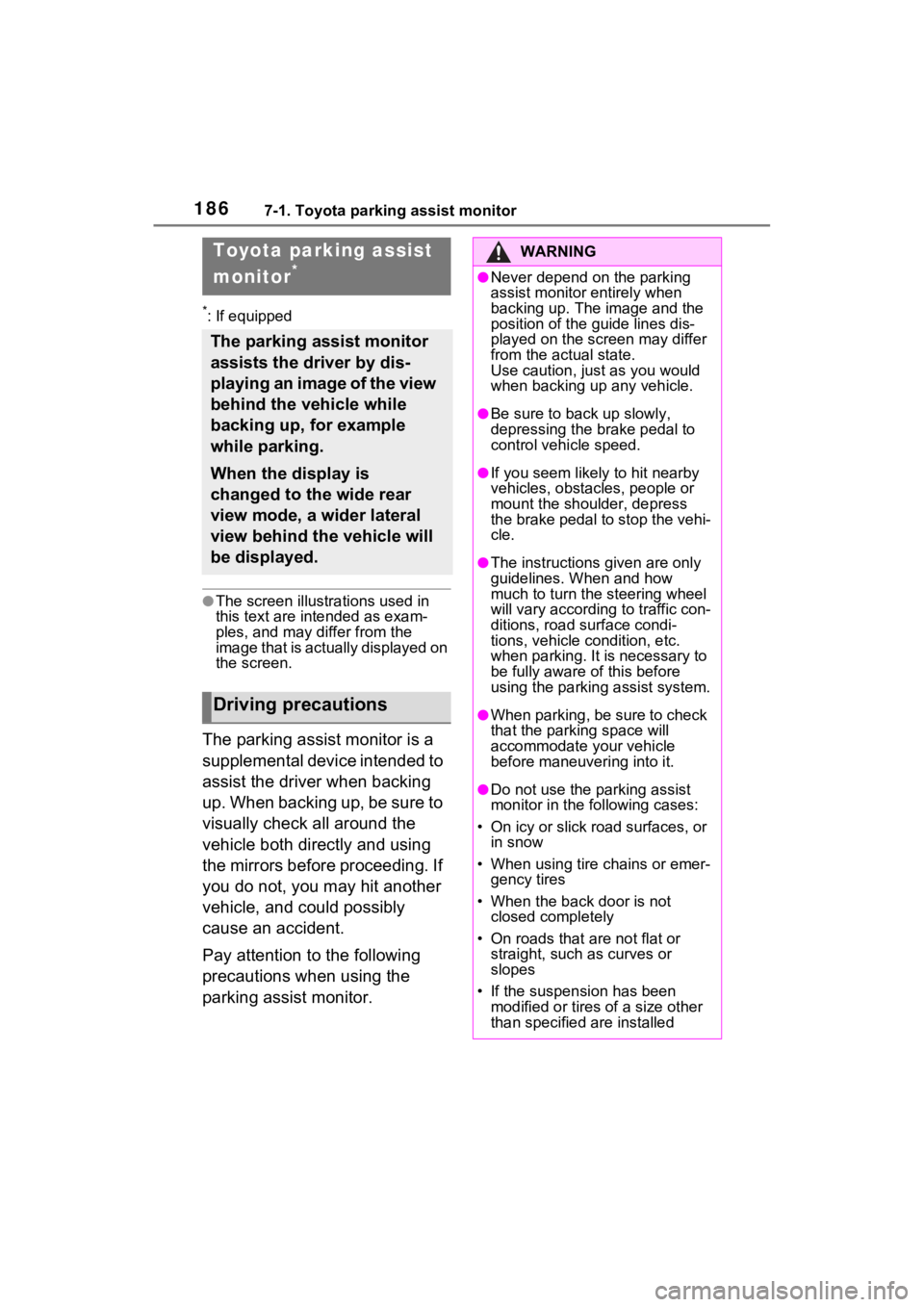
1867-1. Toyota parking assist monitor
7-1.Toyota parking assist monitor
*: If equipped
●The screen illustrations used in
this text are intended as exam-
ples, and may differ from the
image that is actually displayed on
the screen.
The parking assist monitor is a
supplemental device intended to
assist the driver when backing
up. When backing up, be sure to
visually check all around the
vehicle both directly and using
the mirrors before proceeding. If
you do not, you may hit another
vehicle, and could possibly
cause an accident.
Pay attention to the following
precautions when using the
parking assist monitor.
Toyota parking assist
monitor
*
The parking assist monitor
assists the driver by dis-
playing an image of the view
behind the vehicle while
backing up, for example
while parking.
When the display is
changed to the wide rear
view mode, a wider lateral
view behind the vehicle will
be displayed.
Driving precautions
WARNING
●Never depend on the parking
assist monitor entirely when
backing up. The image and the
position of the guide lines dis-
played on the screen may differ
from the actual state.
Use caution, just as you would
when backing up any vehicle.
●Be sure to back up slowly,
depressing the brake pedal to
control vehicle speed.
●If you seem likely to hit nearby
vehicles, obstacles, people or
mount the shoulder, depress
the brake pedal to stop the vehi-
cle.
●The instructions given are only
guidelines. When and how
much to turn the steering wheel
will vary according to traffic con-
ditions, road surface condi-
tions, vehicle condition, etc.
when parking. It is necessary to
be fully aware o f this before
using the parking assist system.
●When parking, be sure to check
that the parking space will
accommodate your vehicle
before maneuvering into it.
●Do not use the parking assist
monitor in the f ollowing cases:
• On icy or slick road surfaces, or in snow
• When using tire chains or emer- gency tires
• When the back door is not closed completely
• On roads that are not flat or straight, such as curves or
slopes
• If the suspension has been modified or tires of a size other
than specified are installed
Page 187 of 308
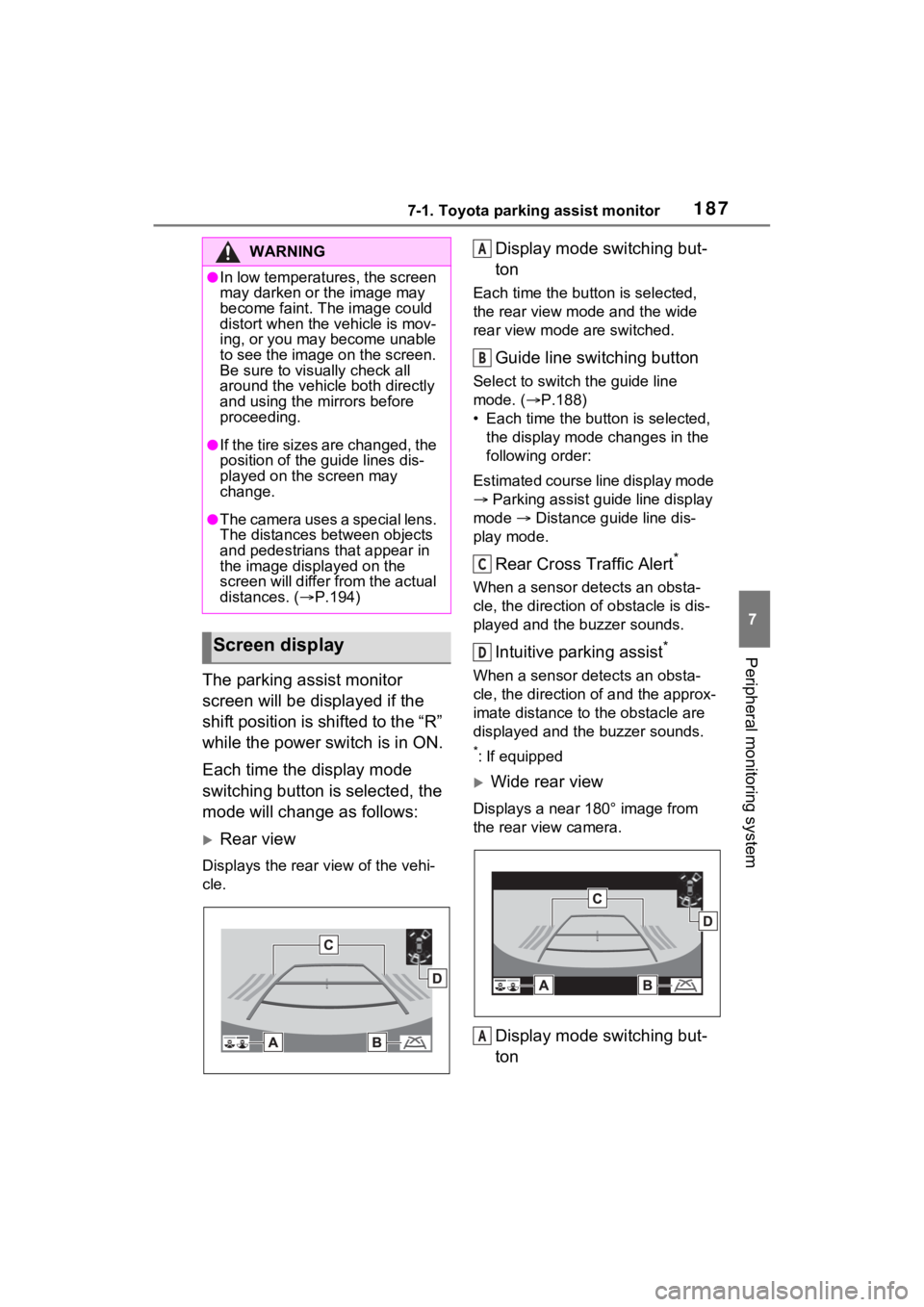
1877-1. Toyota parking assist monitor
7
Peripheral monitoring system
The parking assist monitor
screen will be displayed if the
shift position is shifted to the “R”
while the power switch is in ON.
Each time the display mode
switching button is selected, the
mode will change as follows:
Rear view
Displays the rear view of the vehi-
cle.
Display mode switching but-
ton
Each time the button is selected,
the rear view mode and the wide
rear view mode are switched.
Guide line switching button
Select to switch the guide line
mode. ( P.188)
• Each time the bu tton is selected,
the display mode changes in the
following order:
Estimated course line display mode
Parking assist guide line display
mode Distance guide line dis-
play mode.
Rear Cross Traffic Alert*
When a sensor detects an obsta-
cle, the direction of obstacle is dis-
played and the buzzer sounds.
Intuitive parking assist*
When a sensor detects an obsta-
cle, the direction of and the approx-
imate distance to the obstacle are
displayed and the buzzer sounds.
*: If equipped
Wide rear view
Displays a near 180° image from
the rear view camera.
Display mode switching but-
ton
WARNING
●In low temperatures, the screen
may darken or the image may
become faint. The image could
distort when the vehicle is mov-
ing, or you may become unable
to see the image on the screen.
Be sure to visually check all
around the vehicle both directly
and using the mirrors before
proceeding.
●If the tire sizes are changed, the
position of the guide lines dis-
played on the screen may
change.
●The camera uses a special lens.
The distances between objects
and pedestrians that appear in
the image displayed on the
screen will differ from the actual
distances. ( P.194)
Screen display
A
B
C
D
A
Page 200 of 308
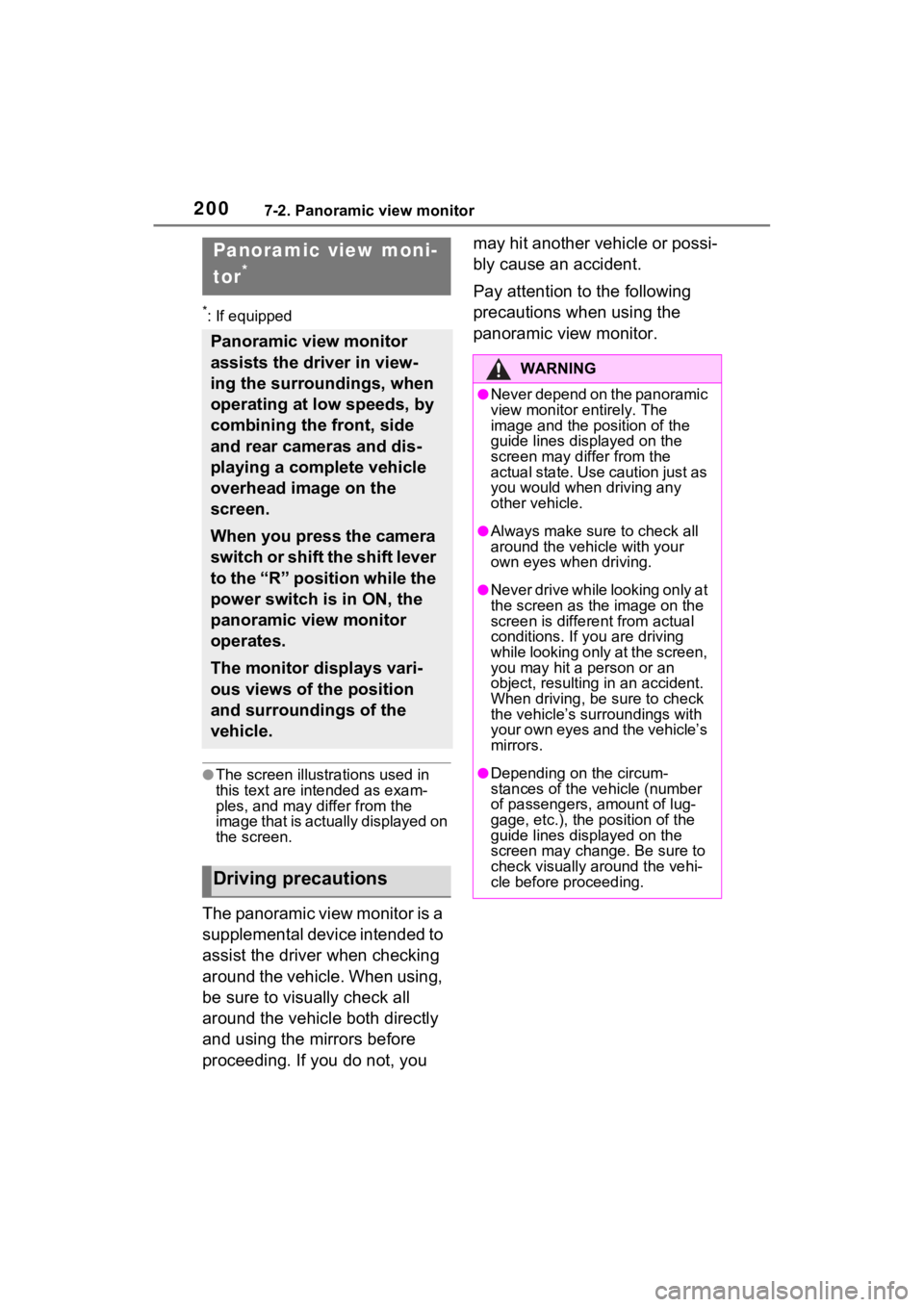
2007-2. Panoramic view monitor
7-2.Panoramic view monitor
*: If equipped
●The screen illustra tions used in
this text are intended as exam-
ples, and may differ from the
image that is actually displayed on
the screen.
The panoramic view monitor is a
supplemental device intended to
assist the driver when checking
around the vehicle. When using,
be sure to visually check all
around the vehicle both directly
and using the mirrors before
proceeding. If you do not, you may hit another vehicle or possi-
bly cause an accident.
Pay attention to the following
precautions when using the
panoramic view monitor.
Panoramic view moni-
tor
*
Panoramic view monitor
assists the driver in view-
ing the surroundings, when
operating at low speeds, by
combining the front, side
and rear cameras and dis-
playing a complete vehicle
overhead image on the
screen.
When you press the camera
switch or shift the shift lever
to the “R” position while the
power switch is in ON, the
panoramic view monitor
operates.
The monitor displays vari-
ous views of the position
and surroundings of the
vehicle.
Driving precautions
WARNING
●Never depend on the panoramic
view monitor entirely. The
image and the position of the
guide lines displayed on the
screen may di
ffer from the
actual state. Use caution just as
you would when driving any
other vehicle.
●Always make sure to check all
around the vehicle with your
own eyes when driving.
●Never drive while looking only at
the screen as the image on the
screen is different from actual
conditions. If you are driving
while looking only at the screen,
you may hit a person or an
object, resulting in an accident.
When driving, be sure to check
the vehicle’s surroundings with
your own eyes and the vehicle’s
mirrors.
●Depending on the circum-
stances of the vehicle (number
of passengers, amount of lug-
gage, etc.), the position of the
guide lines displayed on the
screen may change. Be sure to
check visually around the vehi-
cle before proceeding.
Page 202 of 308
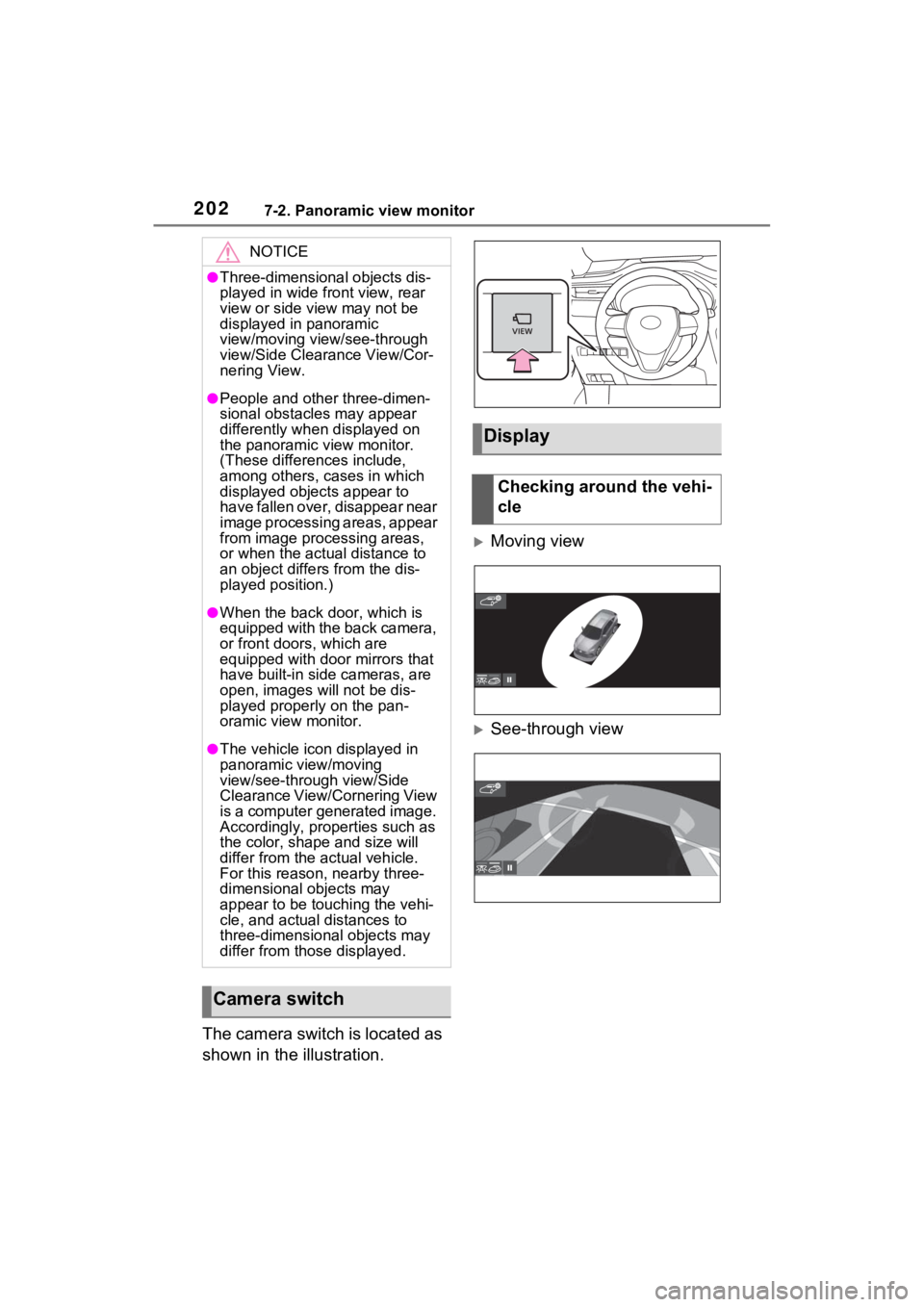
2027-2. Panoramic view monitor
The camera switch is located as
shown in the illustration.
Moving view
See-through view
NOTICE
●Three-dimensional objects dis-
played in wide front view, rear
view or side view may not be
displayed in panoramic
view/moving view/see-through
view/Side Clearance View/Cor-
nering View.
●People and other three-dimen-
sional obstacles may appear
differently when displayed on
the panoramic view monitor.
(These differences include,
among others, cases in which
displayed objects appear to
have fallen over, disappear near
image processing areas, appear
from image processing areas,
or when the actual distance to
an object differs from the dis-
played position.)
●When the back door, which is
equipped with the back camera,
or front doors, which are
equipped with door mirrors that
have built-in side cameras, are
open, images will not be dis-
played properly on the pan-
oramic view monitor.
●The vehicle icon displayed in
panoramic view/moving
view/see-through view/Side
Clearance View/Cornering View
is a computer generated image.
Accordingly, properties such as
the color, shape and size will
differ from the actual vehicle.
For this reason, nearby three-
dimensional objects may
appear to be touching the vehi-
cle, and actual distances to
three-dimensional objects may
differ from those displayed.
Camera switch
Display
Checking around the vehi-
cle
Page 221 of 308
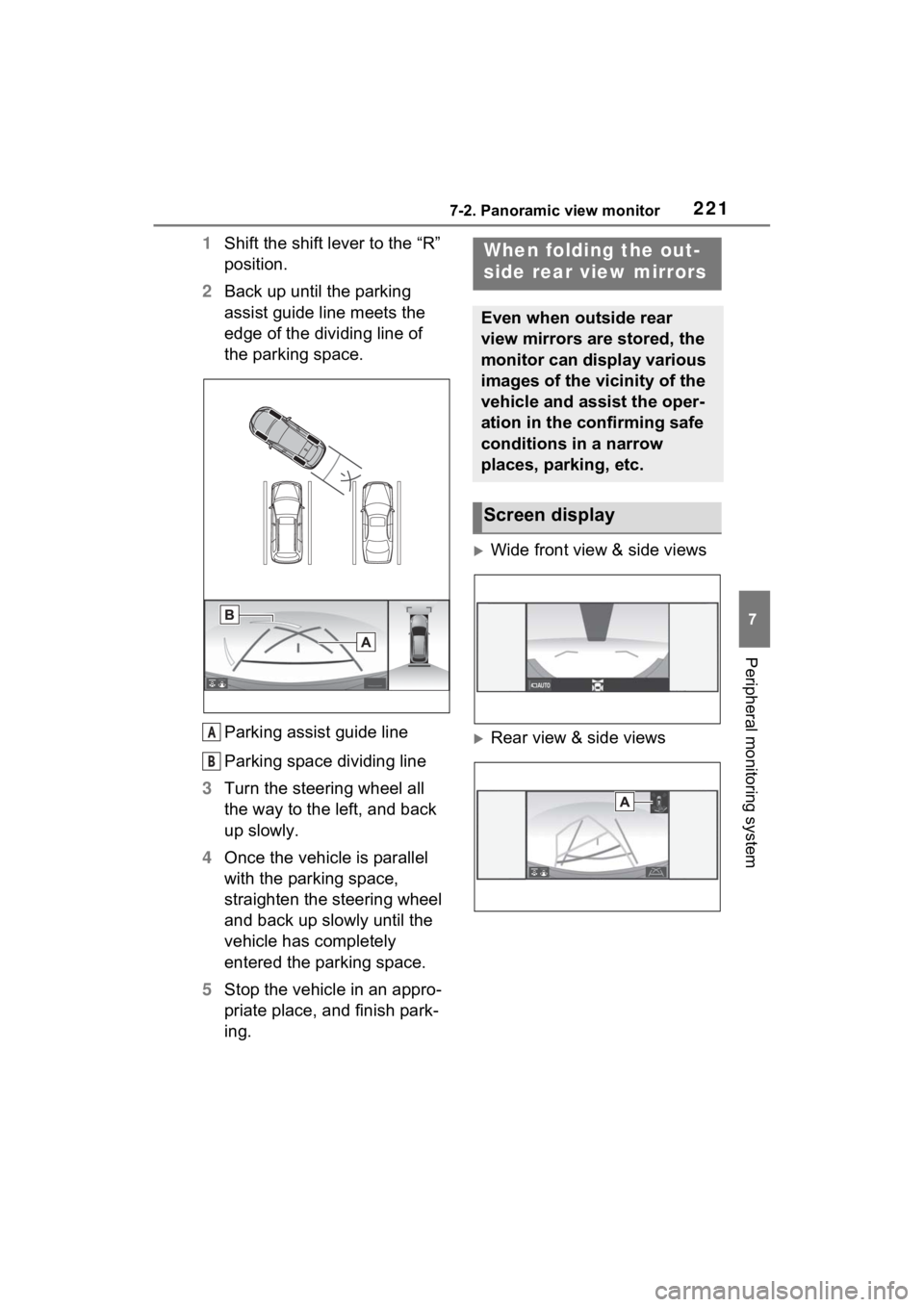
2217-2. Panoramic view monitor
7
Peripheral monitoring system
1Shift the shift lever to the “R”
position.
2 Back up until the parking
assist guide line meets the
edge of the dividing line of
the parking space.
Parking assist guide line
Parking space dividing line
3 Turn the steering wheel all
the way to the left, and back
up slowly.
4 Once the vehicle is parallel
with the parking space,
straighten the steering wheel
and back up slowly until the
vehicle has completely
entered the parking space.
5 Stop the vehicle in an appro-
priate place, and finish park-
ing.
Wide front view & side views
Rear view & side viewsA
B
When folding the out-
side rear view mirrors
Even when outside rear
view mirrors are stored, the
monitor can display various
images of the vicinity of the
vehicle and assist the oper-
ation in the confirming safe
conditions in a narrow
places, parking, etc.
Screen display
Page 228 of 308
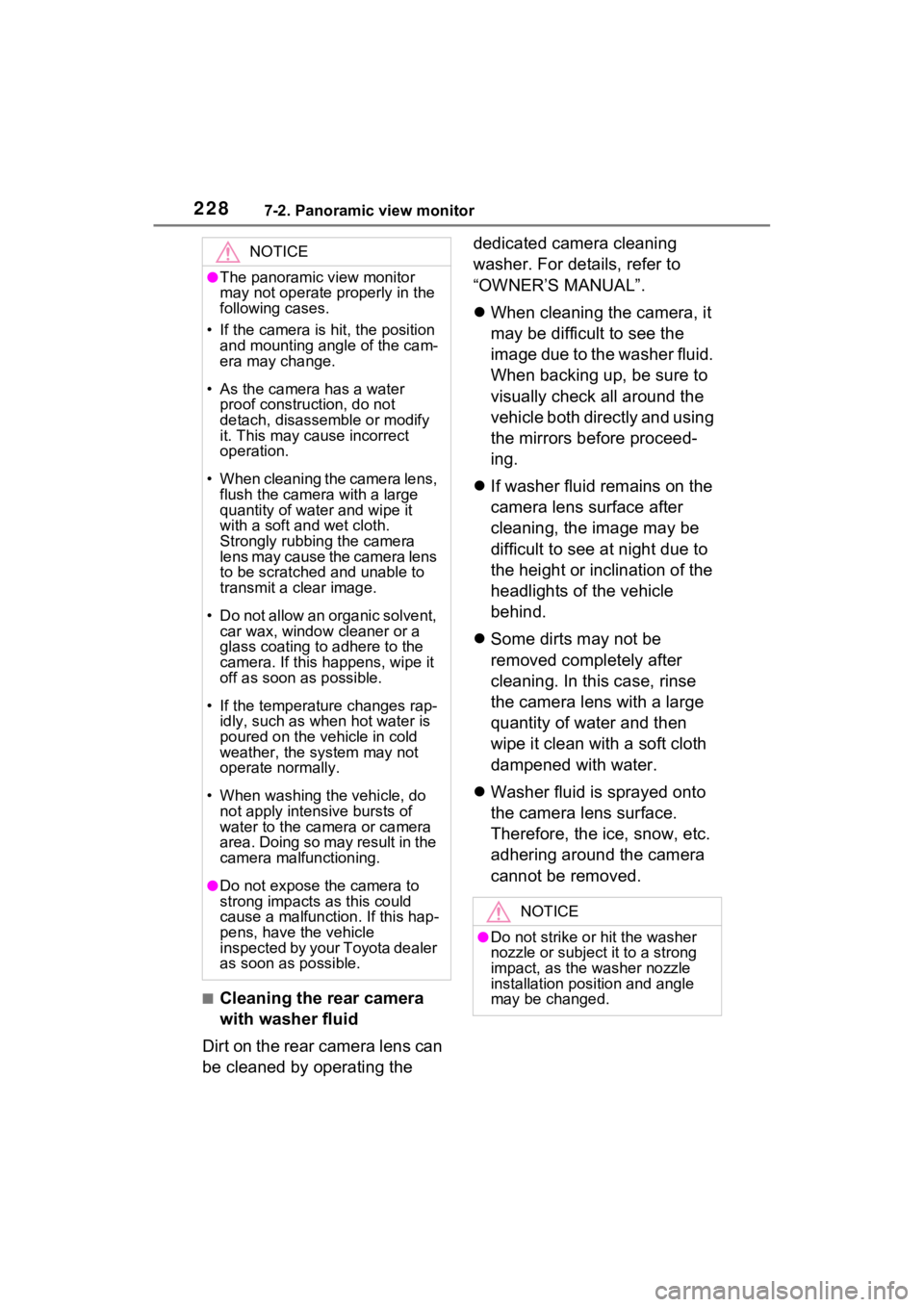
2287-2. Panoramic view monitor
■Cleaning the rear camera
with washer fluid
Dirt on the rear camera lens can
be cleaned by operating the dedicated camera cleaning
washer. For details, refer to
“OWNER’S MANUAL”.
When cleaning the camera, it
may be difficult to see the
image due to the washer fluid.
When backing up, be sure to
visually check all around the
vehicle both directly and using
the mirrors before proceed-
ing.
If washer fluid remains on the
camera lens surface after
cleaning, the image may be
difficult to see at night due to
the height or inclination of the
headlights of the vehicle
behind.
Some dirts may not be
removed completely after
cleaning. In this case, rinse
the camera lens with a large
quantity of water and then
wipe it clean with a soft cloth
dampened with water.
Washer fluid is sprayed onto
the camera lens surface.
Therefore, the ice, snow, etc.
adhering around the camera
cannot be removed.
NOTICE
●The panoramic view monitor
may not operate properly in the
following cases.
• If the camera is hit, the position and mounting angle of the cam-
era may change.
• As the camera has a water proof construction, do not
detach, disassemble or modify
it. This may cause incorrect
operation.
• When cleaning the camera lens, flush the camera with a large
quantity of water and wipe it
with a soft and wet cloth.
Strongly rubbing the camera
lens may cause the camera lens
to be scratched and unable to
transmit a clear image.
• Do not allow an organic solvent, car wax, window cleaner or a
glass coating to adhere to the
camera. If this happens, wipe it
off as soon as possible.
• If the temperature changes rap- idly, such as when hot water is
poured on the vehicle in cold
weather, the system may not
operate normally.
• When washing the vehicle, do not apply intensive bursts of
water to the camera or camera
area. Doing so may result in the
camera malfunctioning.
●Do not expose the camera to
strong impacts as this could
cause a malfunction. If this hap-
pens, have the vehicle
inspected by your Toyota dealer
as soon as possible.
NOTICE
●Do not strike or hit the washer
nozzle or subject it to a strong
impact, as the washer nozzle
installation position and angle
may be changed.
Page 292 of 308
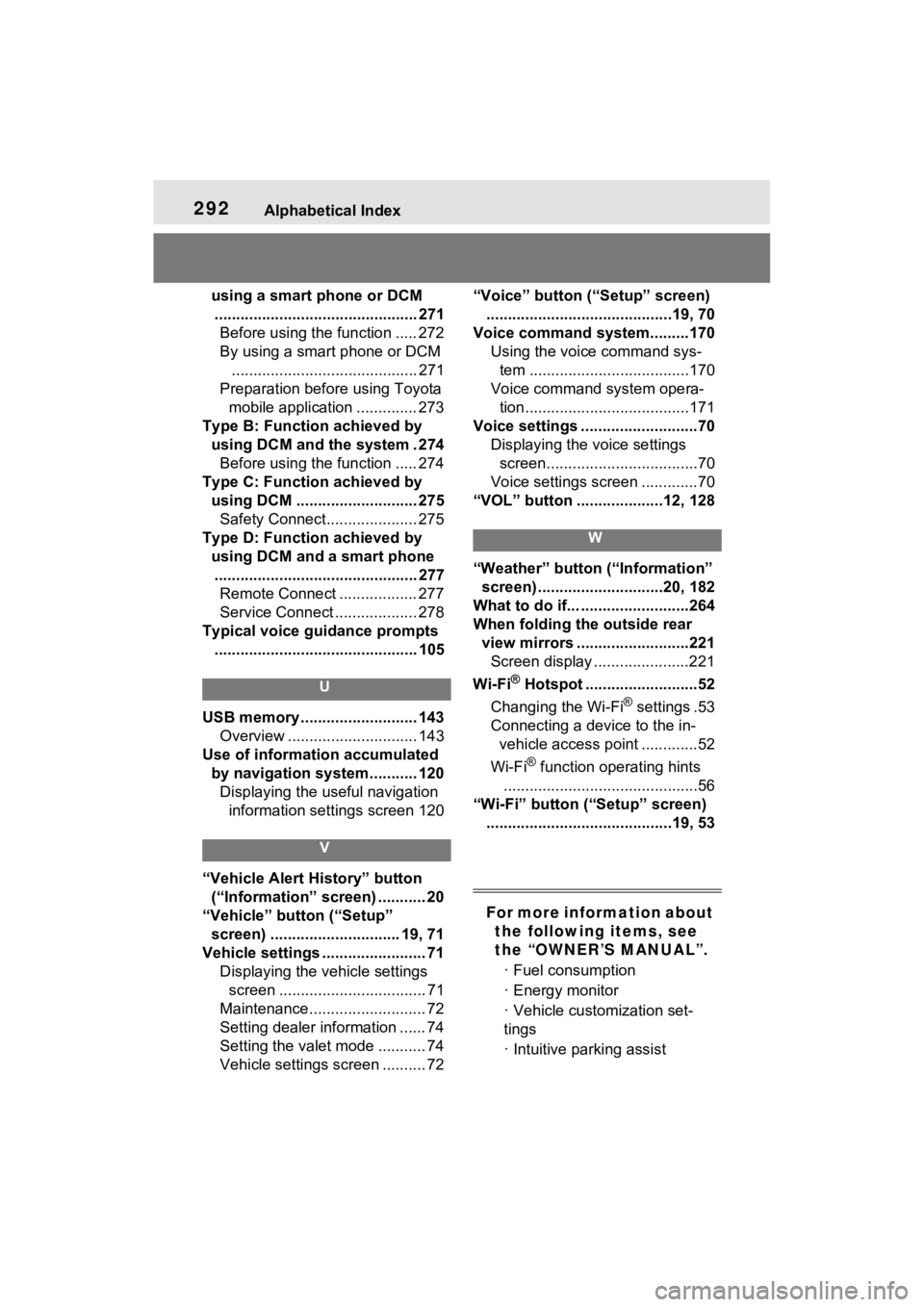
292Alphabetical Index
using a smart phone or DCM............................................... 271 Before using the function ..... 272
By using a smart phone or DCM ........................................... 271
Preparation before using Toyota mobile application .............. 273
Type B: Function achieved by using DCM and the system . 274Before using the function ..... 274
Type C: Function achieved by using DCM ............................ 275Safety Connect..................... 275
Type D: Function achieved by using DCM and a smart phone............................................... 277 Remote Connect .................. 277
Service Connect ................... 278
Typical voice guidance prompts ............................................... 105
U
USB memory ........................... 143 Overview .............................. 143
Use of information accumulated by navigation system........... 120Displaying the useful navigation information settings screen 120
V
“Vehicle Alert History” button (“Information” screen) ........... 20
“Vehicle” button (“Setup” screen) .............................. 19, 71
Vehicle settings ........................ 71 Displaying the vehicle settings screen .................................. 71
Maintenance........................... 72
Setting dealer information ...... 74
Setting the valet mode ........... 74
Vehicle settings screen .......... 72 “Voice” button (“Setup” screen)
...........................................19, 70
Voice command system.........170 Using the voice command sys-tem .....................................170
Voice command system opera- tion......................................171
Voice settings ...........................70 Displaying the voice settings screen...................................70
Voice settings screen .............70
“VOL” button ....................12, 128
W
“Weather” button (“Information” screen) .............................20, 182
What to do if... .........................264
When folding the outside rear view mirrors ..........................221Screen display ......................221
Wi-Fi
® Hotspot ..........................52
Changing the Wi-Fi
® settings .53
Connecting a device to the in- vehicle access point .............52
Wi-Fi
® function operating hints
.............................................56
“Wi-Fi” button (“Setup” screen) ...........................................19, 53
For more information about the following items, see
the “OWNER’S MANUAL”.
· Fuel consumption
· Energy monitor
· Vehicle customization set-
tings
· Intuitive parking assist