display TOYOTA VENZA HYBRID 2021 Accessories, Audio & Navigation (in English)
[x] Cancel search | Manufacturer: TOYOTA, Model Year: 2021, Model line: VENZA HYBRID, Model: TOYOTA VENZA HYBRID 2021Pages: 308, PDF Size: 11.53 MB
Page 287 of 308
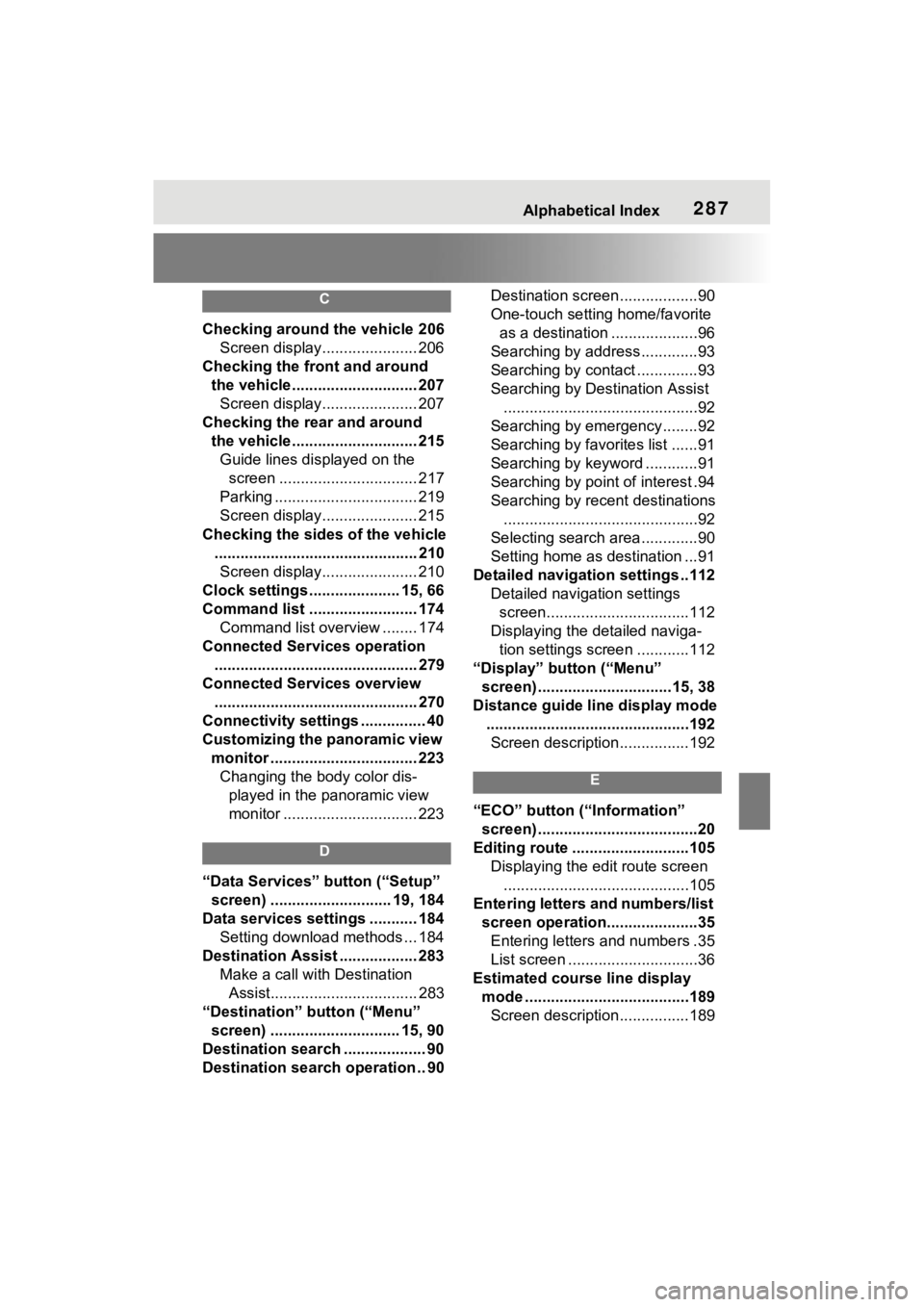
Alphabetical Index287
C
Checking around the vehicle 206Screen display...................... 206
Checking the front and around the vehicle............................. 207Screen display...................... 207
Checking the rear and around the vehicle............................. 215Guide lines displayed on the screen ................................ 217
Parking ................................. 219
Screen display...................... 215
Checking the sides of the vehicle ............................................... 210Screen display...................... 210
Clock settings ..................... 15, 66
Command list ......................... 174 Command list overview ........ 174
Connected Services operation ............................................... 279
Connected Services overview ............................................... 270
Connectivity settings ............... 40
Customizing the panoramic view monitor .................................. 223Changing the body color dis- played in the panoramic view
monitor ............................... 223
D
“Data Services” button (“Setup”
screen) ............................ 19, 184
Data services settings ........... 184 Setting download methods ... 184
Destination Assist .................. 283 Make a call with Destination Assist.................................. 283
“Destination” button (“Menu” screen) .............................. 15, 90
Destination search ................... 90
Destination search operation .. 90 Destination screen..................90
One-touch setting home/favorite
as a destination ....................96
Searching by address.............93
Searching by contact ..............93
Searching by Destination Assist .............................................92
Searching by emergency........92
Searching by favorites list ......91
Searching by keyword ............91
Searching by point of interest .94
Searching by recent destinations .............................................92
Selecting search area .............90
Setting home as destination ...91
Detailed navigatio n settings ..112
Detailed navigation settings screen.................................112
Displaying the detailed naviga- tion settings screen ............112
“Display” button (“Menu” screen) ...............................15, 38
Distance guide line display mode ...............................................192Screen description................192
E
“ECO” button (“Information” screen) .....................................20
Editing route ...........................105 Displaying the edit route screen...........................................105
Entering letters and numbers/list screen operation.....................35Entering letters and numbers .35
List screen ..............................36
Estimated course line display mode ......................................189Screen description................189
Page 288 of 308
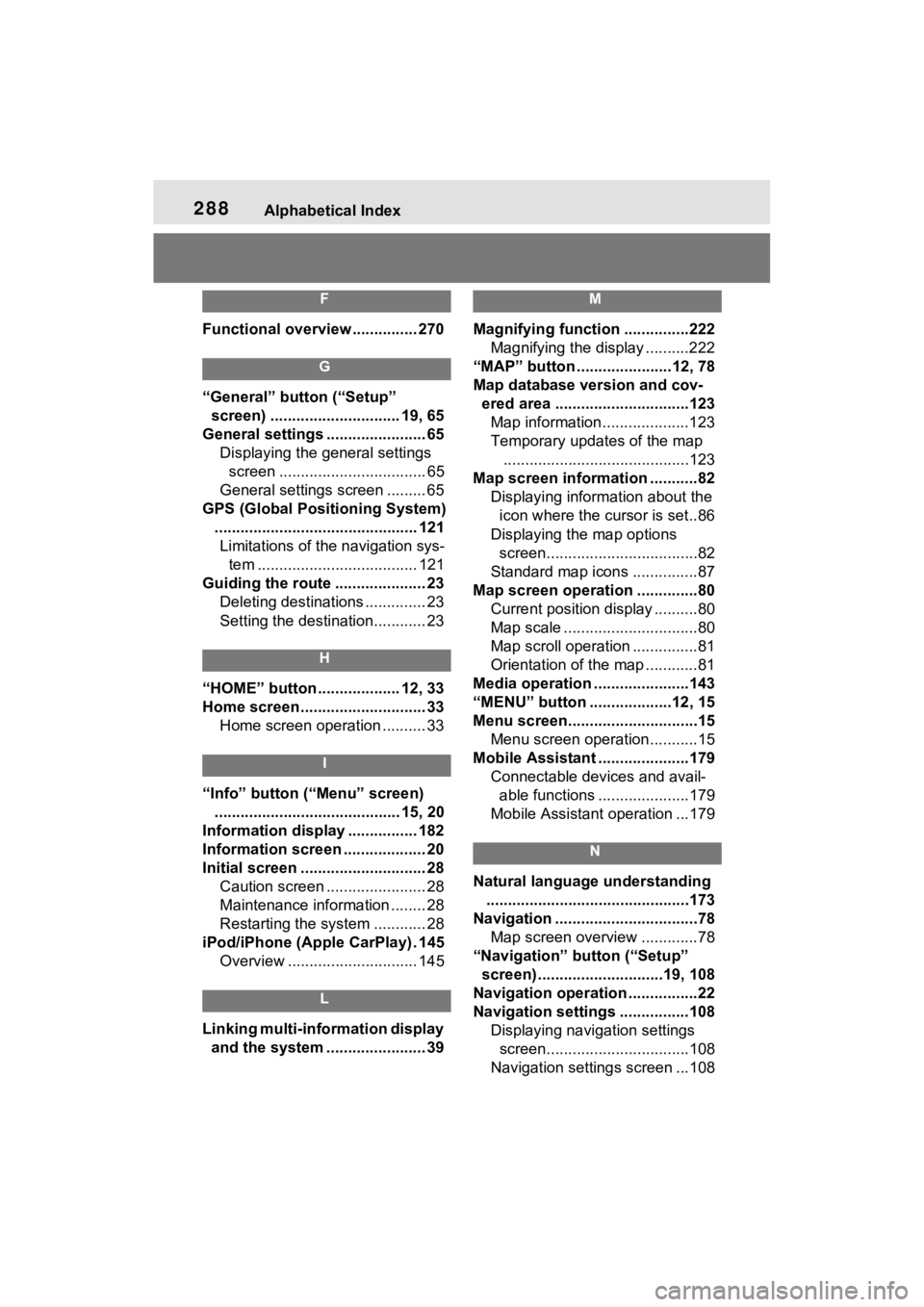
288Alphabetical Index
F
Functional overview............... 270
G
“General” button (“Setup”
screen) .............................. 19, 65
General settings ....................... 65 Displaying the general settings screen .................................. 65
General settings screen ......... 65
GPS (Global Positioning System) ............................................... 121Limitations of the navigation sys- tem ..................................... 121
Guiding the route ..................... 23 Deleting destinations .............. 23
Setting the destination............ 23
H
“HOME” button ................... 12, 33
Home screen ............................. 33Home screen operation .......... 33
I
“Info” button (“Menu” screen)
........................................... 15, 20
Information display ................ 182
Information screen ................... 20
Initial screen ............................. 28 Caution screen ....................... 28
Maintenance information ........ 28
Restarting the system ............ 28
iPod/iPhone (Apple CarPlay) . 145 Overview .............................. 145
L
Linking multi-information display and the system ....................... 39
M
Magnifying function ...............222 Magnifying the display ..........222
“MAP” button ......................12, 78
Map database version and cov- ered area ...............................123Map information....................123
Temporary updates of the map ...........................................123
Map screen information ...........82 Displaying information about the icon where the cursor is set..86
Displaying the map options screen...................................82
Standard map icons ...............87
Map screen operation ..............80 Current position display ..........80
Map scale ...............................80
Map scroll operation ...............81
Orientation of the map ............81
Media operation ......................143
“MENU” button ...................12, 15
Menu screen..............................15 Menu screen operation...........15
Mobile Assistant .....................179 Connectable devices and avail-able functions .....................179
Mobile Assistant operation ...179
N
Natural language understanding ...............................................173
Navigation .................................78 Map screen overview .............78
“Navigation” button (“Setup” screen) .............................19, 108
Navigation operation ................22
Navigation settings ................108 Displaying navigation settings screen.................................108
Navigation settings screen ...108
Page 289 of 308
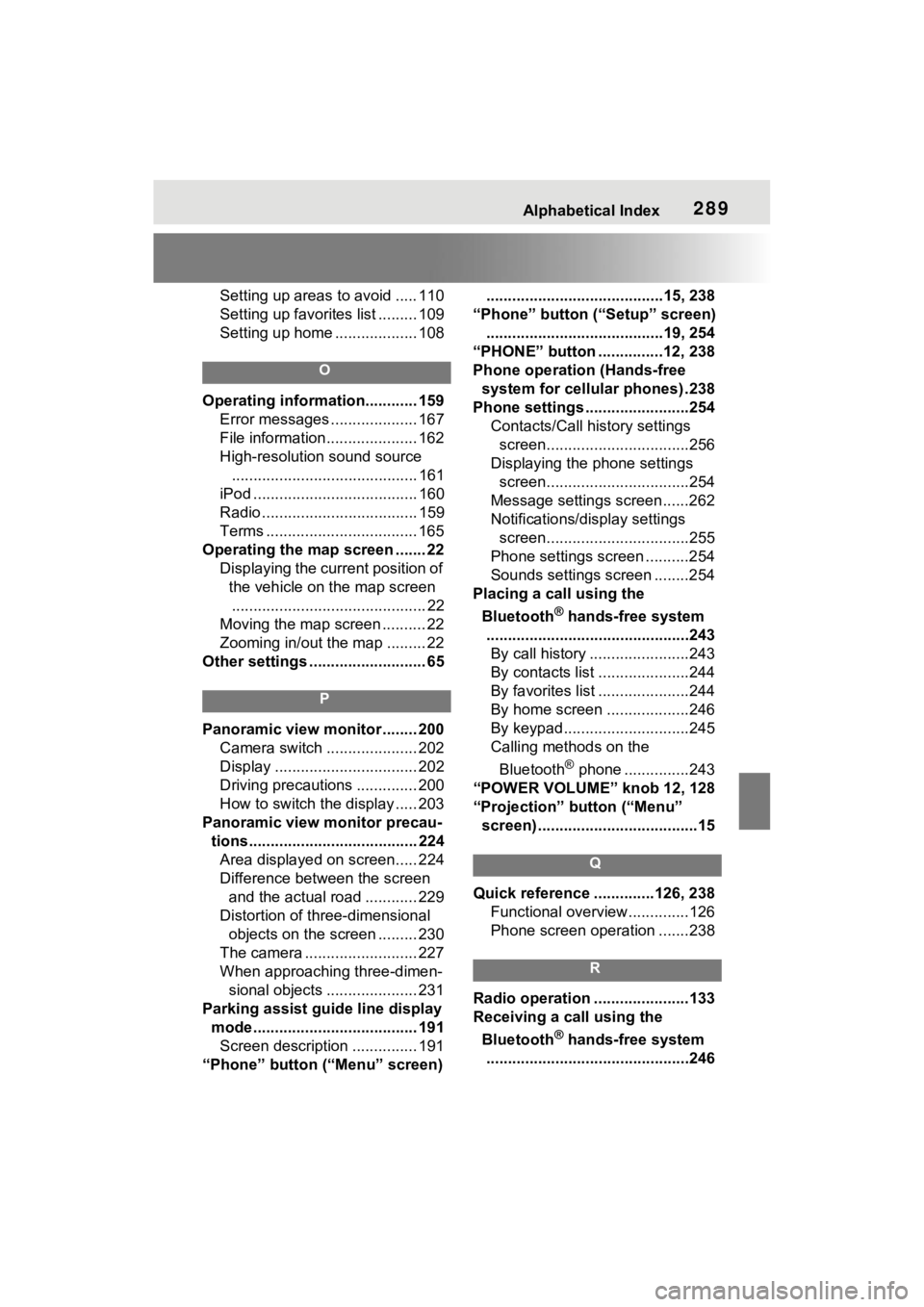
Alphabetical Index289
Setting up areas to avoid ..... 110
Setting up favorites list ......... 109
Setting up home ................... 108
O
Operating information............ 159Error messages .................... 167
File information..................... 162
High-resolution sound source........................................... 161
iPod ...................................... 160
Radio .................................... 159
Terms ................................... 165
Operating the map screen ....... 22 Displaying the current position of the vehicle on the map screen............................................. 22
Moving the map screen .......... 22
Zooming in/out the map ......... 22
Other settings ........................... 65
P
Panoramic view monitor ........ 200 Camera switch ..................... 202
Display ................................. 202
Driving precautions .............. 200
How to switch the display ..... 203
Panoramic view monitor precau- tions....................................... 224Area displayed on screen..... 224
Difference between the screen and the actual road ............ 229
Distortion of three-dimensional objects on the screen ......... 230
The camera .......................... 227
When approaching three-dimen- sional objects ..................... 231
Parking assist guide line display mode...................................... 191Screen description ............... 191
“Phone” button (“Menu” screen) .........................................15, 238
“Phone” button (“Setup” screen) .........................................19, 254
“PHONE” button ...............12, 238
Phone operation (Hands-free system for cellular phones) .238
Phone settings ...... ..................254
Contacts/Call history settings screen.................................256
Displaying the phone settings screen.................................254
Message settings screen......262
Notifications/display settings screen.................................255
Phone settings screen ..........254
Sounds settings screen ........254
Placing a call using the
Bluetooth
® hands-free system
...............................................243 By call history .......................243
By contacts list .....................244
By favorites list .....................244
By home screen ...................246
By keypad.............................245
Calling methods on the
Bluetooth
® phone ...............243
“POWER VOLUME” knob 12, 128
“Projection” button (“Menu” screen) .....................................15
Q
Quick reference ..............126, 238 Functional overview..............126
Phone screen operation .......238
R
Radio operation ......................133
Receiving a call using the
Bluetooth
® hands-free system
...............................................246
Page 290 of 308

290Alphabetical Index
Incoming calls ...................... 246
Receiving weather information ............................................... 182Displaying weather screen ... 182
Weather guidance service.... 183
Registering/Connecting a
Bluetooth
® device .................. 40
Profiles ................................... 43
Registering a Bluetooth
® audio
player for the first time.......... 43
Registering a Bluetooth
® phone
for the first time .................... 40
Registering home ..................... 24 Setting home as the destination............................................. 25
Route guidance ...................... 101
Route guidance screen .......... 101 During freeway driving ......... 102
Lane recommendation ......... 102
Screen for route guidance .... 101
Turn list screen..................... 104
Turn-by-turn arrow screen.... 104
When approaching intersection........................................... 103
S
Screen adjustment ................... 38 Displaying the screen adjust-ment screen ......................... 38
“SEEK TRACK” button ............ 12 AM/FM/SiriusXM (SXM) radio........................................... 133
Android Auto ........................ 149
Bluetooth
® audio .................. 151
iPod/iPhone (Apple CarPlay) 146
USB memory ........................ 144
Setting Bluetooth
® details ....... 45
“Detailed Settings” screen ...... 50
Bluetooth
® setup screen ........ 45
Connecting a Bluetooth
® device .............................................45
Deleting a Bluetooth
® device..48
Displaying the Bluetooth
® setup
screen...................................45
Editing the Bluetooth
® device
information............................48
Registering a Bluetooth
® device
.............................................47
Setup................108, 157, 254, 284
“Setup” button (“Menu” screen) ...........................................15, 19
“Setup” screen .........................19 “Setup” screen ........................19
Some basics....... .............128, 239
About the contacts in the contact list .......................................242
Audio screen adjustment ......131
Registering/Connecting a
Bluetooth
® phone ...............240
Reordering the audio source 129
Selecting an audio source ....128
Sound settings......................129
Turning the system on and off ...........................................128
USB/AUX port ......................129
Using the phone switch/micro- phone .................................241
Voice command system132, 242
When selling or disposing of the vehicle ................................242
Starting route guidance ...........97 A route from the Cloud .........100
Confirm destination screen.....97
Route overview screen ...........98
Status icon ................................17 Status icon explanation ..........17
Steering switch “MODE” switch .....................155
Phone switch ................179, 241
Talk switch ............132, 170, 242
Volume control switch ..155, 241
Page 291 of 308
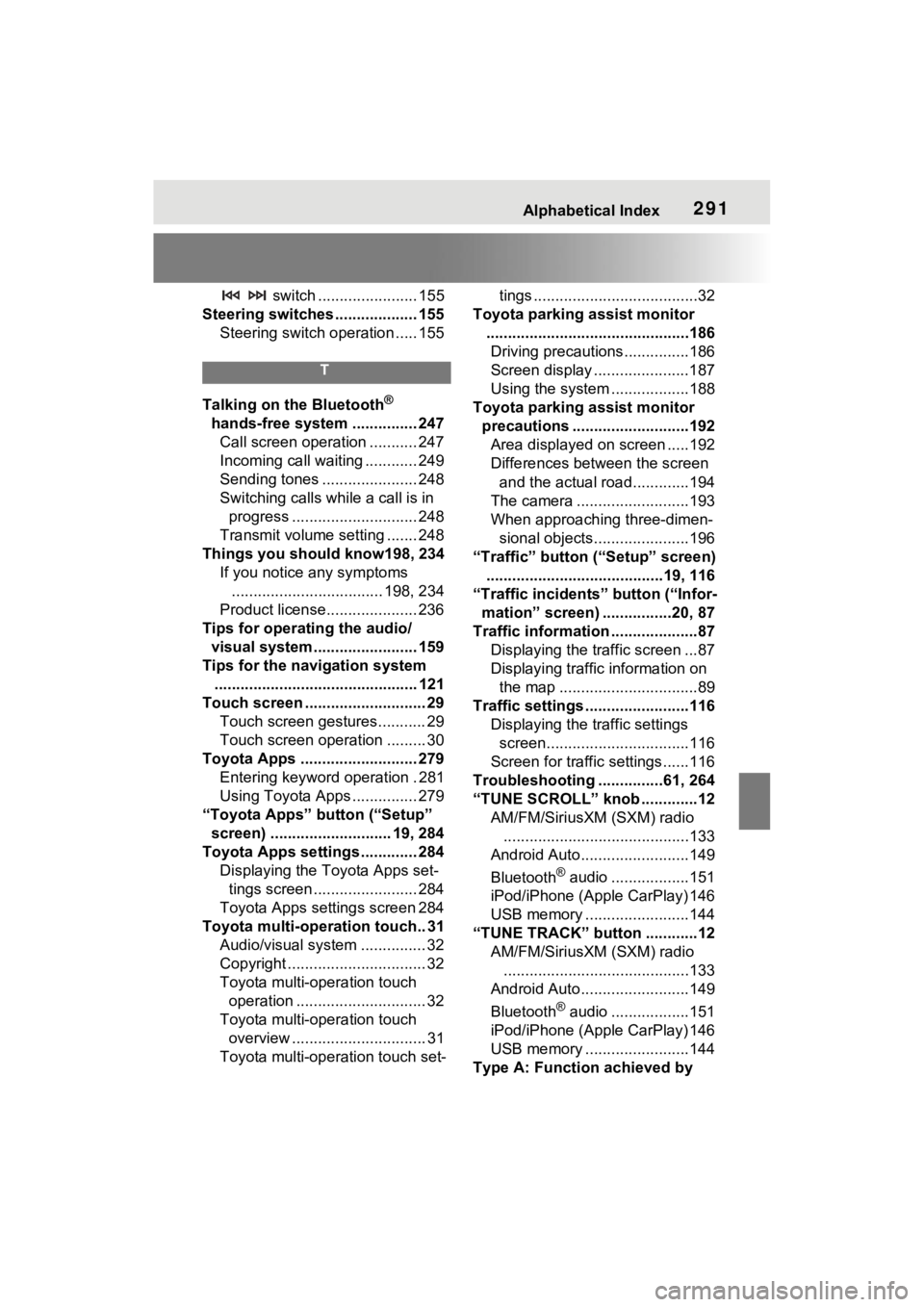
Alphabetical Index291
switch ....................... 155
Steering switches ................... 155 Steering switch operation ..... 155
T
Talking on the Bluetooth®
hands-free system ............... 247 Call screen operation ........... 247
Incoming call waiting ............ 249
Sending tones ...................... 248
Switching calls while a call is in progress ............................. 248
Transmit volume setting ....... 248
Things you should know198, 234 If you notice any symptoms................................... 198, 234
Product license..................... 236
Tips for operating the audio/ visual system........................ 159
Tips for the navigation system ............................................... 121
Touch screen .......... .................. 29
Touch screen gestures........... 29
Touch screen operation ......... 30
Toyota Apps ........................... 279 Entering keyword operation . 281
Using Toyota Apps ............... 279
“Toyota Apps” button (“Setup” screen) ............................ 19, 284
Toyota Apps settings ............. 284 Displaying the Toyota Apps set-tings screen ........................ 284
Toyota Apps settings screen 284
Toyota multi-operation touch.. 31 Audio/visual system ............... 32
Copyright ................................ 32
Toyota multi-o peration touch
operation .............................. 32
Toyota multi-o peration touch
overview ............................... 31
Toyota multi-operation touch set- tings ......................................32
Toyota parking assist monitor ...............................................186Driving precautions ...............186
Screen display ......................187
Using the system ..................188
Toyota parking assist monitor precautions ...........................192Area displayed on screen .....192
Differences between the screen and the actual roa d.............194
The camera ..........................193
When approaching three-dimen- sional objects......................196
“Traffic” button (“Setup” screen) .........................................19, 116
“Traffic incidents” button (“Infor- mation” screen) ................20, 87
Traffic information ....................87 Displaying the traffic screen ...87
Displaying traffic information on the map ................................89
Traffic settings ........................116 Displaying the traffic settings screen.................................116
Screen for traffic settings......116
Troubleshooting ...............61, 264
“TUNE SCROLL” knob .............12 AM/FM/SiriusXM (SXM) radio...........................................133
Android Auto.........................149
Bluetooth
® audio ..................151
iPod/iPhone (Apple CarPlay) 146
USB memory ........................144
“TUNE TRACK” button ............12 AM/FM/SiriusXM (SXM) radio...........................................133
Android Auto.........................149
Bluetooth
® audio ..................151
iPod/iPhone (Apple CarPlay) 146
USB memory ........................144
Type A: Function achieved by
Page 292 of 308
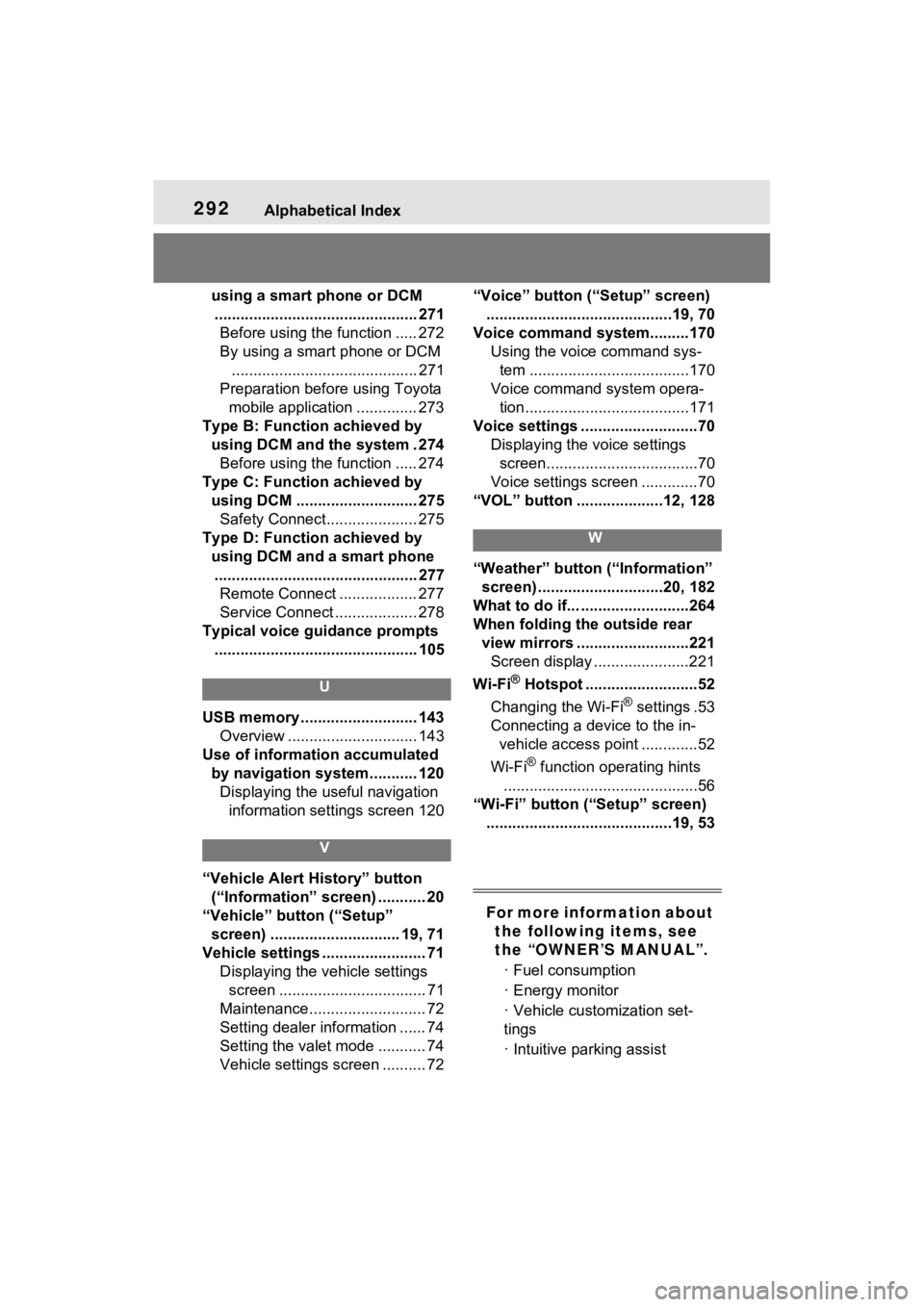
292Alphabetical Index
using a smart phone or DCM............................................... 271 Before using the function ..... 272
By using a smart phone or DCM ........................................... 271
Preparation before using Toyota mobile application .............. 273
Type B: Function achieved by using DCM and the system . 274Before using the function ..... 274
Type C: Function achieved by using DCM ............................ 275Safety Connect..................... 275
Type D: Function achieved by using DCM and a smart phone............................................... 277 Remote Connect .................. 277
Service Connect ................... 278
Typical voice guidance prompts ............................................... 105
U
USB memory ........................... 143 Overview .............................. 143
Use of information accumulated by navigation system........... 120Displaying the useful navigation information settings screen 120
V
“Vehicle Alert History” button (“Information” screen) ........... 20
“Vehicle” button (“Setup” screen) .............................. 19, 71
Vehicle settings ........................ 71 Displaying the vehicle settings screen .................................. 71
Maintenance........................... 72
Setting dealer information ...... 74
Setting the valet mode ........... 74
Vehicle settings screen .......... 72 “Voice” button (“Setup” screen)
...........................................19, 70
Voice command system.........170 Using the voice command sys-tem .....................................170
Voice command system opera- tion......................................171
Voice settings ...........................70 Displaying the voice settings screen...................................70
Voice settings screen .............70
“VOL” button ....................12, 128
W
“Weather” button (“Information” screen) .............................20, 182
What to do if... .........................264
When folding the outside rear view mirrors ..........................221Screen display ......................221
Wi-Fi
® Hotspot ..........................52
Changing the Wi-Fi
® settings .53
Connecting a device to the in- vehicle access point .............52
Wi-Fi
® function operating hints
.............................................56
“Wi-Fi” button (“Setup” screen) ...........................................19, 53
For more information about the following items, see
the “OWNER’S MANUAL”.
· Fuel consumption
· Energy monitor
· Vehicle customization set-
tings
· Intuitive parking assist