display TOYOTA VENZA HYBRID 2021 Accessories, Audio & Navigation (in English)
[x] Cancel search | Manufacturer: TOYOTA, Model Year: 2021, Model line: VENZA HYBRID, Model: TOYOTA VENZA HYBRID 2021Pages: 308, PDF Size: 11.53 MB
Page 266 of 308
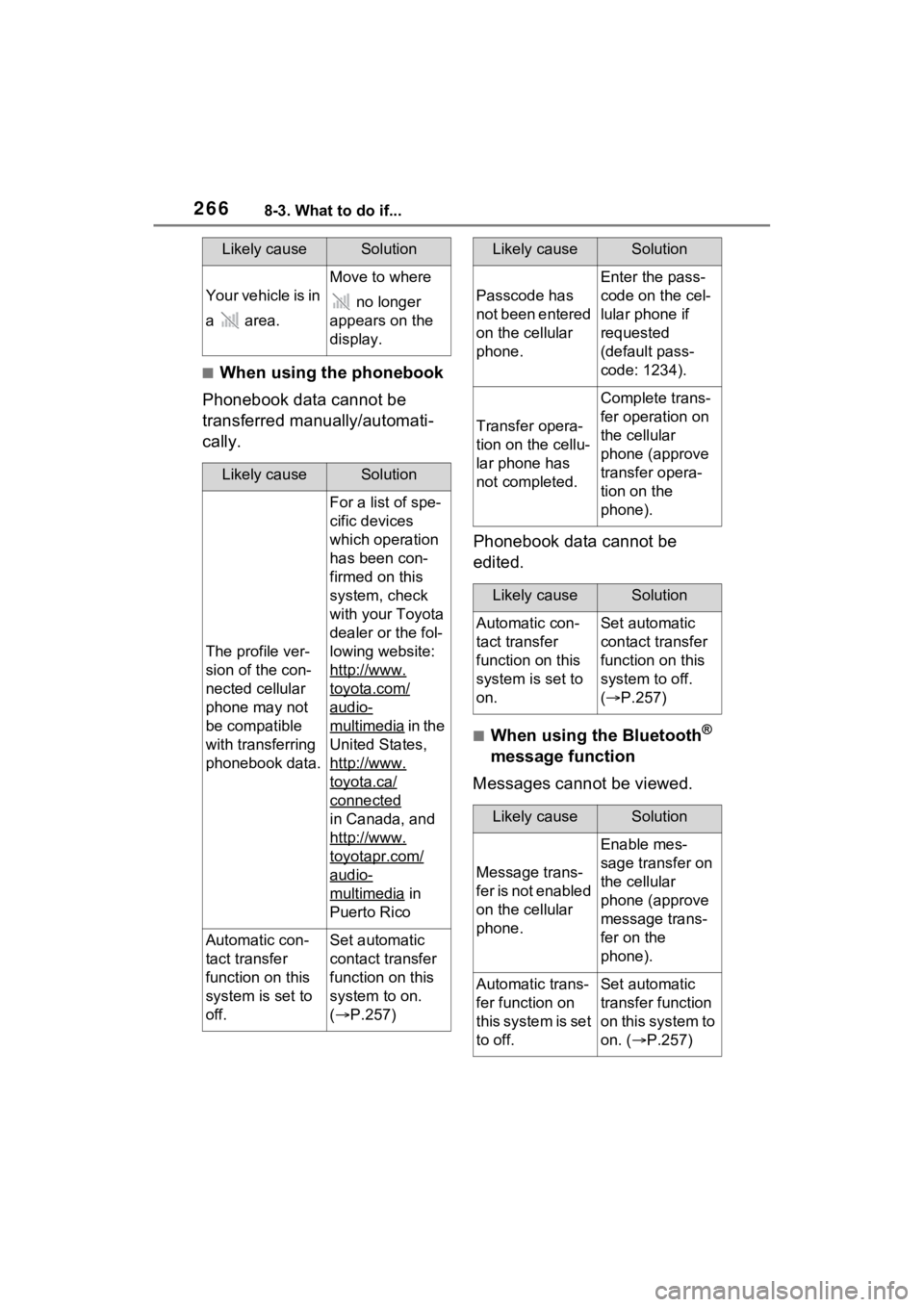
2668-3. What to do if...
■When using the phonebook
Phonebook data cannot be
transferred manually/automati-
cally.
Phonebook data cannot be
edited.
■When using the Bluetooth®
message function
Messages cannot be viewed.
Likely causeSolution
Your vehicle is in
a area.
Move to where
no longer
appears on the
display.
Likely causeSolution
The profile ver-
sion of the con-
nected cellular
phone may not
be compatible
with transferring
phonebook data.
For a list of spe-
cific devices
which operation
has been con-
firmed on this
system, check
with your Toyota
dealer or the fol-
lowing website:
http://www.
toyota.com/
audio-
multimedia in the
United States,
http://www.
toyota.ca/
connected
in Canada, and
http://www.
toyotapr.com/
audio-
multimedia in
Puerto Rico
Automatic con-
tact transfer
function on this
system is set to
off.Set automatic
contact transfer
function on this
system to on.
( P.257)
Passcode has
not been entered
on the cellular
phone.
Enter the pass-
code on the cel-
lular phone if
requested
(default pass-
code: 1234).
Transfer opera-
tion on the cellu-
lar phone has
not completed.
Complete trans-
fer operation on
the cellular
phone (approve
transfer opera-
tion on the
phone).
Likely causeSolution
Automatic con-
tact transfer
function on this
system is set to
on.Set automatic
contact transfer
function on this
system to off.
( P.257)
Likely causeSolution
Message trans-
f e r i s n o t e n a b l e d
on the cellular
phone.
Enable mes-
sage transfer on
the cellular
phone (approve
message trans-
fer on the
phone).
Automatic trans-
fer function on
this system is set
to off.Set automatic
transfer function
on this system to
on. ( P.257)
Likely causeSolution
Page 267 of 308
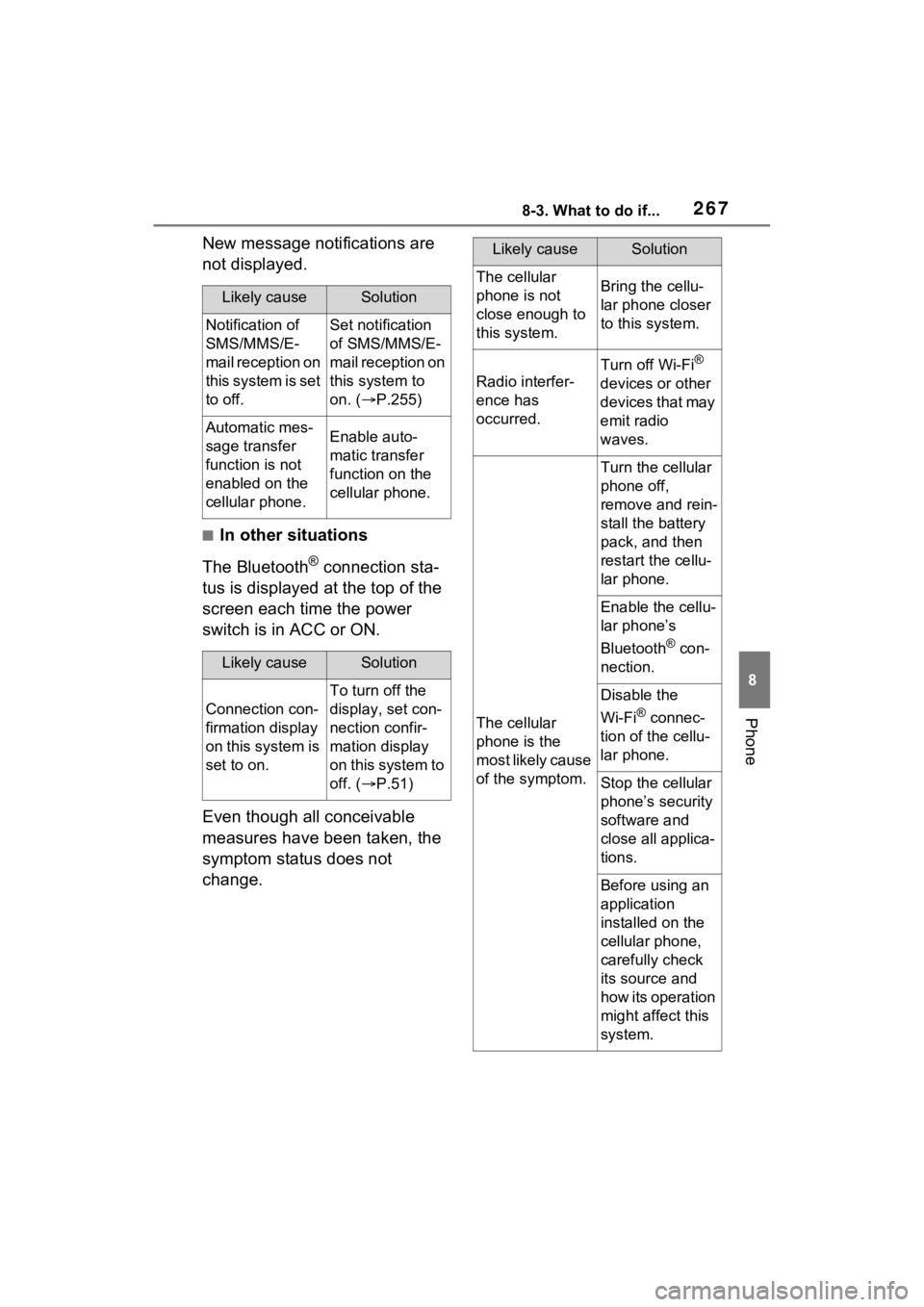
2678-3. What to do if...
8
Phone
New message notifications are
not displayed.
■In other situations
The Bluetooth
® connection sta-
tus is displayed at the top of the
screen each time the power
switch is in ACC or ON.
Even though all conceivable
measures have been taken, the
symptom status does not
change.
Likely causeSolution
Notification of
SMS/MMS/E-
mail reception on
this system is set
to off.Set notification
of SMS/MMS/E-
mail reception on
this system to
on. ( P.255)
Automatic mes-
sage transfer
function is not
enabled on the
cellular phone.Enable auto-
matic transfer
function on the
cellular phone.
Likely causeSolution
Connection con-
firmation display
on this system is
set to on.
To turn off the
display, set con-
nection confir-
mation display
on this system to
off. ( P.51)
Likely causeSolution
The cellular
phone is not
close enough to
this system.Bring the cellu-
lar phone closer
to this system.
Radio interfer-
ence has
occurred.
Turn off Wi-Fi®
devices or other
devices that may
emit radio
waves.
The cellular
phone is the
most likely cause
of the symptom.
Turn the cellular
phone off,
remove and rein-
stall the battery
pack, and then
restart the cellu-
lar phone.
Enable the cellu-
lar phone’s
Bluetooth
® con-
nection.
Disable the
Wi-Fi
® connec-
tion of the cellu-
lar phone.
Stop the cellular
phone’s security
software and
close all applica-
tions.
Before using an
application
installed on the
cellular phone,
carefully check
its source and
how its operation
might affect this
system.
Page 271 of 308
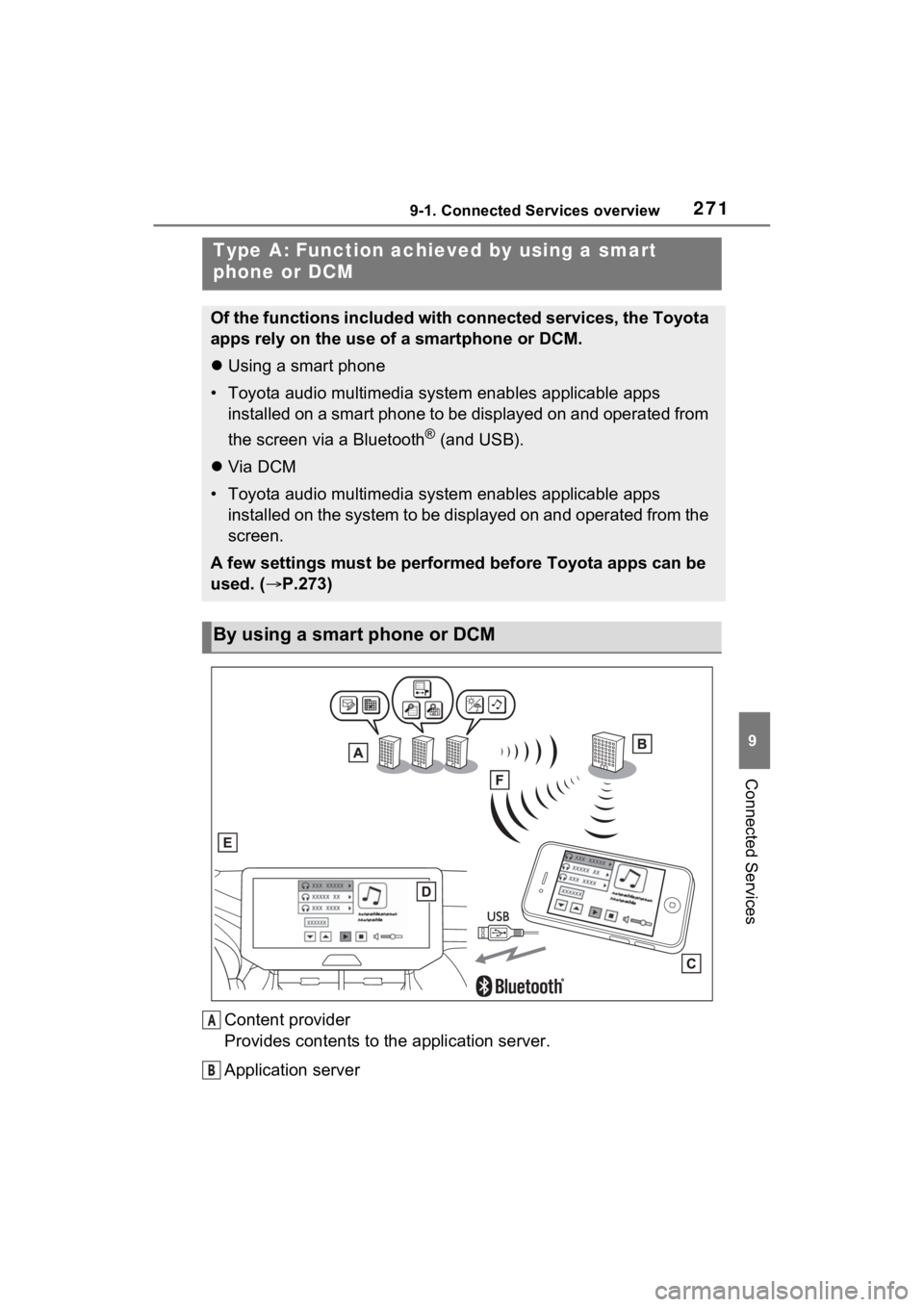
2719-1. Connected Services overview
9
Connected Services
Content provider
Provides contents to the application server.
Application server
Type A: Function achieved by using a smart
phone or DCM
Of the functions included with connected services, the Toyota
apps rely on the use of a smartphone or DCM.
Using a smart phone
• Toyota audio multimedia system enables applicable apps installed on a smart phone to be displayed on and operated from
the screen via a Bluetooth
® (and USB).
Via DCM
• Toyota audio multimedia system enables applicable apps installed on the system to be displayed on and operated from th e
screen.
A few settings must be performed before Toyota apps can be
used. ( P.273)
By using a smart phone or DCM
A
B
Page 272 of 308
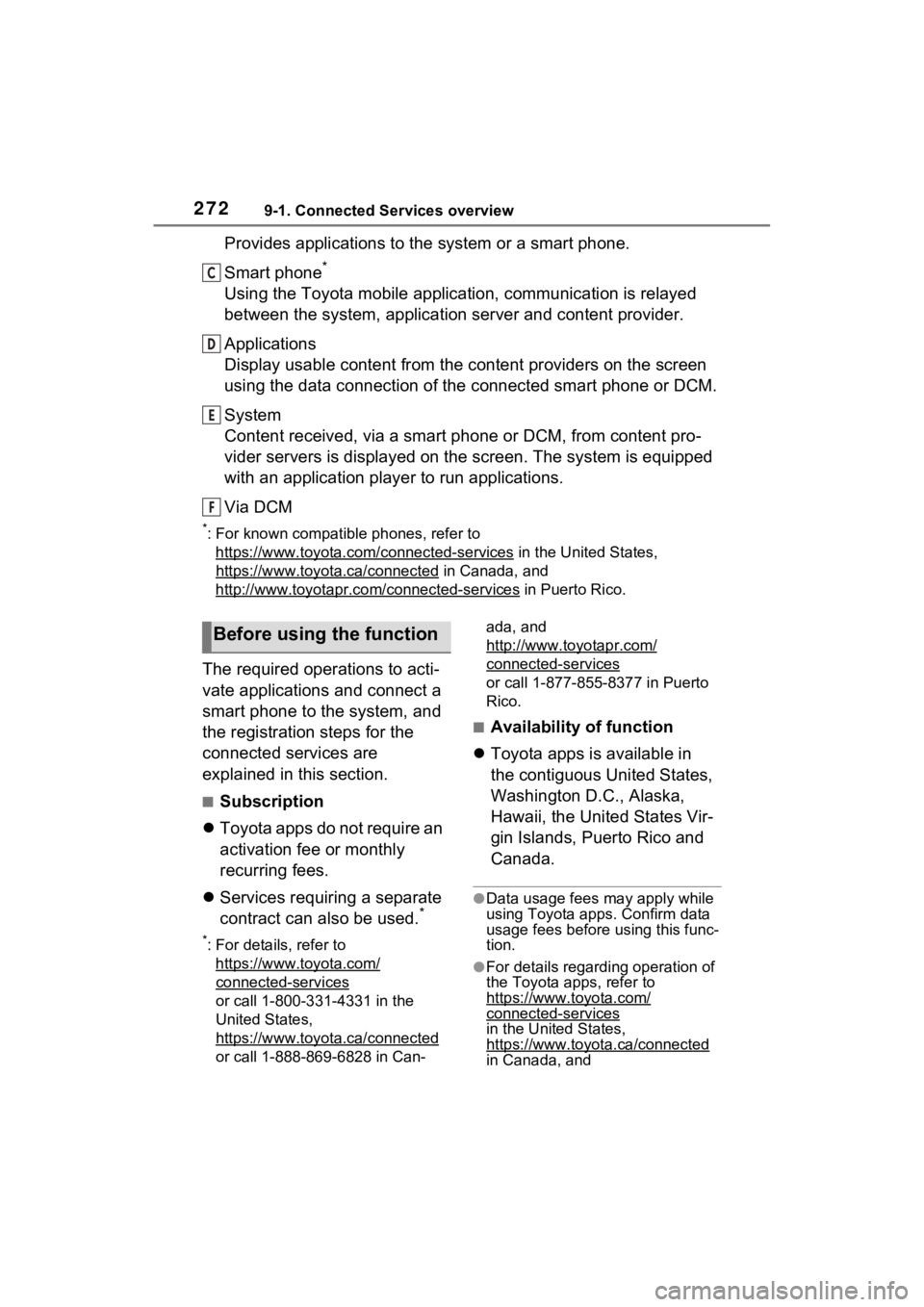
2729-1. Connected Services overview
Provides applications to the system or a smart phone.
Smart phone
*
Using the Toyota mobile application, communication is relayed
between the system, application server and content provider.
Applications
Display usable content from the content providers on the screen
using the data connection of t he connected smart phone or DCM.
System
Content received, via a smart phone or DCM, from content pro-
vider servers is displayed on the screen. The system is equippe d
with an application player to run applications.
Via DCM
*: For known compatible phones, refer to https://www.toyota.com /connected-services
in the United States,
https://www.toyota.ca/connected
in Canada, and
http://www.toyo tapr.com/connected-services
in Puerto Rico.
The required operations to acti-
vate applications and connect a
smart phone to the system, and
the registration steps for the
connected services are
explained in this section.
■Subscription
Toyota apps do not require an
activation fee or monthly
recurring fees.
Services requiring a separate
contract can also be used.
*
*: For details, refer to
https://www.toyota.com/
connected-services
or call 1-800-331-4331 in the
United States,
https://www.toyota.ca/connected
or call 1-888-869-6828 in Can- ada, and
http://www.toyo
tapr.com/
connected-services
or call 1-877-855-8377 in Puerto
Rico.
■Availability of function
Toyota apps is available in
the contiguous United States,
Washington D.C., Alaska,
Hawaii, the United States Vir-
gin Islands, Puerto Rico and
Canada.
●Data usage fees may apply while
using Toyota apps. Confirm data
usage fees before using this func-
tion.
●For details regarding operation of
the Toyota apps, refer to
https://www.toyota.com/
connected-services
in the United States,
https://www.toyota.ca/connected
in Canada, and
C
D
E
F
Before using the function
Page 279 of 308
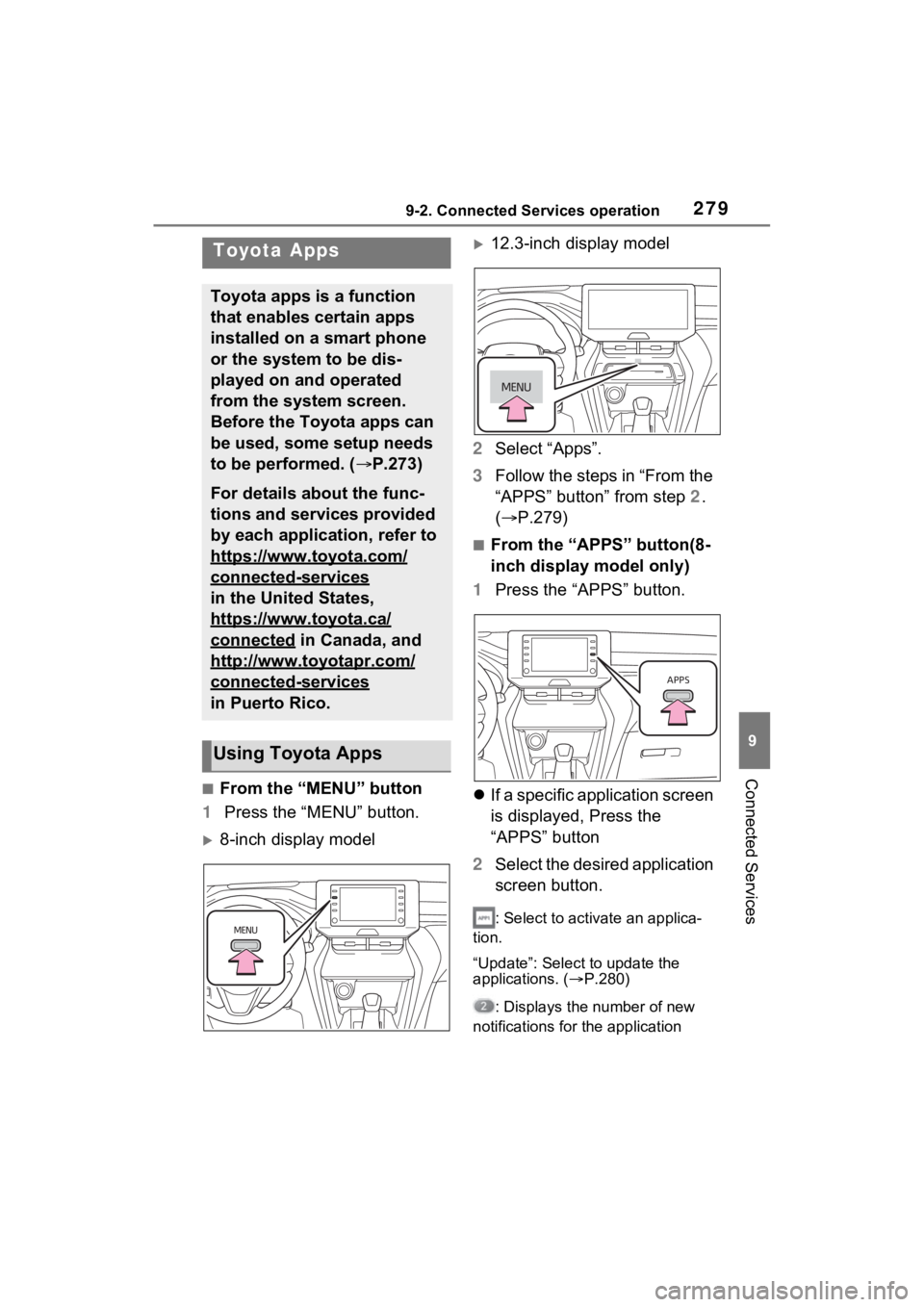
2799-2. Connected Services operation
9
Connected Services
9-2.Connected Services operation
■From the “MENU” button
1 Press the “MENU” button.
8-inch display model
12.3-inch display model
2 Select “Apps”.
3 Follow the steps in “From the
“APPS” button” from step 2.
( P.279)
■From the “APPS” button(8-
inch display model only)
1 Press the “APPS” button.
If a specific application screen
is displayed, Press the
“APPS” button
2 Select the desired application
screen button.
: Select to activate an applica-
tion.
“Update”: Select to update the
applications. ( P.280)
: Displays the number of new
notifications for the application
Toyota Apps
Toyota apps is a function
that enables certain apps
installed on a smart phone
or the system to be dis-
played on and operated
from the system screen.
Before the Toyota apps can
be used, some setup needs
to be performed. ( P.273)
For details about the func-
tions and services provided
by each application, refer to
https://www.toyota.com/
connected-services
in the United States,
https://www.toyota.ca/
connected in Canada, and
http://www.toyotapr.com/
connected-services
in Puerto Rico.
Using Toyota Apps
Page 280 of 308

2809-2. Connected Services operation
When the Toyota apps is acti-
vated, an application may need
to be updated. To update an
application, it is necessary to
download update data and
install it.
■Downloading update
If an update is available,
“Update” can be selected.
1 Select “Update” on the appli-
cation screen. ( P.279)
2 Check that downloading
starts.
“Download in Background”: Select
to operate other functions while
downloading.
“Cancel”: Select to cancel updating.
3Check that downloading is
complete.
“Later”: Select to install later. When
this screen button is selected, the
screen will re turn to the last dis-
played screen. To install the update
data: ( P.280)
“See Detail”: Select to display
detailed information on the update
data.
“Install”: Select to install the update
data. Follow the steps in “Installing
the update data” from step 2.
( P.280)
■Installing the update data
After the downloading is com-
plete, “Update” will be changed
to “Install”.
1 Select “Install” on the appli-
cation screen. ( P.279)
2 Select “Continue”.
“Later”: Select to postpone the
installation of the update data and
go back to the previous screen.
3Check that installing is
started.
“Install in Backgr ound”: Select to
operate other fu nctions while
installing.
4 Select “OK” after the install-
ing is complete.
●The Toyota apps cannot be oper-
ated while installing.
When problems occur with start-
ing the application player, a
message will appear on the
screen. Referring to the follow-
ing items, identify the problem
and take the suggested correc-
tive action.
“When it is safe and legal to
do so, please ensure your
mobile application is running
and logged in on your phone.”
The Toyota mobile application can-
not be connected to Bluetooth
®
SPP.
Refer to
https://www.toyota.com/
connected-services
in the United States,
https://www.toyota.ca/connected
in Canada, and
http://www.to yotapr.com/
connected-services
in Puerto Rico, to confirm if the
phone is Bluetooth® SPP compati-
ble or not, and then activate the
Updating an application
If a message appears on
the screen
Page 282 of 308
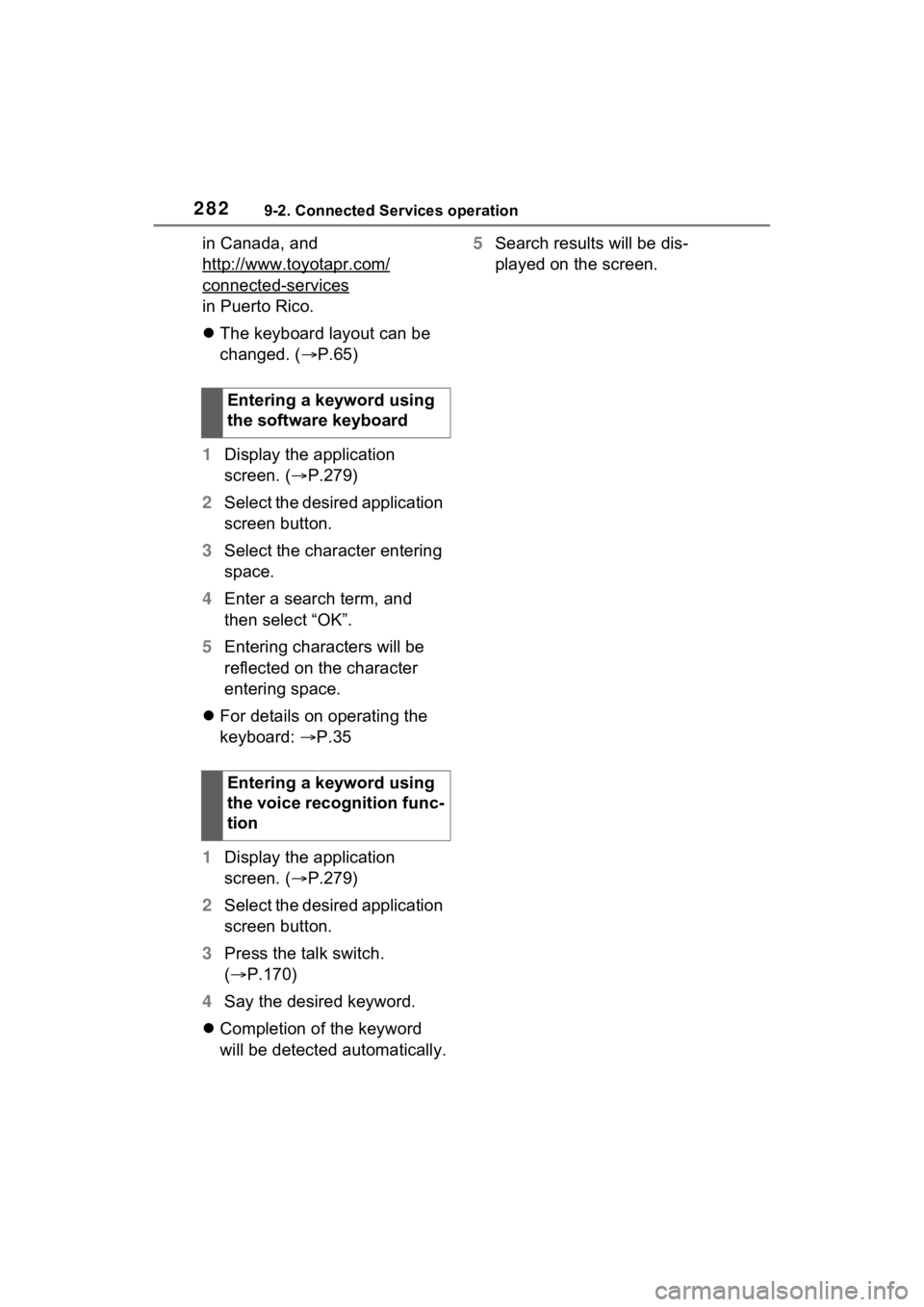
2829-2. Connected Services operation
in Canada, and
http://www.toyotapr.com/
connected-services
in Puerto Rico.
The keyboard layout can be
changed. ( P.65)
1 Display the application
screen. ( P.279)
2 Select the desired application
screen button.
3 Select the character entering
space.
4 Enter a search term, and
then select “OK”.
5 Entering characters will be
reflected on the character
entering space.
For details on operating the
keyboard: P.35
1 Display the application
screen. ( P.279)
2 Select the desired application
screen button.
3 Press the talk switch.
( P.170)
4 Say the desired keyword.
Completion of the keyword
will be detected automatically. 5
Search results will be dis-
played on the screen.
Entering a keyword using
the software keyboard
Entering a keyword using
the voice recognition func-
tion
Page 283 of 308
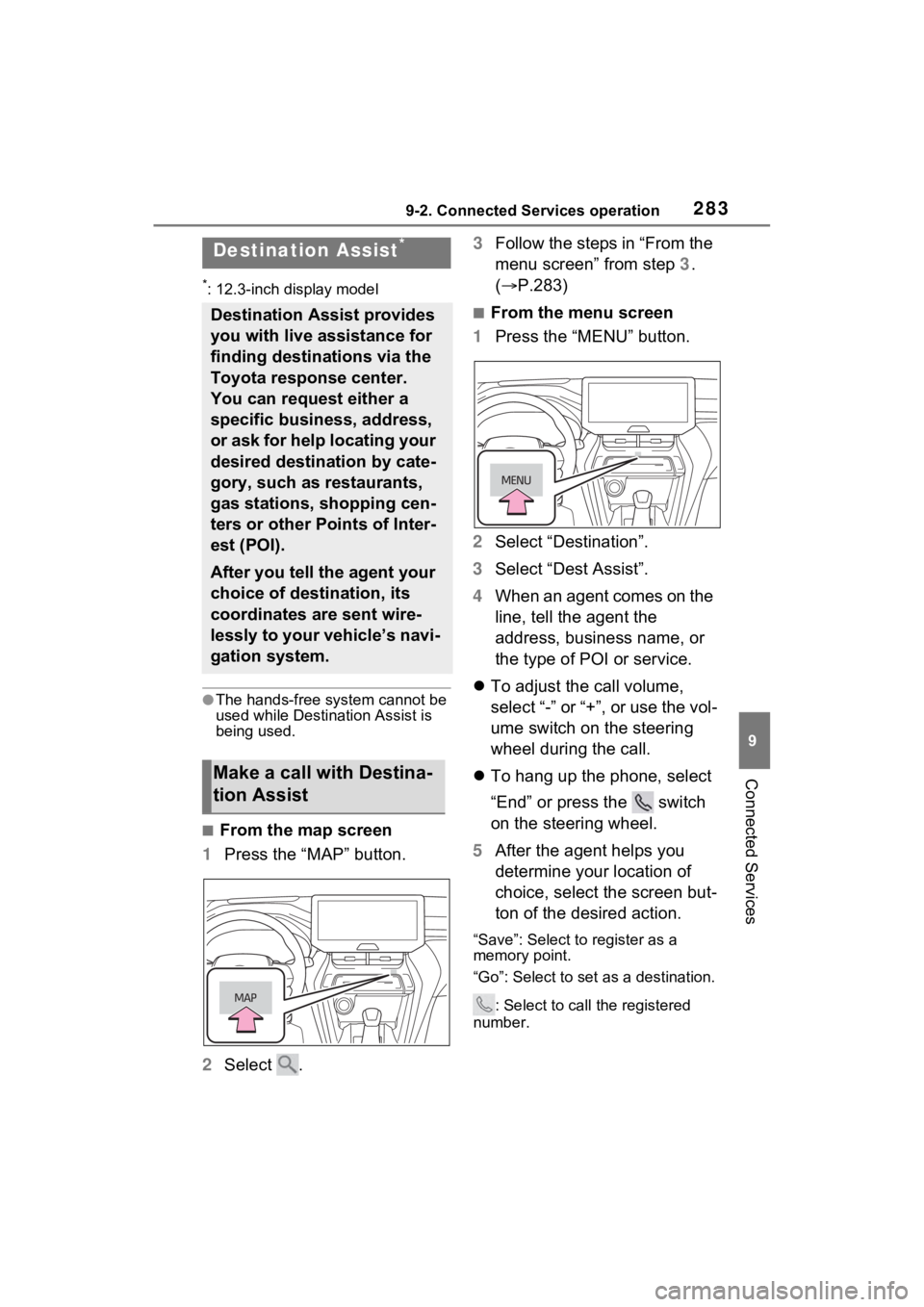
2839-2. Connected Services operation
9
Connected Services
*: 12.3-inch display model
●The hands-free system cannot be
used while Destination Assist is
being used.
■From the map screen
1 Press the “MAP” button.
2 Select . 3
Follow the steps in “From the
menu screen” from step 3.
( P.283)
■From the menu screen
1 Press the “MENU” button.
2 Select “Destination”.
3 Select “Dest Assist”.
4 When an agent comes on the
line, tell the agent the
address, business name, or
the type of POI or service.
To adjust the call volume,
select “-” or “+”, or use the vol-
ume switch on the steering
wheel during the call.
To hang up the phone, select
“End” or press the switch
on the steering wheel.
5 After the agent helps you
determine your location of
choice, select the screen but-
ton of the desired action.
“Save”: Select to register as a
memory point.
“Go”: Select to set as a destination.
: Select to call the registered
number.
Destination Assist*
Destination Assist provides
you with live assistance for
finding destinations via the
Toyota response center.
You can request either a
specific business, address,
or ask for help locating your
desired destination by cate-
gory, such as restaurants,
gas stations, shopping cen-
ters or other Points of Inter-
est (POI).
After you tell the agent your
choice of destination, its
coordinates are sent wire-
lessly to your vehicle’s navi-
gation system.
Make a call with Destina-
tion Assist
Page 284 of 308
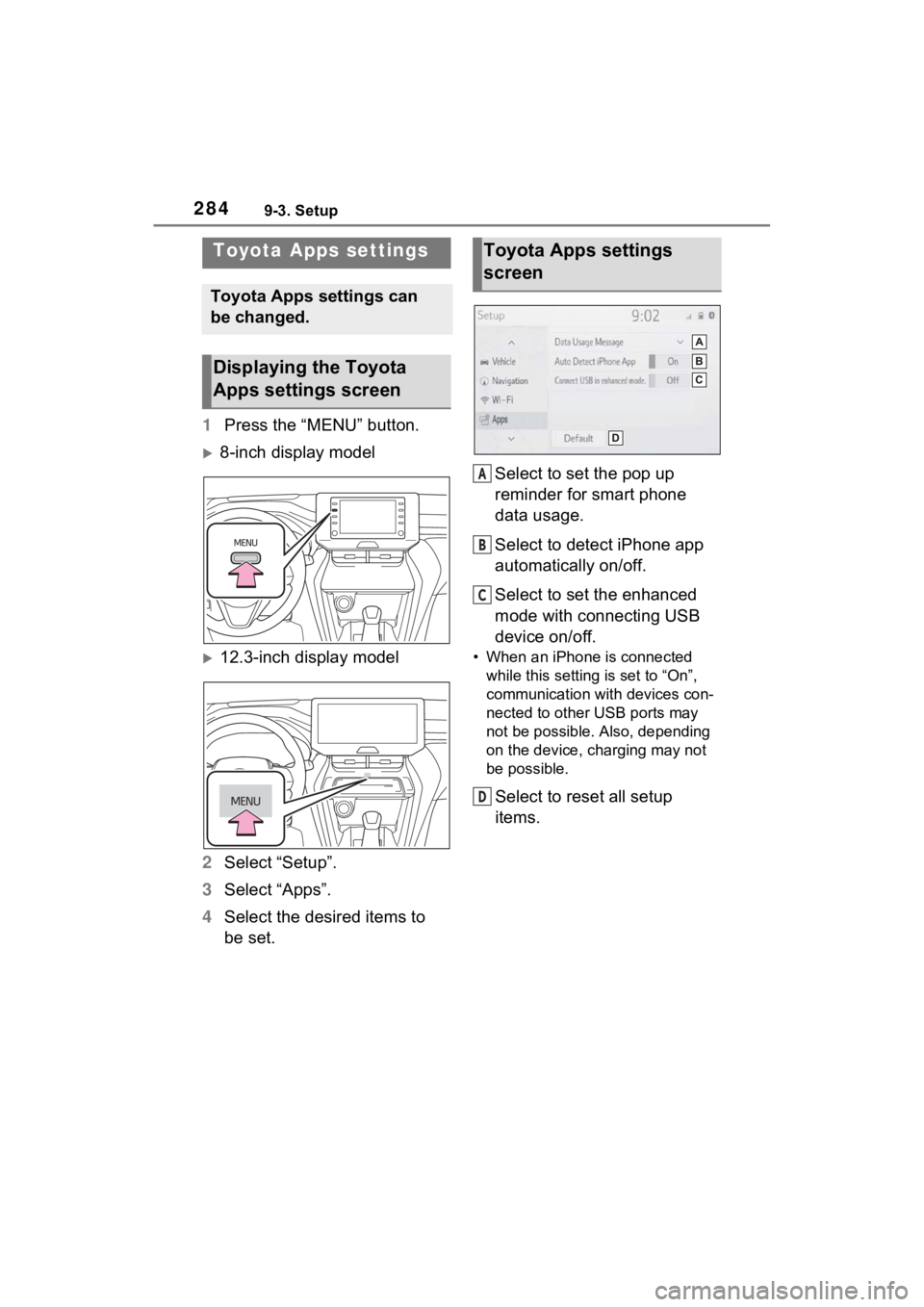
2849-3. Setup
9-3.Setup
1Press the “MENU” button.
8-inch display model
12.3-inch display model
2 Select “Setup”.
3 Select “Apps”.
4 Select the desired items to
be set. Select to set the pop up
reminder for smart phone
data usage.
Select to detect iPhone app
automatically on/off.
Select to set the enhanced
mode with connecting USB
device on/off. • When an iPhone is connected
while this setting is set to “On”,
communication with devices con-
nected to other USB ports may
not be possible. Also, depending
on the device, charging may not
be possible.
Select to reset all setup
items.
Toyota Apps settings
Toyota Apps settings can
be changed.
Displaying the Toyota
Apps settings screen
Toyota Apps settings
screen
A
B
C
D
Page 286 of 308
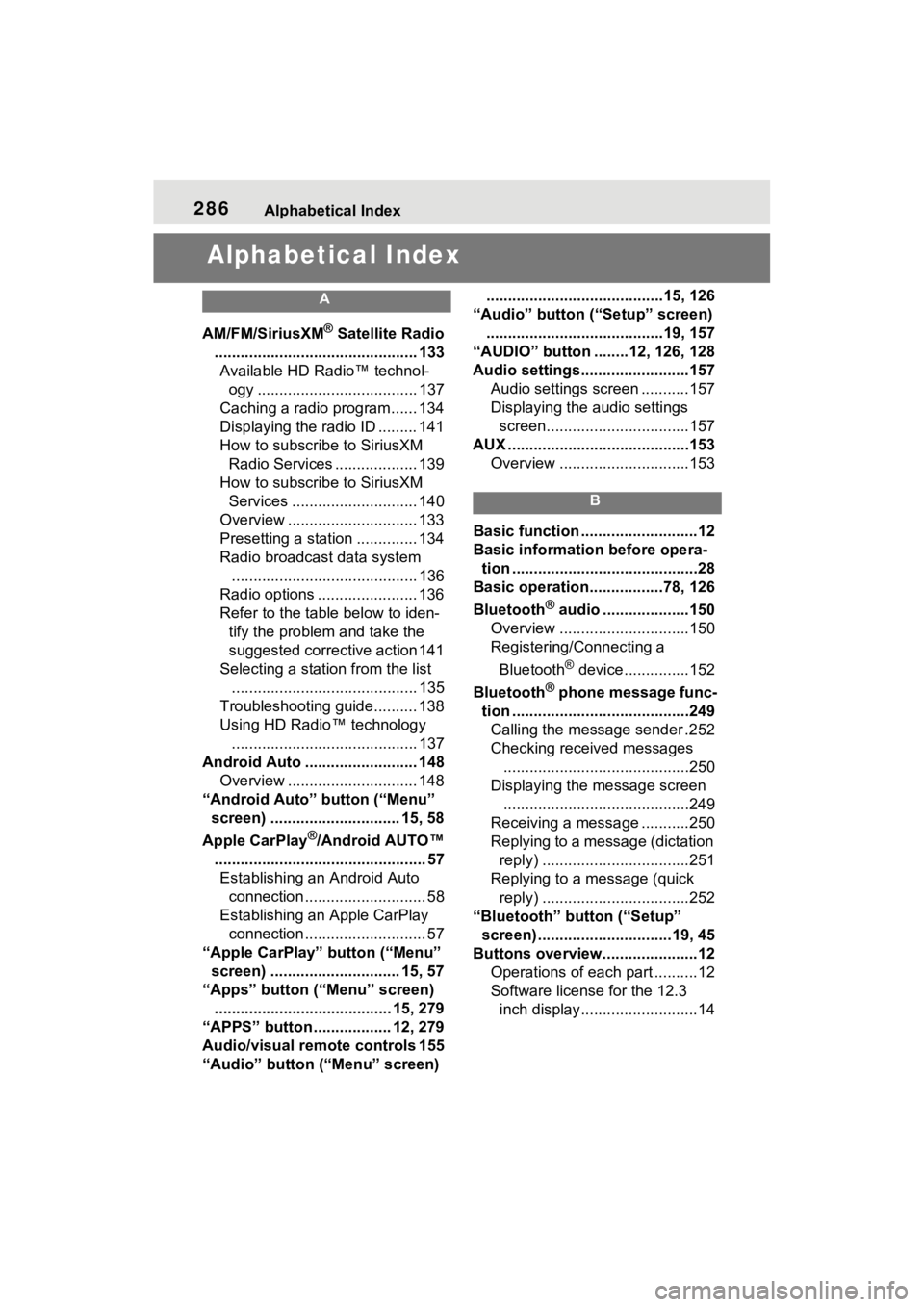
286Alphabetical Index
Alphabetical Index
A
AM/FM/SiriusXM® Satellite Radio
............................................... 133 Available HD Radio™ technol- ogy ..................................... 137
Caching a radio program...... 134
Displaying the radio ID ......... 141
How to subscribe to SiriusXM Radio Services ................... 139
How to subscribe to SiriusXM Services ............................. 140
Overview .............................. 133
Presetting a station .............. 134
Radio broadcast data system ........................................... 136
Radio options ....................... 136
Refer to the table below to iden- tify the problem and take the
suggested corrective action 141
Selecting a station from the list ........................................... 135
Troubleshooting guide.......... 138
Using HD Radio™ technology ........................................... 137
Android Auto .......................... 148 Overview .............................. 148
“Android Auto” button (“Menu” screen) .............................. 15, 58
Apple CarPlay
®/Android AUTO™
................................................. 57 Establishing an Android Auto connection ............................ 58
Establishing an Apple CarPlay connection ............................ 57
“Apple CarPlay” button (“Menu” screen) .............................. 15, 57
“Apps” button (“Menu” screen) ......................................... 15, 279
“APPS” button ..... .............12, 279
Audio/visual remote controls 155
“Audio” button (“Menu” screen) .........................................15, 126
“Audio” button (“Setup” screen) .........................................19, 157
“AUDIO” button ........12, 126, 128
Audio settings.........................157 Audio settings screen ...........157
Displaying the audio settings screen.................................157
AUX ..........................................153 Overview ..............................153
B
Basic function ...........................12
Basic information before opera-tion ...........................................28
Basic operation.................78, 126
Bluetooth
® audio ....................150
Overview ..............................150
Registering/Connecting a
Bluetooth
® device ...............152
Bluetooth
® phone message func-
tion .........................................249 Calling the message sender .252
Checking received messages ...........................................250
Displaying the message screen ...........................................249
Receiving a mess age ...........250
Replying to a message (dictation reply) ..................................251
Replying to a message (quick reply) ..................................252
“Bluetooth” button (“Setup” screen) ...............................19, 45
Buttons overview......................12 Operations of each part ..........12
Software license for the 12.3 inch display...........................14