fuel consumption TOYOTA VENZA HYBRID 2021 Accessories, Audio & Navigation (in English)
[x] Cancel search | Manufacturer: TOYOTA, Model Year: 2021, Model line: VENZA HYBRID, Model: TOYOTA VENZA HYBRID 2021Pages: 308, PDF Size: 11.53 MB
Page 15 of 308
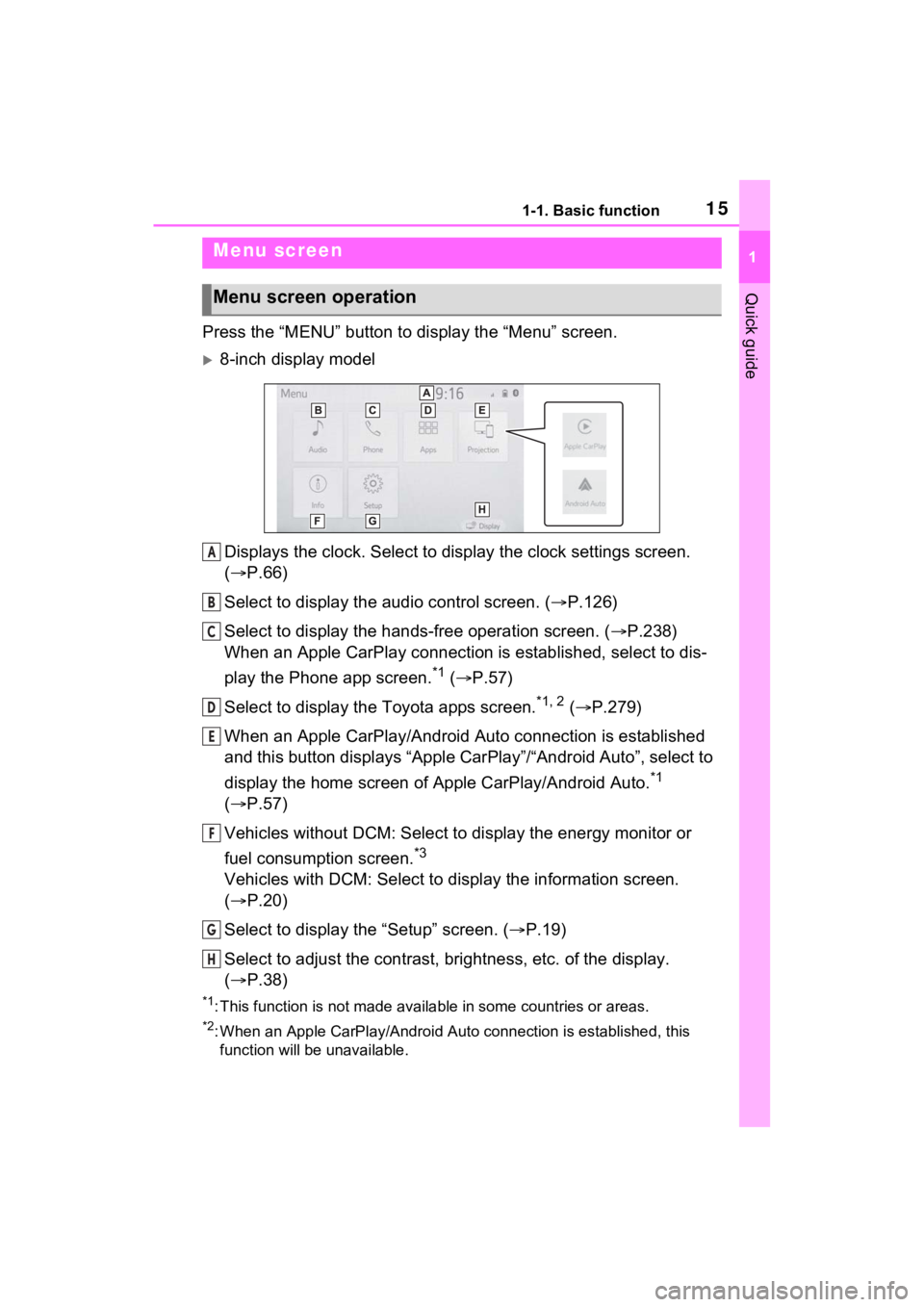
151-1. Basic function
1
Quick guide
Press the “MENU” button to display the “Menu” screen.
8-inch display model
Displays the clock. Select to display the clock settings screen.
( P.66)
Select to display the audio control screen. ( P.126)
Select to display the hands-free operation screen. ( P.238)
When an Apple CarPlay connection is established, select to dis-
play the Phone app screen.
*1 ( P.57)
Select to display the Toyota apps screen.
*1, 2 ( P.279)
When an Apple CarPlay/Android Auto connection is established
and this button displays “Apple CarPlay”/“Android Auto”, select to
display the home screen of Apple CarPlay/Android Auto.
*1
( P.57)
Vehicles without DCM: Select to display the energy monitor or
fuel consumption screen.
*3
Vehicles with DCM: Select to disp lay the information screen.
( P.20)
Select to display the “Setup” screen. ( P.19)
Select to adjust the contrast, brightness, etc. of the display.
( P.38)
*1: This function is not made available in some countries or areas .
*2: When an Apple CarPlay/Android Auto connection is established, this
function will be unavailable.
Menu screen
Menu screen operation
A
B
C
D
E
F
G
H
Page 20 of 308
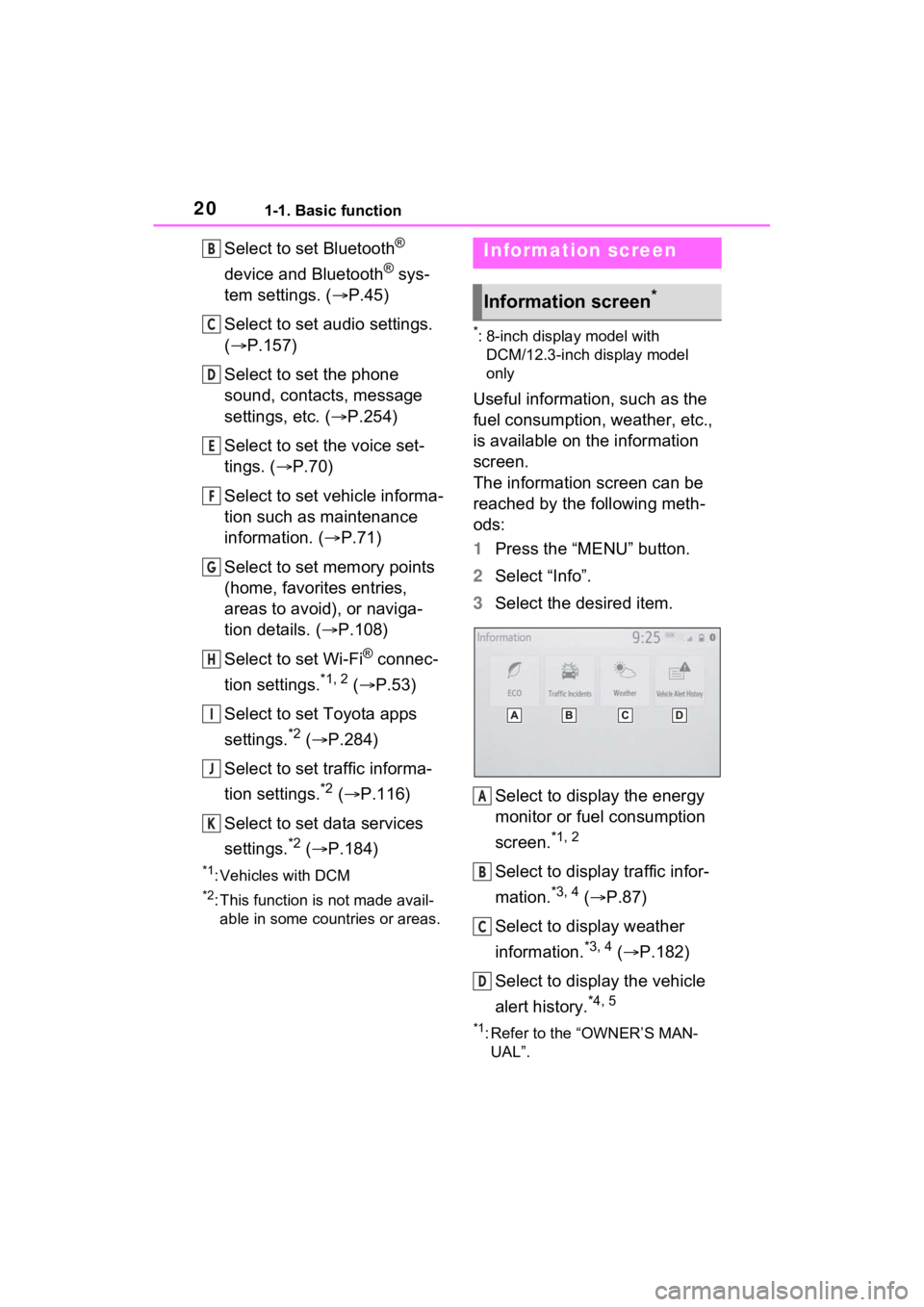
201-1. Basic function
Select to set Bluetooth®
device and Bluetooth
® sys-
tem settings. ( P.45)
Select to set audio settings.
( P.157)
Select to set the phone
sound, contacts, message
settings, etc. ( P.254)
Select to set the voice set-
tings. ( P.70)
Select to set vehicle informa-
tion such as maintenance
information. ( P.71)
Select to set memory points
(home, favorites entries,
areas to avoid), or naviga-
tion details. ( P.108)
Select to set Wi-Fi
® connec-
tion settings.
*1, 2 ( P.53)
Select to set Toyota apps
settings.
*2 ( P.284)
Select to set traffic informa-
tion settings.
*2 ( P.116)
Select to set data services
settings.
*2 ( P.184)
*1: Vehicles with DCM
*2: This function is not made avail-
able in some countries or areas.
*: 8-inch display model with DCM/12.3-inch display model
only
Useful information, such as the
fuel consumption, weather, etc.,
is available on the information
screen.
The information screen can be
reached by the following meth-
ods:
1 Press the “MENU” button.
2 Select “Info”.
3 Select the desired item.
Select to display the energy
monitor or fuel consumption
screen.
*1, 2
Select to display traffic infor-
mation.
*3, 4 ( P.87)
Select to display weather
information.
*3, 4 ( P.182)
Select to display the vehicle
alert history.
*4, 5
*1: Refer to the “OWNER’S MAN- UAL”.
B
C
D
E
F
G
H
I
J
K
Information screen
Information screen*
A
B
C
D
Page 66 of 308
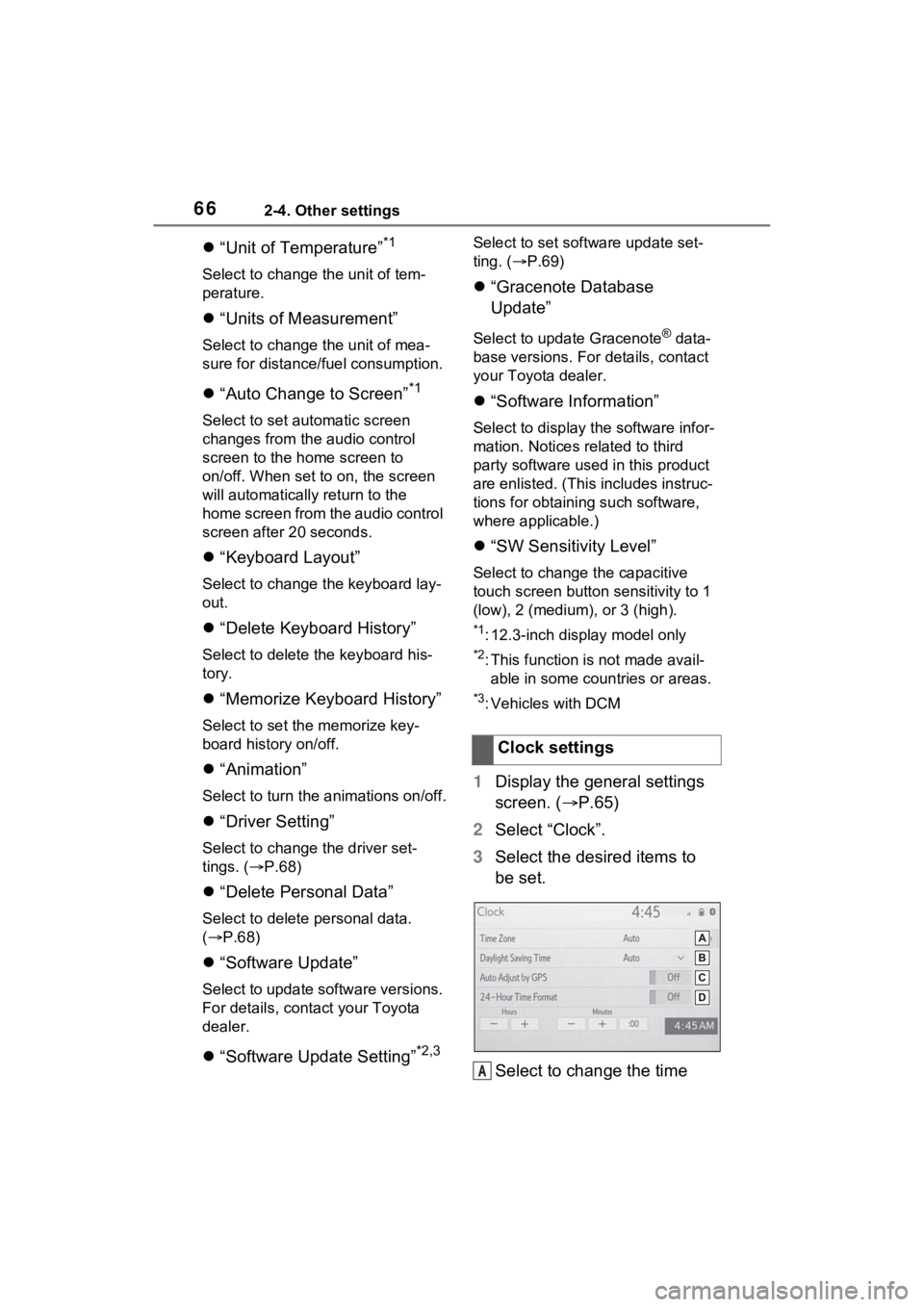
662-4. Other settings
“Unit of Temperature”*1
Select to change the unit of tem-
perature.
“Units of Measurement”
Select to change the unit of mea-
sure for distance /fuel consumption.
“Auto Change to Screen”*1
Select to set aut omatic screen
changes from the audio control
screen to the home screen to
on/off. When set to on, the screen
will automatically return to the
home screen from the audio control
screen after 20 seconds.
“Keyboard Layout”
Select to change the keyboard lay-
out.
“Delete Keyboard History”
Select to delete the keyboard his-
tory.
“Memorize Keyboard History”
Select to set the memorize key-
board history on/off.
“Animation”
Select to turn the a nimations on/off.
“Driver Setting”
Select to change the driver set-
tings. ( P.68)
“Delete Personal Data”
Select to delete personal data.
( P.68)
“Software Update”
Select to update software versions.
For details, contact your Toyota
dealer.
“Software Update Setting”*2,3
Select to set soft ware update set-
ting. ( P.69)
“Gracenote Database
Update”
Select to upda te Gracenote® data-
base versions. For details, contact
your Toyota dealer.
“Software Information”
Select to display th e software infor-
mation. Notices related to third
party software used in this product
are enlisted. (This includes instruc-
tions for obtaining such software,
where applicable.)
“SW Sensitivity Level”
Select to change the capacitive
touch screen button sensitivity to 1
(low), 2 (medium), or 3 (high).
*1: 12.3-inch display model only
*2: This function is not made avail- able in some countries or areas.
*3: Vehicles with DCM
1 Display the general settings
screen. ( P.65)
2 Select “Clock”.
3 Select the desired items to
be set.
Select to change the time Clock settings
A
Page 292 of 308
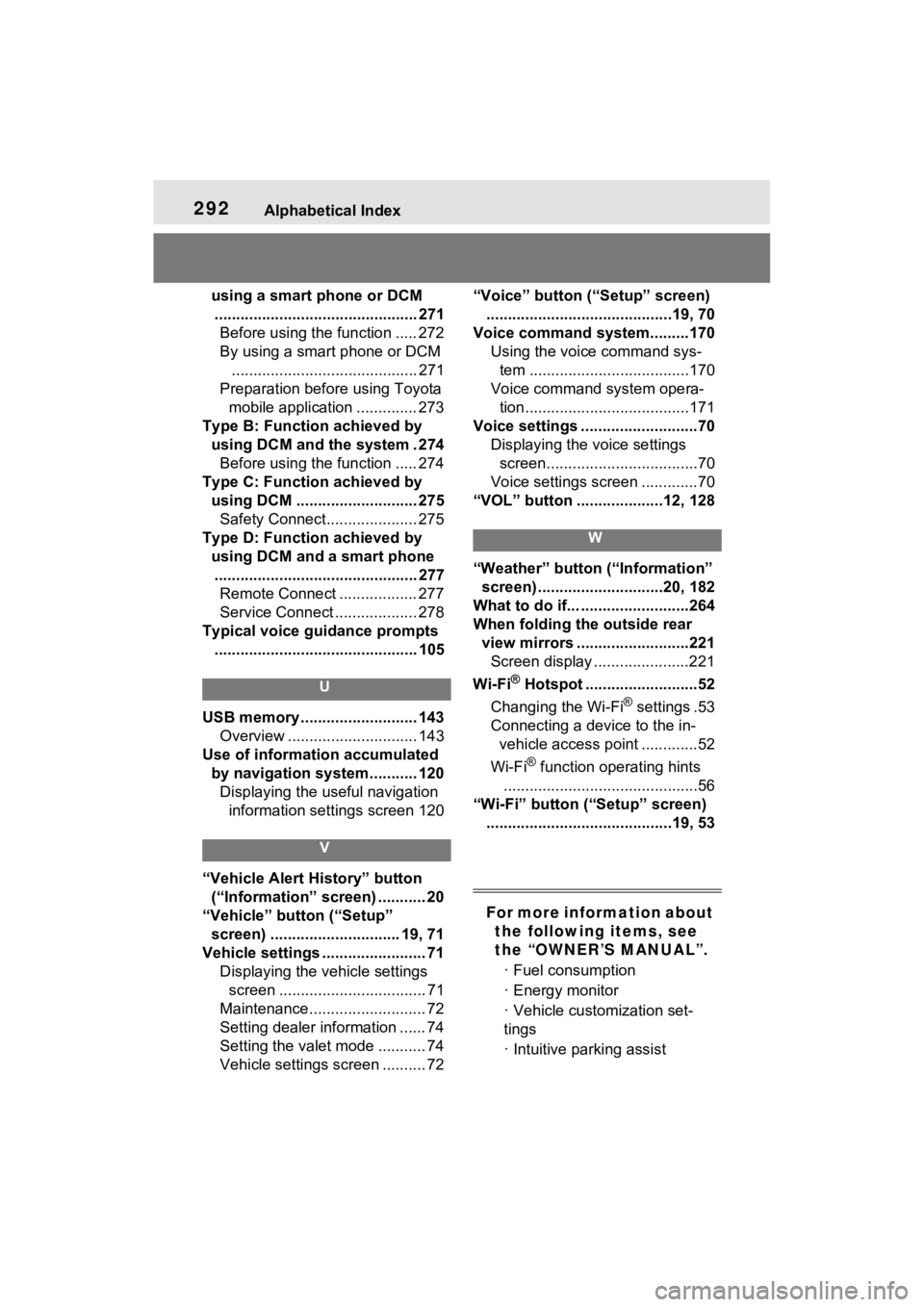
292Alphabetical Index
using a smart phone or DCM............................................... 271 Before using the function ..... 272
By using a smart phone or DCM ........................................... 271
Preparation before using Toyota mobile application .............. 273
Type B: Function achieved by using DCM and the system . 274Before using the function ..... 274
Type C: Function achieved by using DCM ............................ 275Safety Connect..................... 275
Type D: Function achieved by using DCM and a smart phone............................................... 277 Remote Connect .................. 277
Service Connect ................... 278
Typical voice guidance prompts ............................................... 105
U
USB memory ........................... 143 Overview .............................. 143
Use of information accumulated by navigation system........... 120Displaying the useful navigation information settings screen 120
V
“Vehicle Alert History” button (“Information” screen) ........... 20
“Vehicle” button (“Setup” screen) .............................. 19, 71
Vehicle settings ........................ 71 Displaying the vehicle settings screen .................................. 71
Maintenance........................... 72
Setting dealer information ...... 74
Setting the valet mode ........... 74
Vehicle settings screen .......... 72 “Voice” button (“Setup” screen)
...........................................19, 70
Voice command system.........170 Using the voice command sys-tem .....................................170
Voice command system opera- tion......................................171
Voice settings ...........................70 Displaying the voice settings screen...................................70
Voice settings screen .............70
“VOL” button ....................12, 128
W
“Weather” button (“Information” screen) .............................20, 182
What to do if... .........................264
When folding the outside rear view mirrors ..........................221Screen display ......................221
Wi-Fi
® Hotspot ..........................52
Changing the Wi-Fi
® settings .53
Connecting a device to the in- vehicle access point .............52
Wi-Fi
® function operating hints
.............................................56
“Wi-Fi” button (“Setup” screen) ...........................................19, 53
For more information about the following items, see
the “OWNER’S MANUAL”.
· Fuel consumption
· Energy monitor
· Vehicle customization set-
tings
· Intuitive parking assist