TOYOTA VERSO 2013 Owners Manual
Manufacturer: TOYOTA, Model Year: 2013, Model line: VERSO, Model: TOYOTA VERSO 2013Pages: 616, PDF Size: 39.6 MB
Page 331 of 616
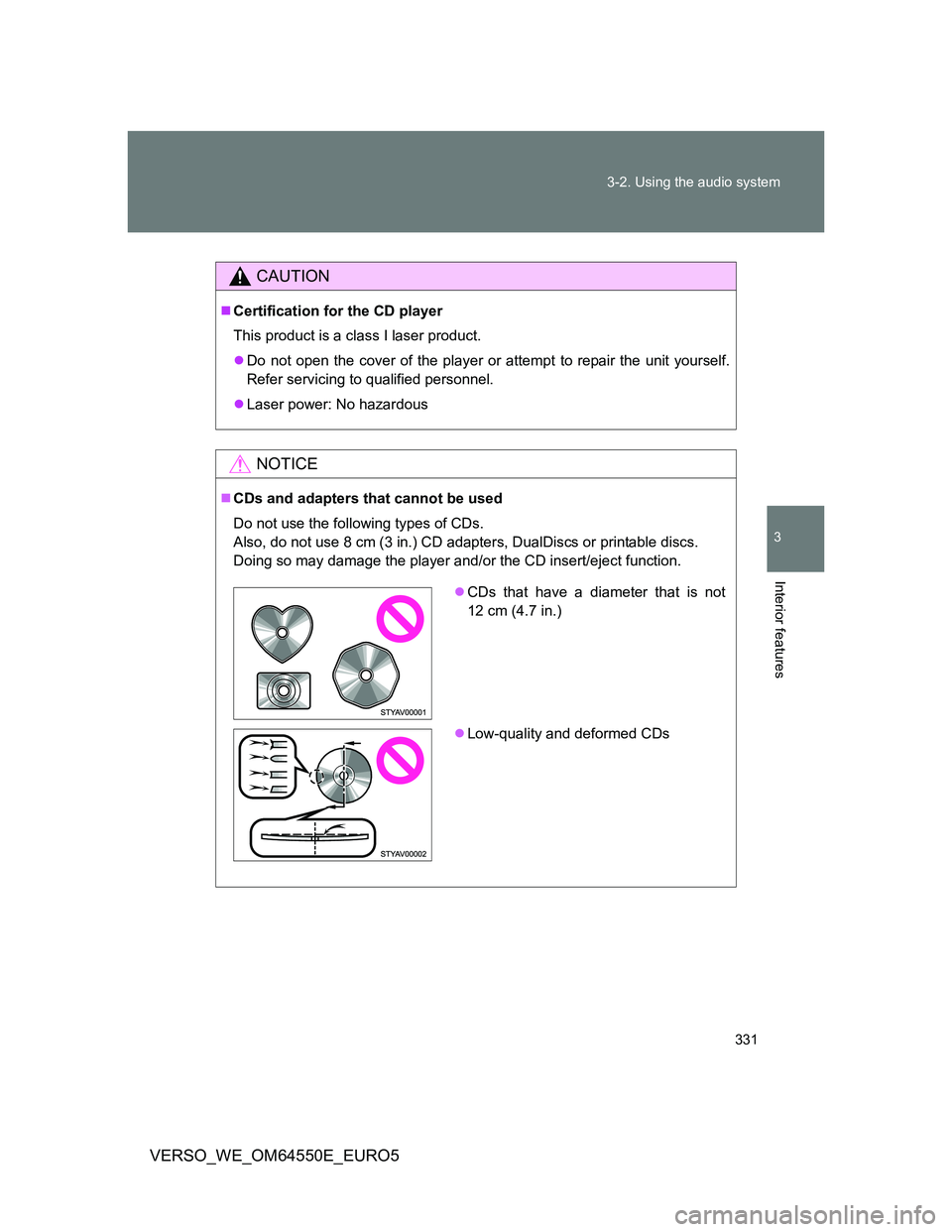
331 3-2. Using the audio system
3
Interior features
VERSO_WE_OM64550E_EURO5
CAUTION
Certification for the CD player
This product is a class I laser product.
Do not open the cover of the player or attempt to repair the unit yourself.
Refer servicing to qualified personnel.
Laser power: No hazardous
NOTICE
CDs and adapters that cannot be used
Do not use the following types of CDs.
Also, do not use 8 cm (3 in.) CD adapters, DualDiscs or printable discs.
Doing so may damage the player and/or the CD insert/eject function.
CDs that have a diameter that is not
12 cm (4.7 in.)
Low-quality and deformed CDs
Page 332 of 616
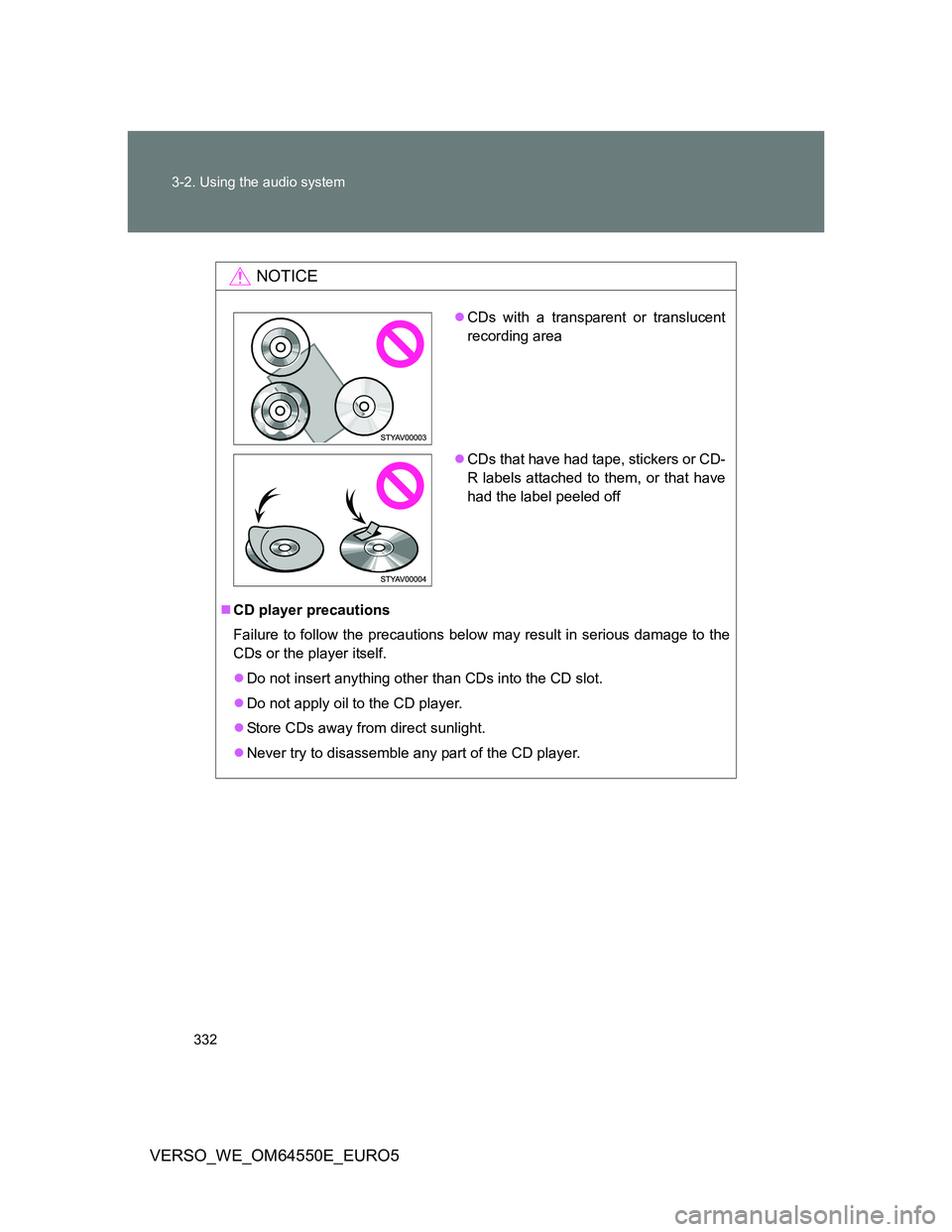
332 3-2. Using the audio system
VERSO_WE_OM64550E_EURO5
NOTICE
CD player precautions
Failure to follow the precautions below may result in serious damage to the
CDs or the player itself.
Do not insert anything other than CDs into the CD slot.
Do not apply oil to the CD player.
Store CDs away from direct sunlight.
Never try to disassemble any part of the CD player.
CDs with a transparent or translucent
recording area
CDs that have had tape, stickers or CD-
R labels attached to them, or that have
had the label peeled off
Page 333 of 616
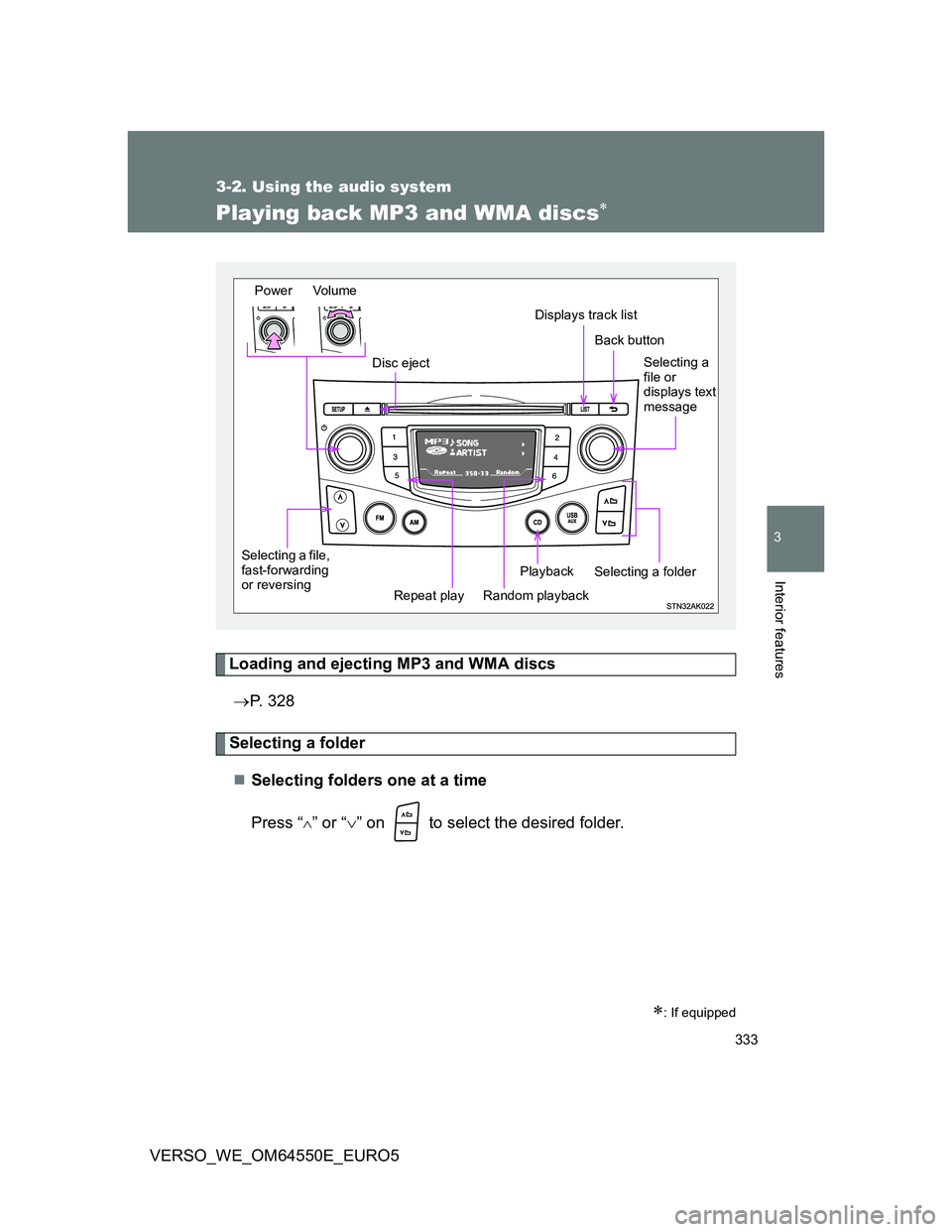
333
3-2. Using the audio system
3
Interior features
VERSO_WE_OM64550E_EURO5
Playing back MP3 and WMA discs
Loading and ejecting MP3 and WMA discs
P. 328
Selecting a folder
Selecting folders one at a time
Press “
” or “” on to select the desired folder.
: If equipped
Power Volume
Disc ejectDisplays track list
Playback
Repeat playRandom playback Selecting a file,
fast-forwarding
or reversing
Selecting a
file or
displays text
message
Selecting a folder
Back button
Page 334 of 616
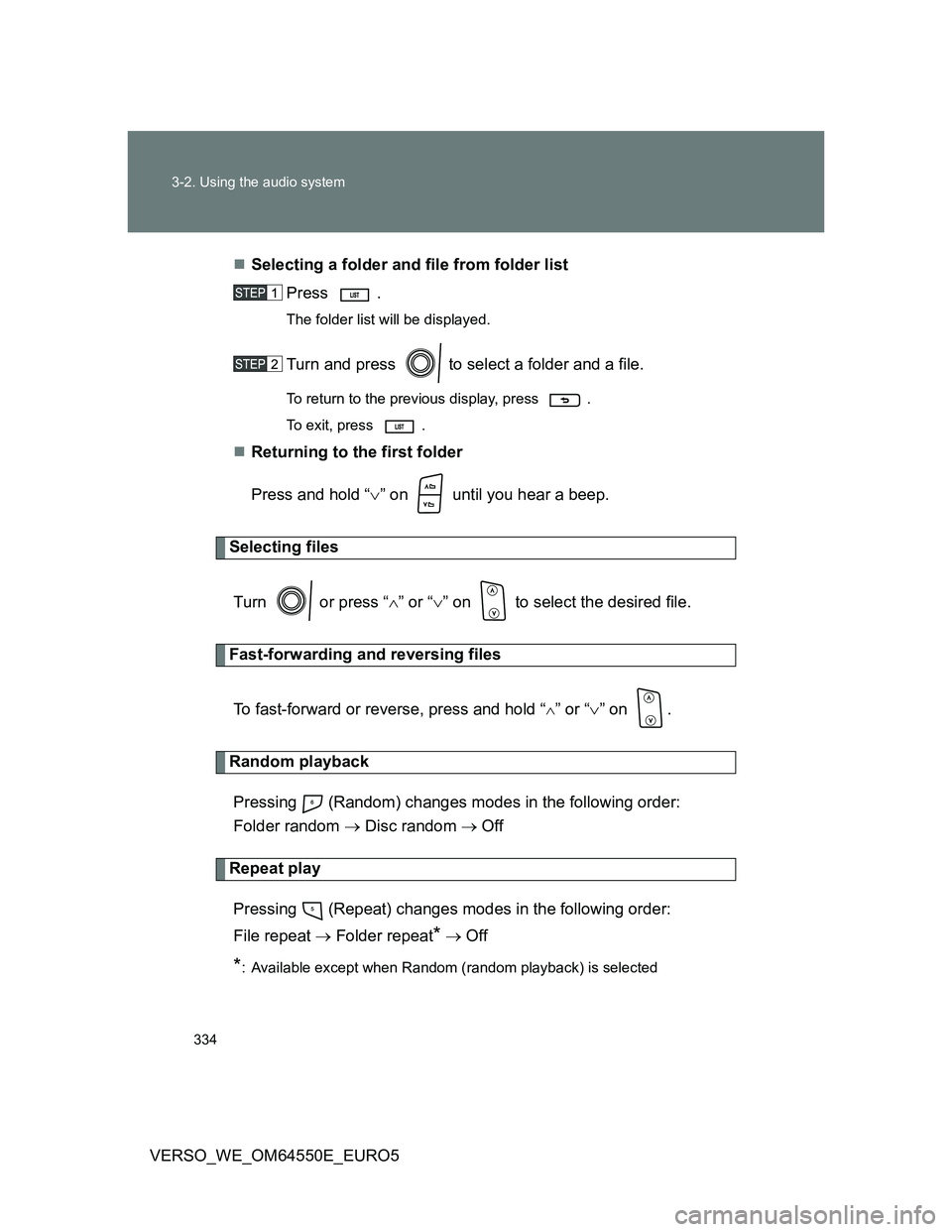
334 3-2. Using the audio system
VERSO_WE_OM64550E_EURO5Selecting a folder and file from folder list
Press .
The folder list will be displayed.
Turn and press to select a folder and a file.
To return to the previous display, press .
To exit, press .
Returning to the first folder
Press and hold “” on until you hear a beep.
Selecting files
Turn or press “” or “” on to select the desired file.
Fast-forwarding and reversing files
To fast-forward or reverse, press and hold “
” or “” on .
Random playback
Pressing (Random) changes modes in the following order:
Folder random Disc random Off
Repeat play
Pressing (Repeat) changes modes in the following order:
File repeat Folder repeat
* Off
*: Available except when Random (random playback) is selected
Page 335 of 616
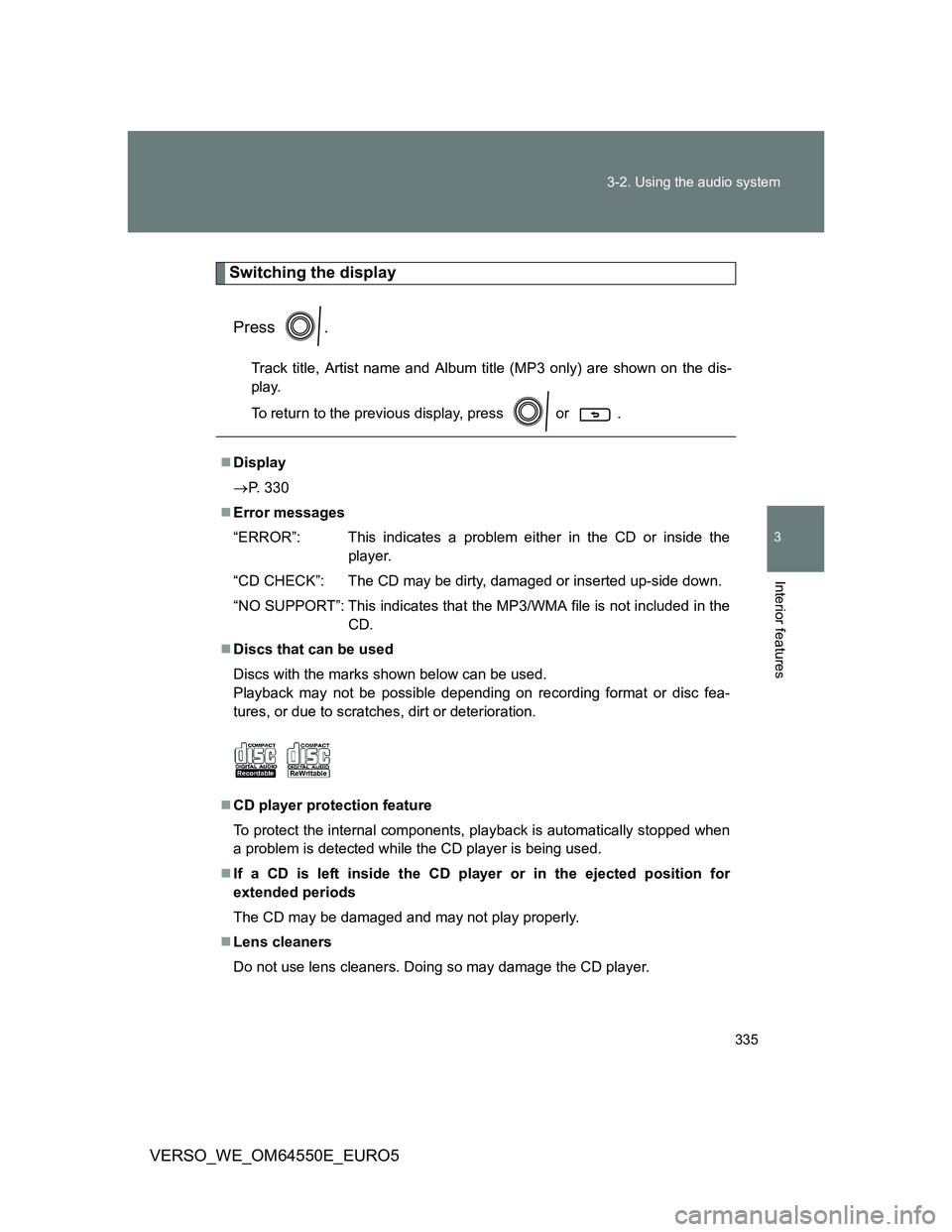
335 3-2. Using the audio system
3
Interior features
VERSO_WE_OM64550E_EURO5
Switching the display
Press .
Track title, Artist name and Album title (MP3 only) are shown on the dis-
play.
To return to the previous display, press or .
Display
P. 330
Error messages
“ERROR”: This indicates a problem either in the CD or inside the
player.
“CD CHECK”: The CD may be dirty, damaged or inserted up-side down.
“NO SUPPORT”: This indicates that the MP3/WMA file is not included in the
CD.
Discs that can be used
Discs with the marks shown below can be used.
Playback may not be possible depending on recording format or disc fea-
tures, or due to scratches, dirt or deterioration.
CD player protection feature
To protect the internal components, playback is automatically stopped when
a problem is detected while the CD player is being used.
If a CD is left inside the CD player or in the ejected position for
extended periods
The CD may be damaged and may not play properly.
Lens cleaners
Do not use lens cleaners. Doing so may damage the CD player.
Page 336 of 616
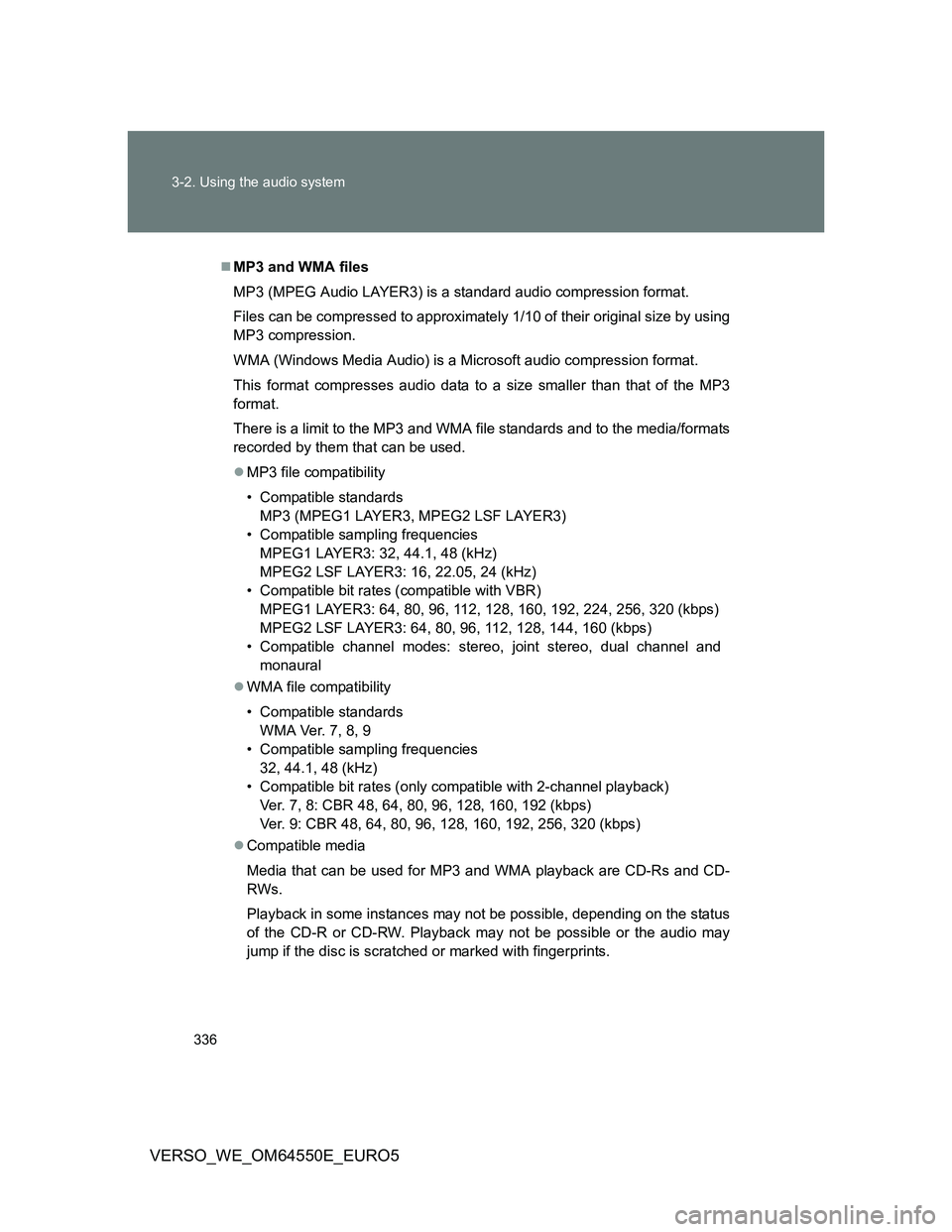
336 3-2. Using the audio system
VERSO_WE_OM64550E_EURO5
MP3 and WMA files
MP3 (MPEG Audio LAYER3) is a standard audio compression format.
Files can be compressed to approximately 1/10 of their original size by using
MP3 compression.
WMA (Windows Media Audio) is a Microsoft audio compression format.
This format compresses audio data to a size smaller than that of the MP3
format.
There is a limit to the MP3 and WMA file standards and to the media/formats
recorded by them that can be used.
MP3 file compatibility
• Compatible standards
MP3 (MPEG1 LAYER3, MPEG2 LSF LAYER3)
• Compatible sampling frequencies
MPEG1 LAYER3: 32, 44.1, 48 (kHz)
MPEG2 LSF LAYER3: 16, 22.05, 24 (kHz)
• Compatible bit rates (compatible with VBR)
MPEG1 LAYER3: 64, 80, 96, 112, 128, 160, 192, 224, 256, 320 (kbps)
MPEG2 LSF LAYER3: 64, 80, 96, 112, 128, 144, 160 (kbps)
• Compatible channel modes: stereo, joint stereo, dual channel and
monaural
WMA file compatibility
• Compatible standards
WMA Ver. 7, 8, 9
• Compatible sampling frequencies
32, 44.1, 48 (kHz)
• Compatible bit rates (only compatible with 2-channel playback)
Ver. 7, 8: CBR 48, 64, 80, 96, 128, 160, 192 (kbps)
Ver. 9: CBR 48, 64, 80, 96, 128, 160, 192, 256, 320 (kbps)
Compatible media
Media that can be used for MP3 and WMA playback are CD-Rs and CD-
RWs.
Playback in some instances may not be possible, depending on the status
of the CD-R or CD-RW. Playback may not be possible or the audio may
jump if the disc is scratched or marked with fingerprints.
Page 337 of 616
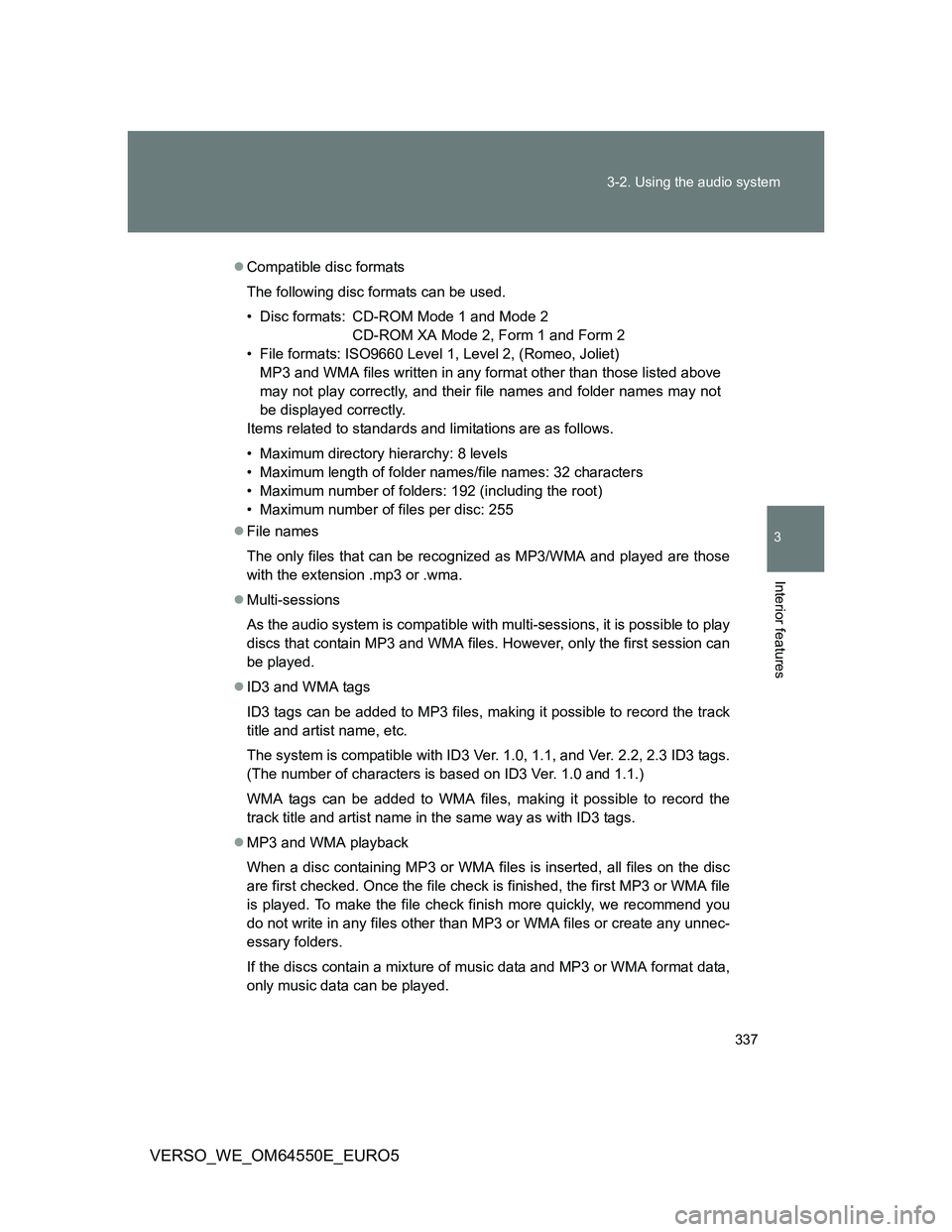
337 3-2. Using the audio system
3
Interior features
VERSO_WE_OM64550E_EURO5
Compatible disc formats
The following disc formats can be used.
• Disc formats: CD-ROM Mode 1 and Mode 2
CD-ROM XA Mode 2, Form 1 and Form 2
• File formats: ISO9660 Level 1, Level 2, (Romeo, Joliet)
MP3 and WMA files written in any format other than those listed above
may not play correctly, and their file names and folder names may not
be displayed correctly.
Items related to standards and limitations are as follows.
• Maximum directory hierarchy: 8 levels
• Maximum length of folder names/file names: 32 characters
• Maximum number of folders: 192 (including the root)
• Maximum number of files per disc: 255
File names
The only files that can be recognized as MP3/WMA and played are those
with the extension .mp3 or .wma.
Multi-sessions
As the audio system is compatible with multi-sessions, it is possible to play
discs that contain MP3 and WMA files. However, only the first session can
be played.
ID3 and WMA tags
ID3 tags can be added to MP3 files, making it possible to record the track
title and artist name, etc.
The system is compatible with ID3 Ver. 1.0, 1.1, and Ver. 2.2, 2.3 ID3 tags.
(The number of characters is based on ID3 Ver. 1.0 and 1.1.)
WMA tags can be added to WMA files, making it possible to record the
track title and artist name in the same way as with ID3 tags.
MP3 and WMA playback
When a disc containing MP3 or WMA files is inserted, all files on the disc
are first checked. Once the file check is finished, the first MP3 or WMA file
is played. To make the file check finish more quickly, we recommend you
do not write in any files other than MP3 or WMA files or create any unnec-
essary folders.
If the discs contain a mixture of music data and MP3 or WMA format data,
only music data can be played.
Page 338 of 616
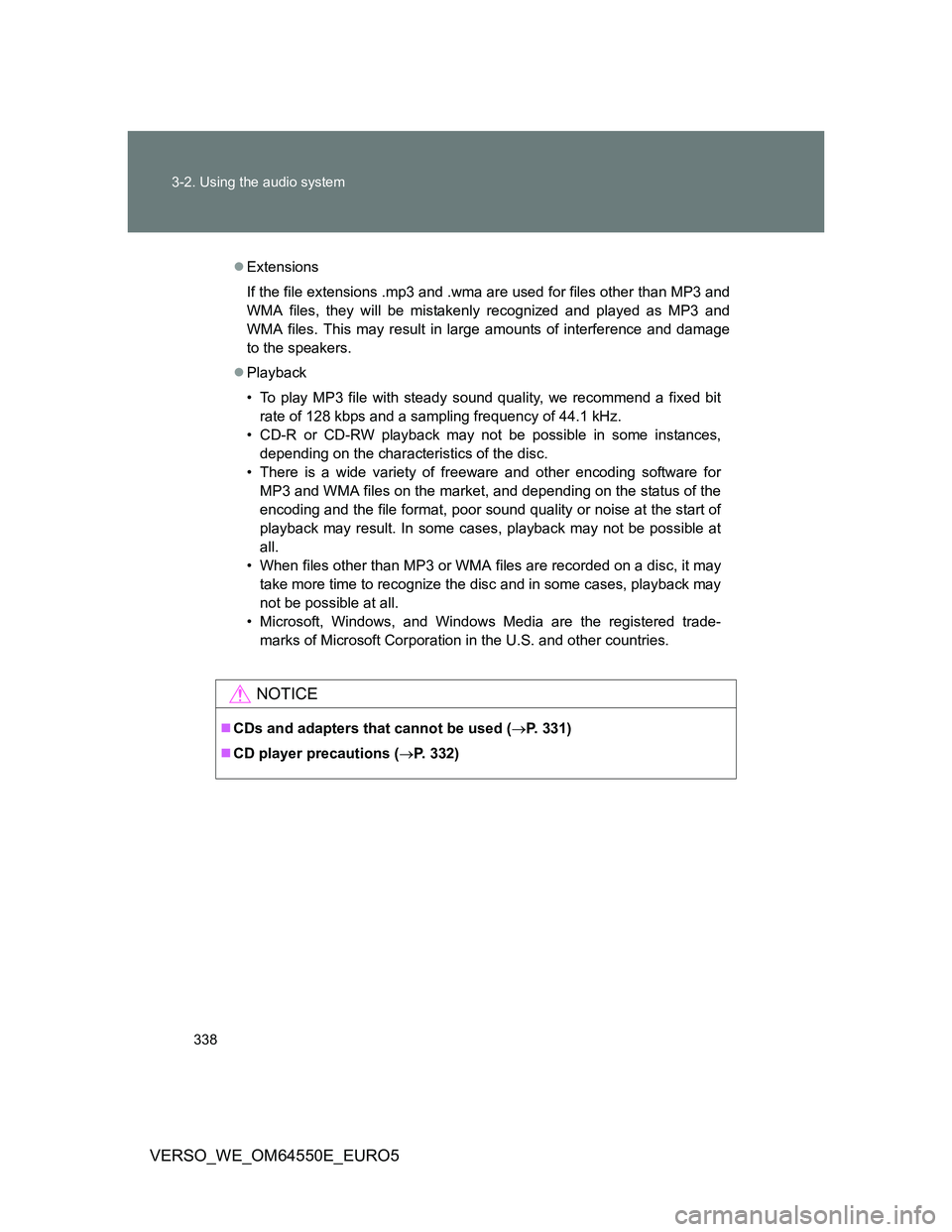
338 3-2. Using the audio system
VERSO_WE_OM64550E_EURO5
Extensions
If the file extensions .mp3 and .wma are used for files other than MP3 and
WMA files, they will be mistakenly recognized and played as MP3 and
WMA files. This may result in large amounts of interference and damage
to the speakers.
Playback
• To play MP3 file with steady sound quality, we recommend a fixed bit
rate of 128 kbps and a sampling frequency of 44.1 kHz.
• CD-R or CD-RW playback may not be possible in some instances,
depending on the characteristics of the disc.
• There is a wide variety of freeware and other encoding software for
MP3 and WMA files on the market, and depending on the status of the
encoding and the file format, poor sound quality or noise at the start of
playback may result. In some cases, playback may not be possible at
all.
• When files other than MP3 or WMA files are recorded on a disc, it may
take more time to recognize the disc and in some cases, playback may
not be possible at all.
• Microsoft, Windows, and Windows Media are the registered trade-
marks of Microsoft Corporation in the U.S. and other countries.
NOTICE
CDs and adapters that cannot be used (P. 331)
CD player precautions (P. 332)
Page 339 of 616
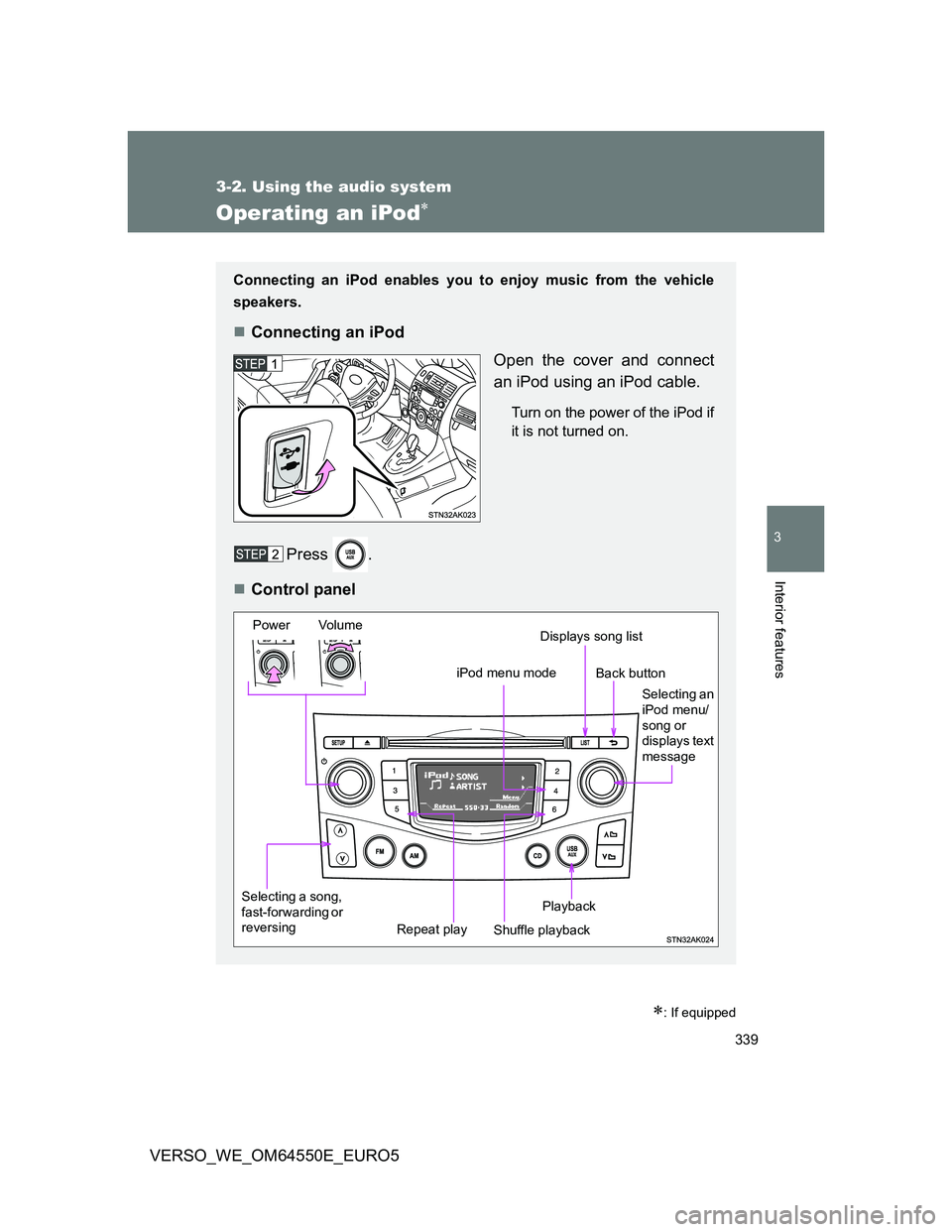
339
3-2. Using the audio system
3
Interior features
VERSO_WE_OM64550E_EURO5
Operating an iPod
: If equipped
Connecting an iPod enables you to enjoy music from the vehicle
speakers.
Connecting an iPod
Open the cover and connect
an iPod using an iPod cable.
Turn on the power of the iPod if
it is not turned on.
Press .
Control panel
Selecting a song,
fast-forwarding or
reversingPower Volume
Shuffle playback Repeat playPlaybackSelecting an
iPod menu/
song or
displays text
message
iPod menu modeDisplays song list
Back button
Page 340 of 616
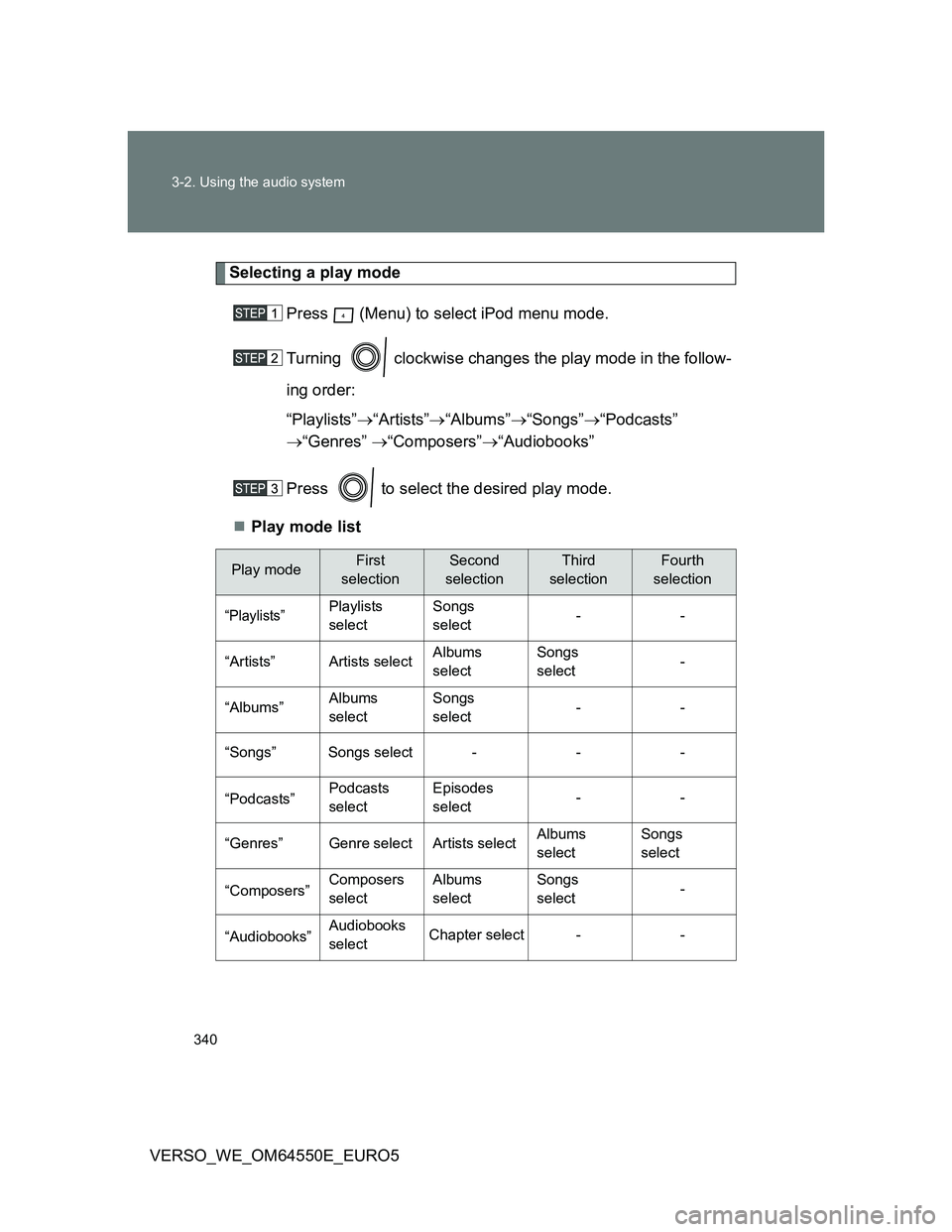
340 3-2. Using the audio system
VERSO_WE_OM64550E_EURO5
Selecting a play mode
Press (Menu) to select iPod menu mode.
Turning clockwise changes the play mode in the follow-
ing order:
“Playlists”“Artists”“Albums”“Songs”“Podcasts”
“Genres” “Composers”“Audiobooks”
Press to select the desired play mode.
Play mode list
Play modeFirst
selectionSecond
selectionThird
selectionFourth
selection
“Playlists”Playlists
selectSongs
select--
“Artists” Artists selectAlbums
selectSongs
select-
“Albums”Albums
selectSongs
select--
“Songs” Songs select - - -
“Podcasts”Podcasts
selectEpisodes
select--
“Genres” Genre select Artists selectAlbums
selectSongs
select
“Composers”Composers
selectAlbums
selectSongs
select-
“Audiobooks”Audiobooks
selectChapter select - -