TOYOTA VERSO 2017 Owners Manual
Manufacturer: TOYOTA, Model Year: 2017, Model line: VERSO, Model: TOYOTA VERSO 2017Pages: 668, PDF Size: 49.7 MB
Page 371 of 668
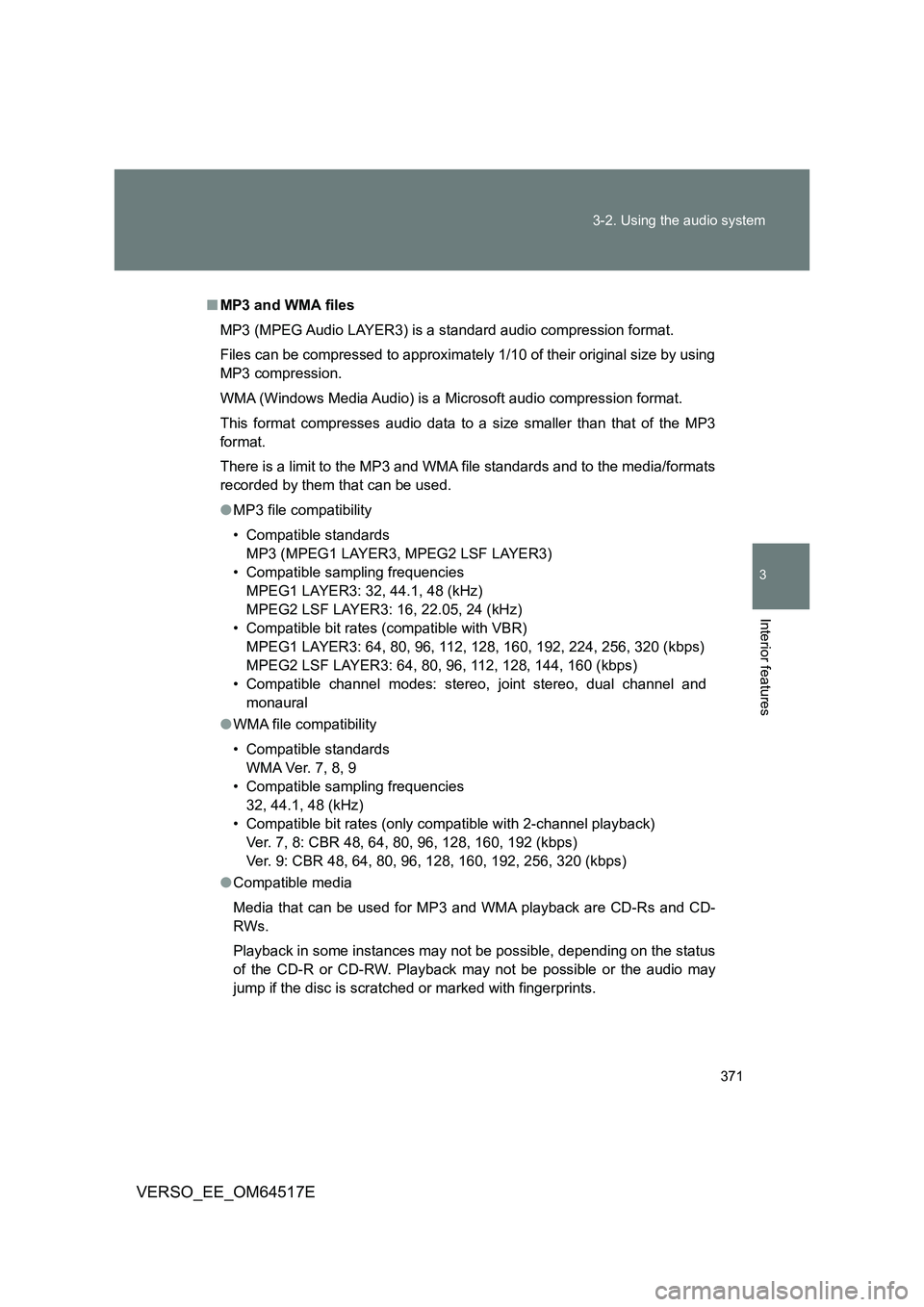
371
3-2. Using the audio system
3
Interior features
VERSO_EE_OM64517E
■ MP3 and WMA files
MP3 (MPEG Audio LAYER3) is a standard audio compression format.
Files can be compressed to approximately 1/10 of their original size by using
MP3 compression.
WMA (Windows Media Audio) is a Mi crosoft audio compression format.
This format compresses audio data to a size smaller than that of the MP3
format.
There is a limit to the MP3 and WMA file standards and to the media/formats
recorded by them that can be used.
● MP3 file compatibility
• Compatible standards
MP3 (MPEG1 LAYER3, MPEG2 LSF LAYER3)
• Compatible sampling frequencies
MPEG1 LAYER3: 32, 44.1, 48 (kHz)
MPEG2 LSF LAYER3: 16, 22.05, 24 (kHz)
• Compatible bit rates (compatible with VBR)
MPEG1 LAYER3: 64, 80, 96, 112, 128, 160, 192, 224, 256, 320 (kbps)
MPEG2 LSF LAYER3: 64, 80, 96, 112, 128, 144, 160 (kbps)
• Compatible channel modes: stereo, joint stereo, dual channel and
monaural
● WMA file compatibility
• Compatible standards
WMA Ver. 7, 8, 9
• Compatible sampling frequencies
32, 44.1, 48 (kHz)
• Compatible bit rates (only compatible with 2-channel playback)
Ver. 7, 8: CBR 48, 64, 80, 96, 128, 160, 192 (kbps)
Ver. 9: CBR 48, 64, 80, 96, 128, 160, 192, 256, 320 (kbps)
● Compatible media
Media that can be used for MP3 and WMA playback are CD-Rs and CD-
RWs.
Playback in some instances may not be possible, depending on the status
of the CD-R or CD-RW. Playback may not be possible or the audio may
jump if the disc is scratched or marked with fingerprints.
Page 372 of 668
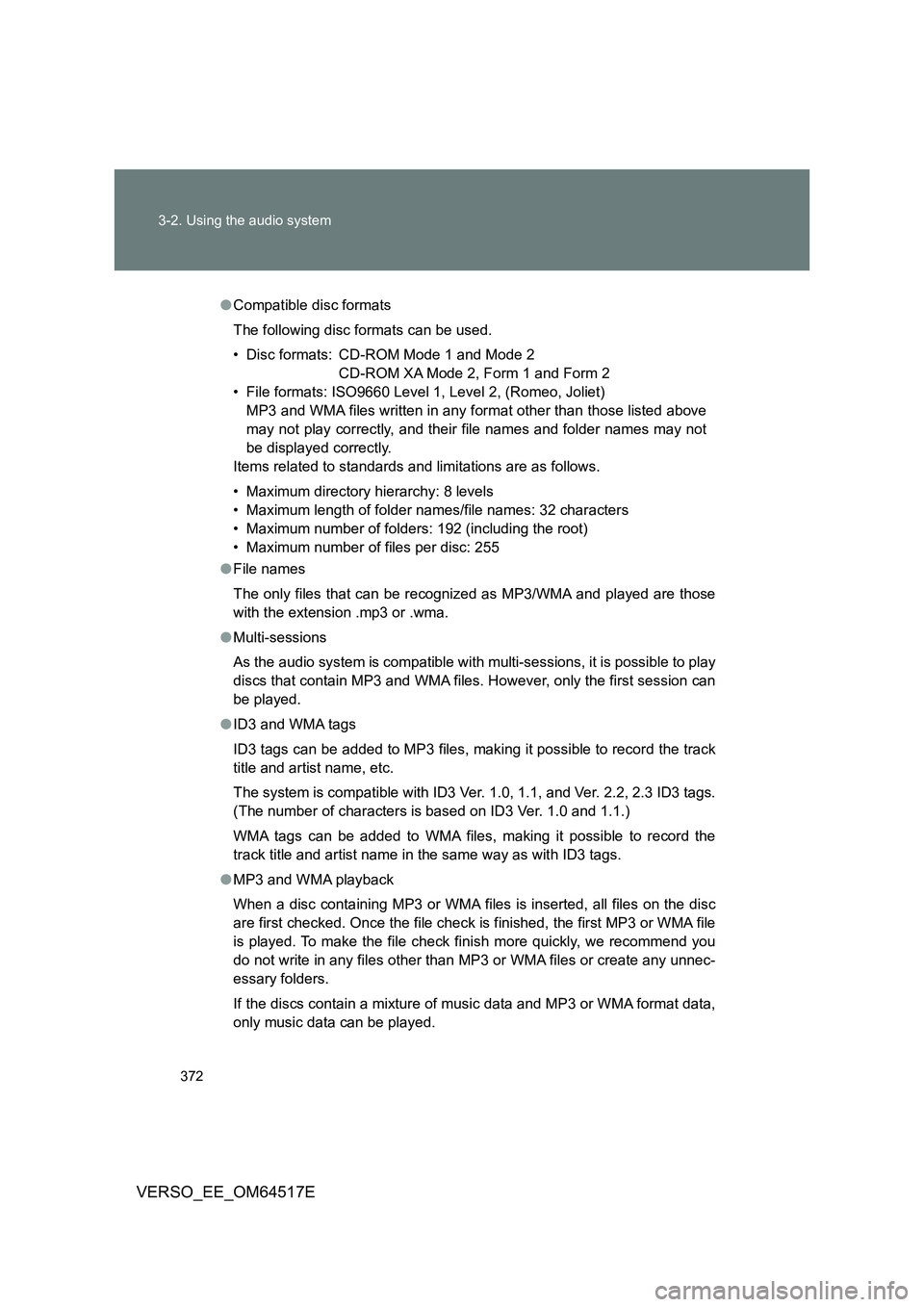
372
3-2. Using the audio system
VERSO_EE_OM64517E
● Compatible disc formats
The following disc formats can be used.
• Disc formats: CD-ROM Mode 1 and Mode 2
CD-ROM XA Mode 2, Form 1 and Form 2
• File formats: ISO9660 Level 1, Level 2, (Romeo, Joliet)
MP3 and WMA files written in any format other than those listed above
may not play correctly, and their file names and folder names may not
be displayed correctly.
Items related to standards and limitations are as follows.
• Maximum directory hierarchy: 8 levels
• Maximum length of folder names/file names: 32 characters
• Maximum number of folders: 192 (including the root)
• Maximum number of files per disc: 255
● File names
The only files that can be recognized as MP3/WMA and played are those
with the extension .mp3 or .wma.
● Multi-sessions
As the audio system is compatible with multi-sessions, it is possible to play
discs that contain MP3 and WMA files. However, only the first session can
be played.
● ID3 and WMA tags
ID3 tags can be added to MP3 files, making it possible to record the track
title and artist name, etc.
The system is compatible with ID3 Ver. 1.0, 1.1, and Ver. 2.2, 2.3 ID3 tags.
(The number of characters is based on ID3 Ver. 1.0 and 1.1.)
WMA tags can be added to WMA files, making it possible to record the
track title and artist name in the same way as with ID3 tags.
● MP3 and WMA playback
When a disc containing MP3 or WMA files is inserted, all files on the disc
are first checked. Once the file check is finished, the first MP3 or WMA file
is played. To make the file check finish more quickly, we recommend you
do not write in any files other than MP3 or WMA files or create any unnec-
essary folders.
If the discs contain a mixture of music data and MP3 or WMA format data,
only music data can be played.
Page 373 of 668
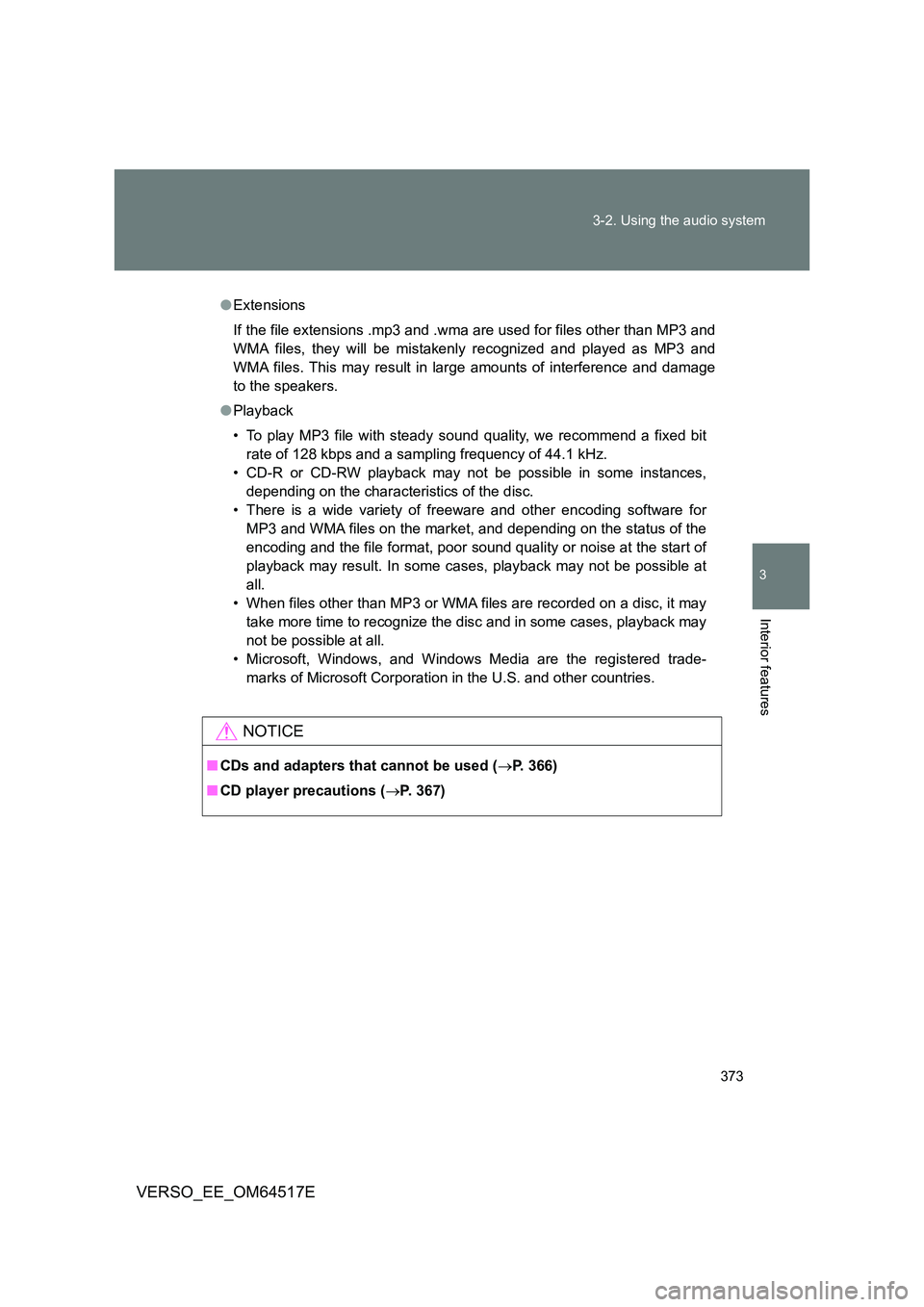
373
3-2. Using the audio system
3
Interior features
VERSO_EE_OM64517E
● Extensions
If the file extensions .mp3 and .wma are used for files other than MP3 and
WMA files, they will be mistakenly recognized and played as MP3 and
WMA files. This may result in large amounts of interference and damage
to the speakers.
● Playback
• To play MP3 file with steady so und quality, we recommend a fixed bit
rate of 128 kbps and a sampling frequency of 44.1 kHz.
• CD-R or CD-RW playback may not be possible in some instances,
depending on the characteristics of the disc.
• There is a wide variety of freeware and other encoding software for
MP3 and WMA files on the market, and depending on the status of the
encoding and the file format, poor sound quality or noise at the start of
playback may result. In some cases, playback may not be possible at
all.
• When files other than MP3 or WMA files are recorded on a disc, it may
take more time to recognize the disc and in some cases, playback may
not be possible at all.
• Microsoft, Windows, and Windows Media are the registered trade-
marks of Microsoft Corporation in the U.S. and other countries.
NOTICE
■ CDs and adapters that cannot be used (P. 366)
■ CD player precautions (P. 367)
Page 374 of 668
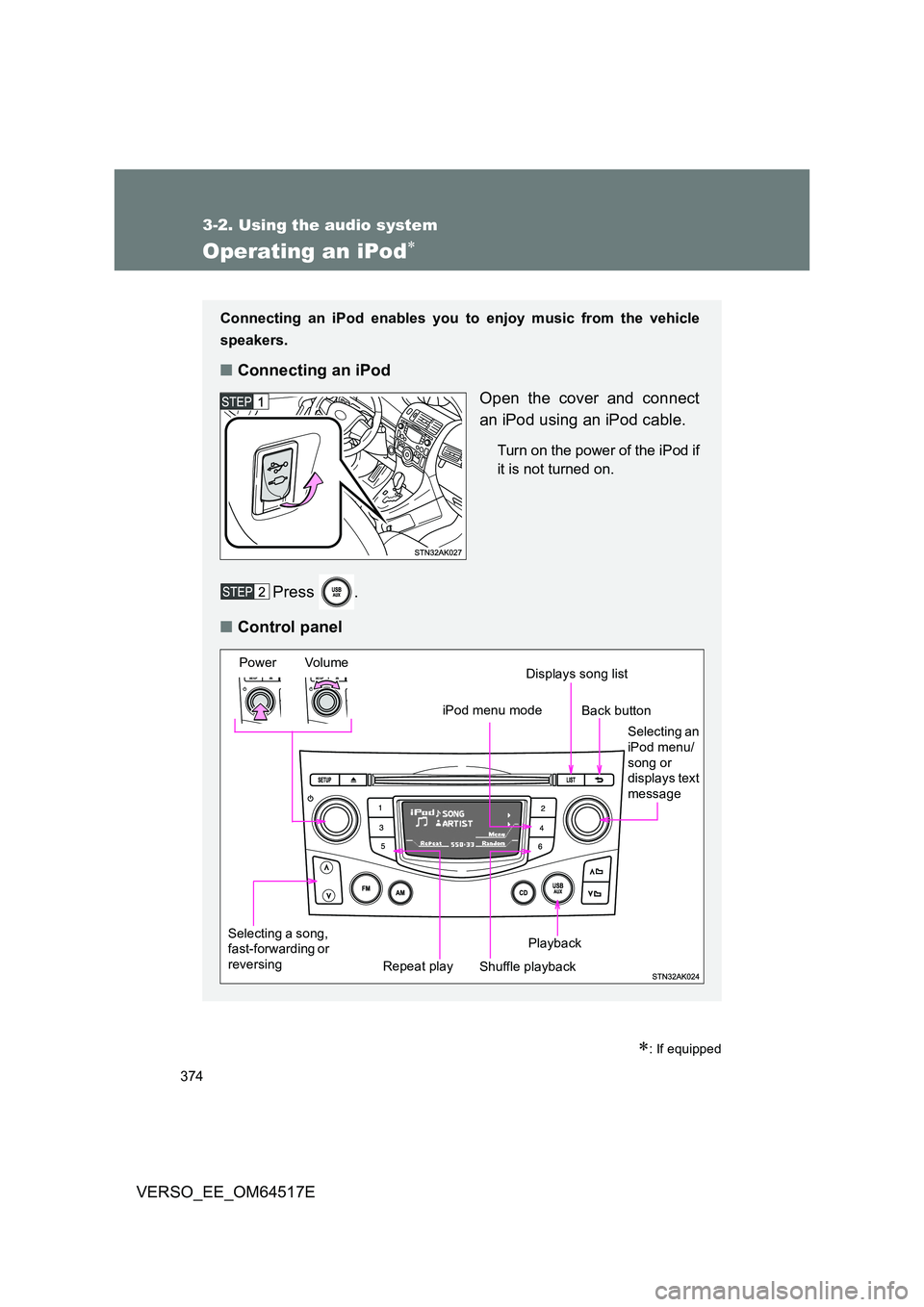
374
3-2. Using the audio system
VERSO_EE_OM64517E
Operating an iPod
: If equipped
Connecting an iPod enables you to enjoy music from the vehicle
speakers.
■ Connecting an iPod
Open the cover and connect
an iPod using an iPod cable.
Turn on the power of the iPod if
it is not turned on.
Press .
■ Control panel
Selecting a song, fast-forwarding or
reversing
Power Volume
Shuffle playback Repeat play
Playback
Selecting an iPod menu/
song or displays text message
iPod menu mode
Displays song list
Back button
Page 375 of 668
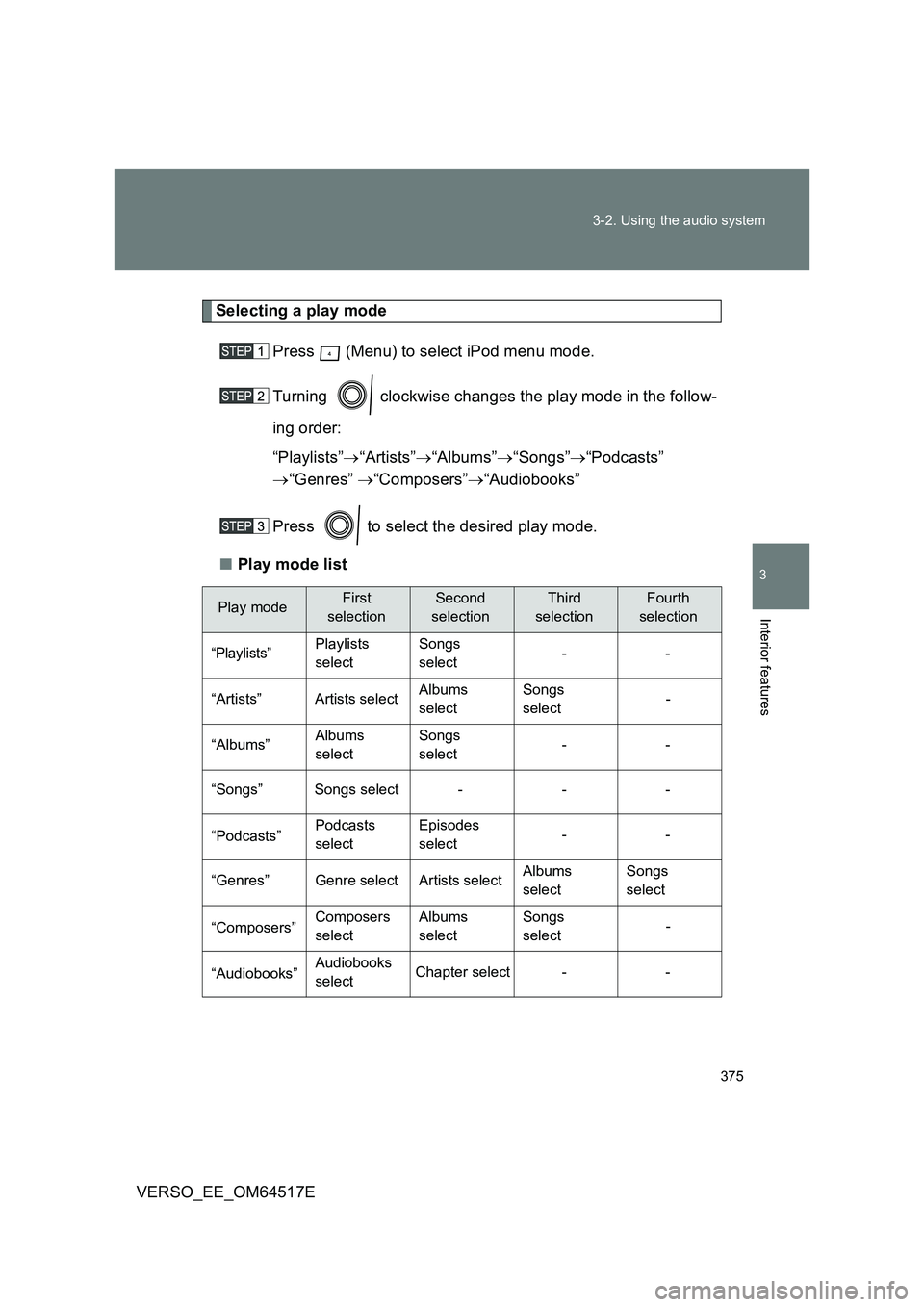
375
3-2. Using the audio system
3
Interior features
VERSO_EE_OM64517E
Selecting a play mode
Press (Menu) to select iPod menu mode.
Turning clockwise changes the play mode in the follow-
ing order:
“Playlists” “Artists”“Albums”“Songs”“Podcasts”
“Genres” “Composers”“Audiobooks”
Press to select the desired play mode.
■ Play mode list
Play modeFirst
selection
Second
selection
Third
selection
Fourth
selection
“Playlists”Playlists
select
Songs
select --
“Artists” Artists select Albums
select
Songs
select -
“Albums” Albums
select
Songs
select --
“Songs” Songs select - - -
“Podcasts” Podcasts
select
Episodes
select --
“Genres” Genre select Artists select Albums
select
Songs
select
“Composers” Composers
select
Albums
select
Songs
select -
“Audiobooks” Audiobooks
select Chapter select - -
Page 376 of 668
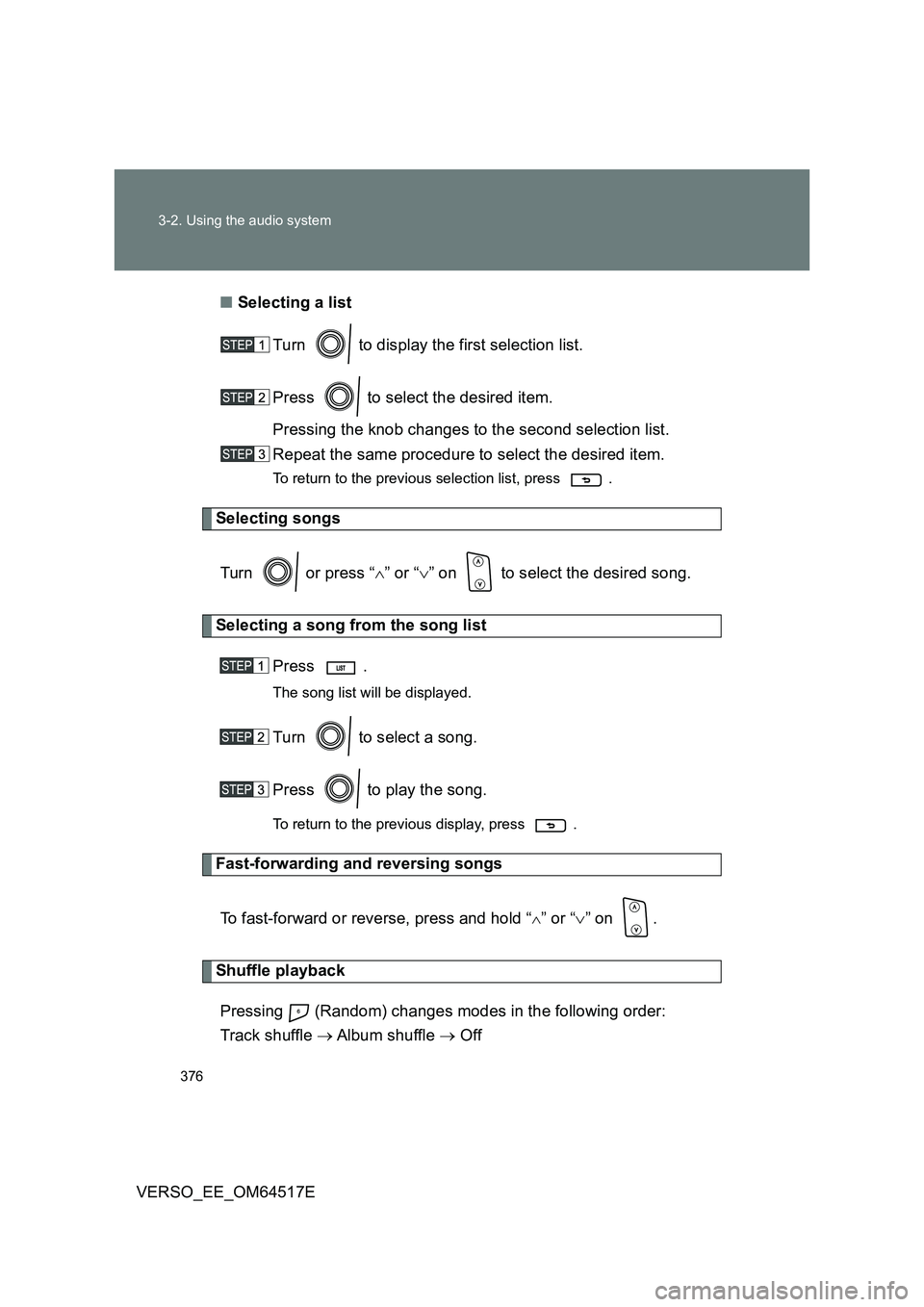
376
3-2. Using the audio system
VERSO_EE_OM64517E
■ Selecting a list
Turn to display the first selection list.
Press to select the desired item.
Pressing the knob changes to the second selection list.
Repeat the same procedure to select the desired item.
To return to the previous selection list, press .
Selecting songs
Turn or press “ ” or “” on to select the desired song.
Selecting a song from the song list
Press .
The song list will be displayed.
Turn to select a song.
Press to play the song.
To return to the previous display, press .
Fast-forwarding and reversing songs
To fast-forward or reverse, press and hold “” or “ ” on .
Shuffle playback
Pressing (Random) changes modes in the following order:
Track shuffle Album shuffle Off
Page 377 of 668
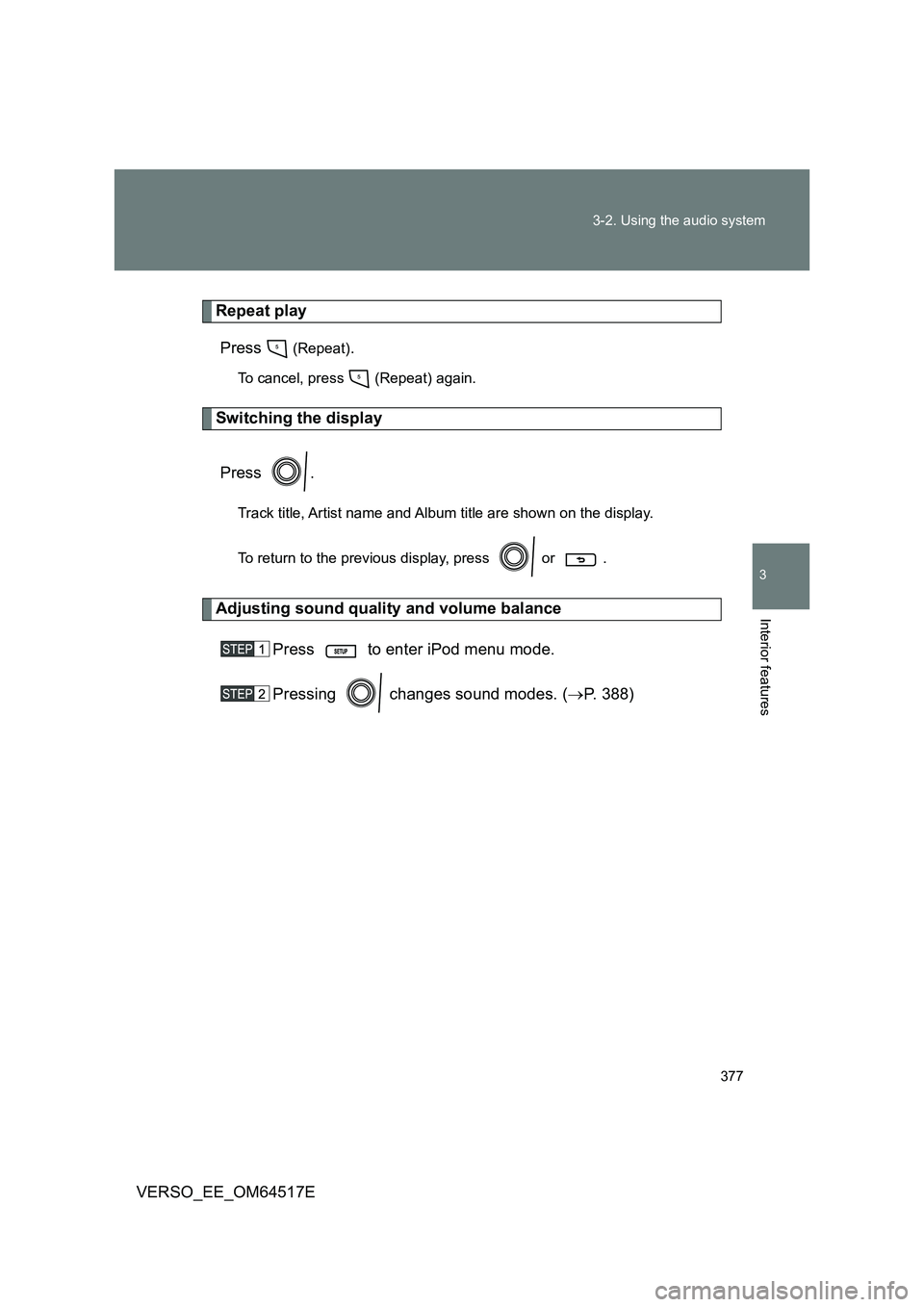
377
3-2. Using the audio system
3
Interior features
VERSO_EE_OM64517E
Repeat play
Press (Repeat).
To cancel, press (Repeat) again.
Switching the display
Press .
Track title, Artist name and Album title are shown on the display.
To return to the previous display, press or .
Adjusting sound quality and volume balance
Press to enter iPod menu mode.
Pressing changes sound modes. ( P. 388)
Page 378 of 668
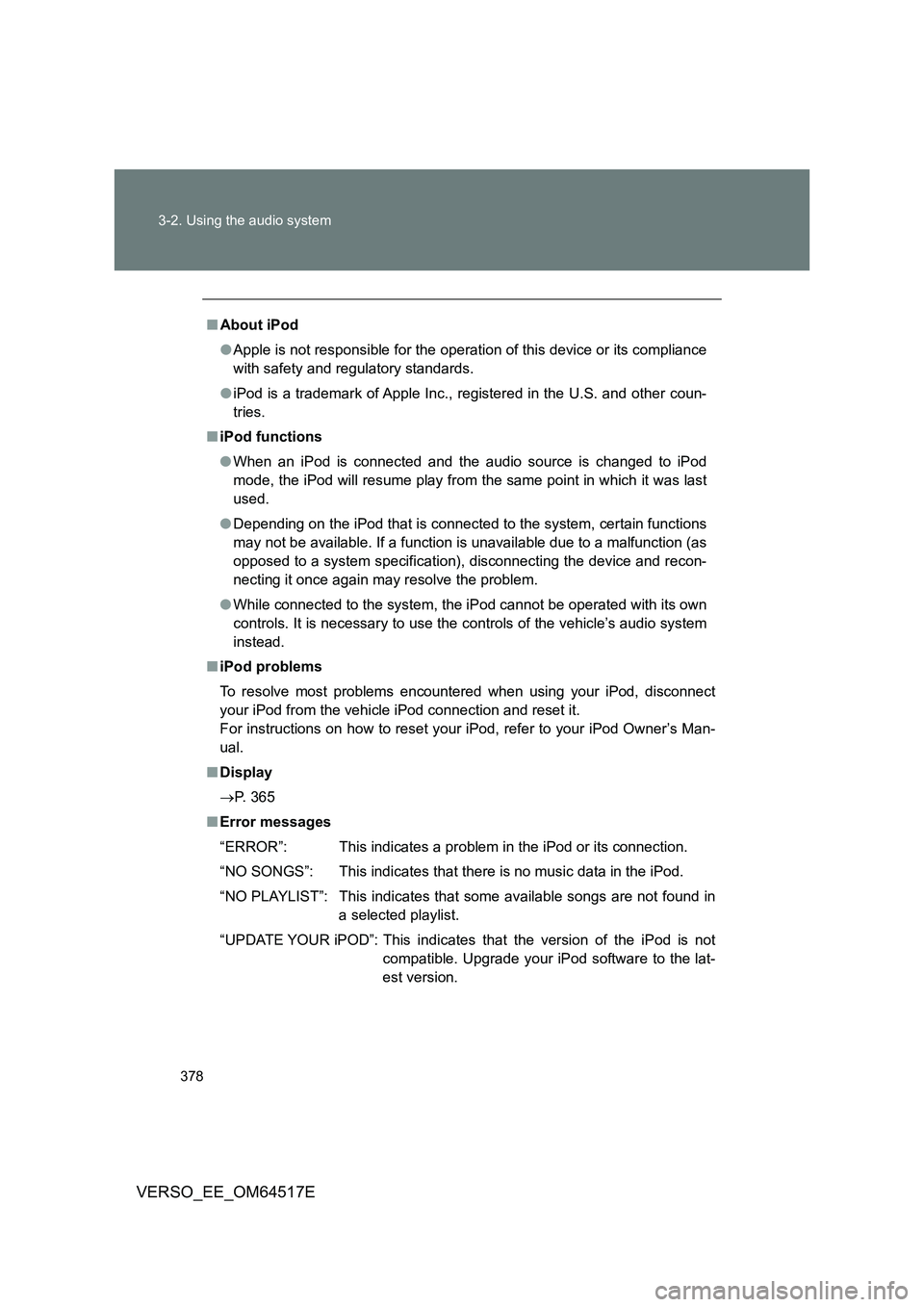
378
3-2. Using the audio system
VERSO_EE_OM64517E
■ About iPod
● Apple is not responsible for the operation of this device or its compliance
with safety and regulatory standards.
● iPod is a trademark of Apple Inc., registered in the U.S. and other coun-
tries.
■ iPod functions
● When an iPod is connected and the audio source is changed to iPod
mode, the iPod will resume play from the same point in which it was last
used.
● Depending on the iPod that is connected to the system, certain functions
may not be available. If a function is unavailable due to a malfunction (as
opposed to a system specification), disconnecting the device and recon-
necting it once again may resolve the problem.
● While connected to the system, the iPod cannot be operated with its own
controls. It is necessary to use the controls of the vehicle’s audio system
instead.
■ iPod problems
To resolve most problems encountered when using your iPod, disconnect
your iPod from the vehicle iPod connection and reset it.
For instructions on how to reset your iPod, refer to your iPod Owner’s Man-
ual.
■ Display
P. 365
■ Error messages
“ERROR”: This indicates a problem in the iPod or its connection.
“NO SONGS”: This indicates that there is no music data in the iPod.
“NO PLAYLIST”: This indicates that some available songs are not found in
a selected playlist.
“UPDATE YOUR iPOD”: This indicates that the version of the iPod is not
compatible. Upgrade your iPod software to the lat-
est version.
Page 379 of 668

379
3-2. Using the audio system
3
Interior features
VERSO_EE_OM64517E
■ Compatible models
ModelGenerationSoftware version
iPod 5th generation Ver. 1.3.0
iPod nano
1st generation Ver. 1.3.1
2nd generation Ver. 1.1.3
3rd generation Ver. 1.1.3
4th generation Ver. 1.0.4
5th generation Ver. 1.0.2
6th generation Ver. 1.0.0
iPod touch
1st generation Ver. 3.1.3
2nd generation Ver. 3.1.3
Ver. 4.2.1
Late 2009 (8 GB) Ver. 3.1.3
Ver. 4.2.1
3rd generation
(32 GB/64 GB)
Ver. 3.1.3
Ver. 4.2.1
4th generation Ver. 4.2.1
iPod classic
1st generation Ver. 1.1.2
2nd generation (120 GB) Ver. 2.0.1
Late 2009 (160 GB) Ver. 2.0.4
iPhone
1st generation (iPhone) Ver. 3.1.3
2nd generation
(iPhone 3G)
Ver. 3.1.3
Ver. 4.2.1
3rd generation
(iPhone 3GS)
Ver. 3.1.3
Ver. 4.2.1
4th generation (iPhone 4) Ver. 4.2.1
Page 380 of 668
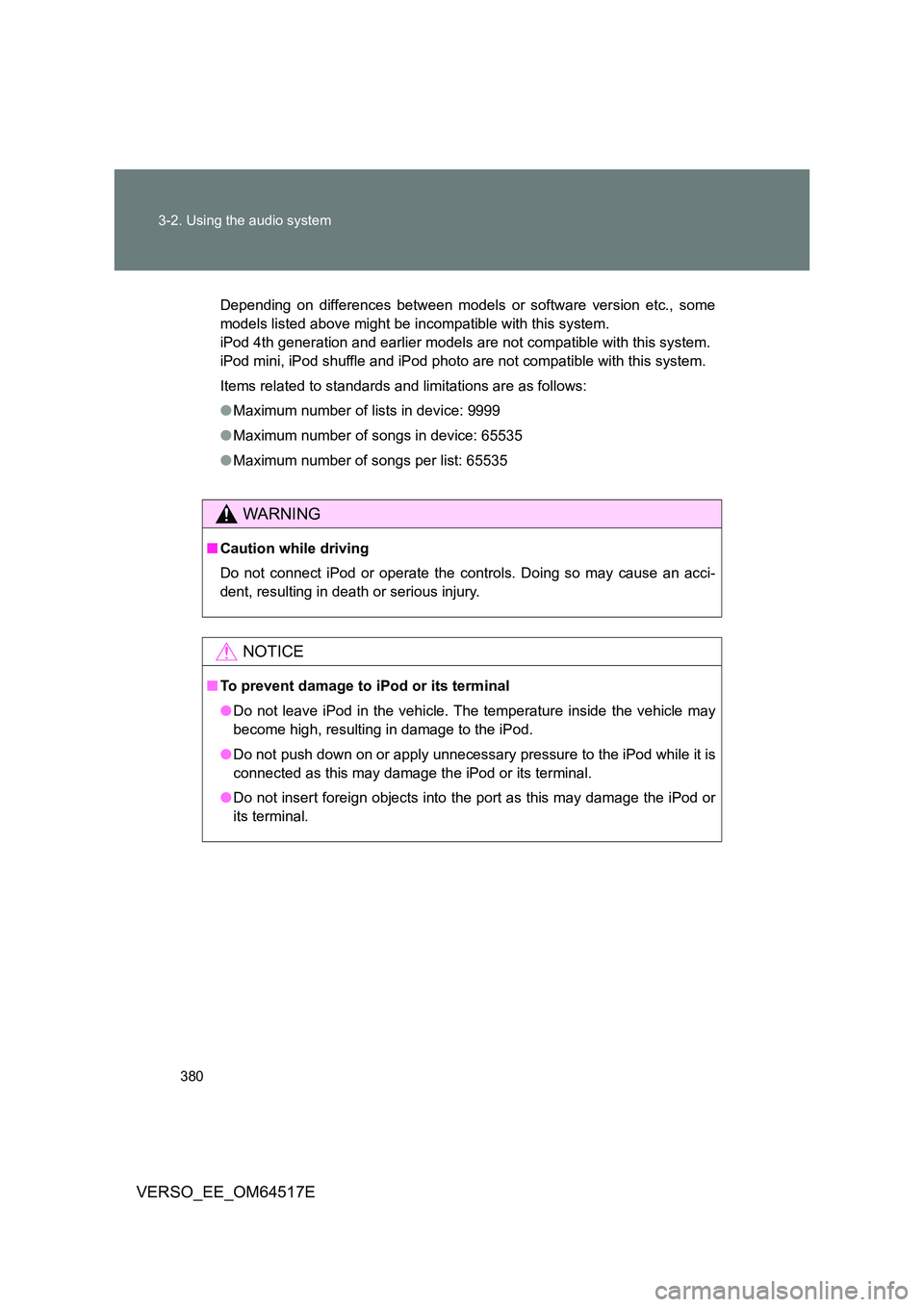
380
3-2. Using the audio system
VERSO_EE_OM64517E
Depending on differences between models or software version etc., some
models listed above might be incompatible with this system.
iPod 4th generation and earlier models are not compatible with this system.
iPod mini, iPod shuffle and iPod photo are not compatible with this system.
Items related to standards and limitations are as follows:
● Maximum number of lists in device: 9999
● Maximum number of songs in device: 65535
● Maximum number of songs per list: 65535
WARNING
■Caution while driving
Do not connect iPod or operate the controls. Doing so may cause an acci-
dent, resulting in death or serious injury.
NOTICE
■ To prevent damage to iPod or its terminal
● Do not leave iPod in the vehicle. The temperature inside the vehicle may
become high, resulting in damage to the iPod.
● Do not push down on or apply unnecessary pressure to the iPod while it is
connected as this may damage the iPod or its terminal.
● Do not insert foreign objects into the port as this may damage the iPod or
its terminal.