TOYOTA YARIS 2016 Owners Manual
Manufacturer: TOYOTA, Model Year: 2016, Model line: YARIS, Model: TOYOTA YARIS 2016Pages: 540, PDF Size: 34.12 MB
Page 281 of 540
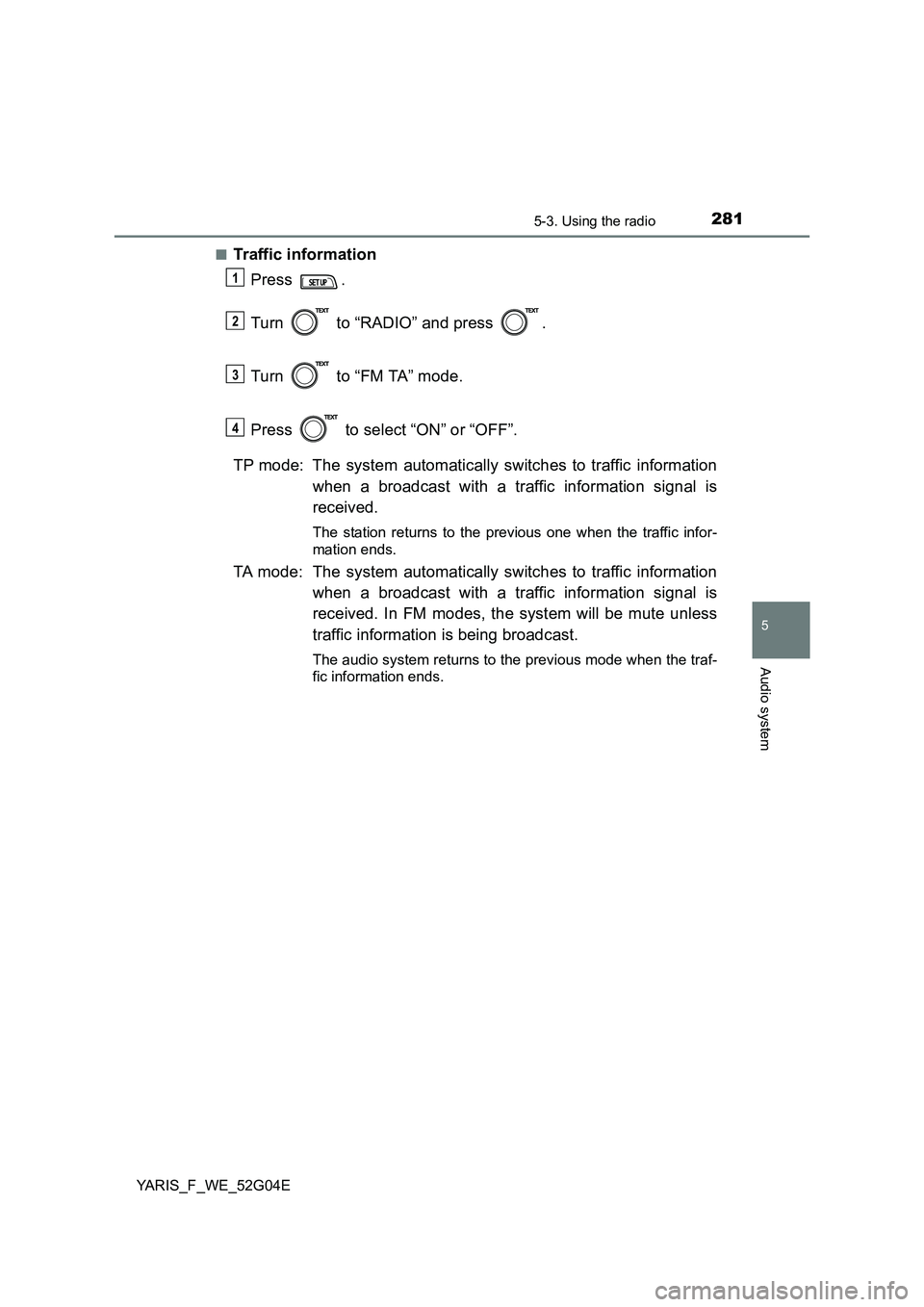
2815-3. Using the radio
5
Audio system
YARIS_F_WE_52G04E
■Traffic information
Press .
Turn to “RADIO” and press .
Turn to “FM TA” mode.
Press to select “ON” or “OFF”.
TP mode: The system automatically switches to traffic information
when a broadcast with a traffic information signal is
received.
The station returns to the previous one when the traffic infor-
mation ends.
TA mode: The system automatically switches to traffic information
when a broadcast with a traffic information signal is
received. In FM modes, the system will be mute unless
traffic information is being broadcast.
The audio system returns to the previous mode when the traf-
fic information ends.
1
2
3
34
Page 282 of 540
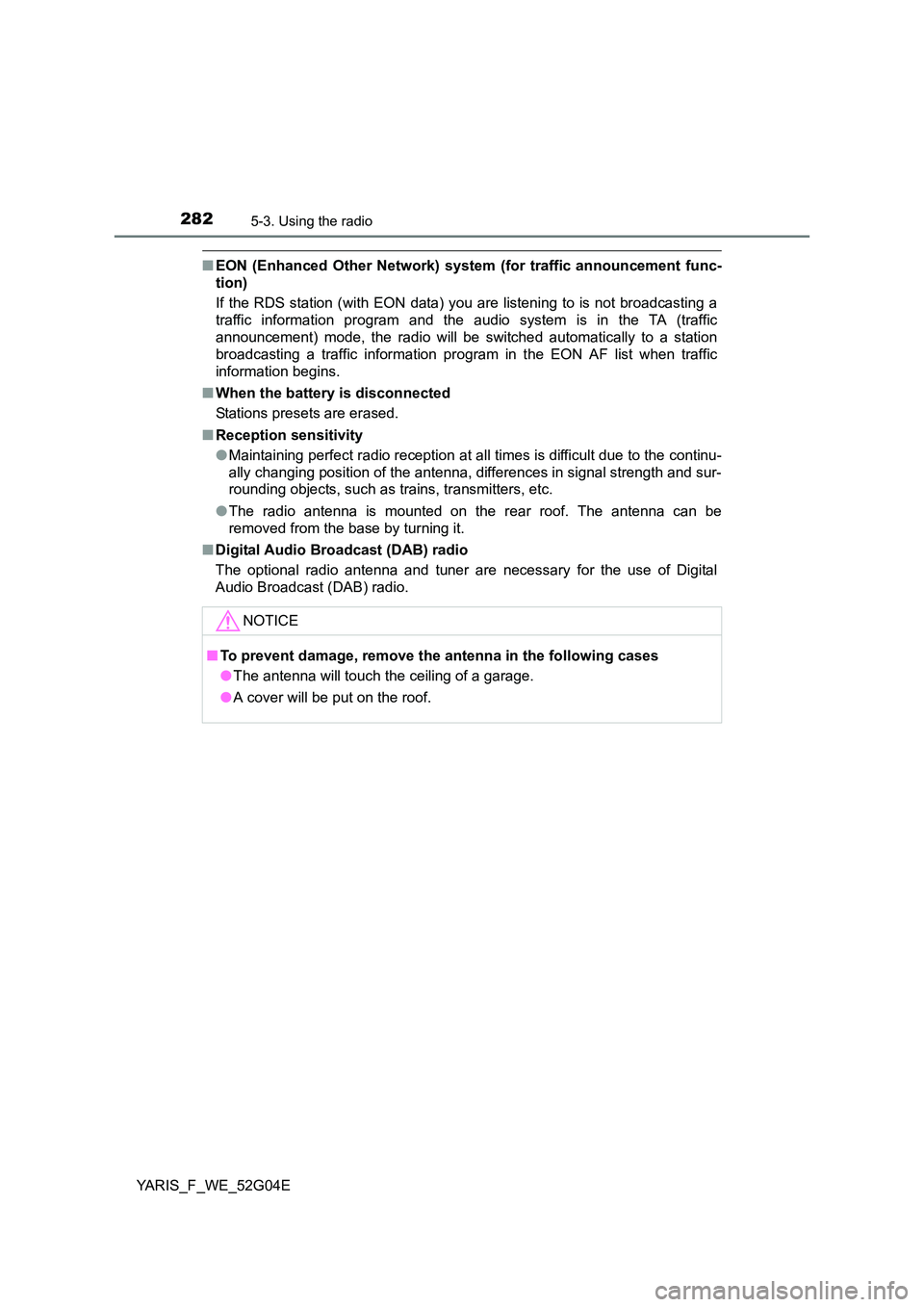
2825-3. Using the radio
YARIS_F_WE_52G04E
■EON (Enhanced Other Network) system (for traffic announcement func-
tion)
If the RDS station (with EON data) you are listening to is not broadcasting a
traffic information program and the audio system is in the TA (traffic
announcement) mode, the radio will be switched automatically to a station
broadcasting a traffic information program in the EON AF list when traffic
information begins.
■ When the battery is disconnected
Stations presets are erased.
■ Reception sensitivity
● Maintaining perfect radio reception at all times is difficult due to the continu-
ally changing position of the antenna, differences in signal strength and sur-
rounding objects, such as trains, transmitters, etc.
● The radio antenna is mounted on the rear roof. The antenna can be
removed from the base by turning it.
■ Digital Audio Broadcast (DAB) radio
The optional radio antenna and tuner are necessary for the use of Digital
Audio Broadcast (DAB) radio.
NOTICE
■ To prevent damage, remove the antenna in the following cases
● The antenna will touch the ceiling of a garage.
● A cover will be put on the roof.
Page 283 of 540

283
5
5-4. Playing audio CDs and MP3/WMA discs
Audio system
YARIS_F_WE_52G04E
CD player operation
Insert a disc.
: If equipped
Insert a disc or press to beginning to a disc.
Power
Vo lu m e
Disc eject
Repeat play
Random playback
Selecting a track/file or dis-
plays text message
Selecting a folder
Back button
Playback
Displays track/folder list
Selecting a track, fast-forward-
ing or reversing
Loading CDs or MP3 and WMA discs
1
2
3
4
5
6
7
8
9
10
11
Page 284 of 540
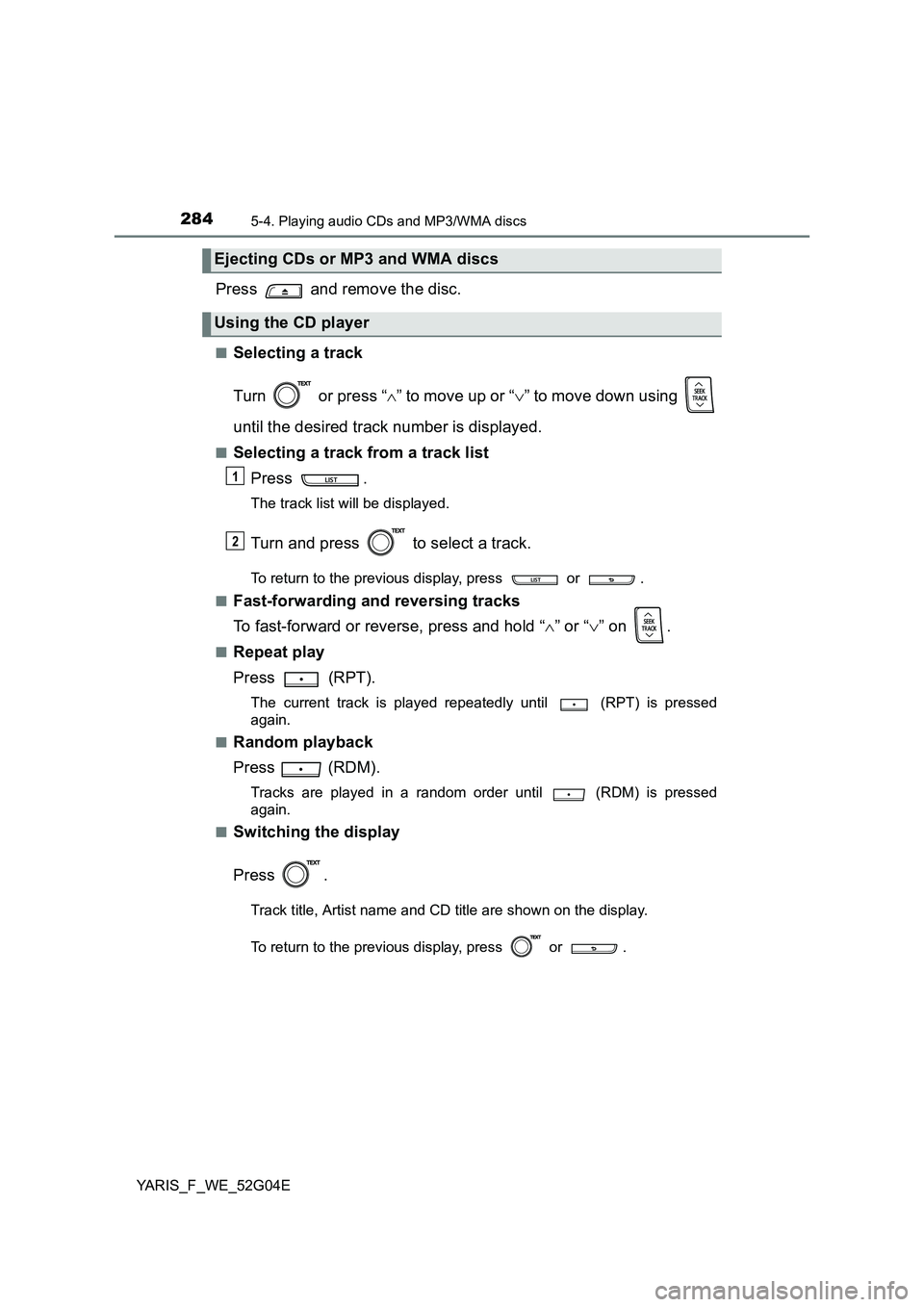
2845-4. Playing audio CDs and MP3/WMA discs
YARIS_F_WE_52G04E
Press and remove the disc.
■Selecting a track
Turn or press “ ” to move up or “” to move down using
until the desired track number is displayed.
■Selecting a track from a track list
Press .
The track list will be displayed.
Turn and press to select a track.
To return to the previous display, press or .
■Fast-forwarding and reversing tracks
To fast-forward or reverse, press and hold “ ” or “” on .
■Repeat play
Press (RPT).
The current track is played repeatedly until (RPT) is pressed
again.
■Random playback
Press (RDM).
Tracks are played in a random order until (RDM) is pressed
again.
■Switching the display
Press .
Track title, Artist name and CD title are shown on the display.
To return to the previous display, press or .
Ejecting CDs or MP3 and WMA discs
Using the CD player
1
2
Page 285 of 540
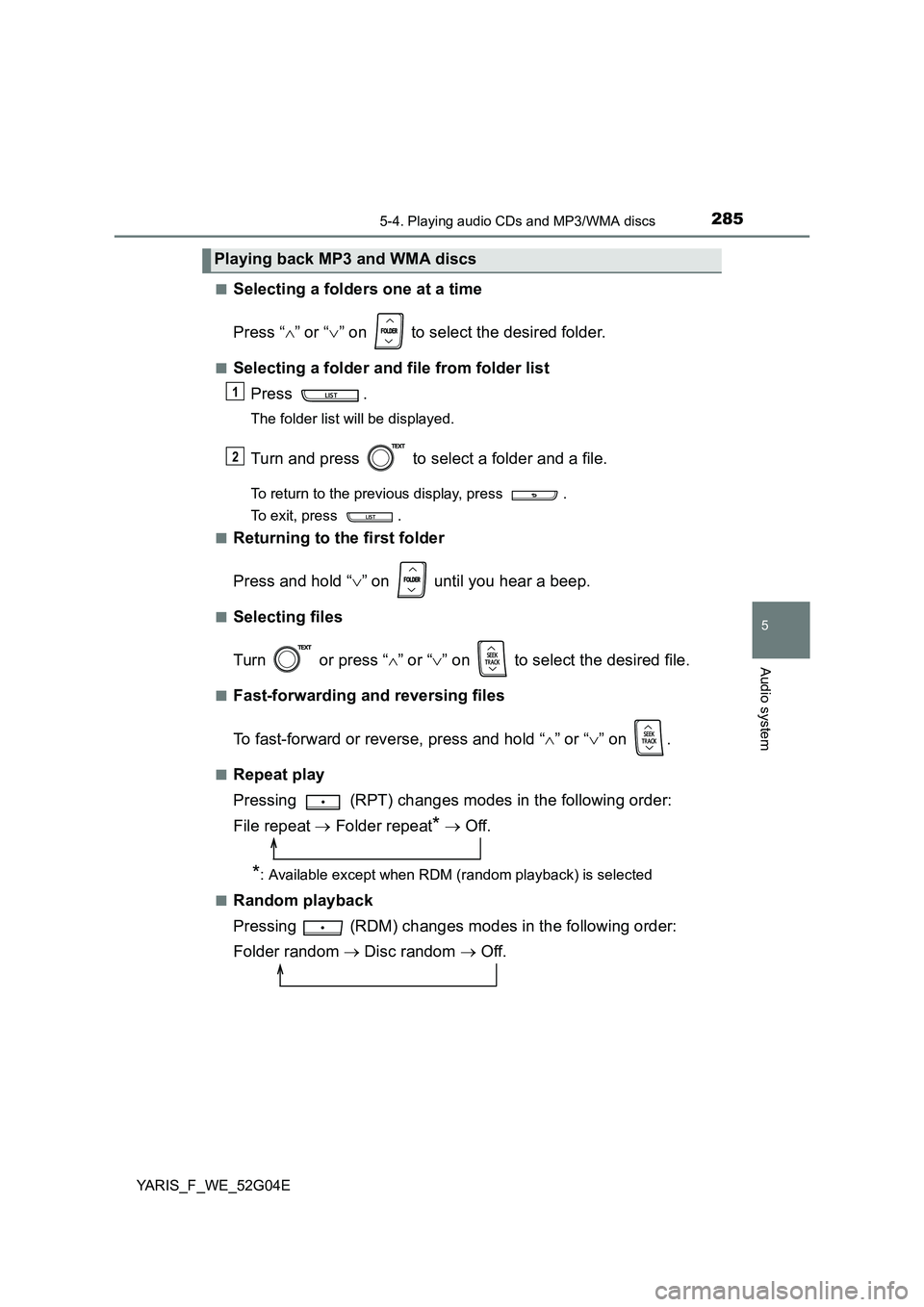
2855-4. Playing audio CDs and MP3/WMA discs
5
Audio system
YARIS_F_WE_52G04E
■Selecting a folders one at a time
Press “ ” or “” on to select the desired folder.
■Selecting a folder and file from folder list
Press .
The folder list will be displayed.
Turn and press to select a folder and a file.
To return to the previous display, press .
To exit, press .
■Returning to the first folder
Press and hold “ ” on until you hear a beep.
■Selecting files
Turn or press “ ” or “” on to select the desired file.
■Fast-forwarding and reversing files
To fast-forward or reverse, press and hold “ ” or “” on .
■Repeat play
Pressing (RPT) changes modes in the following order:
File repeat Folder repeat* Off.
*: Available except when RDM (random playback) is selected
■Random playback
Pressing (RDM) changes modes in the following order:
Folder random Disc random Off.
Playing back MP3 and WMA discs
1
2
Page 286 of 540
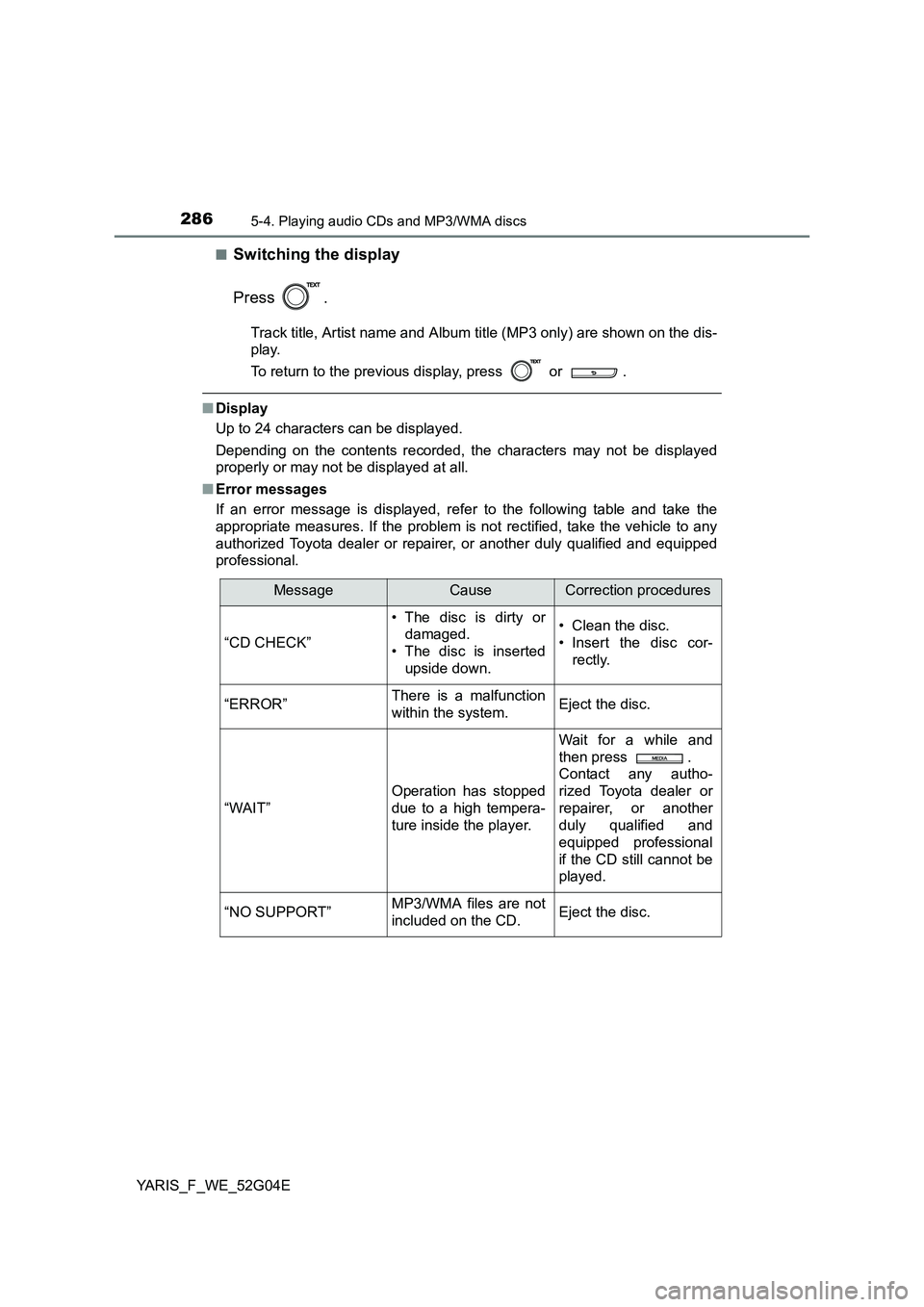
2865-4. Playing audio CDs and MP3/WMA discs
YARIS_F_WE_52G04E
■Switching the display
Press .
Track title, Artist name and Album ti tle (MP3 only) are shown on the dis-
play.
To return to the previous display, press or .
■ Display
Up to 24 characters can be displayed.
Depending on the contents recorded, the characters may not be displayed
properly or may not be displayed at all.
■ Error messages
If an error message is displayed, refer to the following table and take the
appropriate measures. If the problem is not rectified, take the vehicle to any
authorized Toyota dealer or repair er, or another duly qualified and equipped
professional.
MessageCauseCorrection procedures
“CD CHECK”
• The disc is dirty or
damaged.
• The disc is inserted
upside down.
• Clean the disc.
• Insert the disc cor-
rectly.
“ERROR”There is a malfunction
within the system.Eject the disc.
“WAIT”
Operation has stopped
due to a high tempera-
ture inside the player.
Wait for a while and
then press .
Contact any autho-
rized Toyota dealer or
repairer, or another
duly qualified and
equipped professional
if the CD still cannot be
played.
“NO SUPPORT”MP3/WMA files are not
included on the CD.Eject the disc.
Page 287 of 540
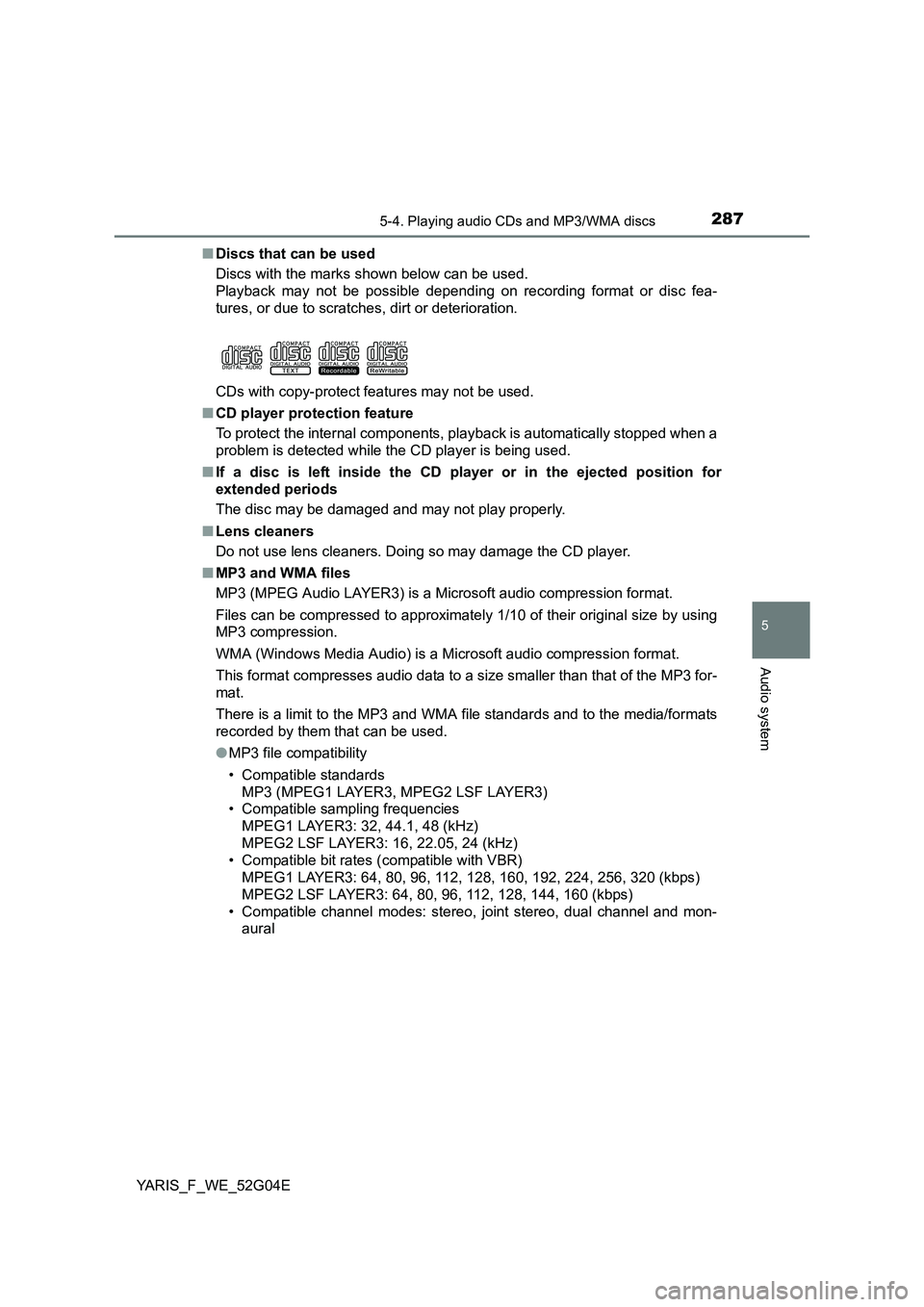
2875-4. Playing audio CDs and MP3/WMA discs
5
Audio system
YARIS_F_WE_52G04E
■ Discs that can be used
Discs with the marks shown below can be used.
Playback may not be possible depending on recording format or disc fea-
tures, or due to scratches, dirt or deterioration.
CDs with copy-protect features may not be used.
■ CD player protection feature
To protect the internal components, playback is automatically stopped when a
problem is detected while the CD player is being used.
■ If a disc is left inside the CD player or in the ejected position for
extended periods
The disc may be damaged and may not play properly.
■ Lens cleaners
Do not use lens cleaners. Doing so may damage the CD player.
■ MP3 and WMA files
MP3 (MPEG Audio LAYER3) is a Microsoft audio compression format.
Files can be compressed to approximately 1/10 of their original size by using
MP3 compression.
WMA (Windows Media Audio) is a Mi crosoft audio compression format.
This format compresses audio data to a size smaller than that of the MP3 for-
mat.
There is a limit to the MP3 and WMA file standards and to the media/formats
recorded by them that can be used.
● MP3 file compatibility
• Compatible standards
MP3 (MPEG1 LAYER3, MPEG2 LSF LAYER3)
• Compatible sampling frequencies
MPEG1 LAYER3: 32, 44.1, 48 (kHz)
MPEG2 LSF LAYER3: 16, 22.05, 24 (kHz)
• Compatible bit rates (compatible with VBR)
MPEG1 LAYER3: 64, 80, 96, 112, 128, 160, 192, 224, 256, 320 (kbps)
MPEG2 LSF LAYER3: 64, 80, 96, 112, 128, 144, 160 (kbps)
• Compatible channel modes: stereo, joint stereo, dual channel and mon-
aural
Page 288 of 540
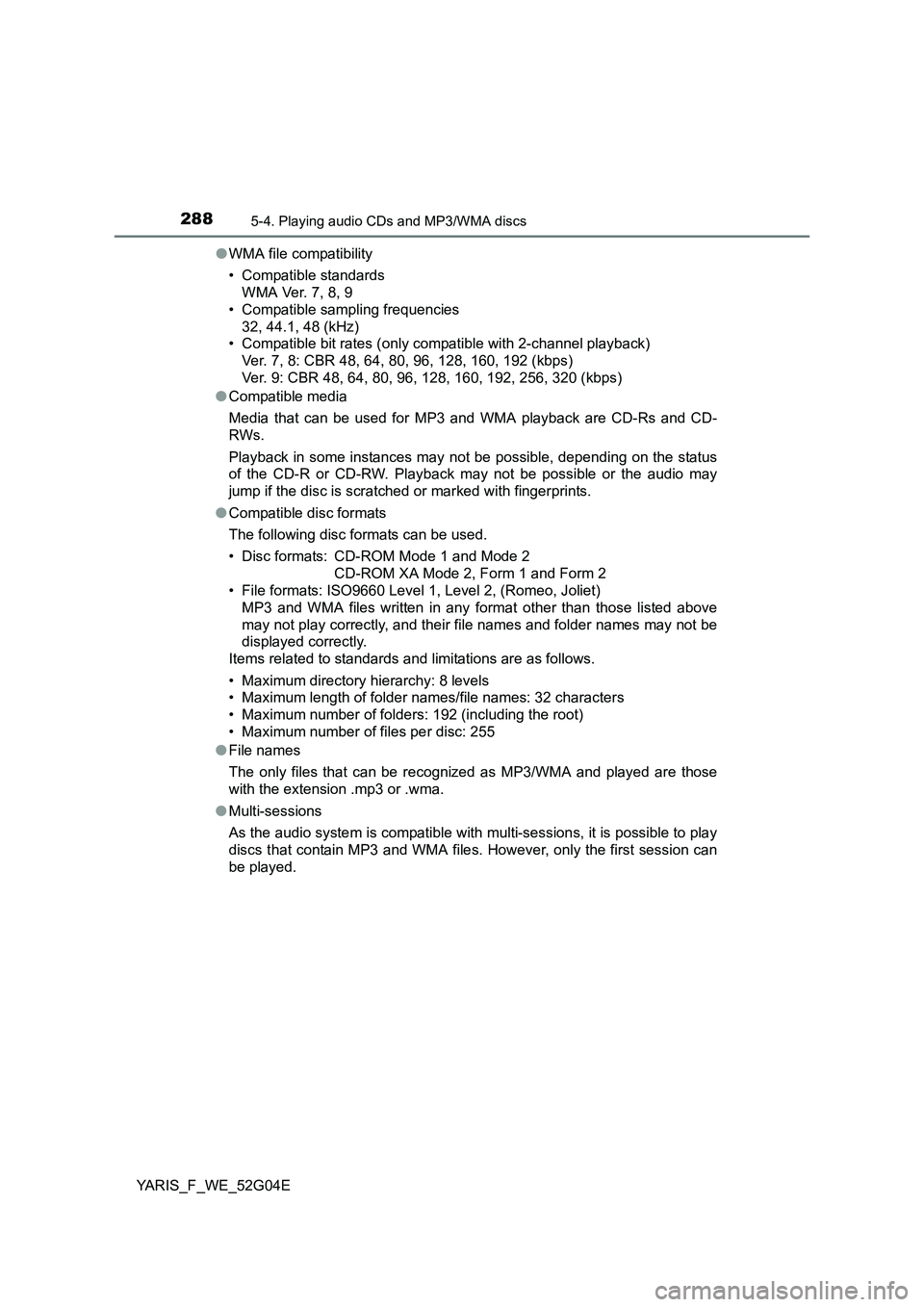
2885-4. Playing audio CDs and MP3/WMA discs
YARIS_F_WE_52G04E
● WMA file compatibility
• Compatible standards
WMA Ver. 7, 8, 9
• Compatible sampling frequencies
32, 44.1, 48 (kHz)
• Compatible bit rates (only compatible with 2-channel playback)
Ver. 7, 8: CBR 48, 64, 80, 96, 128, 160, 192 (kbps)
Ver. 9: CBR 48, 64, 80, 96, 128, 160, 192, 256, 320 (kbps)
● Compatible media
Media that can be used for MP3 and WMA playback are CD-Rs and CD-
RWs.
Playback in some instances may not be possible, depending on the status
of the CD-R or CD-RW. Playback may not be possible or the audio may
jump if the disc is scratched or marked with fingerprints.
● Compatible disc formats
The following disc formats can be used.
• Disc formats: CD-ROM Mode 1 and Mode 2
CD-ROM XA Mode 2, Form 1 and Form 2
• File formats: ISO9660 Level 1, Level 2, (Romeo, Joliet)
MP3 and WMA files written in any format other than those listed above
may not play correctly, and their file names and folder names may not be
displayed correctly.
Items related to standards and limitations are as follows.
• Maximum directory hierarchy: 8 levels
• Maximum length of folder names/file names: 32 characters
• Maximum number of folders: 192 (including the root)
• Maximum number of files per disc: 255
● File names
The only files that can be recognized as MP3/WMA and played are those
with the extension .mp3 or .wma.
● Multi-sessions
As the audio system is compatible with multi-sessions, it is possible to play
discs that contain MP3 and WMA files. However, only the first session can
be played.
Page 289 of 540
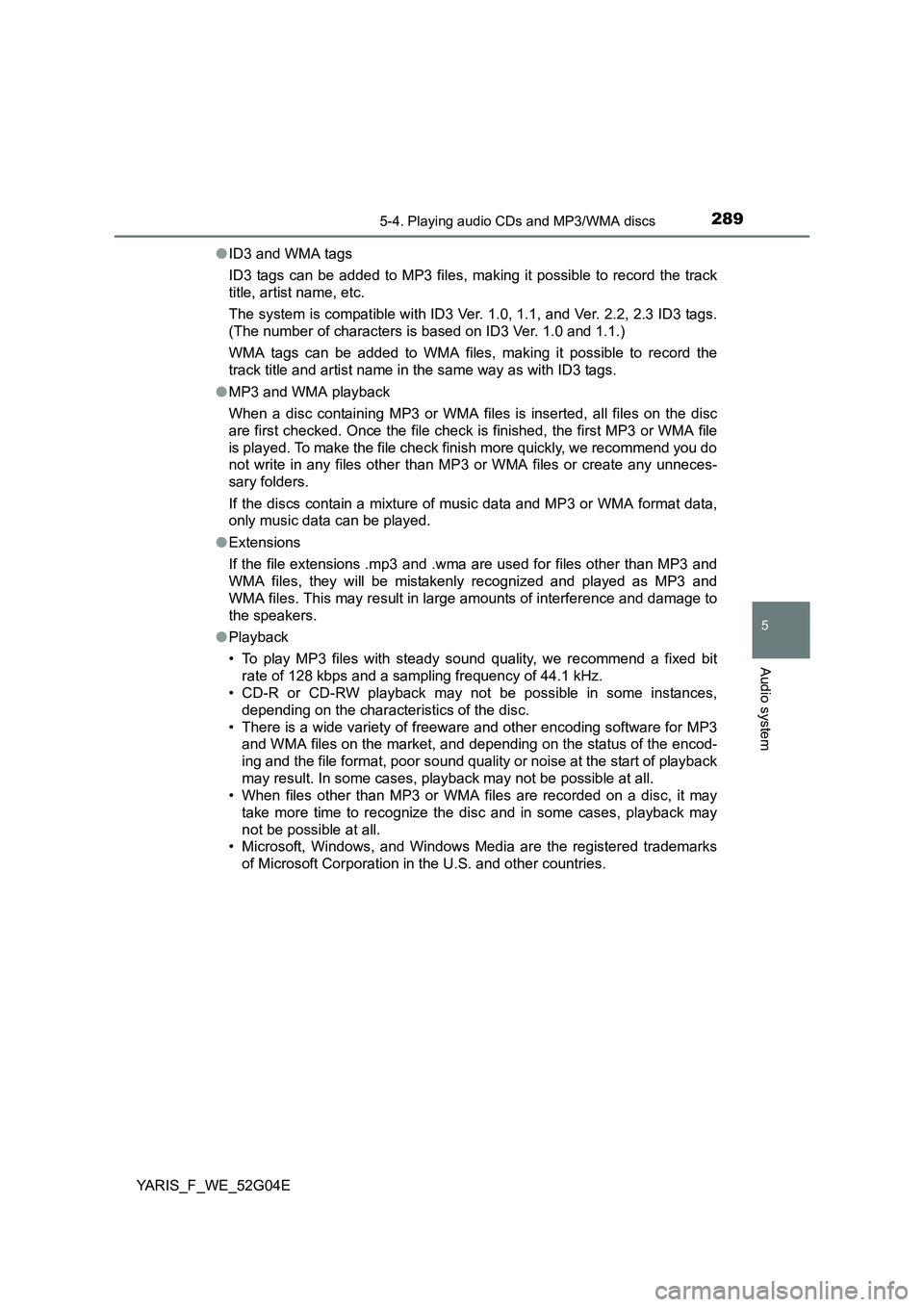
2895-4. Playing audio CDs and MP3/WMA discs
5
Audio system
YARIS_F_WE_52G04E
● ID3 and WMA tags
ID3 tags can be added to MP3 files, making it possible to record the track
title, artist name, etc.
The system is compatible with ID3 Ver. 1.0, 1.1, and Ver. 2.2, 2.3 ID3 tags.
(The number of characters is based on ID3 Ver. 1.0 and 1.1.)
WMA tags can be added to WMA files, making it possible to record the
track title and artist name in the same way as with ID3 tags.
● MP3 and WMA playback
When a disc containing MP3 or WMA files is inserted, all files on the disc
are first checked. Once the file check is finished, the first MP3 or WMA file
is played. To make the file check finish more quickly, we recommend you do
not write in any files other than MP3 or WMA files or create any unneces-
sary folders.
If the discs contain a mixture of music data and MP3 or WMA format data,
only music data can be played.
● Extensions
If the file extensions .mp3 and .wma are used for files other than MP3 and
WMA files, they will be mistakenly recognized and played as MP3 and
WMA files. This may result in large amounts of interference and damage to
the speakers.
● Playback
• To play MP3 files with steady s ound quality, we recommend a fixed bit
rate of 128 kbps and a sampling frequency of 44.1 kHz.
• CD-R or CD-RW playback may not be possible in some instances,
depending on the characteristics of the disc.
• There is a wide variety of freeware and other encoding software for MP3
and WMA files on the market, and depending on the status of the encod-
ing and the file format, poor sound quality or noise at the start of playback
may result. In some cases, playback may not be possible at all.
• When files other than MP3 or WMA fi les are recorded on a disc, it may
take more time to recognize the disc and in some cases, playback may
not be possible at all.
• Microsoft, Windows, and Windows Media are the registered trademarks
of Microsoft Corporation in the U.S. and other countries.
Page 290 of 540
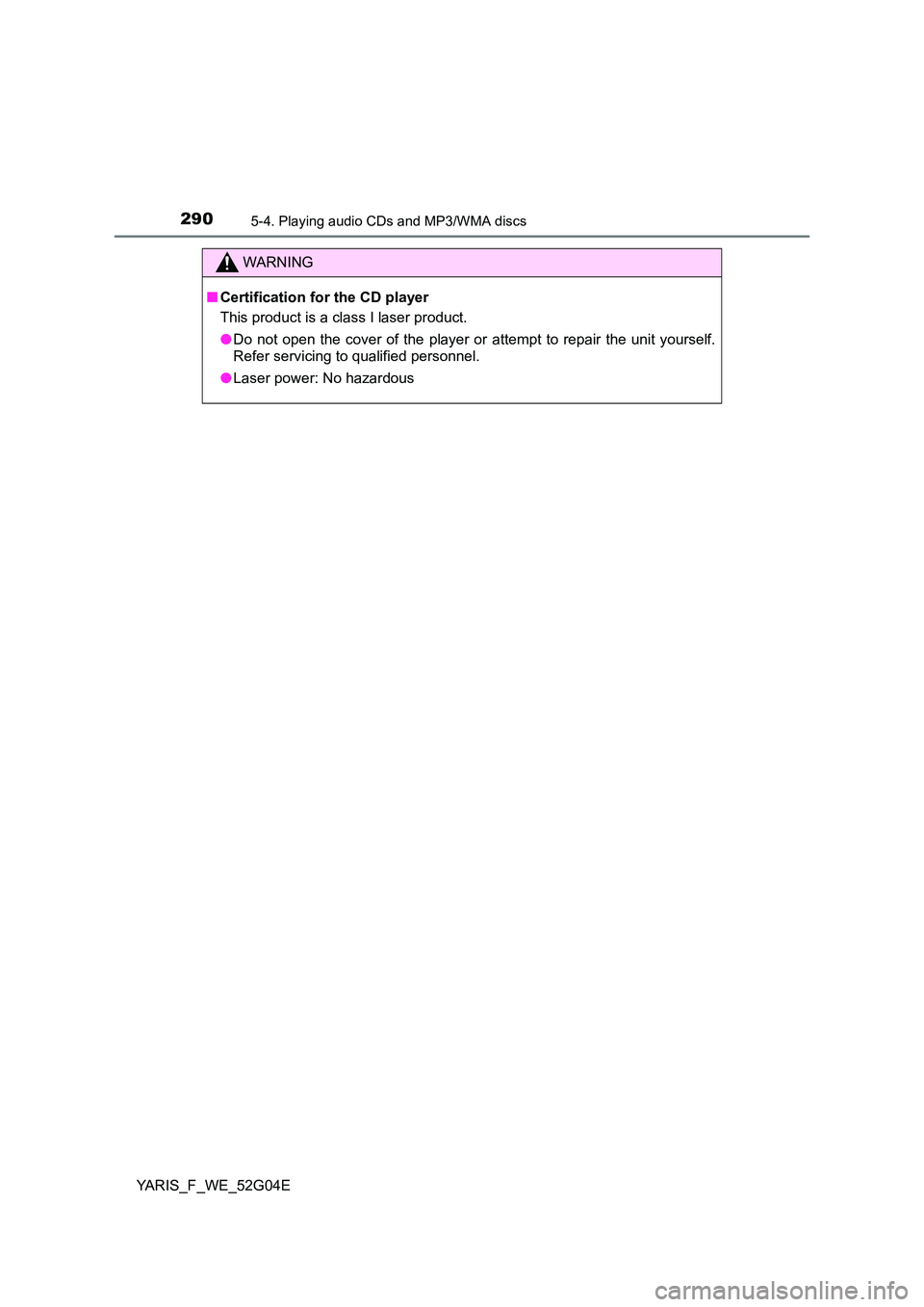
2905-4. Playing audio CDs and MP3/WMA discs
YARIS_F_WE_52G04E
WARNING
■Certification for the CD player
This product is a class I laser product.
● Do not open the cover of the player or attempt to repair the unit yourself.
Refer servicing to qualified personnel.
● Laser power: No hazardous