ECO mode TOYOTA YARIS 2019 (in English) Owner's Guide
[x] Cancel search | Manufacturer: TOYOTA, Model Year: 2019, Model line: YARIS, Model: TOYOTA YARIS 2019Pages: 600, PDF Size: 6.11 MB
Page 403 of 600
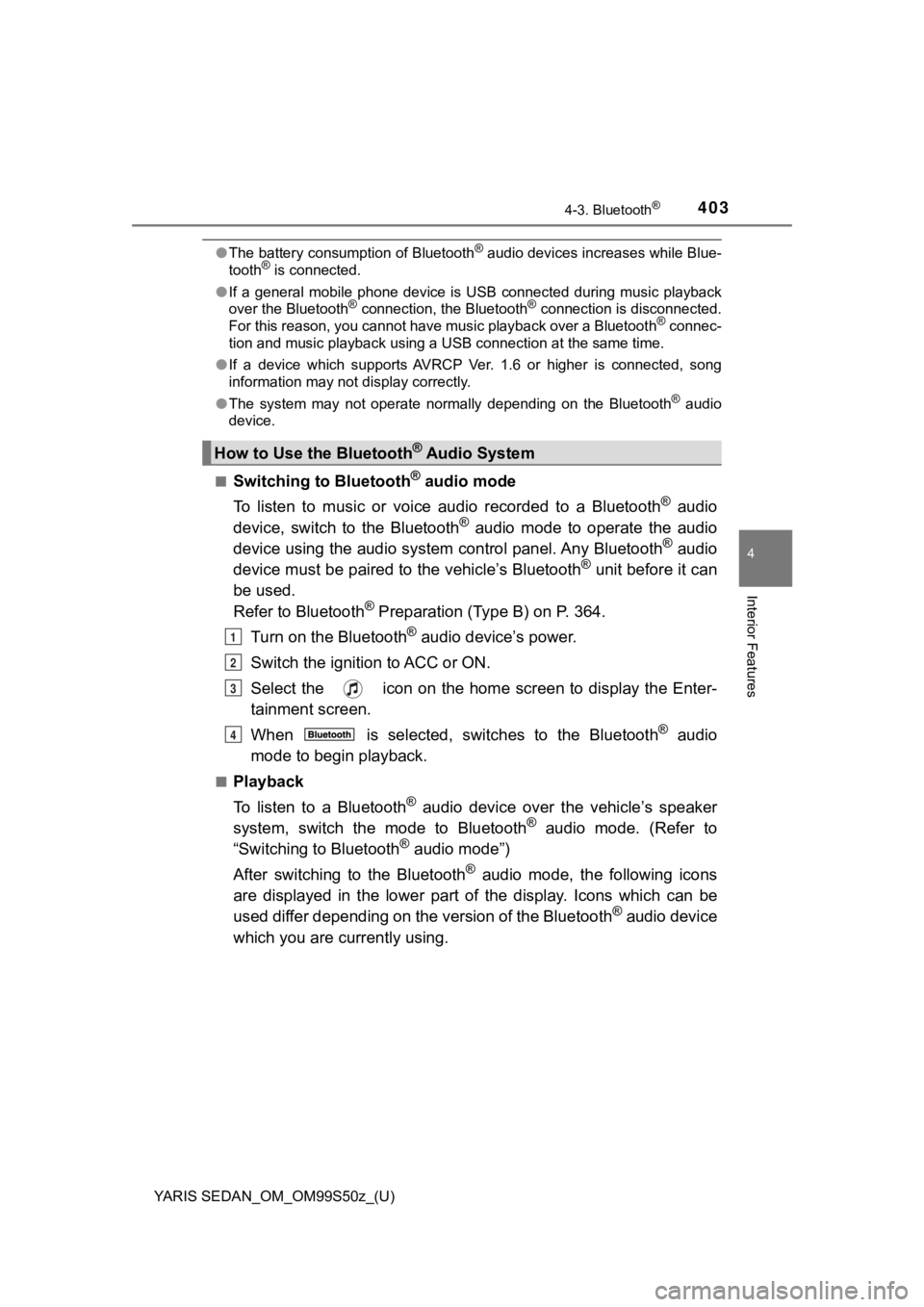
YARIS SEDAN_OM_OM99S50z_(U)
4034-3. Bluetooth®
4
Interior Features
●The battery consumption of Bluetooth® audio devices increases while Blue-
tooth® is connected.
● If a general mobile phone device is USB connected during music playback
over the Bluetooth
® connection, the Bluetooth® connection is disconnected.
For this reason, you cannot have music playback over a Bluetoot h® connec-
tion and music playback using a USB connection at the same time .
● If a device which supports AVRCP Ver. 1.6 or higher is connecte d, song
information may not display correctly.
● The system may not operate normally depending on the Bluetooth
® audio
device.
■
Switching to Bluetooth® audio mode
To listen to music or voice audio recorded to a Bluetooth
® audio
device, switch to the Bluetooth® audio mode to operate the audio
device using the audio system control panel. Any Bluetooth® audio
device must be paired to the vehicle’s Bluetooth® unit before it can
be used.
Refer to Bluetooth
® Preparation (Type B) on P. 364.
Turn on the Bluetooth
® audio device’s power.
Switch the ignition to ACC or ON.
Select the icon on the home screen to display the Enter-
tainment screen.
When is selected, switches to the Bluetooth
® audio
mode to begi n playback.
■Playback
To listen to a Bluetooth
® audio device over the vehicle’s speaker
system, switch the mode to Bluetooth® audio mode. (Refer to
“Switching to Bluetooth® audio mode”)
After switching to the Bluetooth
® audio mode, the following icons
are displayed in the lower part of the display. Icons which can be
used differ depending on the version of the Bluetooth
® audio device
which you are currently using.
How to Use the Bluetooth® Audio System
1
2
3
4
Page 415 of 600
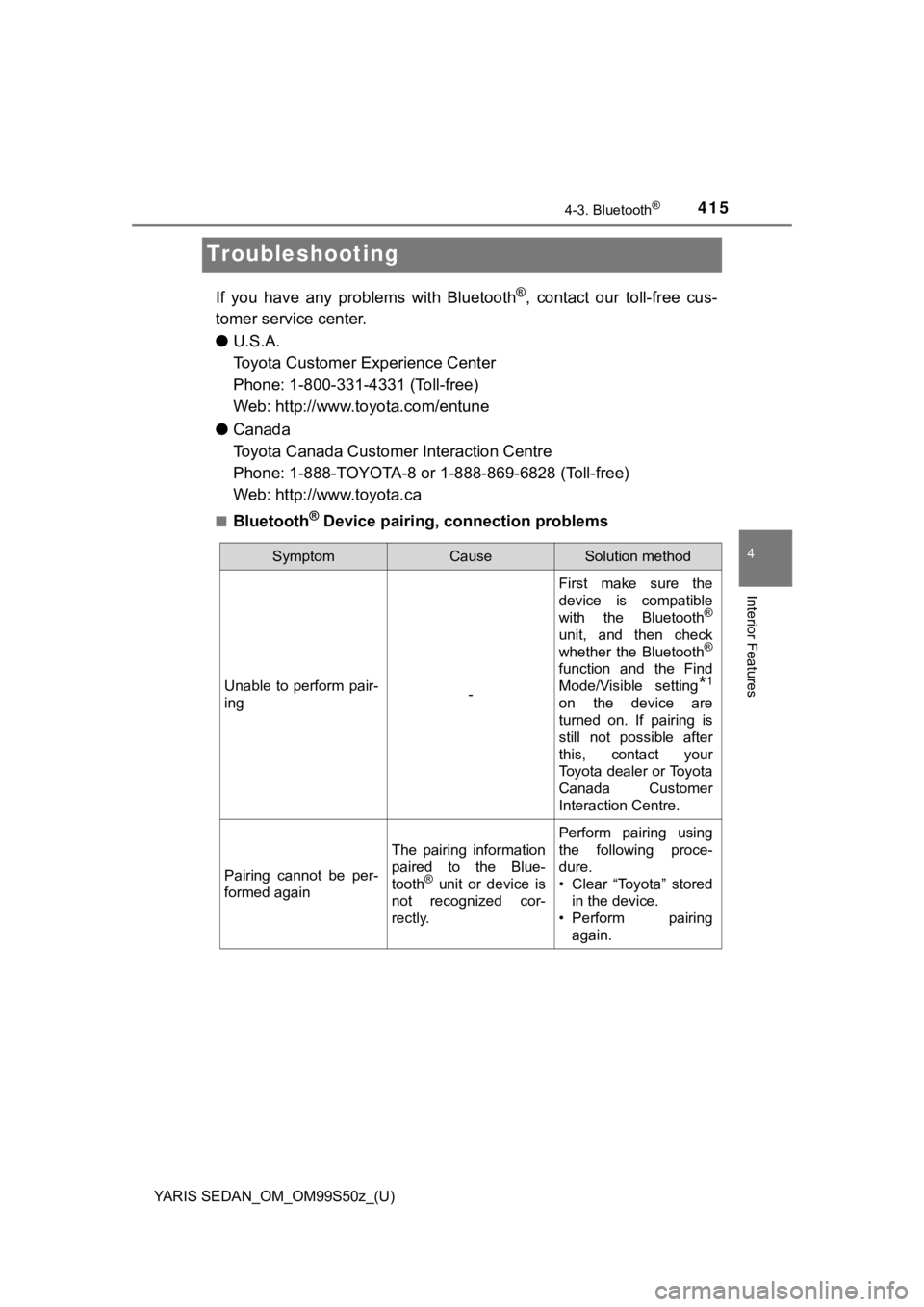
415
YARIS SEDAN_OM_OM99S50z_(U)
4-3. Bluetooth®
4
Interior Features
Troubleshooting
If you have any problems with Bluetooth®, contact our toll-free cus-
tomer service center.
● U.S.A.
Toyota Customer Experience Center
Phone: 1-800-331-4331 (Toll-free)
Web: http://www.toyota.com/entune
● Canada
Toyota Canada Customer Interaction Centre
Phone: 1-888-TOYOTA-8 or 1-888-869-6828 (Toll-free)
Web: http://www.toyota.ca
■Bluetooth® Device pairing, connection problems
SymptomCauseSolution method
Unable to perform pair-
ing-
First make sure the
device is compatible
with the Bluetooth
®
unit, and then check
whether the Bluetooth®
function and the Find
Mode/Visible setting
*1
on the device are
turned on. If pairing is
still not possible after
this, contact your
Toyota dealer or Toyota
Canada Customer
Interaction Centre.
Pairing cannot be per-
formed again
The pairing information
paired to the Blue-
tooth
® unit or device is
not recognized cor-
rectly.
Perform pairing using
the following proce-
dure.
• Clear “Toyota” stored in the device.
• Perform pairing
again.
Page 416 of 600
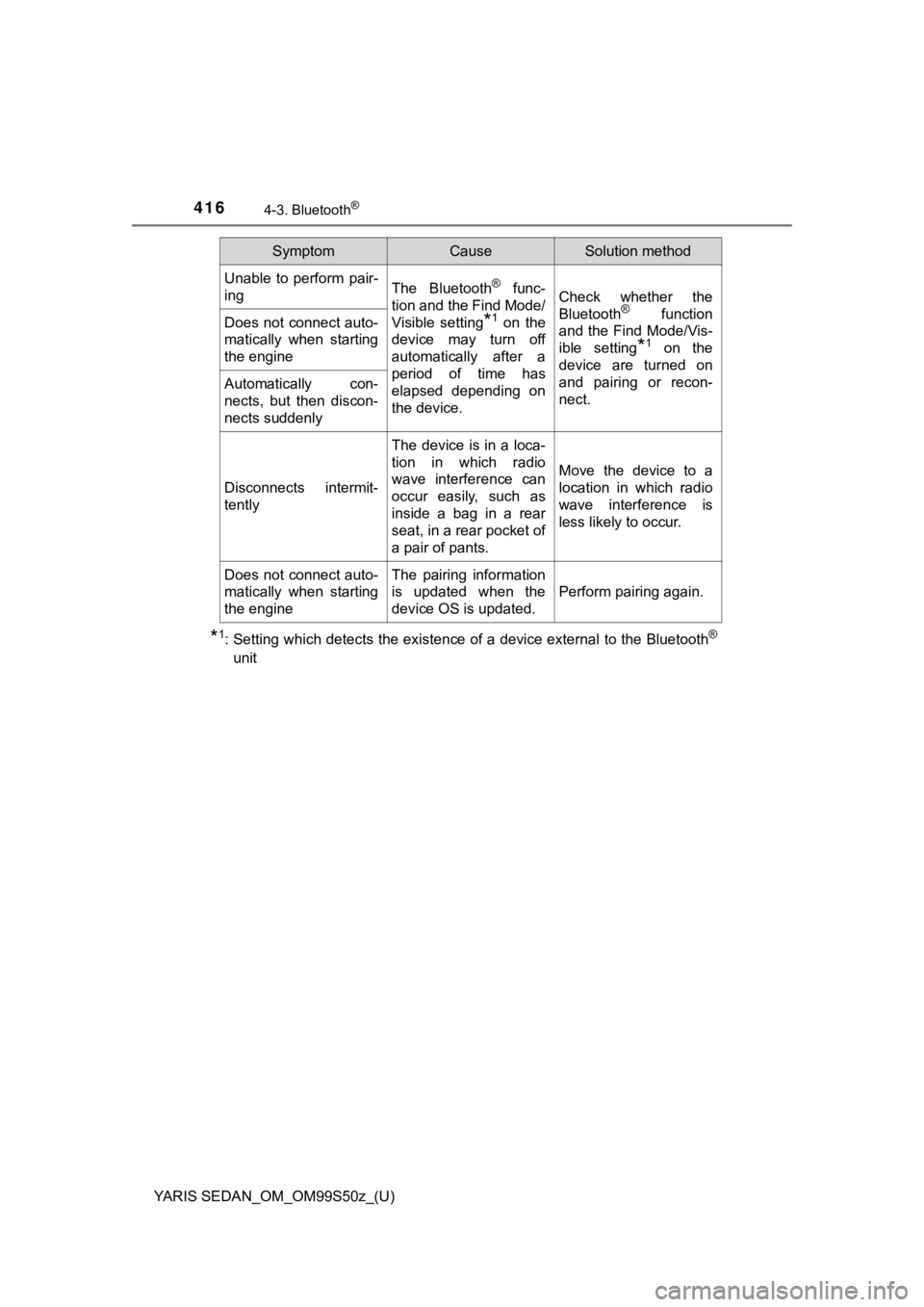
416
YARIS SEDAN_OM_OM99S50z_(U)
4-3. Bluetooth®
*1: Setting which detects the existence of a device external to the Bluetooth®
unit
Unable to perform pair-
ingThe Bluetooth® func-
tion and the Find Mode/
Visible setting
*1 on the
device may turn off
automatically after a
period of time has
elapsed depending on
the device.
Check whether the
Bluetooth® function
and the Find Mode/Vis-
ible setting
*1 on the
device are turned on
and pairing or recon-
nect.
Does not connect auto-
matically when starting
the engine
Automatically con-
nects, but then discon-
nects suddenly
Disconnects intermit-
tently
The device is in a loca-
tion in which radio
wave interference can
occur easily, such as
inside a bag in a rear
seat, in a rear pocket of
a pair of pants.
Move the device to a
location in which radio
wave interference is
less likely to occur.
Does not connect auto-
matically when starting
the engineThe pairing information
is updated when the
device OS is updated.
Perform pairing again.
SymptomCauseSolution method