warning TOYOTA YARIS HATCHBACK 2020 Accessories, Audio & Navigation (in English)
[x] Cancel search | Manufacturer: TOYOTA, Model Year: 2020, Model line: YARIS HATCHBACK, Model: TOYOTA YARIS HATCHBACK 2020Pages: 94, PDF Size: 1.68 MB
Page 2 of 94
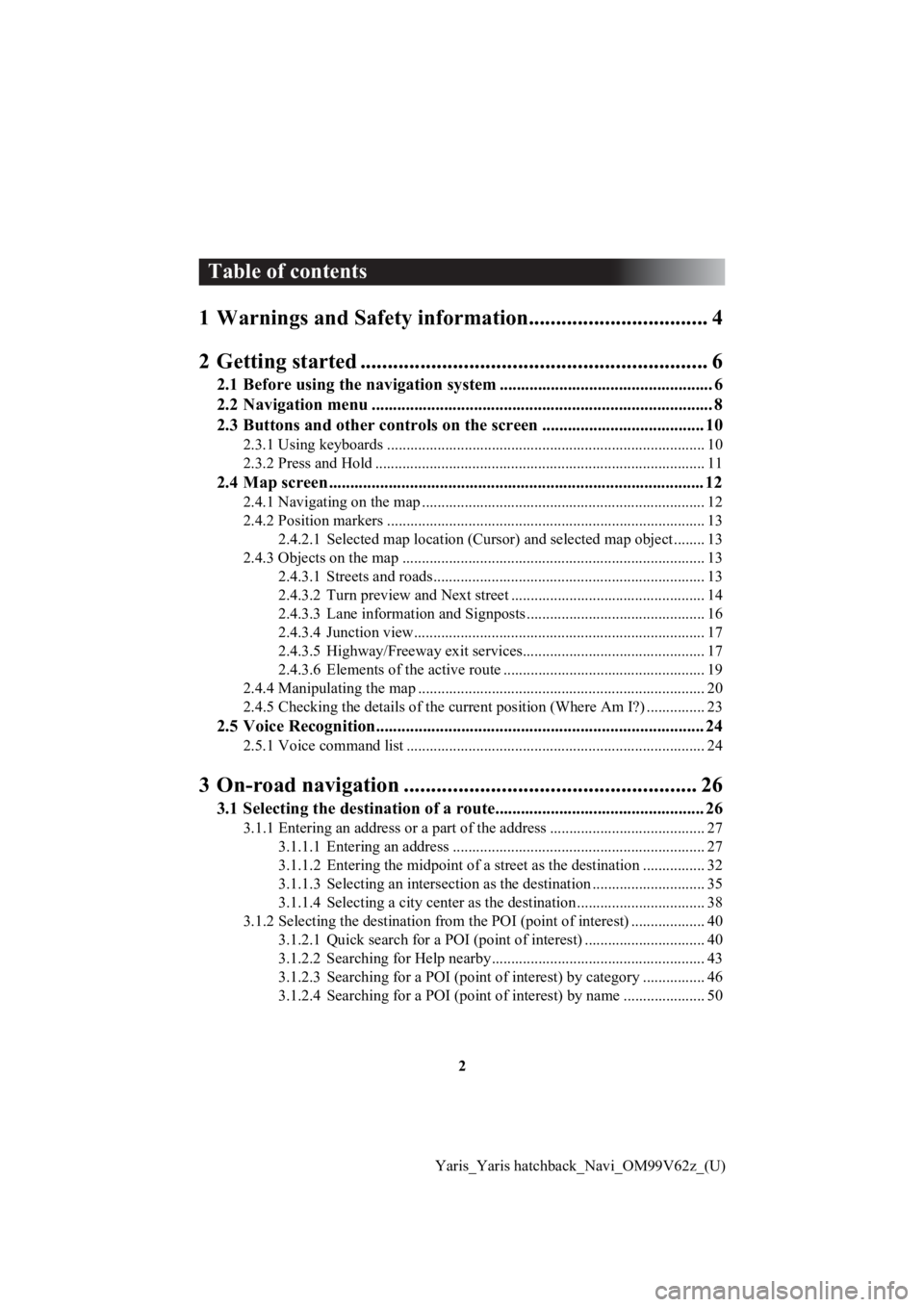
2
Yaris_Yaris hatchback_Navi_OM99V62z_(U)
Table of contents
1 Warnings and Safety inform ation................................. 4
2 Getting started ........... ..................................................... 6
2.1 Before using the navigation system .......................... ........................ 6
2.2 Navigation menu ............................................. ................................... 8
2.3 Buttons and other controls on the screen .................... .................. 10
2.3.1 Using keyboards .................................................................................. 10
2.3.2 Press and Hold ..................................................................................... 11
2.4 Map screen........................................................................................ 12
2.4.1 Navigating on the map ......................................................................... 12
2.4.2 Position markers .......................................... ........................................ 13
2.4.2.1 Selected m ap location (Cursor) a nd selected map object .. ...... 13
2.4.3 Objects on the map ........................................ ...................................... 13
2.4.3.1 Streets and roads....................................... ............................... 13
2.4.3.2 Turn preview and Next street .................................................. 14
2.4.3.3 Lane informat ion and Signposts .......................... .................... 16
2.4.3.4 Junction view........................................... ................................ 17
2.4.3.5 Highway/Freeway exit services............................................... 17
2.4.3.6 Elements of the active route .................................................... 19
2.4.4 Manipulating the map .......................................................................... 20
2.4.5 Checking the details of the current position (Where Am I?) ............... 23
2.5 Voice Recognition............................................................................. 24
2.5.1 Voice command list ............................................................................. 24
3 On-road navigation ...................................................... 26
3.1 Selecting the destination of a route........................ ......................... 26
3.1.1 Entering an address or a part of the address ........................................ 27
3.1.1.1 Entering an address ..................................... ............................ 27
3.1.1.2 Entering the midpoint of a street as the destination ................ 32
3.1.1.3 Selecting an i ntersection as the destination ............ ................. 35
3.1.1.4 Selecting a city center as the destination .............. ................... 38
3.1.2 Selecting the dest ination from the POI (point of interest) ................... 40
3.1.2.1 Quick search for a POI ( point of interest) ............................... 40
3.1.2.2 Searching for Help nearby....................................................... 43
3.1.2.3 Searching for a POI (point of interest) by category ................ 46
3.1.2.4 Searching for a POI (poi nt of interest) by name ..................... 50
Page 3 of 94
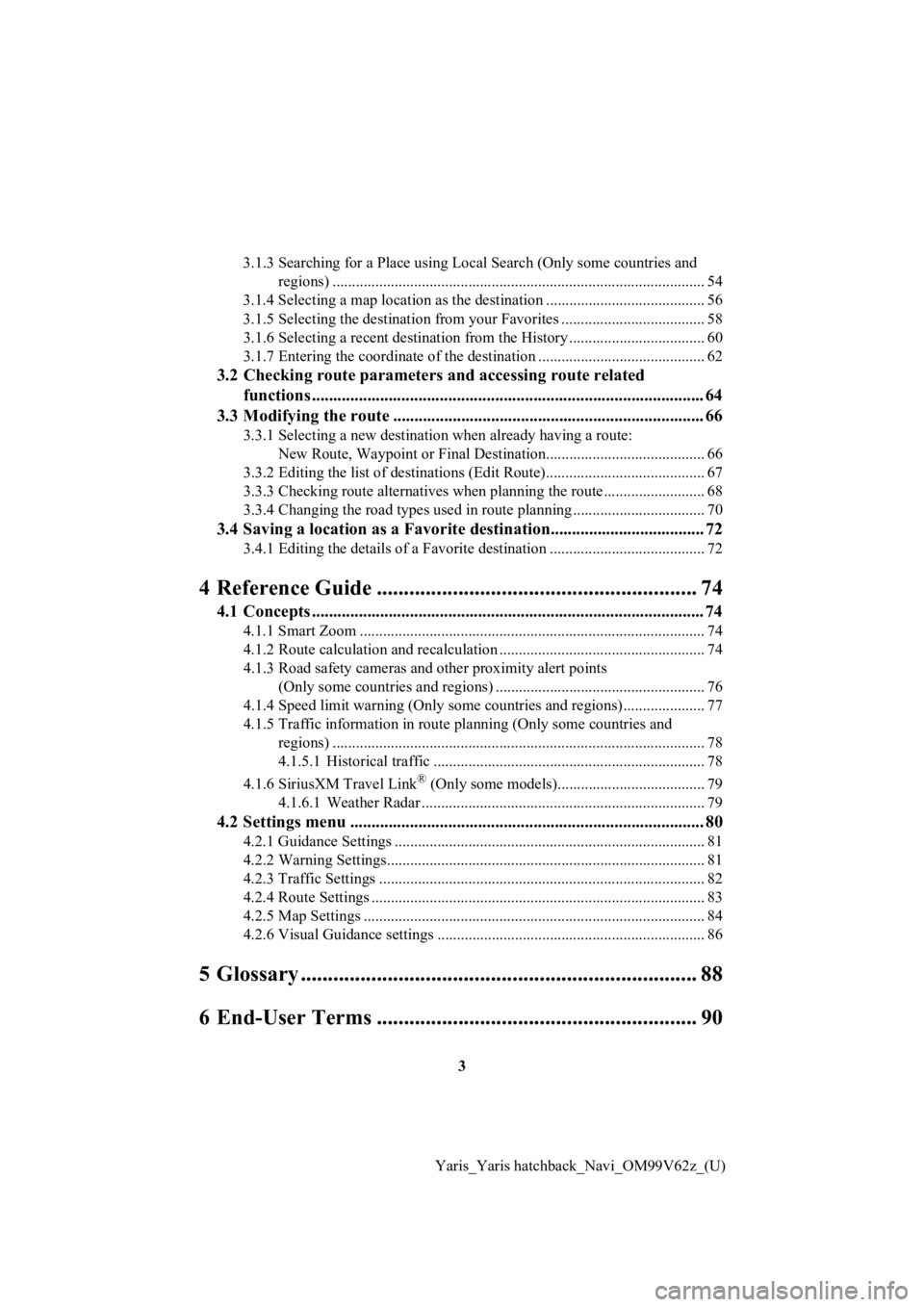
3
Yaris_Yaris hatchback_Navi_OM99V62z_(U)
3.1.3 Searching for a Place using Local Search
(Only some countries and
regions) ................................................................................................ 54
3.1.4 Selecting a map location as the destination ............... .......................... 56
3.1.5 Selecting the destination from your Favorites ..................................... 58
3.1.6 Selecting a recen t destination from the History ................................... 60
3.1.7 Entering the coordinate o f the destination ........................................... 62
3.2 Checking route parameters and accessing route related
functions ............................................................................................ 64
3.3 Modifying the route ......................................................................... 66
3.3.1 Selecting a new destination when already having a route:
New Route, Waypoint or Final Destination....................... .................. 66
3.3.2 Editing the list of destin ations (Edit Route)......................................... 67
3.3.3 Checking route alternatives when planning the route....... ................... 68
3.3.4 Changing the road types used in route planning ............ ...................... 70
3.4 Saving a location as a Favorite destination.................................... 72
3.4.1 Editing the details of a Favorite destination ........................................ 72
4 Reference Guide ........... ................................................ 74
4.1 Concepts ............................................................................................ 74
4.1.1 Smart Zoom ......................................................................................... 74
4.1.2 Route calculation and recalculation ........ ............................................. 74
4.1.3 Road safety cameras and other proximity alert points (Only some countries and regions) .............................. ........................ 76
4.1.4 Speed limit warning (Only some countries and regions)..... ................ 77
4.1.5 Traffic information in route planning (Only some countries and
regions) ................................................................................................ 78
4.1.5.1 Historical traffic ...................................... ................................ 78
4.1.6 SiriusXM Travel Link
® (Only some models)...................................... 79
4.1.6.1 Weather Rada r ......................................................................... 79
4.2 Settings menu ................................................................................... 80
4.2.1 Guidance Settings ......................................... ....................................... 81
4.2.2 Warning Settings......... ......................................................................... 81
4.2.3 Traffic Settings .................................................................................... 82
4.2.4 Route Settings ............................................ .......................................... 83
4.2.5 Map Settings .............................................. .......................................... 84
4.2.6 Visual Guidance settings .................................. ................................... 86
5 Glossary ......................................................................... 88
6 End-User Terms ........... ................................................ 90
Page 4 of 94
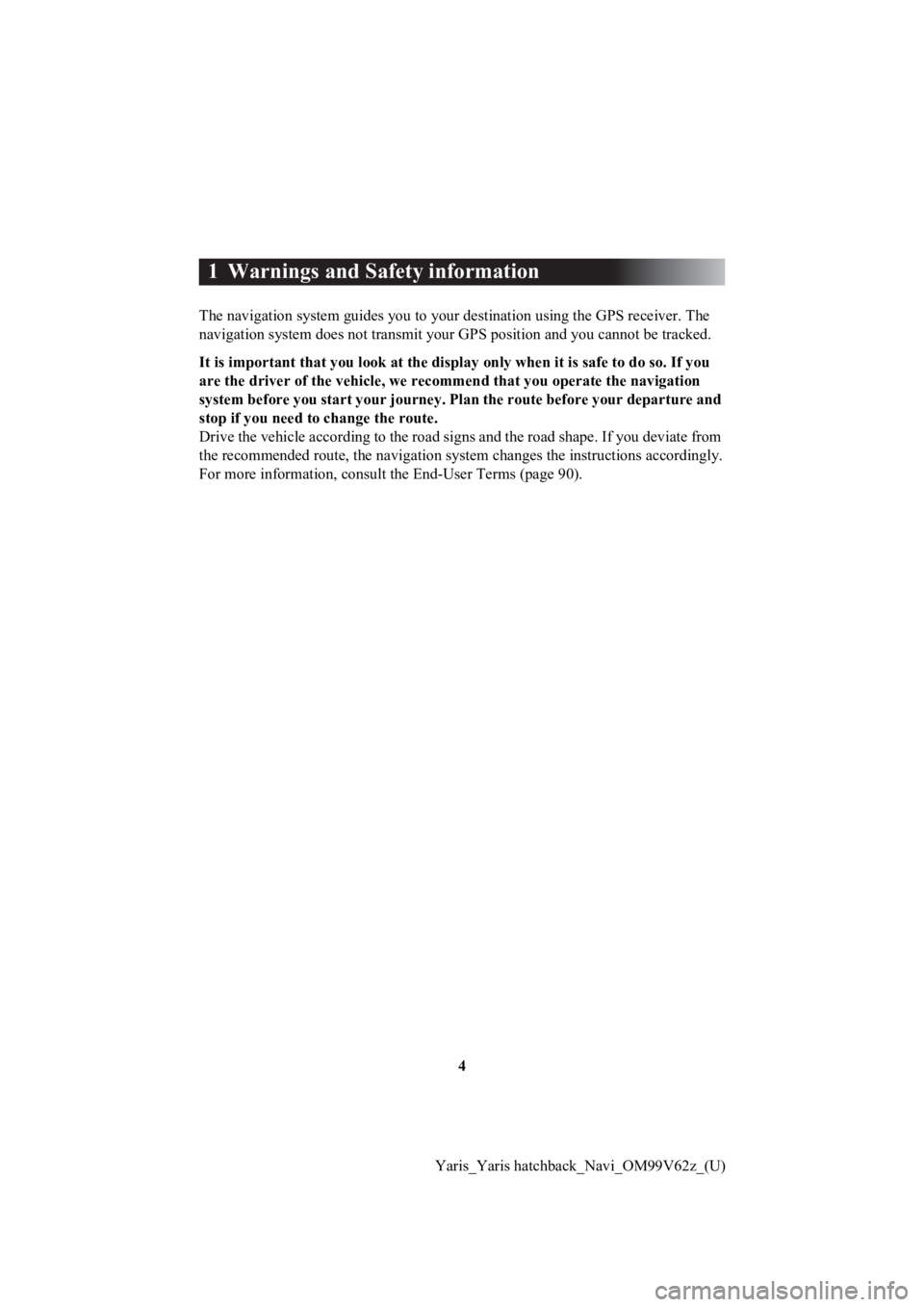
4
Yaris_Yaris hatchback_Navi_OM99V62z_(U)
1 Warnings and Safety information
The navigation system guides you to your destination using the GPS receiver. The
navigation system does not transmit your GPS position and you c annot be tracked.
It is important that you look at the displa y only when it is safe to do so. If you
are the driver of the vehicle, we recommend that you operate th e navigation
system before you start your jour ney. Plan the route before your departure and
stop if you need to change the route.
Drive the vehicle according to the road signs and the road shape. If you deviate from
the recommended route, the navig ation system changes the instructions accordingly.
For more information, consult the End-User Terms (page 90).
Page 76 of 94
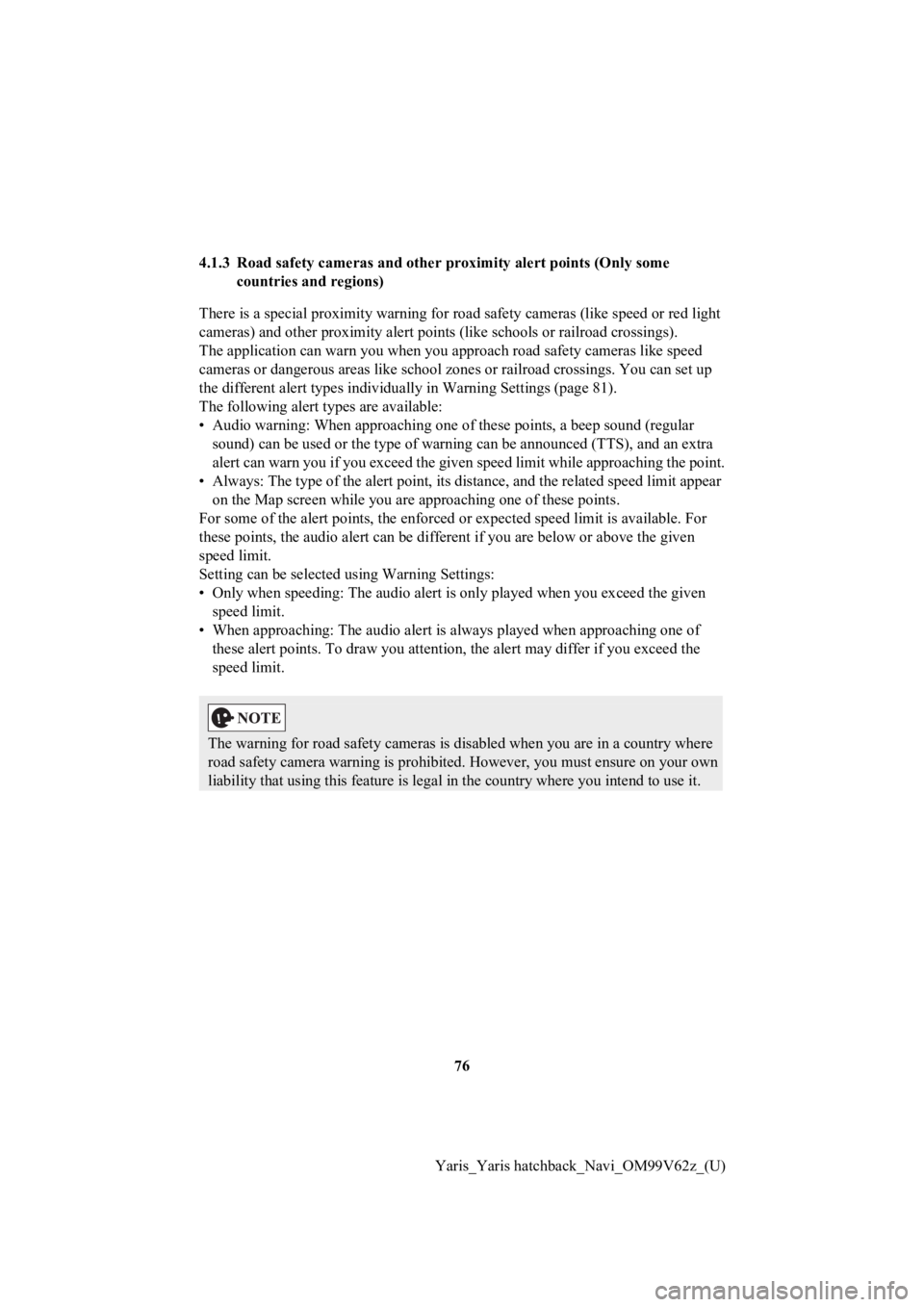
76
Yaris_Yaris hatchback_Navi_OM99V62z_(U)
4.1.3 Road safety cameras and other proximity alert
points (Only some
countries and regions)
There is a special proximity warning for road safety cameras (l ike speed or red light
cameras) and other proximity alert points (like schools or railroad crossings).
The application can war n you when you approach road safety came ras like speed
cameras or dangerous ar eas like school zones or railroad crossi ngs. You can set up
the different alert types individually in Warning Settings (pag e81).
The following alert types are available:
• Audio warning: When approaching one of these points, a beep sound (regular sound) can be used or the type of warning can be announced (TTS ), and an extra
alert can warn you if you exceed t he given speed limit while approaching the point.
• Always: The type of the alert point, its distance, and the rel ated speed limit appear
on the Map screen while you are approaching one of these points .
For some of the alert points, the enforced or expected speed limit is available. For
these points, the audio alert can be different if you are below or above the given
speed limit.
Setting can be selected using Warning Settings:
• Only when speeding: The audio alert is only played when you ex ceed the given
speed limit.
• When approaching: The audio alert is always played when approa ching one of
these alert points. To draw you attention, the alert may differ if you exceed the
speed limit.
The warning for road s afety cameras is disabled when you are in a country where
road safety camera warn ing is prohibited. However, you must ens ure on your own
liability that using this feature is legal in the country where you intend to use it.
Page 77 of 94
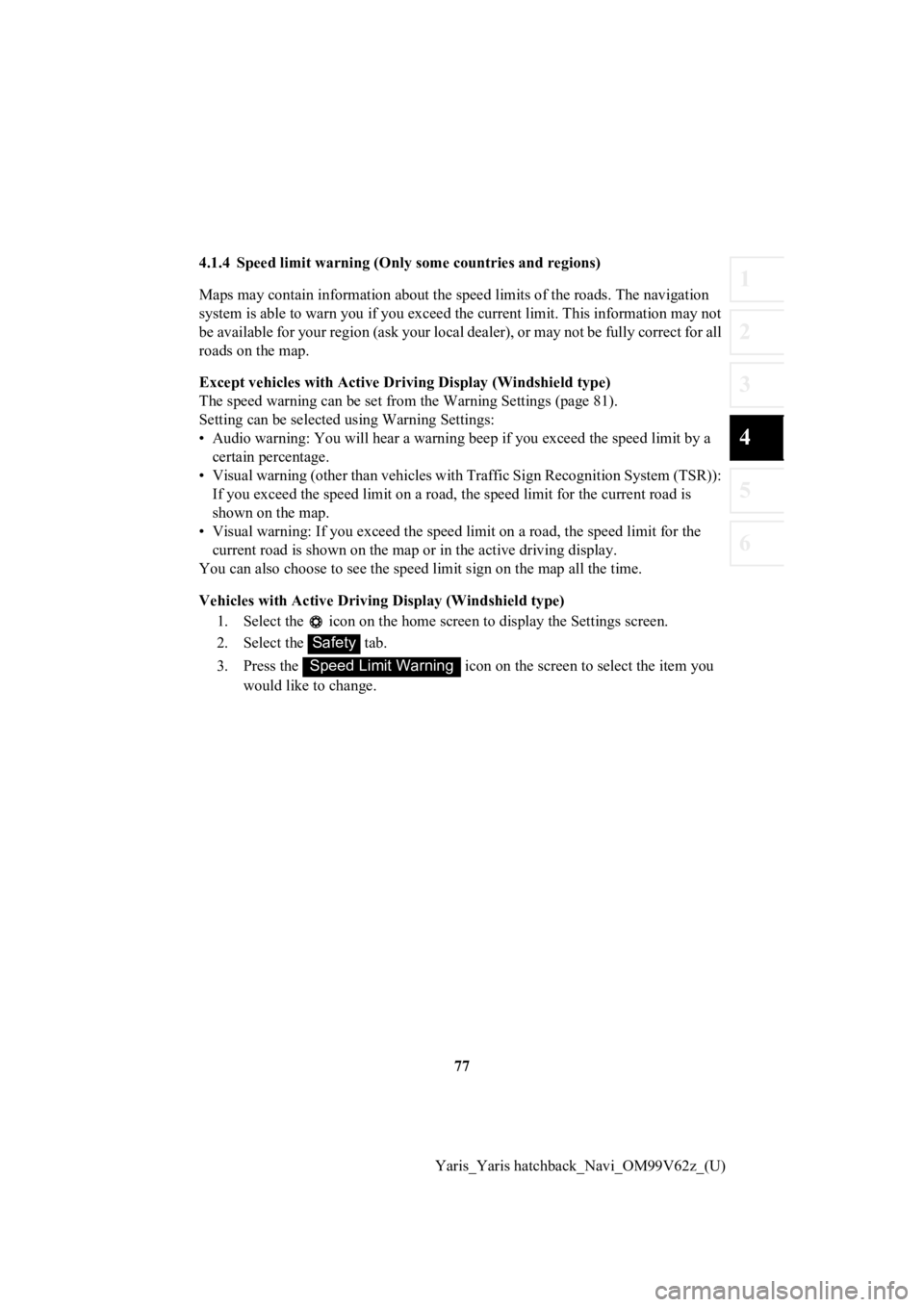
77
1
2
3
4
5
6
Yaris_Yaris hatchback_Navi_OM99V62z_(U)
4.1.4 Speed limit warning (Only
some countries and regions)
Maps may contain information about the speed limits of the road s. The navigation
system is able to warn you if you exceed the current limit. Thi s information may not
be available for your region (ask your local dealer), or may not be fully correct for all
roads on the map.
Except vehicles with Active Dri ving Display (Windshield type)
The speed warning can be set from the Warning Settings (page 81).
Setting can be selected using Warning Settings:
• Audio warning: You will hear a warning beep if you exceed the speed limit by a
certain percentage.
• Visual warning (other than vehicles with Traffic Sign Recognit ion System (TSR)):
If you exceed the speed limit on a road, the speed limit for th e current road is
shown on the map.
• Visual warning: If you exceed the speed limit on a road, the speed limit for the
current road is shown on the map or in the active driving display.
You can also choose to see the sp eed limit sign on the map all the time.
Vehicles with Active Driving Display (Windshield type)
1. Select the icon on the home screen to display the Settings s creen.
2. Select the tab.
3. Press the icon on the screen to select the item you
would like to change.
Safety
Speed Limit Warning
Page 80 of 94
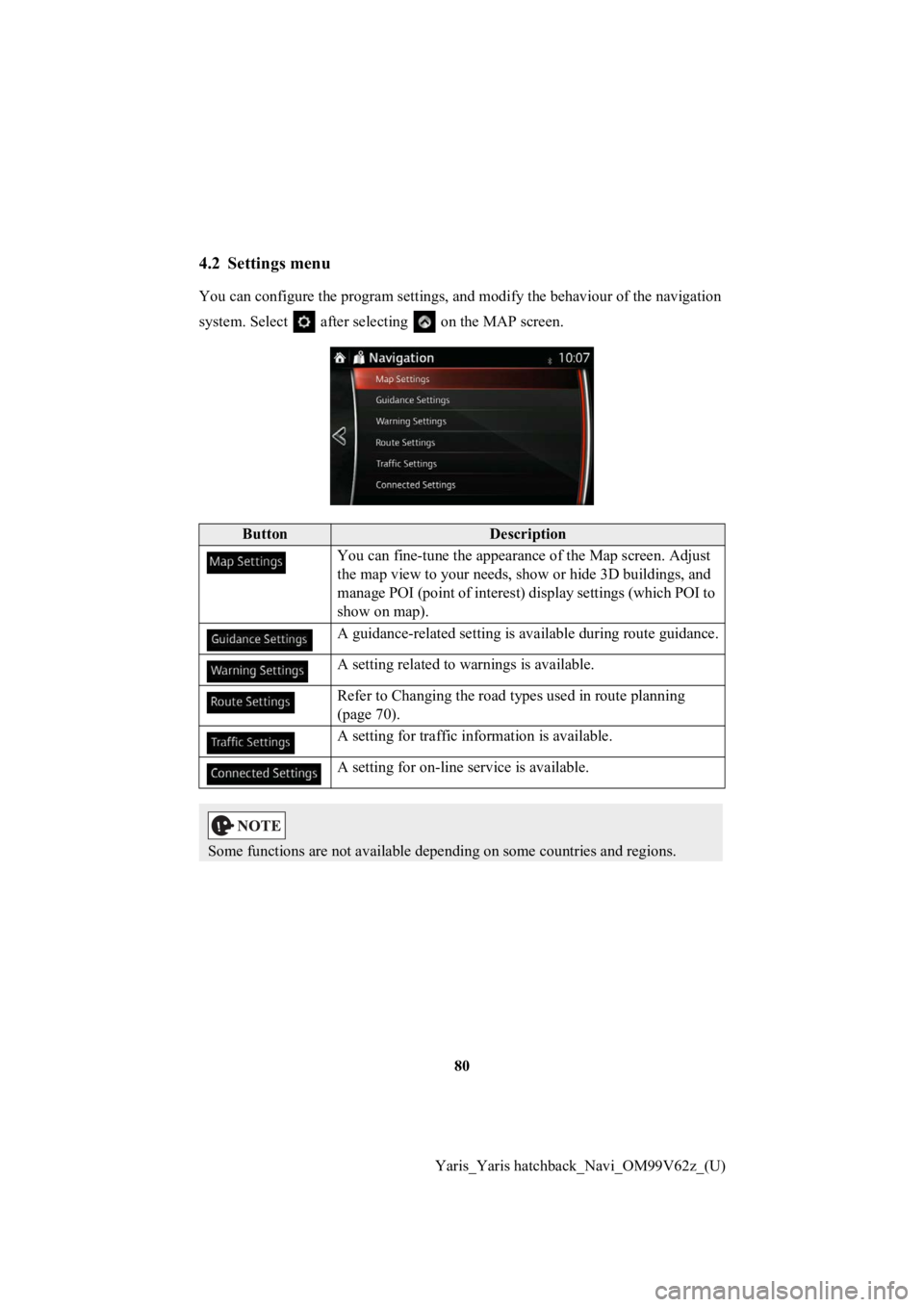
80
Yaris_Yaris hatchback_Navi_OM99V62z_(U)
4.2 Settings menu
You can configure the program se ttings, and modify the behaviour of the navigation
system. Select after selecting on the MAP screen.
ButtonDescription
You can fine-tune th e appearance of the Map screen. Adjust
the map view to your needs, show or hide 3D buildings, and
manage POI (point of interest) display settings (which POI to
show on map).
A guidance-related setting is available during route guidance.
A setting related to warnings is available.
Refer to Changing the road types used in route planning
(page 70).
A setting for traffic in formation is available.
A setting for on-line service is available.
Some functions are not available depending on some countries an d regions.
Page 81 of 94
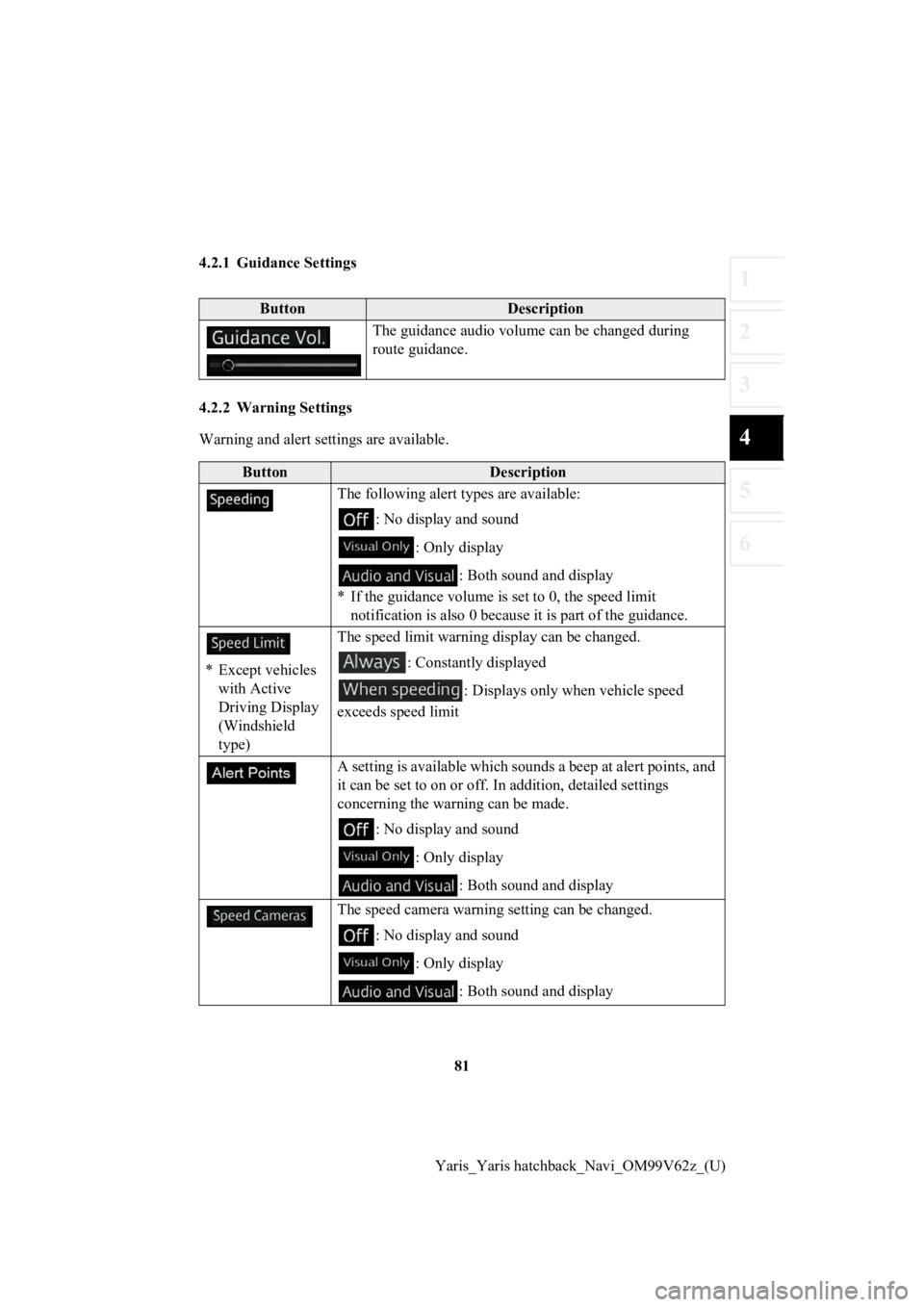
81
1
2
3
4
5
6
Yaris_Yaris hatchback_Navi_OM99V62z_(U)
4.2.1 Guidance Settings
4.2.2 Warning Settings
Warning and alert set
tings are available.
ButtonDescription
The guidance audio volume can be changed during
route guidance.
ButtonDescription
The following alert types are available:
: No display and sound
: Only display : Both sound and display
* If the guidance volume is set to 0, the speed limit notification is also 0 because it is part of the guidance.
* Except vehicles with Active
Driving Display
(Windshield
type) The speed limit warning d
isplay can be changed.
: Constantly displayed
: Displays only wh en vehicle speed
exceeds speed limit
A setting is available which sounds a beep at alert points, and
it can be set to on or off. In addition, detailed settings
concerning the warn ing can be made.
: No display and sound
: Only display : Both sound and display
The speed camera warning setting can be changed.
: No display and sound
: Only display : Both sound and display
Page 89 of 94
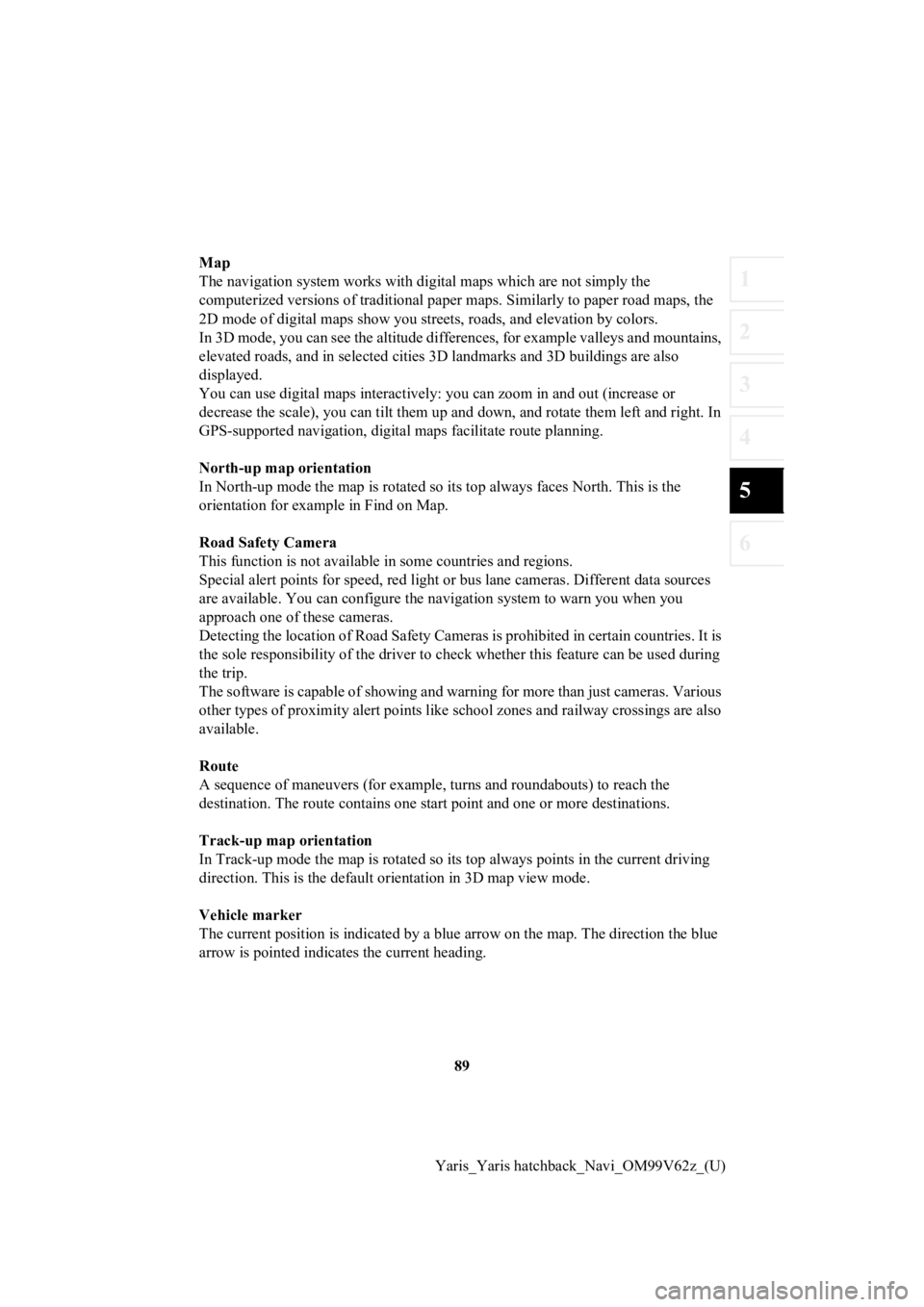
89
1
2
3
4
5
6
Yaris_Yaris hatchback_Navi_OM99V62z_(U)
Map
The navigation system works with
digital maps which are not simply the
computerized versions of traditional paper maps. Similarly to p aper road maps, the
2D mode of digital maps show you streets, roads, and elevation by colors.
In 3D mode, you can see the altitude differences, for example v alleys and mountains,
elevated roads, and in selected cities 3D landmarks and 3D buil dings are also
displayed.
You can use digital maps inter actively: you can zoom in and out (increase or
decrease the scale), yo u can tilt them up and down, and rotate them left and right. In
GPS-supported navigation, digital maps facilitate route plannin g.
North-up map orientation
In North-up mode the map is rotated so its top always faces North. This is the
orientation for example in Find on Map.
Road Safety Camera
This function is not available in some countries and regions.
Special alert points for speed, red light or bus lane cameras. Different data sources
are available. You can configure the navigation system to warn you when you
approach one of these cameras.
Detecting the location of Road Sa fety Cameras is prohibited in certain countries. It is
the sole responsibility of the dr iver to check whether this feature can be used during
the trip.
The software is capable of showing and warning for more than ju st cameras. Various
other types of proximity alert points like school zones and rai lway crossings are also
available.
Route
A sequence of maneuvers (for ex ample, turns and roundabouts) to reach the
destination. The route contains o ne start point and one or more destinations.
Track-up map orientation
In Track-up mode the map is rota ted so its top always points in the current driving
direction. This is the default orientation in 3D map view mode.
Vehicle marker
The current position is indicated by a blue arrow on the map. T he direction the blue
arrow is pointed indicat es the current heading.
Page 91 of 94
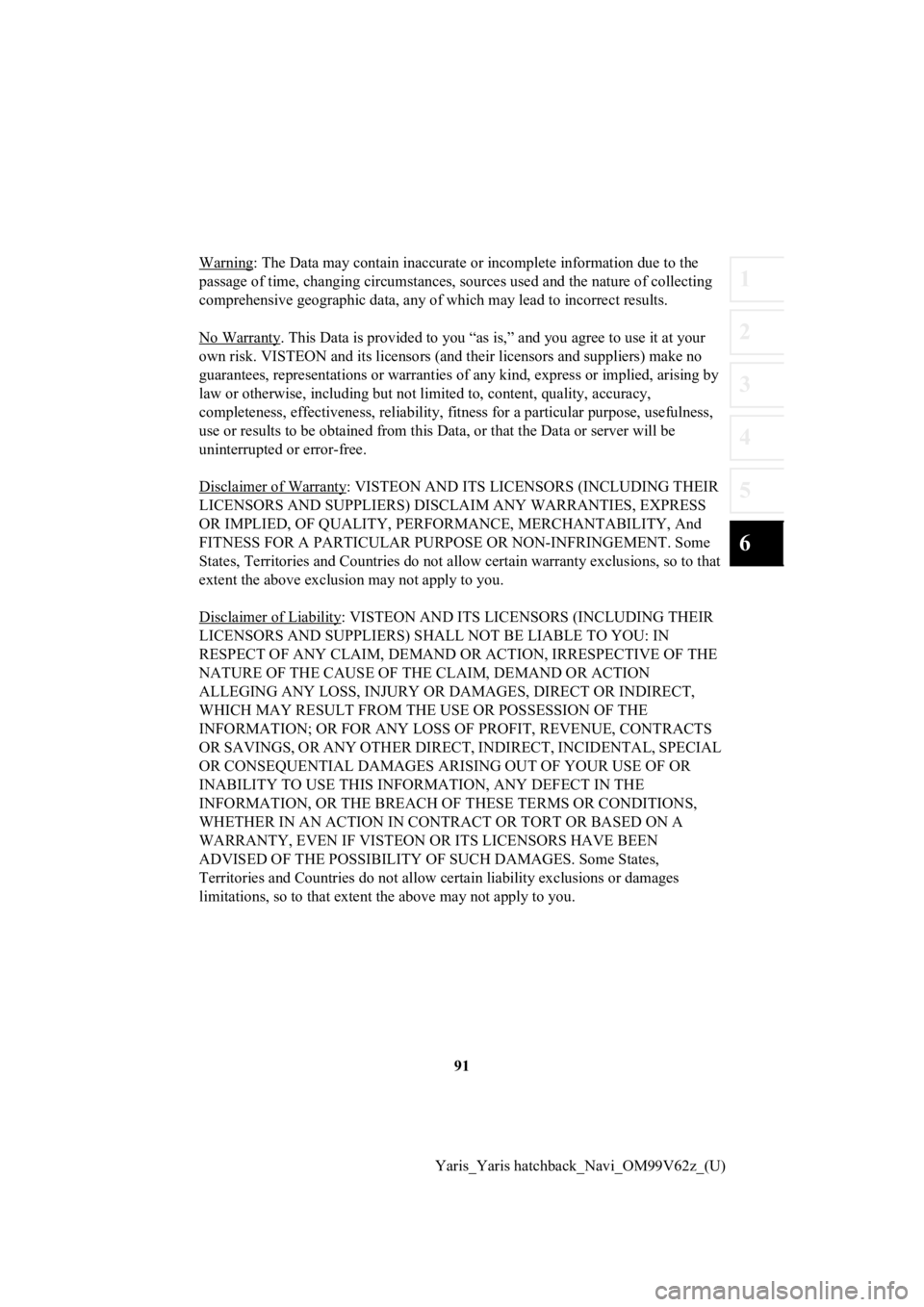
91
1
2
3
4
5
6
Yaris_Yaris hatchback_Navi_OM99V62z_(U)
Warning
: The Data may contain inaccurate or incomp
lete information due to the
passage of time, changing circumst ances, sources used and the nature of collecting
comprehensive geographic data, a ny of which may lead to incorrect results.
No Warranty
. This Data is provided to you “as is,” and you agree to use it at your
own risk. VISTEON and its licenso rs (and their licensors and suppliers) make no
guarantees, representations or warranties of any kind, express or implied, arising by
law or otherwise, including but not limited to, content, quality, accuracy,
completeness, effectiveness, relia bility, fitness for a particular purpose, usefulness,
use or results to be obtained fr om this Data, or that the Data or server will be
uninterrupted or error-free.
Disclaimer of Warranty
: VISTEON AND ITS LICENSORS (INCLUDING THEIR
LICENSORS AND SUPPLIERS) DISCLA IM ANY WARRANTIES, EXPRESS
OR IMPLIED, OF QUALITY, PERFORMANCE, MERCHANTABILITY, And
FITNESS FOR A PARTICULAR PURPO SE OR NON-INFRINGEMENT. Some
States, Territories an d Countries do not allow certain warranty exclusions, so to that
extent the above exclusion may not apply to you.
Disclaimer of Liability
: VISTEON AND ITS LICE NSORS (INCLUDING THEIR
LICENSORS AND SUPPLIERS) S HALL NOT BE LIABLE TO YOU: IN
RESPECT OF ANY CLAIM, DEMAND OR ACTION, IRRESPECTIVE OF THE
NATURE OF THE CAUSE OF THE CLAIM, DEMAND OR ACTION
ALLEGING ANY LOSS, INJURY OR DAM AGES, DIRECT OR INDIRECT,
WHICH MAY RESULT FROM THE USE OR POSSESSION OF THE
INFORMATION; OR FOR ANY LOSS O F PROFIT, REVENUE, CONTRACTS
OR SAVINGS, OR ANY OTHER DIRECT, INDIRECT, INCIDENTAL, SPECIAL
OR CONSEQUENTIAL DAMAGES ARISING OUT OF YOUR USE OF OR
INABILITY TO USE THIS INFO RMATION, ANY DEFECT IN THE
INFORMATION, OR THE BREACH OF THESE TERMS OR CONDITIONS,
WHETHER IN AN ACTION IN CONT RACT OR TORT OR BASED ON A
WARRANTY, EVEN IF VISTEON O R ITS LICENSORS HAVE BEEN
ADVISED OF THE POSSIBILITY OF SUCH DAMAGES. Some States,
Territories and Countries do not a llow certain liability exclusions or damages
limitations, so to that extent the above may not apply to you.