USB TOYOTA YARIS HATCHBACK 2020 (in English) User Guide
[x] Cancel search | Manufacturer: TOYOTA, Model Year: 2020, Model line: YARIS HATCHBACK, Model: TOYOTA YARIS HATCHBACK 2020Pages: 572, PDF Size: 7.94 MB
Page 307 of 572
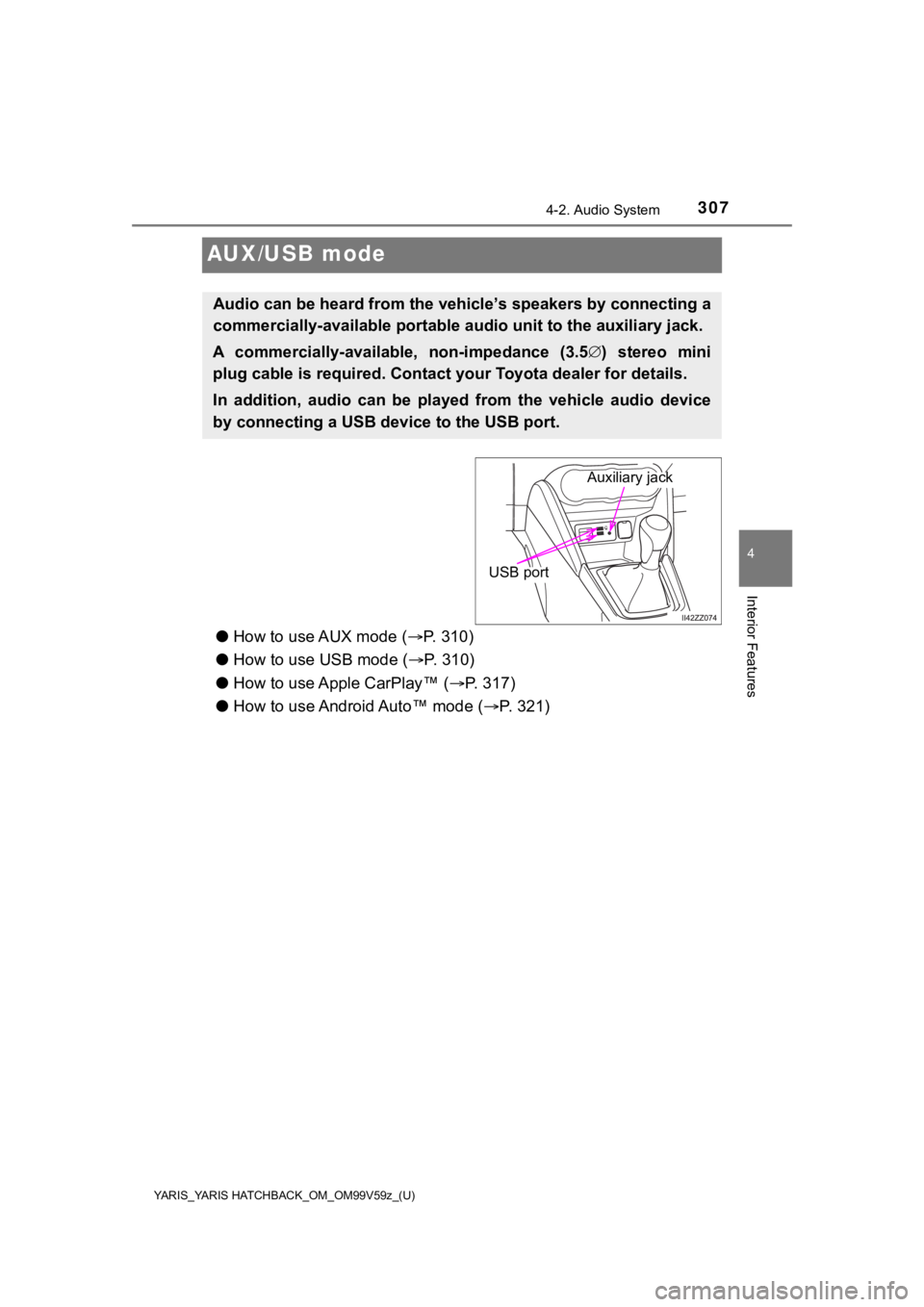
307
YARIS_YARIS HATCHBACK_OM_OM99V59z_(U)
4-2. Audio System
4
Interior Features
AUX/USB mode
●How to use AUX mode ( P. 310)
● How to use USB mode ( P. 3 1 0 )
● How to use Apple CarPlay™ ( P. 317)
● How to use Android Auto™ mode ( P. 321)
Audio can be heard from the veh icle’s speakers by connecting a
commercially-available portable audio unit to the auxiliary jack.
A commercially-availab le, non-impedance (3.5 ) stereo mini
plug cable is required. Contact y our Toyota dealer for details.
In addition, audio can be played from the vehicle audio device
by connecting a USB de vice to the USB port.
Auxiliary jack
USB port
Page 308 of 572
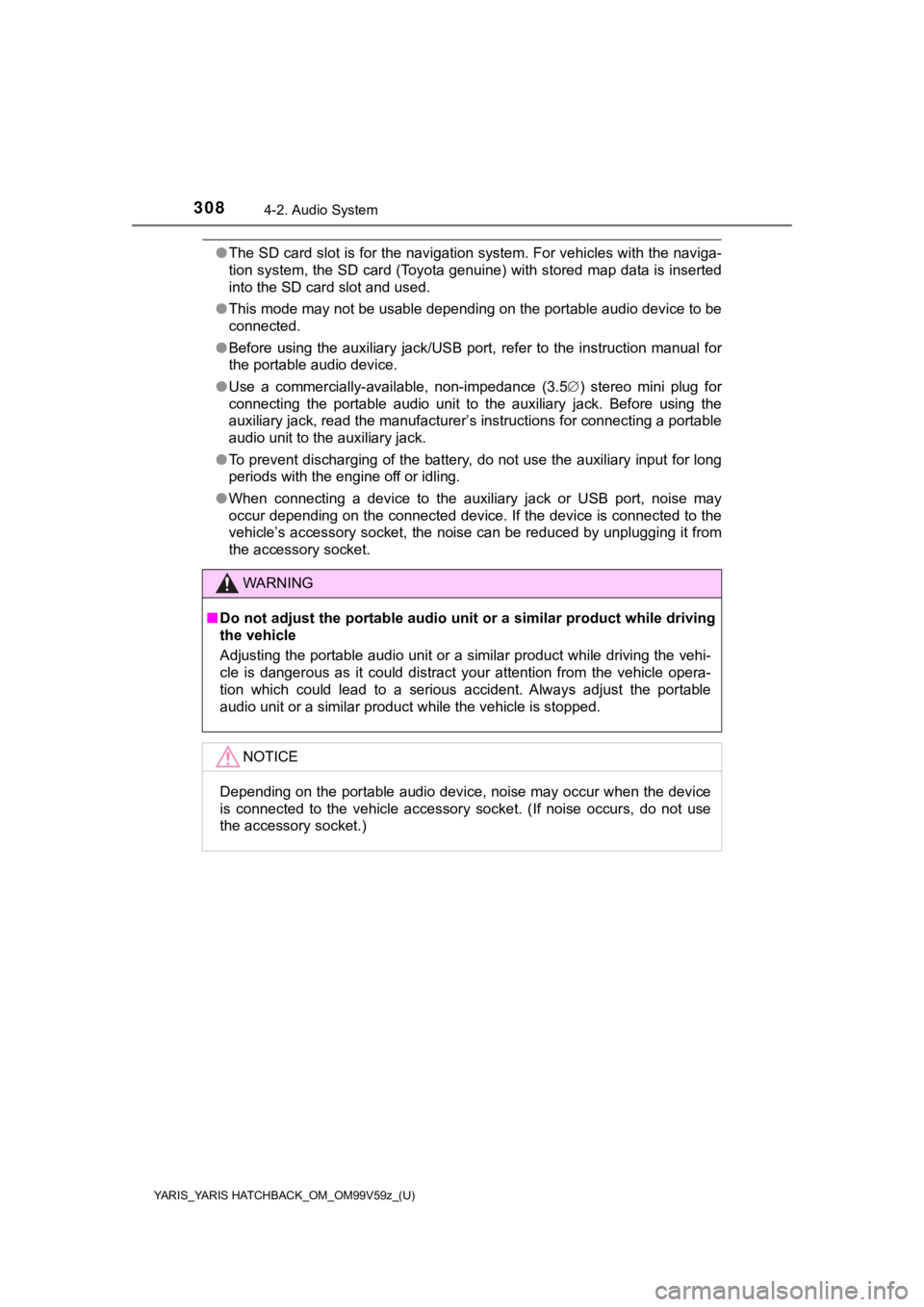
308
YARIS_YARIS HATCHBACK_OM_OM99V59z_(U)
4-2. Audio System
●The SD card slot is for the navigation system. For vehicles with the naviga-
tion system, the SD card (Toyota genuine) with stored map data is inserted
into the SD card slot and used.
● This mode may not be usable depending on the portable audio dev ice to be
connected.
● Before using the auxiliary jack/USB port, refer to the instruct ion manual for
the portable audio device.
● Use a commercially-available, non-impedance (3.5 ) stereo mini plug for
connecting the portable audio unit to the auxiliary jack. Before using the
auxiliary jack, read the manufacturer’s instructions for connec ting a portable
audio unit to the auxiliary jack.
● To prevent discharging of the battery, do not use the auxiliary input for long
periods with the engine off or idling.
● When connecting a device to the auxiliary jack or USB port, noi se may
occur depending on the connected device. If the device is connected to the
vehicle’s accessory socket, the noise can be reduced by unplugg ing it from
the accessory socket.
WARNING
■ Do not adjust the portable audio unit or a similar product whil e driving
the vehicle
Adjusting the portable audio unit or a similar product while driving the vehi-
cle is dangerous as it could distract your attention from the vehicle opera-
tion which could lead to a serious accident. Always adjust the portable
audio unit or a similar product while the vehicle is stopped.
NOTICE
Depending on the portable audio device, noise may occur when th e device
is connected to the vehicle accessory socket. (If noise occurs, do not use
the accessory socket.)
Page 309 of 572
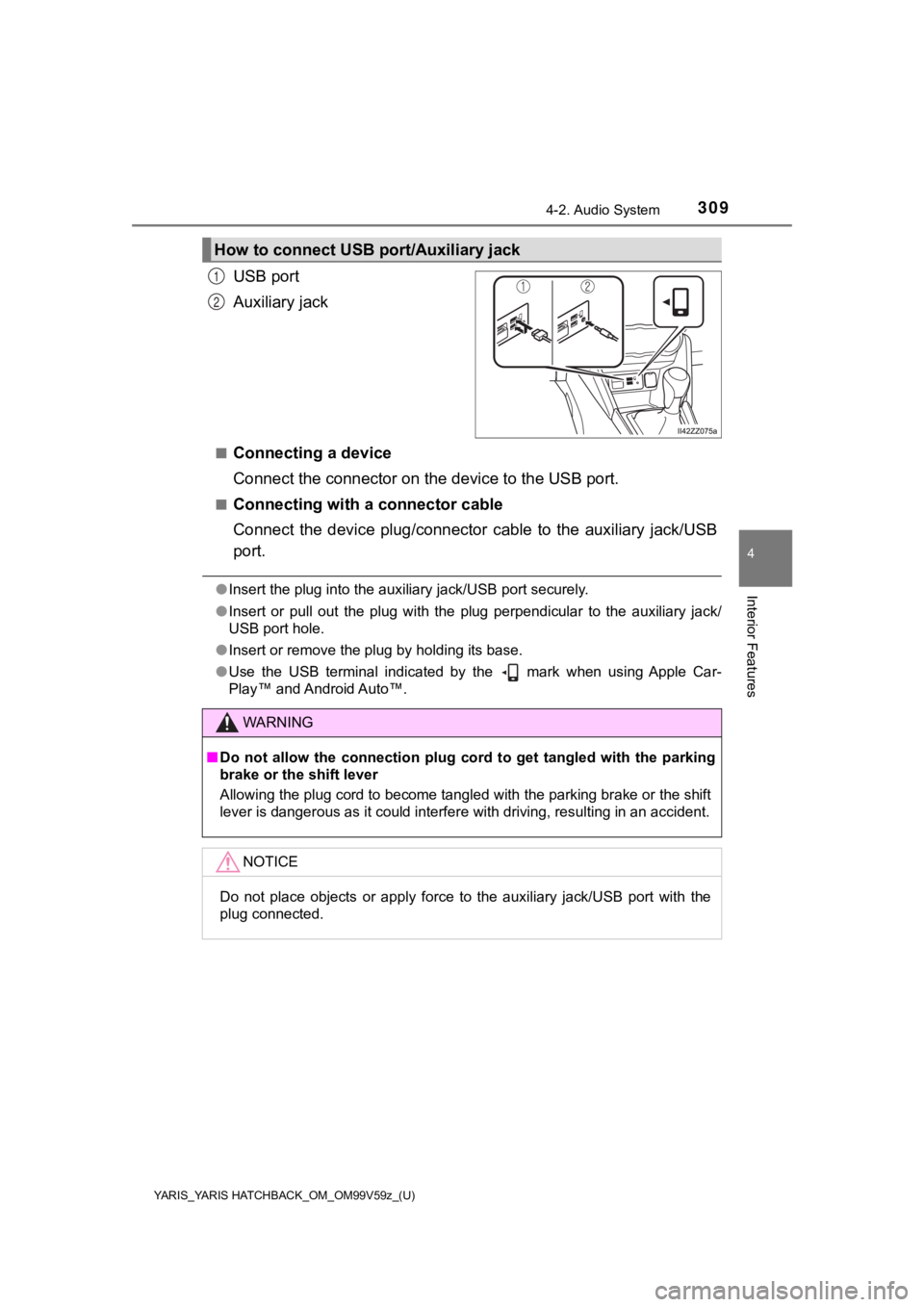
YARIS_YARIS HATCHBACK_OM_OM99V59z_(U)
3094-2. Audio System
4
Interior Features
USB port
Auxiliary jack
■Connecting a device
Connect the connector on the device to the USB port.
■Connecting with a connector cable
Connect the device plug/connecto r cable to the auxiliary jack/USB
port.
● Insert the plug into the auxiliary jack/USB port securely.
● Insert or pull out the plug with the plug perpendicular to the auxiliary jack/
USB port hole.
● Insert or remove the plug by holding its base.
● Use the USB terminal indicated by the mark when using Apple Ca r-
Play™ and Android Auto™.
How to connect USB p ort/Auxiliary jack
1
2
WARNING
■Do not allow the connection plug c ord to get tangled with the parking
brake or the shift lever
Allowing the plug cord to become tangled with the parking brake or the shift
lever is dangerous as it could interfere with driving, resultin g in an accident.
NOTICE
Do not place objects or apply force to the auxiliary jack/USB p ort with the
plug connected.
Page 310 of 572
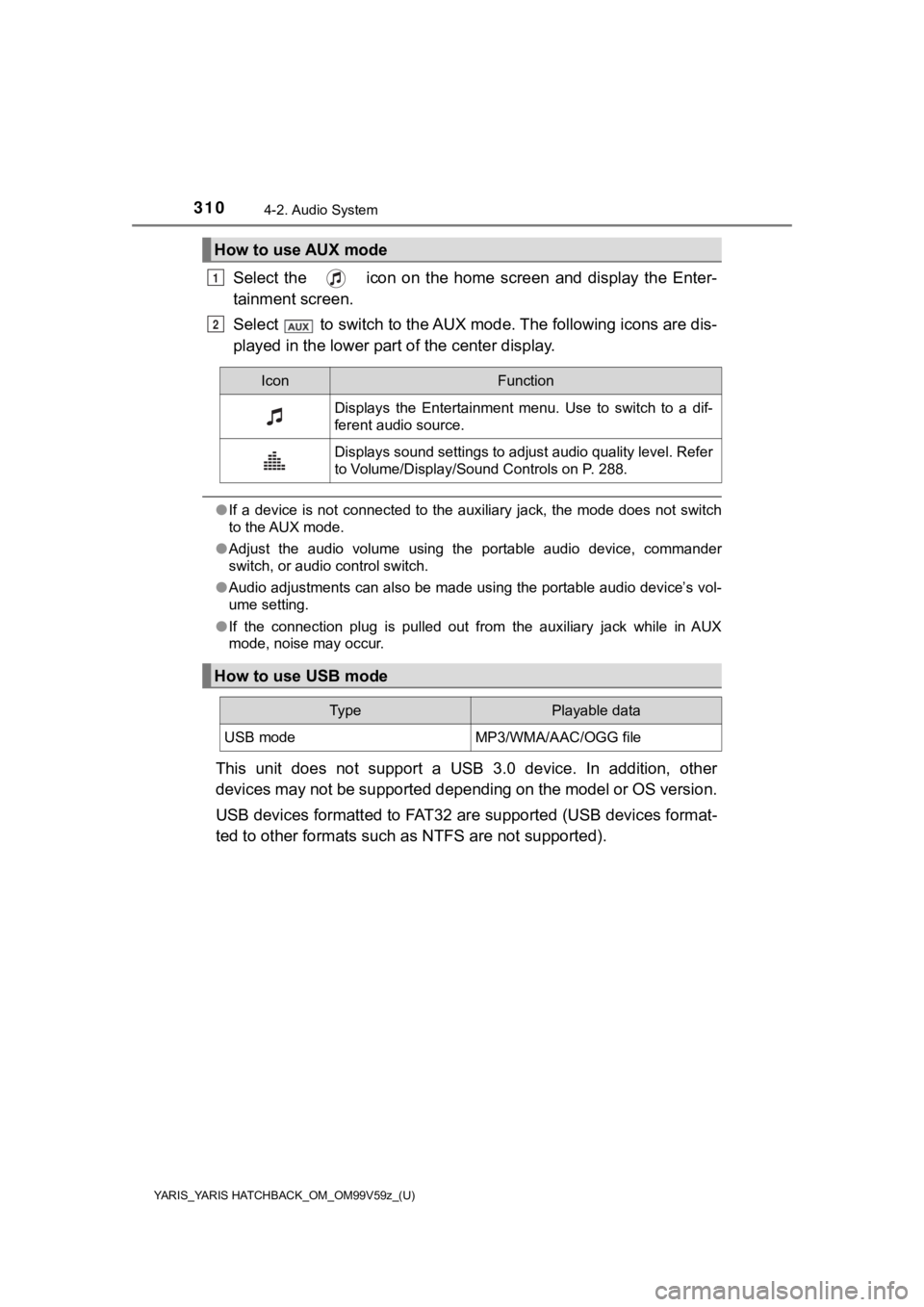
310
YARIS_YARIS HATCHBACK_OM_OM99V59z_(U)
4-2. Audio System
Select the icon on the home screen and display the Enter-
tainment screen.
Select to switch to the AUX mode. The following icons are dis-
played in the lower part of the center display.
● If a device is not connected to the auxiliary jack, the mode does not switch
to the AUX mode.
● Adjust the audio volume using the portable audio device, comman der
switch, or audio control switch.
● Audio adjustments can also be made using the portable audio dev ice’s vol-
ume setting.
● If the connection plug is pulled out from the auxiliary jack wh ile in AUX
mode, noise may occur.
This unit does not support a USB 3.0 device. In addition, other
devices may not be supported depending on the model or OS versi on.
USB devices formatted to FAT32 are supported (USB devices forma t-
ted to other formats such a s NTFS are not supported).
How to use AUX mode
1
2
IconFunction
Displays the Entertainment menu. Use to switch to a dif-
ferent audio source.
Displays sound settings to adjust audio quality level. Refer
to Volume/Display/Sound Controls on P. 288.
How to use USB mode
Ty pePlayable data
USB modeMP3/WMA/AAC/OGG file
Page 311 of 572
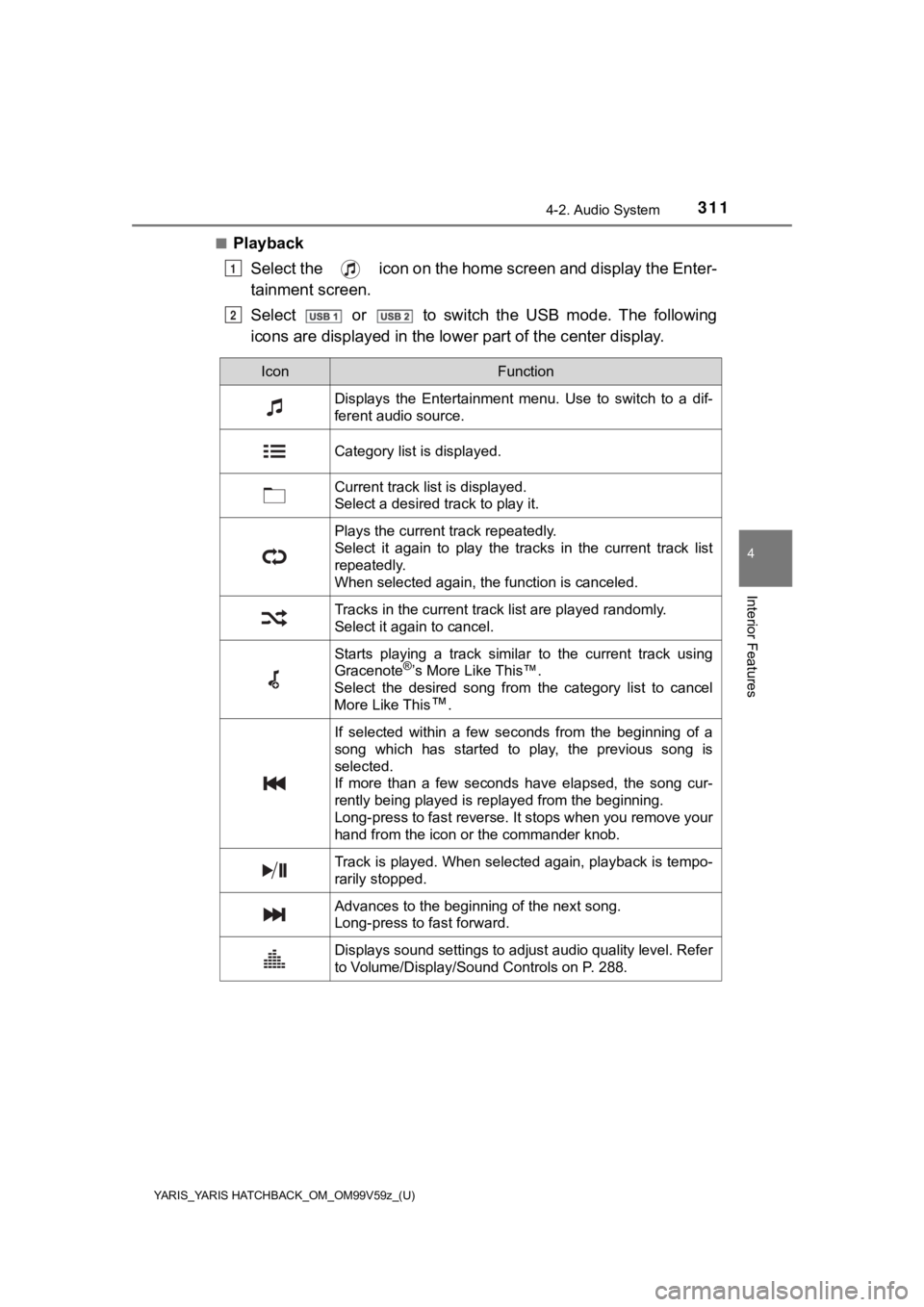
YARIS_YARIS HATCHBACK_OM_OM99V59z_(U)
3114-2. Audio System
4
Interior Features
■PlaybackSelect the icon on the home screen and display the Enter-
tainment screen.
Select or to switch the USB mode. The following
icons are displayed in the lower part of the c enter display.
1
2
IconFunction
Displays the Entertainment menu. Use to switch to a dif-
ferent audio source.
Category list is displayed.
Current track list is displayed.
Select a desired track to play it.
Plays the current track repeatedly.
Select it again to play the tracks in the current track list
repeatedly.
When selected again, the function is canceled.
Tracks in the current track list are played randomly.
Select it again to cancel.
Starts playing a track similar to the current track using
Gracenote®’s More Like This™.
Select the desired song from the category list to cancel
More Like This
™.
If selected within a few seconds from the beginning of a
song which has started to play, the previous song is
selected.
If more than a few seconds have elapsed, the song cur-
rently being played is replayed from the beginning.
Long-press to fast reverse. It stops when you remove your
hand from the icon or the commander knob.
Track is played. When selected again, playback is tempo-
rarily stopped.
Advances to the beginning of the next song.
Long-press to fast forward.
Displays sound settings to adjust audio quality level. Refer
to Volume/Display/Sound Controls on P. 288.
Page 312 of 572
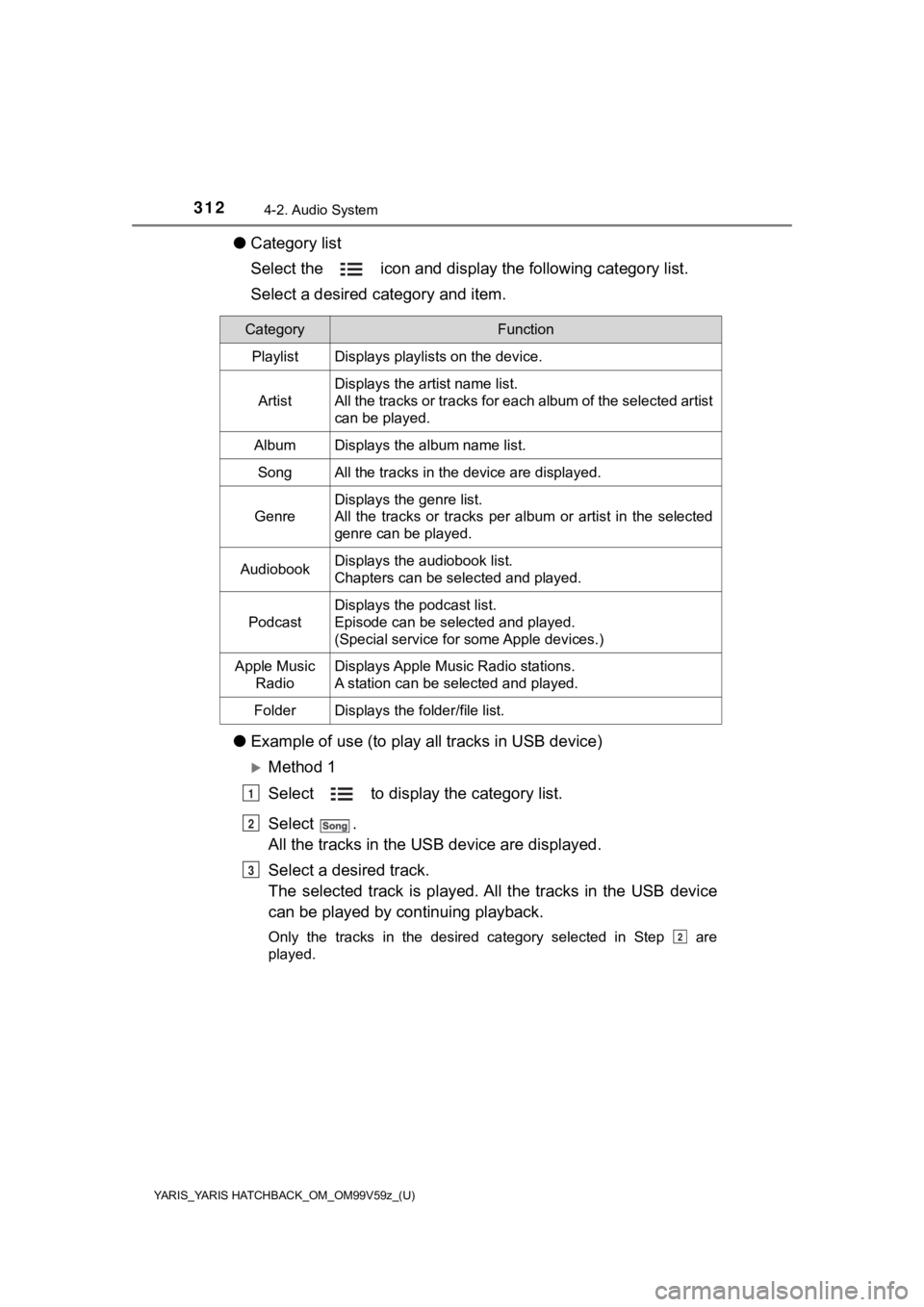
312
YARIS_YARIS HATCHBACK_OM_OM99V59z_(U)
4-2. Audio System
●Category list
Select the icon and display the following category list.
Select a desired category and item.
● Example of use (to play a ll tracks in USB device)
Method 1
Select to display the category list.
Select .
All the tracks in the USB device are displayed.
Select a desired track.
The selected track is played. A ll the tracks in the USB device
can be played by co ntinuing playback.
Only the tracks in the desired category selected in Step are
played.
CategoryFunction
PlaylistDisplays playlists on the device.
Artist
Displays the artist name list.
All the tracks or tracks for each album of the selected artist
can be played.
AlbumDisplays the album name list.
SongAll the tracks in the device are displayed.
Genre
Displays the genre list.
All the tracks or tracks per album or artist in the selected
genre can be played.
AudiobookDisplays the audiobook list.
Chapters can be selected and played.
Podcast
Displays the podcast list.
Episode can be selected and played.
(Special service for some Apple devices.)
Apple Music
RadioDisplays Apple Music Radio stations.
A station can be selected and played.
FolderDisplays the folder/file list.
1
2
3
2
Page 313 of 572
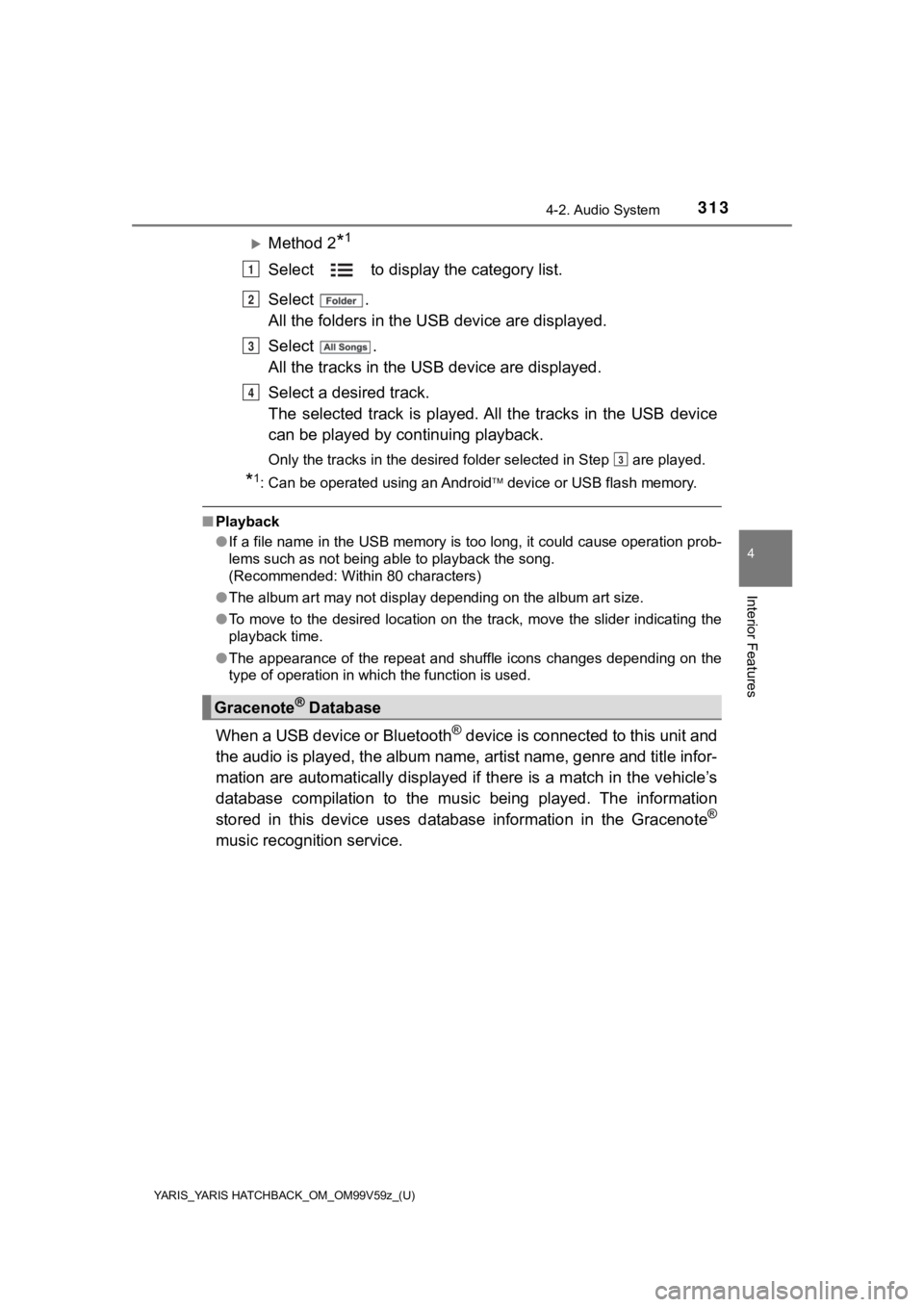
YARIS_YARIS HATCHBACK_OM_OM99V59z_(U)
3134-2. Audio System
4
Interior Features
Method 2*1
Select to display the category list.
Select .
All the folders in the USB device are displayed.
Select .
All the tracks in the USB device are displayed.
Select a desired track.
The selected track is played. A ll the tracks in the USB device
can be played by co ntinuing playback.
Only the tracks in the desired folder selected in Step are pla yed.
*1: Can be operated using an Android device or USB flash memory.
■ Playback
●If a file name in the USB memory is too long, it could cause operation prob-
lems such as not being able to playback the song.
(Recommended: Within 80 characters)
● The album art may not display depending on the album art size.
● To move to the desired location on the track, move the slider indicating the
playback time.
● The appearance of the repeat and shuffle icons changes dependin g on the
type of operation in which the function is used.
When a USB device or Bluetooth® device is connected to this unit and
the audio is played, the album name, artist name, genre and tit le infor-
mation are automatically displayed if there is a match in the v ehicle’s
database compilation to the music being played. The information
stored in this device uses database information in the Gracenot e
®
music recognition service.
Gracenote® Database
1
2
3
4
3
Page 316 of 572

316
YARIS_YARIS HATCHBACK_OM_OM99V59z_(U)
4-2. Audio System
GRACENOTE DISCLAIMS ALL WARRANTIES EXPRESS OR
IMPLIED, INCLUDING, BUT NOT LIMITED TO, IMPLIED WARRAN-
TIES OF MERCHANTABILITY, FITNESS FOR A PARTICULAR PUR-
POSE, TITLE, AND NON-INFRINGEMENT. GRACENOTE DOES
NOT WARRANT THE RESULTS THAT WILL BE OBTAINED BY
YOUR USE OF THE GRACENOTE SOFTWARE OR ANY
GRACENOTE SERVER. IN NO CASE WILL GRACENOTE BE LIA-
BLE FOR ANY CONSEQUENTIAL OR INCIDENTAL DAMAGES OR
FOR ANY LOST PROFITS OR LOST REVENUES.
© 2000 to present. Gracenote, Inc.
■Updating the database
The Gracenote
® media database can be updated using USB
device.
Connect a USB device containing the software for updating Gra-
cenote
®.
Select the icon on the home screen and display the Set-
tings screen.
Select the tab and select .
Select . The list of the update package stored in the USB
device and the version are displayed.
Select the package to use the update.
Select .
Gracenote® can be downloaded from the Toyota website.
NOTICE
For information related to the most recent Gracenote database w hich can
be used and how to install it, go to the Toyota website:
● U.S.A.
http://www.toyota.com
● Canada
http://www.toyota.ca
1
2
3
4
5
6
Page 319 of 572

YARIS_YARIS HATCHBACK_OM_OM99V59z_(U)
3194-2. Audio System
4
Interior Features
●Apple CarPlay™ is provided by Apple® and its use is subject to your agree-
ment to the Apple CarPlay™ terms of use, which are included as part of the
Apple iOS terms of use.
● When using Apple CarPlay™, location, speed, and other vehicle d ata is
transferred to your iPhone
®. For further details, refer to Apple®’s Privacy
Policy.
■
Switching to Apple CarPlay™
Connect the iPhone
® by inserting the Apple® -genuine connector
cord to the USB terminal indicated by the mark.
Refer to How to connect USB po rt/Auxiliary jack on P. 309
●When you switch your iPhone® connection from Bluetooth® to the vehicle’s
USB terminal, the system switches to Apple CarPlay™. The applic ations
which was being used via Bluetooth
® connection can be used continuously.
However, the available functions of the applications using Bluetooth® con-
nection and those on Apple CarPlay™ may differ.
● If the iPhone
® is connected to the USB terminal not indicated by the
mark, the system operates in USB mode.
■
Display of Apple CarPlay™ Screen
Use any of the following methods to display the Apple CarPlay™
screen in the center display.
• Select on the home screen.
• Long press on the commander switch.
• Select on the home screen, and select from the Applications screen.
NOTICE
● When using Apple CarPlay™, please avoid distraction and use App le Car-
Play™ responsibly. Stay fully aware of driving conditions and a lways obey
applicable laws.
Page 321 of 572
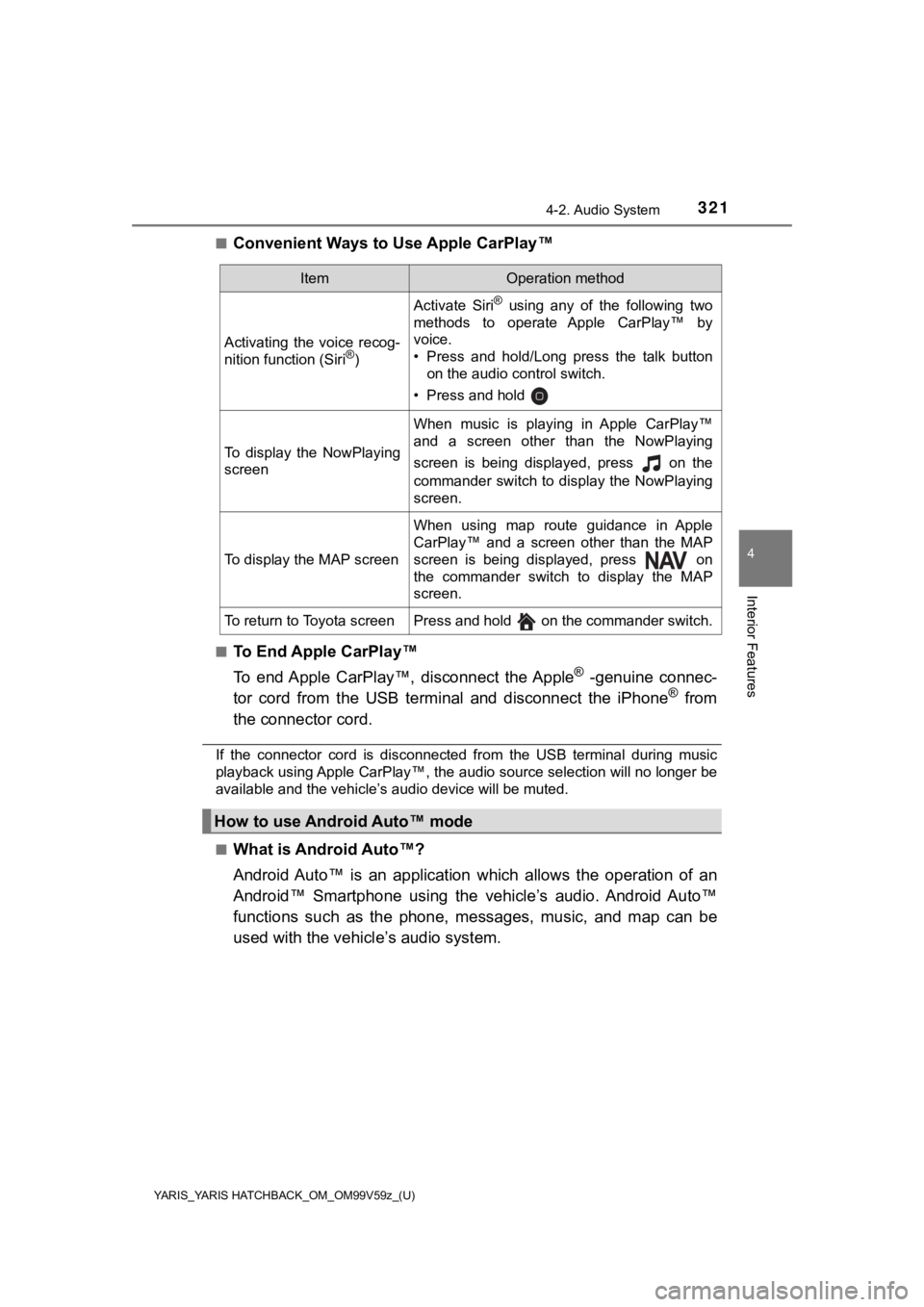
YARIS_YARIS HATCHBACK_OM_OM99V59z_(U)
3214-2. Audio System
4
Interior Features
■Convenient Ways to Use Apple CarPlay™
■To End Apple CarPlay™
To end Apple CarPlay™, disconnect the Apple
® -genuine connec-
tor cord from the USB terminal and disconnect the iPhone® from
the connector cord.
If the connector cord is disconnected from the USB terminal dur ing music
playback using Apple CarPlay™, the audio source selection will no longer be
available and the vehicle’s audio device will be muted.
■
What is Android Auto™?
Android Auto™ is an application which allows the operation of an
Android™ Smartphone using the vehicle’s audio. Android Auto™
functions such as the phone, mes sages, music, and map can be
used with the vehicl e’s audio system.
ItemOperation method
Activating the voice recog-
nition function (Siri®)
Activate Siri® using any of the following two
methods to operate Apple CarPlay™ by
voice.
• Press and hold/Long press the talk button on the audio control switch.
• Press and hold
To display the NowPlaying
screen
When music is playing in Apple CarPlay™
and a screen other than the NowPlaying
screen is being displayed, press on the
commander switch to display the NowPlaying
screen.
To display the MAP screen
When using map route guidance in Apple
CarPlay™ and a screen other than the MAP
screen is being displayed, press on
the commander switch to display the MAP
screen.
To return to Toyota screenPress and hold on the commander switch.
How to use Android Auto™ mode