audio TOYOTA YARIS HATCHBACK 2020 (in English) Manual PDF
[x] Cancel search | Manufacturer: TOYOTA, Model Year: 2020, Model line: YARIS HATCHBACK, Model: TOYOTA YARIS HATCHBACK 2020Pages: 572, PDF Size: 7.94 MB
Page 344 of 572
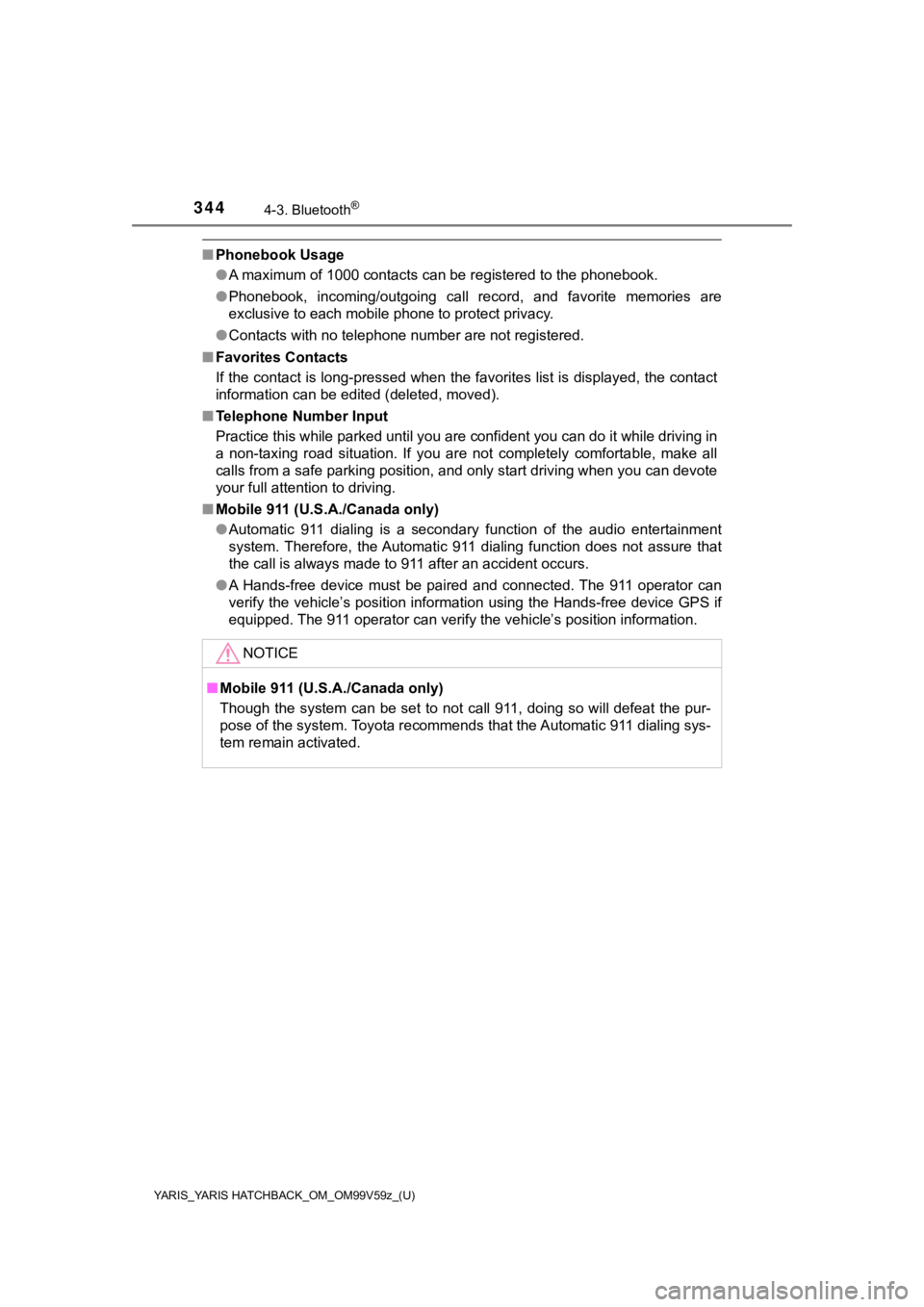
344
YARIS_YARIS HATCHBACK_OM_OM99V59z_(U)
4-3. Bluetooth®
■Phonebook Usage
●A maximum of 1000 contacts can be registered to the phonebook.
● Phonebook, incoming/outgoing call record, and favorite memories are
exclusive to each mobile phone to protect privacy.
● Contacts with no telephone number are not registered.
■ Favorites Contacts
If the contact is long-pressed when the favorites list is displ ayed, the contact
information can be edited (deleted, moved).
■ Telephone Number Input
Practice this while parked until you are confident you can do i t while driving in
a non-taxing road situation. If you are not completely comforta ble, make all
calls from a safe parking position, and only start driving when you can devote
your full attention to driving.
■ Mobile 911 (U.S.A./Canada only)
●Automatic 911 dialing is a secondary function of the audio ente rtainment
system. Therefore, the Automatic 911 dialing function does not assure that
the call is always made to 911 after an accident occurs.
● A Hands-free device must be paired and connected. The 911 operator can
verify the vehicle’s position information using the Hands-free device GPS if
equipped. The 911 operator can verify the vehicle’s position in formation.
NOTICE
■Mobile 911 (U.S.A./Canada only)
Though the system can be set to not call 911, doing so will def eat the pur-
pose of the system. Toyota recommends that the Automatic 911 di aling sys-
tem remain activated.
Page 345 of 572
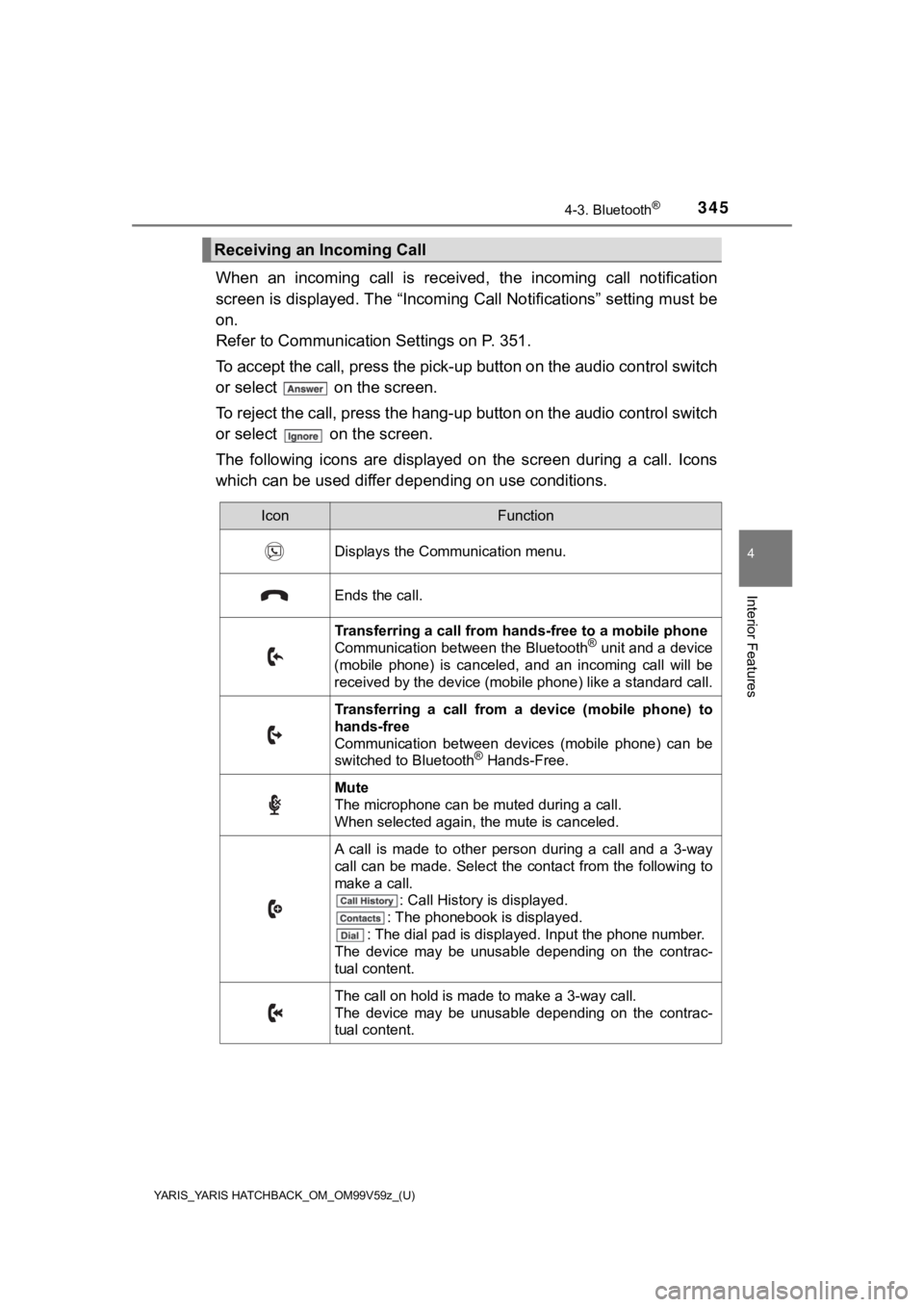
YARIS_YARIS HATCHBACK_OM_OM99V59z_(U)
3454-3. Bluetooth®
4
Interior Features
When an incoming call is received, the incoming call notification
screen is displayed. The “Incomi ng Call Notifications” setting must be
on.
Refer to Communication Settings on P. 351.
To accept the call, press the p ick-up button on the audio contr ol switch
or select on the screen.
To reject the call, press the hang-up button on the audio contr ol switch
or select on the screen.
The following icons are displayed on the screen during a call. Icons
which can be used differ d epending on use conditions.
Receiving an Incoming Call
IconFunction
Displays the Communication menu.
Ends the call.
Transferring a call from h ands-free to a mobile phone
Communication between the Bluetooth® unit and a device
(mobile phone) is canceled, and an incoming call will be
received by the device (mobile phone) like a standard call.
Transferring a call from a device (mobile phone) to
hands-free
Communication between devices (mobile phone) can be
switched to Bluetooth
® Hands-Free.
Mute
The microphone can be muted during a call.
When selected again, the mute is canceled.
A call is made to other person during a call and a 3-way
call can be made. Select the contact from the following to
make a call. : Call History is displayed.
: The phonebook is displayed.
: The dial pad is displayed. Input the phone number.
The device may be unusable depending on the contrac-
tual content.
The call on hold is made to make a 3-way call.
The device may be unusable depending on the contrac-
tual content.
Page 353 of 572
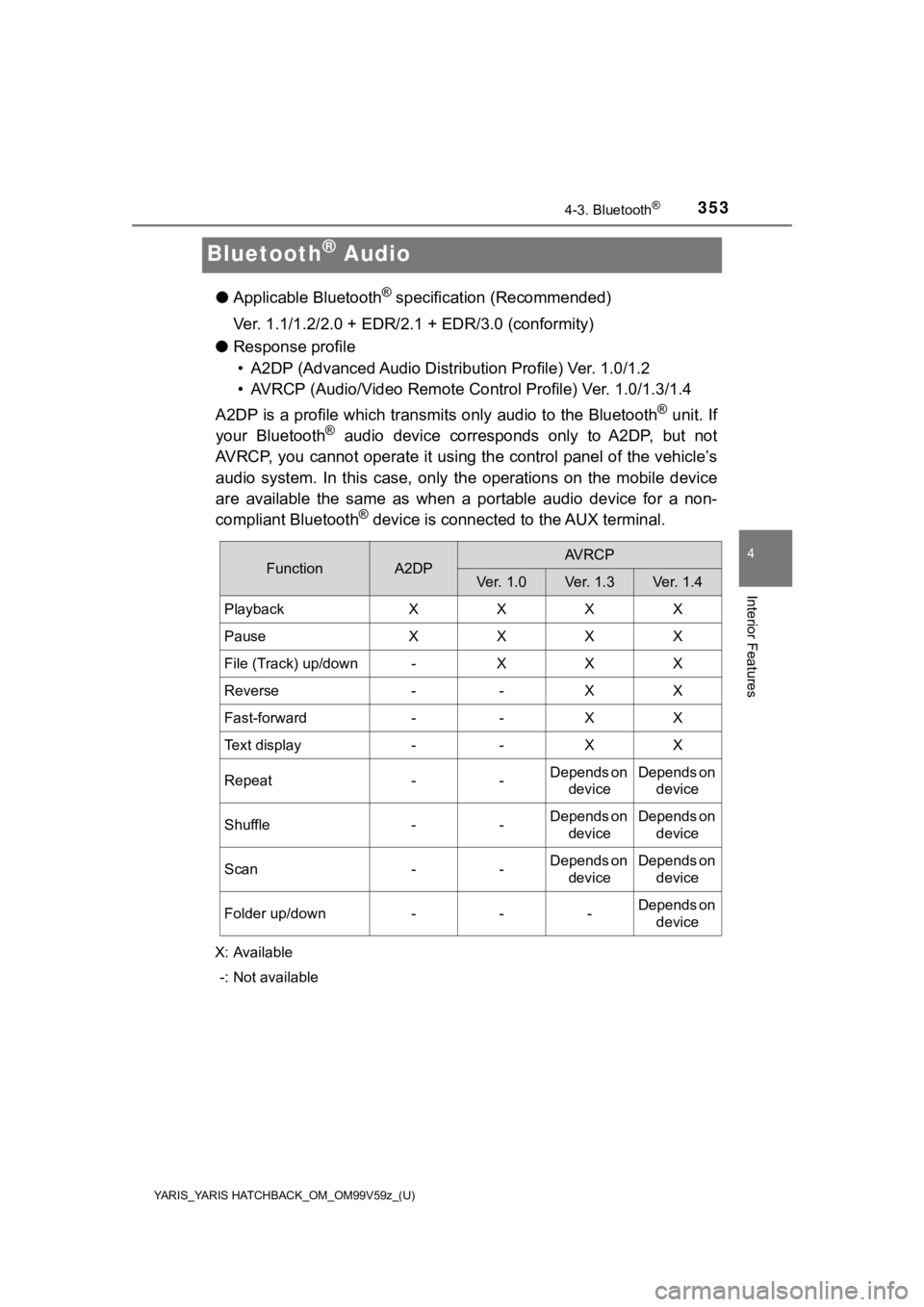
353
YARIS_YARIS HATCHBACK_OM_OM99V59z_(U)
4-3. Bluetooth®
4
Interior Features
Bluetooth® Audio
●Applicable Bluetooth® specification (Recommended)
Ver. 1.1/1.2/2.0 + EDR/2.1 + EDR/3.0 (conformity)
● Response profile
• A2DP (Advanced Audio Distri bution Profile) Ver. 1.0/1.2
• AVRCP (Audio/Video Remote Control Profile) Ver. 1.0/1.3/1.4
A2DP is a profile which transmi ts only audio to the Bluetooth
® unit. If
your Bluetooth® audio device corresponds only to A2DP, but not
AVRCP, you cannot operate it using the control panel of the veh icle’s
audio system. In this case, only the operations on the mobile device
are available the same as when a portable audio device for a no n-
compliant Bluetooth
® device is connected to the AUX terminal.
X: Available
-: Not available
FunctionA2DPAVRCP
Ver. 1.0Ve r. 1. 3Ver. 1.4
PlaybackXXXX
PauseXXXX
File (Track) up/down-XXX
Reverse--XX
Fast-forward--XX
Text display--XX
Repeat--Depends on deviceDepends on device
Shuffle--Depends on deviceDepends on device
Scan--Depends on deviceDepends on device
Folder up/down---Depends on device
Page 354 of 572
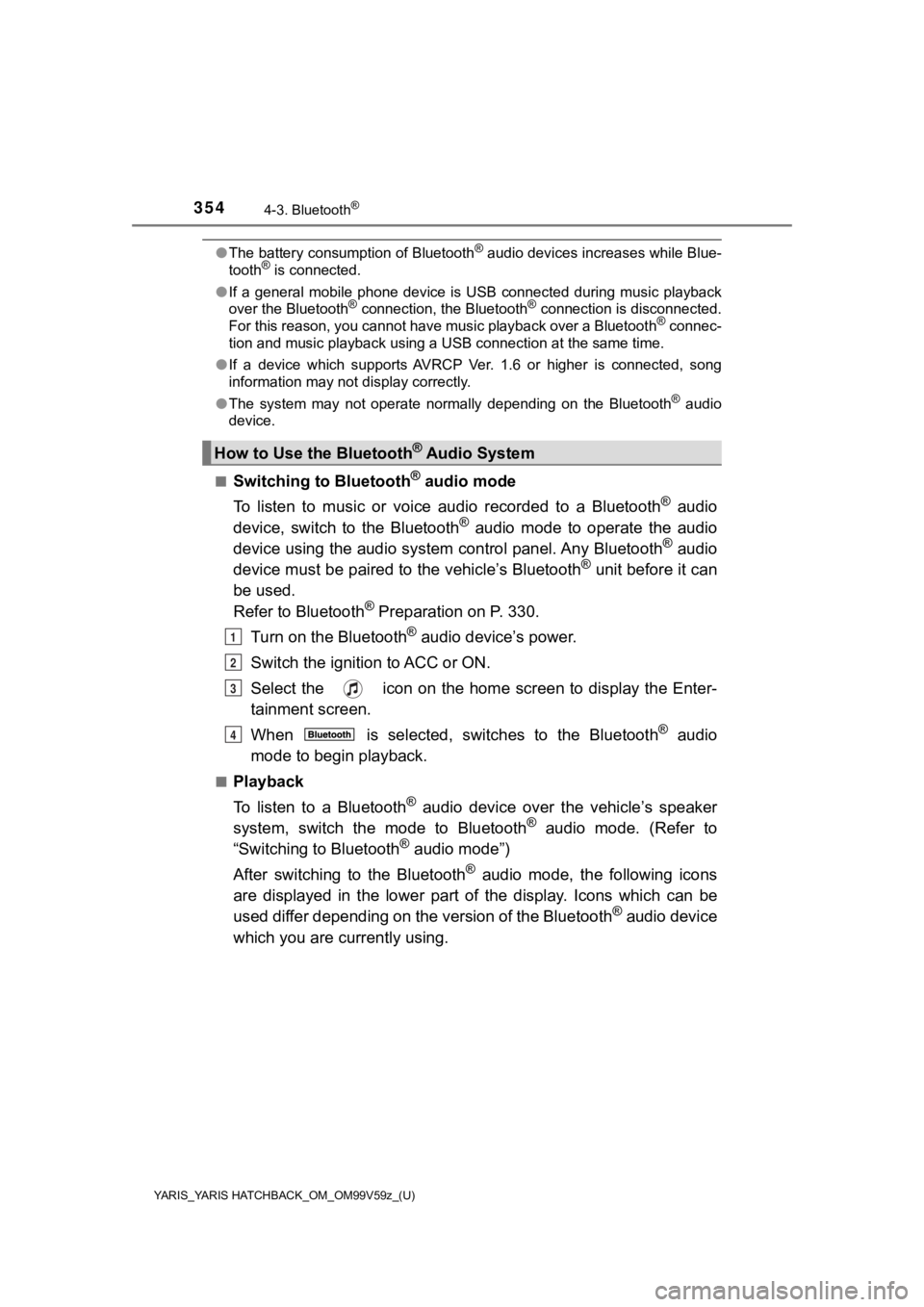
354
YARIS_YARIS HATCHBACK_OM_OM99V59z_(U)
4-3. Bluetooth®
●The battery consumption of Bluetooth® audio devices increases while Blue-
tooth® is connected.
● If a general mobile phone device is USB connected during music playback
over the Bluetooth
® connection, the Bluetooth® connection is disconnected.
For this reason, you cannot have music playback over a Bluetoot h® connec-
tion and music playback using a USB connection at the same time .
● If a device which supports AVRCP Ver. 1.6 or higher is connecte d, song
information may not display correctly.
● The system may not operate normally depending on the Bluetooth
® audio
device.
■
Switching to Bluetooth® audio mode
To listen to music or voice audio recorded to a Bluetooth
® audio
device, switch to the Bluetooth® audio mode to operate the audio
device using the audio system control panel. Any Bluetooth® audio
device must be paired to the vehicle’s Bluetooth® unit before it can
be used.
Refer to Bluetooth
® Preparation on P. 330.
Turn on the Bluetooth
® audio device’s power.
Switch the ignition to ACC or ON.
Select the icon on the home screen to display the Enter-
tainment screen.
When is selected, switches to the Bluetooth
® audio
mode to begi n playback.
■Playback
To listen to a Bluetooth
® audio device over the vehicle’s speaker
system, switch the mode to Bluetooth® audio mode. (Refer to
“Switching to Bluetooth® audio mode”)
After switching to the Bluetooth
® audio mode, the following icons
are displayed in the lower part of the display. Icons which can be
used differ depending on the version of the Bluetooth
® audio device
which you are currently using.
How to Use the Bluetooth® Audio System
1
2
3
4
Page 355 of 572
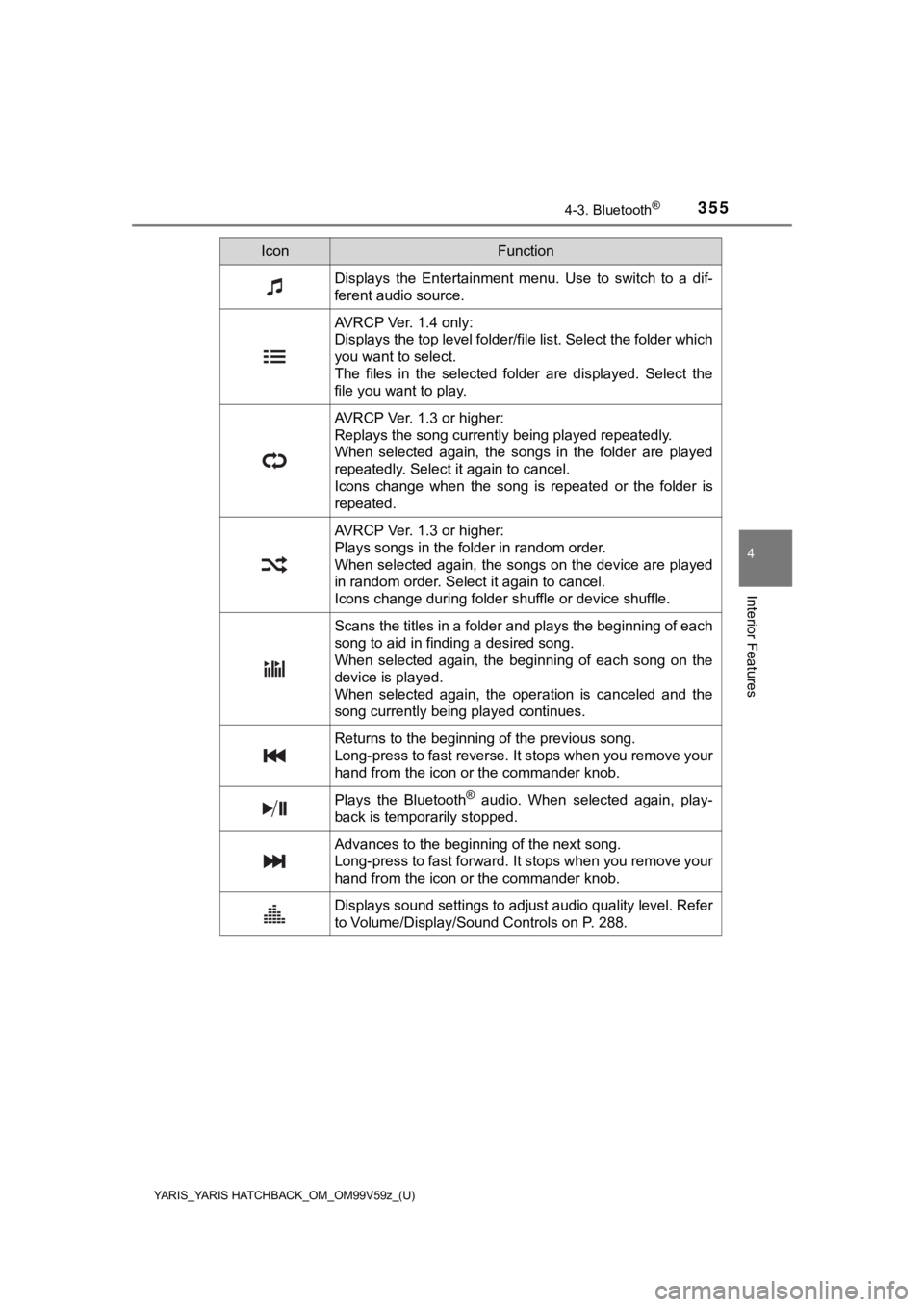
YARIS_YARIS HATCHBACK_OM_OM99V59z_(U)
3554-3. Bluetooth®
4
Interior Features
IconFunction
Displays the Entertainment menu. Use to switch to a dif-
ferent audio source.
AVRCP Ver. 1.4 only:
Displays the top level folder/file list. Select the folder which
you want to select.
The files in the selected folder are displayed. Select the
file you want to play.
AVRCP Ver. 1.3 or higher:
Replays the song currently being played repeatedly.
When selected again, the songs in the folder are played
repeatedly. Select it again to cancel.
Icons change when the song is repeated or the folder is
repeated.
AVRCP Ver. 1.3 or higher:
Plays songs in the folder in random order.
When selected again, the songs on the device are played
in random order. Select it again to cancel.
Icons change during folder shuffle or device shuffle.
Scans the titles in a folder and plays the beginning of each
song to aid in finding a desired song.
When selected again, the beginning of each song on the
device is played.
When selected again, the operation is canceled and the
song currently being played continues.
Returns to the beginning of the previous song.
Long-press to fast reverse. It stops when you remove your
hand from the icon or the commander knob.
Plays the Bluetooth® audio. When selected again, play-
back is temporarily stopped.
Advances to the beginning of the next song.
Long-press to fast forward. It stops when you remove your
hand from the icon or the commander knob.
Displays sound settings to adjust audio quality level. Refer
to Volume/Display/Sound Controls on P. 288.
Page 356 of 572
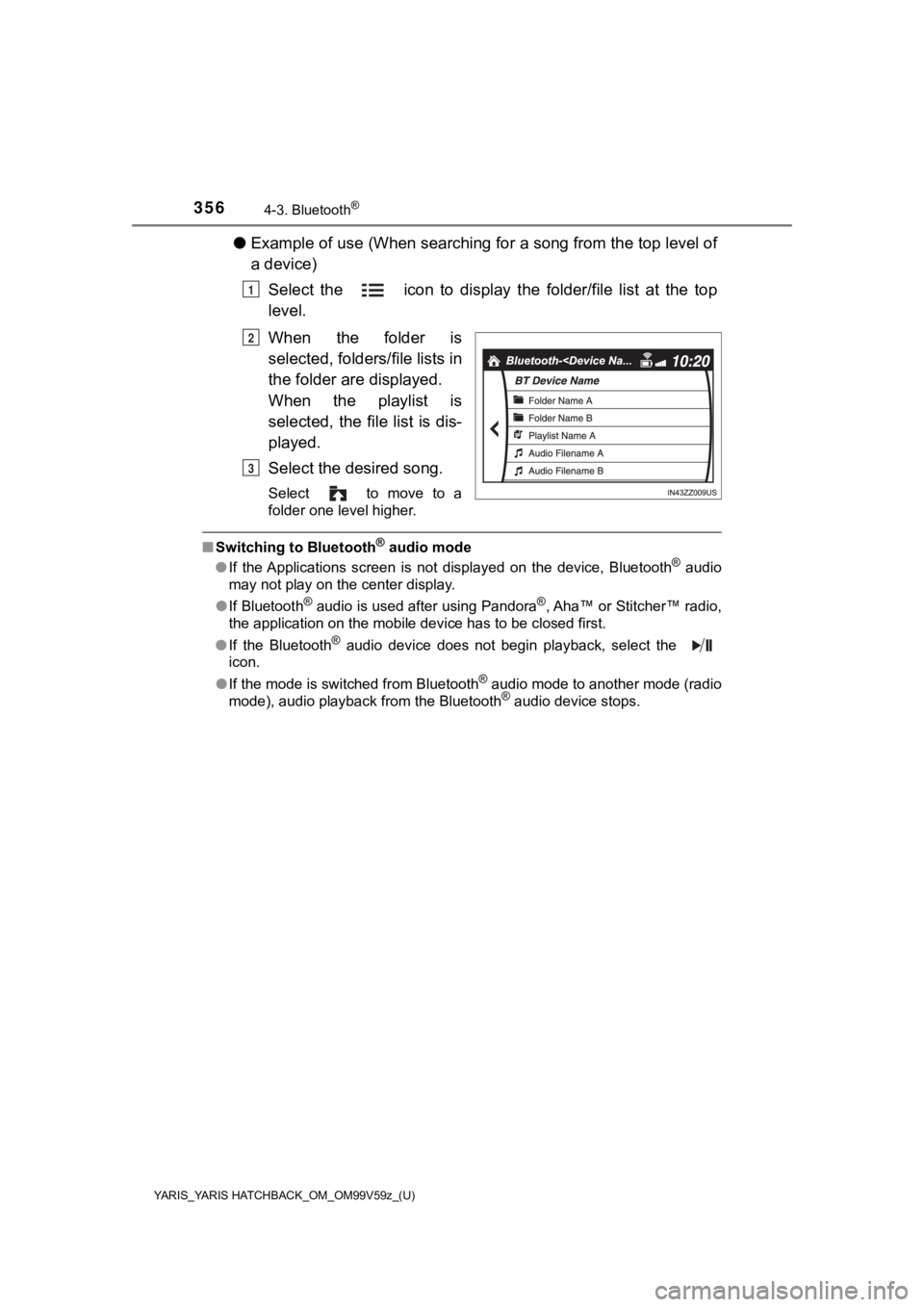
356
YARIS_YARIS HATCHBACK_OM_OM99V59z_(U)
4-3. Bluetooth®
●Example of use (When searching for a song from the top level of
a device)
Select the icon to display the folder/file list at the top
level.
When the folder is
selected, folders/file lists in
the folder are displayed.
When the playlist is
selected, the file list is dis-
played.
Select the desired song.
Select to move to a
folder one level higher.
■Switching to Bluetooth® audio mode
● If the Applications screen is not displayed on the device, Bluetooth® audio
may not play on the center display.
● If Bluetooth
® audio is used after using Pandora®, Aha™ or Stitcher™ radio,
the application on the mobile device has to be closed first.
● If the Bluetooth
® audio device does not begin playback, select the
icon.
● If the mode is switched from Bluetooth
® audio mode to another mode (radio
mode), audio playback from the Bluetooth® audio device stops.
1
2
3
Page 357 of 572
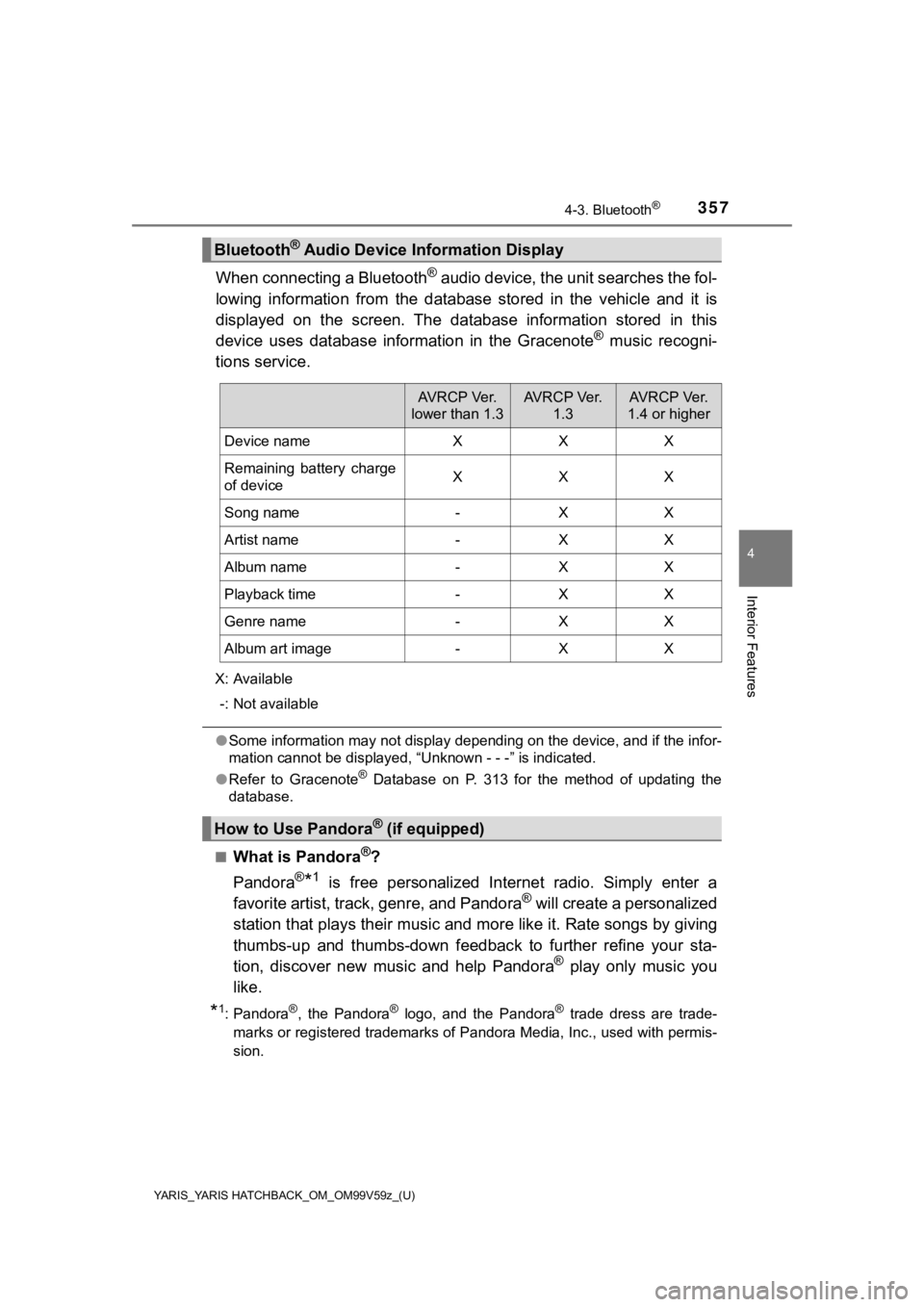
YARIS_YARIS HATCHBACK_OM_OM99V59z_(U)
3574-3. Bluetooth®
4
Interior Features
When connecting a Bluetooth® audio device, the unit searches the fol-
lowing information from the database stored in the vehicle and it is
displayed on the screen. The database information stored in thi s
device uses database information in the Gracenote
® music recogni-
tions service.
X: Available
-: Not available
● Some information may not display depending on the device, and i f the infor-
mation cannot be displayed, “Unknown - - -” is indicated.
● Refer to Gracenote
® Database on P. 313 for the method of updating the
database.
■
What is Pandora®?
Pandora
®*1 is free personalized Internet radio. Simply enter a
favorite artist, track, genre, and Pandora® will create a personalized
station that plays their music an d more like it. Rate songs by giving
thumbs-up and thumbs-down feedbac k to further refine your sta-
tion, discover new music and help Pandora
® play only music you
like.
*1: Pandora®, the Pandora® logo, and the Pandora® trade dress are trade-
marks or registered trademarks of Pandora Media, Inc., used wit h permis-
sion.
Bluetooth® Audio Device Information Display
AV R C P Ve r.
lower than 1.3AV R C P Ve r. 1.3AV R C P Ve r.
1.4 or higher
Device nameXXX
Remaining battery charge
of deviceXXX
Song name-XX
Artist name-XX
Album name-XX
Playback time-XX
Genre name-XX
Album art image-XX
How to Use Pandora® (if equipped)
Page 358 of 572

358
YARIS_YARIS HATCHBACK_OM_OM99V59z_(U)
4-3. Bluetooth®
■Playback
Select the icon on the home screen to display the Entertain-
ment screen. When is selected, the following icons are indi-
cated in the bottom part of the center display.
IconFunction
Displays the Entertainment menu. Use to switch to a dif-
ferent audio source.
Displays the station list.
Use to switch to other stations.
Thumbs-Down
Press the icon to tell Pandora
® not to play this
track.
Thumbs-Up
Press the icon to tell Pandora
® “you like this track”
and it helps to bring in more tracks like it to your station.
Bookmarking
Bookmarks the song or artist currently being played.
Plays the track. When selected again, playback is tempo-
rarily stopped.
Goes to the next song.
Displays sound settings to adjust audio quality level. Refer
to Volume/Display/Sound Controls on P. 288.
Page 360 of 572
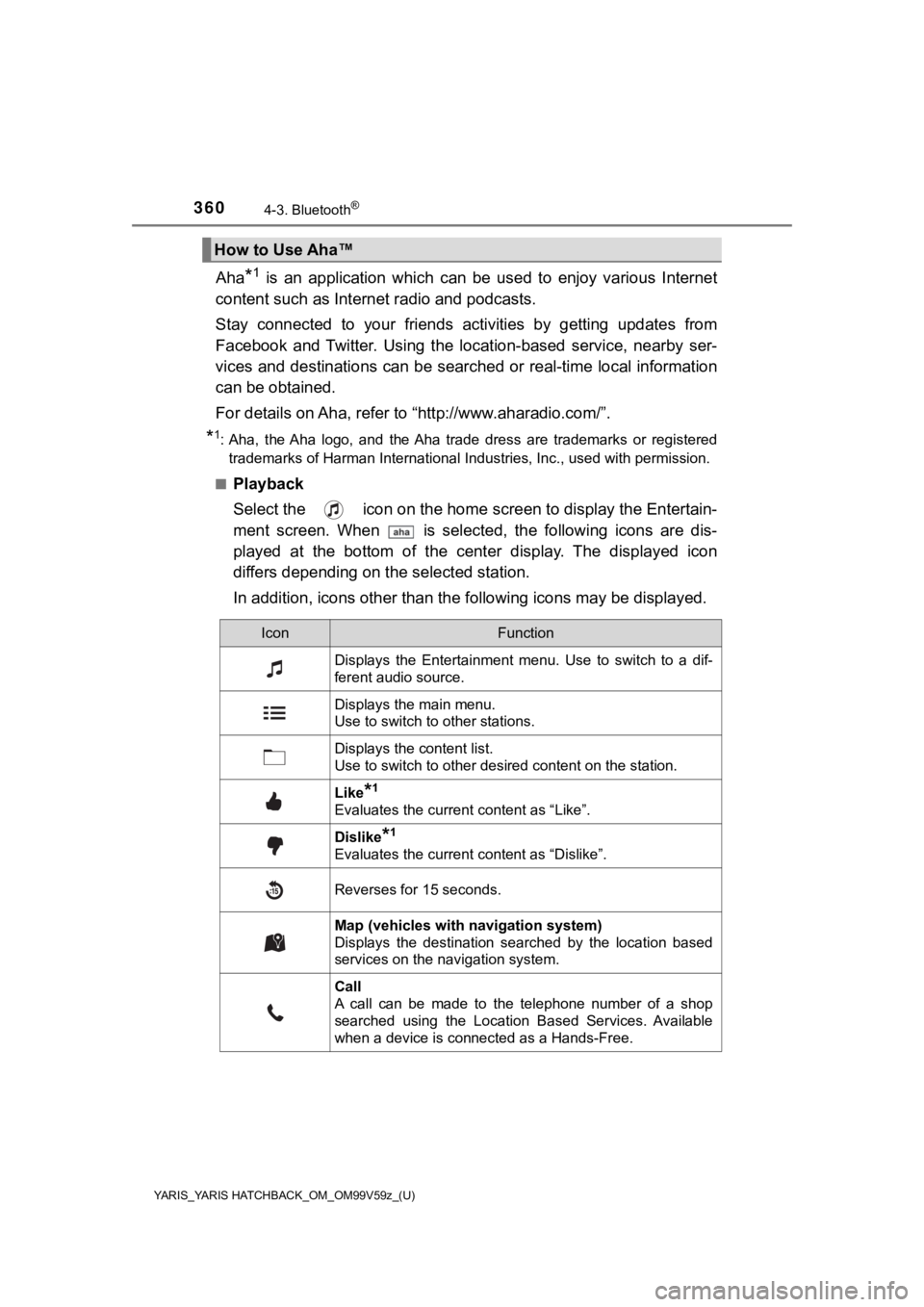
360
YARIS_YARIS HATCHBACK_OM_OM99V59z_(U)
4-3. Bluetooth®
Aha*1 is an application which can be used to enjoy various Internet
content such as Interne t radio and podcasts.
Stay connected to your friends act ivities by getting updates from
Facebook and Twitter. Using the location-based service, nearby ser-
vices and destinations can be searched or real-time local infor mation
can be obtained.
For details on Aha, refer to “http://www.aharadio.com/”.
*1: Aha, the Aha logo, and the Aha trade dress are trademarks or registered
trademarks of Harman International Industries, Inc., used with permission.
■
Playback
Select the icon on the home scr een to display the Entertain-
ment screen. When is selected, the following icons are dis-
played at the bottom of the center display. The displayed icon
differs depending on t he selected station.
In addition, icons other than the following icons may be displayed.
How to Use Aha™
IconFunction
Displays the Entertainment menu. Use to switch to a dif-
ferent audio source.
Displays the main menu.
Use to switch to other stations.
Displays the content list.
Use to switch to other desired content on the station.
Like*1
Evaluates the current content as “Like”.
Dislike*1
Evaluates the current content as “Dislike”.
Reverses for 15 seconds.
Map (vehicles with navigation system)
Displays the destination searched by the location based
services on the navigation system.
Call
A call can be made to the telephone number of a shop
searched using the Location Based Services. Available
when a device is connected as a Hands-Free.
Page 361 of 572
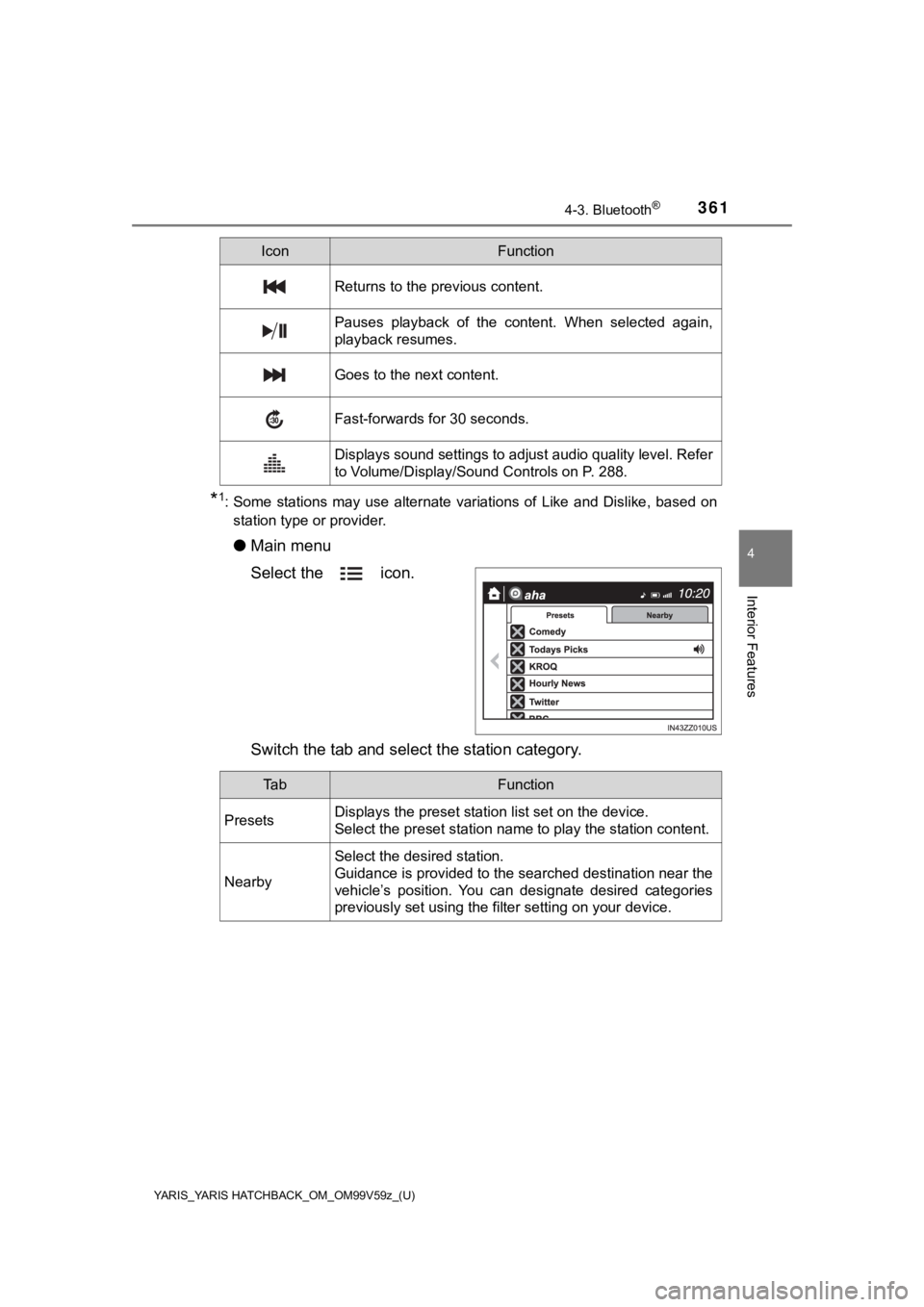
YARIS_YARIS HATCHBACK_OM_OM99V59z_(U)
3614-3. Bluetooth®
4
Interior Features
*1: Some stations may use alternate variations of Like and Dislike, based on
station type or provider.
● Main menu
Select the icon.
Switch the tab and selec t the station category.
Returns to the previous content.
Pauses playback of the content. When selected again,
playback resumes.
Goes to the next content.
Fast-forwards for 30 seconds.
Displays sound settings to adjust audio quality level. Refer
to Volume/Display/Sound Controls on P. 288.
IconFunction
Ta bFunction
PresetsDisplays the preset station list set on the device.
Select the preset station name to play the station content.
Nearby
Select the desired station.
Guidance is provided to the searched destination near the
vehicle’s position. You can designate desired categories
previously set using the filter setting on your device.