android auto TOYOTA YARIS HATCHBACK 2020 Owners Manual (in English)
[x] Cancel search | Manufacturer: TOYOTA, Model Year: 2020, Model line: YARIS HATCHBACK, Model: TOYOTA YARIS HATCHBACK 2020Pages: 572, PDF Size: 7.94 MB
Page 282 of 572
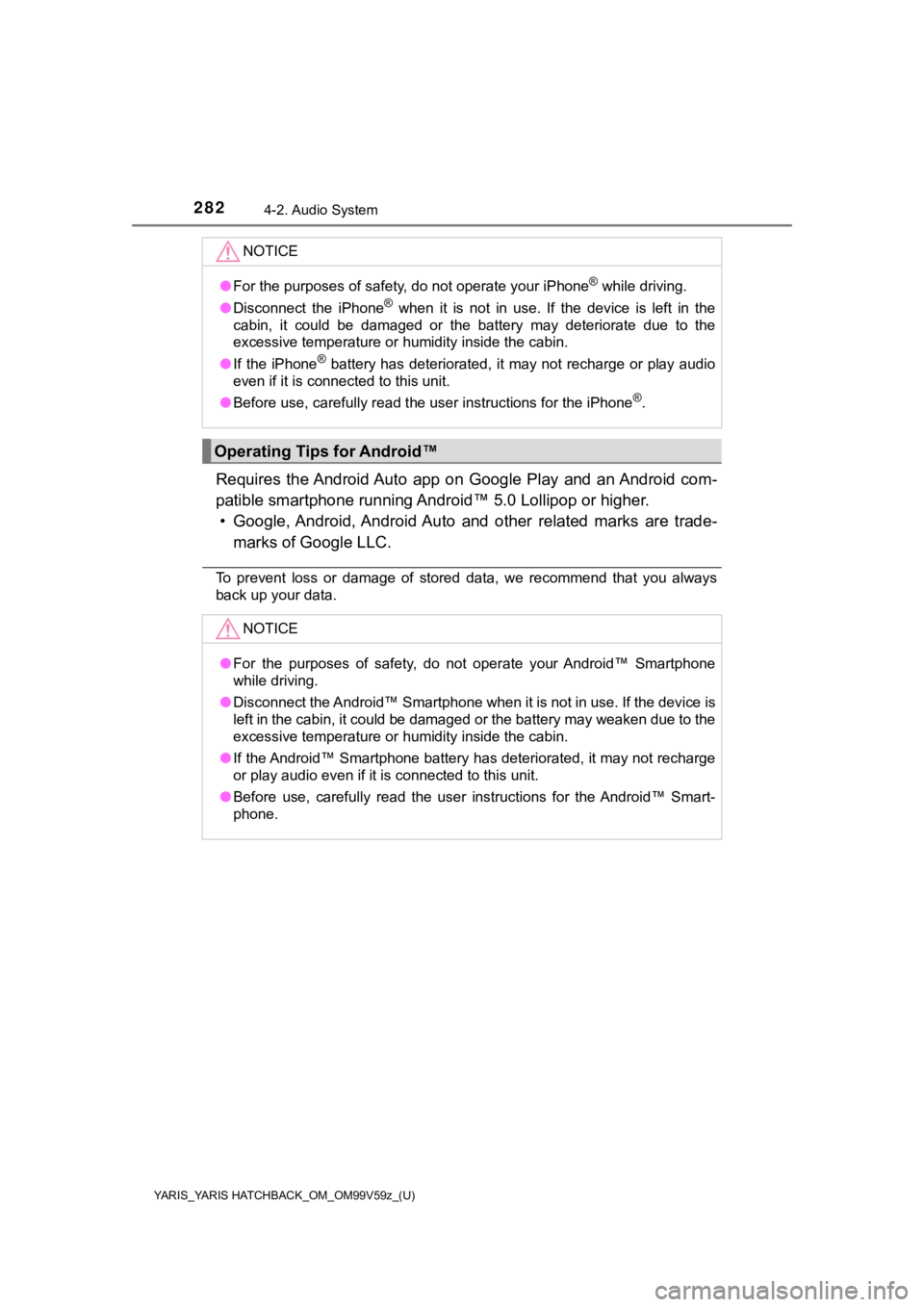
282
YARIS_YARIS HATCHBACK_OM_OM99V59z_(U)
4-2. Audio System
Requires the Android Auto app on Google Play and an Android com-
patible smartphone running An droid™ 5.0 Lollipop or higher.
• Google, Android, Android Auto and other related marks are trad e-
marks of Google LLC.
To prevent loss or damage of stored data, we recommend that you always
back up your data.
NOTICE
● For the purposes of safety, do not operate your iPhone® while driving.
● Disconnect the iPhone
® when it is not in use. If the device is left in the
cabin, it could be damaged or the battery may deteriorate due t o the
excessive temperature or humidity inside the cabin.
● If the iPhone
® battery has deteriorated, it may not recharge or play audio
even if it is connected to this unit.
● Before use, carefully read the user instructions for the iPhone
®.
Operating Tips for Android™
NOTICE
●For the purposes of safety, do not operate your Android™ Smartp hone
while driving.
● Disconnect the Android™ Smartphone when it is not in use. If th e device is
left in the cabin, it could be damaged or the battery may weake n due to the
excessive temperature or humidity inside the cabin.
● If the Android™ Smartphone battery has deteriorated, it may not recharge
or play audio even if it is connected to this unit.
● Before use, carefully read the user instructions for the Android™ Smart-
phone.
Page 301 of 572
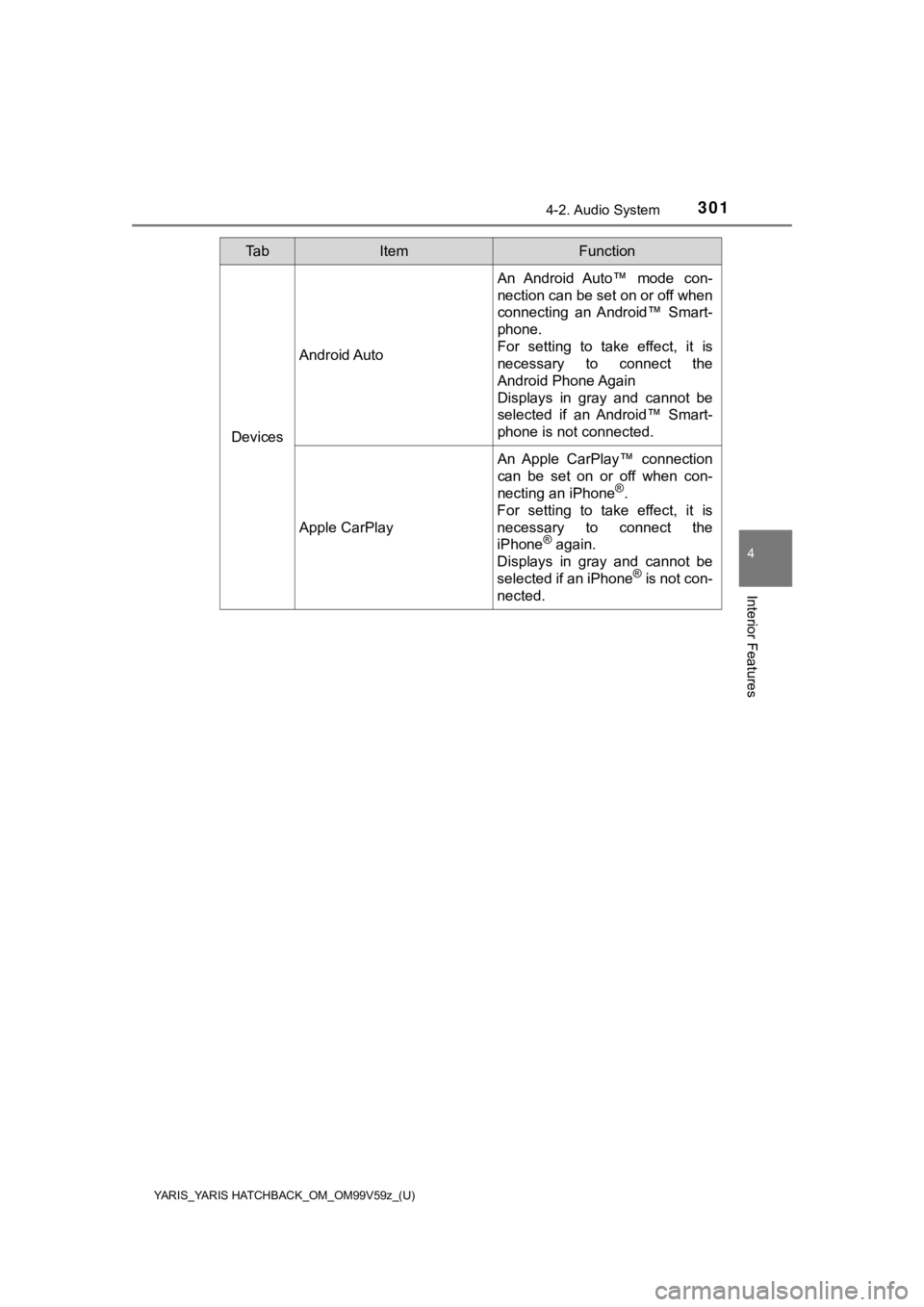
YARIS_YARIS HATCHBACK_OM_OM99V59z_(U)
3014-2. Audio System
4
Interior Features
Devices
Android Auto
An Android Auto™ mode con-
nection can be set on or off when
connecting an Android™ Smart-
phone.
For setting to take effect, it is
necessary to connect the
Android Phone Again
Displays in gray and cannot be
selected if an Android™ Smart-
phone is not connected.
Apple CarPlay
An Apple CarPlay™ connection
can be set on or off when con-
necting an iPhone
®.
For setting to take effect, it is
necessary to connect the
iPhone
® again.
Displays in gray and cannot be
selected if an iPhone
® is not con-
nected.
Ta bItemFunction
Page 303 of 572
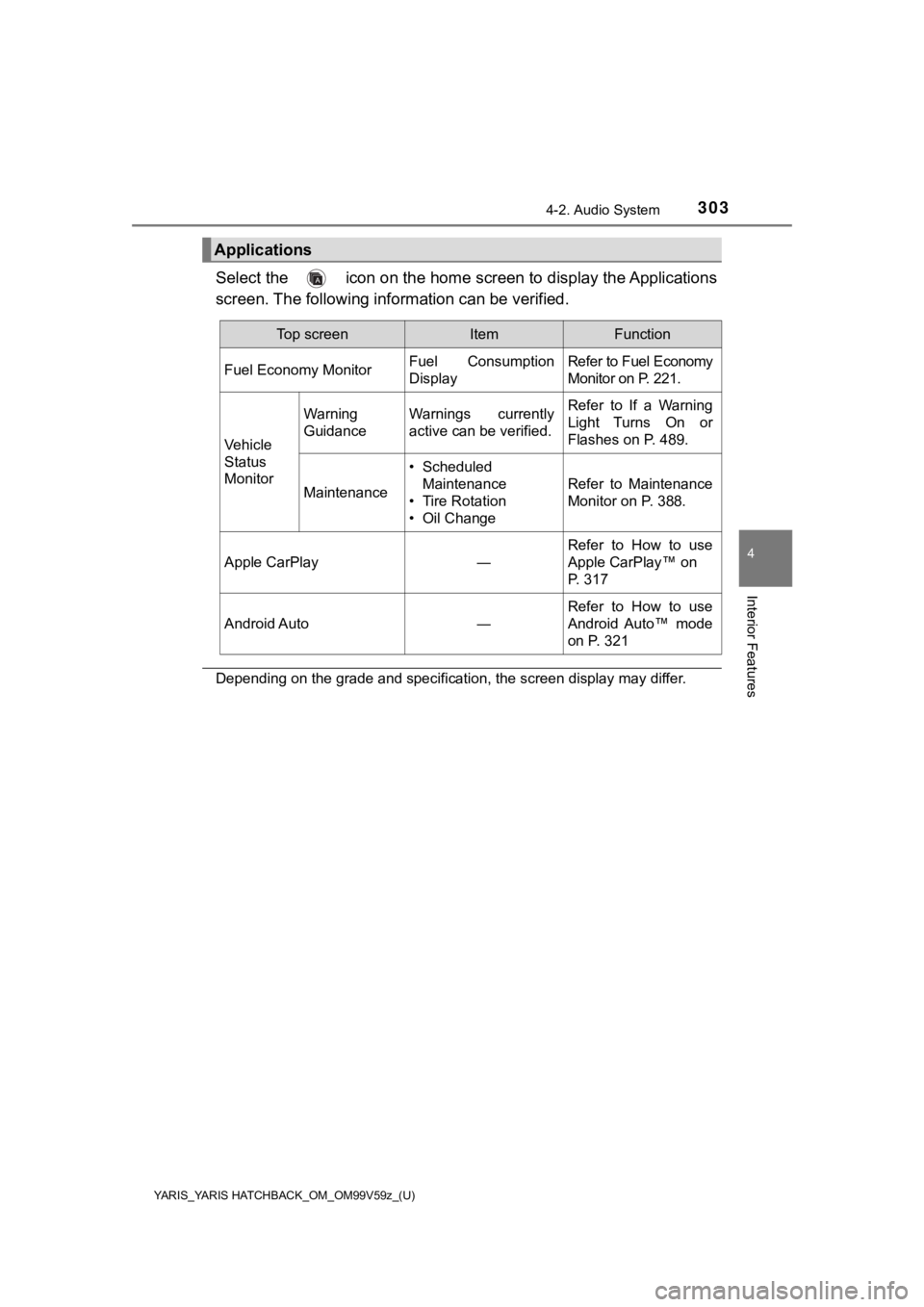
YARIS_YARIS HATCHBACK_OM_OM99V59z_(U)
3034-2. Audio System
4
Interior Features
Select the icon on the home screen to display the Applications
screen. The following information can be verified.
Depending on the grade and specification, the screen display ma y differ.
Applications
Top screenItemFunction
Fuel Economy Monitor
Fuel Consumption
DisplayRefer to Fuel Economy
Monitor on P. 221.
Vehicle
Status
Monitor
Warning
GuidanceWarnings currently
active can be verified.Refer to If a Warning
Light Turns On or
Flashes on P. 489.
Maintenance
• Scheduled Maintenance
• Tire Rotation
• Oil Change
Refer to Maintenance
Monitor on P. 388.
Apple CarPlay ― Refer to How to use
Apple CarPlay™ on
P. 317
Android Auto―
Refer to How to use
Android Auto™ mode
on P. 321
Page 307 of 572
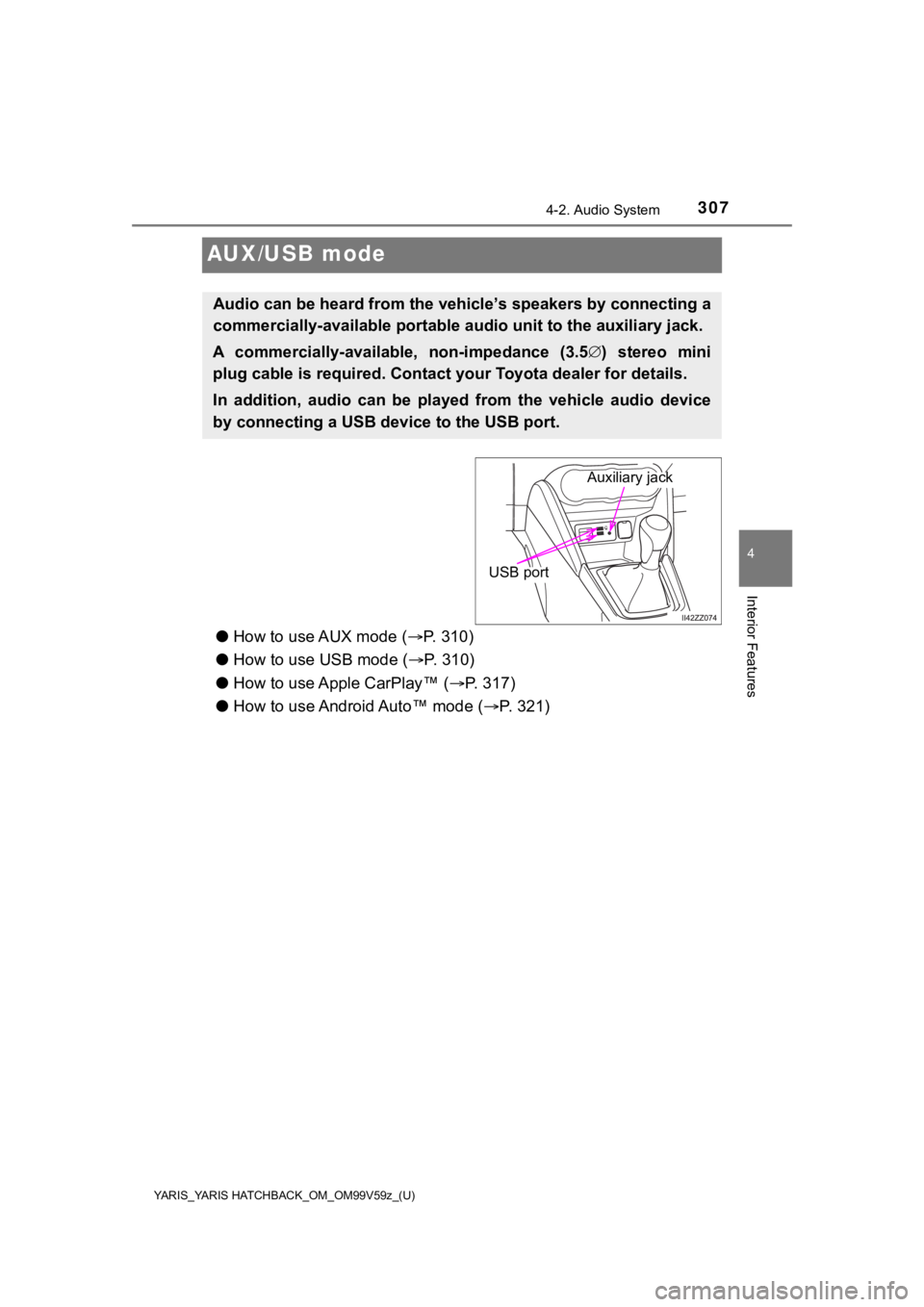
307
YARIS_YARIS HATCHBACK_OM_OM99V59z_(U)
4-2. Audio System
4
Interior Features
AUX/USB mode
●How to use AUX mode ( P. 310)
● How to use USB mode ( P. 3 1 0 )
● How to use Apple CarPlay™ ( P. 317)
● How to use Android Auto™ mode ( P. 321)
Audio can be heard from the veh icle’s speakers by connecting a
commercially-available portable audio unit to the auxiliary jack.
A commercially-availab le, non-impedance (3.5 ) stereo mini
plug cable is required. Contact y our Toyota dealer for details.
In addition, audio can be played from the vehicle audio device
by connecting a USB de vice to the USB port.
Auxiliary jack
USB port
Page 309 of 572
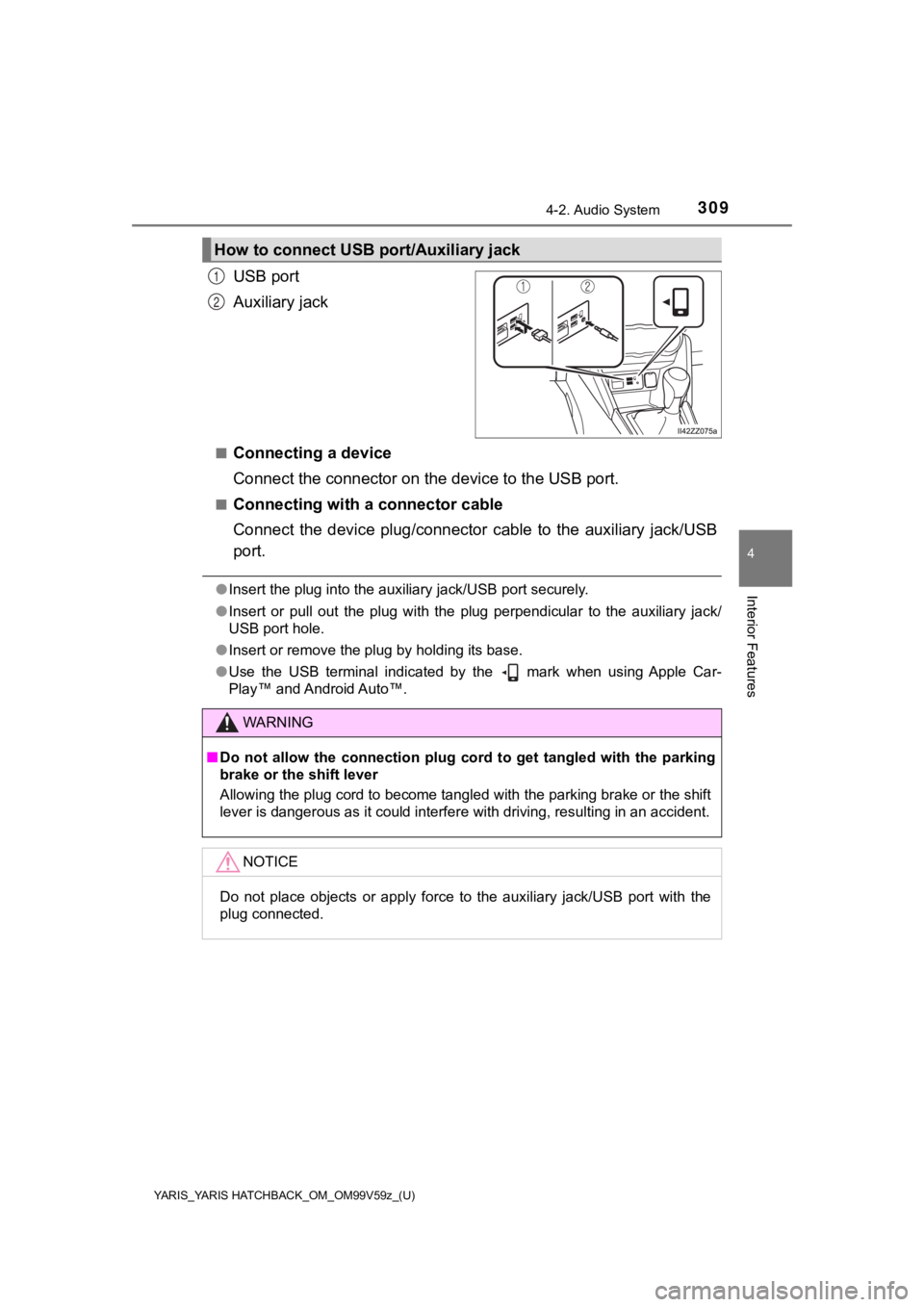
YARIS_YARIS HATCHBACK_OM_OM99V59z_(U)
3094-2. Audio System
4
Interior Features
USB port
Auxiliary jack
■Connecting a device
Connect the connector on the device to the USB port.
■Connecting with a connector cable
Connect the device plug/connecto r cable to the auxiliary jack/USB
port.
● Insert the plug into the auxiliary jack/USB port securely.
● Insert or pull out the plug with the plug perpendicular to the auxiliary jack/
USB port hole.
● Insert or remove the plug by holding its base.
● Use the USB terminal indicated by the mark when using Apple Ca r-
Play™ and Android Auto™.
How to connect USB p ort/Auxiliary jack
1
2
WARNING
■Do not allow the connection plug c ord to get tangled with the parking
brake or the shift lever
Allowing the plug cord to become tangled with the parking brake or the shift
lever is dangerous as it could interfere with driving, resultin g in an accident.
NOTICE
Do not place objects or apply force to the auxiliary jack/USB p ort with the
plug connected.
Page 313 of 572
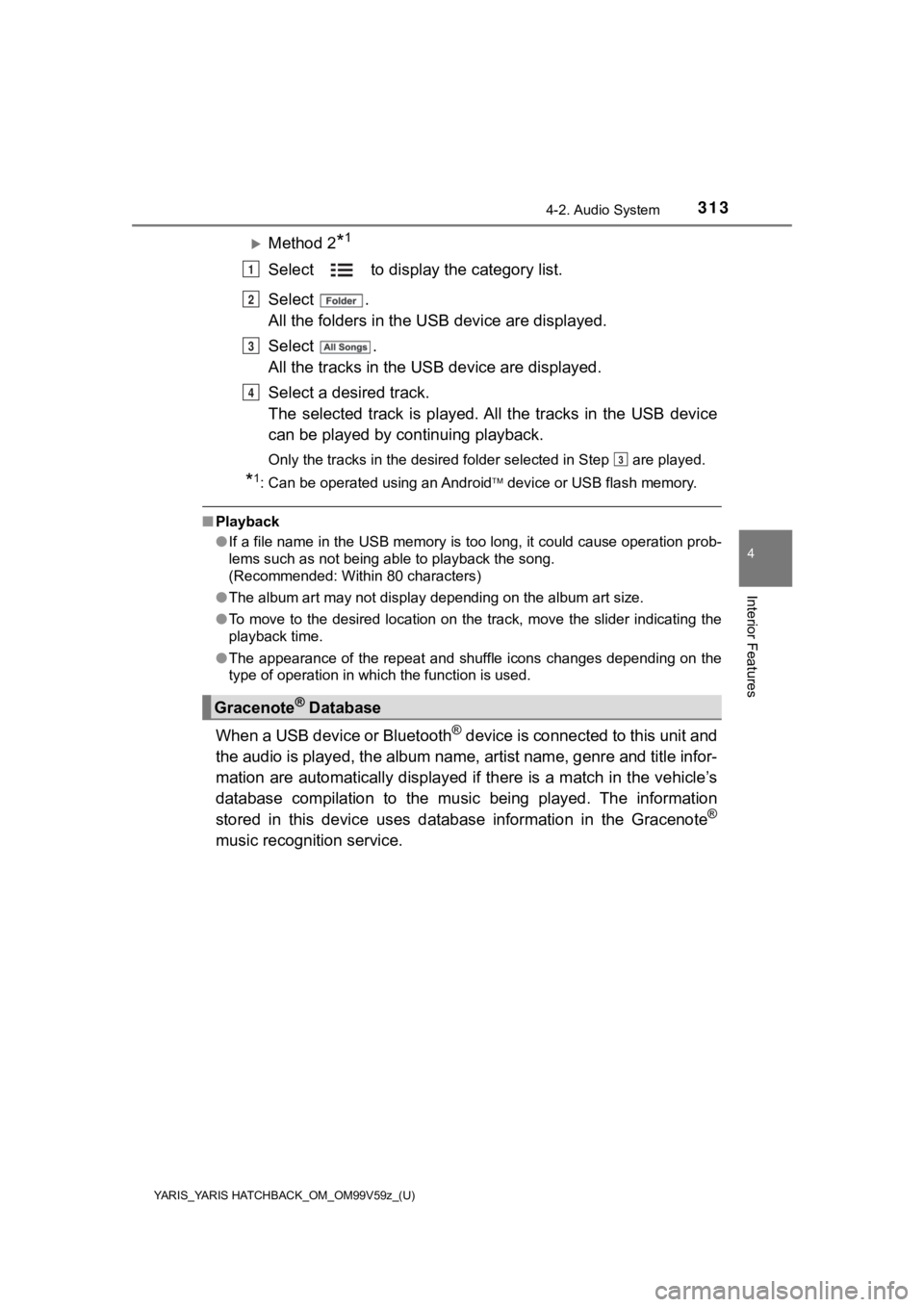
YARIS_YARIS HATCHBACK_OM_OM99V59z_(U)
3134-2. Audio System
4
Interior Features
Method 2*1
Select to display the category list.
Select .
All the folders in the USB device are displayed.
Select .
All the tracks in the USB device are displayed.
Select a desired track.
The selected track is played. A ll the tracks in the USB device
can be played by co ntinuing playback.
Only the tracks in the desired folder selected in Step are pla yed.
*1: Can be operated using an Android device or USB flash memory.
■ Playback
●If a file name in the USB memory is too long, it could cause operation prob-
lems such as not being able to playback the song.
(Recommended: Within 80 characters)
● The album art may not display depending on the album art size.
● To move to the desired location on the track, move the slider indicating the
playback time.
● The appearance of the repeat and shuffle icons changes dependin g on the
type of operation in which the function is used.
When a USB device or Bluetooth® device is connected to this unit and
the audio is played, the album name, artist name, genre and tit le infor-
mation are automatically displayed if there is a match in the v ehicle’s
database compilation to the music being played. The information
stored in this device uses database information in the Gracenot e
®
music recognition service.
Gracenote® Database
1
2
3
4
3
Page 321 of 572
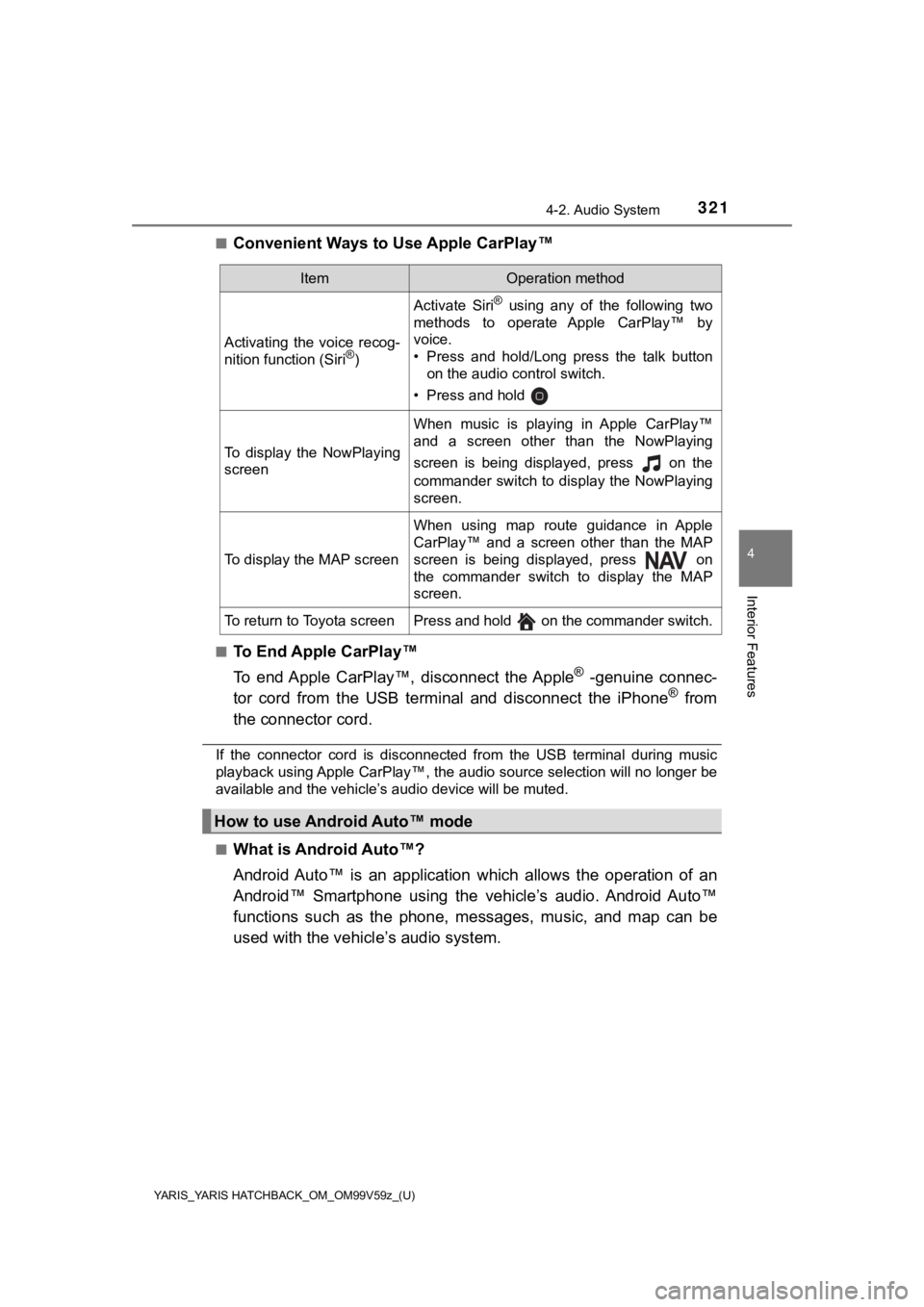
YARIS_YARIS HATCHBACK_OM_OM99V59z_(U)
3214-2. Audio System
4
Interior Features
■Convenient Ways to Use Apple CarPlay™
■To End Apple CarPlay™
To end Apple CarPlay™, disconnect the Apple
® -genuine connec-
tor cord from the USB terminal and disconnect the iPhone® from
the connector cord.
If the connector cord is disconnected from the USB terminal dur ing music
playback using Apple CarPlay™, the audio source selection will no longer be
available and the vehicle’s audio device will be muted.
■
What is Android Auto™?
Android Auto™ is an application which allows the operation of an
Android™ Smartphone using the vehicle’s audio. Android Auto™
functions such as the phone, mes sages, music, and map can be
used with the vehicl e’s audio system.
ItemOperation method
Activating the voice recog-
nition function (Siri®)
Activate Siri® using any of the following two
methods to operate Apple CarPlay™ by
voice.
• Press and hold/Long press the talk button on the audio control switch.
• Press and hold
To display the NowPlaying
screen
When music is playing in Apple CarPlay™
and a screen other than the NowPlaying
screen is being displayed, press on the
commander switch to display the NowPlaying
screen.
To display the MAP screen
When using map route guidance in Apple
CarPlay™ and a screen other than the MAP
screen is being displayed, press on
the commander switch to display the MAP
screen.
To return to Toyota screenPress and hold on the commander switch.
How to use Android Auto™ mode
Page 322 of 572
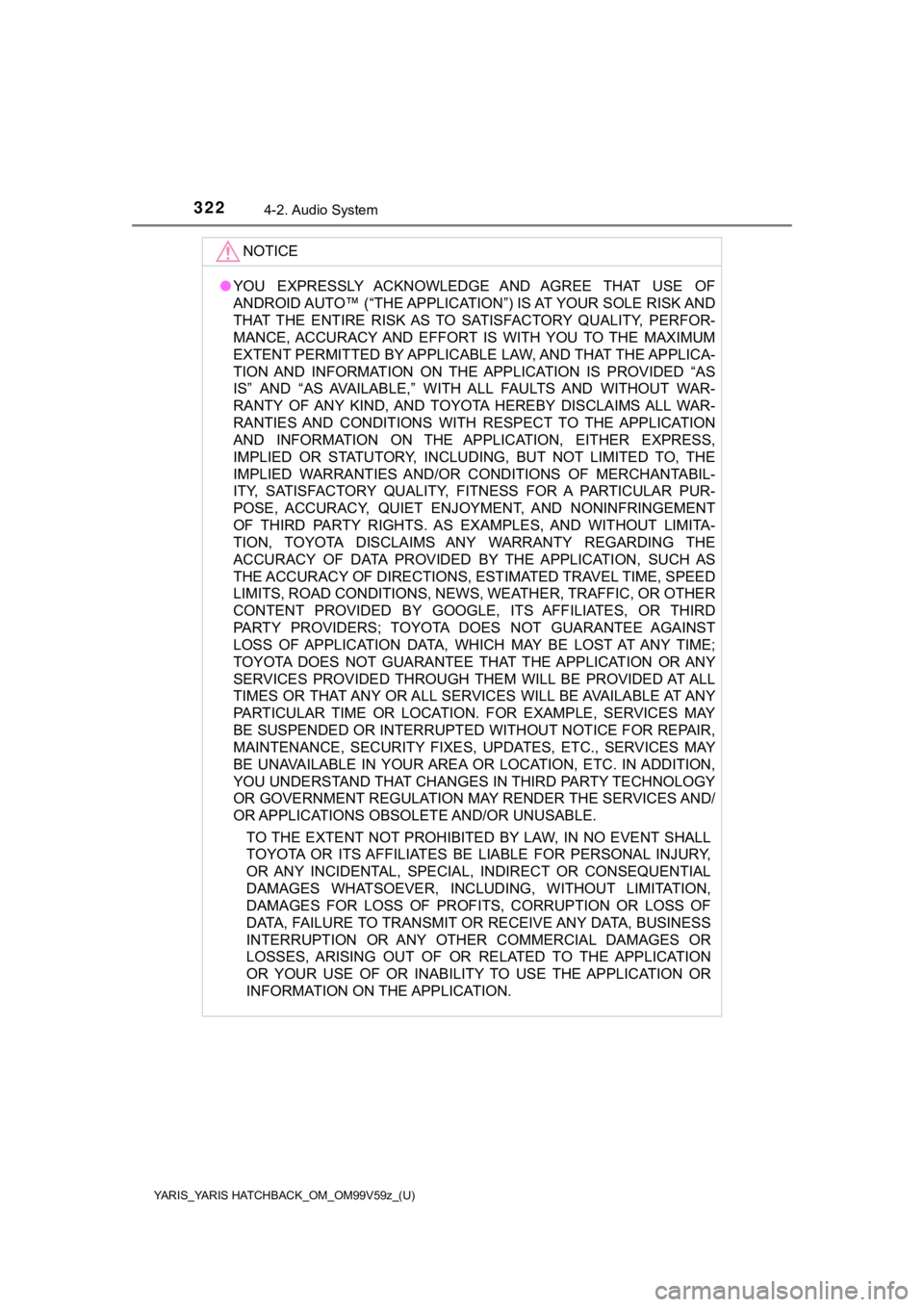
322
YARIS_YARIS HATCHBACK_OM_OM99V59z_(U)
4-2. Audio System
NOTICE
●YOU EXPRESSLY ACKNOWLEDGE AND AGREE THAT USE OF
ANDROID AUTO™ (“THE APPLICATION ”) IS AT YOUR SOLE RISK AND
THAT THE ENTIRE RISK AS TO SATISFACTORY QUALITY, PERFOR-
MANCE, ACCURACY AND EFFORT IS WITH YOU TO THE MAXIMUM
EXTENT PERMITTED BY APPLICABLE LAW, AND THAT THE APPLICA-
TION AND INFORMATION ON THE APPLICATION IS PROVIDED “AS
IS” AND “AS AVAILABLE,” WITH ALL FAULTS AND WITHOUT WAR-
RANTY OF ANY KIND, AND TOYOTA HEREBY DISCLAIMS ALL WAR-
RANTIES AND CONDITIONS WITH RESPECT TO THE APPLICATION
AND INFORMATION ON THE APPLICATION, EITHER EXPRESS,
IMPLIED OR STATUTORY, INCLUDING, BUT NOT LIMITED TO, THE
IMPLIED WARRANTIES AND/OR CONDITIONS OF MERCHANTABIL-
ITY, SATISFACTORY QUALITY, FITNESS FOR A PARTICULAR PUR-
POSE, ACCURACY, QUIET ENJOYMENT, AND NONINFRINGEMENT
OF THIRD PARTY RIGHTS. AS EXAMPLES, AND WITHOUT LIMITA-
TION, TOYOTA DISCLAIMS ANY WARRANTY REGARDING THE
ACCURACY OF DATA PROVIDED BY THE APPLICATION, SUCH AS
THE ACCURACY OF DIRECTIONS, ESTIMATED TRAVEL TIME, SPEED
LIMITS, ROAD CONDITIONS, NEWS, WEATHER, TRAFFIC, OR OTHER
CONTENT PROVIDED BY GOOGLE, ITS AFFILIATES, OR THIRD
PARTY PROVIDERS; TOYOTA DOES NOT GUARANTEE AGAINST
LOSS OF APPLICATION DATA, WHICH MAY BE LOST AT ANY TIME;
TOYOTA DOES NOT GUARANTEE THAT THE APPLICATION OR ANY
SERVICES PROVIDED THROUGH THEM WILL BE PROVIDED AT ALL
TIMES OR THAT ANY OR ALL SERVICES WILL BE AVAILABLE AT ANY
PARTICULAR TIME OR LOCATION. FOR EXAMPLE, SERVICES MAY
BE SUSPENDED OR INTERRUPTED WITHOUT NOTICE FOR REPAIR,
MAINTENANCE, SECURITY FIXES, UPDATES, ETC., SERVICES MAY
BE UNAVAILABLE IN YOUR AREA OR LOCATION, ETC. IN ADDITION,
YOU UNDERSTAND THAT CHANGES IN THIRD PARTY TECHNOLOGY
OR GOVERNMENT REGULATION MAY RENDER THE SERVICES AND/
OR APPLICATIONS OBSOLETE AND/OR UNUSABLE.
TO THE EXTENT NOT PROHIBITED BY LAW, IN NO EVENT SHALL
TOYOTA OR ITS AFFILIATES BE LIABLE FOR PERSONAL INJURY,
OR ANY INCIDENTAL, SPECIAL, INDIRECT OR CONSEQUENTIAL
DAMAGES WHATSOEVER, INCLUDING, WITHOUT LIMITATION,
DAMAGES FOR LOSS OF PROFIT S, CORRUPTION OR LOSS OF
DATA, FAILURE TO TRANSMIT OR RECEIVE ANY DATA, BUSINESS
INTERRUPTION OR ANY OTHE R COMMERCIAL DAMAGES OR
LOSSES, ARISING OUT OF OR RELATED TO THE APPLICATION
OR YOUR USE OF OR INABILITY TO USE THE APPLICATION OR
INFORMATION ON THE APPLICATION.
Page 323 of 572
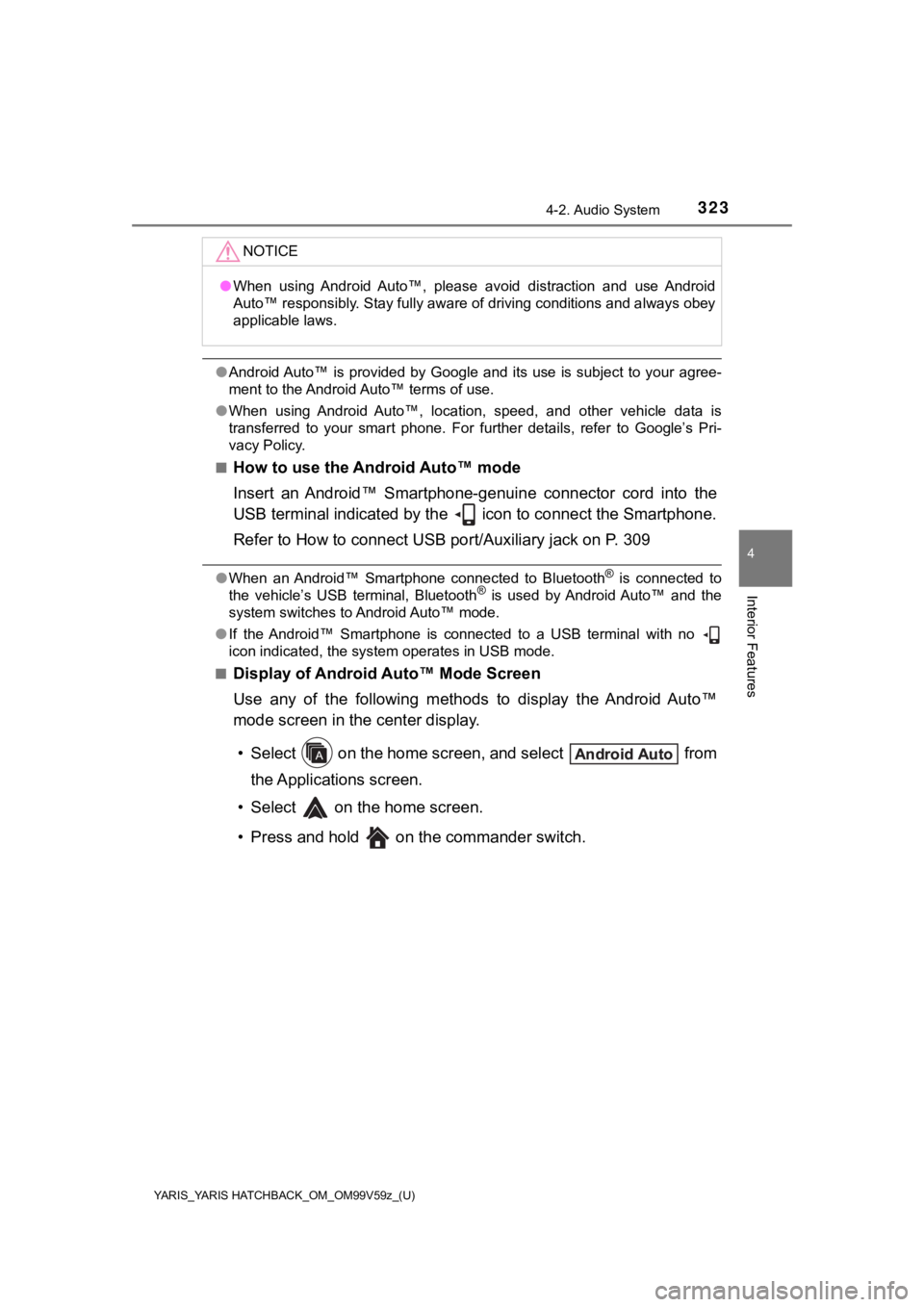
YARIS_YARIS HATCHBACK_OM_OM99V59z_(U)
3234-2. Audio System
4
Interior Features
●Android Auto™ is provided by Google and its use is subject to y our agree-
ment to the Android Auto™ terms of use.
● When using Android Auto™, location, speed, and other vehicle data is
transferred to your smart phone. For further details, refer to Google’s Pri-
vacy Policy.
■
How to use the Android Auto™ mode
Insert an Android™ Smartphone-genuine connector cord into the
USB terminal indicated by the icon to connect the Smartphone.
Refer to How to connect USB po rt/Auxiliary jack on P. 309
●When an Android™ Smartphone connected to Bluetooth® is connected to
the vehicle’s USB terminal, Bluetooth® is used by Android Auto™ and the
system switches to Android Auto™ mode.
● If the Android™ Smartphone is connected to a USB terminal with no
icon indicated, the system operates in USB mode.
■
Display of Android Auto™ Mode Screen
Use any of the following methods to display the Android Auto™
mode screen in the center display.
• Select on the home screen, and select from the Applications screen.
• Select on th e home screen.
• Press and hold on the commander switch.
NOTICE
● When using Android Auto™, please avoid distraction and use Android
Auto™ responsibly. Stay fully aware of driving conditions and a lways obey
applicable laws.
Page 324 of 572
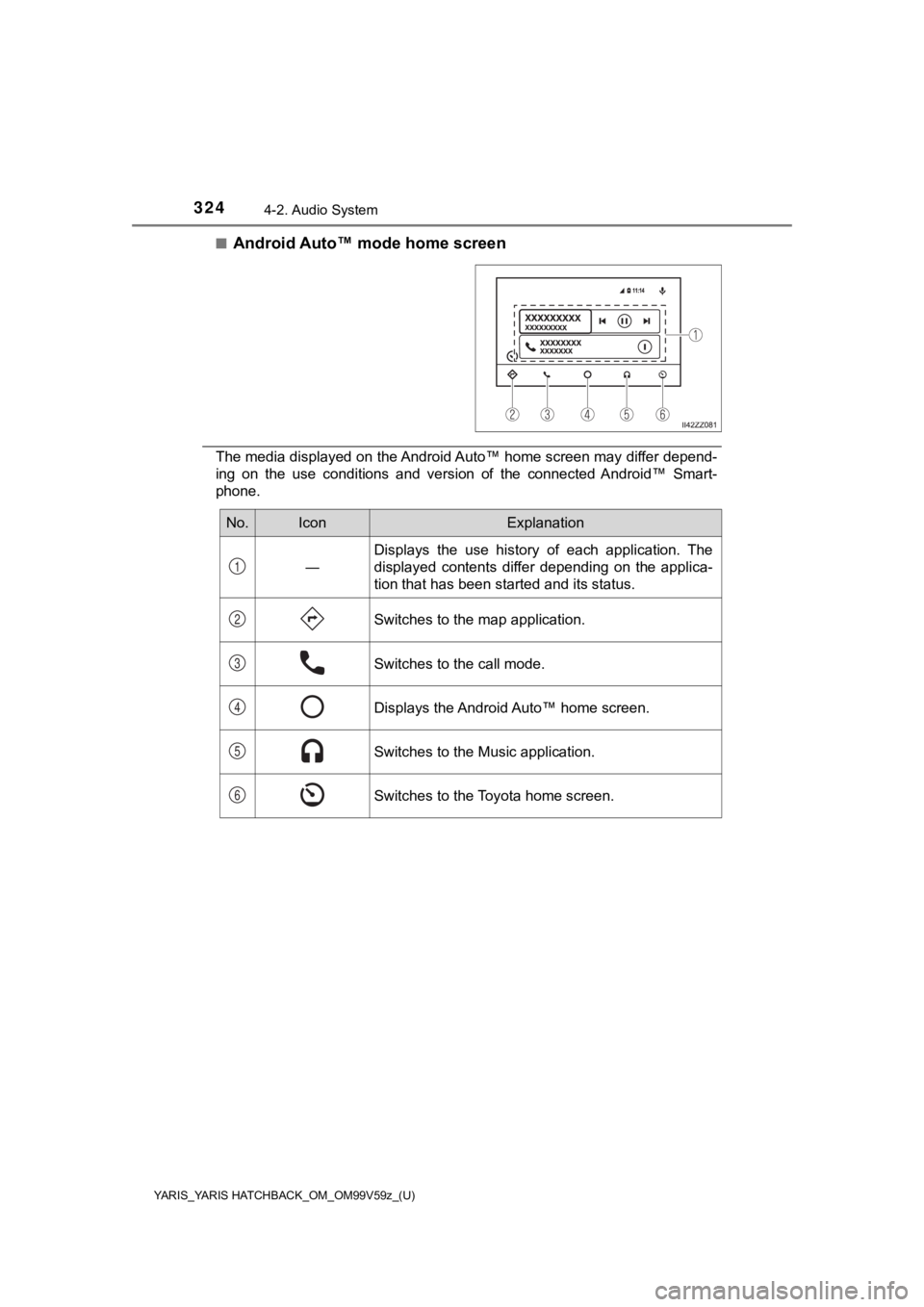
324
YARIS_YARIS HATCHBACK_OM_OM99V59z_(U)
4-2. Audio System
■Android Auto™ mode home screen
The media displayed on the Android Auto™ home screen may differ depend-
ing on the use conditions and version of the connected Android™ Smart-
phone.
No.IconExplanation
―
Displays the use history of each application. The
displayed contents differ depending on the applica-
tion that has been started and its status.
Switches to the map application.
Switches to the call mode.
Displays the Android Auto™ home screen.
Switches to the Music application.
Switches to the Toyota home screen.
1
2
3
4
5
6