TOYOTA YARIS HYBRID 2014 Owners Manual
Manufacturer: TOYOTA, Model Year: 2014, Model line: YARIS HYBRID, Model: TOYOTA YARIS HYBRID 2014Pages: 464, PDF Size: 23.4 MB
Page 251 of 464
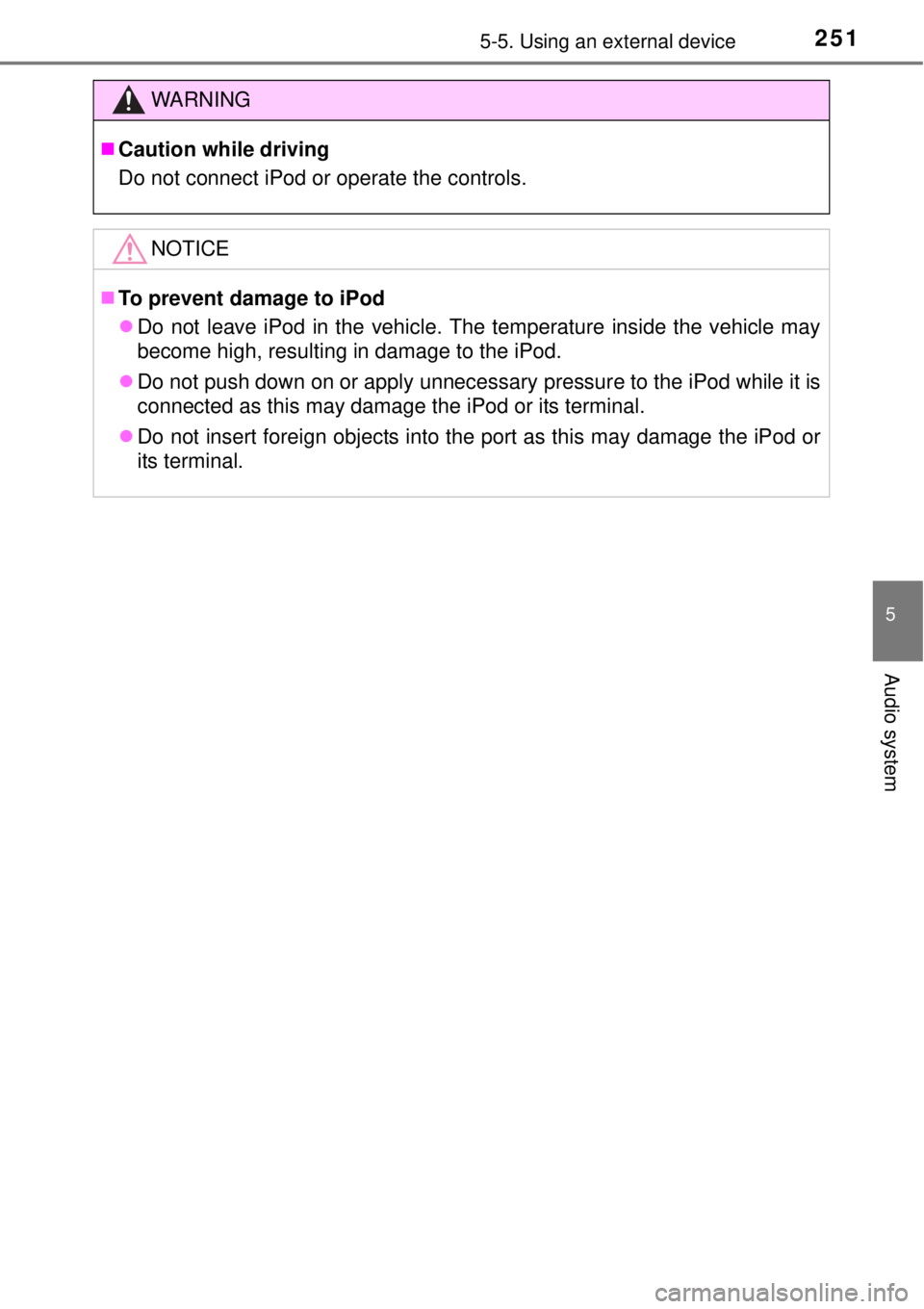
2515-5. Using an external device
5
Audio system
WARNING
Caution while driving
Do not connect iPod or operate the controls.
NOTICE
To prevent damage to iPod
Do not leave iPod in the vehicle. The temperature inside the vehicle may
become high, resulting in damage to the iPod.
Do not push down on or apply unnecessary pressure to the iPod while it is
connected as this may damage the iPod or its terminal.
Do not insert foreign objects into the port as this may damage the iPod or
its terminal.
Page 252 of 464
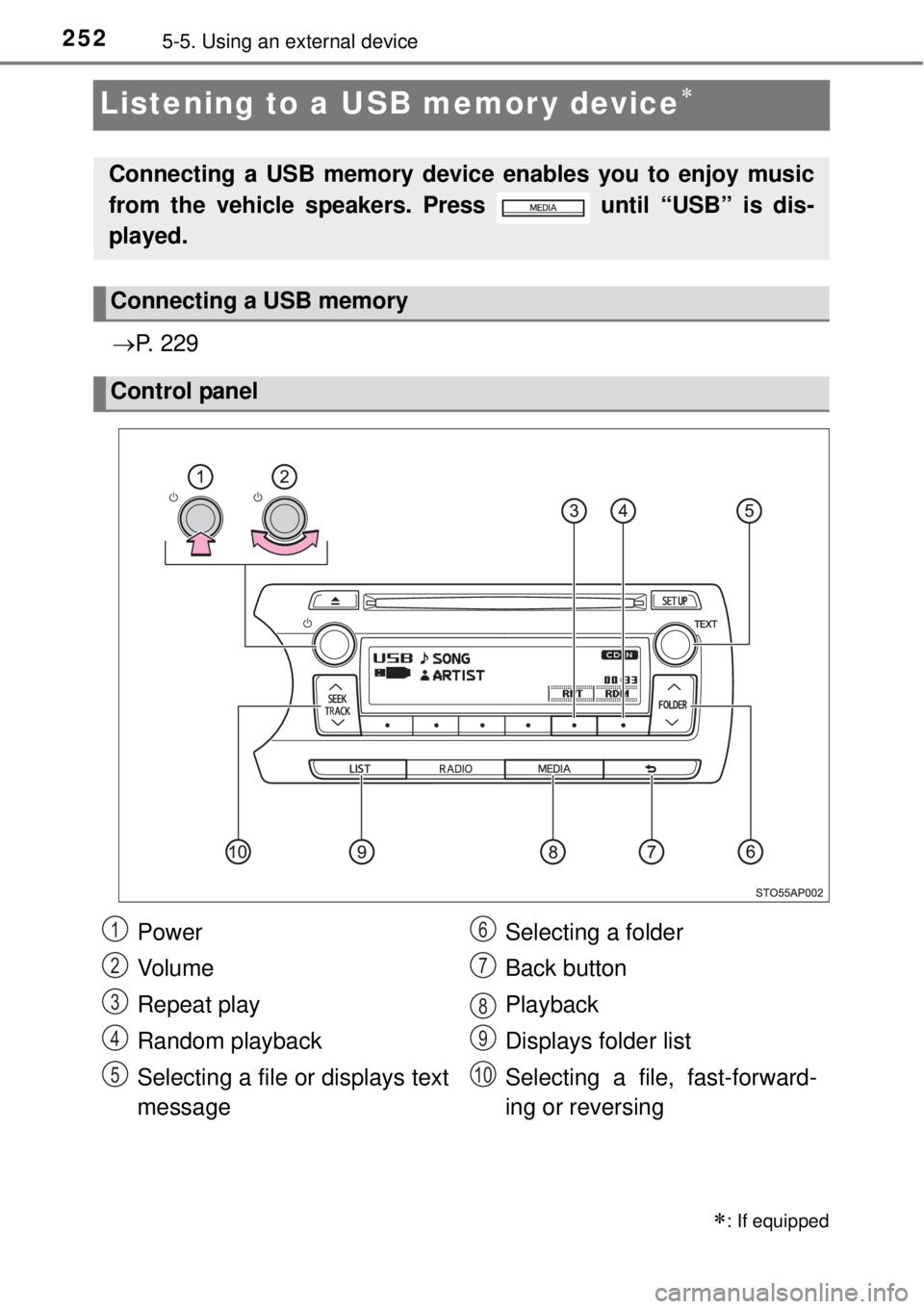
2525-5. Using an external device
Listening to a USB memor y device
P. 2 2 9
: If equipped
Connecting a USB memory device enables you to enjoy music
from the vehicle speakers. Press until “USB” is dis-
played.
Connecting a USB memory
Control panel
Power
Vo l u m e
Repeat play
Random playback
Selecting a file or displays text
messageSelecting a folder
Back button
Playback
Displays folder list
Selecting a file, fast-forward-
ing or reversing1
2
3
4
5
6
7
8
9
10
Page 253 of 464
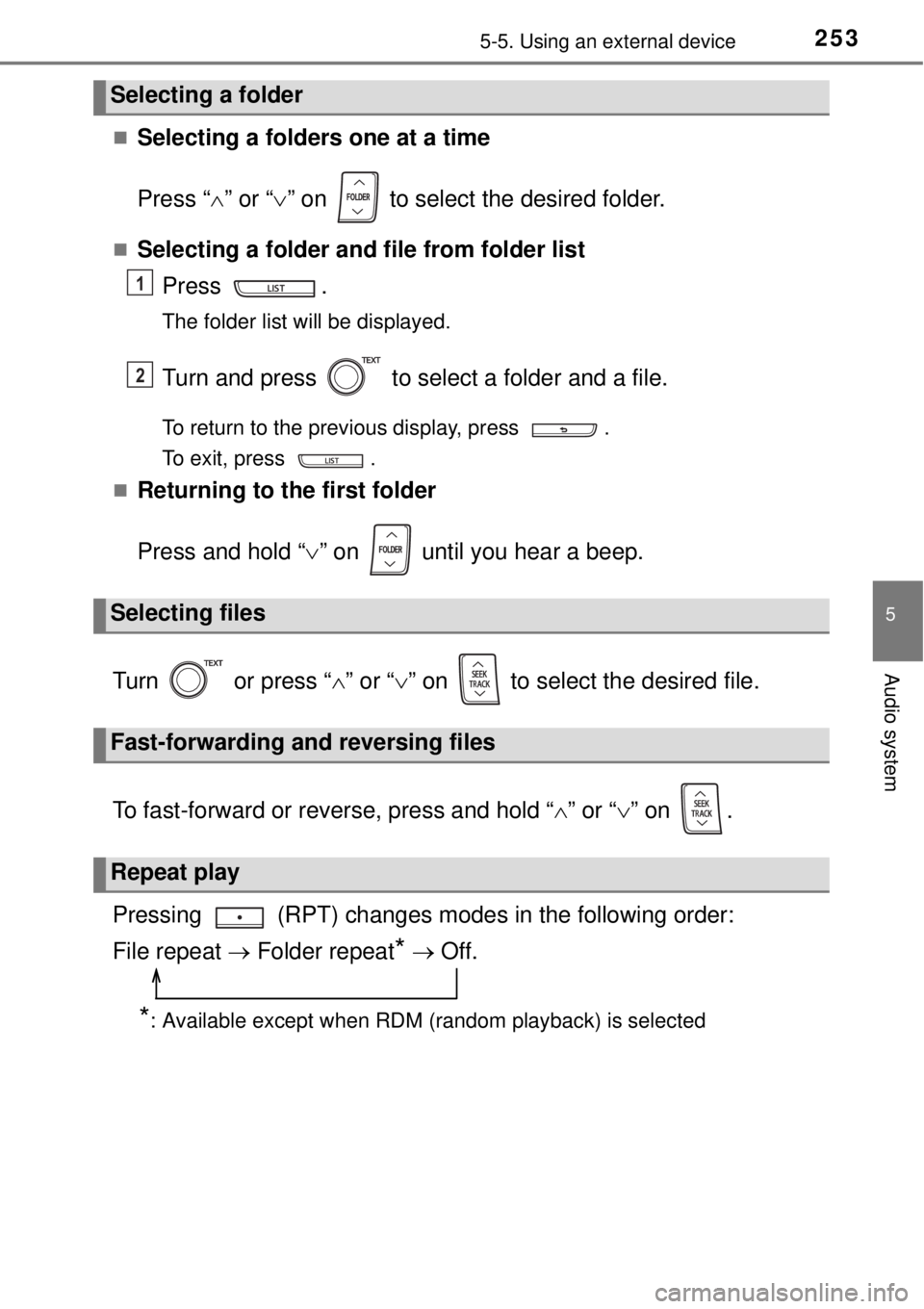
2535-5. Using an external device
5
Audio system
Selecting a folders one at a time
Press “” or “” on to select the desired folder.
Selecting a folder and file from folder list
Press .
The folder list will be displayed.
Turn and press to select a folder and a file.
To return to the previous display, press .
To exit, press .
Returning to the first folder
Press and hold “” on until you hear a beep.
Turn or press “” or “” on to select the desired file.
To fast-forward or reverse, press and hold “” or “” on .
Pressing (RPT) changes modes in the following order:
File repeat Folder repeat
* Off.
*: Available except when RDM (random playback) is selected
Selecting a folder
Selecting files
Fast-forwarding and reversing files
Repeat play
1
2
Page 254 of 464
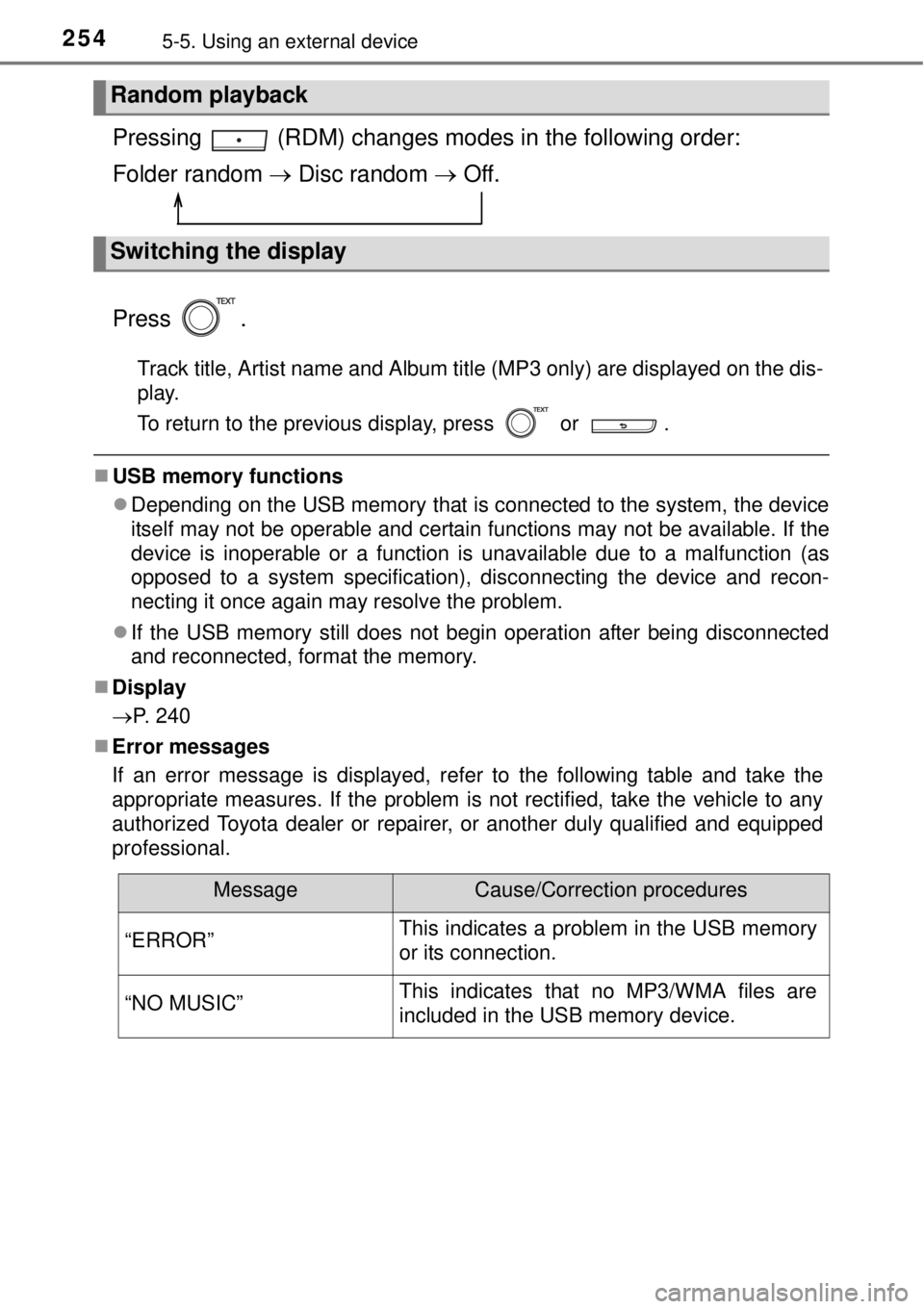
2545-5. Using an external device
Pressing (RDM) changes modes in the following order:
Folder random Disc random Off.
Press .
Track title, Artist name and Album title (MP3 only) are displayed on the dis-
play.
To return to the previous display, press or .
USB memory functions
Depending on the USB memory that is connected to the system, the device
itself may not be operable and certain functions may not be available. If the
device is inoperable or a function is unavailable due to a malfunction (as
opposed to a system specification), disconnecting the device and recon-
necting it once again may resolve the problem.
If the USB memory still does not begin operation after being disconnected
and reconnected, format the memory.
Display
P. 240
Error messages
If an error message is displayed, refer to the following table and take the
appropriate measures. If the problem is not rectified, take the vehicle to any
authorized Toyota dealer or repairer, or another duly qualified and equipped
professional.
Random playback
Switching the display
MessageCause/Correction procedures
“ERROR”This indicates a problem in the USB memory
or its connection.
“NO MUSIC”This indicates that no MP3/WMA files are
included in the USB memory device.
Page 255 of 464
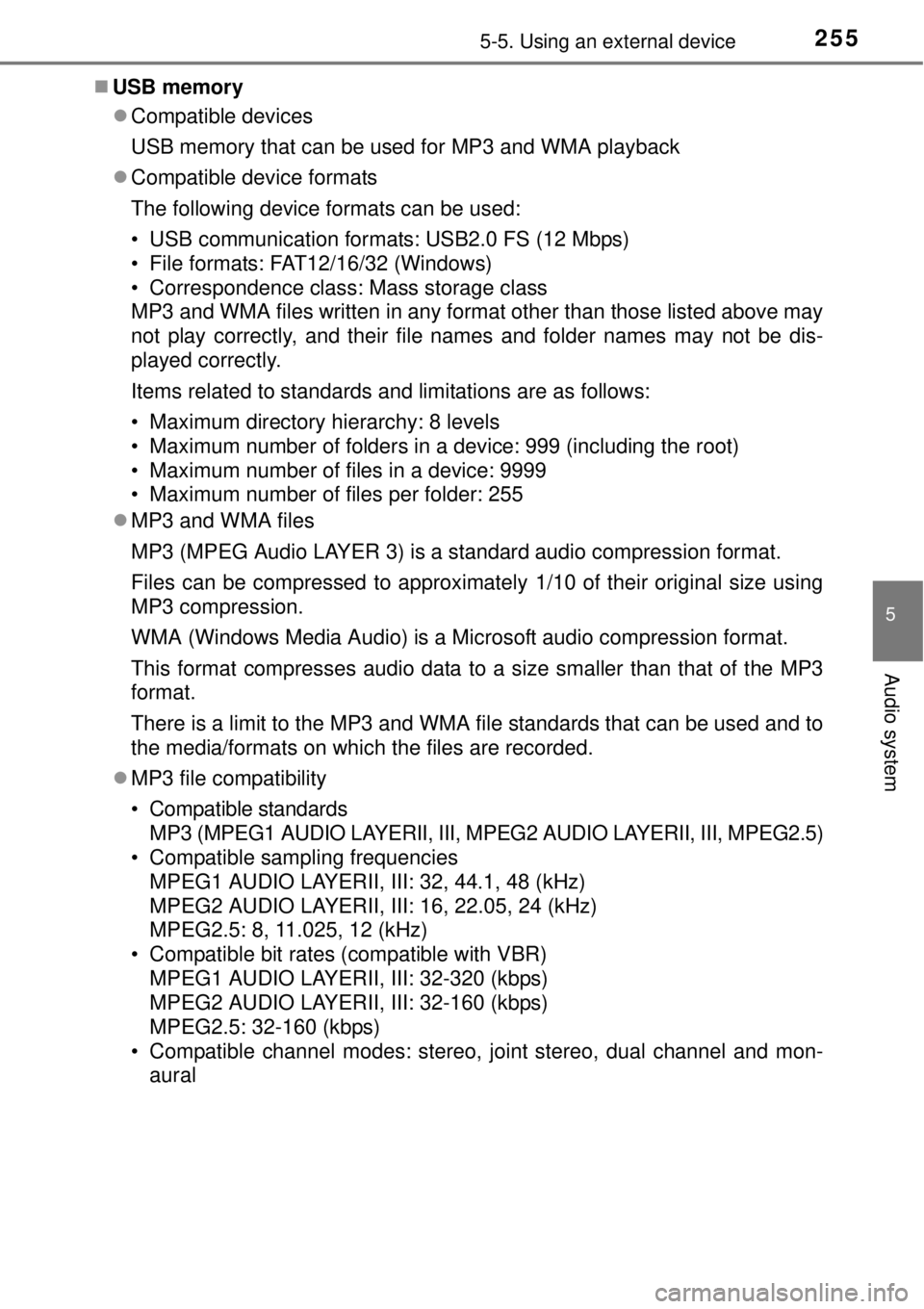
2555-5. Using an external device
5
Audio system
USB memory
Compatible devices
USB memory that can be used for MP3 and WMA playback
Compatible device formats
The following device formats can be used:
• USB communication formats: USB2.0 FS (12 Mbps)
• File formats: FAT12/16/32 (Windows)
• Correspondence class: Mass storage class
MP3 and WMA files written in any format other than those listed above may
not play correctly, and their file names and folder names may not be dis-
played correctly.
Items related to standards and limitations are as follows:
• Maximum directory hierarchy: 8 levels
• Maximum number of folders in a device: 999 (including the root)
• Maximum number of files in a device: 9999
• Maximum number of files per folder: 255
MP3 and WMA files
MP3 (MPEG Audio LAYER 3) is a standard audio compression format.
Files can be compressed to approximately 1/10 of their original size using
MP3 compression.
WMA (Windows Media Audio) is a Microsoft audio compression format.
This format compresses audio data to a size smaller than that of the MP3
format.
There is a limit to the MP3 and WMA file standards that can be used and to
the media/formats on which the files are recorded.
MP3 file compatibility
• Compatible standards
MP3 (MPEG1 AUDIO LAYERII, III, MPEG2 AUDIO LAYERII, III, MPEG2.5)
• Compatible sampling frequencies
MPEG1 AUDIO LAYERII, III: 32, 44.1, 48 (kHz)
MPEG2 AUDIO LAYERII, III: 16, 22.05, 24 (kHz)
MPEG2.5: 8, 11.025, 12 (kHz)
• Compatible bit rates (compatible with VBR)
MPEG1 AUDIO LAYERII, III: 32-320 (kbps)
MPEG2 AUDIO LAYERII, III: 32-160 (kbps)
MPEG2.5: 32-160 (kbps)
• Compatible channel modes: stereo, joint stereo, dual channel and mon-
aural
Page 256 of 464
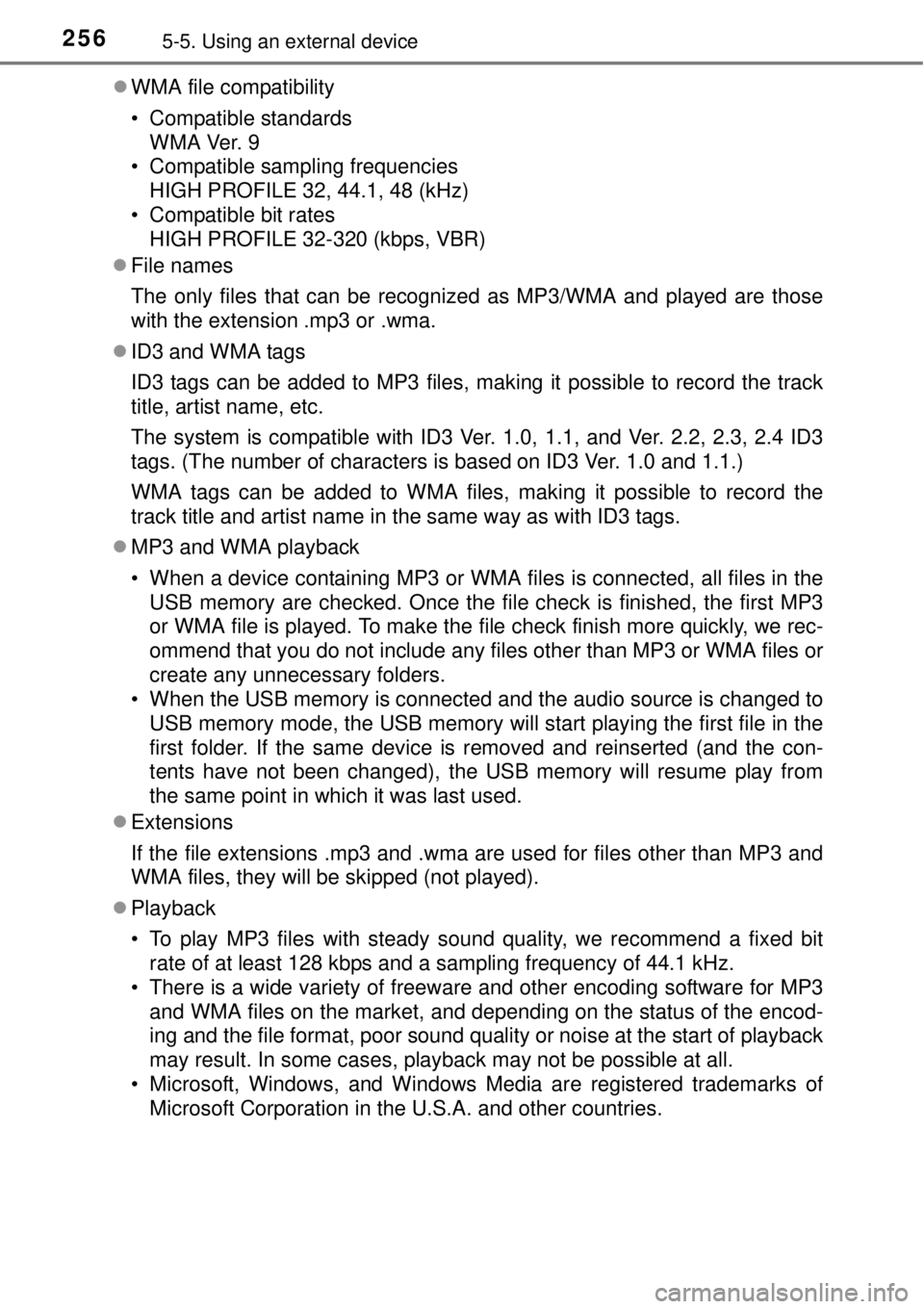
2565-5. Using an external device
WMA file compatibility
• Compatible standards
WMA Ver. 9
• Compatible sampling frequencies
HIGH PROFILE 32, 44.1, 48 (kHz)
• Compatible bit rates
HIGH PROFILE 32-320 (kbps, VBR)
File names
The only files that can be recognized as MP3/WMA and played are those
with the extension .mp3 or .wma.
ID3 and WMA tags
ID3 tags can be added to MP3 files, making it possible to record the track
title, artist name, etc.
The system is compatible with ID3 Ver. 1.0, 1.1, and Ver. 2.2, 2.3, 2.4 ID3
tags. (The number of characters is based on ID3 Ver. 1.0 and 1.1.)
WMA tags can be added to WMA files, making it possible to record the
track title and artist name in the same way as with ID3 tags.
MP3 and WMA playback
• When a device containing MP3 or WMA files is connected, all files in the
USB memory are checked. Once the file check is finished, the first MP3
or WMA file is played. To make the file check finish more quickly, we rec-
ommend that you do not include any files other than MP3 or WMA files or
create any unnecessary folders.
• When the USB memory is connected and the audio source is changed to
USB memory mode, the USB memory will start playing the first file in the
first folder. If the same device is removed and reinserted (and the con-
tents have not been changed), the USB memory will resume play from
the same point in which it was last used.
Extensions
If the file extensions .mp3 and .wma are used for files other than MP3 and
WMA files, they will be skipped (not played).
Playback
• To play MP3 files with steady sound quality, we recommend a fixed bit
rate of at least 128 kbps and a sampling frequency of 44.1 kHz.
• There is a wide variety of freeware and other encoding software for MP3
and WMA files on the market, and depending on the status of the encod-
ing and the file format, poor sound quality or noise at the start of playback
may result. In some cases, playback may not be possible at all.
• Microsoft, Windows, and Windows Media are registered trademarks of
Microsoft Corporation in the U.S.A. and other countries.
Page 257 of 464
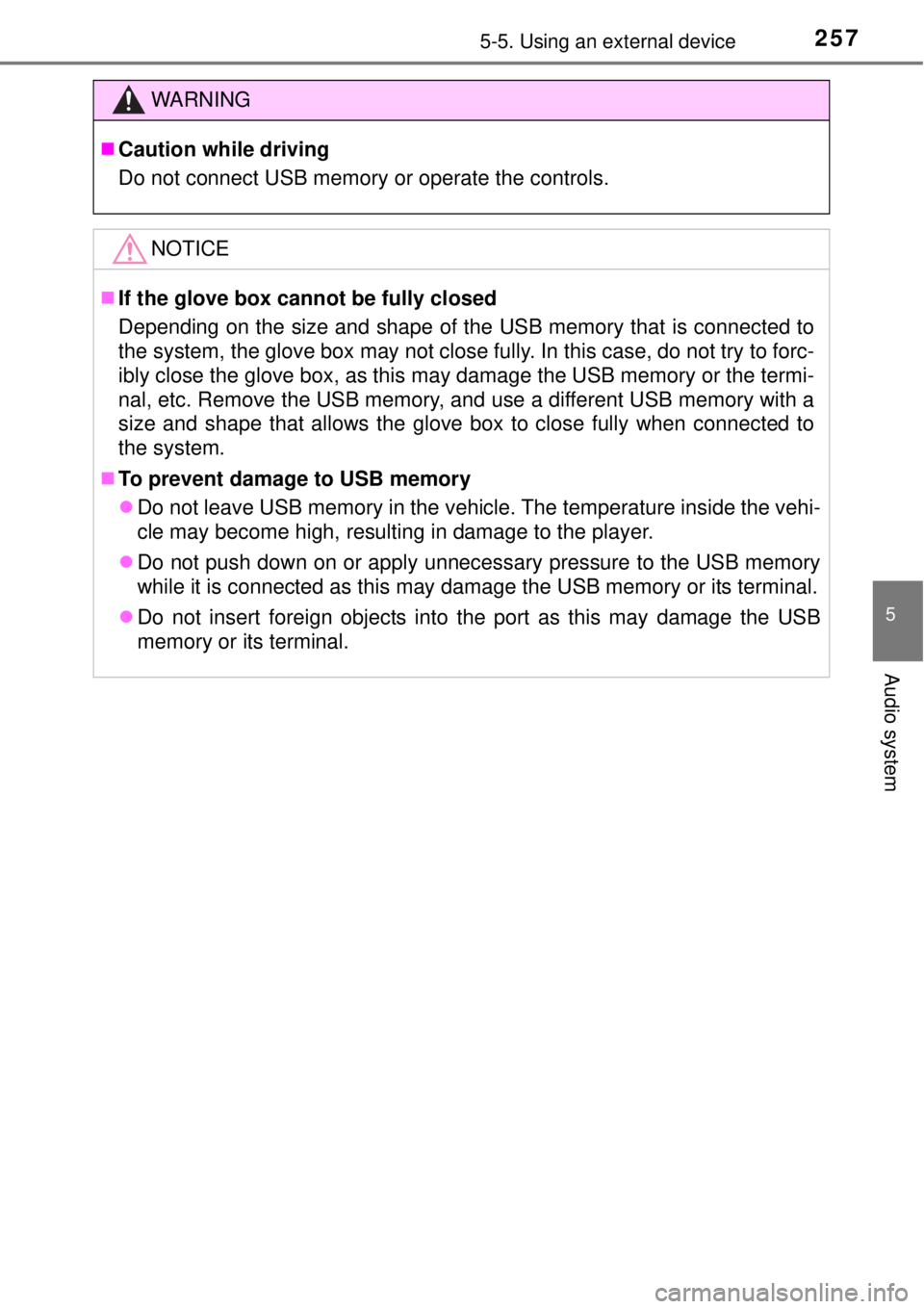
2575-5. Using an external device
5
Audio system
WARNING
Caution while driving
Do not connect USB memory or operate the controls.
NOTICE
If the glove box cannot be fully closed
Depending on the size and shape of the USB memory that is connected to
the system, the glove box may not close fully. In this case, do not try to forc-
ibly close the glove box, as this may damage the USB memory or the termi-
nal, etc. Remove the USB memory, and use a different USB memory with a
size and shape that allows the glove box to close fully when connected to
the system.
To prevent damage to USB memory
Do not leave USB memory in the vehicle. The temperature inside the vehi-
cle may become high, resulting in damage to the player.
Do not push down on or apply unnecessary pressure to the USB memory
while it is connected as this may damage the USB memory or its terminal.
Do not insert foreign objects into the port as this may damage the USB
memory or its terminal.
Page 258 of 464
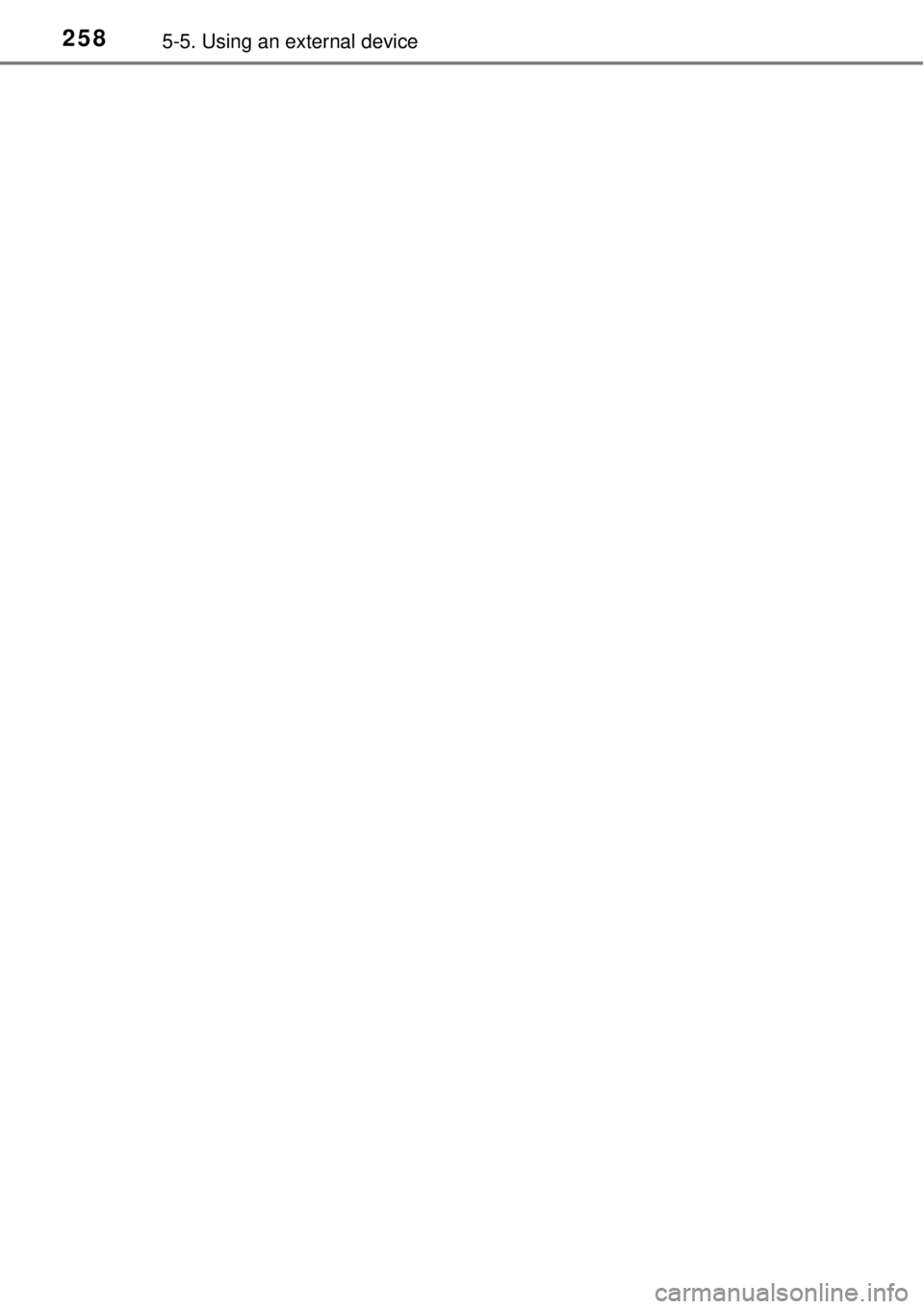
2585-5. Using an external device
Page 259 of 464
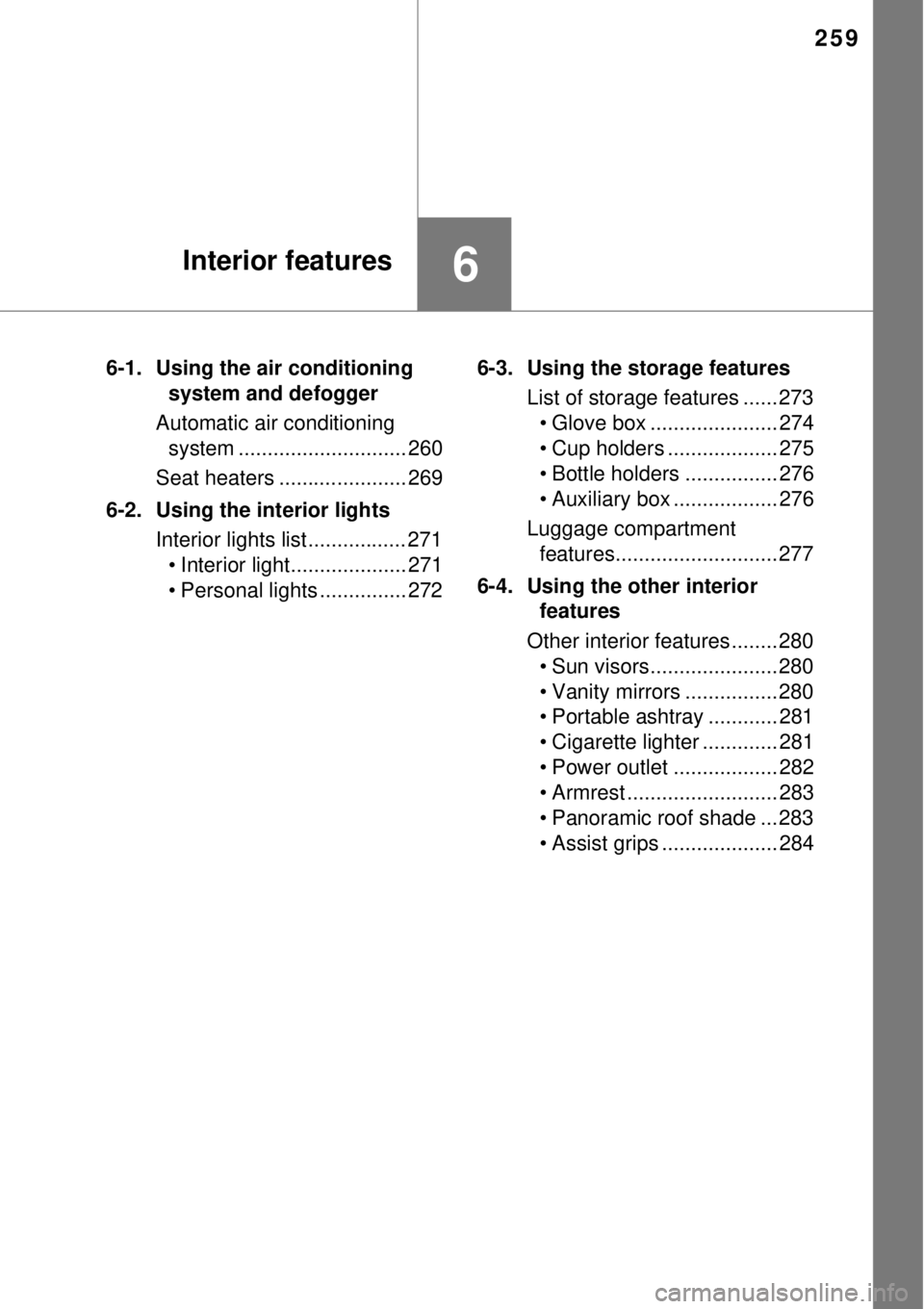
259
6Interior features
6-1. Using the air conditioning
system and defogger
Automatic air conditioning
system ............................. 260
Seat heaters ...................... 269
6-2. Using the interior lights
Interior lights list................. 271
• Interior light.................... 271
• Personal lights ............... 2726-3. Using the storage features
List of storage features ...... 273
• Glove box ...................... 274
• Cup holders ................... 275
• Bottle holders ................ 276
• Auxiliary box .................. 276
Luggage compartment
features............................ 277
6-4. Using the other interior
features
Other interior features ........ 280
• Sun visors...................... 280
• Vanity mirrors ................ 280
• Portable ashtray ............ 281
• Cigarette lighter ............. 281
• Power outlet .................. 282
• Armrest .......................... 283
• Panoramic roof shade ... 283
• Assist grips .................... 284
Page 260 of 464
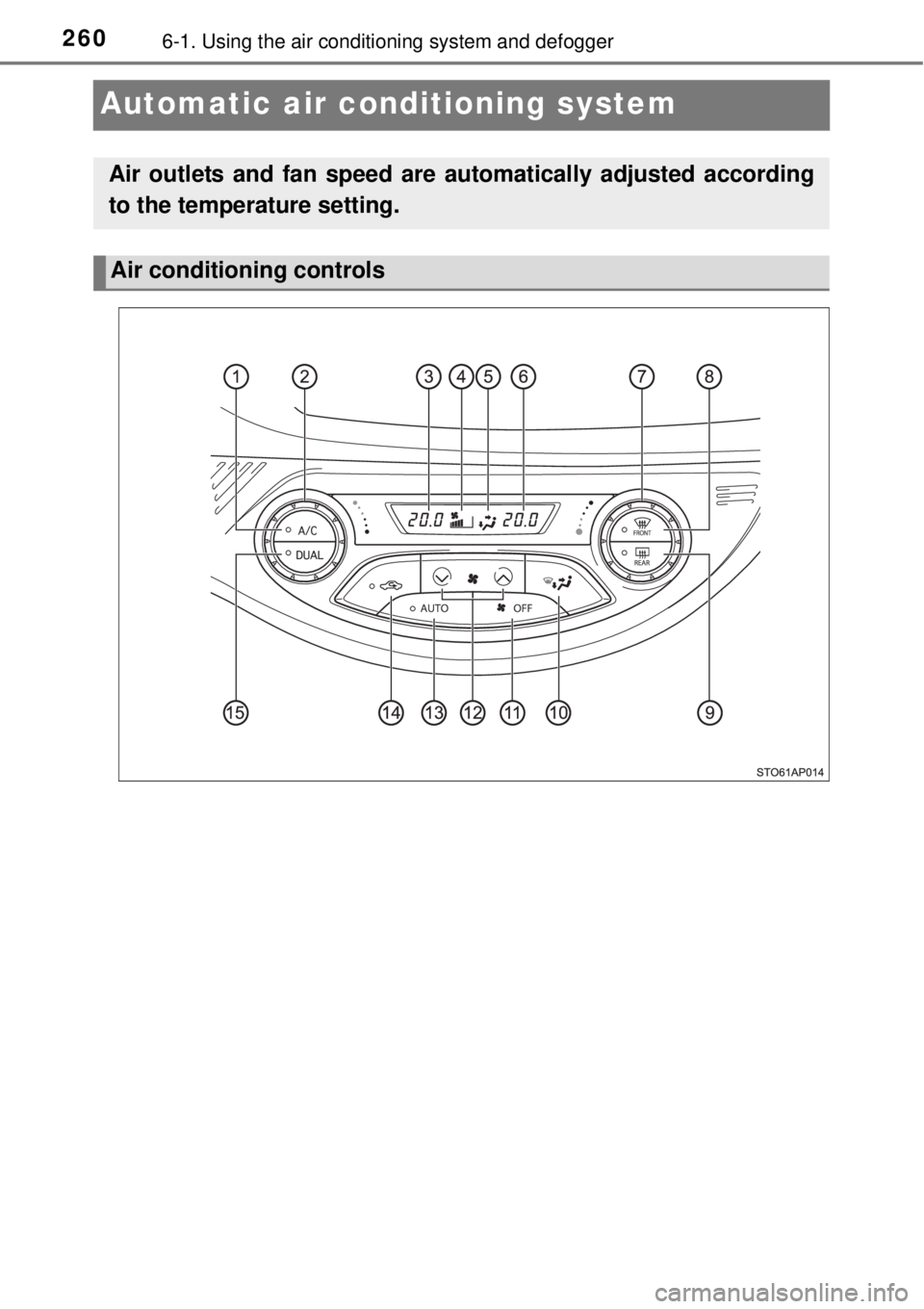
2606-1. Using the air conditioning system and defogger
Automatic air conditioning system
Air outlets and fan speed are automatically adjusted according
to the temperature setting.
Air conditioning controls