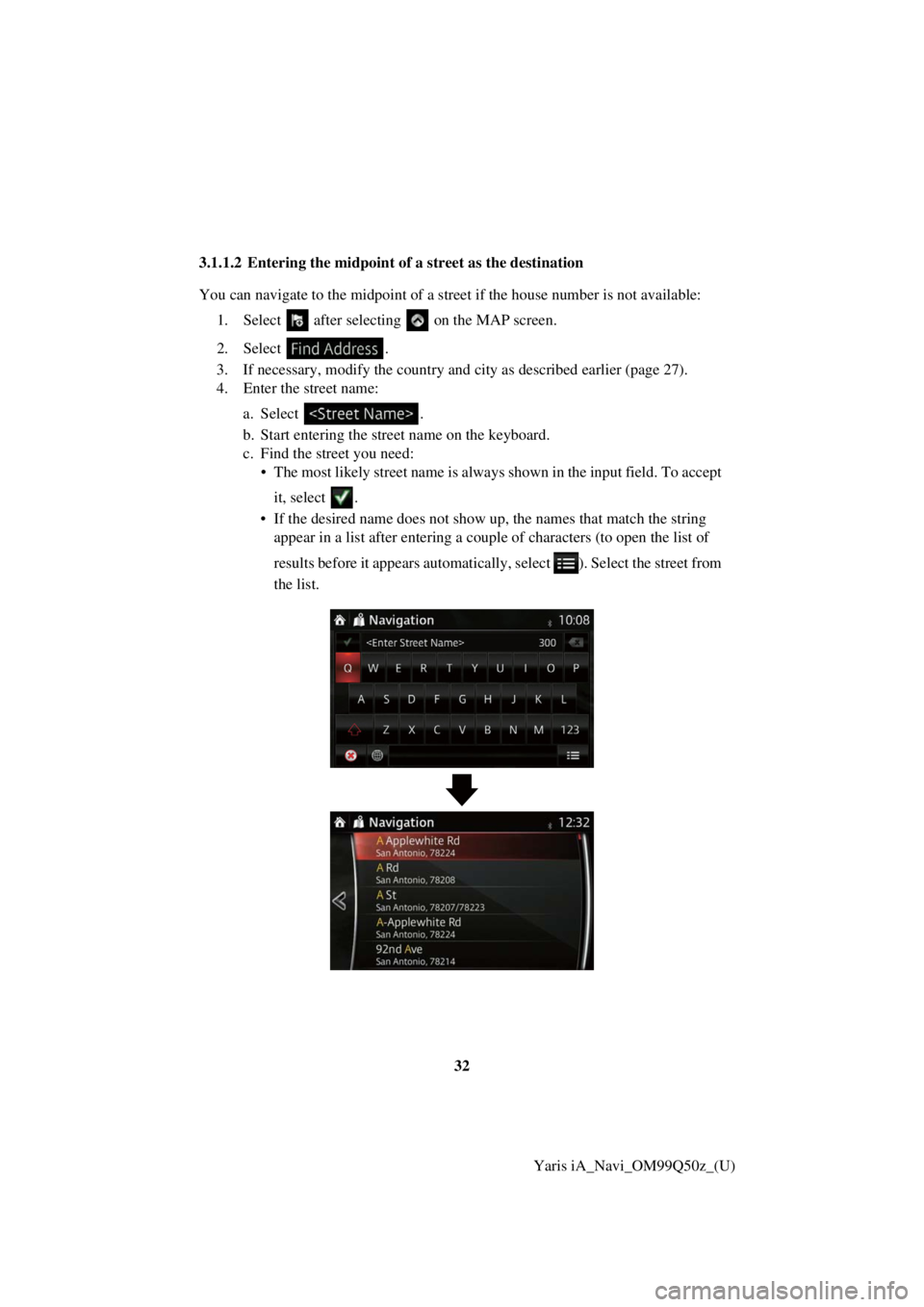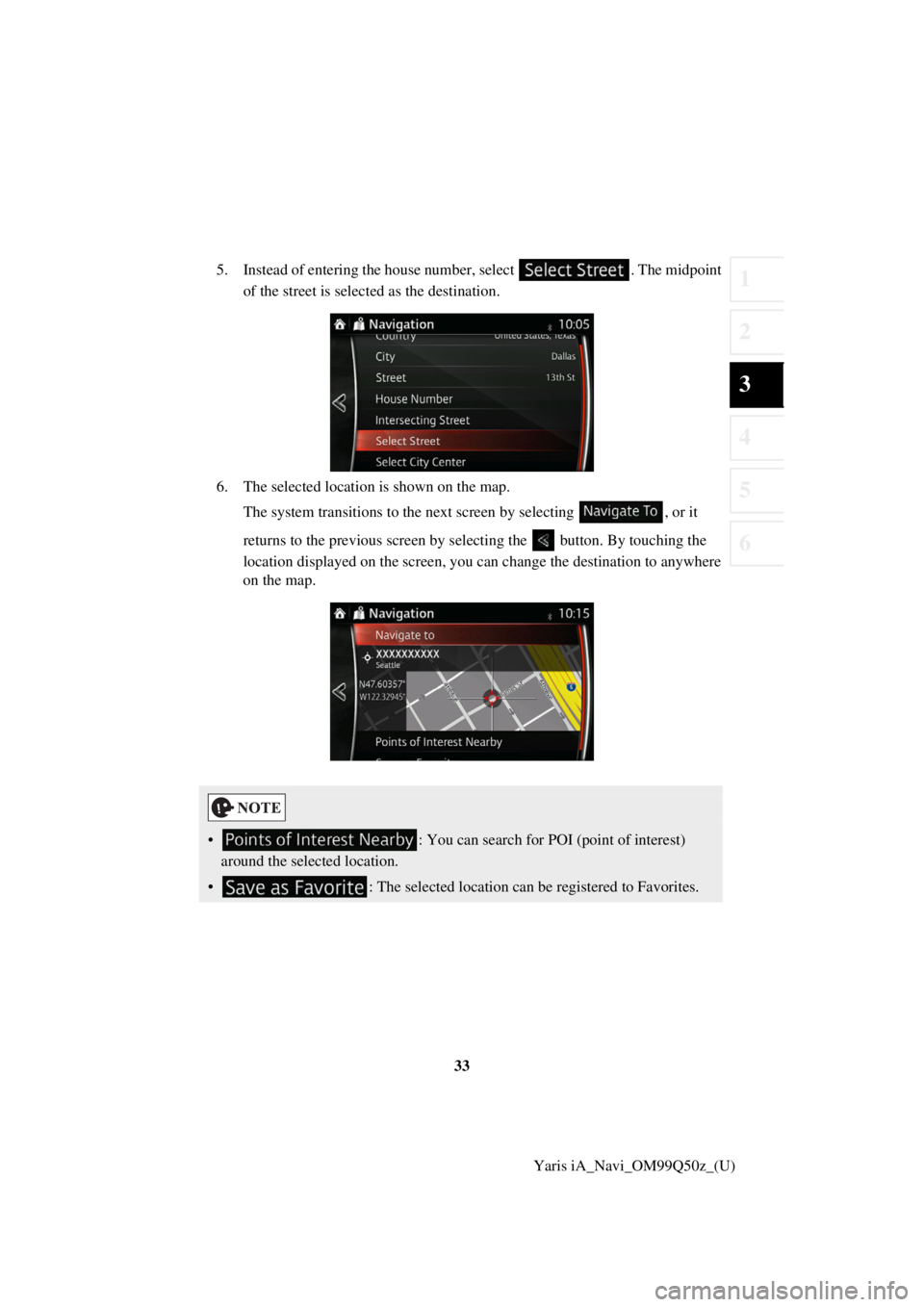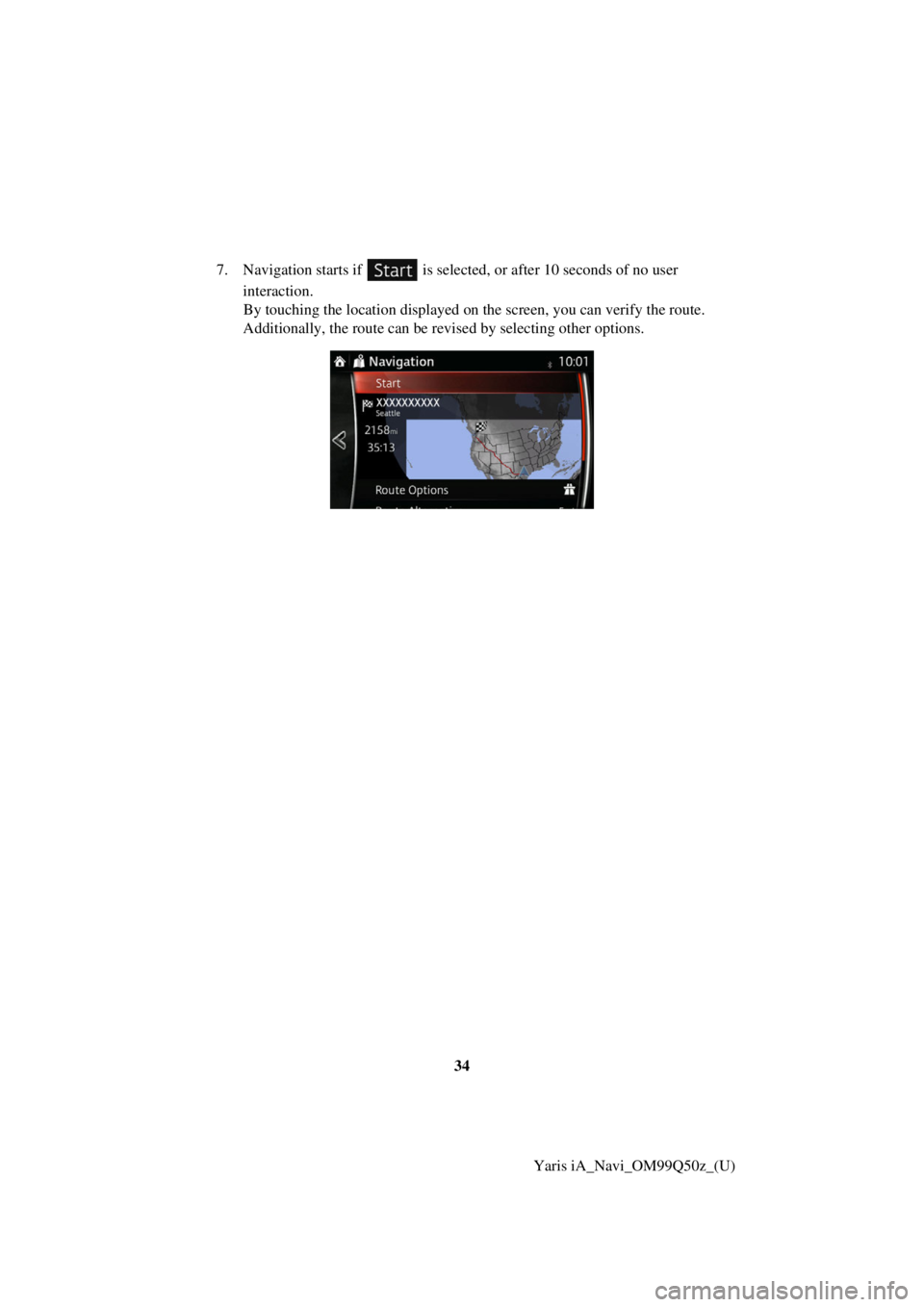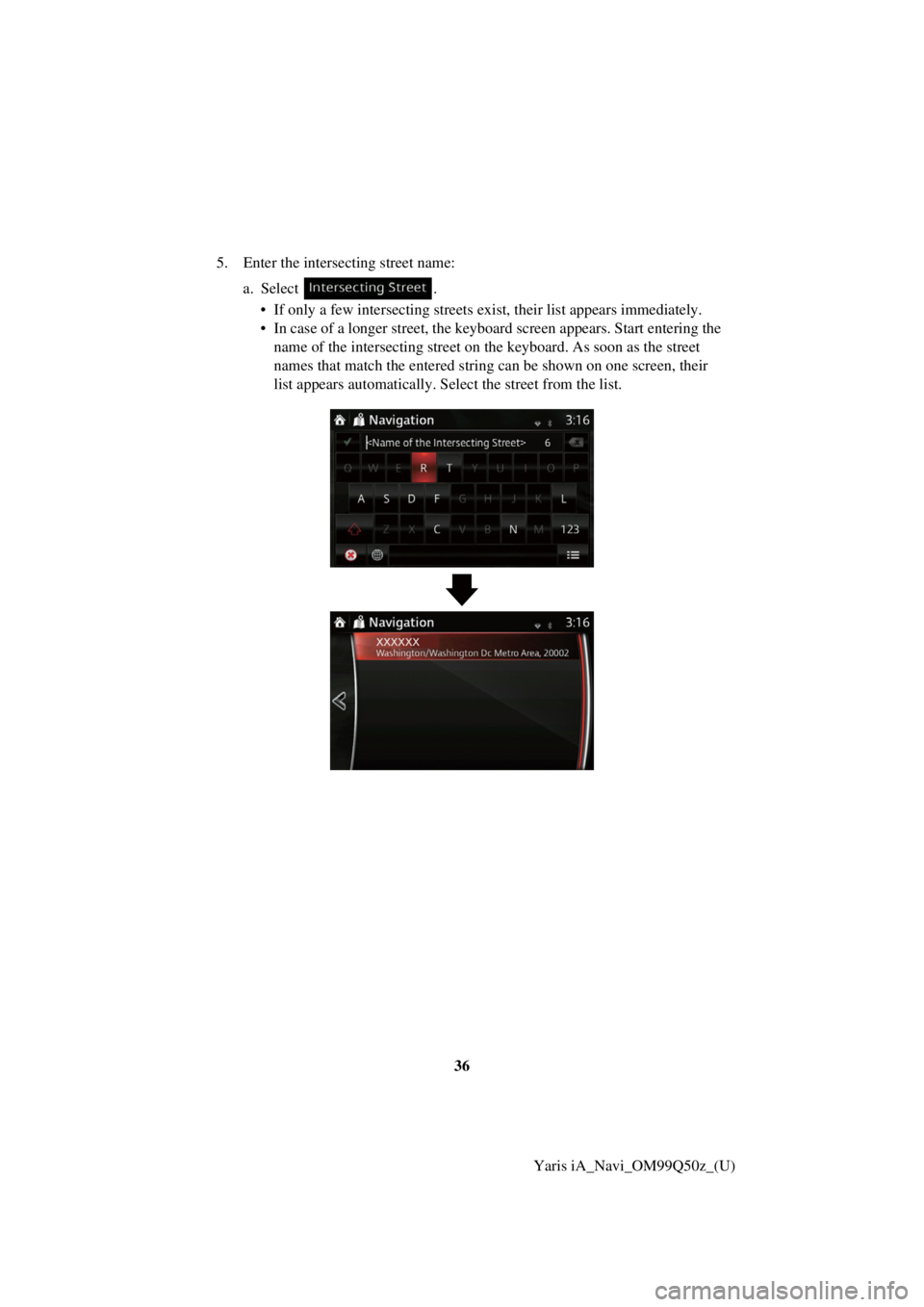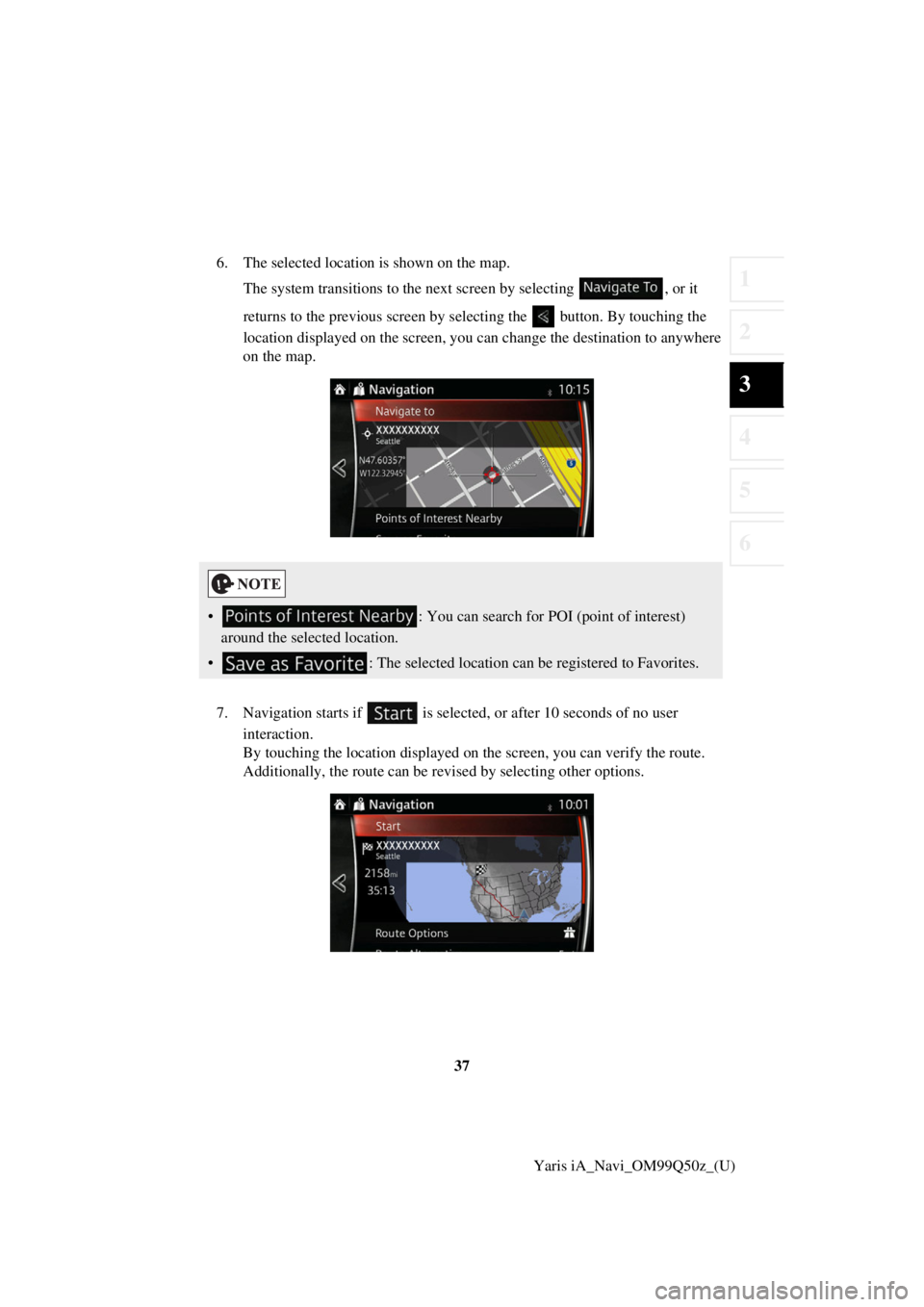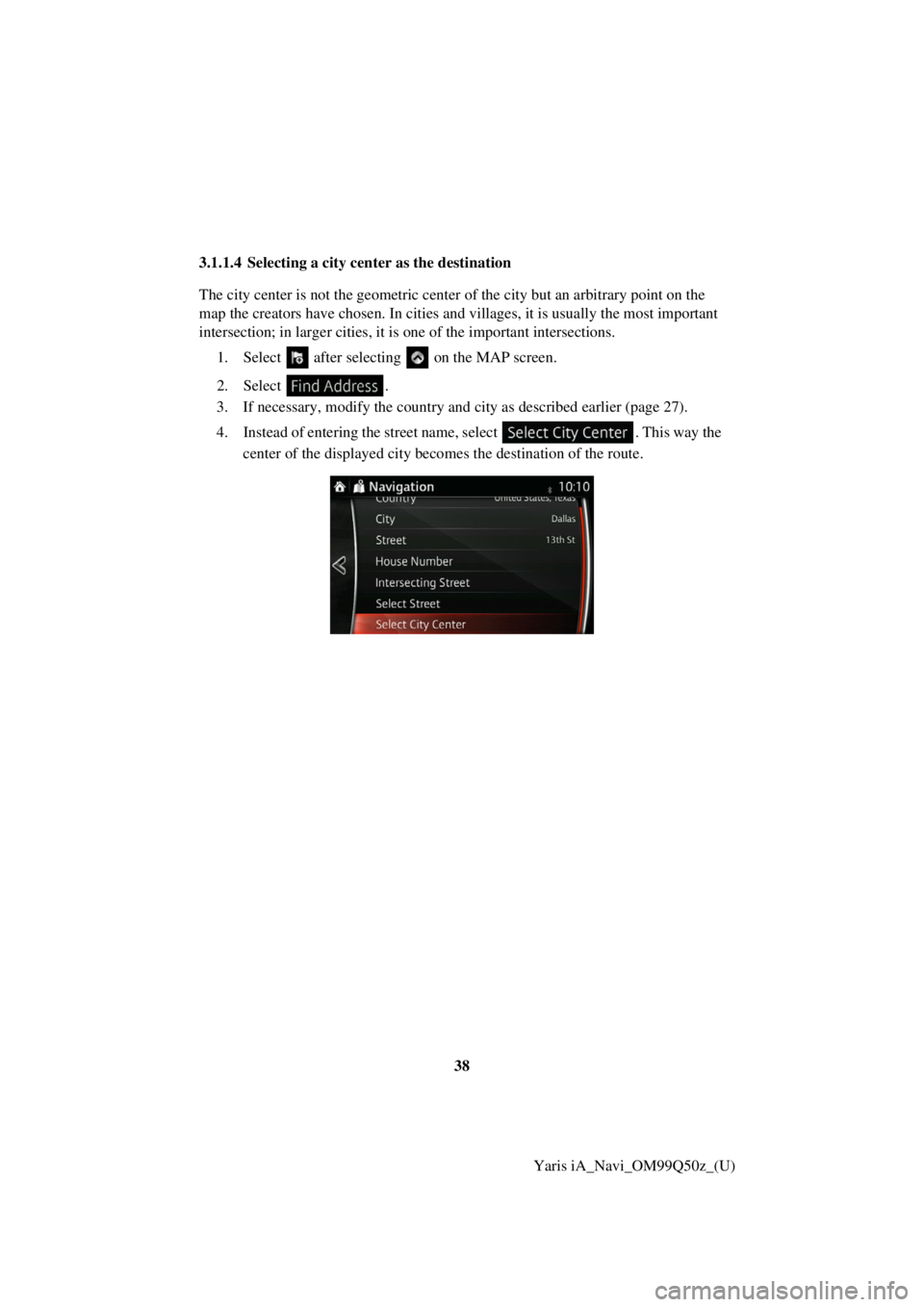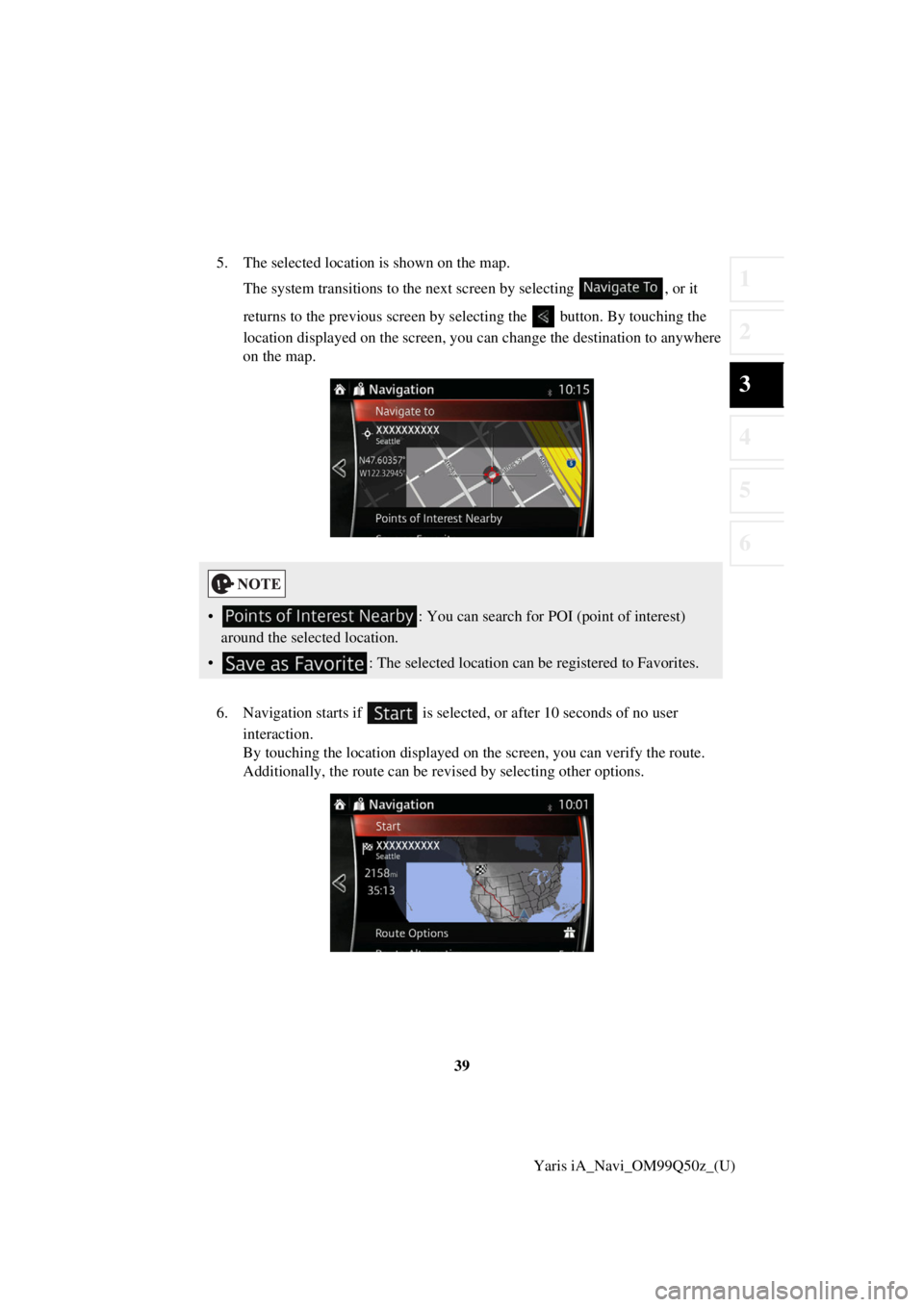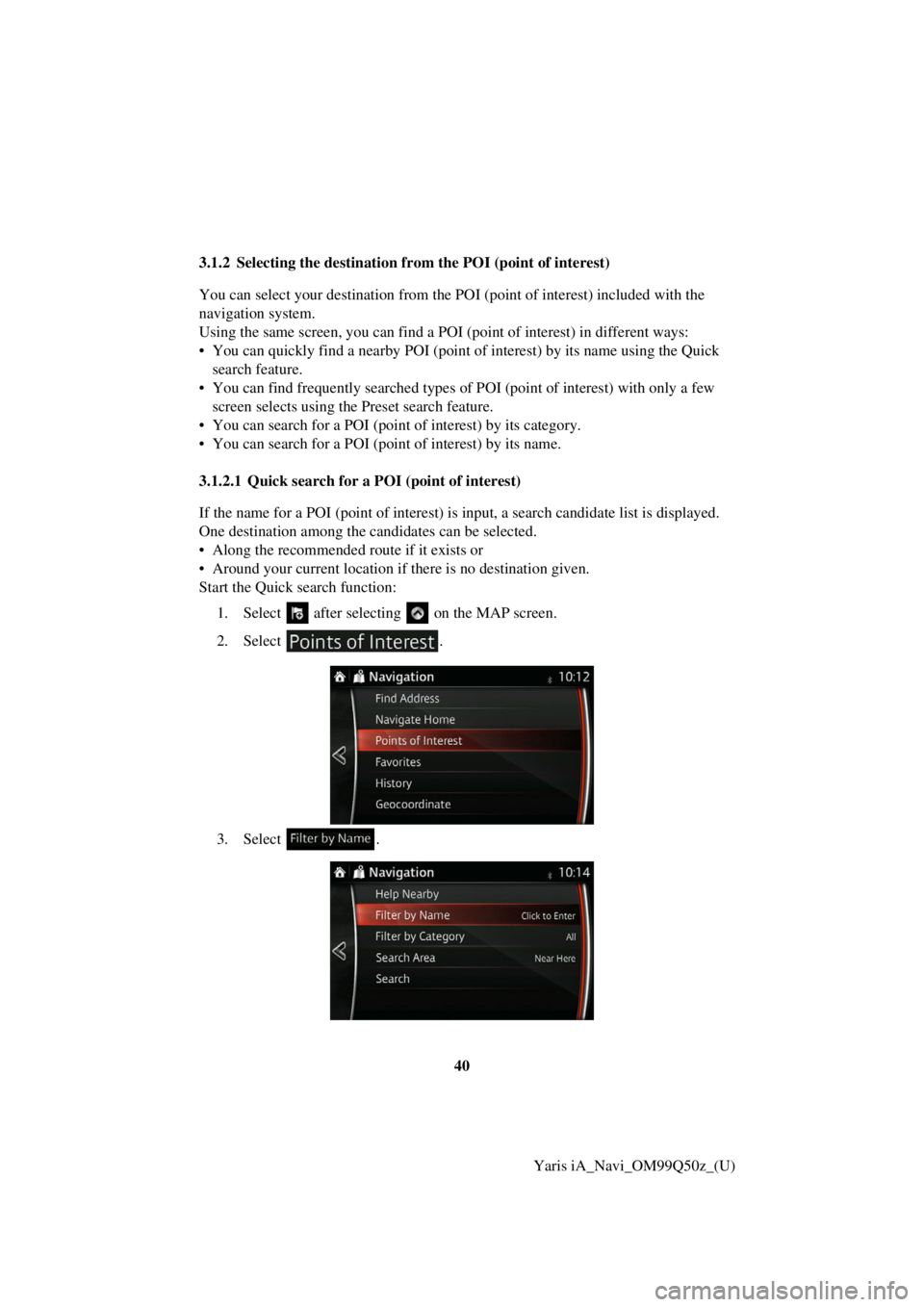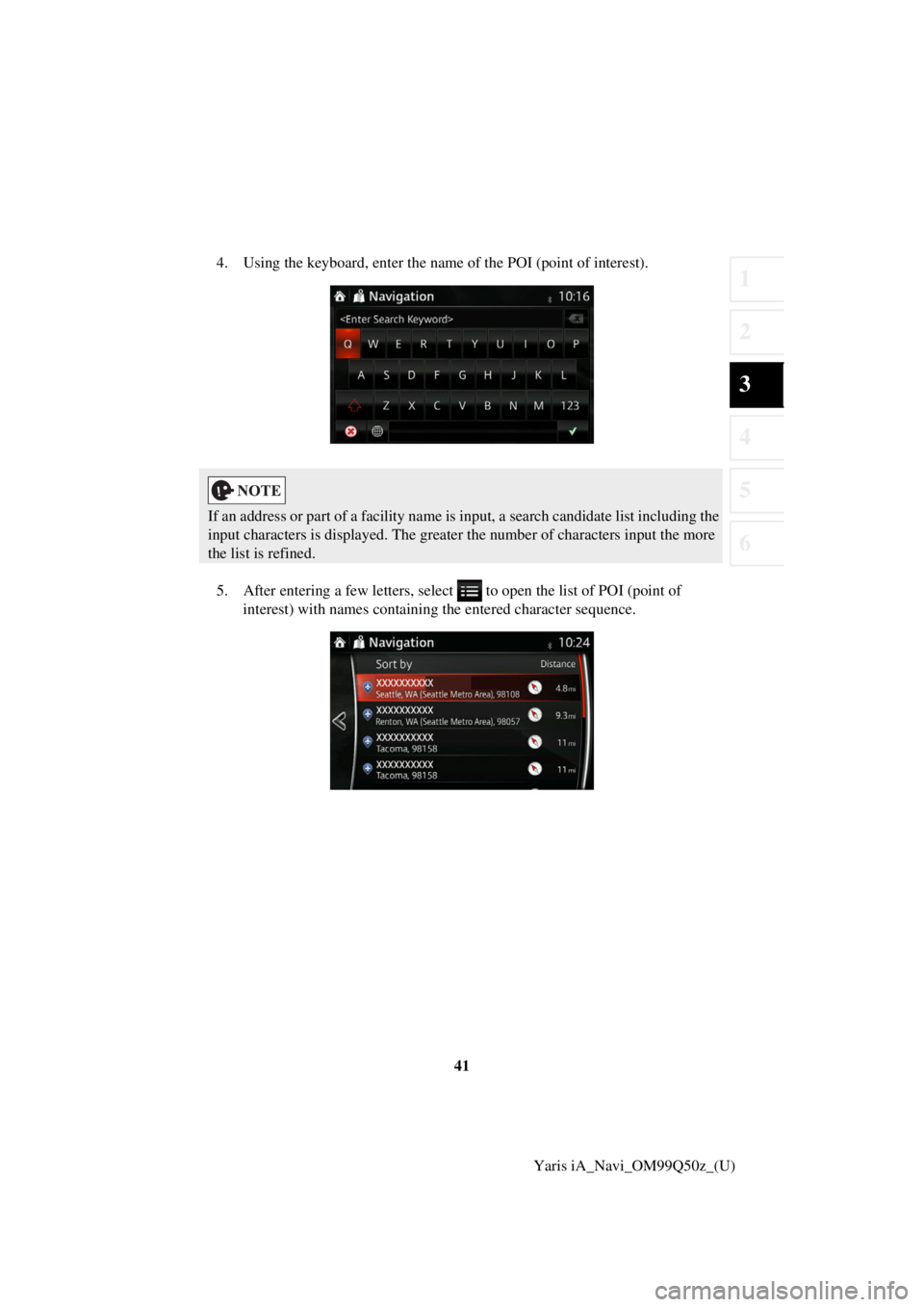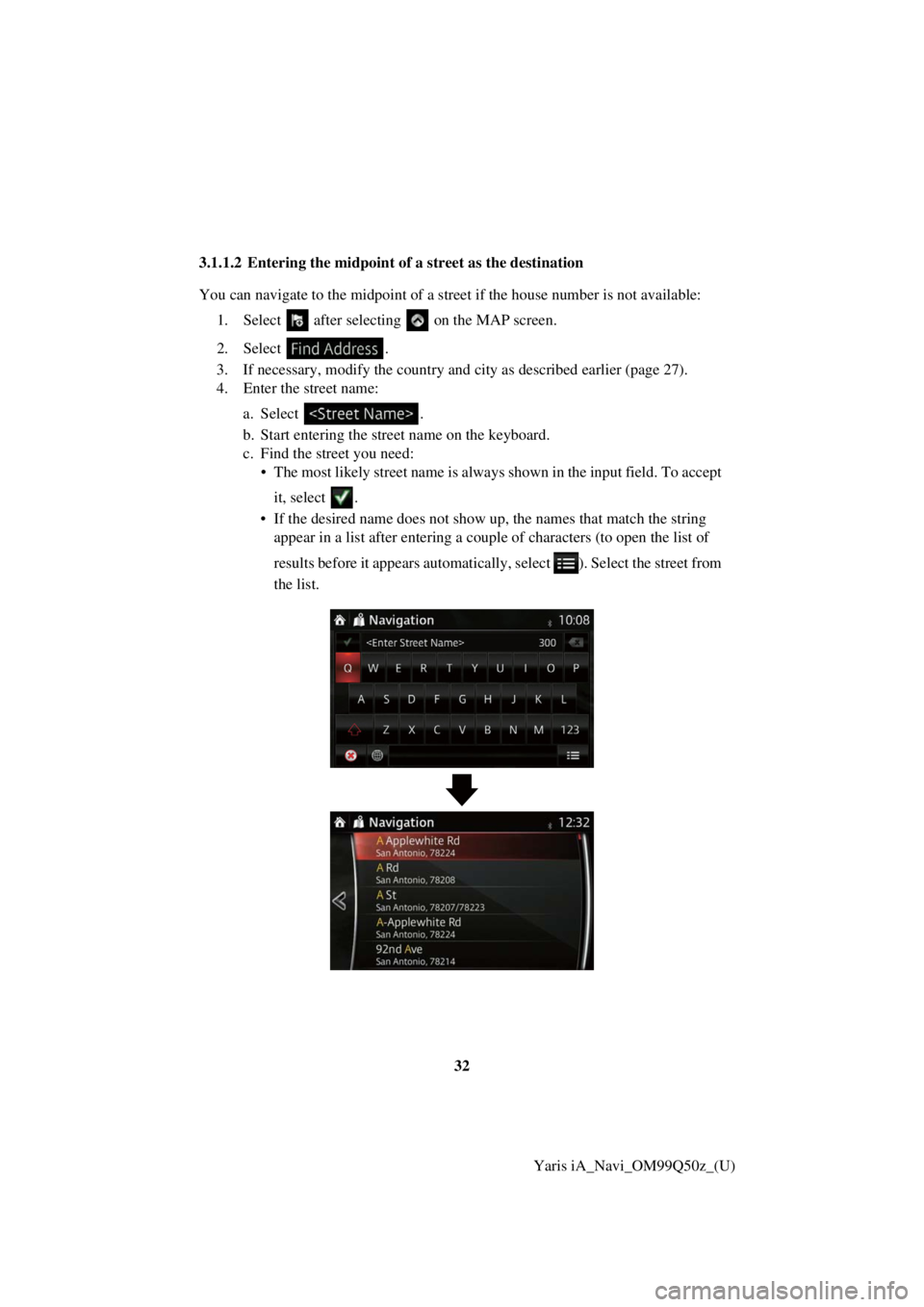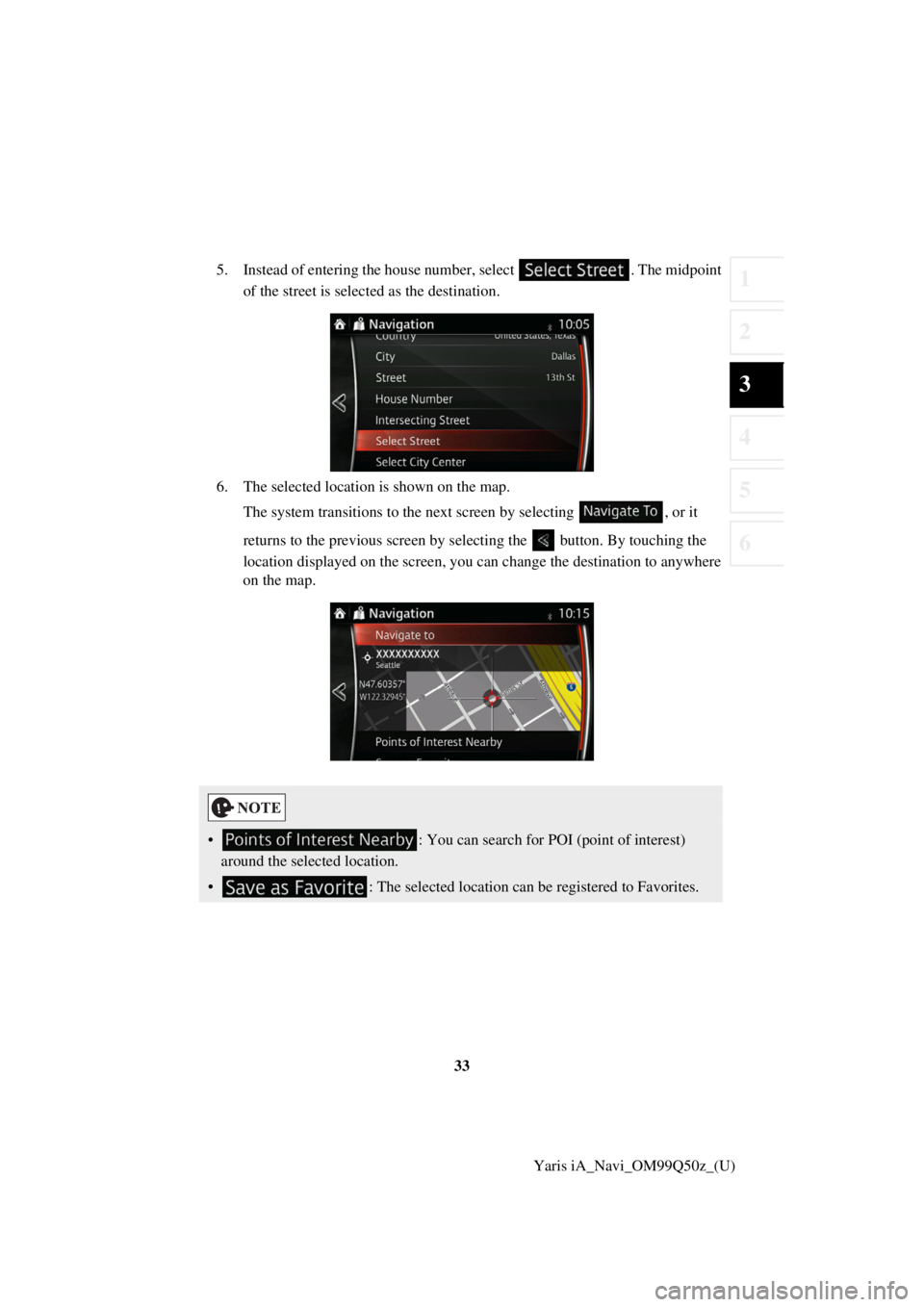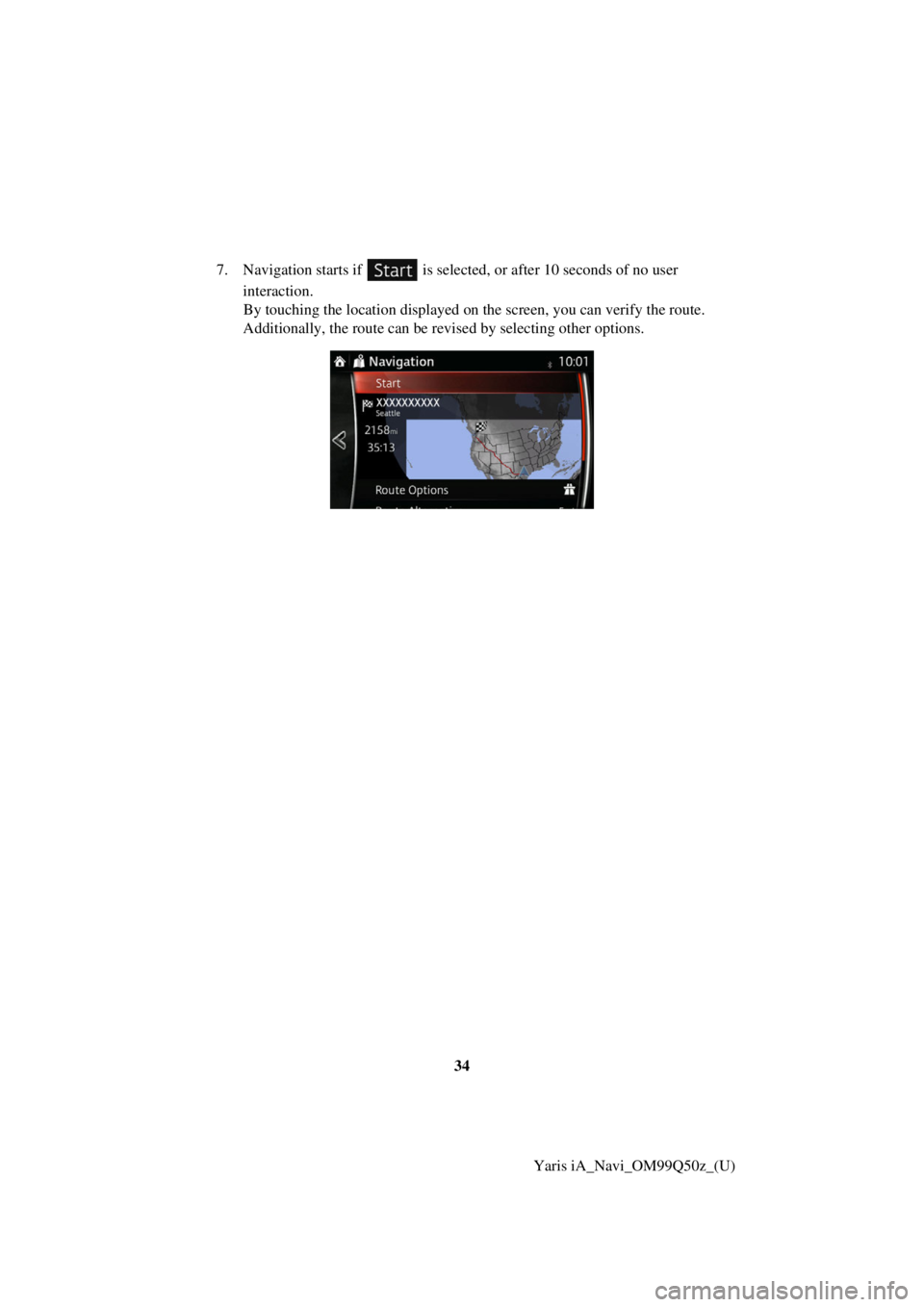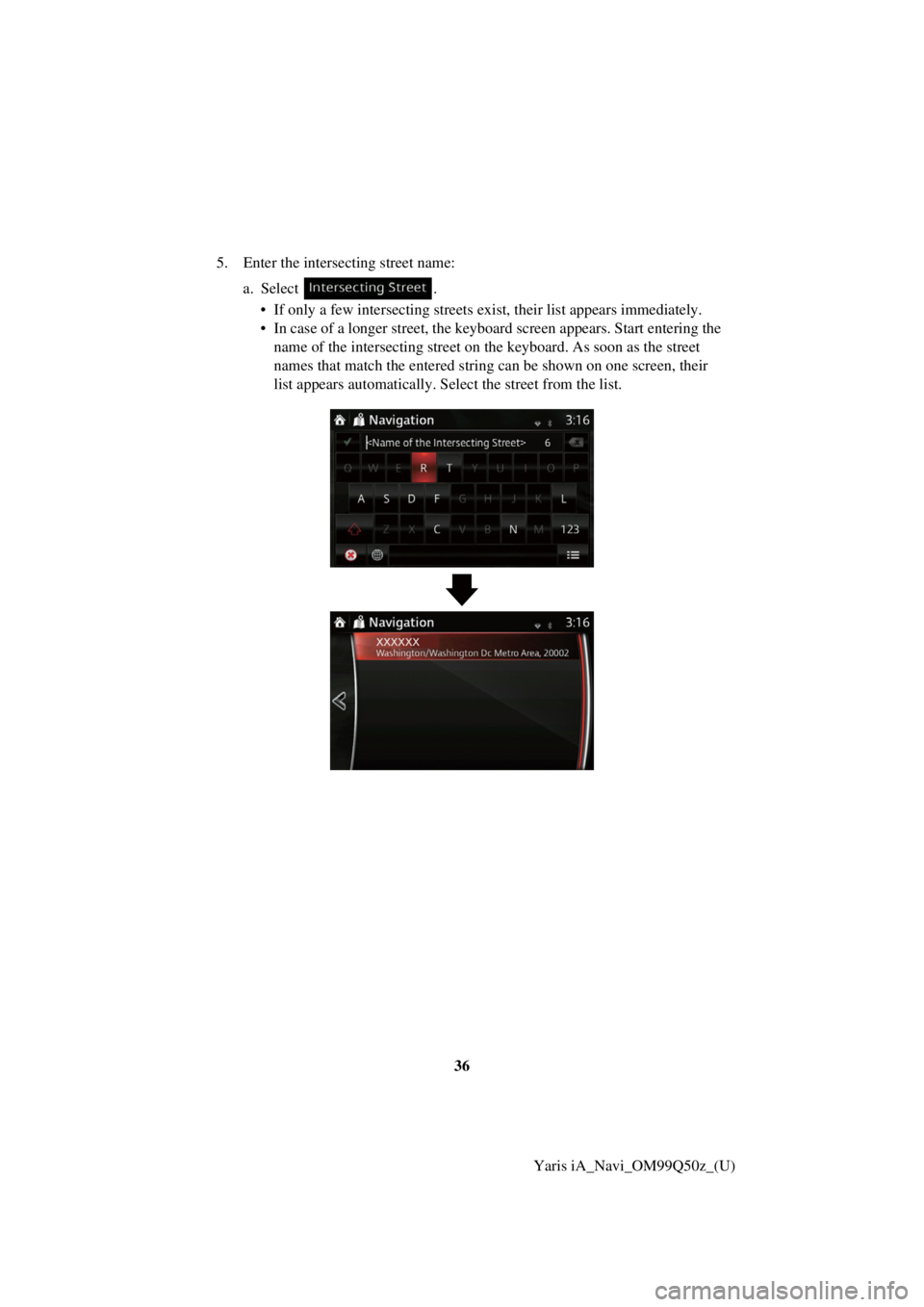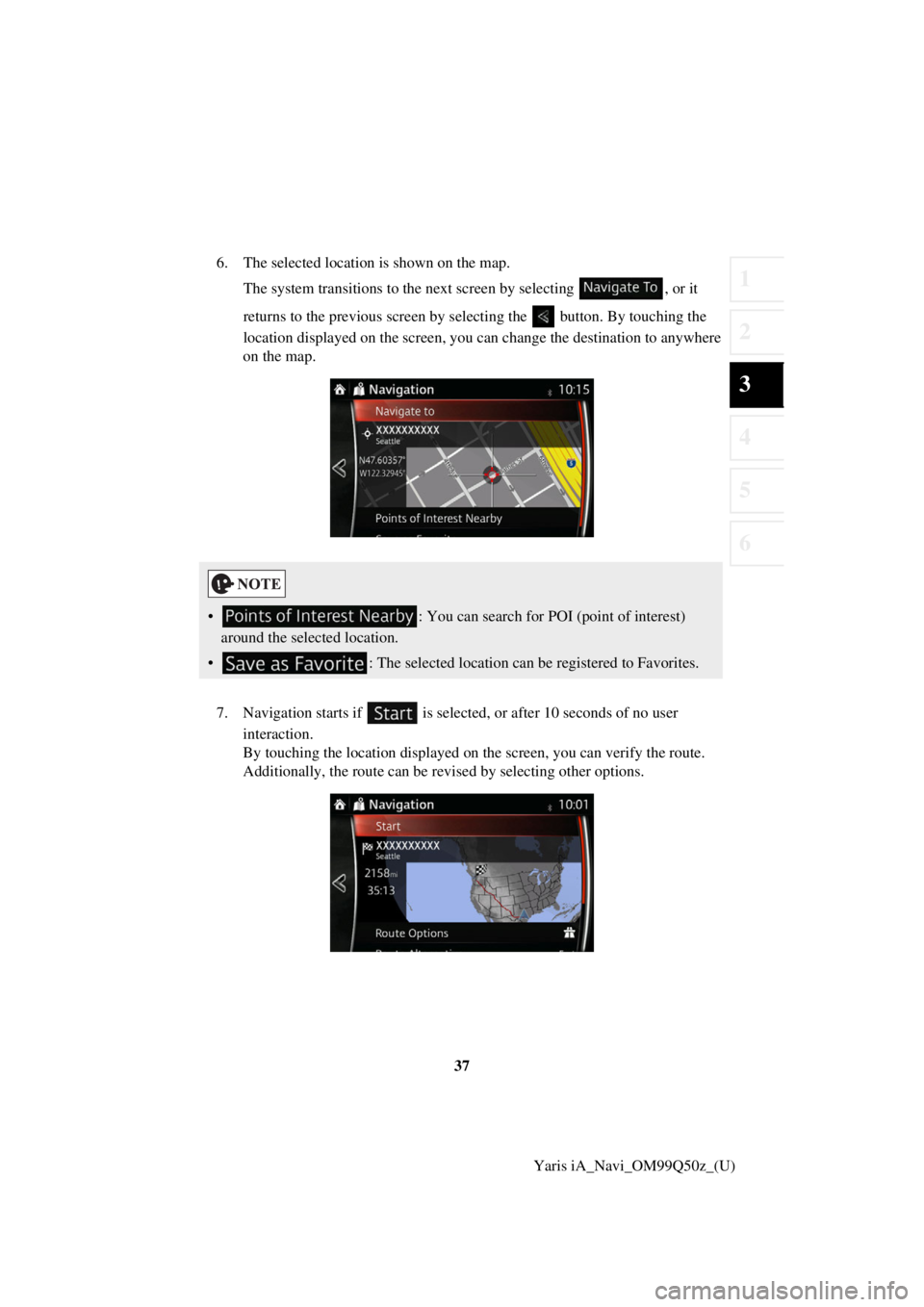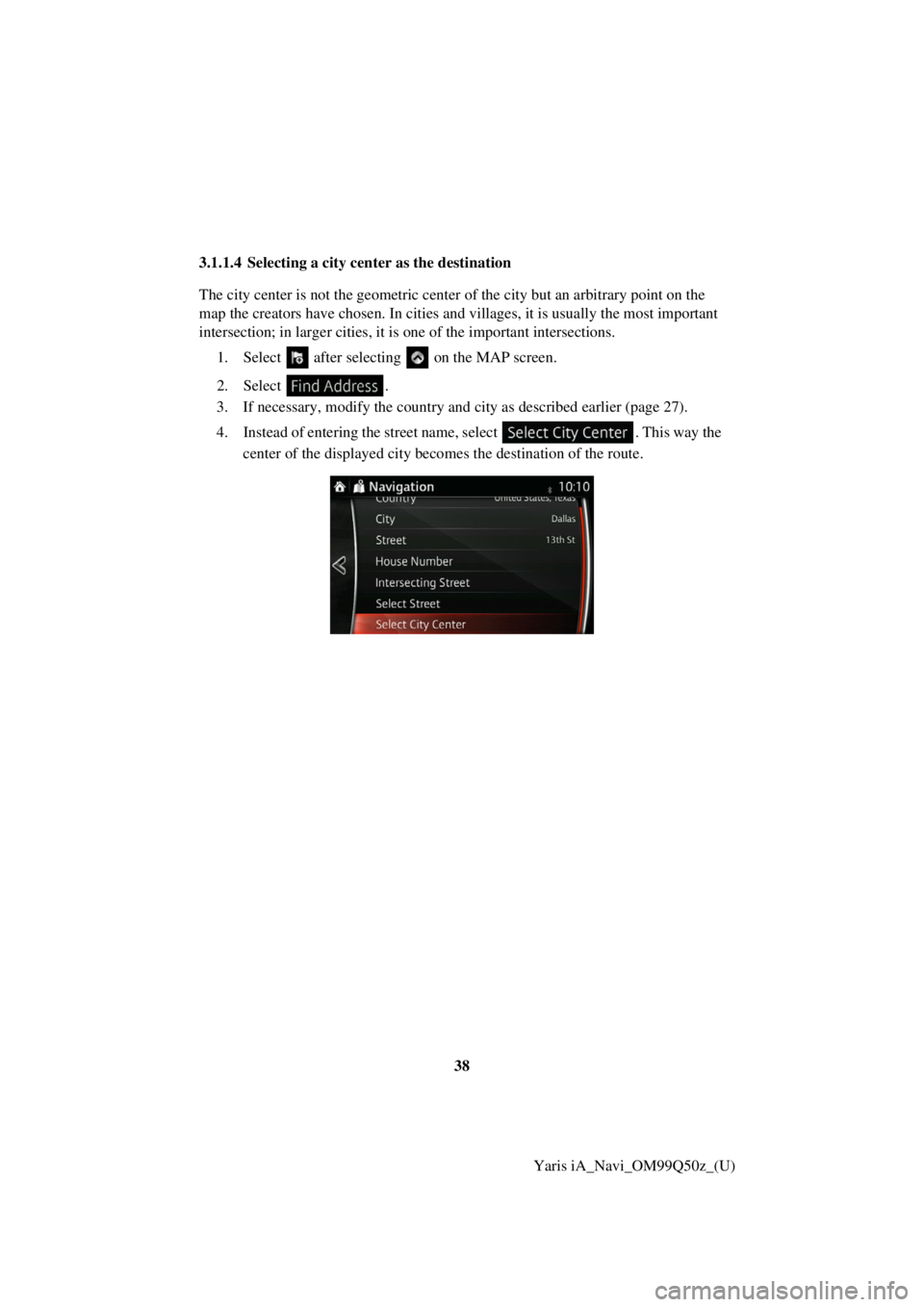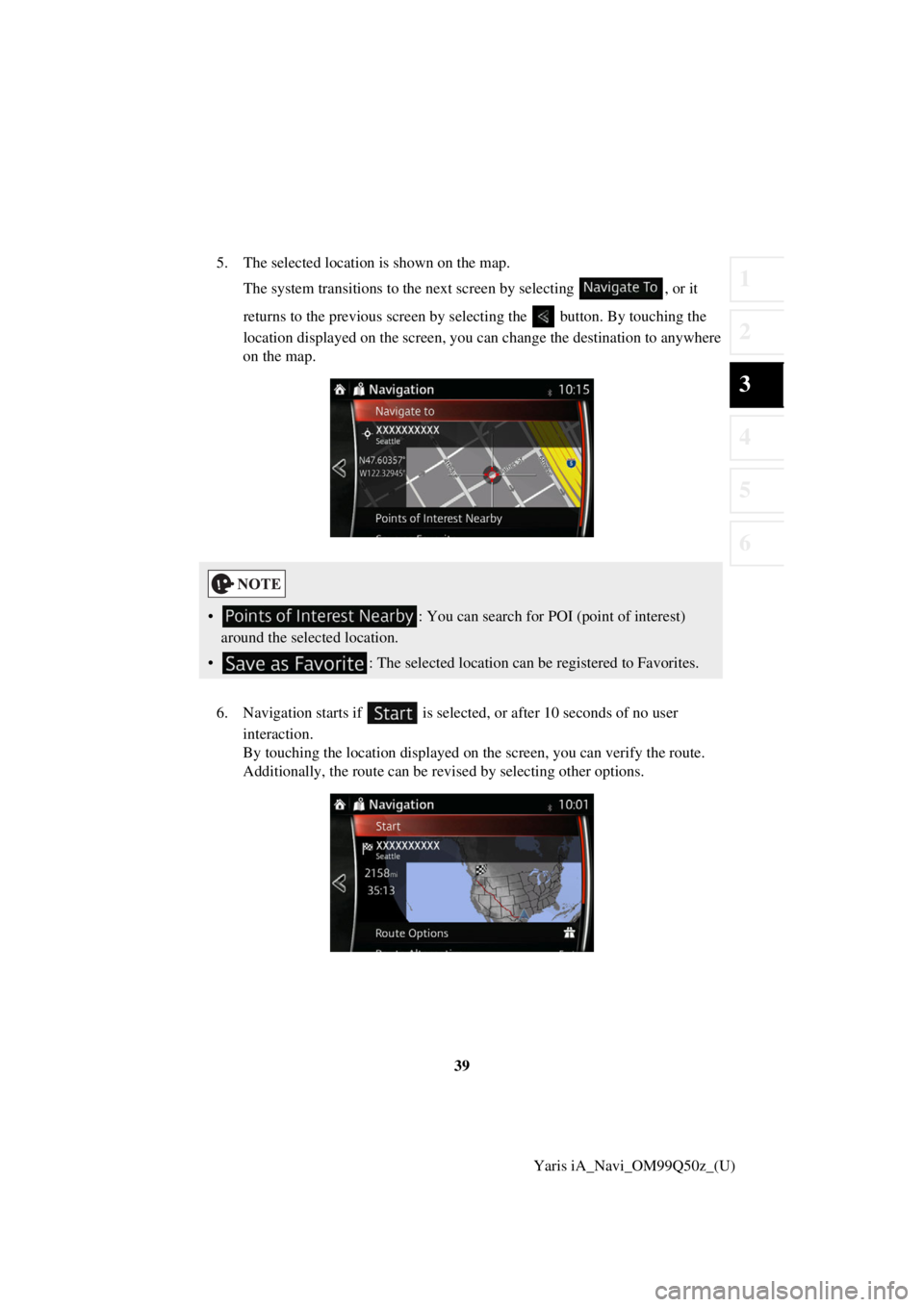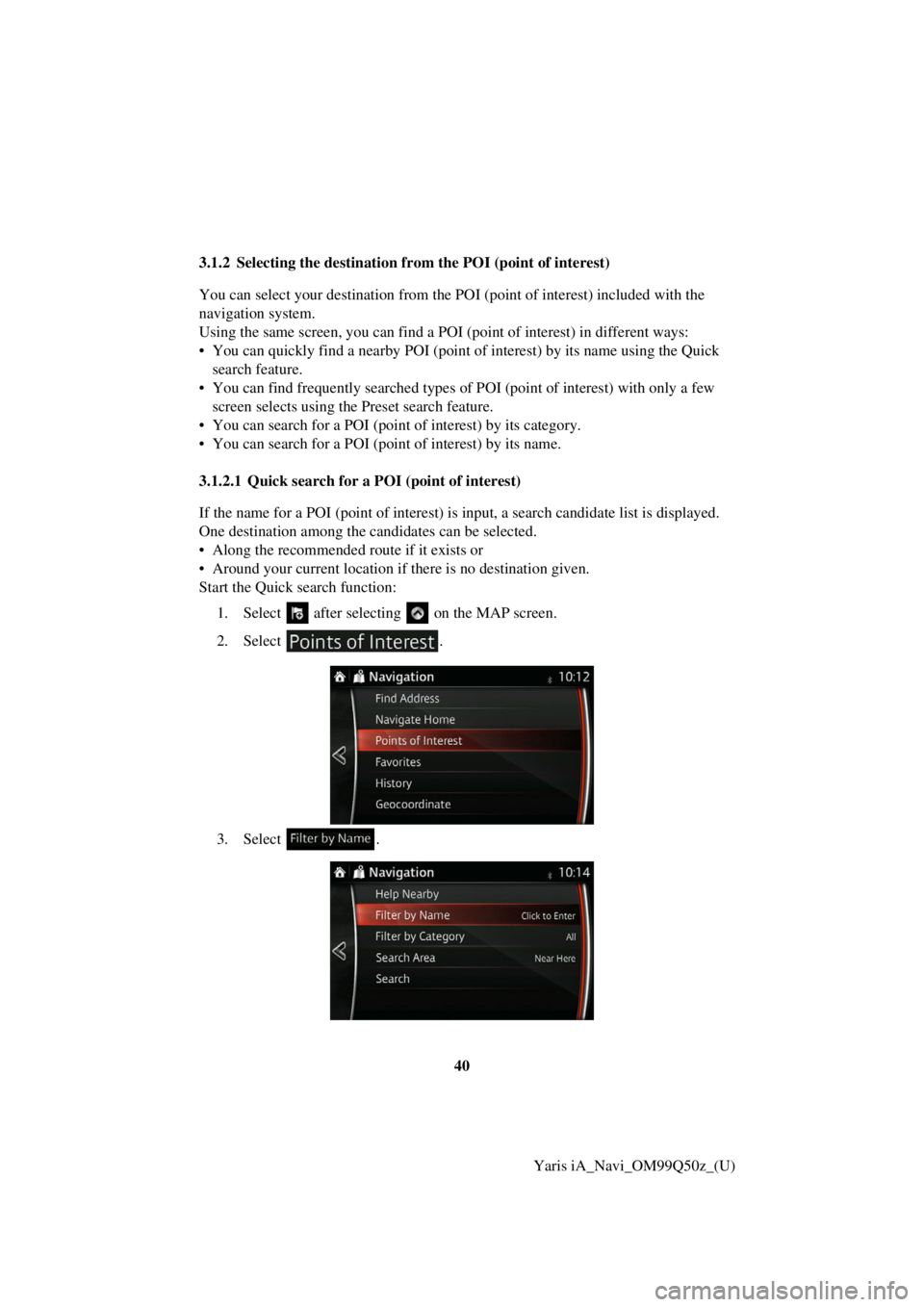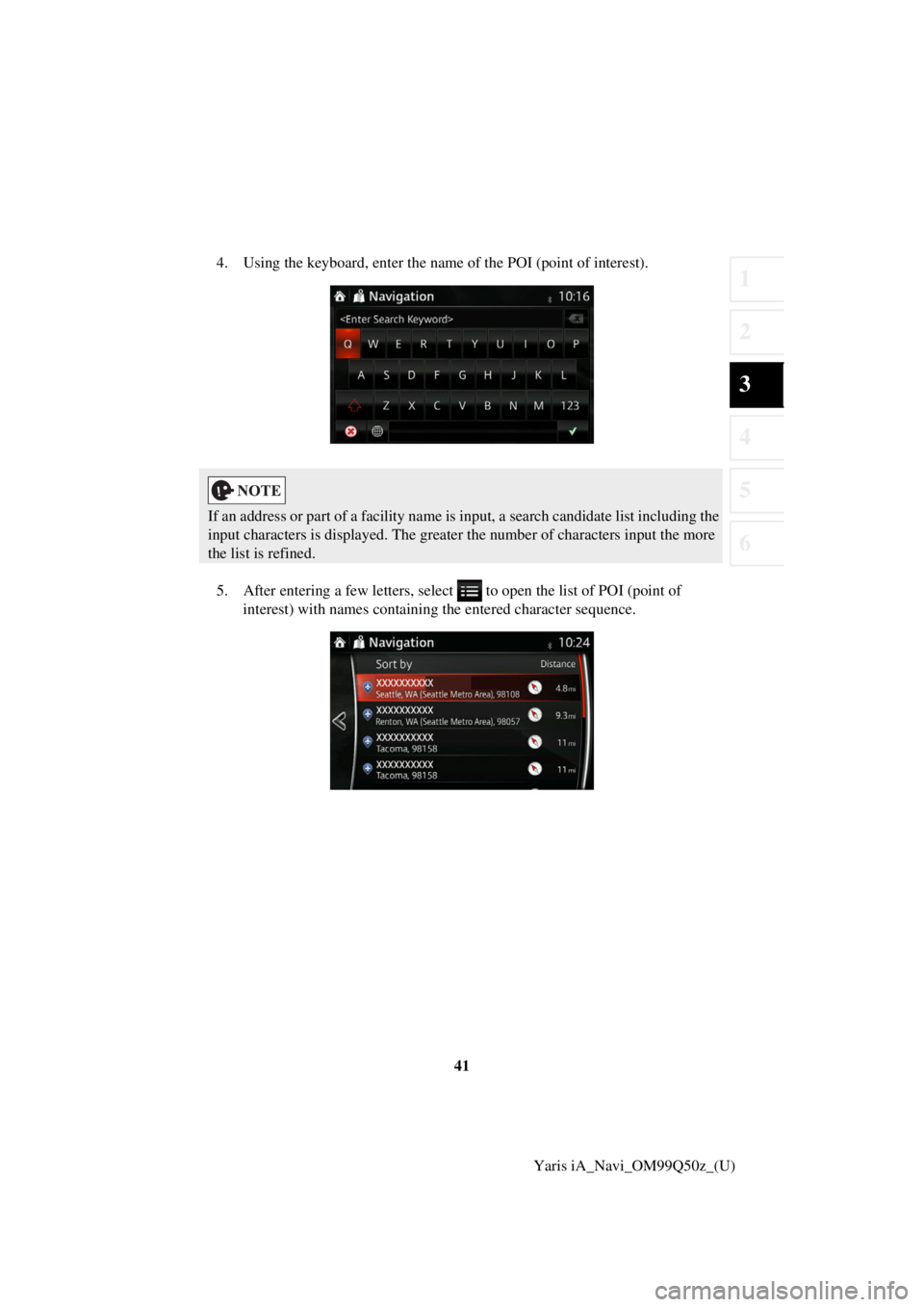TOYOTA YARIS iA 2018 Accessories, Audio & Navigation (in English)
YARIS iA 2018
TOYOTA
TOYOTA
https://www.carmanualsonline.info/img/14/43170/w960_43170-0.png
TOYOTA YARIS iA 2018 Accessories, Audio & Navigation (in English)
Trending: fuses, tire type, fuse, light, key, ECU, reset
Page 31 of 91
32Yaris iA_Navi_OM99Q50z_(U)
3.1.1.2 Entering the midpoint of
a street as the destination
You can navigate to the midpoint of a street if the house number is not available: 1. Select after selectin g on the MAP screen.
2. Select .
3. If necessary, modify the country and city as described earlier (page 27).
4. Enter the street name:
a.Select
.
b. Start entering the street name on the keyboard.
c. Find the street you need: • The most likely street name is always shown in the input field. To accep t
it, select .
• If the desired name does not show up, the names that match the stri ng
appear in a list after entering a couple of characters (to open the li st of
resu lts before it appears automatically , select ). Select the street from
th e list.
Page 32 of 91
33
1
2
3
4
5
6
Yaris iA_Navi_OM99Q50z_(U)
5. Instead of entering the house number, sel
ect. The midpoint
of the street is select ed as the destination.
6. The selected location is shown on the map.
Th e system transitions to the next screen by selectin g, or it
returns to the previous screen by selectin g the button. By touching the
location displayed on the screen, you can change the destination to anyw here
on the map.
•
: You can search for POI (point of interest)
around the selected location.
• : The selected location can be registered to Favorites.
Page 33 of 91
34Yaris iA_Navi_OM99Q50z_(U)
7. Navigation starts if is selected
, or after 10 seconds of no user
i nteraction.
By touching the location displayed on the screen, you can verify the rout e.
A dditionally, the route can be revised by selecting other options.
Page 34 of 91
35
1
2
3
4
5
6
Yaris iA_Navi_OM99Q50z_(U)
3.1.1.3 Selecting an intersec
tion as the destination
To enter an address as the destination, do as follows: 1. Select after selectin g on the MAP screen.
2. Select .
3. If necessary, modify the country and city as described earlier (page 27).
4. Enter the street name:
a.Select
.
b. Start entering the street name on the keyboard.
c. Find the street you need: • The most likely street name is always shown in the input field. To accep t
it, select .
• If the desired name does not show up, the names that match the stri ng
appear in a list after entering a couple of characters (to open the li st of
resu lts before it appears automatically , select ). Select the street from
th e list.
Page 35 of 91
36Yaris iA_Navi_OM99Q50z_(U)
5. Enter the intersecting street name:
a.Select .
• If only a few intersecting streets ex ist, their list appears immediately.
• In case of a longer street, the keyboard screen appears. Start entering the
name of the intersecting street on th e keyboard. As soon as the street
nam es that match the entered string can be shown on one screen, th eir
list appears automatically. Select the street from the list.
Page 36 of 91
37
1
2
3
4
5
6
Yaris iA_Navi_OM99Q50z_(U)
6. The selected location is shown on the map.
The system transitions to the next screen by selecting , or it
returns to the previous screen by selectin g the button. By touching the
location displayed on the screen, you can change the destination to anyw here
on the map.
7. Navigation starts if is selected , or after 10 seconds of no user
i nteraction.
By touching the location displayed on the screen, you can verify the rout e.
A dditionally, the route can be revised by selecting other options.
• : You can search for POI (point of interest)
around the selected location.
• : The selected location can be registered to Favorites.
Page 37 of 91
38Yaris iA_Navi_OM99Q50z_(U)
3.1.1.4 Selecting a city cen
ter as the destination
The city center is not the geometric center of the city but an arbitrary point on the
map the creators have chosen. In cities and villages, it is usually the most important
intersection; in larger cities, it is one of the important intersections.
1. Select after selectin g on the MAP screen.
2. Select .
3. If necessary, modify the country and city as described earlier (page 27).
4. Instead of entering the street name, select . This way the
center of the displayed city beco mes the destination of the route.
Page 38 of 91
39
1
2
3
4
5
6
Yaris iA_Navi_OM99Q50z_(U)
5. The selected location is shown on the map.
The system transitions to the next screen by selecting , or it
returns to the previous screen by selectin g the button. By touching the
location displayed on the screen, you can change the destination to anyw here
on the map.
6. Navigation starts if is selected , or after 10 seconds of no user
i nteraction.
By touching the location displayed on the screen, you can verify the rout e.
A dditionally, the route can be revised by selecting other options.
• : You can search for POI (point of interest)
around the selected location.
• : The selected location can be registered to Favorites.
Page 39 of 91
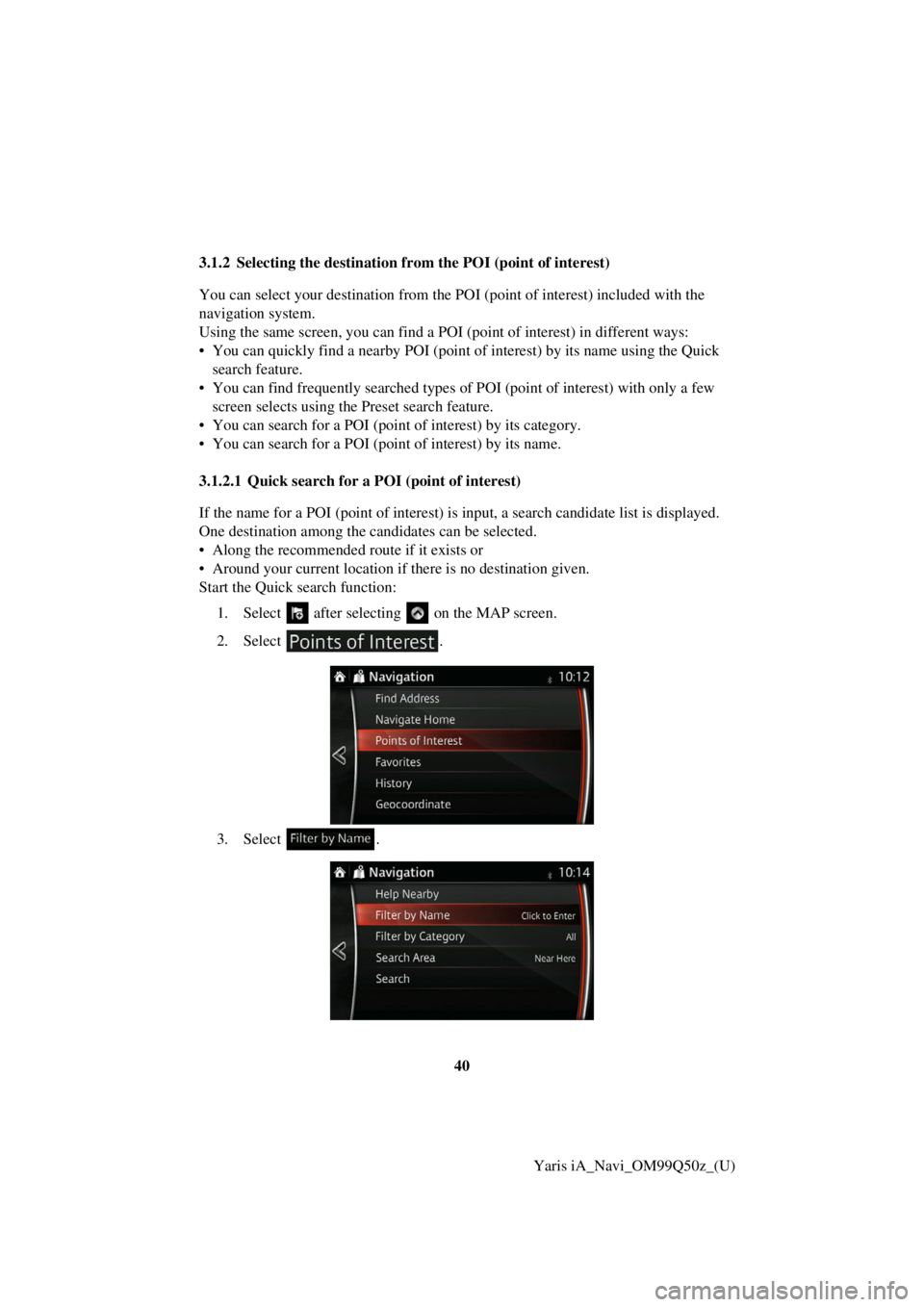
40Yaris iA_Navi_OM99Q50z_(U)
3.1.2 Selecting the destination fr
om the POI (point of interest)
You can select your destination from the POI (point of interest) included with the
navigation system.
Using the same screen, you can find a POI (point of interest) in different ways:
• You can quickly find a nearby POI (point of interest) by its name using the Qu ick
sea rch feature.
• You can find frequently searched types of POI (point of interest) with only a few
screen selects using the Preset search feature.
• You can search for a POI (point of interest) by its category.
• You can search for a POI (poi nt of interest) by its name.
3.1.2.1 Quick search for a POI (point of interest)
If the name for a POI (point of interest) is input, a search candidate list is displayed.
One destination among the candidates can be selected.
• Along the recommended route if it exists or
• Around your current location if there is no destination given.
Start the Quick search function:
1. Select
after selectin g on the MAP screen.
2. Select .
3. Select .
Page 40 of 91
41
1
2
3
4
5
6
Yaris iA_Navi_OM99Q50z_(U)
4. Using the keyboard, enter the name of the POI (point of interest).
5. After entering a few letters, se
lect to open the list of POI (point of
interest) with names containing the entered character sequence.
If an address or part of a facility name is input, a search candidate list including the
input characters is displayed. The greater the number of characters input the more
the list is refined.
Trending: tire type, fuses, lock, buttons, display, key, towing