USB TOYOTA YARIS LIFTBACK 2020 Accessories, Audio & Navigation (in English)
[x] Cancel search | Manufacturer: TOYOTA, Model Year: 2020, Model line: YARIS LIFTBACK, Model: TOYOTA YARIS LIFTBACK 2020Pages: 164, PDF Size: 3.77 MB
Page 6 of 164
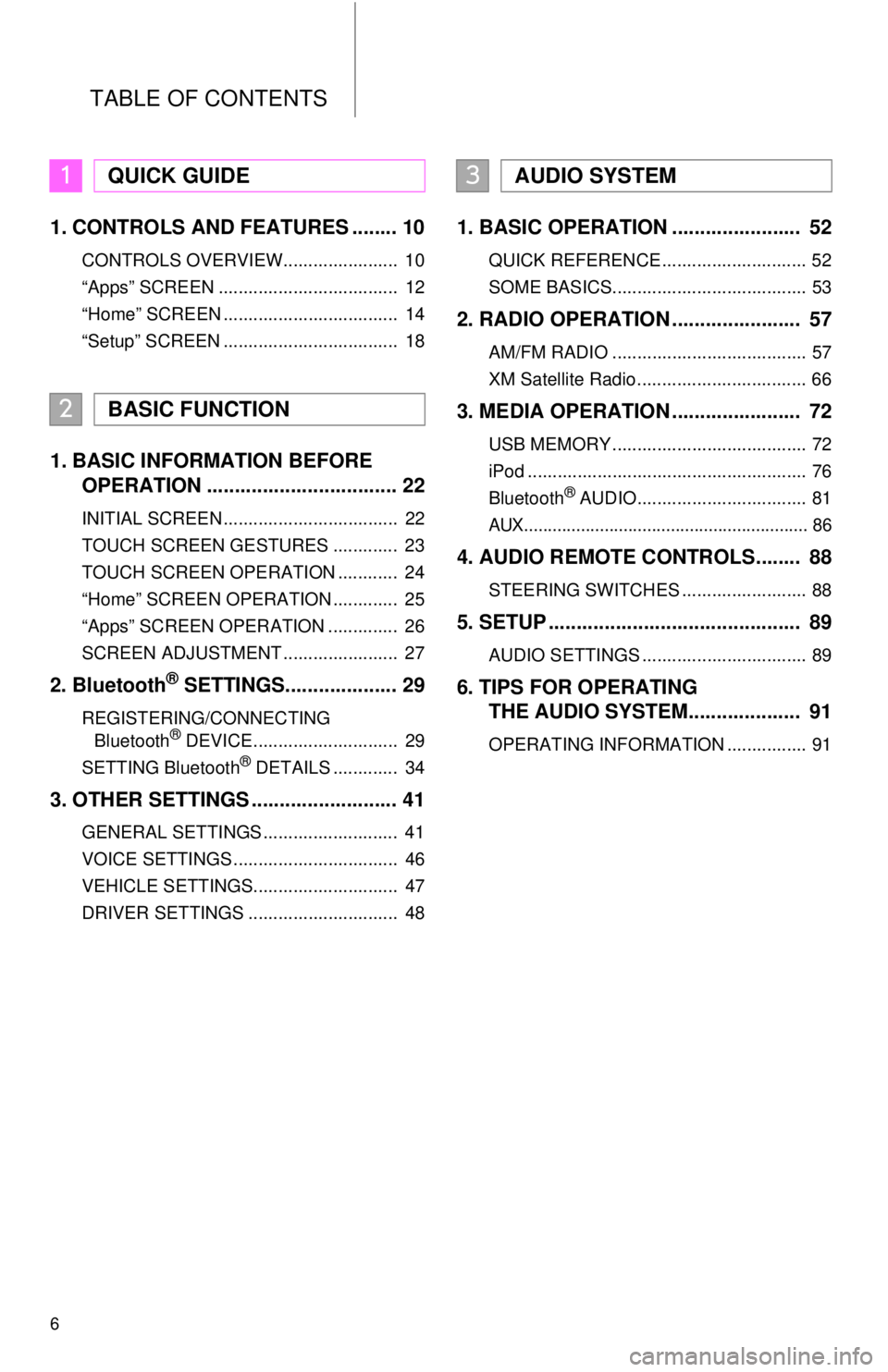
6
TABLE OF CONTENTS
1. CONTROLS AND FEATURES ........ 10
CONTROLS OVERVIEW....................... 10
“Apps” SCREEN .................................... 12
“Home” SCREEN ................................... 14
“Setup” SCREEN ................................... 18
1. BASIC INFORMATION BEFORE
OPERATION .................................. 22
INITIAL SCREEN ................................... 22
TOUCH SCREEN GESTURES ............. 23
TOUCH SCREEN OPERATION ............ 24
“Home” SCREEN OPERATION ............. 25
“Apps” SCREEN OPERATION .............. 26
SCREEN ADJUSTMENT ....................... 27
2. Bluetooth® SETTINGS.................... 29
REGISTERING/CONNECTING
Bluetooth® DEVICE............................. 29
SETTING Bluetooth® DETAILS ............. 34
3. OTHER SETTINGS .......................... 41
GENERAL SETTINGS ........................... 41
VOICE SETTINGS ................................. 46
VEHICLE SETTINGS............................. 47
DRIVER SETTINGS .............................. 48
1. BASIC OPERATION ....................... 52
QUICK REFERENCE ............................. 52
SOME BASICS....................................... 53
2. RADIO OPERATION ....................... 57
AM/FM RADIO ....................................... 57
XM Satellite Radio .................................. 66
3. MEDIA OPERATION ....................... 72
USB MEMORY ....................................... 72
iPod ........................................................ 76
Bluetooth
® AUDIO.................................. 81
AUX............................................................ 86
4. AUDIO REMOTE CONTROLS........ 88
STEERING SWITCHES ......................... 88
5. SETUP ............................................. 89
AUDIO SETTINGS ................................. 89
6. TIPS FOR OPERATING
THE AUDIO SYSTEM.... ................
91
OPERATING INFORMATION ................ 91
1QUICK GUIDE
2BASIC FUNCTION
3AUDIO SYSTEM
Page 44 of 164
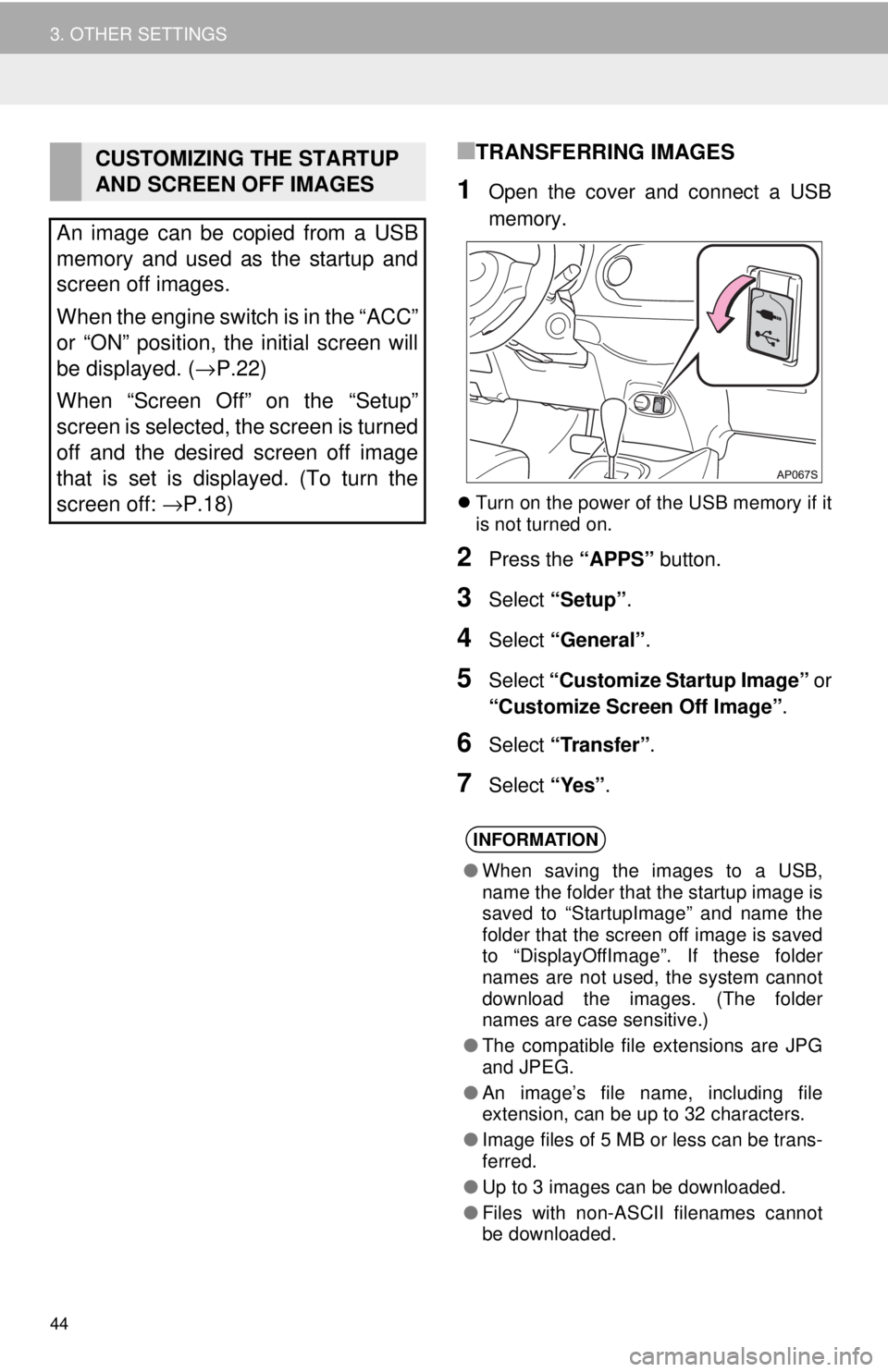
44
3. OTHER SETTINGS
■TRANSFERRING IMAGES
1Open the cover and connect a USB
memory.
Turn on the power of the USB memory if it
is not turned on.
2Press the “APPS” button.
3Select “Setup”.
4Select “General” .
5Select “Customize Startup Image” or
“Customize Screen Off Image” .
6Select “Transfer” .
7Select “Yes”.
CUSTOMIZING THE STARTUP
AND SCREEN OFF IMAGES
An image can be copied from a USB
memory and used as the startup and
screen off images.
When the engine switch is in the “ACC”
or “ON” position, the initial screen will
be displayed. ( →P.22)
When “Screen Off” on the “Setup”
screen is selected, the screen is turned
off and the desired screen off image
that is set is displayed. (To turn the
screen off: →P.18)
INFORMATION
● When saving the images to a USB,
name the folder that the startup image is
saved to “StartupImage” and name the
folder that the screen off image is saved
to “DisplayOffImage”. If these folder
names are not used, the system cannot
download the images. (The folder
names are case sensitive.)
● The compatible file extensions are JPG
and JPEG.
● An image’s file name, including file
extension, can be up to 32 characters.
● Image files of 5 MB or less can be trans-
ferred.
● Up to 3 images can be downloaded.
● Files with non-ASCII filenames cannot
be downloaded.
Page 50 of 164
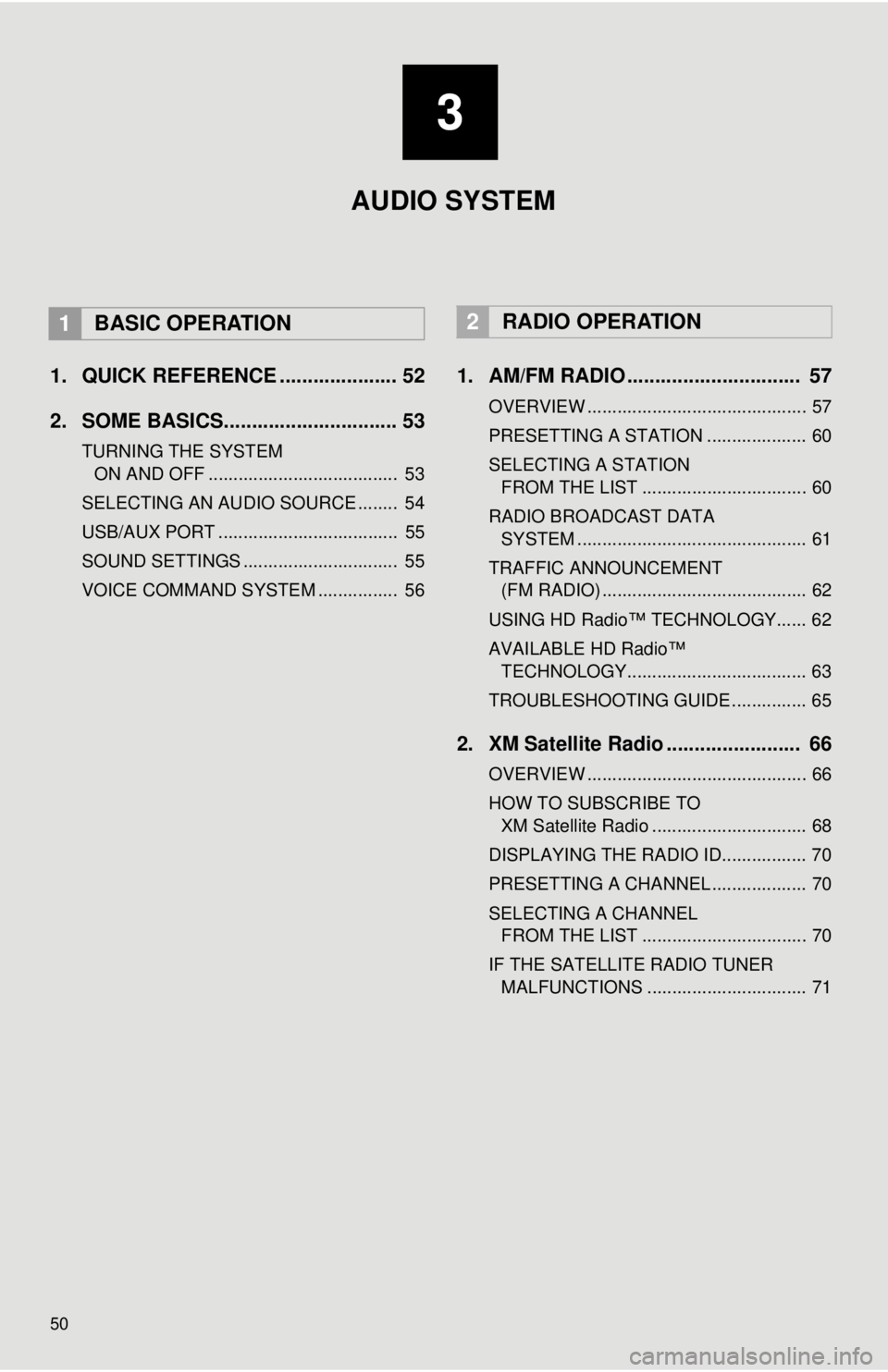
50
1. QUICK REFERENCE ..................... 52
2. SOME BASICS............................... 53
TURNING THE SYSTEM
ON AND OFF
...................................... 53
SELECTING AN AUDIO SOURCE ........ 54
USB/AUX PORT .................................... 55
SOUND SETTINGS ............................... 55
VOICE COMMAND SYSTEM ................ 56
1. AM/FM RADIO ............................... 57
OVERVIEW ............................................ 57
PRESETTING A STATION .................... 60
SELECTING A STATION
FROM THE LIST
................................. 60
RADIO BROADCAST DATA
SYSTEM ..........................
.................... 61
TRAFFIC ANNOUNCEMENT
(FM RADIO) .........................................
62
USING HD Radio™ TECHNOLOGY...... 62
AVAILABLE HD Radio™
TEC
HNOLOGY.................................... 63
TROUBLESHOOTING GUIDE ............... 65
2. XM Satellite Radio ........................ 66
OVERVIEW ............................................ 66
HOW TO SUBSCRIBE TO
XM Satellite Radio ...........
.................... 68
DISPLAYING THE RADIO ID................. 70
PRESETTING A CHANNEL ................... 70
SELECTING A CHANNEL
FROM THE LIST
................................. 70
IF THE SATELLITE RADIO TUNER MALFUNCTIONS ................................ 71
2RADIO OPERATION
3
AUDIO SYSTEM
1BASIC OPERATION
Page 51 of 164
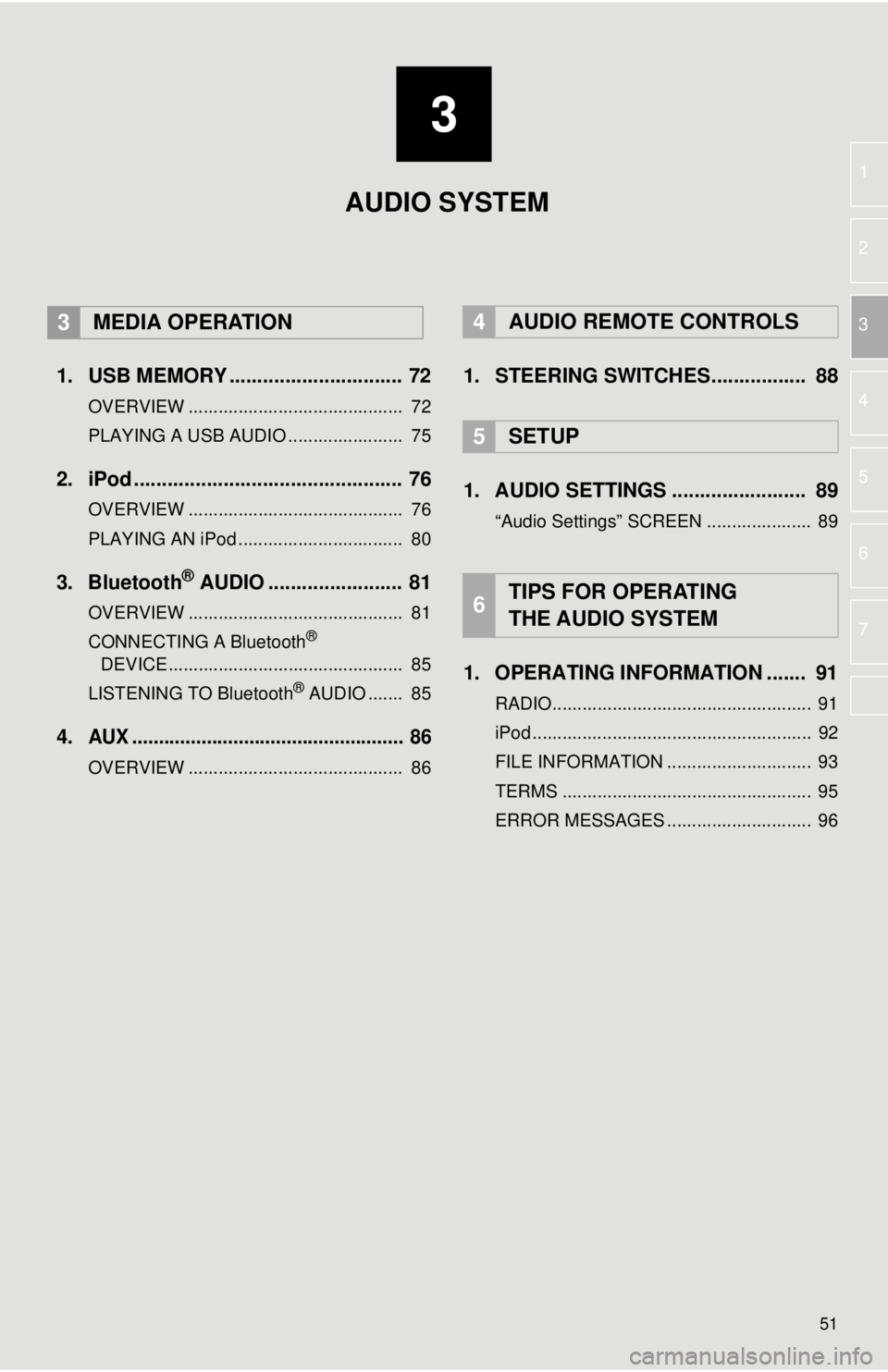
3
51
1
2
3
4
5
6
7
1. USB MEMORY ............................... 72
OVERVIEW ........................................... 72
PLAYING A USB AUDIO ....................... 75
2. iPod ................................................ 76
OVERVIEW ........................................... 76
PLAYING AN iPod ................................. 80
3. Bluetooth® AUDIO ........................ 81
OVERVIEW ........................................... 81
CONNECTING A Bluetooth®
DEVICE ........................
....................... 8 5
LISTENING TO Bluetooth
® AUDIO ....... 85
4.AUX ................................................... 86
OVERVIEW ........................................... 86
4AUDIO REMOTE CONTROLS
1. STEERING SWITCHES................. 88
5SETUP
1. AUDIO SETTINGS ........................ 89
“Audio Settings” SCREEN ..................... 89
1. OPERATING INFORMATION ....... 91
RADIO.................................................... 91
iPod ........................................................ 92
FILE INFORMATION ............................. 93
TERMS .................................................. 95
ERROR MESSAGES ............................. 96
6TIPS FOR OPERATING
THE AUDIO SYSTEM
AUDIO SYSTEM
3MEDIA OPERATION
Page 52 of 164
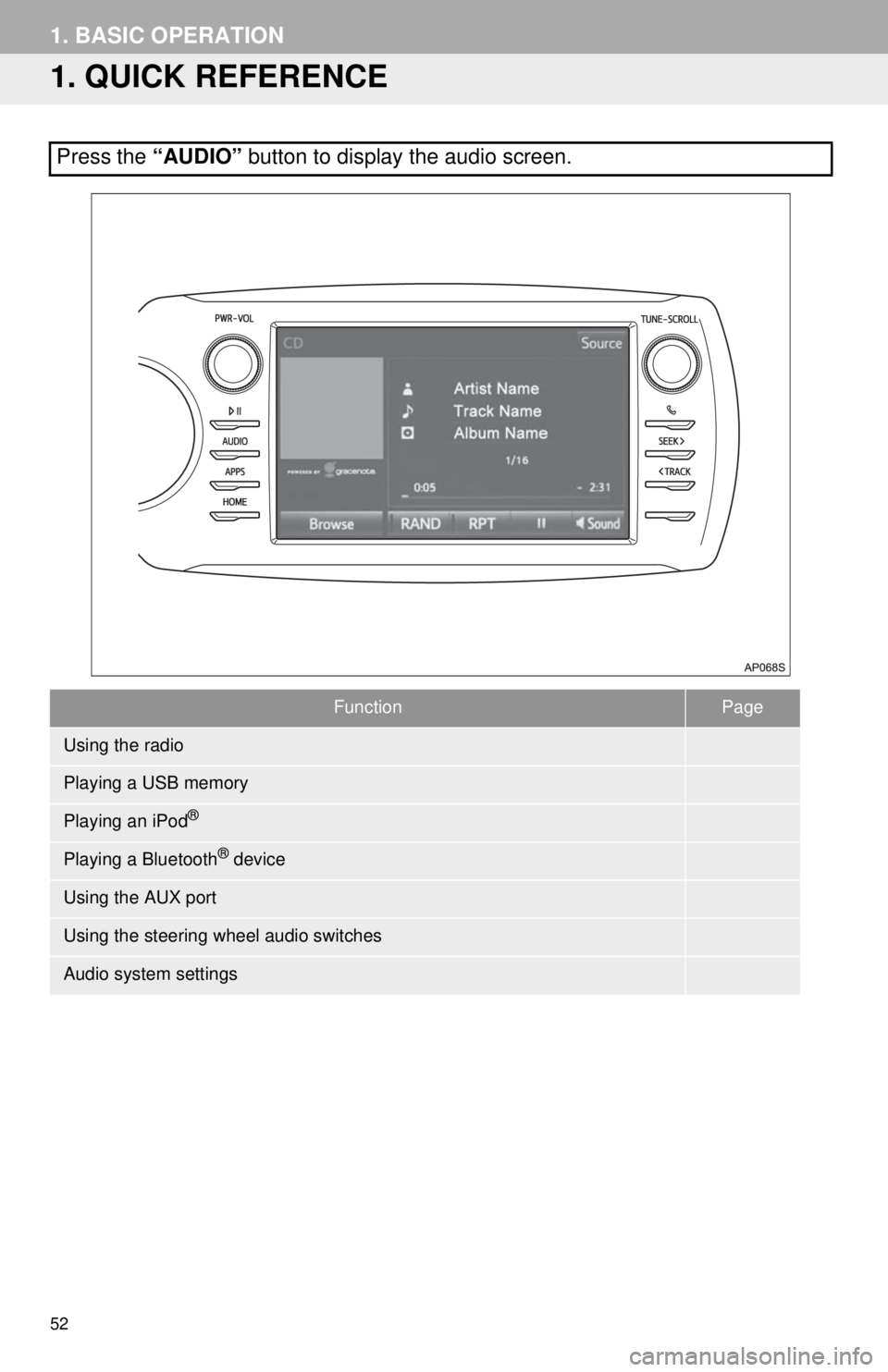
52
1. BASIC OPERATION
1. QUICK REFERENCE
FunctionPage
57
72
76
81
86
88
89
Press the “AUDIO” button to display the audio screen.
Using the radio
Playing a USB memory
Playing an iPod®
Playing a Bluetooth® device
Using the AUX port
Using the steering wheel audio switches
Audio system settings
Page 55 of 164
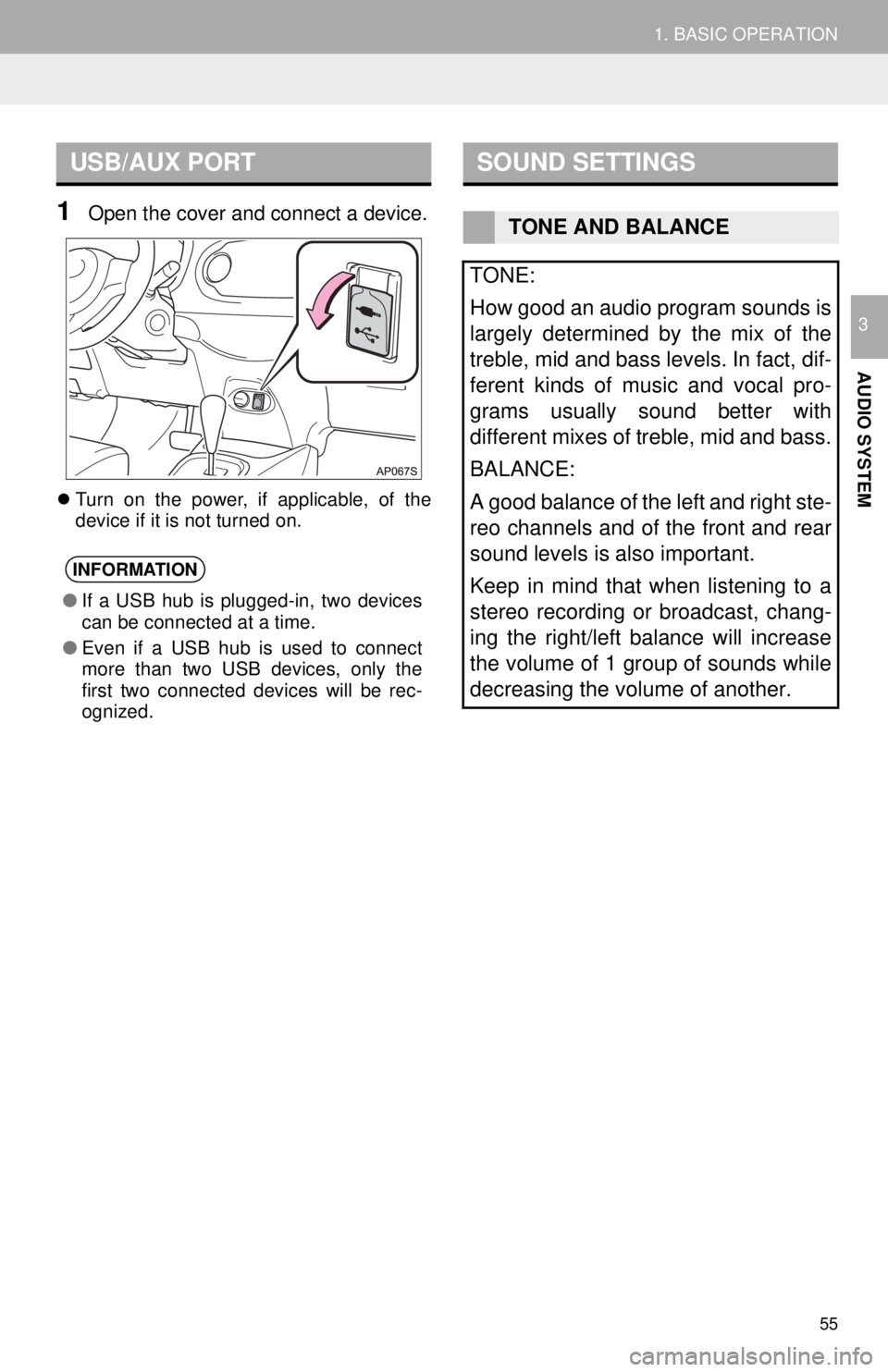
USB/AUX PORT
55
1. BASIC OPERATION
AUDIO SYSTEM
3
1Open the cover and connect a device.
Turn on the power, if applicable, of the
device if it is not turned on.
SOUND SETTINGS
INFORMATION
● If a USB hub is plugged-in, two devices
can be connected at a time.
● Even if a USB hub is used to connect
more than two USB devices, only the
first two connected devices will be rec-
ognized.
TONE AND BALANCE
TONE:
How good an audio program sounds is
largely determined by the mix of the
treble, mid and bass levels. In fact, dif-
ferent kinds of music and vocal pro-
grams usually sound better with
different mixes of treble, mid and bass.
BALANCE:
A good balance of the left and right ste-
reo channels and of the front and rear
sound levels is also important.
Keep in mind that when listening to a
stereo recording or broadcast, chang-
ing the right/left balance will increase
the volume of 1 group of sounds while
decreasing the volume of another.
Page 72 of 164
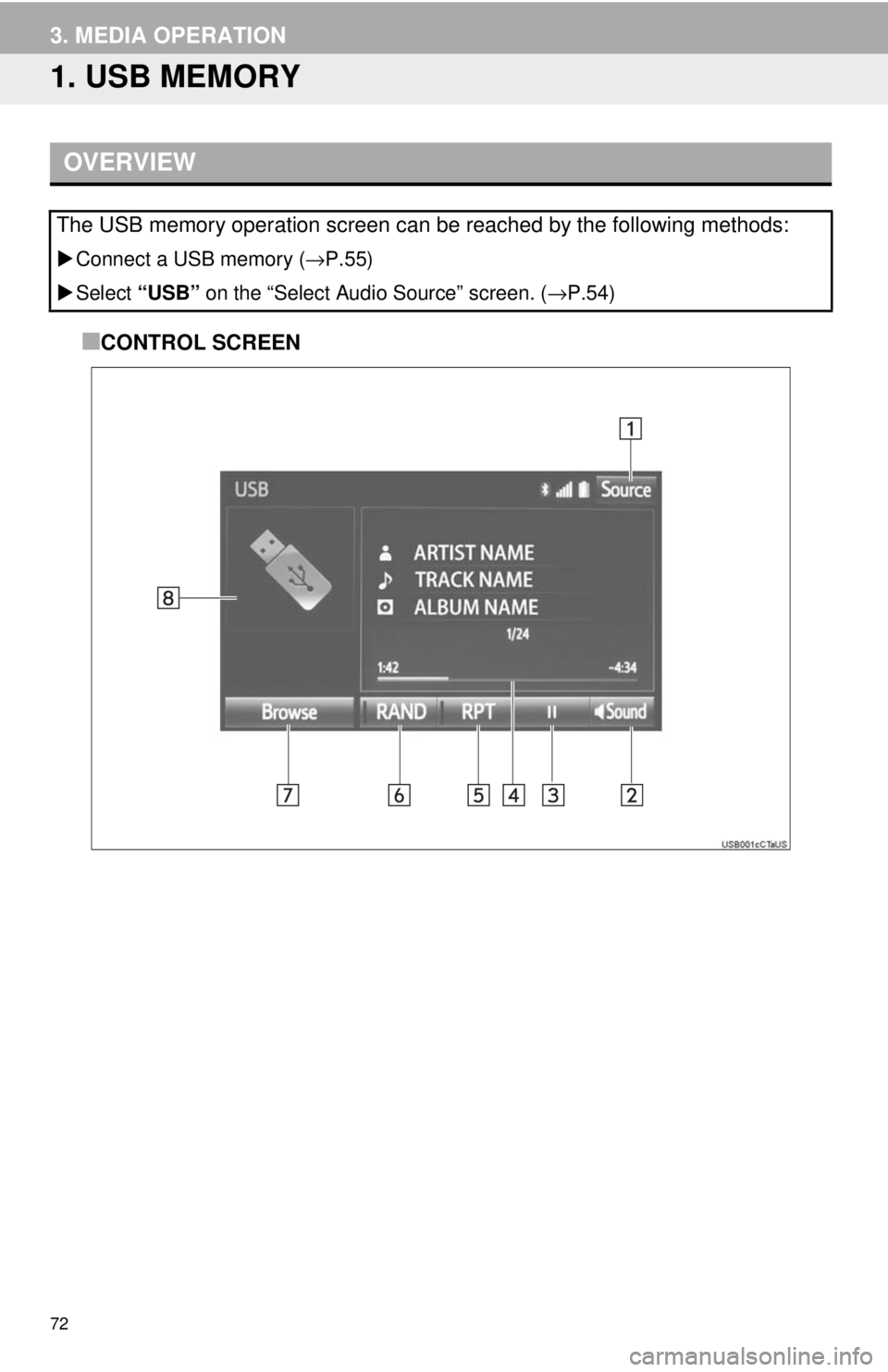
72
3. MEDIA OPERATION
1. USB MEMORY
OVERVIEW
Connect a USB memory ( →P.55)
Select “USB” on
the “Select Audio Source” screen. ( →P.54)
■CONTROL SCREEN
The USB memory operation screen can be reached by the following methods:
Page 74 of 164
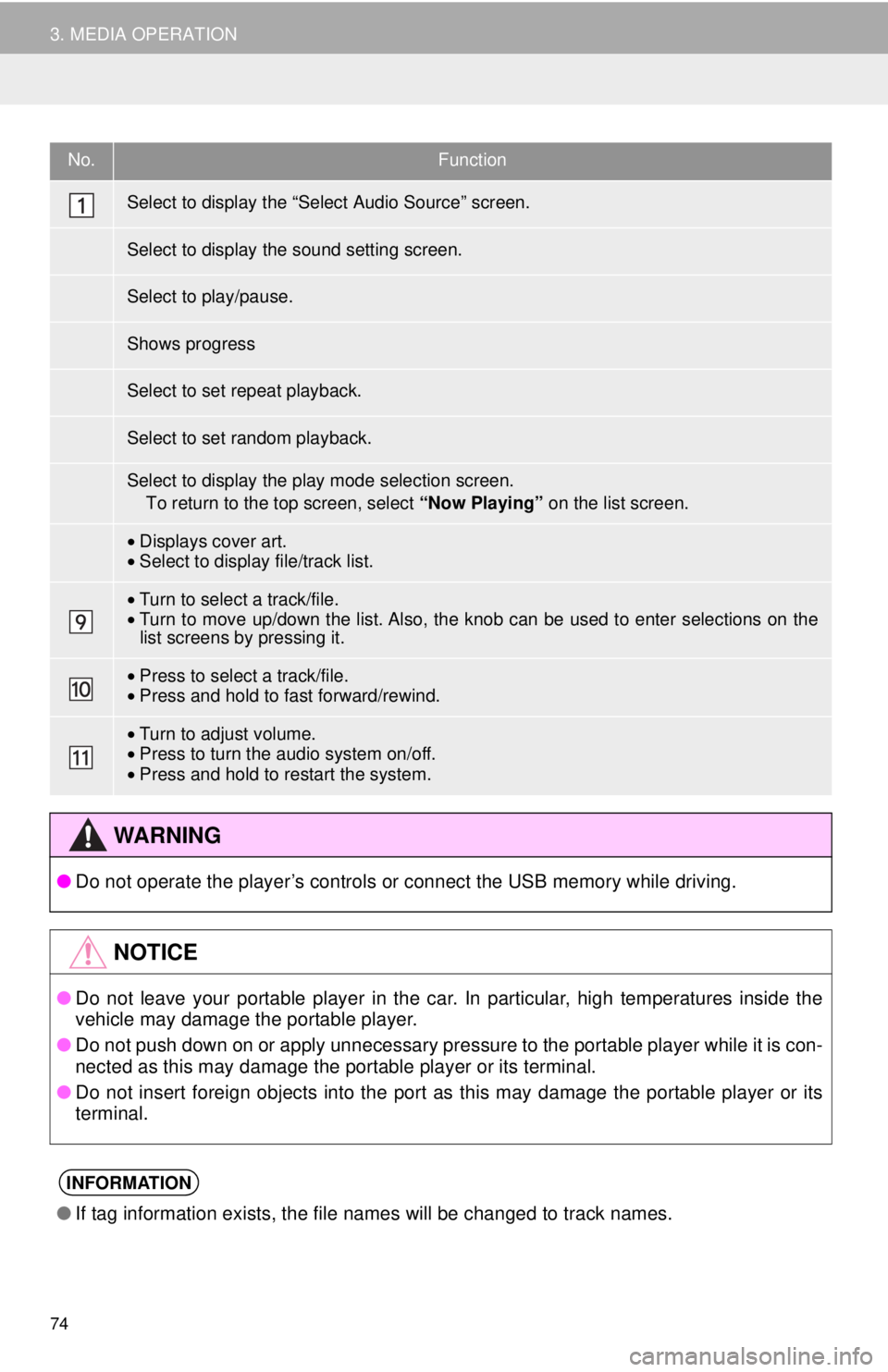
No.Function
•Displays cover art.•Select to display file/track list.
•Turn to select a track/file.•Turn to move up/down the list. Also, the k nob can be used to enter selections on the
list screens by pressing it.
• Press to select a track/file.•Press and hold to fast forward/rewind.
•Turn to adjust volume.
• Press to turn the audio system on/off.
• Press an d hold to restart the system.
●Do not operate the player’s controls or connect the USB memory while driving.
●Do not leave your portable player in the car. In particular, high temperatures inside the
vehicle may damage the portable player.
● Do not push down on or apply unnecessary pressure to the portable player while it is con-
nected as this may damage the portable player or its terminal.
● Do not insert foreign objects into the port as this may damage the portable player or its
t e
rminal.
●If tag information exists, the file names will be changed to track names.
74
3. MEDIA OPERATION
Select to display the “Select Audio Source” screen.
Select to display the sound setting screen.
Select to play/pause.
Shows progress
Select to set repeat playback.
Select to set random playback.
Select to display the play mode selection screen.
To return to the top screen, select “Now Playing” on the list screen.
WA R N I N G
NOTICE
INFORMATION
Page 75 of 164
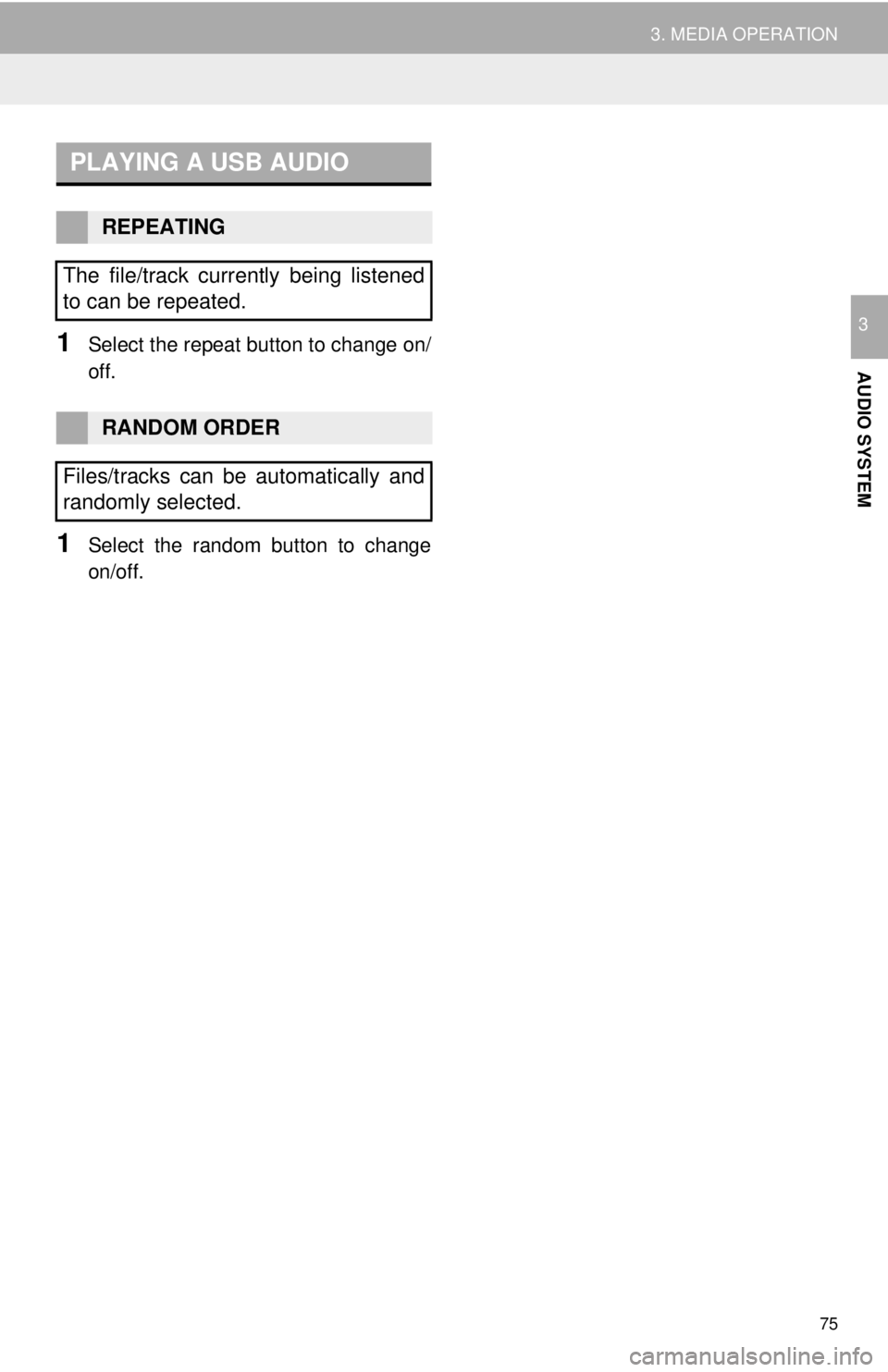
PLAYING A USB AUDIO
75
3. MEDIA OPERATION
AUDIO SYSTEM
31Select the repeat button to change on/
off.
1Select the random button to change
on/off.
REPEATING
The file/track currently being listened
to can be repeated.
RANDOM ORDER
Files/tracks can be automatically and
randomly selected.
Page 79 of 164
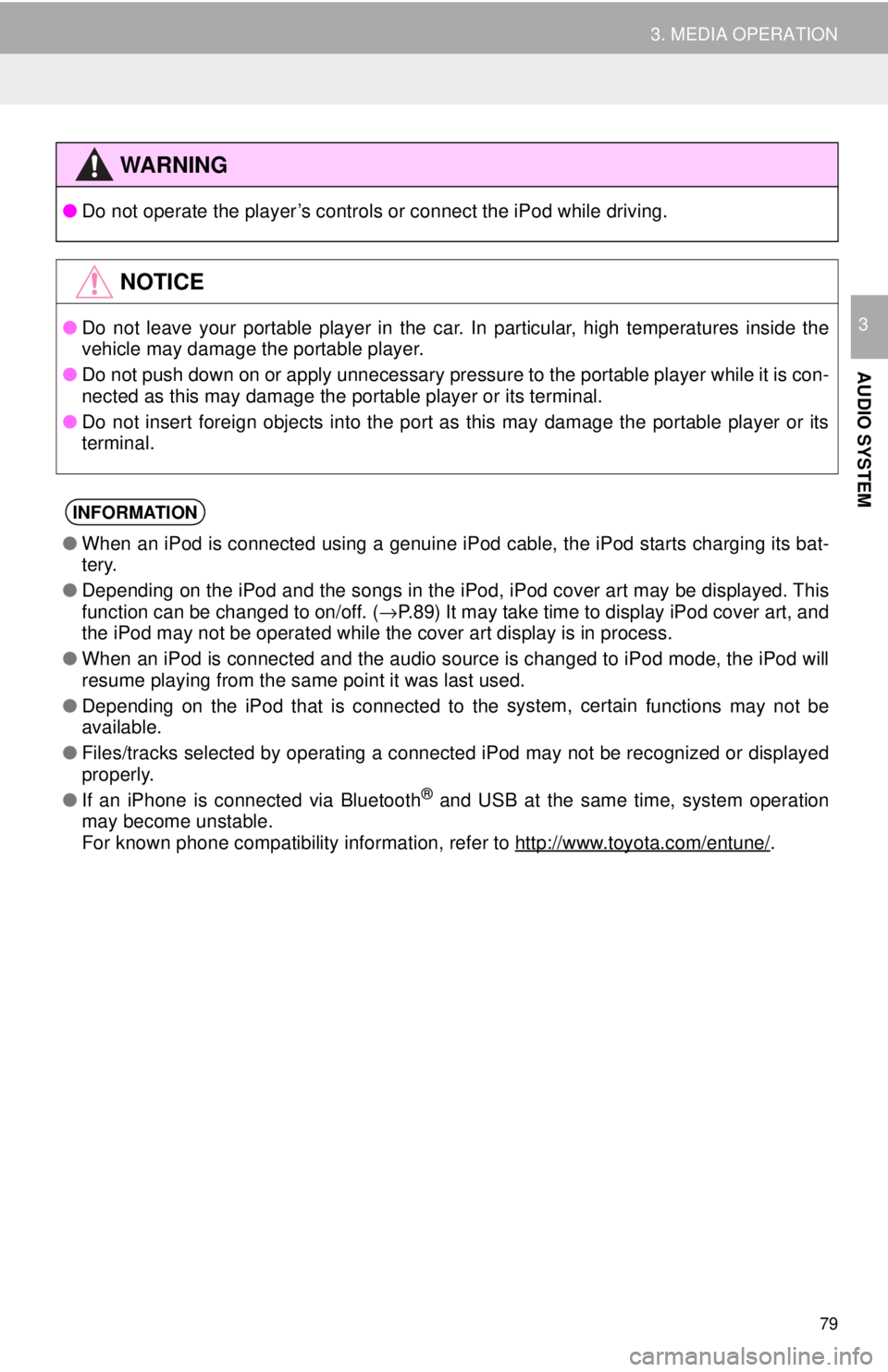
●Do not operate the player’s controls or connect the iPod while driving.
●Do not leave your portable player in the car. In particular, high temperatures inside the
vehicle may damage the portable player.
● Do not push down on or apply unnecessary pressure to the portable player while it is con -
nected as this may damage the portable player or its terminal.
● Do not insert foreign objects into the port as this may damage the portable player or its
te rm
inal.
●When an iPod is connected using a genuine iPod cable, the iPod starts charging its bat -
tery.
● Depending on the iPod and the songs in the iPod, iPod cover art may be displayed. This
f unct
ion can be changed to on/off. ( →P. 8 9 ) It may take time to display iPod cover art, and
the iPod may not be operated while the cover art display is in process.
● When an iPod is connected and the audio source is changed to iPod mode, the iPod will
resu me
playing from the same point it was last used.
● Depending on the iPod that is connected to the system, certain
functions may not be
available.
● Files/tracks selected by operating a connected iPod may not be recognized or displayed
prop erly
.
● If an iPhone is connected via Bluetooth
® and USB at the same time, system operation
may become unstable.
For known phone compatibility information, refer to
http://www.toyota.com/entune/.
79
3. MEDIA OPERATION
AUDIO SYSTEM
3
WA R N I N G
NOTICE
INFORMATION