USB TOYOTA YARIS LIFTBACK 2020 Accessories, Audio & Navigation (in English)
[x] Cancel search | Manufacturer: TOYOTA, Model Year: 2020, Model line: YARIS LIFTBACK, Model: TOYOTA YARIS LIFTBACK 2020Pages: 164, PDF Size: 3.77 MB
Page 93 of 164
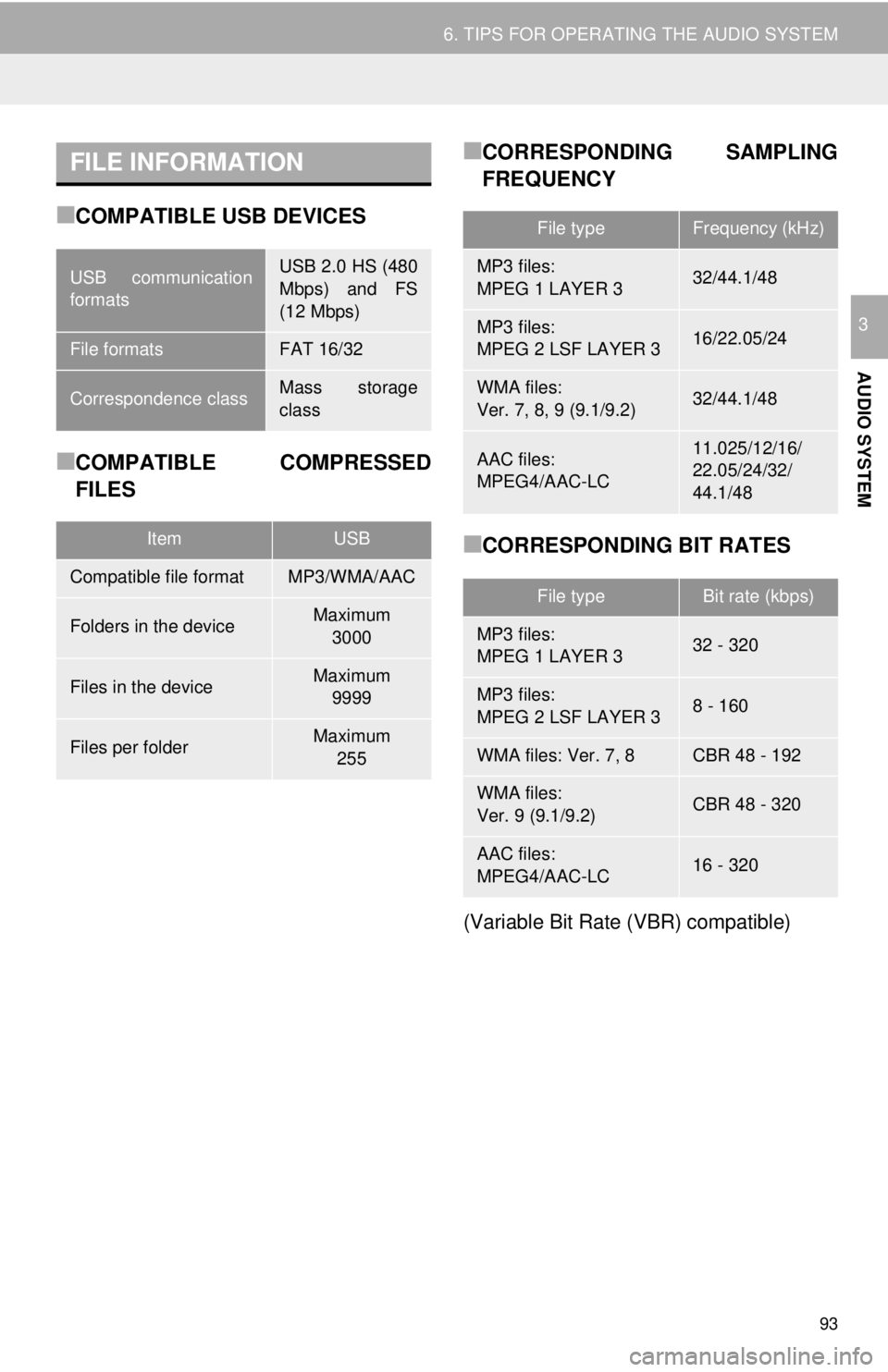
FILE INFORMATION
93
6. TIPS FOR OPERATING THE AUDIO SYSTEM
AUDIO SYSTEM
3
■COMPATIBLE USB DEVICES
■COMPATIBLE COMPRESSED
FILES
■CORRESPONDING SAMPLING
FREQUENCY
■CORRESPONDING BIT RATES
(Variable Bit Rate (VBR) compatible)
USB communication
formatsUSB 2.0 HS (480
Mbps) and FS
(12 Mbps)
File formatsFAT 16/32
Correspondence classMass storage
class
ItemUSB
Compatible file formatMP3/WMA/AAC
Folders in the deviceMaximum 3000
Files in the deviceMaximum 9999
Files per folderMaximum 255
File typeFrequency (kHz)
MP3 files:
MPEG 1 LAYER 332/44.1/48
MP3 files:
MPEG 2 LSF LAYER 316/22.05/24
WMA files:
Ver. 7, 8, 9 (9.1/9.2)32/44.1/48
AAC files:
MPEG4/AAC-LC11.025/12/16/
22.05/24/32/
44.1/48
File typeBit rate (kbps)
MP3 files:
MPEG 1 LAYER 332 - 320
MP3 files:
MPEG 2 LSF LAYER 38 - 160
WMA files: Ver. 7, 8CBR 48 - 192
WMA files:
Ver. 9 (9.1/9.2)CBR 48 - 320
AAC files:
MPEG4/AAC-LC16 - 320
Page 94 of 164
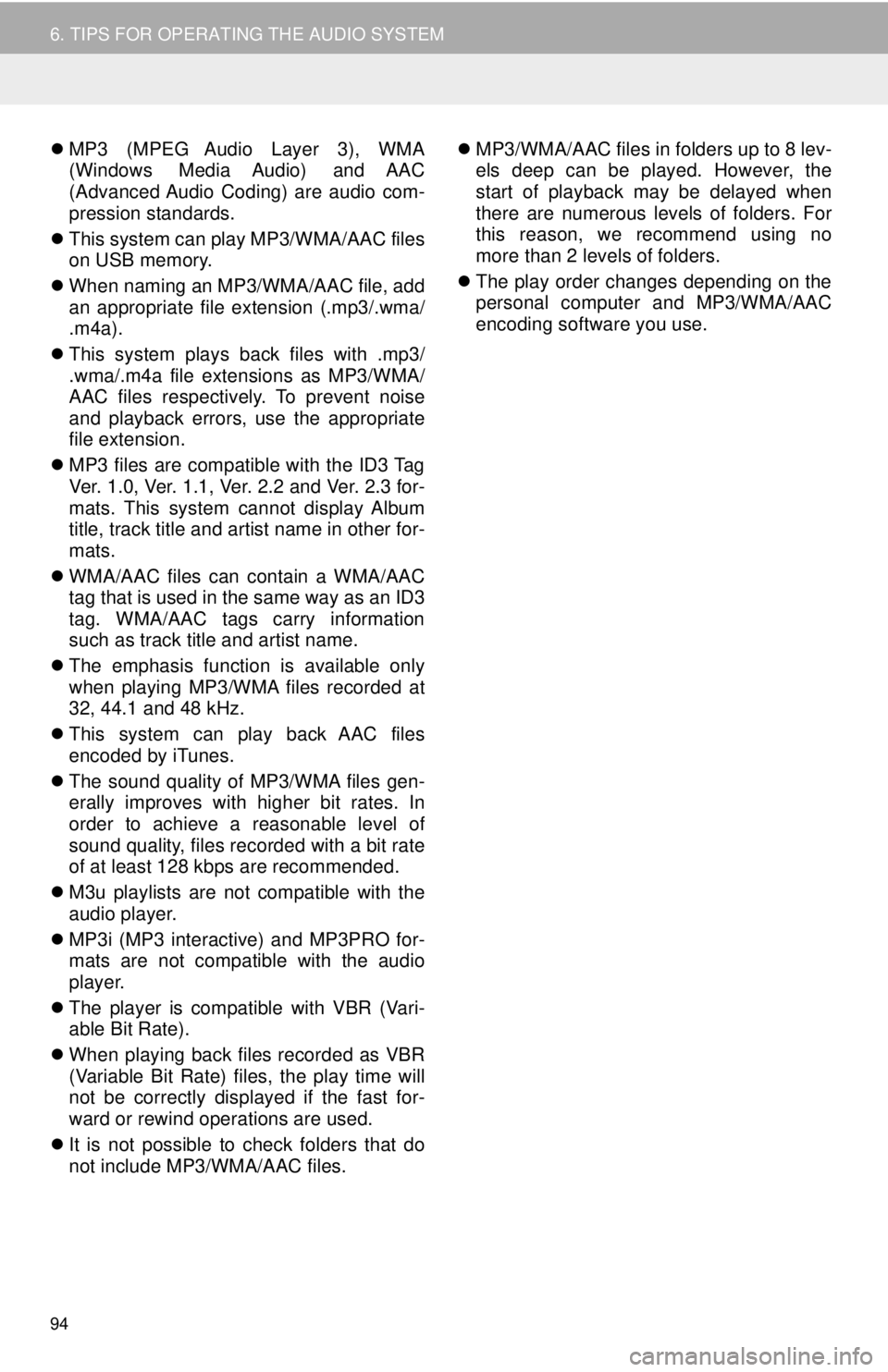
94
6. TIPS FOR OPERATING THE AUDIO SYSTEM
MP3 (MPEG Audio Layer 3), WMA
(Windows Media Audio) and AAC
(Advanced Audio Coding) are audio com -
pression standards.
Thi
s system can play MP3/WMA/AAC files
on USB memory.
When
naming an MP3/WMA/AAC file, add
an appropriate file extension (.mp3/.wma/
.m4a).
Thi
s system plays back files with .mp3/
.wma/.m4a file extensions as MP3/WMA/
AAC files respectively. To prevent noise
and playback errors, use the appropriate
file extension.
MP3
files are compatible with the ID3 Tag
Ver. 1.0, Ver. 1.1, Ver. 2.2 and Ver. 2.3 for -
mats. This system cannot display Album
ti
tle, track title and artist name in other for -
mats.
WMA/
AAC files can contain a WMA/AAC
tag that is used in the same way as an ID3
tag. WMA/AAC tags carry information
such as track title and artist name.
The
emphasis function is available only
when playing MP3/WMA files recorded at
32, 44.1 and 48 kHz.
Thi
s system can play back AAC files
encoded by iTunes.
The so
und quality of MP3/WMA files gen -
erally improves with higher bit rates. In
order t o achieve a reasonable level of
sound quality, files recorded with a bit rate
of at least 128 kbps are recommended.
M3u pl
aylists are not compatible with the
audio player.
MP3i
(MP3 interactive) and MP3PRO for -
mats are not compatible with the audio
pla yer.
The pl
ayer is compatible with VBR (Vari -
able Bit Rate).
When
playing back files recorded as VBR
(Variable Bit Rate) files, the play time will
not be correctly displayed if the fast for -
ward or rewind operations are used.
It
is not possible to check folders that do
not include MP3/WMA/AAC files.
MP3
/WMA/AAC files in folders up to 8 lev -
els deep can be played. However, the
st art of playback may be delayed when
there are numerous levels of folders. For
this reason, we recommend using no
more than 2 levels of folders.
The
play order changes depending on the
personal computer and MP3/WMA/AAC
encoding software you use.
Page 96 of 164
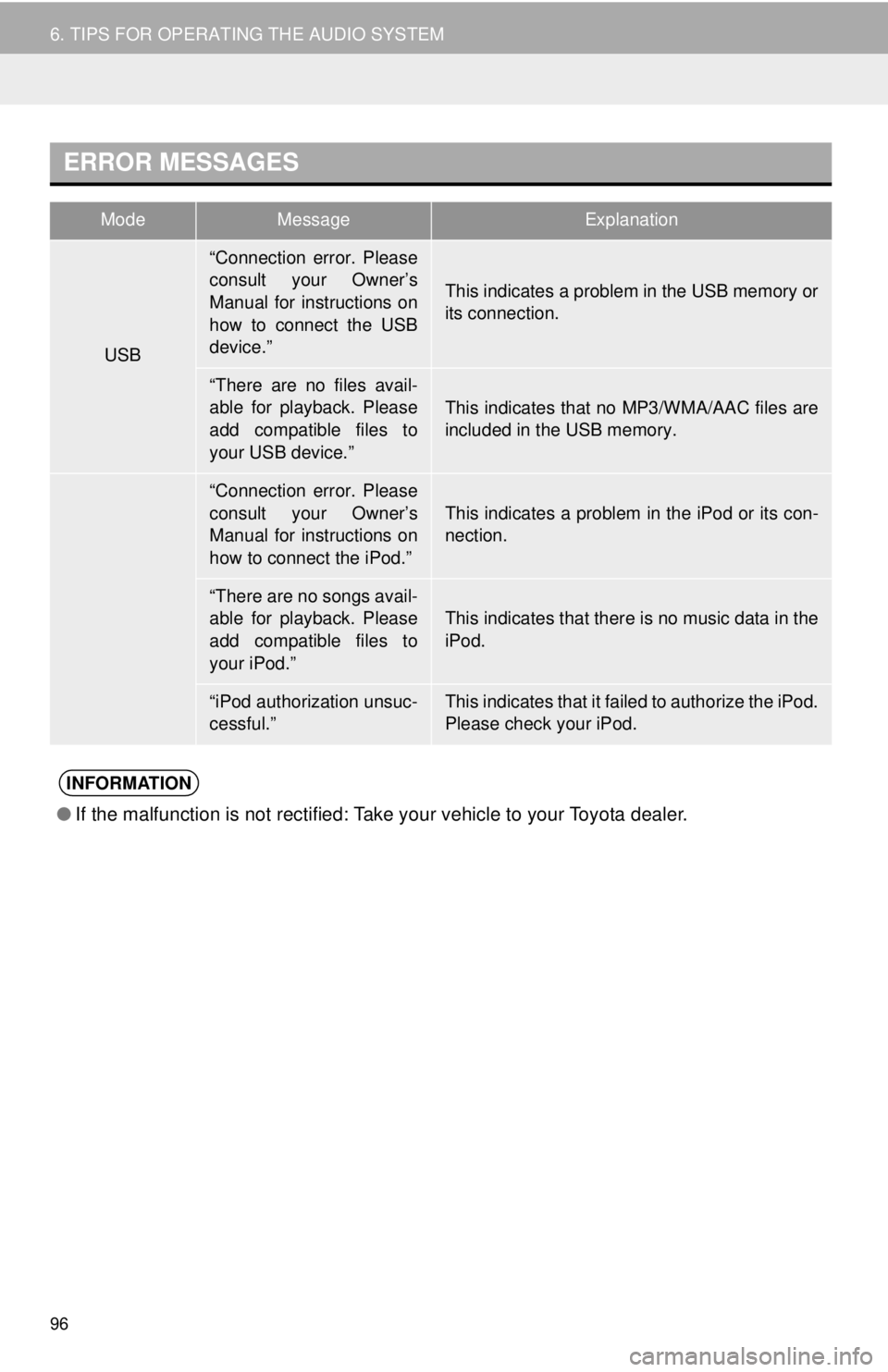
ERROR MESSAGES
ModeMessageExplanation
USB
iPod
●If the malfunction is not rectified: Take your vehicle to your Toyota dealer.
96
6. TIPS FOR OPERATING THE AUDIO SYSTEM
“Connection error. Please
consult your Owner’s
Manual for instructions on
how to connect the USB
device.”
This indicates a problem in the USB memory or
its connection.
“There are no files avail-
able for playback. Please
add compatible files to
your USB device.”This indicates that no MP3/WMA/AAC files are
included in the USB memory.
“Connection error. Please
consult your Owner’s
Manual for instructions on
how to connect the iPod.”
This indicates a problem in the iPod or its con-
nection.
“There are no songs avail-
able for playback. Please
add compatible files to
your iPod.”
This indicates that there is no music data in the
iPod.
“iPod authorization unsuc-
cessful.”This indicates that it failed to authorize the iPod.
Please check your iPod.
INFORMATION
Page 100 of 164
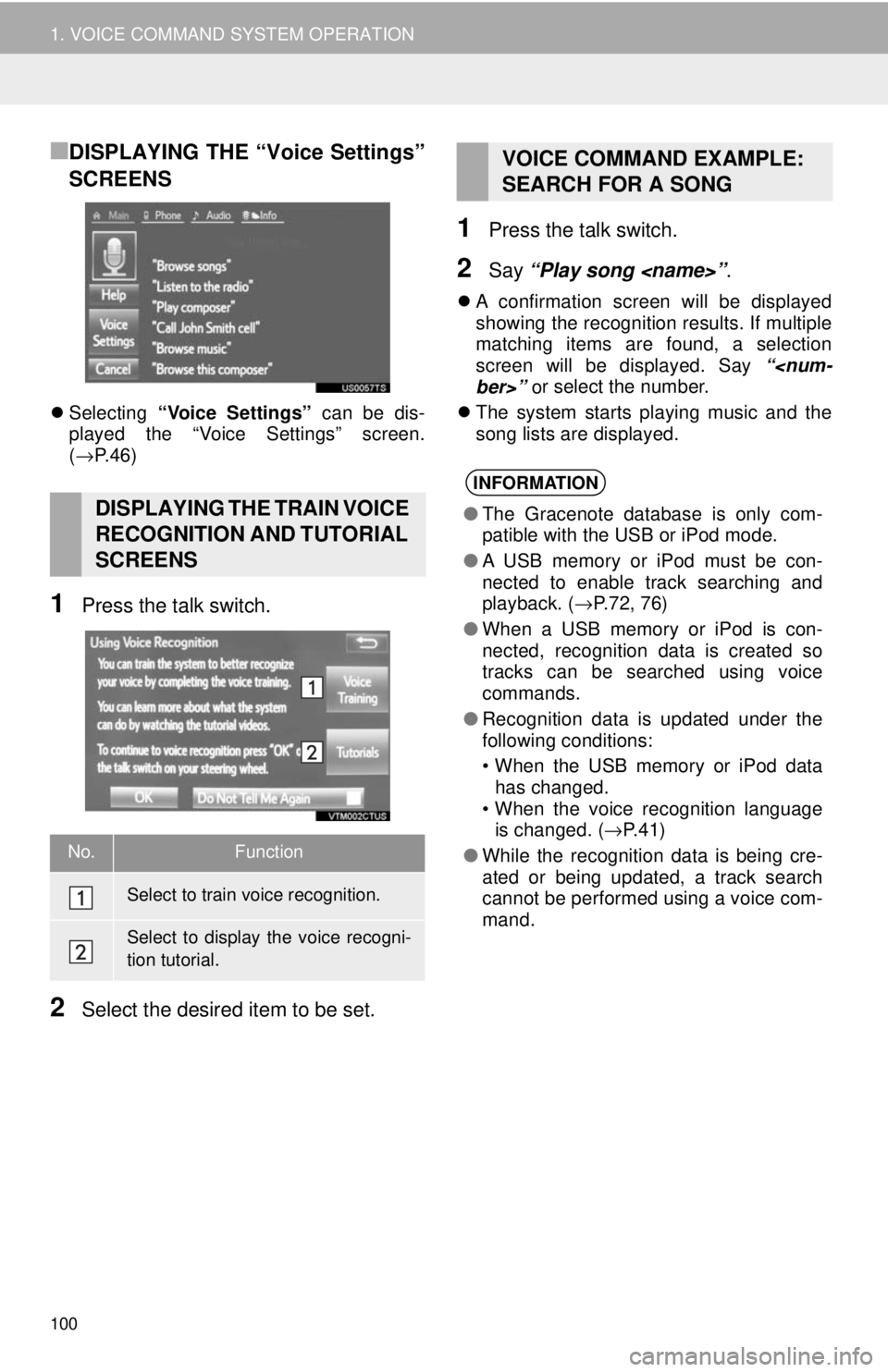
100
1. VOICE COMMAND SYSTEM OPERATION
■DISPLAYING THE “Voice Settings”
SCREENS
Selecting “Voice Settings” can be dis-
played the “Voice Settings” screen.
( → P. 4 6 )
1Press the talk switch.
2Select the desired item to be set.
1Press the talk switch.
2Say “Play song
A confirmation screen will be displayed
showing the recognition results. If multiple
matching items are found, a selection
screen will be displayed. Say “
The system starts playing music and the
song
lists are displayed.
DISPLAYING THE TRAIN VOICE
RECOGNITION AND TUTORIAL
SCREENS
No.Function
Select to train voice recognition.
Select to display the voice recogni-
tion tutorial.
VOICE COMMAND EXAMPLE:
SEARCH FOR A SONG
INFORMATION
●The Gracenote database is only com-
patible with the USB or iPod mode.
● A USB memory or iPod must be con-
nected to enable track searching and
playback. ( →P.72, 76)
● When a USB memory or iPod is con-
nected, recognition data is created so
tracks can be searched using voice
commands.
● Recognition data is updated under the
following conditions:
• When the USB memory or iPod data
has changed.
• When the voice recognition language
is changed. ( →P.41)
● While the recognition data is being cre-
ated or being updated, a track search
cannot be performed using a voice com-
mand.
Page 161 of 164
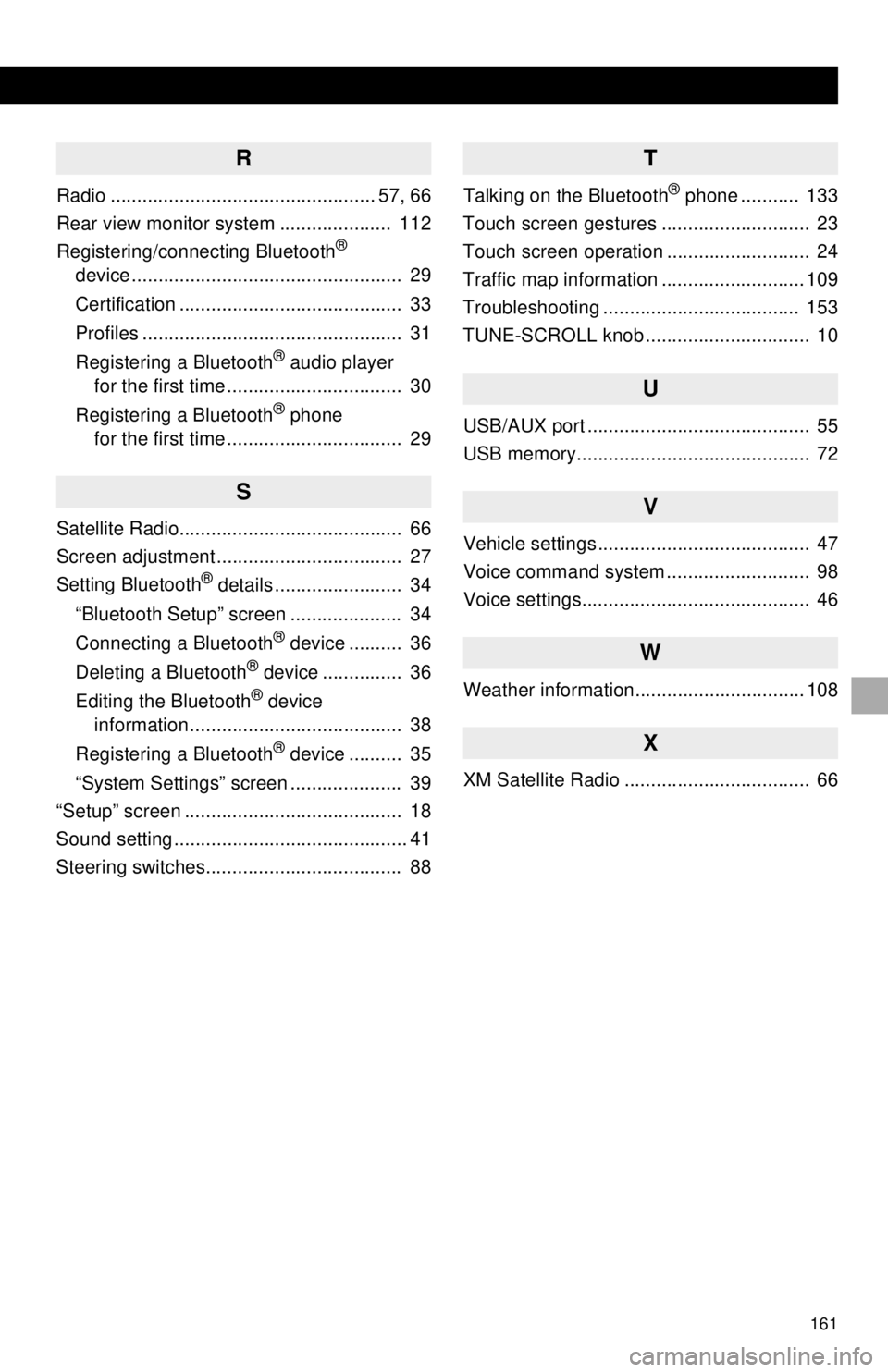
161
1
2
3
4
5
6
7R
Radio .................................................. 57, 66
Rear view monitor system ..................... 112
Registering/connecting Bluetooth
®
device ................................................... 29
Certification .......................................... 33
Profiles ................................................. 31
Registering a Bluetooth
® audio player
for the first time ................................. 30
Registering a Bluetooth
® phone
for the first time ................................. 29
S
Satellite Radio.......................................... 66
Screen adjustment ................................... 27
Setting Bluetooth
® details ........................ 34
“Bluetooth Setup” screen ..................... 34
Connecting a Bluetooth
® device .......... 36
Deleting a Bluetooth® device ............... 36
Editing the Bluetooth® device
information ........................................ 38
Registering a Bluetooth
® device .......... 35
“System Settings” screen ..................... 39
“Setup” screen ......................................... 18
Sound setting ............................................ 41
Steering switches..................................... 88
T
Talking on the Bluetooth® phone ........... 133
Touch screen gestures ............................ 23
Touch screen operation ........................... 24
Traffic map information ........................... 109
Troubleshooting ..................................... 153
TUNE-SCROLL knob ............................... 10
U
USB/AUX port .......................................... 55
USB memory............................................ 72
V
Vehicle settings ........................................ 47
Voice command system ........................... 98
Voice settings........................................... 46
W
Weather information................................ 108
X
XM Satellite Radio ................................... 66