Call VAUXHALL CORSA 2014.5 Infotainment system
[x] Cancel search | Manufacturer: VAUXHALL, Model Year: 2014.5, Model line: CORSA, Model: VAUXHALL CORSA 2014.5Pages: 177, PDF Size: 2.97 MB
Page 6 of 177
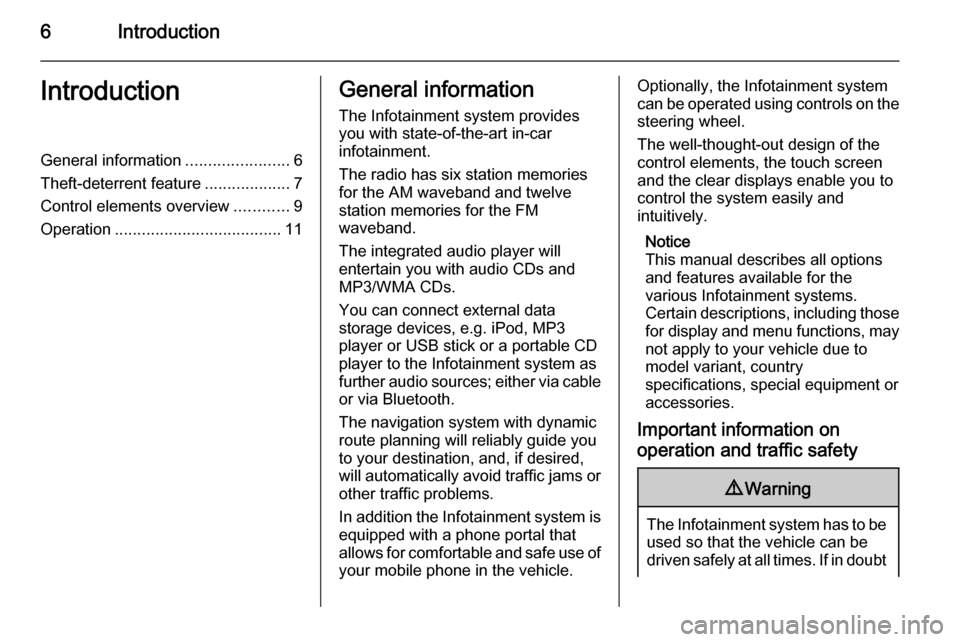
6IntroductionIntroductionGeneral information.......................6
Theft-deterrent feature ...................7
Control elements overview ............9
Operation ..................................... 11General information
The Infotainment system provides
you with state-of-the-art in-car
infotainment.
The radio has six station memories
for the AM waveband and twelve
station memories for the FM
waveband.
The integrated audio player will
entertain you with audio CDs and
MP3/WMA CDs.
You can connect external data
storage devices, e.g. iPod, MP3
player or USB stick or a portable CD
player to the Infotainment system as
further audio sources; either via cable or via Bluetooth.
The navigation system with dynamic
route planning will reliably guide you
to your destination, and, if desired,
will automatically avoid traffic jams or other traffic problems.
In addition the Infotainment system is equipped with a phone portal that
allows for comfortable and safe use of
your mobile phone in the vehicle.Optionally, the Infotainment system
can be operated using controls on the steering wheel.
The well-thought-out design of the
control elements, the touch screen
and the clear displays enable you to
control the system easily and
intuitively.
Notice
This manual describes all options
and features available for the
various Infotainment systems.
Certain descriptions, including those for display and menu functions, may
not apply to your vehicle due to
model variant, country
specifications, special equipment or
accessories.
Important information on
operation and traffic safety9 Warning
The Infotainment system has to be
used so that the vehicle can bedriven safely at all times. If in doubt
Page 11 of 177
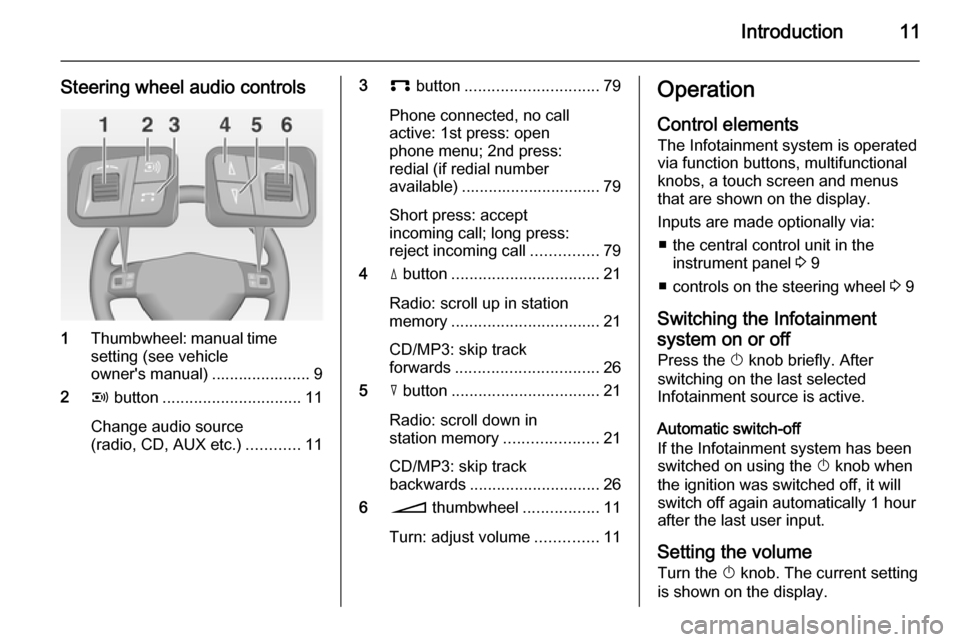
Introduction11
Steering wheel audio controls
1Thumbwheel: manual time
setting (see vehicle
owner's manual) ...................... 9
2 q button ............................... 11
Change audio source
(radio, CD, AUX etc.) ............11
3p button .............................. 79
Phone connected, no call
active: 1st press: open
phone menu; 2nd press:
redial (if redial number
available) ............................... 79
Short press: accept
incoming call; long press:
reject incoming call ...............79
4 d button ................................. 21
Radio: scroll up in station
memory ................................. 21
CD/MP3: skip track
forwards ................................ 26
5 c button ................................. 21
Radio: scroll down in
station memory .....................21
CD/MP3: skip track
backwards ............................. 26
6 o thumbwheel .................11
Turn: adjust volume ..............11Operation
Control elements The Infotainment system is operated
via function buttons, multifunctional
knobs, a touch screen and menus
that are shown on the display.
Inputs are made optionally via: ■ the central control unit in the instrument panel 3 9
■ controls on the steering wheel 3 9
Switching the Infotainment
system on or off
Press the X knob briefly. After
switching on the last selected
Infotainment source is active.
Automatic switch-off
If the Infotainment system has been
switched on using the X knob when
the ignition was switched off, it will
switch off again automatically 1 hour
after the last user input.
Setting the volume Turn the X knob. The current setting
is shown on the display.
Page 12 of 177
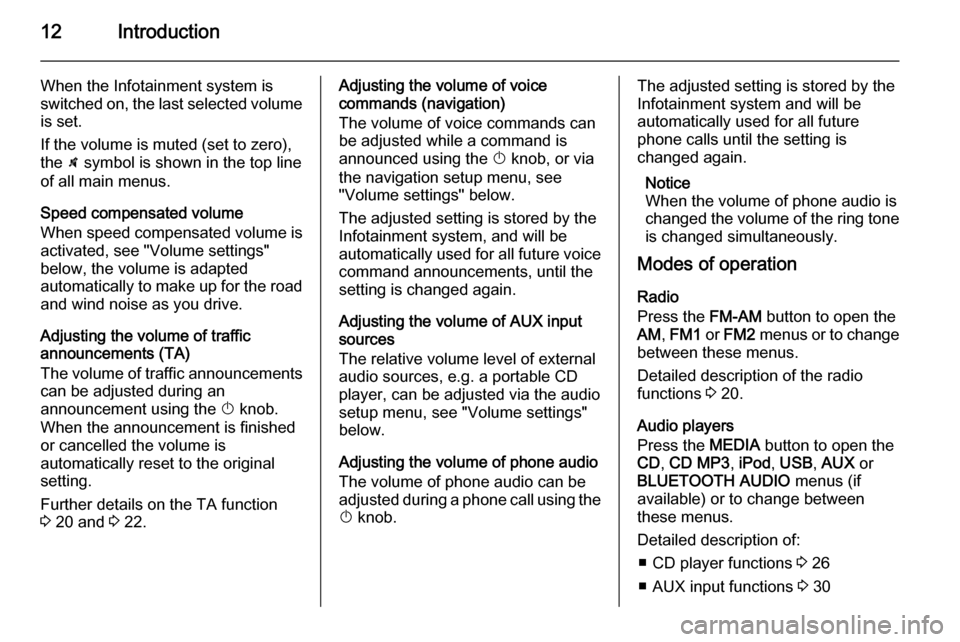
12Introduction
When the Infotainment system is
switched on, the last selected volume
is set.
If the volume is muted (set to zero),
the \ symbol is shown in the top line
of all main menus.
Speed compensated volume
When speed compensated volume is
activated, see "Volume settings"
below, the volume is adapted
automatically to make up for the road and wind noise as you drive.
Adjusting the volume of traffic
announcements (TA)
The volume of traffic announcements
can be adjusted during an
announcement using the X knob.
When the announcement is finished
or cancelled the volume is
automatically reset to the original
setting.
Further details on the TA function
3 20 and 3 22.Adjusting the volume of voice
commands (navigation)
The volume of voice commands can
be adjusted while a command is
announced using the X knob, or via
the navigation setup menu, see
"Volume settings" below.
The adjusted setting is stored by the
Infotainment system, and will be
automatically used for all future voice command announcements, until the
setting is changed again.
Adjusting the volume of AUX input
sources
The relative volume level of external
audio sources, e.g. a portable CD
player, can be adjusted via the audio
setup menu, see "Volume settings"
below.
Adjusting the volume of phone audio
The volume of phone audio can be
adjusted during a phone call using the
X knob.The adjusted setting is stored by the
Infotainment system and will be
automatically used for all future
phone calls until the setting is
changed again.
Notice
When the volume of phone audio is
changed the volume of the ring tone is changed simultaneously.
Modes of operation
Radio
Press the FM-AM button to open the
AM , FM1 or FM2 menus or to change
between these menus.
Detailed description of the radio
functions 3 20.
Audio players
Press the MEDIA button to open the
CD , CD MP3 , iPod , USB , AUX or
BLUETOOTH AUDIO menus (if
available) or to change between
these menus.
Detailed description of: ■ CD player functions 3 26
■ AUX input functions 3 30
Page 19 of 177
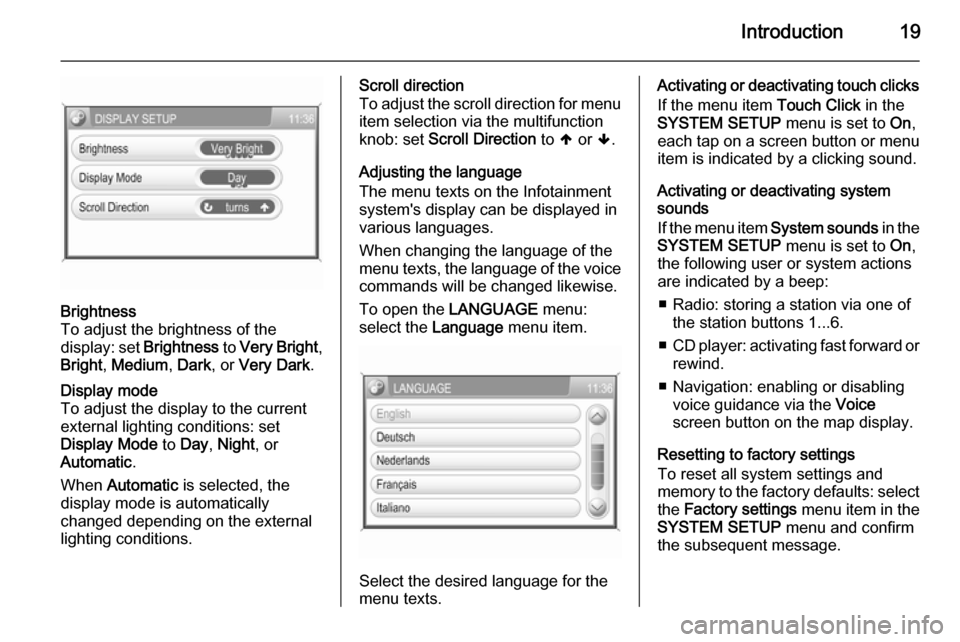
Introduction19
Brightness
To adjust the brightness of the
display: set Brightness to Very Bright ,
Bright , Medium , Dark , or Very Dark .Display mode
To adjust the display to the currentexternal lighting conditions: set
Display Mode to Day , Night , or
Automatic .
When Automatic is selected, the
display mode is automatically changed depending on the external
lighting conditions.Scroll direction
To adjust the scroll direction for menu
item selection via the multifunction
knob: set Scroll Direction to [ or ].
Adjusting the language
The menu texts on the Infotainment
system's display can be displayed in
various languages.
When changing the language of the
menu texts, the language of the voice commands will be changed likewise.
To open the LANGUAGE menu:
select the Language menu item.
Select the desired language for the
menu texts.
Activating or deactivating touch clicks
If the menu item Touch Click in the
SYSTEM SETUP menu is set to On,
each tap on a screen button or menu
item is indicated by a clicking sound.
Activating or deactivating system
sounds
If the menu item System sounds in the
SYSTEM SETUP menu is set to On,
the following user or system actions
are indicated by a beep:
■ Radio: storing a station via one of the station buttons 1...6.
■ CD player: activating fast forward or
rewind.
■ Navigation: enabling or disabling voice guidance via the Voice
screen button on the map display.
Resetting to factory settings
To reset all system settings and
memory to the factory defaults: select
the Factory settings menu item in the
SYSTEM SETUP menu and confirm
the subsequent message.
Page 21 of 177

Radio21
Enabling or disabling traffic
announcements (TA) Select the TA screen button to enable
or disable the reception of traffic
announcements.
Further details on the TA function
3 22.
Station search Automatic station search
Briefly press the l or m button. A
search is made for the next station that can be received and it is played
automatically.
If no other receivable station is found,
the last station played will be received again.
Using the frequency display
Select the Tune screen button. A
frequency scale is displayed.
Press the l or m button (on the
instrument panel) and keep it
pressed. Release the button when
the required frequency has almost
been reached on the scale.
A search is made for the next station that can be received and it is played
automatically.
If no other receivable station is found,
the last station played will be received
again.
Manual station tuning
Using the multifunction knob
While a radio main menu is active:
turn the multifunction knob clockwise
or anti-clockwise to change the
receiving frequency.
Using the frequency display
Select the Tune screen button. A
frequency scale is displayed.
Available options to adjust the
required frequency:
■ Tap on the frequency scale.
■ Briefly press the k or l screen
button.
■ Press and hold the k or l screen
button.
■ Turn the multifunction knob clockwise or anti-clockwise.
FM station list
In the FM station list all receivable FM radio stations in the current reception area are provided for selection.
Select the FM List screen button to
display the list.
Page 23 of 177
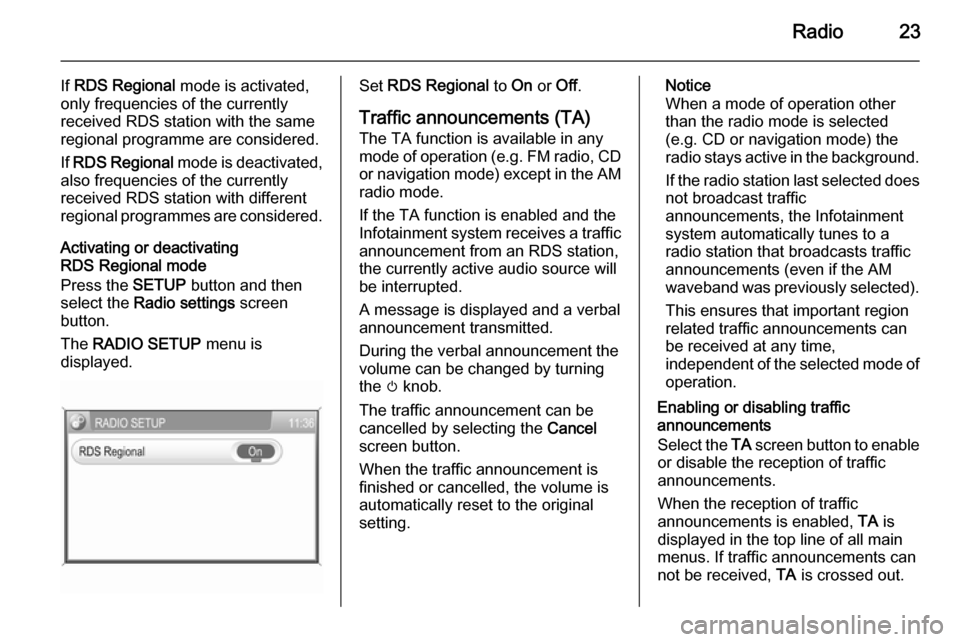
Radio23
If RDS Regional mode is activated,
only frequencies of the currently
received RDS station with the same
regional programme are considered.
If RDS Regional mode is deactivated,
also frequencies of the currently
received RDS station with different
regional programmes are considered.
Activating or deactivating
RDS Regional mode
Press the SETUP button and then
select the Radio settings screen
button.
The RADIO SETUP menu is
displayed.Set RDS Regional to On or Off.
Traffic announcements (TA)
The TA function is available in any
mode of operation ( e.g. FM radio, CD
or navigation mode) except in the AM
radio mode.
If the TA function is enabled and the
Infotainment system receives a traffic announcement from an RDS station,
the currently active audio source will
be interrupted.
A message is displayed and a verbal
announcement transmitted.
During the verbal announcement the
volume can be changed by turning
the m knob.
The traffic announcement can be
cancelled by selecting the Cancel
screen button.
When the traffic announcement is
finished or cancelled, the volume is
automatically reset to the original
setting.Notice
When a mode of operation other
than the radio mode is selected
(e.g. CD or navigation mode) the
radio stays active in the background.
If the radio station last selected does
not broadcast traffic
announcements, the Infotainment
system automatically tunes to a
radio station that broadcasts traffic
announcements (even if the AM
waveband was previously selected).
This ensures that important region
related traffic announcements can
be received at any time,
independent of the selected mode of operation.
Enabling or disabling traffic
announcements
Select the TA screen button to enable
or disable the reception of traffic
announcements.
When the reception of traffic
announcements is enabled, TA is
displayed in the top line of all main
menus. If traffic announcements can
not be received, TA is crossed out.
Page 26 of 177
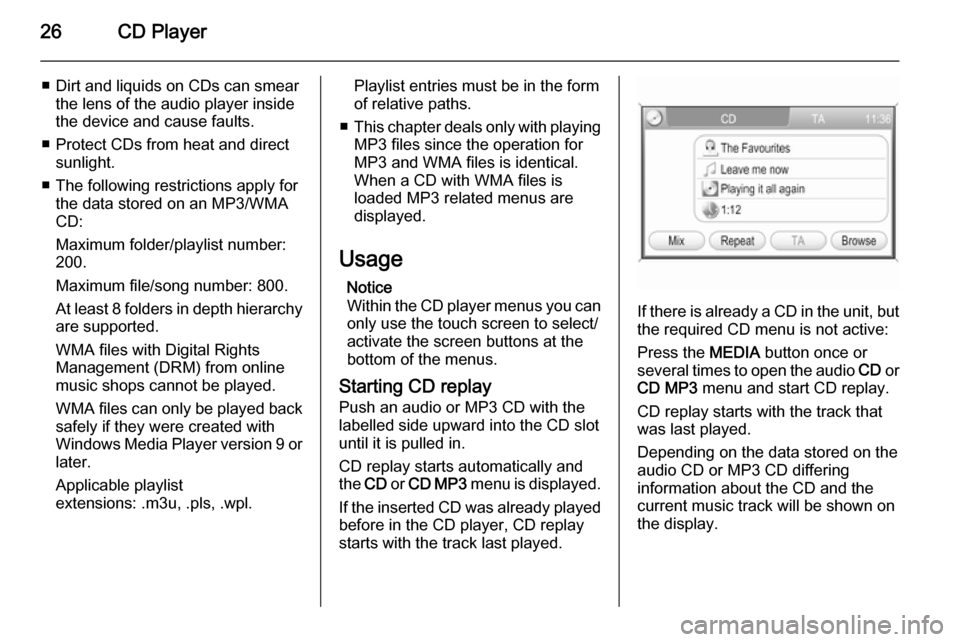
26CD Player
■ Dirt and liquids on CDs can smearthe lens of the audio player inside
the device and cause faults.
■ Protect CDs from heat and direct sunlight.
■ The following restrictions apply for the data stored on an MP3/WMA
CD:
Maximum folder/playlist number:
200.
Maximum file/song number: 800.
At least 8 folders in depth hierarchy are supported.
WMA files with Digital Rights
Management (DRM) from online music shops cannot be played.
WMA files can only be played back
safely if they were created with
Windows Media Player version 9 or later.
Applicable playlist
extensions: .m3u, .pls, .wpl.Playlist entries must be in the form
of relative paths.
■ This chapter deals only with playing
MP3 files since the operation for
MP3 and WMA files is identical.
When a CD with WMA files is
loaded MP3 related menus are displayed.
Usage Notice
Within the CD player menus you can only use the touch screen to select/
activate the screen buttons at the
bottom of the menus.
Starting CD replay Push an audio or MP3 CD with the
labelled side upward into the CD slot
until it is pulled in.
CD replay starts automatically and
the CD or CD MP3 menu is displayed.
If the inserted CD was already played before in the CD player, CD replay
starts with the track last played.
If there is already a CD in the unit, but the required CD menu is not active:
Press the MEDIA button once or
several times to open the audio CD or
CD MP3 menu and start CD replay.
CD replay starts with the track that
was last played.
Depending on the data stored on the
audio CD or MP3 CD differing
information about the CD and the
current music track will be shown on
the display.
Page 29 of 177
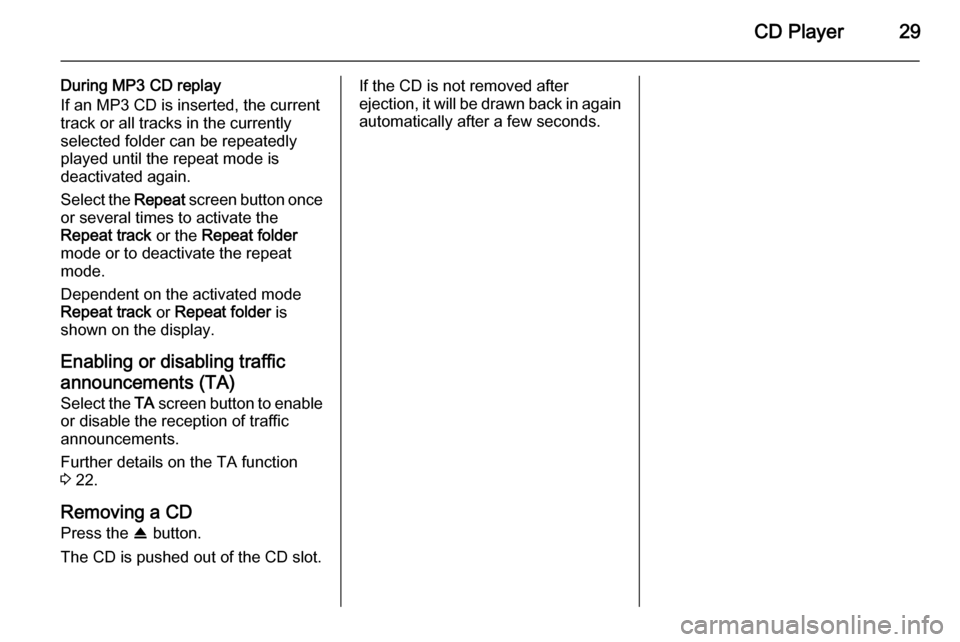
CD Player29
During MP3 CD replay
If an MP3 CD is inserted, the current track or all tracks in the currently
selected folder can be repeatedly
played until the repeat mode is
deactivated again.
Select the Repeat screen button once
or several times to activate the
Repeat track or the Repeat folder
mode or to deactivate the repeat mode.
Dependent on the activated mode
Repeat track or Repeat folder is
shown on the display.
Enabling or disabling traffic
announcements (TA) Select the TA screen button to enable
or disable the reception of traffic
announcements.
Further details on the TA function
3 22.
Removing a CD Press the R button.
The CD is pushed out of the CD slot.If the CD is not removed after
ejection, it will be drawn back in again
automatically after a few seconds.
Page 40 of 177

40Navigation
Notice
The activation/deactivation of voice
guidance is indicated by a beep, if
system sounds are activated 3 11.
■ Map display of the area around the
current position.
The map can be displayed in
different views: tap on the Menu
screen button and then select the
Map Setup menu item to open the
MAP SETUP menu, see "Setting up
the map display" below.
■ Current position indicated by a red triangle.
■ Route indicated by a blue line.
■ Final destination indicated by a black chequered flag.
■ Waypoint (intermediate destination) indicated by a red
chequered flag.
■ Points of interest (POI), e.g. petrol stations, parking areas, or
restaurants, indicated by
corresponding symbols, see
chapter "Symbol overview" 3 73.The display of POIs can be
switched on/off, see "Setting up the
map display" below.
■ Traffic incidents, e.g. traffic jams, indicated by corresponding
symbols, see chapter "Symbol
overview" 3 73.
Traffic incidents are only indicated
on the map display, if dynamic
route guidance is activated, see
chapter "Guidance" 3 65.
■ At the bottom of the map: street name of the current position.
■ At the top of the map: name of the street to follow after the next
intersection.
■ Direction arrow and distance to the
next manoeuvre.
Changing the distance unit, see
"Setting up the navigation system"
below.
■ Estimated arrival time or remaining
travel time.
To toggle between arrival time and
remaining travel time: tap on the
displayed time.■ Remaining distance to the final destination.
Changing the distance unit, see
"Setting up the navigation system"
below.
■ A compass symbol indicating the north direction.
If the two-dimensional map view
mode is active (see "Setting up the
map display" below): tap on the
compass symbol to toggle the map
view between the "north
orientation" and the "driving
direction orientation" mode.
■ The currently selected map scale (to change scale: turn multifunction
knob).
If the auto zoom mode is active (see "Setting up the map display"
below): the map scale will be
adjusted (zoom in/out)
automatically by the navigation system to ensure reliable route
guidance.
Page 41 of 177
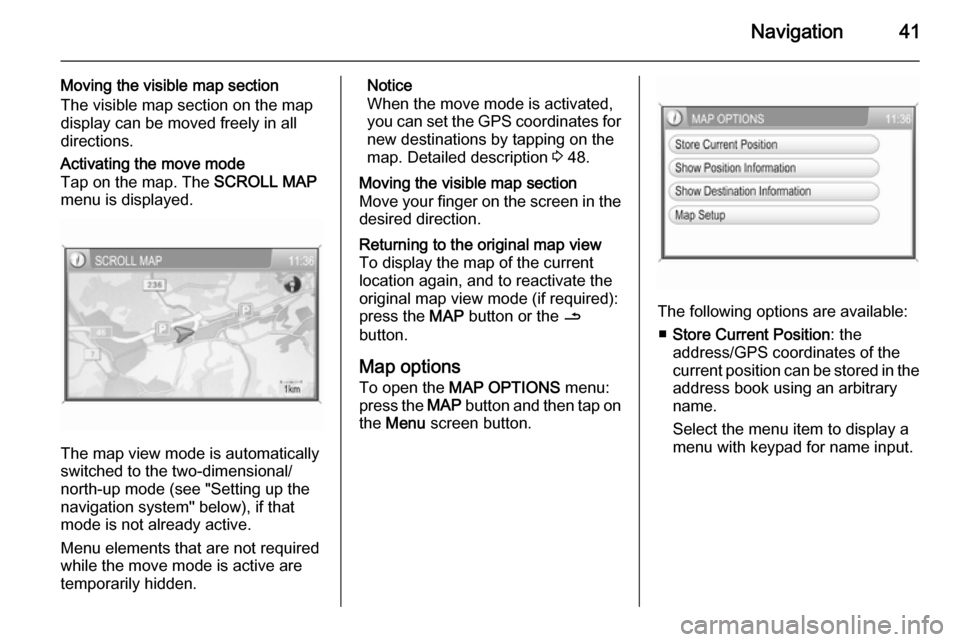
Navigation41
Moving the visible map section
The visible map section on the map display can be moved freely in all
directions.Activating the move mode
Tap on the map. The SCROLL MAP
menu is displayed.
The map view mode is automatically
switched to the two-dimensional/ north-up mode (see "Setting up the
navigation system" below), if that
mode is not already active.
Menu elements that are not required
while the move mode is active are
temporarily hidden.
Notice
When the move mode is activated,
you can set the GPS coordinates for new destinations by tapping on the
map. Detailed description 3 48.Moving the visible map section
Move your finger on the screen in the
desired direction.Returning to the original map view
To display the map of the current
location again, and to reactivate the
original map view mode (if required):
press the MAP button or the /
button.
Map options
To open the MAP OPTIONS menu:
press the MAP button and then tap on
the Menu screen button.
The following options are available:
■ Store Current Position : the
address/GPS coordinates of the current position can be stored in the
address book using an arbitrary
name.
Select the menu item to display a
menu with keypad for name input.