display VAUXHALL INSIGNIA 2014 Infotainment system
[x] Cancel search | Manufacturer: VAUXHALL, Model Year: 2014, Model line: INSIGNIA, Model: VAUXHALL INSIGNIA 2014Pages: 143, PDF Size: 2.53 MB
Page 71 of 143
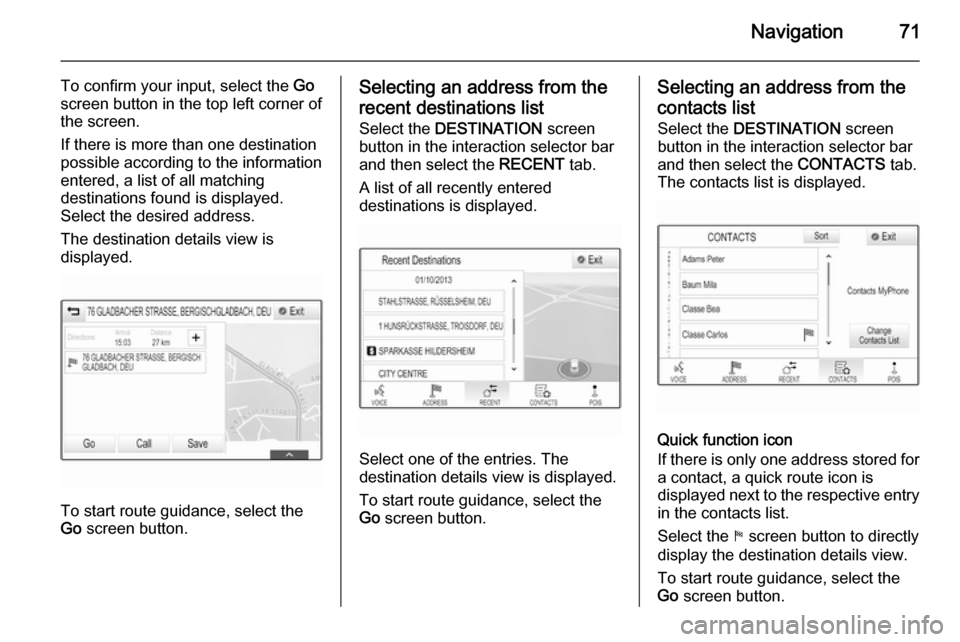
Navigation71
To confirm your input, select the Go
screen button in the top left corner of
the screen.
If there is more than one destination
possible according to the information
entered, a list of all matching
destinations found is displayed.
Select the desired address.
The destination details view is
displayed.
To start route guidance, select the
Go screen button.
Selecting an address from the
recent destinations list
Select the DESTINATION screen
button in the interaction selector bar
and then select the RECENT tab.
A list of all recently entered
destinations is displayed.
Select one of the entries. The
destination details view is displayed.
To start route guidance, select the
Go screen button.
Selecting an address from the
contacts list
Select the DESTINATION screen
button in the interaction selector bar
and then select the CONTACTS tab.
The contacts list is displayed.
Quick function icon
If there is only one address stored for a contact, a quick route icon is
displayed next to the respective entry
in the contacts list.
Select the y screen button to directly
display the destination details view.
To start route guidance, select the
Go screen button.
Page 72 of 143
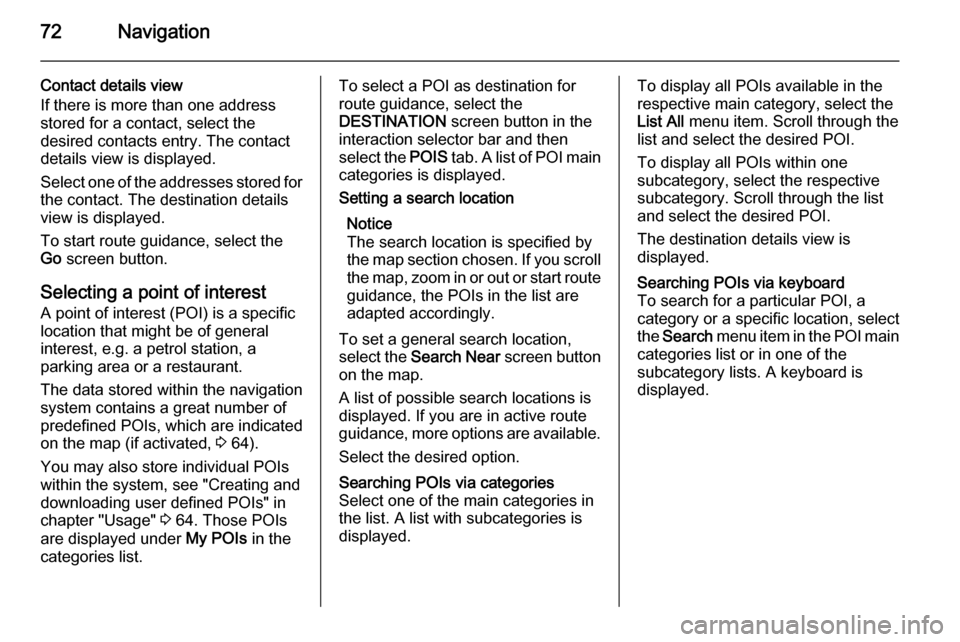
72Navigation
Contact details view
If there is more than one address
stored for a contact, select the
desired contacts entry. The contact
details view is displayed.
Select one of the addresses stored for
the contact. The destination details
view is displayed.
To start route guidance, select the
Go screen button.
Selecting a point of interest
A point of interest (POI) is a specific
location that might be of general interest, e.g. a petrol station, a
parking area or a restaurant.
The data stored within the navigation
system contains a great number of
predefined POIs, which are indicated
on the map (if activated, 3 64).
You may also store individual POIs
within the system, see "Creating and
downloading user defined POIs" in
chapter "Usage" 3 64. Those POIs
are displayed under My POIs in the
categories list.To select a POI as destination for
route guidance, select the
DESTINATION screen button in the
interaction selector bar and then
select the POIS tab. A list of POI main
categories is displayed.Setting a search location
Notice
The search location is specified by
the map section chosen. If you scroll the map, zoom in or out or start route guidance, the POIs in the list are
adapted accordingly.
To set a general search location,
select the Search Near screen button
on the map.
A list of possible search locations is
displayed. If you are in active route
guidance, more options are available.
Select the desired option.Searching POIs via categories
Select one of the main categories in
the list. A list with subcategories is
displayed.To display all POIs available in the
respective main category, select the
List All menu item. Scroll through the
list and select the desired POI.
To display all POIs within one
subcategory, select the respective
subcategory. Scroll through the list
and select the desired POI.
The destination details view is
displayed.Searching POIs via keyboard To search for a particular POI, a
category or a specific location, select
the Search menu item in the POI main
categories list or in one of the
subcategory lists. A keyboard is
displayed.
Page 73 of 143
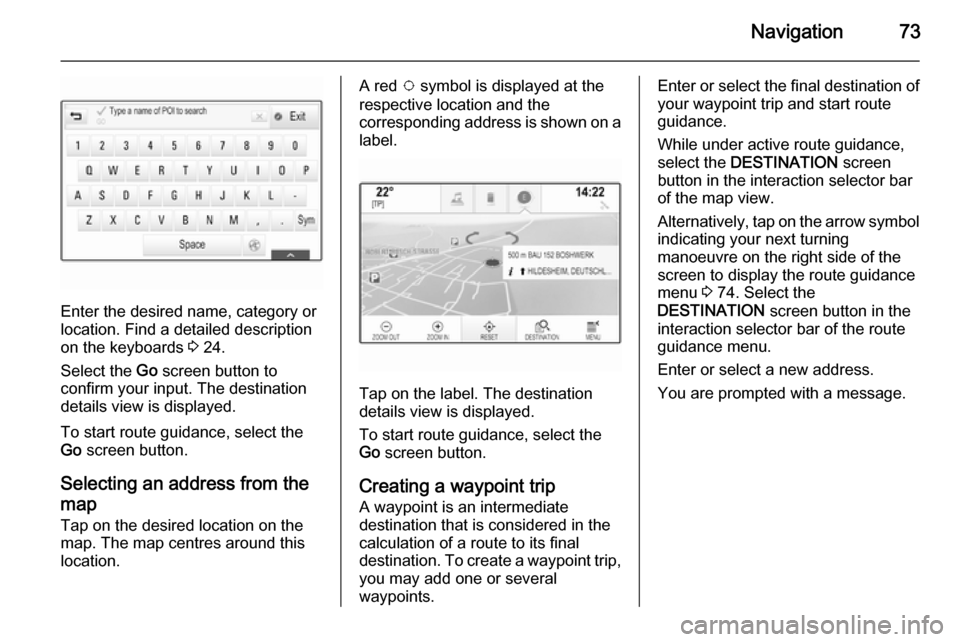
Navigation73
Enter the desired name, category or
location. Find a detailed description
on the keyboards 3 24.
Select the Go screen button to
confirm your input. The destination
details view is displayed.
To start route guidance, select the
Go screen button.
Selecting an address from the
map
Tap on the desired location on the map. The map centres around this
location.
A red v symbol is displayed at the
respective location and the
corresponding address is shown on a label.
Tap on the label. The destination
details view is displayed.
To start route guidance, select the
Go screen button.
Creating a waypoint trip
A waypoint is an intermediate
destination that is considered in the
calculation of a route to its final
destination. To create a waypoint trip,
you may add one or several
waypoints.
Enter or select the final destination of
your waypoint trip and start route
guidance.
While under active route guidance,
select the DESTINATION screen
button in the interaction selector bar of the map view.
Alternatively, tap on the arrow symbol indicating your next turning
manoeuvre on the right side of the
screen to display the route guidance
menu 3 74. Select the
DESTINATION screen button in the
interaction selector bar of the route
guidance menu.
Enter or select a new address.
You are prompted with a message.
Page 74 of 143
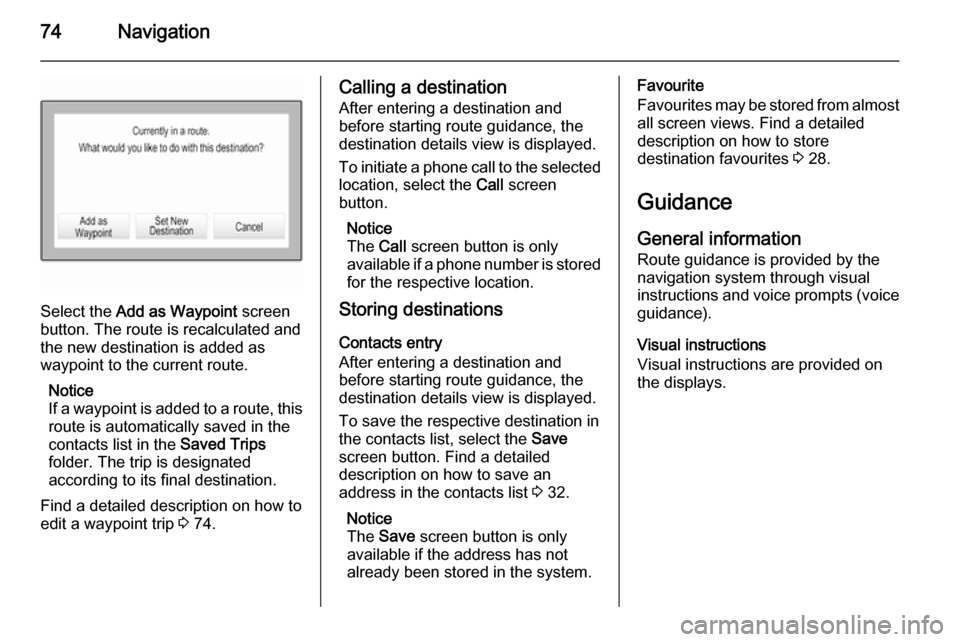
74Navigation
Select the Add as Waypoint screen
button. The route is recalculated and
the new destination is added as
waypoint to the current route.
Notice
If a waypoint is added to a route, this route is automatically saved in the
contacts list in the Saved Trips
folder. The trip is designated
according to its final destination.
Find a detailed description on how to edit a waypoint trip 3 74.
Calling a destination
After entering a destination and
before starting route guidance, the
destination details view is displayed.
To initiate a phone call to the selected
location, select the Call screen
button.
Notice
The Call screen button is only
available if a phone number is stored for the respective location.
Storing destinations
Contacts entry
After entering a destination and
before starting route guidance, the
destination details view is displayed.
To save the respective destination in
the contacts list, select the Save
screen button. Find a detailed
description on how to save an
address in the contacts list 3 32.
Notice
The Save screen button is only
available if the address has not
already been stored in the system.Favourite
Favourites may be stored from almost all screen views. Find a detailed
description on how to store
destination favourites 3 28.
Guidance General information
Route guidance is provided by the
navigation system through visual
instructions and voice prompts (voice guidance).
Visual instructions
Visual instructions are provided on
the displays.
Page 75 of 143
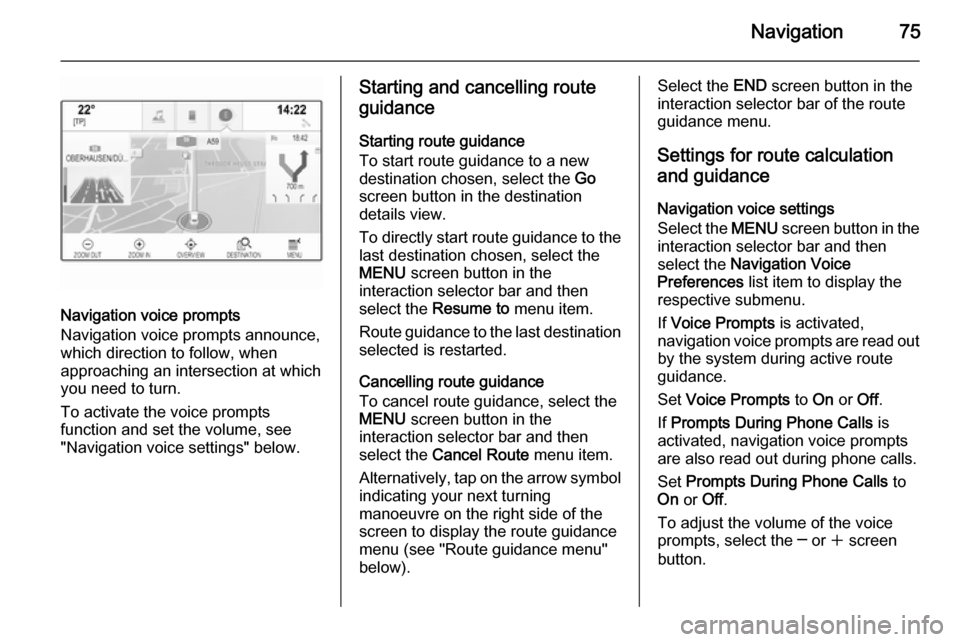
Navigation75
Navigation voice prompts
Navigation voice prompts announce,
which direction to follow, when
approaching an intersection at which
you need to turn.
To activate the voice prompts
function and set the volume, see
"Navigation voice settings" below.
Starting and cancelling route
guidance
Starting route guidance
To start route guidance to a new
destination chosen, select the Go
screen button in the destination
details view.
To directly start route guidance to the last destination chosen, select the
MENU screen button in the
interaction selector bar and then
select the Resume to menu item.
Route guidance to the last destination selected is restarted.
Cancelling route guidance
To cancel route guidance, select the
MENU screen button in the
interaction selector bar and then
select the Cancel Route menu item.
Alternatively, tap on the arrow symbol
indicating your next turning
manoeuvre on the right side of the
screen to display the route guidance
menu (see "Route guidance menu"
below).Select the END screen button in the
interaction selector bar of the route
guidance menu.
Settings for route calculation and guidance
Navigation voice settings
Select the MENU screen button in the
interaction selector bar and then select the Navigation Voice
Preferences list item to display the
respective submenu.
If Voice Prompts is activated,
navigation voice prompts are read out
by the system during active route
guidance.
Set Voice Prompts to On or Off.
If Prompts During Phone Calls is
activated, navigation voice prompts
are also read out during phone calls.
Set Prompts During Phone Calls to
On or Off.
To adjust the volume of the voice
prompts, select the ─ or w screen
button.
Page 76 of 143
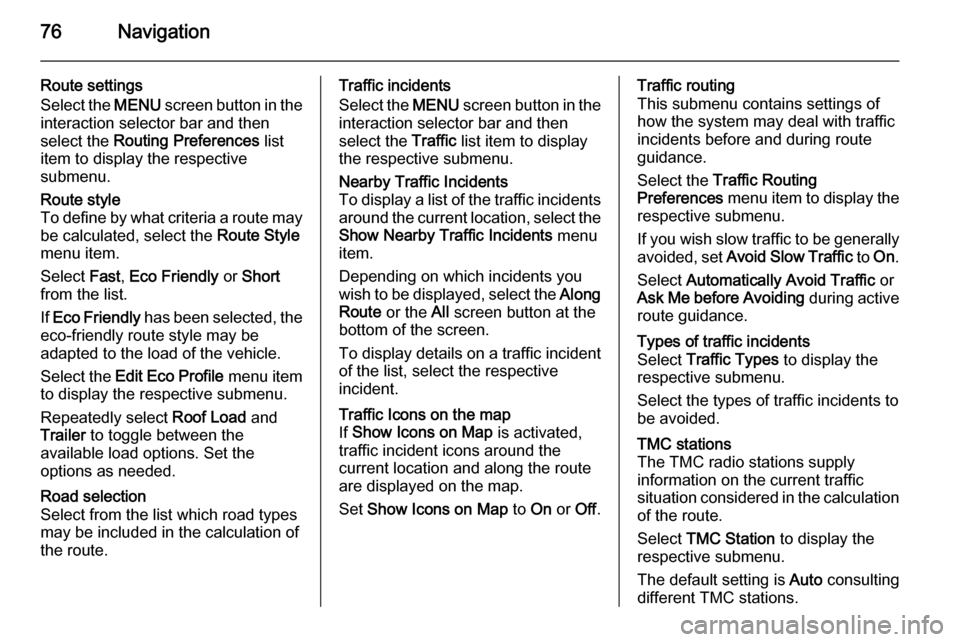
76Navigation
Route settings
Select the MENU screen button in the
interaction selector bar and then
select the Routing Preferences list
item to display the respective
submenu.Route style
To define by what criteria a route may
be calculated, select the Route Style
menu item.
Select Fast, Eco Friendly or Short
from the list.
If Eco Friendly has been selected, the
eco-friendly route style may be
adapted to the load of the vehicle.
Select the Edit Eco Profile menu item
to display the respective submenu.
Repeatedly select Roof Load and
Trailer to toggle between the
available load options. Set the
options as needed.Road selection
Select from the list which road types
may be included in the calculation of
the route.Traffic incidents
Select the MENU screen button in the
interaction selector bar and then
select the Traffic list item to display
the respective submenu.Nearby Traffic Incidents
To display a list of the traffic incidents around the current location, select the
Show Nearby Traffic Incidents menu
item.
Depending on which incidents you
wish to be displayed, select the Along
Route or the All screen button at the
bottom of the screen.
To display details on a traffic incident of the list, select the respective
incident.Traffic Icons on the map
If Show Icons on Map is activated,
traffic incident icons around the
current location and along the route
are displayed on the map.
Set Show Icons on Map to On or Off.Traffic routing
This submenu contains settings of
how the system may deal with traffic
incidents before and during route
guidance.
Select the Traffic Routing
Preferences menu item to display the
respective submenu.
If you wish slow traffic to be generally
avoided, set Avoid Slow Traffic to On .
Select Automatically Avoid Traffic or
Ask Me before Avoiding during active
route guidance.Types of traffic incidents
Select Traffic Types to display the
respective submenu.
Select the types of traffic incidents to be avoided.TMC stations
The TMC radio stations supply
information on the current traffic
situation considered in the calculation
of the route.
Select TMC Station to display the
respective submenu.
The default setting is Auto consulting
different TMC stations.
Page 77 of 143
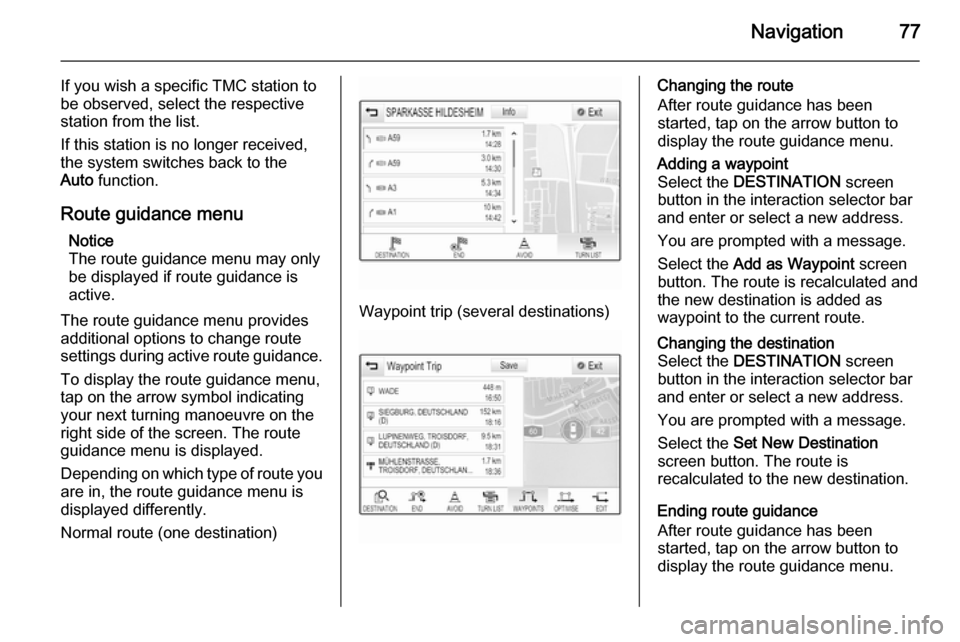
Navigation77
If you wish a specific TMC station to
be observed, select the respective
station from the list.
If this station is no longer received,
the system switches back to the
Auto function.
Route guidance menu Notice
The route guidance menu may only
be displayed if route guidance is
active.
The route guidance menu provides
additional options to change route
settings during active route guidance.
To display the route guidance menu,
tap on the arrow symbol indicating
your next turning manoeuvre on the
right side of the screen. The route
guidance menu is displayed.
Depending on which type of route you
are in, the route guidance menu is
displayed differently.
Normal route (one destination)
Waypoint trip (several destinations)
Changing the route
After route guidance has been
started, tap on the arrow button to
display the route guidance menu.Adding a waypoint
Select the DESTINATION screen
button in the interaction selector bar
and enter or select a new address.
You are prompted with a message.
Select the Add as Waypoint screen
button. The route is recalculated and
the new destination is added as
waypoint to the current route.Changing the destination
Select the DESTINATION screen
button in the interaction selector bar
and enter or select a new address.
You are prompted with a message.
Select the Set New Destination
screen button. The route is
recalculated to the new destination.
Ending route guidance
After route guidance has been
started, tap on the arrow button to
display the route guidance menu.
Page 78 of 143
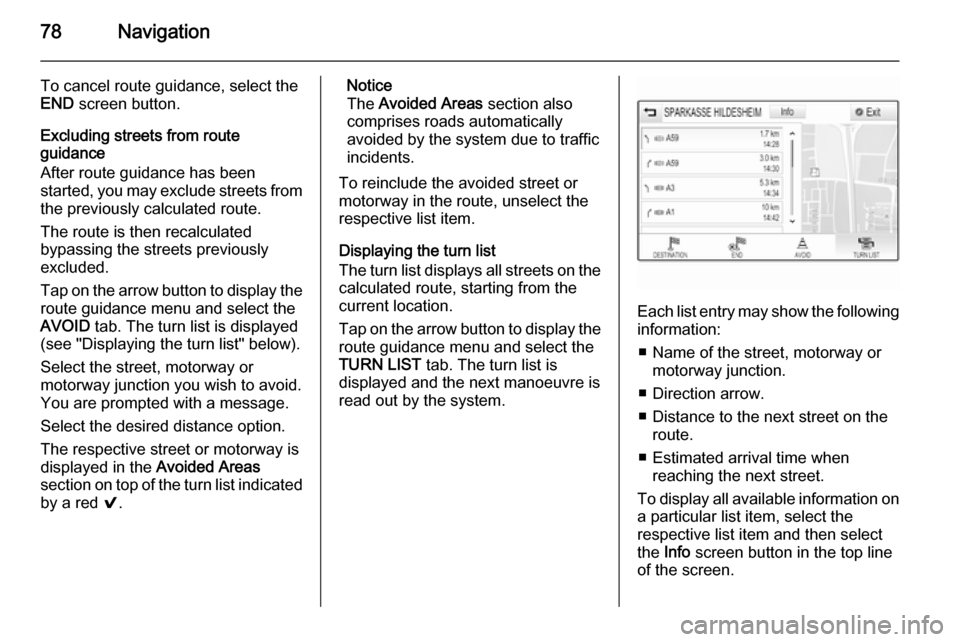
78Navigation
To cancel route guidance, select theEND screen button.
Excluding streets from route
guidance
After route guidance has been
started, you may exclude streets from the previously calculated route.
The route is then recalculated
bypassing the streets previously
excluded.
Tap on the arrow button to display the
route guidance menu and select the
AVOID tab. The turn list is displayed
(see "Displaying the turn list" below).
Select the street, motorway or
motorway junction you wish to avoid.
You are prompted with a message.
Select the desired distance option. The respective street or motorway isdisplayed in the Avoided Areas
section on top of the turn list indicated
by a red 9.Notice
The Avoided Areas section also
comprises roads automatically
avoided by the system due to traffic
incidents.
To reinclude the avoided street or
motorway in the route, unselect the
respective list item.
Displaying the turn list
The turn list displays all streets on the
calculated route, starting from the
current location.
Tap on the arrow button to display the
route guidance menu and select the
TURN LIST tab. The turn list is
displayed and the next manoeuvre is
read out by the system.
Each list entry may show the following information:
■ Name of the street, motorway or motorway junction.
■ Direction arrow.
■ Distance to the next street on the route.
■ Estimated arrival time when reaching the next street.
To display all available information on a particular list item, select the
respective list item and then select
the Info screen button in the top line
of the screen.
Page 79 of 143

Navigation79
Displaying the waypoint list
The waypoint list displays all
waypoints of the calculated waypoint trip, starting with the next upcoming
waypoint.
Tap on the arrow button to display the
route guidance menu and select the
WAYPOINTS tab. The waypoints list
is displayed.
Each list entry may show the following
information:
■ Name or address of the waypoint.
■ Distance to the next waypoint.
■ Estimated arrival time when reaching the next waypoint.
Optimising the waypoint trip
If several waypoints have been added
and the waypoint trip has been edited
several times, you may want to
rearrange the waypoints in the most
efficient order.
Select the OPTIMISE tab.
Wait until the waypoints list has been
updated.
Select the Save screen button at the
top of the screen to save the changes.
Editing the waypoint trip
To arrange a waypoint trip as desired, tap on the arrow button to display the
route guidance menu and select the
EDIT tab. The waypoints list is
displayed.
To change the position of the
waypoints within the list, select the ▲
and ▼ symbols next to the respective
list items.
To delete a waypoint from the list, select the ☓ symbol.
For a detailed description on how to
add new waypoints, see "Adding a
waypoint" above.Select the Save screen button at the
top of the screen to save the changes.
Page 80 of 143
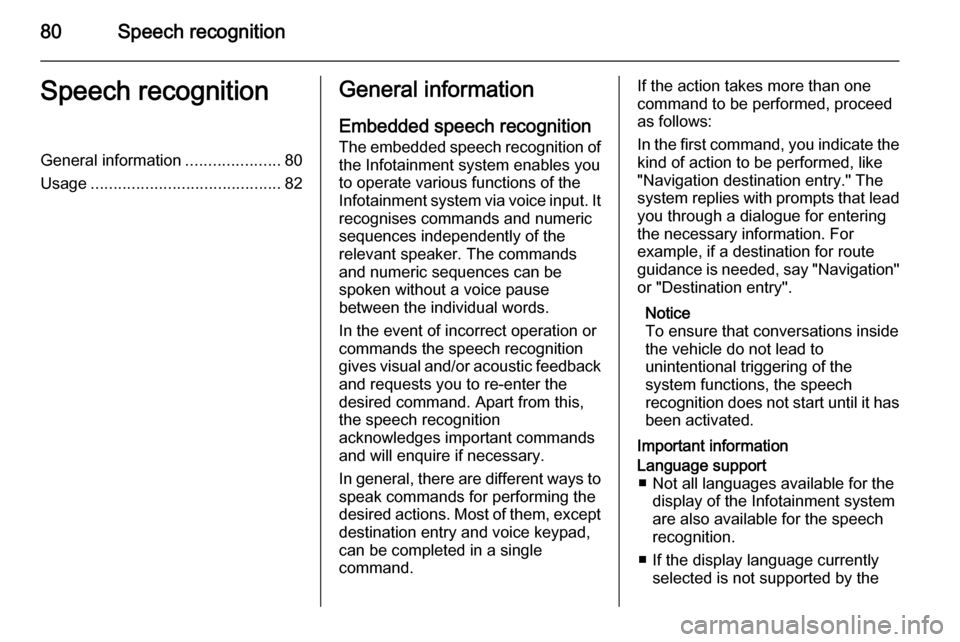
80Speech recognitionSpeech recognitionGeneral information.....................80
Usage .......................................... 82General information
Embedded speech recognition The embedded speech recognition of the Infotainment system enables youto operate various functions of theInfotainment system via voice input. It
recognises commands and numeric
sequences independently of the
relevant speaker. The commands
and numeric sequences can be
spoken without a voice pause
between the individual words.
In the event of incorrect operation or
commands the speech recognition
gives visual and/or acoustic feedback
and requests you to re-enter the
desired command. Apart from this,
the speech recognition
acknowledges important commands
and will enquire if necessary.
In general, there are different ways to
speak commands for performing the
desired actions. Most of them, except destination entry and voice keypad,
can be completed in a single
command.If the action takes more than one command to be performed, proceed
as follows:
In the first command, you indicate the
kind of action to be performed, like
"Navigation destination entry." The
system replies with prompts that lead you through a dialogue for entering
the necessary information. For
example, if a destination for route
guidance is needed, say "Navigation"
or "Destination entry".
Notice
To ensure that conversations inside
the vehicle do not lead to
unintentional triggering of the
system functions, the speech
recognition does not start until it has been activated.
Important informationLanguage support ■ Not all languages available for the display of the Infotainment system
are also available for the speech
recognition.
■ If the display language currently selected is not supported by the