VAUXHALL INSIGNIA 2015.5 Infotainment system
Manufacturer: VAUXHALL, Model Year: 2015.5, Model line: INSIGNIA, Model: VAUXHALL INSIGNIA 2015.5Pages: 141, PDF Size: 2.61 MB
Page 31 of 141
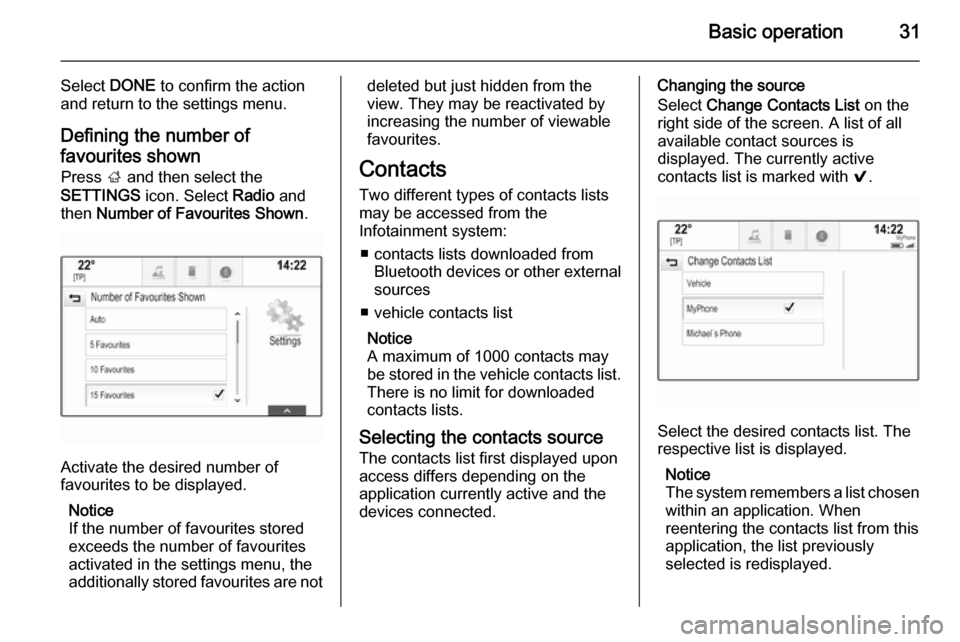
Basic operation31
Select DONE to confirm the action
and return to the settings menu.
Defining the number of favourites shown Press ; and then select the
SETTINGS icon. Select Radio and
then Number of Favourites Shown .
Activate the desired number of
favourites to be displayed.
Notice
If the number of favourites stored
exceeds the number of favourites
activated in the settings menu, the
additionally stored favourites are not
deleted but just hidden from the
view. They may be reactivated by
increasing the number of viewable favourites.
Contacts
Two different types of contacts lists
may be accessed from the
Infotainment system:
■ contacts lists downloaded from Bluetooth devices or other external
sources
■ vehicle contacts list
Notice
A maximum of 1000 contacts may
be stored in the vehicle contacts list.
There is no limit for downloaded
contacts lists.
Selecting the contacts source The contacts list first displayed upon
access differs depending on the
application currently active and the
devices connected.Changing the source
Select Change Contacts List on the
right side of the screen. A list of all available contact sources is
displayed. The currently active
contacts list is marked with 9.
Select the desired contacts list. The
respective list is displayed.
Notice
The system remembers a list chosen within an application. When
reentering the contacts list from this
application, the list previously
selected is redisplayed.
Page 32 of 141

32Basic operation
Deleting the vehicle contacts
Select Change Contacts List on the
right side of the screen. A list of all available contacts sources is
displayed. The currently active
contacts list is marked with 9.
Select the ─ screen button next to
Vehicle . A confirmation message is
displayed.
Confirm the message to delete the
list.
Sorting the contacts lists
By default, the lists are ordered
alphabetically by first name. If there is
no first name available, the last name is taken instead. If there is no first or
last name, one of the first characters
entered is used as sorting criteria.
The sorting order may be changed, if
first name and last name are stored in
two different fields.
To change the sorting order, select
Sort .
Choose the desired sorting order.
The list is resorted accordingly.Using the contacts list
To display the contacts list, select
CONTACTS in the respective
application.
Navigation application:
Phone application:
To display the contact details view,
select one of the entries from the
active contacts list.
The contact details view may
comprise:
■ first name and last name
■ several phone numbers
■ several email addresses
■ several addresses (e.g. home and work)
■ in the vehicle contacts list: category
entry
Page 33 of 141

Basic operation33
■ in the vehicle contacts list: notesfield
■ for POI entries: information on business hours, menu (e.g.
restaurant), prices etc.
Notice
The data are ordered depending on
the application active, e.g. in the
phone application, the phone
numbers are displayed first.
Starting navigation
To start route guidance to a
destination, select one of the
addresses stored for the contact
chosen or the quick function icon next to the respective contact in the
contacts list. The destination details
view is displayed 3 58.
Initiating a phone call
To initiate a phone call, select one of
the phone numbers stored for the
contact or the quick function icon next
to the respective contact in the
contacts list. The outgoing call menu
is displayed 3 83.Adding new contacts
To add information from the
application menus to the vehicle
contacts list, open the respective
application.Navigation application
Select or enter a destination 3 66.
The destination details view is
displayed.
Select Save. A menu is displayed.Phone application
Select RECENT . Select w beside the
phone number you wish to add to the contacts list. A menu is displayed.
Select one of the options.
Create New Contact
A data category selection menu is
displayed.
Select the respective data category
for the information you wish to store,
e.g. work address or mobile phone.
The contact details view is displayed.
Notice
The data categories presented in the
new menu correspond to the
information you wish to store, e.g. if
the information to be stored is an
address, only address types are
presented in the list.
Complete the entry and select Save
to save the contact.Add to Existing Contact
The vehicle contacts list is displayed. Select the desired contact.
The contact details view is displayed with the information to be addedshown separately on the right side of
the screen.
Select the respective data category
for the information you wish to store,
e.g. work address or mobile phone.
Page 34 of 141
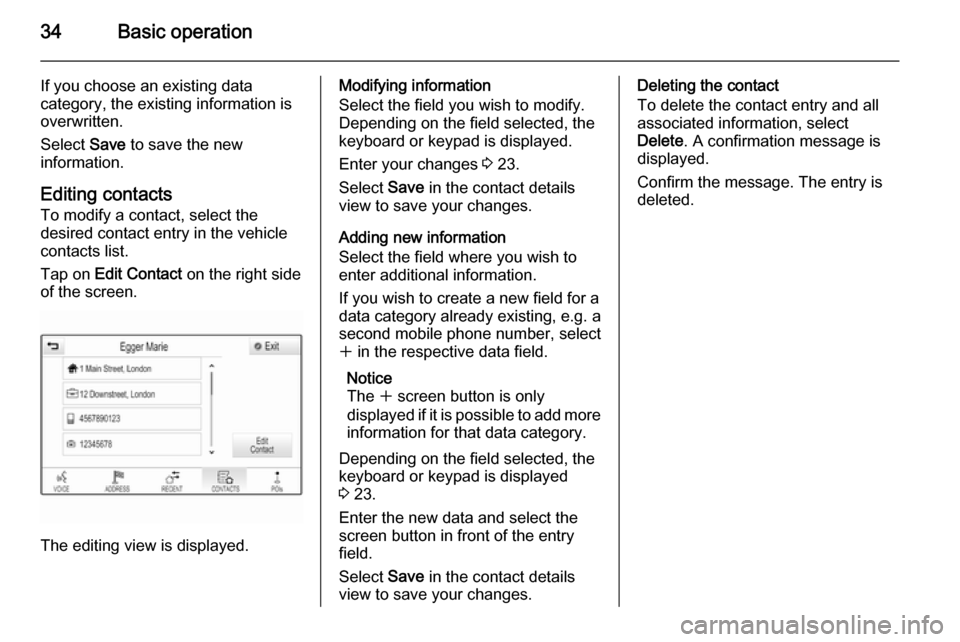
34Basic operation
If you choose an existing data
category, the existing information is
overwritten.
Select Save to save the new
information.
Editing contacts
To modify a contact, select the
desired contact entry in the vehicle
contacts list.
Tap on Edit Contact on the right side
of the screen.
The editing view is displayed.
Modifying information
Select the field you wish to modify.
Depending on the field selected, the
keyboard or keypad is displayed.
Enter your changes 3 23.
Select Save in the contact details
view to save your changes.
Adding new information
Select the field where you wish to
enter additional information.
If you wish to create a new field for a
data category already existing, e.g. a
second mobile phone number, select
w in the respective data field.
Notice
The w screen button is only
displayed if it is possible to add more information for that data category.
Depending on the field selected, the
keyboard or keypad is displayed
3 23.
Enter the new data and select the
screen button in front of the entry
field.
Select Save in the contact details
view to save your changes.Deleting the contact
To delete the contact entry and all
associated information, select
Delete . A confirmation message is
displayed.
Confirm the message. The entry is
deleted.
Page 35 of 141

Basic operation35Touch operation overviewThe table below contains a summary of all movements (gestures) on the touch screen and touch pad that you have to make
with one, two or three fingers to trigger specific actions in the menus.MenuActionTouch screenTouch padAll menusNavigate to a screen
element1 finger, move across the
touch padSelect/activate element1 finger, tap on the element once1 finger, press on the touch
padScrolling lists1 finger, move up or down2 fingers, move up or down1 finger, move slider on scroll bar1 finger, repeatedly tap or tap and hold the
n or o buttons at the top or bottom of the
scroll barScrolling text1 finger, move up or down2 fingers, move up or downFavouritesLifting/lowering rows of
favourites1 finger, tap onto selector bar and drag it up or down3 fingers, move up or downMoving to previous/next
page of favourites1 finger, move left or right3 fingers, move left or rightStoring favourites1 finger, tap and hold favourites button1 finger, press and hold
favourites button
Page 36 of 141

36Basic operation
MenuActionTouch screenTouch padRadio menuSending current audio
information to Driver
Information Centre1 finger, move in the direction of the Driver
Information CentreSeeking for radio stations2 fingers, move left or right
to seek up or downChanging waveband2 fingers, move up or down
to skip to previous or next
radio bandBrowsing2 fingers, press and hold
the touch pad
Page 37 of 141

Basic operation37
MenuActionTouch screenTouch padMedia menuSending current audio
information to the Driver
Information Centre1 finger, move in the direction of the Driver
Information CentreChanging track2 fingers, move left or right
to skip to previous or next
trackChanging media source2 fingers, move up or down
to skip to previous or next
media sourceBrowsing2 fingers, press and hold
the touch padActivating quick play1 finger, tap and hold
respective menu item
Page 38 of 141

38Basic operation
MenuActionTouch screenTouch padNavigation menuSending current audio
information to the Driver
Information Centre1 finger, move in the direction of the Driver
Information CentrePanning map1 finger, move across the screen2 fingers, move up, down,
left or rightCentring map1 finger, tap on a location on the map you wish it to centre aroundZoom in on the mapw screen button2 fingers, move apart
(spread)Zoom out on the map─ screen button2 fingers, move together
(pinch)Phone menuSending current audio
information to the Driver
Information Centre1 finger, move in the direction of the Driver
Information CentreCharacter
recognition
functionDraw character1 finger, move across the screen1 finger, move across the
padStart destination search2 fingers, press and hold on
the padClosing function2 fingers, press on the pad
Page 39 of 141
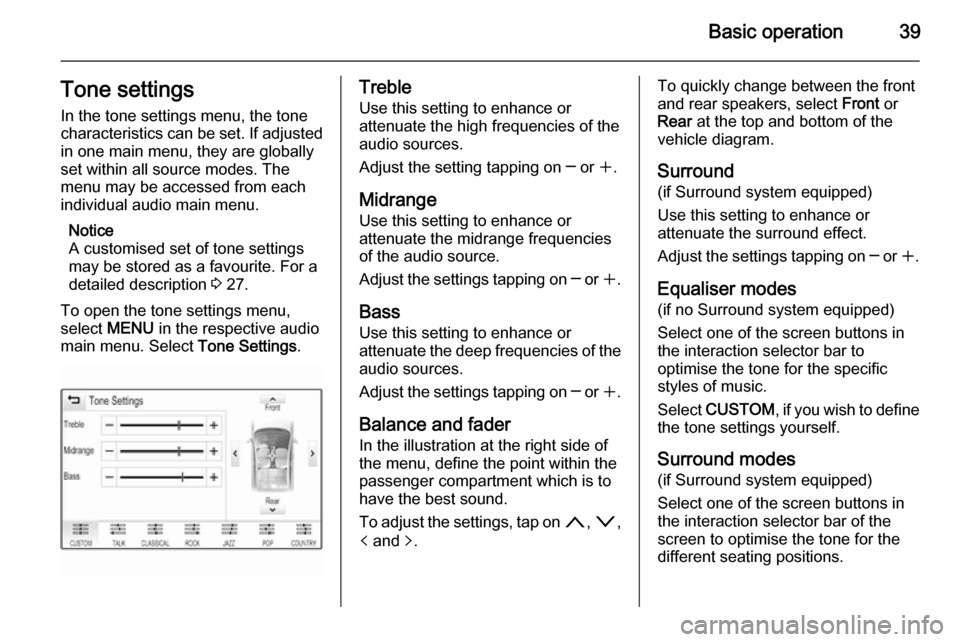
Basic operation39Tone settingsIn the tone settings menu, the tone
characteristics can be set. If adjusted
in one main menu, they are globally
set within all source modes. The
menu may be accessed from each
individual audio main menu.
Notice
A customised set of tone settings
may be stored as a favourite. For a
detailed description 3 27.
To open the tone settings menu,
select MENU in the respective audio
main menu. Select Tone Settings.Treble
Use this setting to enhance or
attenuate the high frequencies of the
audio sources.
Adjust the setting tapping on ─ or w.
Midrange
Use this setting to enhance or
attenuate the midrange frequencies
of the audio source.
Adjust the settings tapping on ─ or w.
Bass Use this setting to enhance or
attenuate the deep frequencies of the
audio sources.
Adjust the settings tapping on ─ or w.
Balance and fader
In the illustration at the right side of the menu, define the point within thepassenger compartment which is to
have the best sound.
To adjust the settings, tap on n, o ,
p and q.To quickly change between the front
and rear speakers, select Front or
Rear at the top and bottom of the
vehicle diagram.
Surround
(if Surround system equipped)
Use this setting to enhance or
attenuate the surround effect.
Adjust the settings tapping on ─ or w.
Equaliser modes
(if no Surround system equipped)
Select one of the screen buttons in
the interaction selector bar to
optimise the tone for the specific
styles of music.
Select CUSTOM , if you wish to define
the tone settings yourself.
Surround modes
(if Surround system equipped)
Select one of the screen buttons in
the interaction selector bar of the
screen to optimise the tone for the
different seating positions.
Page 40 of 141
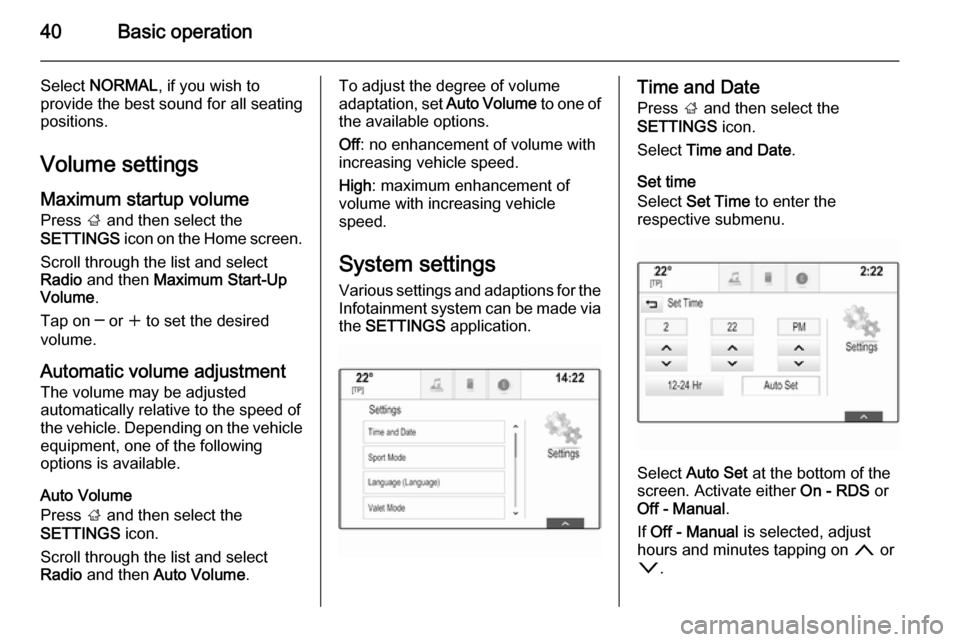
40Basic operation
Select NORMAL , if you wish to
provide the best sound for all seating
positions.
Volume settingsMaximum startup volume
Press ; and then select the
SETTINGS icon on the Home screen.
Scroll through the list and select
Radio and then Maximum Start-Up
Volume .
Tap on ─ or w to set the desired
volume.
Automatic volume adjustment
The volume may be adjusted
automatically relative to the speed of
the vehicle. Depending on the vehicle equipment, one of the following
options is available.
Auto Volume
Press ; and then select the
SETTINGS icon.
Scroll through the list and select
Radio and then Auto Volume .To adjust the degree of volume
adaptation, set Auto Volume to one of
the available options.
Off : no enhancement of volume with
increasing vehicle speed.
High : maximum enhancement of
volume with increasing vehicle
speed.
System settings Various settings and adaptions for the
Infotainment system can be made via
the SETTINGS application.Time and Date
Press ; and then select the
SETTINGS icon.
Select Time and Date .
Set time
Select Set Time to enter the
respective submenu.
Select Auto Set at the bottom of the
screen. Activate either On - RDS or
Off - Manual .
If Off - Manual is selected, adjust
hours and minutes tapping on n or
o .