change time VAUXHALL INSIGNIA 2020 Infotainment system
[x] Cancel search | Manufacturer: VAUXHALL, Model Year: 2020, Model line: INSIGNIA, Model: VAUXHALL INSIGNIA 2020Pages: 85, PDF Size: 1.89 MB
Page 68 of 85
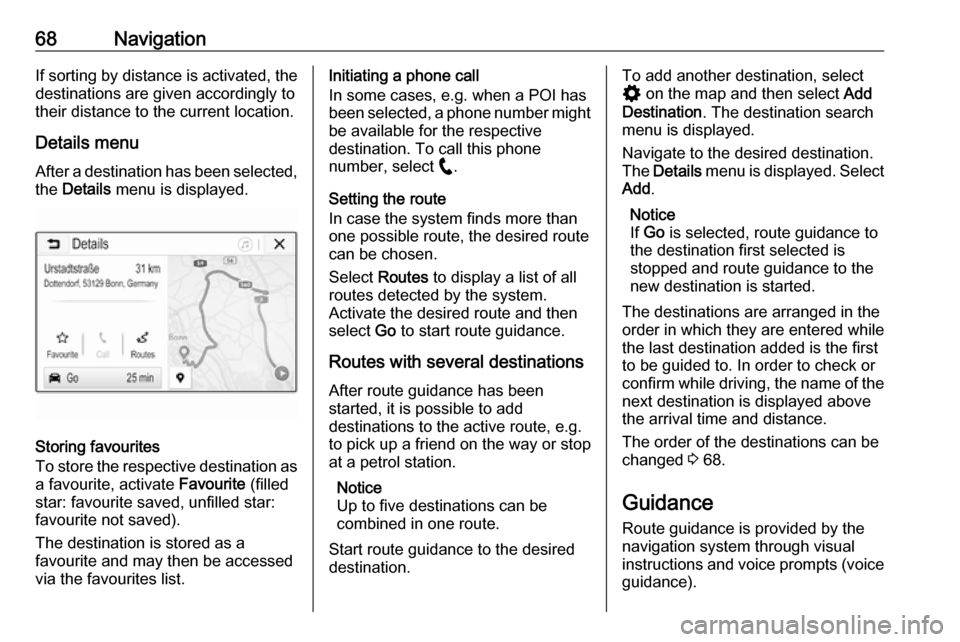
68NavigationIf sorting by distance is activated, thedestinations are given accordingly to
their distance to the current location.
Details menu
After a destination has been selected, the Details menu is displayed.
Storing favourites
To store the respective destination as
a favourite, activate Favourite (filled
star: favourite saved, unfilled star:
favourite not saved).
The destination is stored as a
favourite and may then be accessed
via the favourites list.
Initiating a phone call
In some cases, e.g. when a POI has
been selected, a phone number might
be available for the respective
destination. To call this phone
number, select w.
Setting the route
In case the system finds more than
one possible route, the desired route
can be chosen.
Select Routes to display a list of all
routes detected by the system.
Activate the desired route and then
select Go to start route guidance.
Routes with several destinations After route guidance has been
started, it is possible to add
destinations to the active route, e.g.
to pick up a friend on the way or stop
at a petrol station.
Notice
Up to five destinations can be
combined in one route.
Start route guidance to the desired destination.To add another destination, select
% on the map and then select Add
Destination . The destination search
menu is displayed.
Navigate to the desired destination.
The Details menu is displayed. Select
Add .
Notice
If Go is selected, route guidance to
the destination first selected is
stopped and route guidance to the
new destination is started.
The destinations are arranged in the
order in which they are entered while
the last destination added is the first
to be guided to. In order to check or
confirm while driving, the name of the next destination is displayed above
the arrival time and distance.
The order of the destinations can be
changed 3 68.
Guidance Route guidance is provided by the
navigation system through visual
instructions and voice prompts (voice guidance).
Page 69 of 85
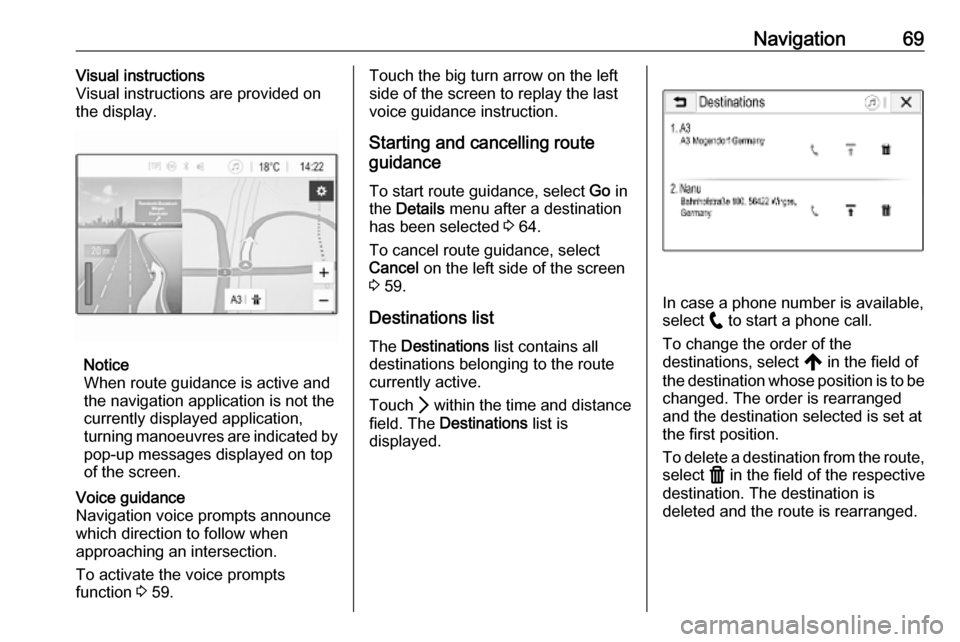
Navigation69Visual instructions
Visual instructions are provided on
the display.
Notice
When route guidance is active and
the navigation application is not the
currently displayed application,
turning manoeuvres are indicated by
pop-up messages displayed on top
of the screen.
Voice guidance
Navigation voice prompts announce
which direction to follow when
approaching an intersection.
To activate the voice prompts
function 3 59.Touch the big turn arrow on the left
side of the screen to replay the last voice guidance instruction.
Starting and cancelling route
guidance
To start route guidance, select Go in
the Details menu after a destination
has been selected 3 64.
To cancel route guidance, select
Cancel on the left side of the screen
3 59.
Destinations list
The Destinations list contains all
destinations belonging to the route
currently active.
Touch Q within the time and distance
field. The Destinations list is
displayed.
In case a phone number is available,
select w to start a phone call.
To change the order of the
destinations, select , in the field of
the destination whose position is to be changed. The order is rearranged
and the destination selected is set at
the first position.
To delete a destination from the route,
select f in the field of the respective
destination. The destination is
deleted and the route is rearranged.
Page 74 of 85
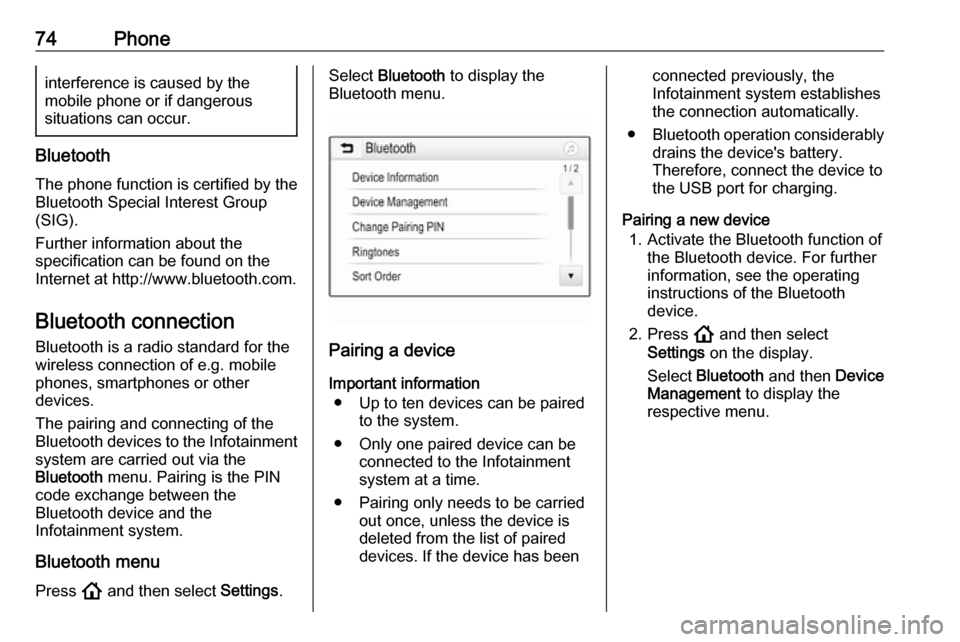
74Phoneinterference is caused by the
mobile phone or if dangerous
situations can occur.
Bluetooth
The phone function is certified by theBluetooth Special Interest Group
(SIG).
Further information about the
specification can be found on the
Internet at http://www.bluetooth.com.
Bluetooth connection Bluetooth is a radio standard for the
wireless connection of e.g. mobile
phones, smartphones or other
devices.
The pairing and connecting of the Bluetooth devices to the Infotainment
system are carried out via the
Bluetooth menu. Pairing is the PIN
code exchange between the
Bluetooth device and the
Infotainment system.
Bluetooth menu Press ! and then select Settings.
Select Bluetooth to display the
Bluetooth menu.
Pairing a device
Important information ● Up to ten devices can be paired to the system.
● Only one paired device can be connected to the Infotainment
system at a time.
● Pairing only needs to be carried out once, unless the device is
deleted from the list of paired
devices. If the device has been
connected previously, the
Infotainment system establishes
the connection automatically.
● Bluetooth operation considerably
drains the device's battery.
Therefore, connect the device to
the USB port for charging.
Pairing a new device 1. Activate the Bluetooth function of the Bluetooth device. For further
information, see the operating
instructions of the Bluetooth
device.
2. Press ! and then select
Settings on the display.
Select Bluetooth and then Device
Management to display the
respective menu.