change time VAUXHALL MOKKA 2014 Infotainment system
[x] Cancel search | Manufacturer: VAUXHALL, Model Year: 2014, Model line: MOKKA, Model: VAUXHALL MOKKA 2014Pages: 221, PDF Size: 4.66 MB
Page 154 of 221
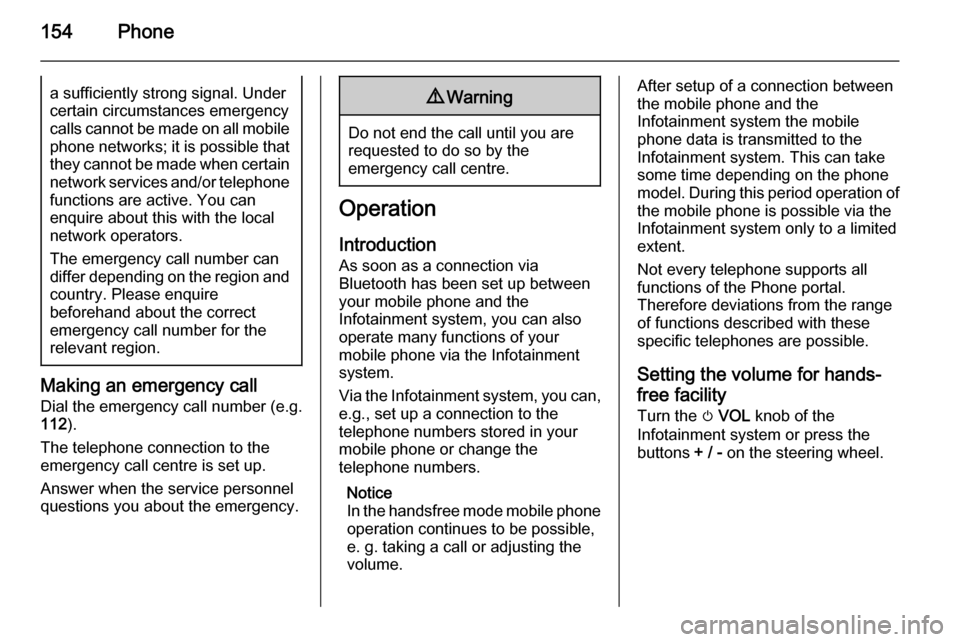
154Phonea sufficiently strong signal. Undercertain circumstances emergency
calls cannot be made on all mobile
phone networks; it is possible that
they cannot be made when certain network services and/or telephonefunctions are active. You can
enquire about this with the local
network operators.
The emergency call number can
differ depending on the region and
country. Please enquire
beforehand about the correct
emergency call number for the
relevant region.
Making an emergency call
Dial the emergency call number (e.g.
112 ).
The telephone connection to the
emergency call centre is set up.
Answer when the service personnel
questions you about the emergency.
9 Warning
Do not end the call until you are
requested to do so by the
emergency call centre.
Operation
Introduction As soon as a connection via
Bluetooth has been set up between
your mobile phone and the
Infotainment system, you can also
operate many functions of your
mobile phone via the Infotainment
system.
Via the Infotainment system, you can,
e.g., set up a connection to the
telephone numbers stored in your
mobile phone or change the
telephone numbers.
Notice
In the handsfree mode mobile phone
operation continues to be possible,
e. g. taking a call or adjusting the
volume.
After setup of a connection between
the mobile phone and the
Infotainment system the mobile
phone data is transmitted to the
Infotainment system. This can take
some time depending on the phone
model. During this period operation of
the mobile phone is possible via the
Infotainment system only to a limited
extent.
Not every telephone supports all
functions of the Phone portal.
Therefore deviations from the range
of functions described with these
specific telephones are possible.
Setting the volume for hands-
free facility
Turn the m VOL knob of the
Infotainment system or press the
buttons + / - on the steering wheel.
Page 169 of 221
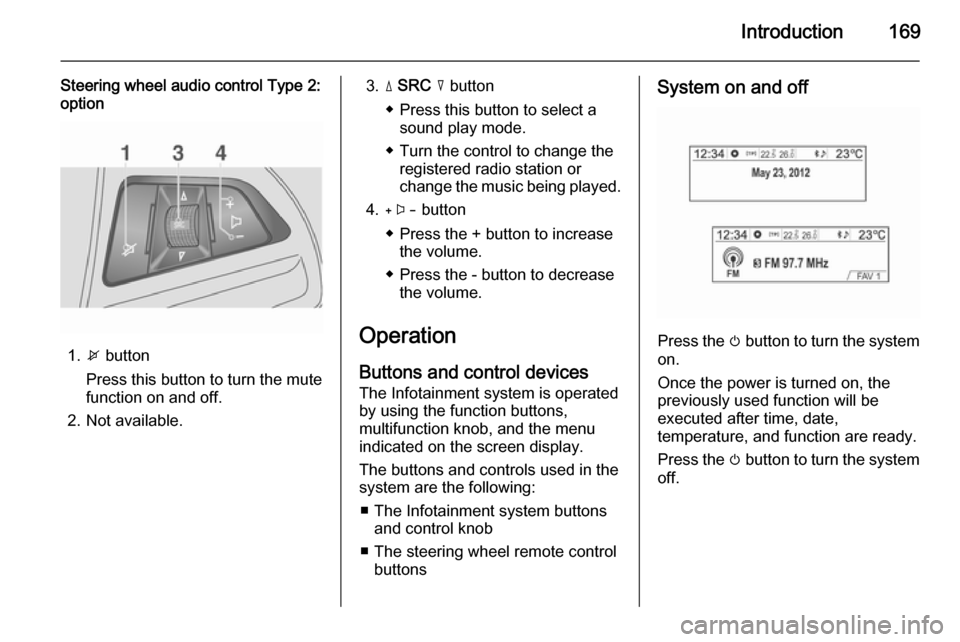
Introduction169
Steering wheel audio control Type 2:
option
1. x button
Press this button to turn the mute function on and off.
2. Not available.
3. d SRC c button
◆ Press this button to select a sound play mode.
◆ Turn the control to change the registered radio station or
change the music being played.
4. + button
◆ Press the + button to increase the volume.
◆ Press the - button to decrease the volume.
Operation Buttons and control devicesThe Infotainment system is operated
by using the function buttons,
multifunction knob, and the menu
indicated on the screen display.
The buttons and controls used in the
system are the following:
■ The Infotainment system buttons and control knob
■ The steering wheel remote control buttonsSystem on and off
Press the m button to turn the system
on.
Once the power is turned on, the
previously used function will be
executed after time, date,
temperature, and function are ready.
Press the m button to turn the system
off.
Page 174 of 221
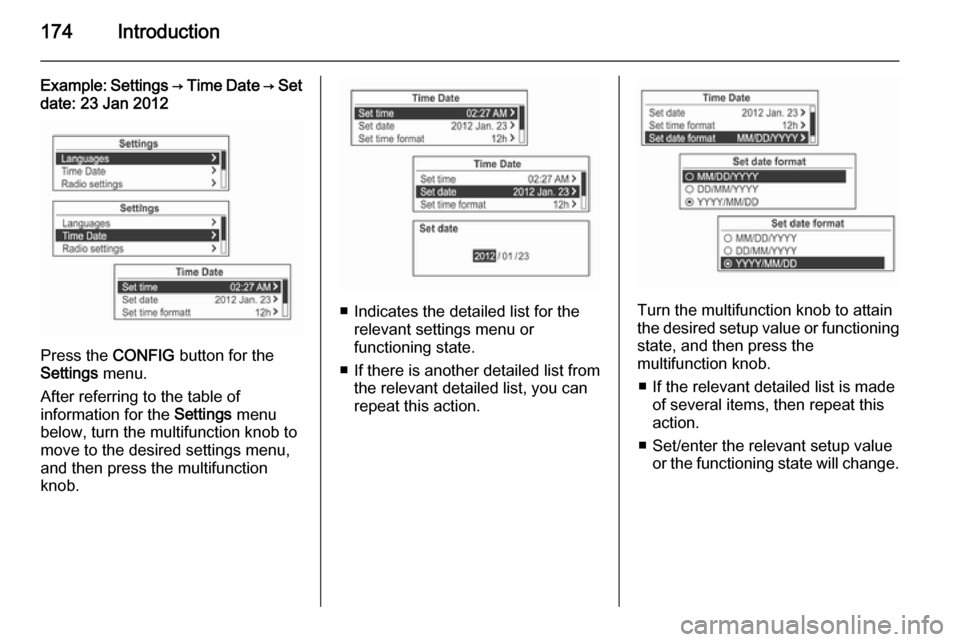
174Introduction
Example: Settings → Time Date → Set
date: 23 Jan 2012
Press the CONFIG button for the
Settings menu.
After referring to the table of
information for the Settings menu
below, turn the multifunction knob to
move to the desired settings menu,
and then press the multifunction
knob.
■ Indicates the detailed list for the relevant settings menu or
functioning state.
■ If there is another detailed list from the relevant detailed list, you can
repeat this action.Turn the multifunction knob to attain
the desired setup value or functioning
state, and then press the
multifunction knob.
■ If the relevant detailed list is made of several items, then repeat this
action.
■ Set/enter the relevant setup value or the functioning state will change.
Page 194 of 221
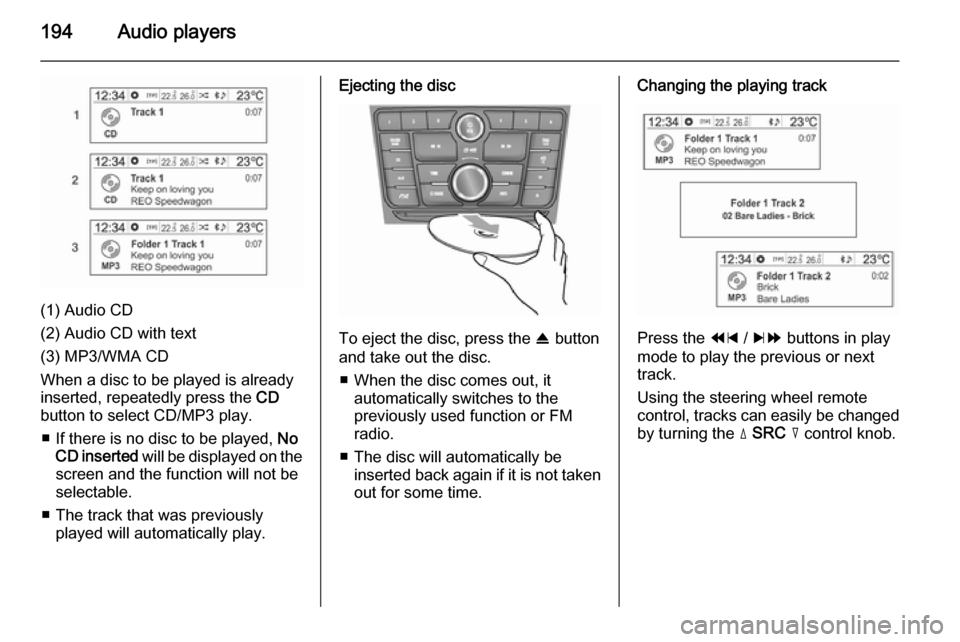
194Audio players
(1) Audio CD
(2) Audio CD with text
(3) MP3/WMA CD
When a disc to be played is already inserted, repeatedly press the CD
button to select CD/MP3 play.
■ If there is no disc to be played, No
CD inserted will be displayed on the
screen and the function will not be
selectable.
■ The track that was previously played will automatically play.
Ejecting the disc
To eject the disc, press the R button
and take out the disc.
■ When the disc comes out, it automatically switches to the
previously used function or FM
radio.
■ The disc will automatically be inserted back again if it is not taken
out for some time.
Changing the playing track
Press the 1 / 8 buttons in play
mode to play the previous or next
track.
Using the steering wheel remote
control, tracks can easily be changed by turning the d SRC c control knob.
Page 195 of 221
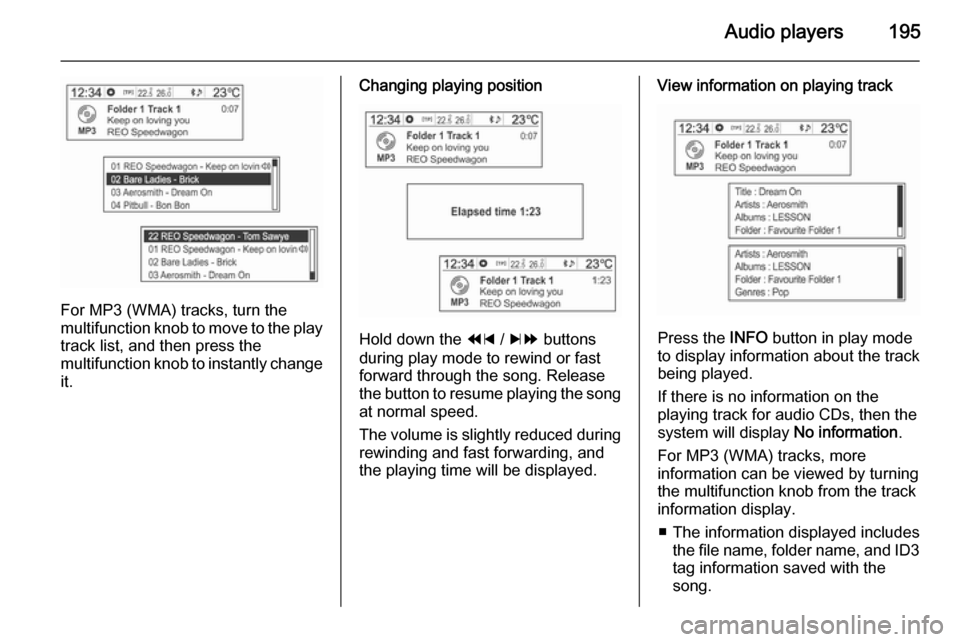
Audio players195
For MP3 (WMA) tracks, turn the
multifunction knob to move to the play
track list, and then press the
multifunction knob to instantly change it.
Changing playing position
Hold down the 1 / 8 buttons
during play mode to rewind or fast
forward through the song. Release
the button to resume playing the song
at normal speed.
The volume is slightly reduced during rewinding and fast forwarding, and
the playing time will be displayed.
View information on playing track
Press the INFO button in play mode
to display information about the track
being played.
If there is no information on the
playing track for audio CDs, then the
system will display No information.
For MP3 (WMA) tracks, more information can be viewed by turning
the multifunction knob from the track
information display.
■ The information displayed includes the file name, folder name, and ID3
tag information saved with the
song.
Page 209 of 221
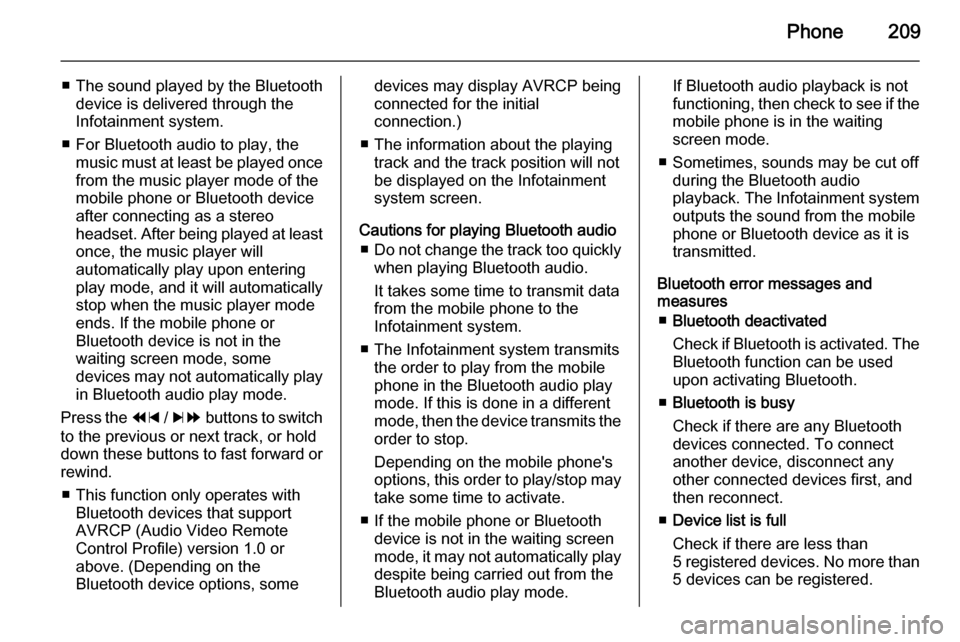
Phone209
■The sound played by the Bluetooth
device is delivered through the
Infotainment system.
■ For Bluetooth audio to play, the music must at least be played oncefrom the music player mode of the
mobile phone or Bluetooth device
after connecting as a stereo
headset. After being played at least
once, the music player will
automatically play upon entering
play mode, and it will automatically
stop when the music player mode
ends. If the mobile phone or
Bluetooth device is not in the
waiting screen mode, some
devices may not automatically play
in Bluetooth audio play mode.
Press the 1 / 8 buttons to switch
to the previous or next track, or hold
down these buttons to fast forward or rewind.
■ This function only operates with Bluetooth devices that support
AVRCP (Audio Video Remote
Control Profile) version 1.0 or
above. (Depending on the
Bluetooth device options, somedevices may display AVRCP being
connected for the initial
connection.)
■ The information about the playing track and the track position will not
be displayed on the Infotainment
system screen.
Cautions for playing Bluetooth audio ■ Do not change the track too quickly
when playing Bluetooth audio.
It takes some time to transmit data
from the mobile phone to the
Infotainment system.
■ The Infotainment system transmits the order to play from the mobile
phone in the Bluetooth audio play mode. If this is done in a differentmode, then the device transmits the order to stop.
Depending on the mobile phone's
options, this order to play/stop may take some time to activate.
■ If the mobile phone or Bluetooth device is not in the waiting screen
mode, it may not automatically play
despite being carried out from the
Bluetooth audio play mode.If Bluetooth audio playback is not
functioning, then check to see if the
mobile phone is in the waiting
screen mode.
■ Sometimes, sounds may be cut off during the Bluetooth audio
playback. The Infotainment system outputs the sound from the mobile
phone or Bluetooth device as it is
transmitted.
Bluetooth error messages and
measures
■ Bluetooth deactivated
Check if Bluetooth is activated. The Bluetooth function can be used
upon activating Bluetooth.
■ Bluetooth is busy
Check if there are any Bluetooth
devices connected. To connect
another device, disconnect any
other connected devices first, and
then reconnect.
■ Device list is full
Check if there are less than
5 registered devices. No more than
5 devices can be registered.
Page 215 of 221
![VAUXHALL MOKKA 2014 Infotainment system Phone215
[iO]: Other
To call the relevant number, press the
multifunction knob.
For more information, refer to the
making phone calls item.
Phone Menu → Phone book → Update Update the contacts of VAUXHALL MOKKA 2014 Infotainment system Phone215
[iO]: Other
To call the relevant number, press the
multifunction knob.
For more information, refer to the
making phone calls item.
Phone Menu → Phone book → Update Update the contacts of](/img/38/19523/w960_19523-214.png)
Phone215
[iO]: Other
To call the relevant number, press the
multifunction knob.
For more information, refer to the
making phone calls item.
Phone Menu → Phone book → Update Update the contacts of the connectedmobile phone to the system's
contacts.
Using the multifunction knob, select
Phone Menu → Phone book →
Update , and then press the
multifunction knob.
Turn the multifunction knob to select
Yes or No, and then press the
multifunction knob to activate or
cancel the update.Notice for updating contacts ■ This function can be used with mobile phones that support a
contacts update and the call history
transmission function. (If the
product is connected to a mobile
phone that does not support these
functions, the call history can be displayed through the Infotainment
system.)
■ An update is not supported for more
than 1,000 contact numbers.■ Be aware that hands-free and Bluetooth audio playback will be cut
off while proceeding with updates
for contacts (other functions except for handsfree and Bluetooth audioplayback can be used.)
■ To update your contacts, it is possible to request for the
transmission certification for
contacts. If the waiting screen does
not change for a long time, you can
check whether the mobile phone is
requesting for certification. When
requesting for certification of the
mobile phone, all Bluetooth
connections will be cut off if it is not accepted, and then the device willbe reconnected.
■ When receiving the call history, it is
possible to request for the
transmission certification for the
call history from the mobile phone.
If the waiting screen does not
change for a long time, check
whether the mobile phone is
requesting for certification.
When requesting for the
certification of the mobile phone, all