radio VAUXHALL MOKKA 2014 Infotainment system
[x] Cancel search | Manufacturer: VAUXHALL, Model Year: 2014, Model line: MOKKA, Model: VAUXHALL MOKKA 2014Pages: 221, PDF Size: 4.66 MB
Page 81 of 221
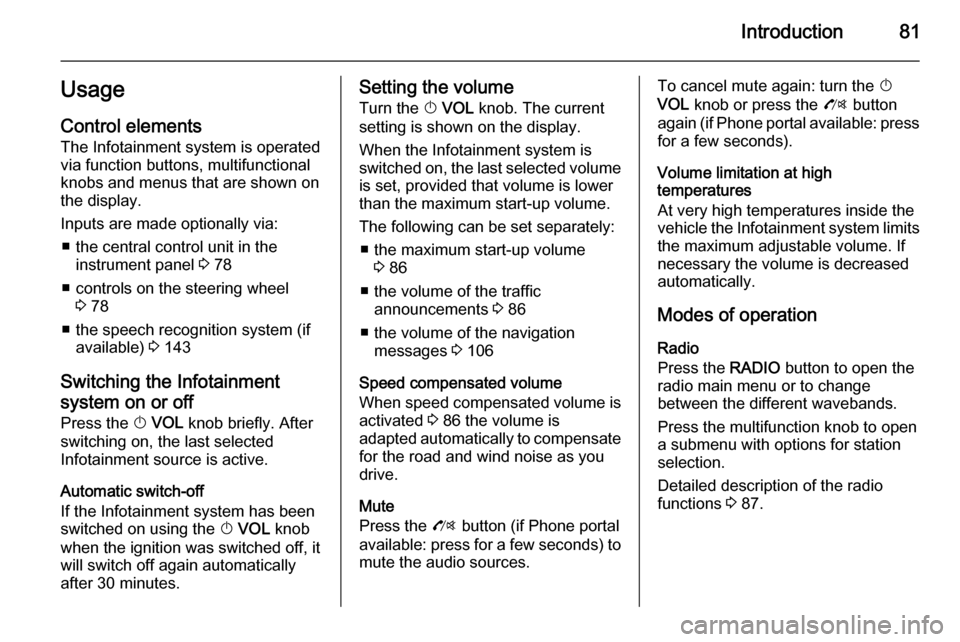
Introduction81UsageControl elements
The Infotainment system is operated
via function buttons, multifunctional
knobs and menus that are shown on
the display.
Inputs are made optionally via: ■ the central control unit in the instrument panel 3 78
■ controls on the steering wheel 3 78
■ the speech recognition system (if available) 3 143
Switching the Infotainment
system on or off
Press the X VOL knob briefly. After
switching on, the last selected
Infotainment source is active.
Automatic switch-off
If the Infotainment system has been
switched on using the X VOL knob
when the ignition was switched off, it
will switch off again automatically
after 30 minutes.Setting the volume
Turn the X VOL knob. The current
setting is shown on the display.
When the Infotainment system is
switched on, the last selected volume is set, provided that volume is lower
than the maximum start-up volume.
The following can be set separately: ■ the maximum start-up volume 3 86
■ the volume of the traffic announcements 3 86
■ the volume of the navigation messages 3 106
Speed compensated volume When speed compensated volume is
activated 3 86 the volume is
adapted automatically to compensate
for the road and wind noise as you
drive.
Mute
Press the O button (if Phone portal
available: press for a few seconds) to
mute the audio sources.To cancel mute again: turn the X
VOL knob or press the O button
again (if Phone portal available: press for a few seconds).
Volume limitation at high
temperatures
At very high temperatures inside the vehicle the Infotainment system limits
the maximum adjustable volume. If
necessary the volume is decreased
automatically.
Modes of operation Radio
Press the RADIO button to open the
radio main menu or to change
between the different wavebands.
Press the multifunction knob to open
a submenu with options for station
selection.
Detailed description of the radio
functions 3 87.
Page 84 of 221
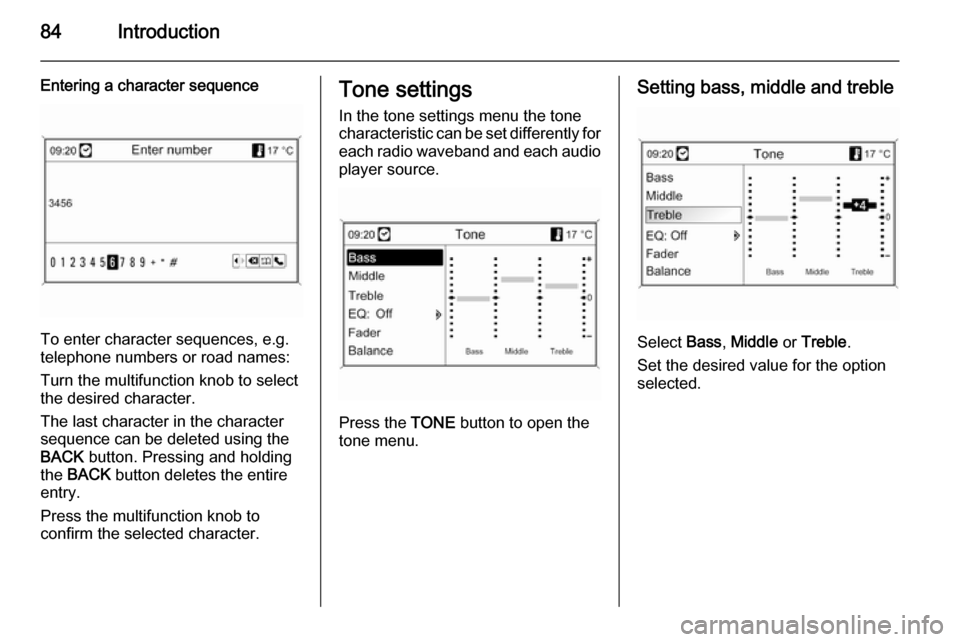
84Introduction
Entering a character sequence
To enter character sequences, e.g.
telephone numbers or road names:
Turn the multifunction knob to select
the desired character.
The last character in the character
sequence can be deleted using the
BACK button. Pressing and holding
the BACK button deletes the entire
entry.
Press the multifunction knob to
confirm the selected character.
Tone settings
In the tone settings menu the tone
characteristic can be set differently for each radio waveband and each audio
player source.
Press the TONE button to open the
tone menu.
Setting bass, middle and treble
Select Bass, Middle or Treble .
Set the desired value for the option
selected.
Page 86 of 221
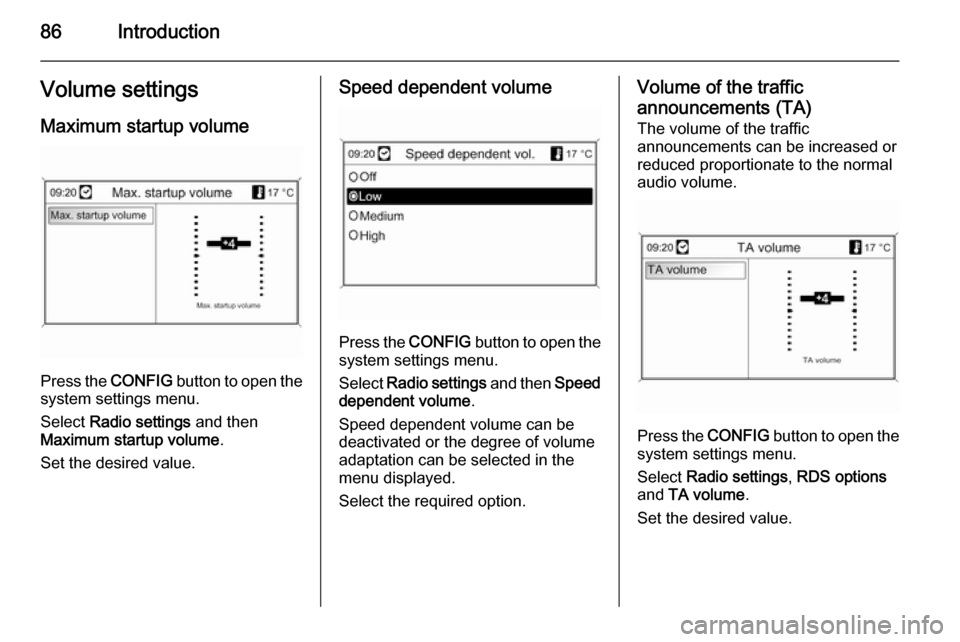
86IntroductionVolume settingsMaximum startup volume
Press the CONFIG button to open the
system settings menu.
Select Radio settings and then
Maximum startup volume .
Set the desired value.
Speed dependent volume
Press the CONFIG button to open the
system settings menu.
Select Radio settings and then Speed
dependent volume .
Speed dependent volume can be deactivated or the degree of volume
adaptation can be selected in the
menu displayed.
Select the required option.
Volume of the traffic announcements (TA)
The volume of the traffic
announcements can be increased or
reduced proportionate to the normal
audio volume.
Press the CONFIG
button to open the
system settings menu.
Select Radio settings , RDS options
and TA volume .
Set the desired value.
Page 87 of 221
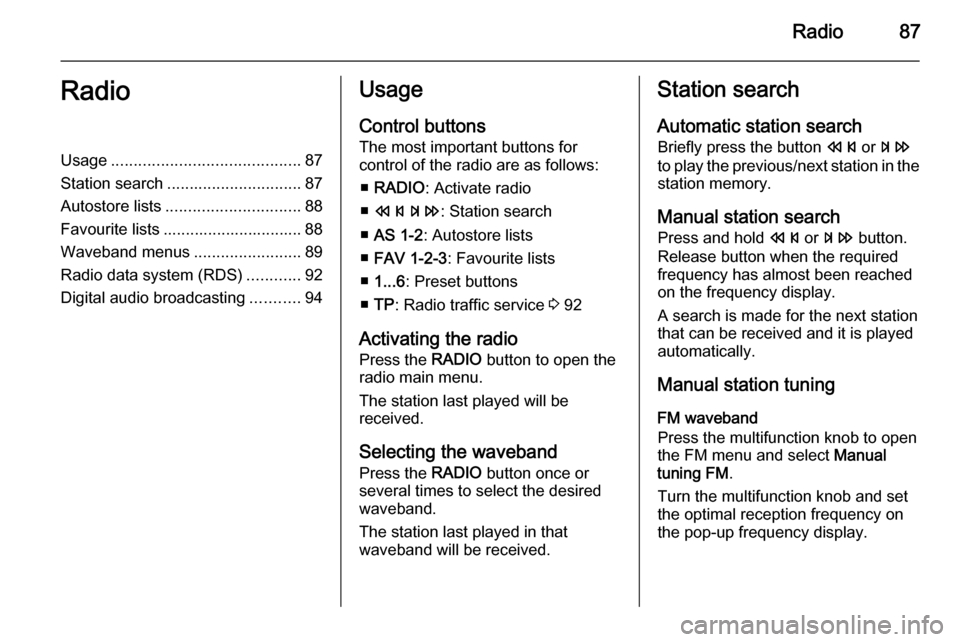
Radio87RadioUsage.......................................... 87
Station search .............................. 87
Autostore lists .............................. 88
Favourite lists ............................... 88
Waveband menus ........................89
Radio data system (RDS) ............92
Digital audio broadcasting ...........94Usage
Control buttons
The most important buttons for
control of the radio are as follows:
■ RADIO : Activate radio
■ s u : Station search
■ AS 1-2 : Autostore lists
■ FAV 1-2-3 : Favourite lists
■ 1...6 : Preset buttons
■ TP : Radio traffic service 3 92
Activating the radio Press the RADIO button to open the
radio main menu.
The station last played will be
received.
Selecting the waveband
Press the RADIO button once or
several times to select the desired
waveband.
The station last played in that
waveband will be received.Station search
Automatic station search
Briefly press the button s or u
to play the previous/next station in the station memory.
Manual station search
Press and hold s or u button.
Release button when the required frequency has almost been reached
on the frequency display.
A search is made for the next station that can be received and it is played
automatically.
Manual station tuning
FM waveband
Press the multifunction knob to open
the FM menu and select Manual
tuning FM .
Turn the multifunction knob and set
the optimal reception frequency on
the pop-up frequency display.
Page 88 of 221

88Radio
AM waveband
Turn the multifunction knob and set
the optimal reception frequency on
the pop-up frequency display.
DAB waveband
Press the multifunction knob to open
the DAB menu and select DAB
manual tuning .
Turn the multifunction knob and set
the required reception frequency on
the pop-up frequency display.
Autostore lists
The stations that can be received best
in a waveband can be searched for
and stored automatically via the
autostore function.
Notice
The currently received station is highlighted.
Each waveband has 2 autostore lists
( AS 1 , AS 2 ), in each of which
6 stations can be stored.
Automatic station storing
Press and hold the AS 1-2 button until
an autostore message is displayed.
The 12 strongest stations in the
current waveband will be stored in the 2 autostore lists.
To abort the autostore procedure,
press the multifunction knob.
Storing stations manually
Stations can also be stored manually
in the autostore lists.
Set the station to be stored.
Briefly press the AS 1-2 button to
open an autostore list or to switch to
another autostore list.
To store the station in a list position:
press the corresponding station
button 1...6 until a confirmation
message is displayed.
Notice
Manually stored stations are
overwritten in an automatic station storing process.
Retrieving a station
Briefly press the AS 1-2 button to
open an autostore list or to switch to
another autostore list.
Briefly press one of the station
buttons 1...6 to open the station at the
corresponding list position.
Favourite lists
Stations of all wavebands can be
stored manually in the favourite lists.
Page 89 of 221
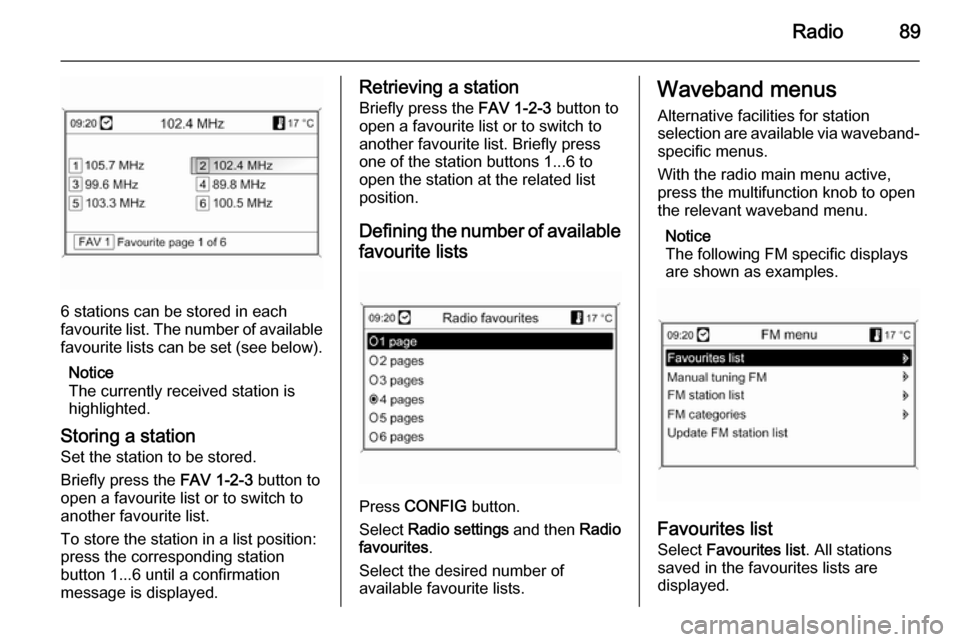
Radio89
6 stations can be stored in each
favourite list. The number of available favourite lists can be set (see below).
Notice
The currently received station is
highlighted.
Storing a station Set the station to be stored.
Briefly press the FAV 1-2-3 button to
open a favourite list or to switch to
another favourite list.
To store the station in a list position:
press the corresponding station
button 1...6 until a confirmation
message is displayed.
Retrieving a station
Briefly press the FAV 1-2-3 button to
open a favourite list or to switch to
another favourite list. Briefly press
one of the station buttons 1...6 to
open the station at the related list
position.
Defining the number of available favourite lists
Press CONFIG button.
Select Radio settings and then Radio
favourites .
Select the desired number of
available favourite lists.
Waveband menus
Alternative facilities for station
selection are available via waveband-
specific menus.
With the radio main menu active,
press the multifunction knob to open
the relevant waveband menu.
Notice
The following FM specific displays
are shown as examples.
Favourites list
Select Favourites list . All stations
saved in the favourites lists are
displayed.
Page 90 of 221
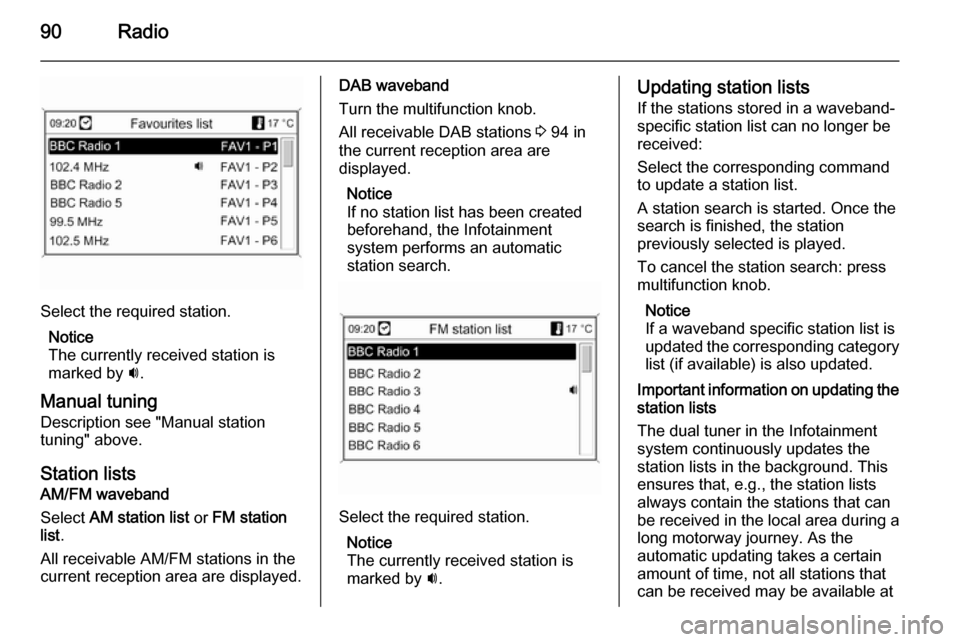
90Radio
Select the required station.Notice
The currently received station is
marked by i.
Manual tuning
Description see "Manual station
tuning" above.
Station lists
AM/FM waveband
Select AM station list or FM station
list .
All receivable AM/FM stations in the current reception area are displayed.
DAB waveband
Turn the multifunction knob. All receivable DAB stations 3 94 in
the current reception area are
displayed.
Notice
If no station list has been created
beforehand, the Infotainment
system performs an automatic
station search.
Select the required station.
Notice
The currently received station is
marked by i.
Updating station lists
If the stations stored in a waveband-
specific station list can no longer be
received:
Select the corresponding command
to update a station list.
A station search is started. Once the
search is finished, the station
previously selected is played.
To cancel the station search: press
multifunction knob.
Notice
If a waveband specific station list is
updated the corresponding category list (if available) is also updated.
Important information on updating the
station lists
The dual tuner in the Infotainment
system continuously updates the
station lists in the background. This
ensures that, e.g., the station lists
always contain the stations that can
be received in the local area during a long motorway journey. As the
automatic updating takes a certain
amount of time, not all stations that can be received may be available at
Page 91 of 221
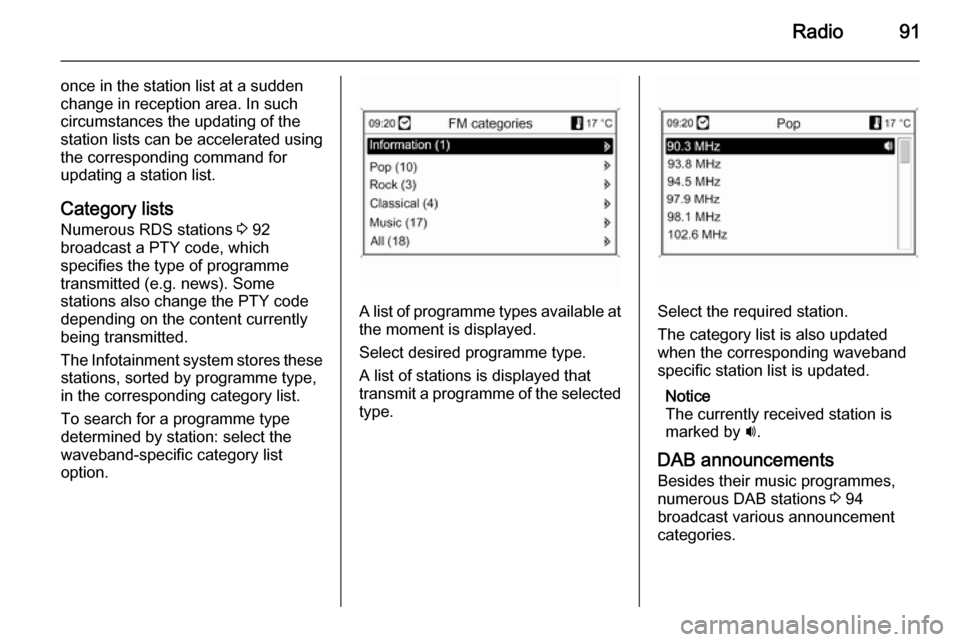
Radio91
once in the station list at a sudden
change in reception area. In such
circumstances the updating of the
station lists can be accelerated using
the corresponding command for
updating a station list.
Category lists
Numerous RDS stations 3 92
broadcast a PTY code, which
specifies the type of programme
transmitted (e.g. news). Some
stations also change the PTY code
depending on the content currently
being transmitted.
The Infotainment system stores these stations, sorted by programme type,
in the corresponding category list.
To search for a programme type
determined by station: select the
waveband-specific category list
option.
A list of programme types available at
the moment is displayed.
Select desired programme type.
A list of stations is displayed that
transmit a programme of the selected
type.Select the required station.
The category list is also updated
when the corresponding waveband
specific station list is updated.
Notice
The currently received station is
marked by i.
DAB announcements
Besides their music programmes,
numerous DAB stations 3 94
broadcast various announcement
categories.
Page 92 of 221
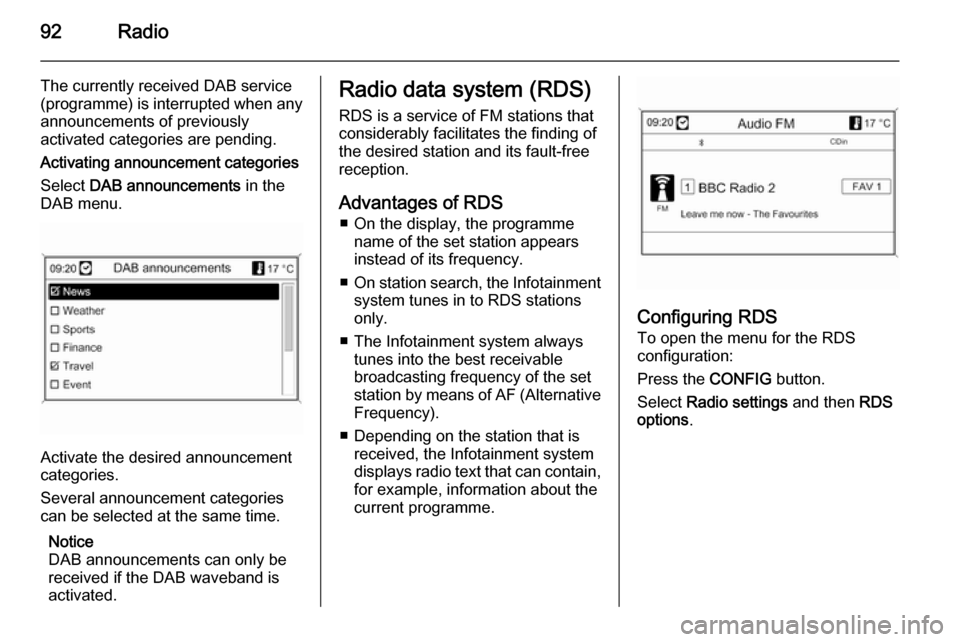
92Radio
The currently received DAB service
(programme) is interrupted when any
announcements of previously
activated categories are pending.
Activating announcement categories
Select DAB announcements in the
DAB menu.
Activate the desired announcement
categories.
Several announcement categories
can be selected at the same time.
Notice
DAB announcements can only be
received if the DAB waveband is
activated.
Radio data system (RDS)
RDS is a service of FM stations that
considerably facilitates the finding of
the desired station and its fault-free
reception.
Advantages of RDS ■ On the display, the programme name of the set station appears
instead of its frequency.
■ On station search, the Infotainment
system tunes in to RDS stations
only.
■ The Infotainment system always tunes into the best receivable
broadcasting frequency of the set
station by means of AF (Alternative Frequency).
■ Depending on the station that is received, the Infotainment system
displays radio text that can contain,
for example, information about the
current programme.
Configuring RDS
To open the menu for the RDS
configuration:
Press the CONFIG button.
Select Radio settings and then RDS
options .
Page 93 of 221
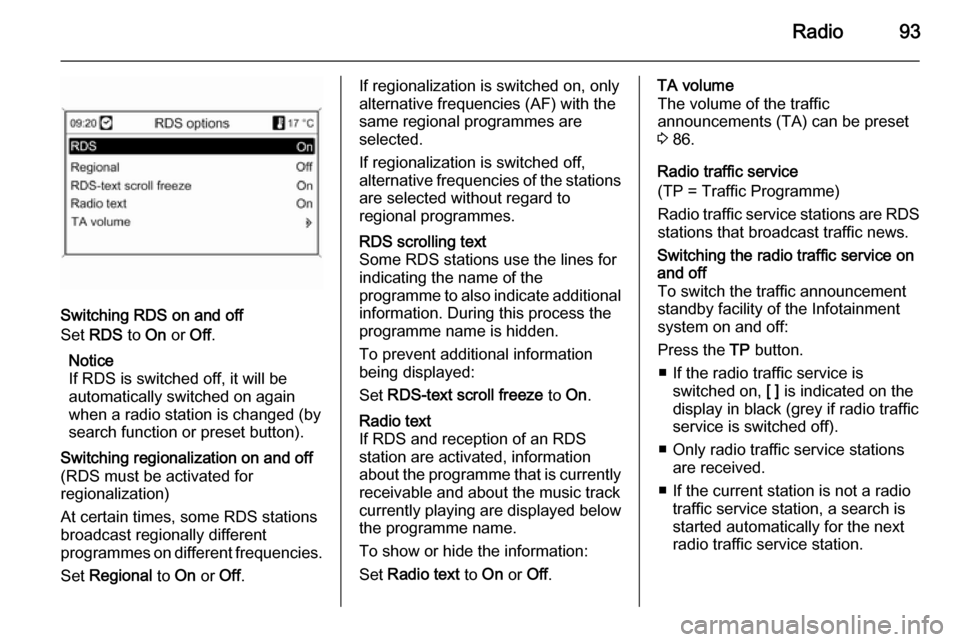
Radio93
Switching RDS on and off
Set RDS to On or Off.
Notice
If RDS is switched off, it will be
automatically switched on again when a radio station is changed (bysearch function or preset button).
Switching regionalization on and off(RDS must be activated for
regionalization)
At certain times, some RDS stations
broadcast regionally different
programmes on different frequencies.
Set Regional to On or Off.If regionalization is switched on, only
alternative frequencies (AF) with the
same regional programmes are
selected.
If regionalization is switched off,
alternative frequencies of the stations are selected without regard to
regional programmes.RDS scrolling text
Some RDS stations use the lines for
indicating the name of the
programme to also indicate additional
information. During this process the
programme name is hidden.
To prevent additional information
being displayed:
Set RDS-text scroll freeze to On.Radio text
If RDS and reception of an RDS
station are activated, information
about the programme that is currently
receivable and about the music track
currently playing are displayed below
the programme name.
To show or hide the information:
Set Radio text to On or Off.TA volume
The volume of the traffic
announcements (TA) can be preset
3 86.
Radio traffic service
(TP = Traffic Programme)
Radio traffic service stations are RDS
stations that broadcast traffic news.Switching the radio traffic service on
and off
To switch the traffic announcement
standby facility of the Infotainment
system on and off:
Press the TP button.
■ If the radio traffic service is switched on, [ ] is indicated on the
display in black (grey if radio traffic
service is switched off).
■ Only radio traffic service stations are received.
■ If the current station is not a radio traffic service station, a search is
started automatically for the next
radio traffic service station.