radio VAUXHALL MOKKA 2014 Infotainment system
[x] Cancel search | Manufacturer: VAUXHALL, Model Year: 2014, Model line: MOKKA, Model: VAUXHALL MOKKA 2014Pages: 221, PDF Size: 4.66 MB
Page 187 of 221
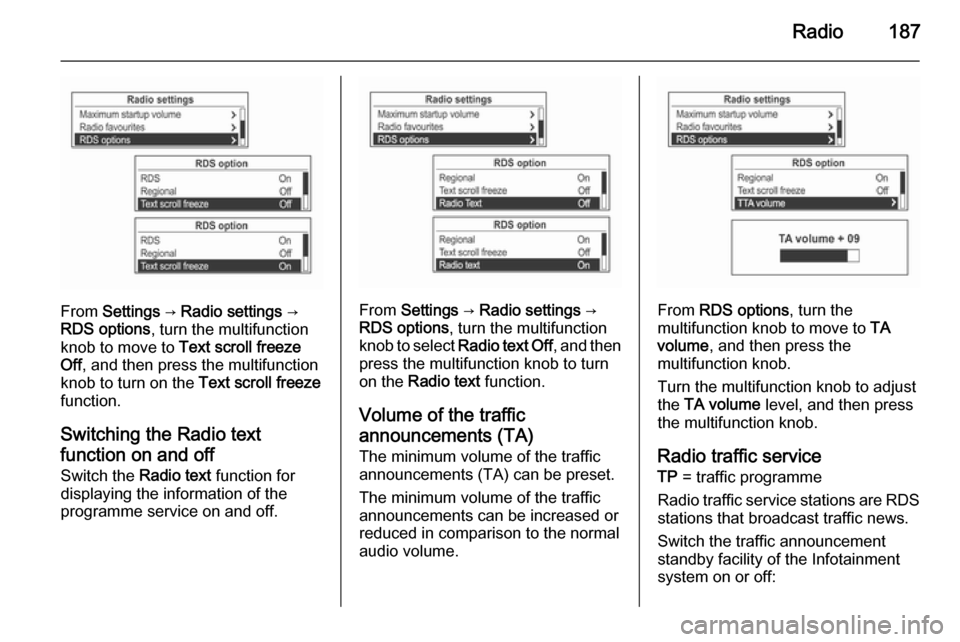
Radio187
From Settings → Radio settings →
RDS options , turn the multifunction
knob to move to Text scroll freeze
Off , and then press the multifunction
knob to turn on the Text scroll freeze
function.
Switching the Radio text
function on and off Switch the Radio text function for
displaying the information of the
programme service on and off.From Settings → Radio settings →
RDS options , turn the multifunction
knob to select Radio text Off , and then
press the multifunction knob to turn
on the Radio text function.
Volume of the traffic
announcements (TA) The minimum volume of the traffic
announcements (TA) can be preset.
The minimum volume of the traffic
announcements can be increased or
reduced in comparison to the normal
audio volume.From RDS options , turn the
multifunction knob to move to TA
volume , and then press the
multifunction knob.
Turn the multifunction knob to adjust
the TA volume level, and then press
the multifunction knob.
Radio traffic service TP = traffic programme
Radio traffic service stations are RDS
stations that broadcast traffic news.
Switch the traffic announcement standby facility of the Infotainment
system on or off:
Page 188 of 221
![VAUXHALL MOKKA 2014 Infotainment system 188Radio
Press the TP button to turn the traffic
programme service function on or off.
■ If the radio traffic service is switched on, [ ] is displayed in the
radio main menu.■ If the current stati VAUXHALL MOKKA 2014 Infotainment system 188Radio
Press the TP button to turn the traffic
programme service function on or off.
■ If the radio traffic service is switched on, [ ] is displayed in the
radio main menu.■ If the current stati](/img/38/19523/w960_19523-187.png)
188Radio
Press the TP button to turn the traffic
programme service function on or off.
■ If the radio traffic service is switched on, [ ] is displayed in the
radio main menu.■ If the current station is not a radio traffic service station, then a search
is automatically started for the next radio traffic service station.
■ Once a radio traffic service station has been found, [TP] is displayed in
the radio main menu.
■ If the radio traffic service is switched on, then the CD, MP3,
USB, iPod, Bluetooth music or AUX replay is interrupted for the duration
of the traffic announcement.
Blocking out traffic
announcements Block out a traffic announcement, e.g.
during CD or MP3 replay or during
radio reception:
Press the TP
button.
Switch on the radio traffic service and
fully turn down the volume of the
Infotainment system.
The traffic announcement is aborted, but the radio traffic service remains
switched on.
Page 189 of 221
![VAUXHALL MOKKA 2014 Infotainment system Radio189
Blocking out current traffic
announcements Block out a current traffic
announcement, e.g. during TA radio
reception:
(1) Blocking out the status indicator:
[TP] → TP
Press the TP button.
F VAUXHALL MOKKA 2014 Infotainment system Radio189
Blocking out current traffic
announcements Block out a current traffic
announcement, e.g. during TA radio
reception:
(1) Blocking out the status indicator:
[TP] → TP
Press the TP button.
F](/img/38/19523/w960_19523-188.png)
Radio189
Blocking out current traffic
announcements Block out a current traffic
announcement, e.g. during TA radio
reception:
(1) Blocking out the status indicator:
[TP] → TP
Press the TP button.
Fixed mast antenna
To remove the roof antenna, rotate it
counterclockwise. To install the roof
antenna, rotate it clockwise.
Caution
Be sure to remove the antenna
before entering a place with a low
ceiling or it may be damaged.
Entering the automatic car wash
with the antenna installed may
result in damage to the antenna or
the roof panel. Be sure to remove
your antenna before entering the
automatic car wash.
Install the antenna fully tightened and adjusted to the upright position to
ensure proper reception.
Page 193 of 221
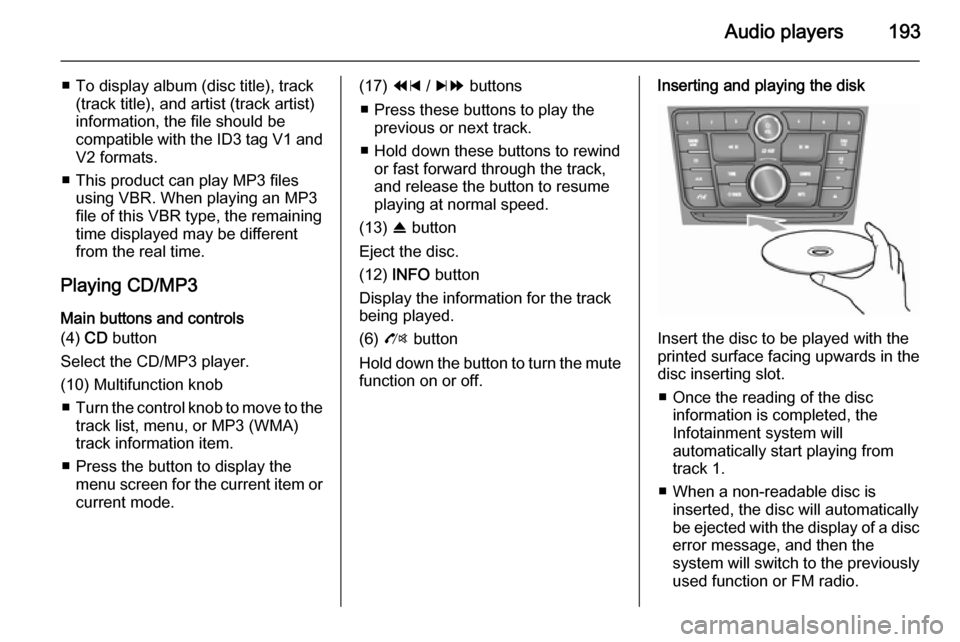
Audio players193
■ To display album (disc title), track(track title), and artist (track artist)
information, the file should be
compatible with the ID3 tag V1 and
V2 formats.
■ This product can play MP3 files using VBR. When playing an MP3
file of this VBR type, the remaining
time displayed may be different
from the real time.
Playing CD/MP3 Main buttons and controls
(4) CD button
Select the CD/MP3 player.
(10) Multifunction knob ■ Turn the control knob to move to the
track list, menu, or MP3 (WMA)
track information item.
■ Press the button to display the menu screen for the current item orcurrent mode.(17) 1 / 8 buttons
■ Press these buttons to play the previous or next track.
■ Hold down these buttons to rewind or fast forward through the track,and release the button to resume
playing at normal speed.
(13) R button
Eject the disc.
(12) INFO button
Display the information for the track
being played.
(6) O button
Hold down the button to turn the mute function on or off.Inserting and playing the disk
Insert the disc to be played with the
printed surface facing upwards in the
disc inserting slot.
■ Once the reading of the disc information is completed, the
Infotainment system will
automatically start playing from
track 1.
■ When a non-readable disc is inserted, the disc will automaticallybe ejected with the display of a disc
error message, and then the
system will switch to the previously
used function or FM radio.
Page 194 of 221
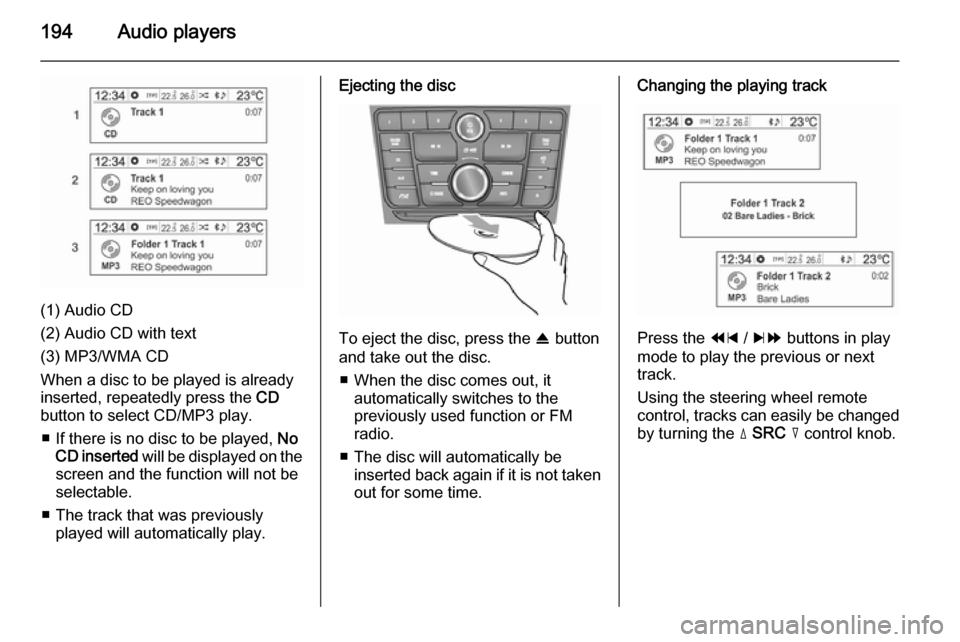
194Audio players
(1) Audio CD
(2) Audio CD with text
(3) MP3/WMA CD
When a disc to be played is already inserted, repeatedly press the CD
button to select CD/MP3 play.
■ If there is no disc to be played, No
CD inserted will be displayed on the
screen and the function will not be
selectable.
■ The track that was previously played will automatically play.
Ejecting the disc
To eject the disc, press the R button
and take out the disc.
■ When the disc comes out, it automatically switches to the
previously used function or FM
radio.
■ The disc will automatically be inserted back again if it is not taken
out for some time.
Changing the playing track
Press the 1 / 8 buttons in play
mode to play the previous or next
track.
Using the steering wheel remote
control, tracks can easily be changed by turning the d SRC c control knob.
Page 201 of 221

Audio players201
■ Once the product finishes readingthe information on the USB storage
device, it will automatically play
from track 1.
■ If a non-readable USB storage device is connected, then an error
message will appear and the
product will automatically switch to
the previously used function or the FM radio function.
If the USB storage device to be
played is already connected,
repeatedly press the AUX button to
select the USB player.
It will automatically play from the point
at which the playback stopped.
Afterwards, the functions of the USB
player are operated similarly to CD/
MP3 playback.Ending the USB music files playback
Press the RADIO/BAND or CD button
to select other functions.
To end the play and disconnect the
USB storage device, use Menu USB
→ Remove USB to safely remove the
USB storage device.
Using the USB menu
The instructions for Shuffle songs/
Repeat /Folders /Search... from the
Menu USB are similar to the CD/MP3
player's CD menu ; only the Remove
USB item has been added. Refer to
the CD/MP3 player functions from the CD menu .
Menu USB→ Remove USB
Press the multifunction knob from
play mode to display the Menu USB.
Turn the multifunction knob to select
Remove USB , and then press the
multifunction knob to display the
message notifying that it is safe to
remove the USB device.
Disconnect the USB device from the
USB connection terminal.
Return to the previously used
function.
Page 203 of 221
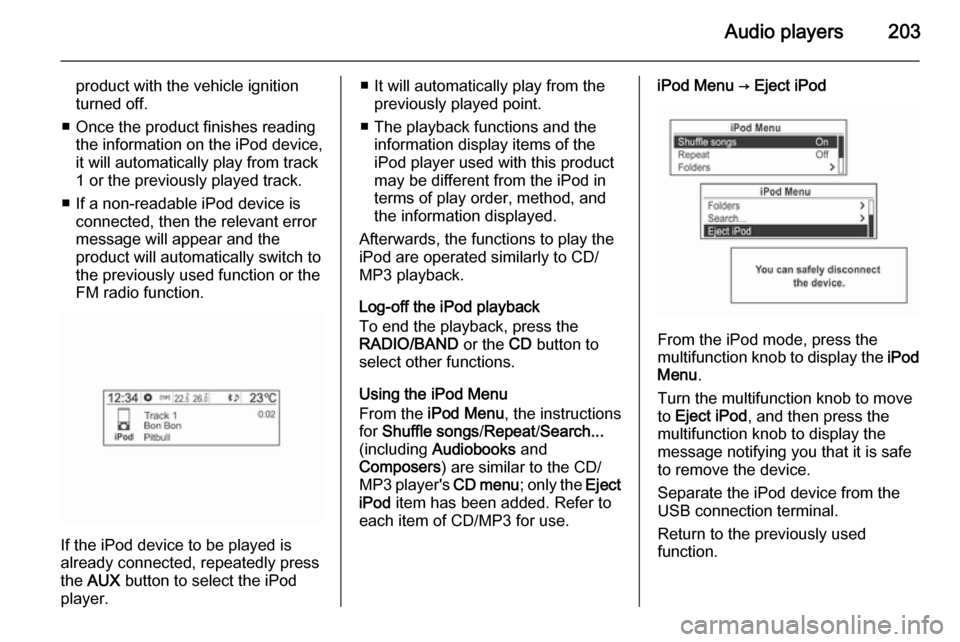
Audio players203
product with the vehicle ignition
turned off.
■ Once the product finishes reading the information on the iPod device,
it will automatically play from track
1 or the previously played track.
■ If a non-readable iPod device is connected, then the relevant errormessage will appear and the
product will automatically switch to
the previously used function or the FM radio function.
If the iPod device to be played is
already connected, repeatedly press
the AUX button to select the iPod
player.
■ It will automatically play from the previously played point.
■ The playback functions and the information display items of the
iPod player used with this product
may be different from the iPod in terms of play order, method, andthe information displayed.
Afterwards, the functions to play the
iPod are operated similarly to CD/
MP3 playback.
Log-off the iPod playback
To end the playback, press the
RADIO/BAND or the CD button to
select other functions.
Using the iPod Menu
From the iPod Menu , the instructions
for Shuffle songs /Repeat /Search...
(including Audiobooks and
Composers ) are similar to the CD/
MP3 player's CD menu; only the Eject
iPod item has been added. Refer to
each item of CD/MP3 for use.iPod Menu → Eject iPod
From the iPod mode, press the
multifunction knob to display the iPod
Menu .
Turn the multifunction knob to move
to Eject iPod , and then press the
multifunction knob to display the
message notifying you that it is safe
to remove the device.
Separate the iPod device from the
USB connection terminal.
Return to the previously used
function.
Page 220 of 221
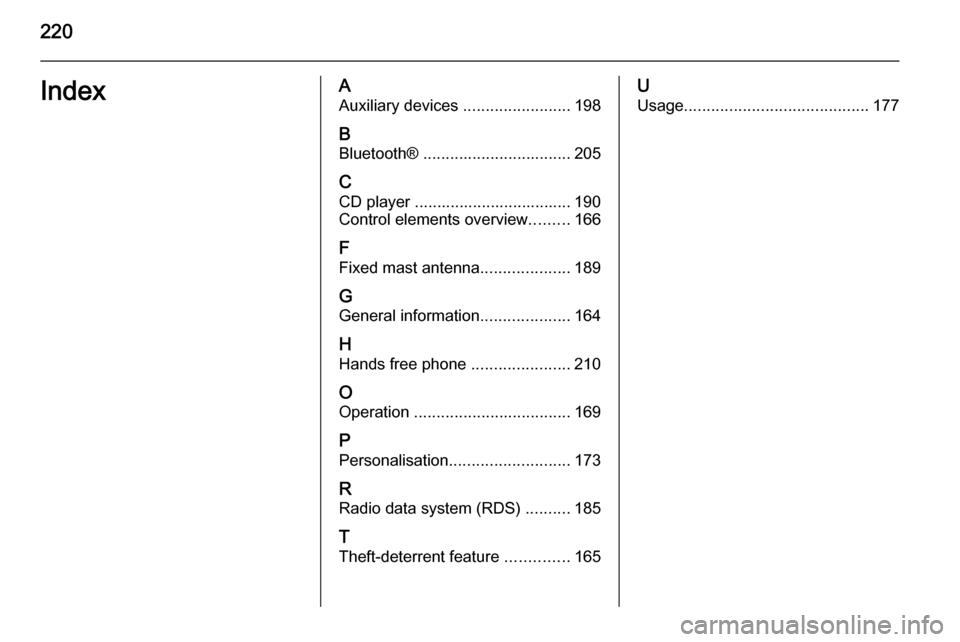
220IndexAAuxiliary devices ........................198
B Bluetooth® ................................. 205
C CD player ................................... 190
Control elements overview .........166
F Fixed mast antenna ....................189
G
General information ....................164
H Hands free phone ......................210
O
Operation ................................... 169
P Personalisation ........................... 173
R
Radio data system (RDS) ..........185
T
Theft-deterrent feature ..............165U
Usage ......................................... 177