VAUXHALL MOVANO_B 2014.5 Infotainment system
Manufacturer: VAUXHALL, Model Year: 2014.5, Model line: MOVANO_B, Model: VAUXHALL MOVANO_B 2014.5Pages: 93, PDF Size: 1.45 MB
Page 81 of 93
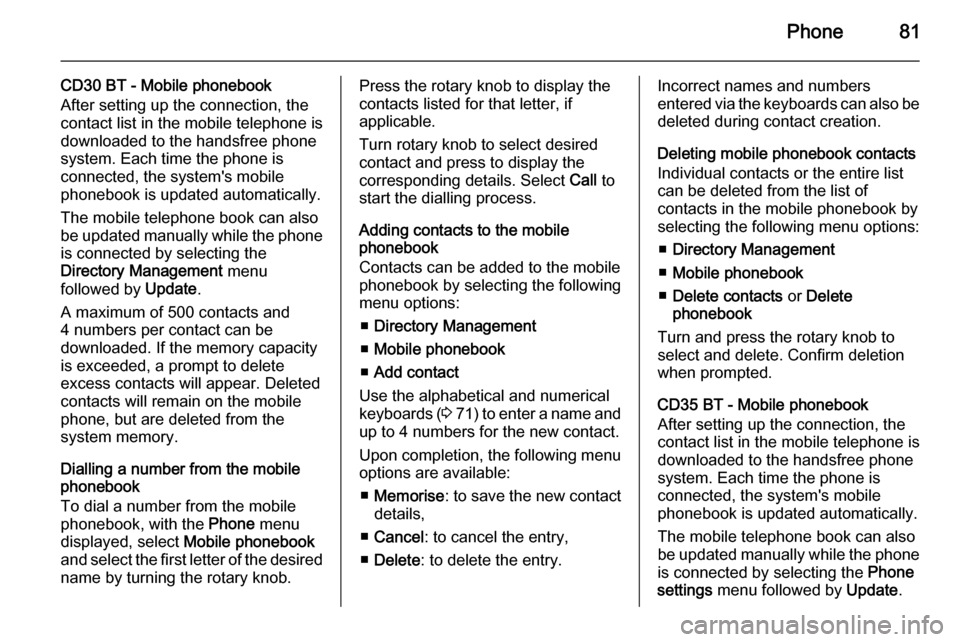
Phone81
CD30 BT - Mobile phonebook
After setting up the connection, the
contact list in the mobile telephone is
downloaded to the handsfree phone
system. Each time the phone is
connected, the system's mobile
phonebook is updated automatically.
The mobile telephone book can also
be updated manually while the phone is connected by selecting the
Directory Management menu
followed by Update.
A maximum of 500 contacts and
4 numbers per contact can be
downloaded. If the memory capacity
is exceeded, a prompt to delete
excess contacts will appear. Deleted contacts will remain on the mobile
phone, but are deleted from the
system memory.
Dialling a number from the mobile
phonebook
To dial a number from the mobile phonebook, with the Phone menu
displayed, select Mobile phonebook
and select the first letter of the desired name by turning the rotary knob.Press the rotary knob to display the
contacts listed for that letter, if
applicable.
Turn rotary knob to select desired
contact and press to display the
corresponding details. Select Call to
start the dialling process.
Adding contacts to the mobile
phonebook
Contacts can be added to the mobile
phonebook by selecting the following menu options:
■ Directory Management
■ Mobile phonebook
■ Add contact
Use the alphabetical and numerical
keyboards ( 3 71 ) to enter a name and
up to 4 numbers for the new contact.
Upon completion, the following menu options are available:
■ Memorise : to save the new contact
details,
■ Cancel : to cancel the entry,
■ Delete : to delete the entry.Incorrect names and numbers
entered via the keyboards can also be deleted during contact creation.
Deleting mobile phonebook contacts
Individual contacts or the entire list
can be deleted from the list of
contacts in the mobile phonebook by
selecting the following menu options:
■ Directory Management
■ Mobile phonebook
■ Delete contacts or Delete
phonebook
Turn and press the rotary knob to select and delete. Confirm deletion
when prompted.
CD35 BT - Mobile phonebook
After setting up the connection, the
contact list in the mobile telephone is
downloaded to the handsfree phone
system. Each time the phone is
connected, the system's mobile
phonebook is updated automatically.
The mobile telephone book can also
be updated manually while the phone is connected by selecting the Phone
settings menu followed by Update.
Page 82 of 93

82Phone
Select the Update option and confirm
by turning and pressing the central
rotary knob.
A maximum of 500 contacts and 4 numbers per contact can be
downloaded. If the memory capacity is exceeded, a prompt to delete
excess contacts will appear. Deleted contacts will remain on the mobile
phone, but are deleted from the
system memory.
Dialling a number from the mobile
phonebook
To dial a number from the mobile phonebook, with the Phone menu
displayed, select Phone settings to
display the contacts list.
Select the first letter of the desired
name by turning the central rotary knob. Press the knob to display the
contacts listed for that letter, if
applicable.
Turn rotary knob to select desired
contact and press knob to display the corresponding details. Select therelevant number for the contact andpress knob to start the dialling
process.
Adding contacts to the mobile
phonebook
Contacts can be added to the mobile
phonebook by selecting the following
menu options:
■ Phone settings
■ Add contact
Use the alphabetical and numerical
keyboards ( 3 71 ) to enter a name and
up to 4 numbers for the new contact.
Incorrect names and numbers
entered via the keyboards can also be deleted during contact creation.
Vehicle phonebook CD30 BT - Vehicle phonebook
The vehicle phonebook is a contact
list shared by all users of the vehicle.
A maximum of 40 contacts can be added to the list. In addition to names
and numbers, voice tags can be
assigned to each contact in the
vehicle phonebook.Dialling a number from the vehicle
phonebook
To dial a number from the vehicle
phonebook, with the Phone menu
displayed, select Vehicle phonebook
and select the desired contact from
the alphabetical list by turning the
rotary knob. Press the rotary knob to
display the corresponding details and select Call to start the dialling
process.
Adding contacts to the vehicle
phonebook
Contacts can be added to the vehicle
phonebook by selecting the following
menu options:
■ Directory Management
■ Vehicle phonebook
■ Create a new contact
Select (name) followed by Enter/
change the name to create or modify
the contact name. Select (number)
followed by Enter/change number to
create or modify the contact number.
Use the alphabetical and numerical
keyboards ( 3 71 ) to enter names and
numbers for the new contact.
Page 83 of 93
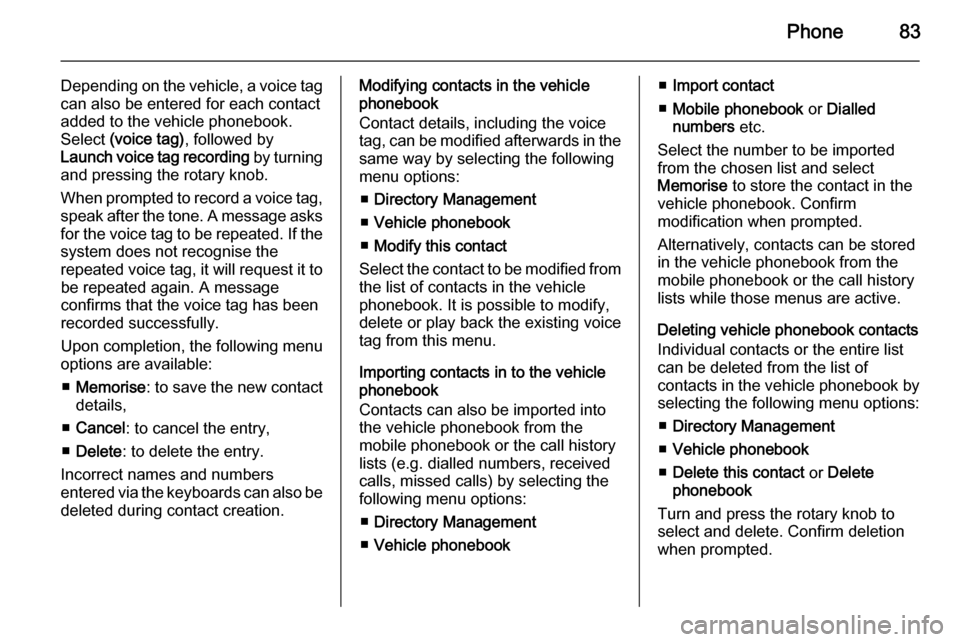
Phone83
Depending on the vehicle, a voice tag
can also be entered for each contact
added to the vehicle phonebook.
Select (voice tag) , followed by
Launch voice tag recording by turning
and pressing the rotary knob.
When prompted to record a voice tag,
speak after the tone. A message asks
for the voice tag to be repeated. If the
system does not recognise the
repeated voice tag, it will request it to be repeated again. A message
confirms that the voice tag has been
recorded successfully.
Upon completion, the following menu
options are available:
■ Memorise : to save the new contact
details,
■ Cancel : to cancel the entry,
■ Delete : to delete the entry.
Incorrect names and numbers
entered via the keyboards can also be deleted during contact creation.Modifying contacts in the vehicle
phonebook
Contact details, including the voice
tag, can be modified afterwards in the
same way by selecting the following
menu options:
■ Directory Management
■ Vehicle phonebook
■ Modify this contact
Select the contact to be modified from the list of contacts in the vehicle
phonebook. It is possible to modify,
delete or play back the existing voice
tag from this menu.
Importing contacts in to the vehicle
phonebook
Contacts can also be imported into
the vehicle phonebook from the
mobile phonebook or the call history
lists (e.g. dialled numbers, received
calls, missed calls) by selecting the
following menu options:
■ Directory Management
■ Vehicle phonebook■Import contact
■ Mobile phonebook or Dialled
numbers etc.
Select the number to be imported
from the chosen list and select
Memorise to store the contact in the
vehicle phonebook. Confirm
modification when prompted.
Alternatively, contacts can be stored
in the vehicle phonebook from the mobile phonebook or the call history
lists while those menus are active.
Deleting vehicle phonebook contacts
Individual contacts or the entire list
can be deleted from the list of
contacts in the vehicle phonebook by selecting the following menu options:
■ Directory Management
■ Vehicle phonebook
■ Delete this contact or Delete
phonebook
Turn and press the rotary knob to
select and delete. Confirm deletion
when prompted.
Page 84 of 93
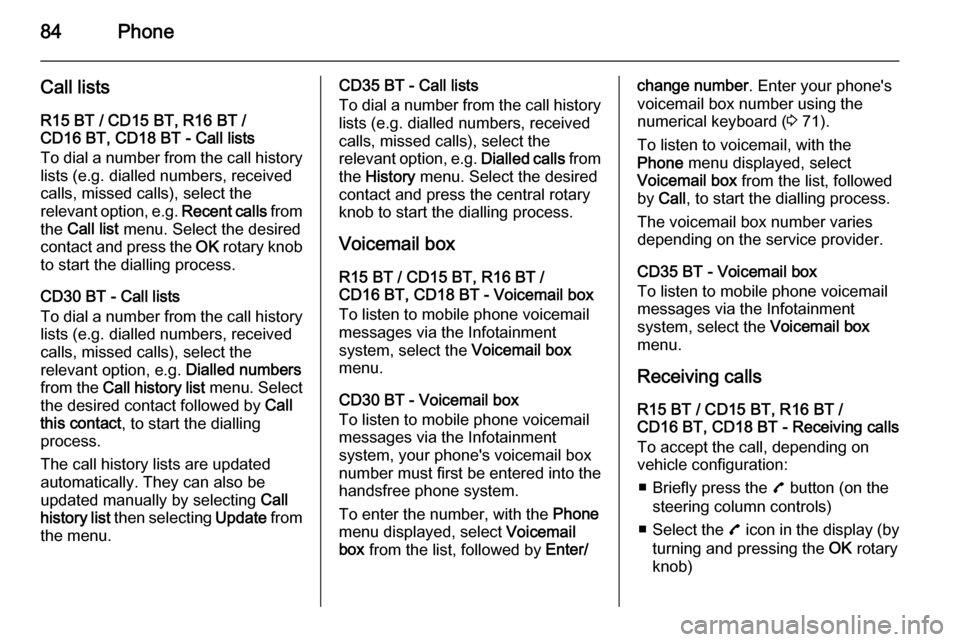
84Phone
Call listsR15 BT / CD15 BT, R16 BT /
CD16 BT, CD18 BT - Call lists
To dial a number from the call history
lists (e.g. dialled numbers, received
calls, missed calls), select the
relevant option, e.g. Recent calls from
the Call list menu. Select the desired
contact and press the OK rotary knob
to start the dialling process.
CD30 BT - Call lists
To dial a number from the call history
lists (e.g. dialled numbers, received
calls, missed calls), select the
relevant option, e.g. Dialled numbers
from the Call history list menu. Select
the desired contact followed by Call
this contact , to start the dialling
process.
The call history lists are updated
automatically. They can also be
updated manually by selecting Call
history list then selecting Update from
the menu.CD35 BT - Call lists
To dial a number from the call history
lists (e.g. dialled numbers, received
calls, missed calls), select the
relevant option, e.g. Dialled calls from
the History menu. Select the desired
contact and press the central rotary
knob to start the dialling process.
Voicemail box R15 BT / CD15 BT, R16 BT /
CD16 BT, CD18 BT - Voicemail box
To listen to mobile phone voicemail
messages via the Infotainment
system, select the Voicemail box
menu.
CD30 BT - Voicemail box
To listen to mobile phone voicemail
messages via the Infotainment
system, your phone's voicemail box
number must first be entered into the
handsfree phone system.
To enter the number, with the Phone
menu displayed, select Voicemail
box from the list, followed by Enter/change number. Enter your phone's
voicemail box number using the
numerical keyboard ( 3 71).
To listen to voicemail, with the
Phone menu displayed, select
Voicemail box from the list, followed
by Call , to start the dialling process.
The voicemail box number varies
depending on the service provider.
CD35 BT - Voicemail box
To listen to mobile phone voicemail
messages via the Infotainment
system, select the Voicemail box
menu.
Receiving calls
R15 BT / CD15 BT, R16 BT /
CD16 BT, CD18 BT - Receiving calls
To accept the call, depending on
vehicle configuration:
■ Briefly press the 7 button (on the
steering column controls)
■ Select the 7 icon in the display (by
turning and pressing the OK rotary
knob)
Page 85 of 93
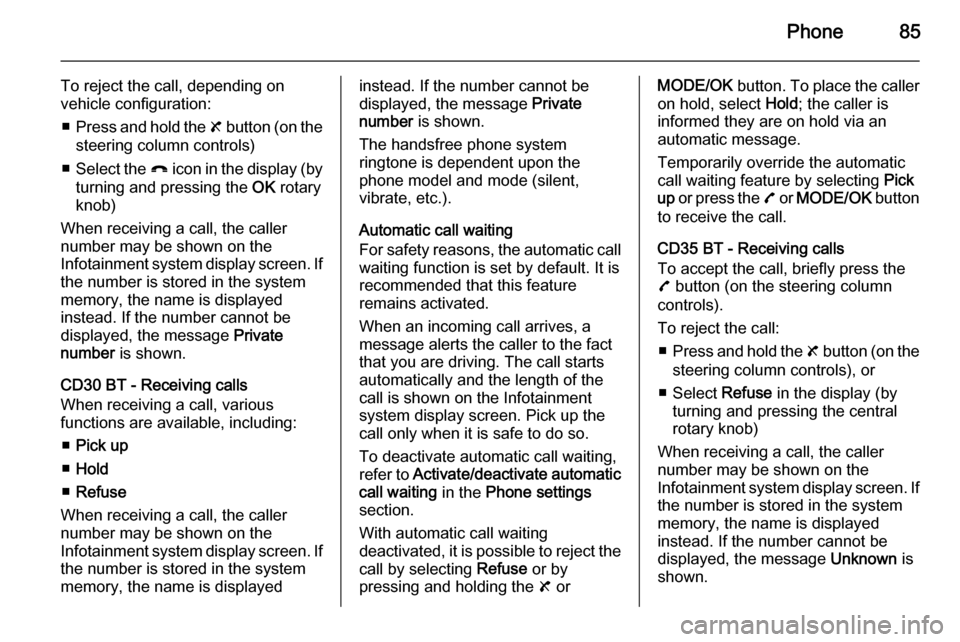
Phone85
To reject the call, depending on
vehicle configuration:
■ Press and hold the 8 button (on the
steering column controls)
■ Select the } icon in the display (by
turning and pressing the OK rotary
knob)
When receiving a call, the caller
number may be shown on the
Infotainment system display screen. If
the number is stored in the system
memory, the name is displayed
instead. If the number cannot be
displayed, the message Private
number is shown.
CD30 BT - Receiving calls
When receiving a call, various
functions are available, including:
■ Pick up
■ Hold
■ Refuse
When receiving a call, the caller
number may be shown on the
Infotainment system display screen. If the number is stored in the system
memory, the name is displayedinstead. If the number cannot be
displayed, the message Private
number is shown.
The handsfree phone system
ringtone is dependent upon the
phone model and mode (silent,
vibrate, etc.).
Automatic call waiting
For safety reasons, the automatic call waiting function is set by default. It isrecommended that this feature
remains activated.
When an incoming call arrives, a
message alerts the caller to the fact
that you are driving. The call starts
automatically and the length of the
call is shown on the Infotainment
system display screen. Pick up the
call only when it is safe to do so.
To deactivate automatic call waiting,
refer to Activate/deactivate automatic
call waiting in the Phone settings
section.
With automatic call waiting
deactivated, it is possible to reject the
call by selecting Refuse or by
pressing and holding the 8 orMODE/OK button. To place the caller
on hold, select Hold; the caller is
informed they are on hold via an
automatic message.
Temporarily override the automatic
call waiting feature by selecting Pick
up or press the 7 or MODE/OK button
to receive the call.
CD35 BT - Receiving calls
To accept the call, briefly press the 7 button (on the steering column
controls).
To reject the call: ■ Press and hold the 8 button (on the
steering column controls), or
■ Select Refuse in the display (by
turning and pressing the central
rotary knob)
When receiving a call, the caller
number may be shown on the
Infotainment system display screen. If the number is stored in the system
memory, the name is displayed
instead. If the number cannot be
displayed, the message Unknown is
shown.
Page 86 of 93
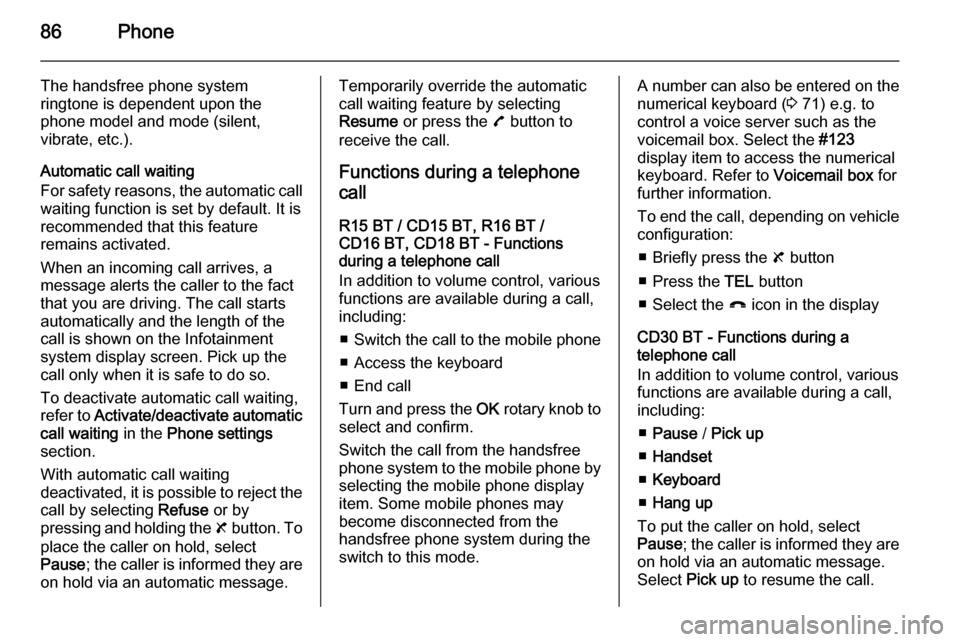
86Phone
The handsfree phone system
ringtone is dependent upon the
phone model and mode (silent,
vibrate, etc.).
Automatic call waiting
For safety reasons, the automatic call
waiting function is set by default. It is
recommended that this feature
remains activated.
When an incoming call arrives, a
message alerts the caller to the fact that you are driving. The call starts
automatically and the length of the
call is shown on the Infotainment
system display screen. Pick up the
call only when it is safe to do so.
To deactivate automatic call waiting,
refer to Activate/deactivate automatic
call waiting in the Phone settings
section.
With automatic call waiting
deactivated, it is possible to reject the
call by selecting Refuse or by
pressing and holding the 8 button. To
place the caller on hold, select
Pause ; the caller is informed they are
on hold via an automatic message.Temporarily override the automatic
call waiting feature by selecting
Resume or press the 7 button to
receive the call.
Functions during a telephonecall
R15 BT / CD15 BT, R16 BT /
CD16 BT, CD18 BT - Functions
during a telephone call
In addition to volume control, various
functions are available during a call,
including:
■ Switch the call to the mobile phone
■ Access the keyboard
■ End call
Turn and press the OK rotary knob to
select and confirm.
Switch the call from the handsfree
phone system to the mobile phone by selecting the mobile phone display
item. Some mobile phones may
become disconnected from the
handsfree phone system during the
switch to this mode.A number can also be entered on the numerical keyboard ( 3 71) e.g. to
control a voice server such as the
voicemail box. Select the #123
display item to access the numerical keyboard. Refer to Voicemail box for
further information.
To end the call, depending on vehicle
configuration:
■ Briefly press the 8 button
■ Press the TEL button
■ Select the } icon in the display
CD30 BT - Functions during a
telephone call
In addition to volume control, various
functions are available during a call,
including:
■ Pause / Pick up
■ Handset
■ Keyboard
■ Hang up
To put the caller on hold, select
Pause ; the caller is informed they are
on hold via an automatic message.
Select Pick up to resume the call.
Page 87 of 93
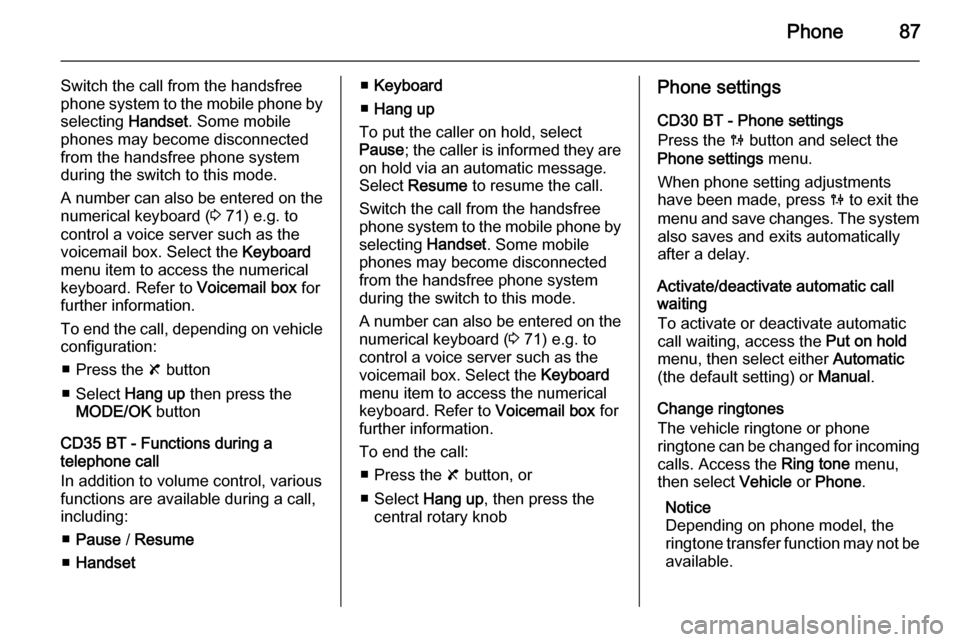
Phone87
Switch the call from the handsfree
phone system to the mobile phone by selecting Handset. Some mobile
phones may become disconnected
from the handsfree phone system
during the switch to this mode.
A number can also be entered on the
numerical keyboard ( 3 71) e.g. to
control a voice server such as the
voicemail box. Select the Keyboard
menu item to access the numerical
keyboard. Refer to Voicemail box for
further information.
To end the call, depending on vehicle configuration:
■ Press the 8 button
■ Select Hang up then press the
MODE/OK button
CD35 BT - Functions during a
telephone call
In addition to volume control, various
functions are available during a call,
including:
■ Pause / Resume
■ Handset■Keyboard
■ Hang up
To put the caller on hold, select
Pause ; the caller is informed they are
on hold via an automatic message.
Select Resume to resume the call.
Switch the call from the handsfree
phone system to the mobile phone by selecting Handset. Some mobile
phones may become disconnected
from the handsfree phone system
during the switch to this mode.
A number can also be entered on the
numerical keyboard ( 3 71) e.g. to
control a voice server such as the
voicemail box. Select the Keyboard
menu item to access the numerical
keyboard. Refer to Voicemail box for
further information.
To end the call: ■ Press the 8 button, or
■ Select Hang up, then press the
central rotary knobPhone settings
CD30 BT - Phone settings
Press the 0 button and select the
Phone settings menu.
When phone setting adjustments
have been made, press 0 to exit the
menu and save changes. The system
also saves and exits automatically
after a delay.
Activate/deactivate automatic call
waiting
To activate or deactivate automatic
call waiting, access the Put on hold
menu, then select either Automatic
(the default setting) or Manual.
Change ringtones
The vehicle ringtone or phone
ringtone can be changed for incoming calls. Access the Ring tone menu,
then select Vehicle or Phone .
Notice
Depending on phone model, the
ringtone transfer function may not be
available.
Page 88 of 93
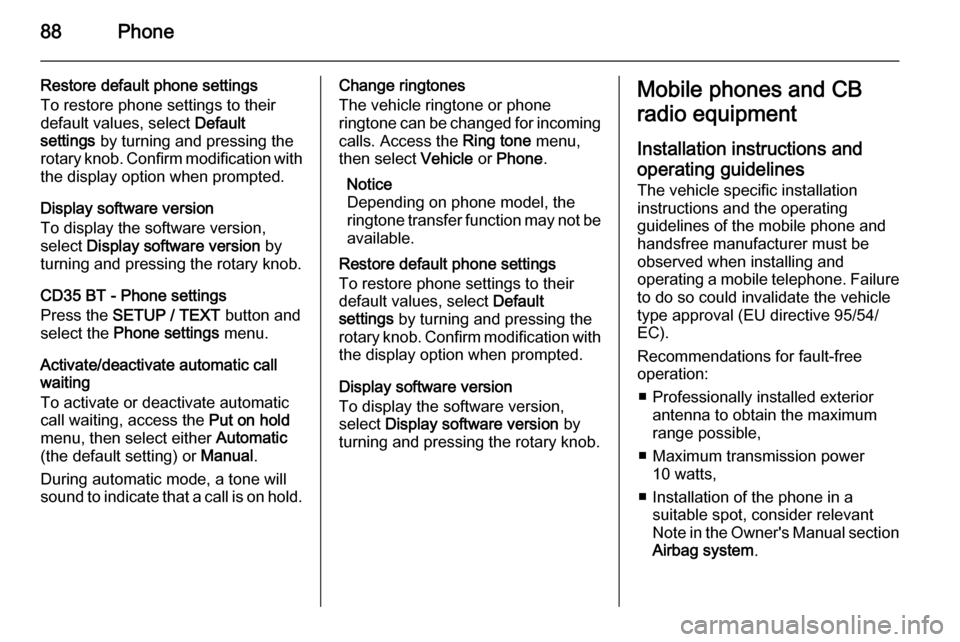
88Phone
Restore default phone settings
To restore phone settings to their
default values, select Default
settings by turning and pressing the
rotary knob. Confirm modification with
the display option when prompted.
Display software version
To display the software version,
select Display software version by
turning and pressing the rotary knob.
CD35 BT - Phone settings
Press the SETUP / TEXT button and
select the Phone settings menu.
Activate/deactivate automatic call
waiting
To activate or deactivate automatic
call waiting, access the Put on hold
menu, then select either Automatic
(the default setting) or Manual.
During automatic mode, a tone will
sound to indicate that a call is on hold.Change ringtones
The vehicle ringtone or phone
ringtone can be changed for incoming
calls. Access the Ring tone menu,
then select Vehicle or Phone .
Notice
Depending on phone model, the
ringtone transfer function may not be
available.
Restore default phone settings
To restore phone settings to their
default values, select Default
settings by turning and pressing the
rotary knob. Confirm modification with the display option when prompted.
Display software version
To display the software version,
select Display software version by
turning and pressing the rotary knob.Mobile phones and CB
radio equipment
Installation instructions and operating guidelines The vehicle specific installation
instructions and the operating
guidelines of the mobile phone and
handsfree manufacturer must be
observed when installing and
operating a mobile telephone. Failure to do so could invalidate the vehicle
type approval (EU directive 95/54/
EC).
Recommendations for fault-free
operation:
■ Professionally installed exterior antenna to obtain the maximum
range possible,
■ Maximum transmission power 10 watts,
■ Installation of the phone in a suitable spot, consider relevant
Note in the Owner's Manual section
Airbag system .
Page 89 of 93
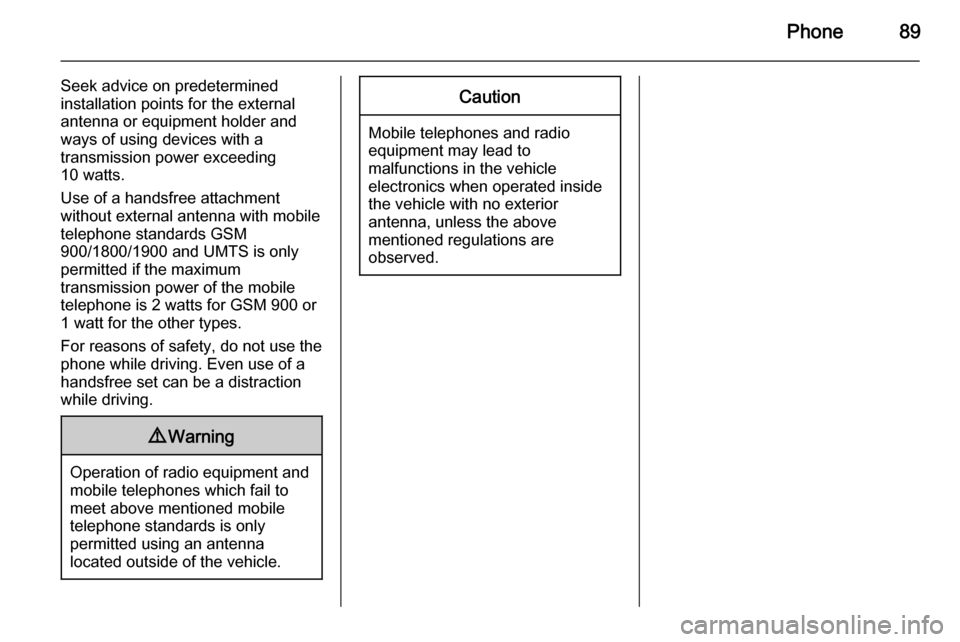
Phone89
Seek advice on predetermined
installation points for the external
antenna or equipment holder and
ways of using devices with a
transmission power exceeding
10 watts.
Use of a handsfree attachment
without external antenna with mobile
telephone standards GSM
900/1800/1900 and UMTS is only
permitted if the maximum
transmission power of the mobile
telephone is 2 watts for GSM 900 or 1 watt for the other types.
For reasons of safety, do not use the
phone while driving. Even use of a handsfree set can be a distractionwhile driving.9 Warning
Operation of radio equipment and
mobile telephones which fail to
meet above mentioned mobile
telephone standards is only
permitted using an antenna
located outside of the vehicle.
Caution
Mobile telephones and radio
equipment may lead to
malfunctions in the vehicle
electronics when operated inside
the vehicle with no exterior
antenna, unless the above
mentioned regulations are
observed.
Page 90 of 93
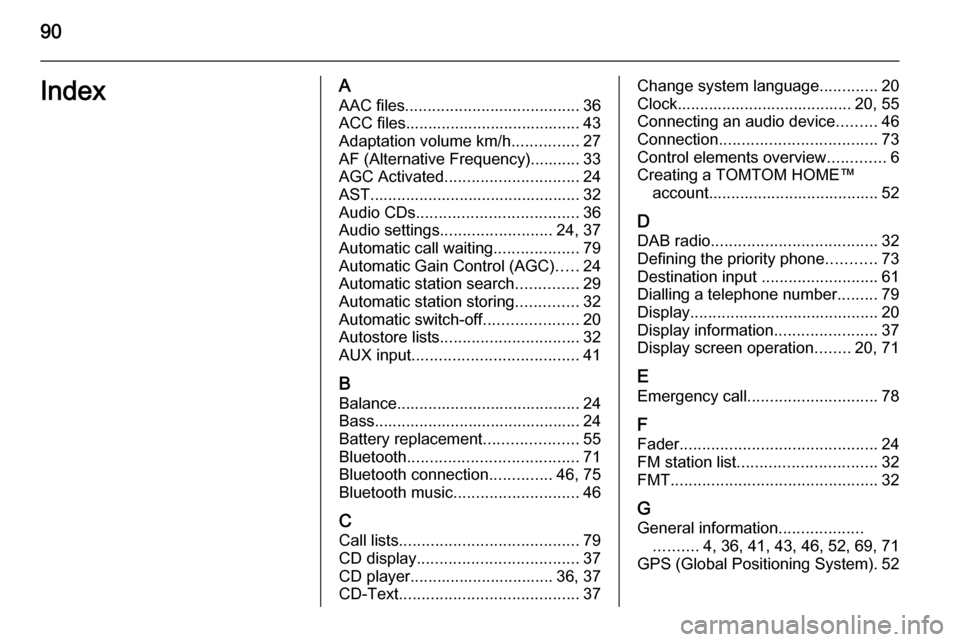
90IndexAAAC files ....................................... 36
ACC files....................................... 43
Adaptation volume km/h ...............27
AF (Alternative Frequency)........... 33
AGC Activated .............................. 24
AST............................................... 32
Audio CDs .................................... 36
Audio settings ......................... 24, 37
Automatic call waiting ...................79
Automatic Gain Control (AGC) .....24
Automatic station search ..............29
Automatic station storing ..............32
Automatic switch-off .....................20
Autostore lists ............................... 32
AUX input ..................................... 41
B Balance......................................... 24
Bass.............................................. 24
Battery replacement .....................55
Bluetooth ...................................... 71
Bluetooth connection ..............46, 75
Bluetooth music ............................ 46
C Call lists ........................................ 79
CD display .................................... 37
CD player................................ 36, 37
CD-Text ........................................ 37Change system language.............20
Clock....................................... 20, 55
Connecting an audio device .........46
Connection ................................... 73
Control elements overview .............6
Creating a TOMTOM HOME™ account...................................... 52
D DAB radio ..................................... 32
Defining the priority phone ...........73
Destination input ..........................61
Dialling a telephone number .........79
Display .......................................... 20
Display information .......................37
Display screen operation ........20, 71
E Emergency call ............................. 78
F
Fader ............................................ 24
FM station list ............................... 32
FMT .............................................. 32
G
General information ...................
.......... 4, 36, 41, 43, 46, 52, 69, 71
GPS (Global Positioning System). 52