VAUXHALL MOVANO_B 2014.5 Infotainment system
Manufacturer: VAUXHALL, Model Year: 2014.5, Model line: MOVANO_B, Model: VAUXHALL MOVANO_B 2014.5Pages: 93, PDF Size: 1.45 MB
Page 41 of 93
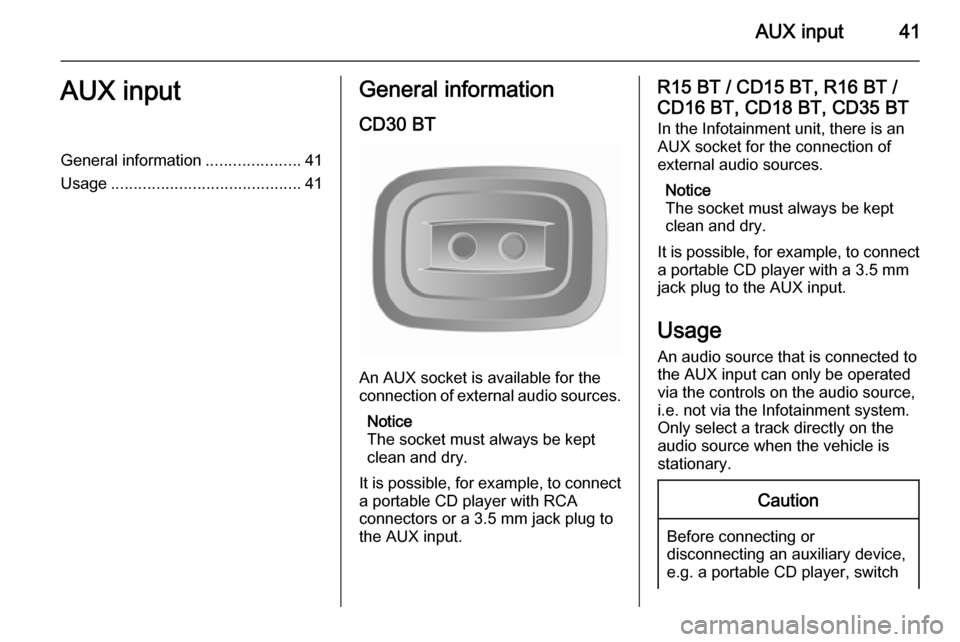
AUX input41AUX inputGeneral information.....................41
Usage .......................................... 41General information
CD30 BT
An AUX socket is available for the
connection of external audio sources.
Notice
The socket must always be kept
clean and dry.
It is possible, for example, to connect a portable CD player with RCA
connectors or a 3.5 mm jack plug to
the AUX input.
R15 BT / CD15 BT, R16 BT /
CD16 BT, CD18 BT, CD35 BT In the Infotainment unit, there is an
AUX socket for the connection of
external audio sources.
Notice
The socket must always be kept
clean and dry.
It is possible, for example, to connect
a portable CD player with a 3.5 mm
jack plug to the AUX input.
Usage
An audio source that is connected to
the AUX input can only be operated
via the controls on the audio source,
i.e. not via the Infotainment system.
Only select a track directly on the
audio source when the vehicle is
stationary.Caution
Before connecting or
disconnecting an auxiliary device,
e.g. a portable CD player, switch
Page 42 of 93
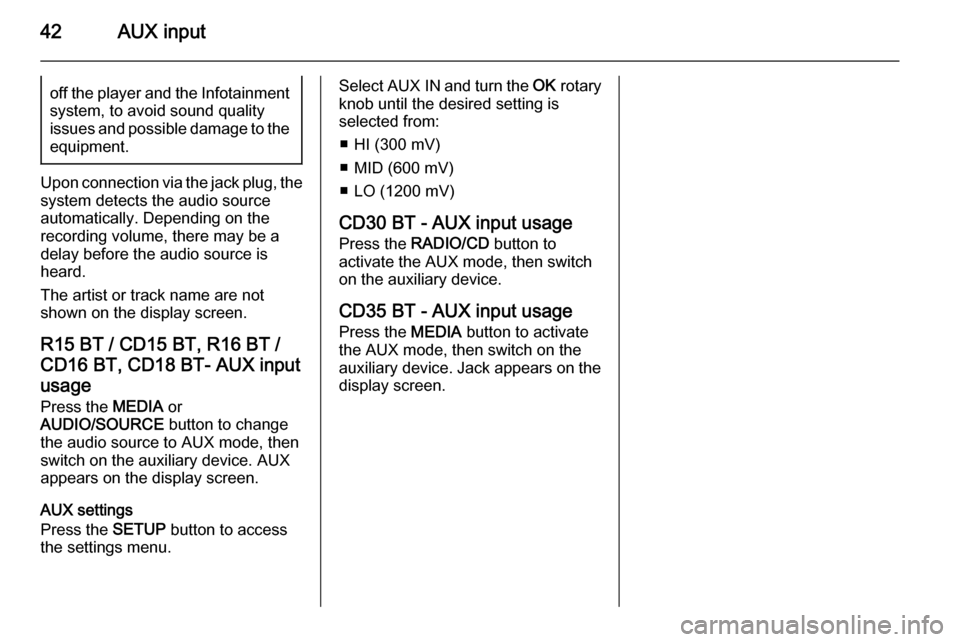
42AUX inputoff the player and the Infotainmentsystem, to avoid sound quality
issues and possible damage to the equipment.
Upon connection via the jack plug, thesystem detects the audio source
automatically. Depending on the
recording volume, there may be a
delay before the audio source is
heard.
The artist or track name are not
shown on the display screen.
R15 BT / CD15 BT, R16 BT /
CD16 BT, CD18 BT- AUX input
usage
Press the MEDIA or
AUDIO/SOURCE button to change
the audio source to AUX mode, then
switch on the auxiliary device. AUX
appears on the display screen.
AUX settings
Press the SETUP button to access
the settings menu.
Select AUX IN and turn the OK rotary
knob until the desired setting is
selected from:
■ HI (300 mV)
■ MID (600 mV)
■ LO (1200 mV)
CD30 BT - AUX input usage Press the RADIO/CD button to
activate the AUX mode, then switch
on the auxiliary device.
CD35 BT - AUX input usage Press the MEDIA button to activate
the AUX mode, then switch on the
auxiliary device. Jack appears on the
display screen.
Page 43 of 93

USB port43USB portGeneral information.....................43
Playing saved audio files .............44General information
R15 BT / CD15 BT, R16 BT /
CD16 BT, CD18 BT, CD35 BT In the Infotainment unit, there is a
USB socket for the connection of
external audio sources.
CD30 BT
A USB socket is available for the
connection of external audio sources.
Notice
The socket must always be kept
clean and dry.
An MP3 player, USB drive or an iPod
can be connected to the USB port.
These devices are operated via the
controls and menus of the
Infotainment system.
Important informationMP3 player and USB drives ■ The MP3 players and USB drives connected must comply with the
USB Mass Storage Class
specification (USB MSC).
■ Only MP3 players and USB drives with a sector size of 512 Bytes and
a cluster size smaller or equal to
32 kBytes in the FAT32 file system
are supported.
■ Hard disk drives (HDD) are not supported.
■ The following restrictions apply for the data stored on an MP3 Player
or USB device:
Page 44 of 93
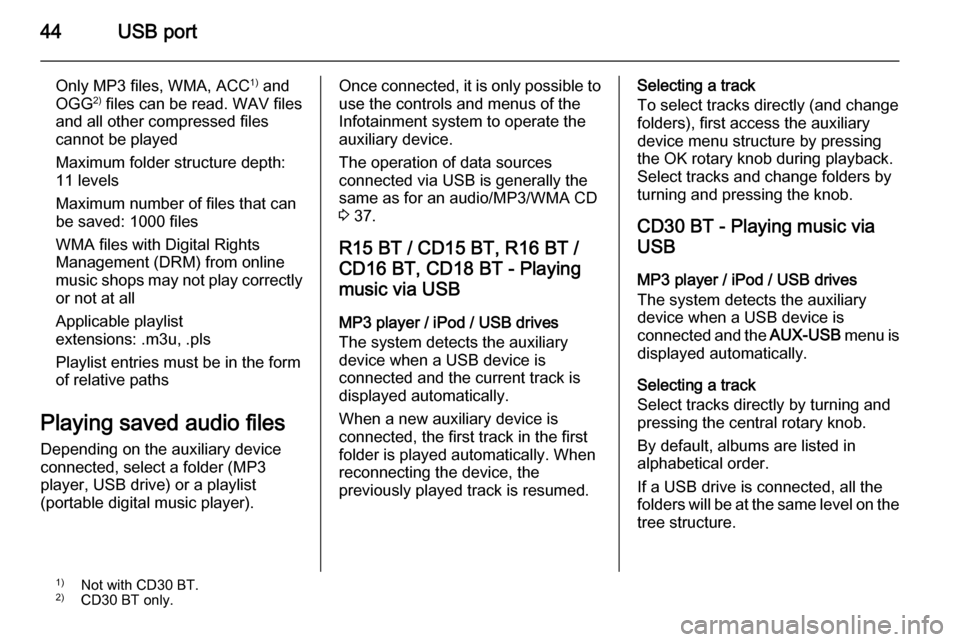
44USB port
Only MP3 files, WMA, ACC1)
and
OGG 2)
files can be read. WAV files
and all other compressed files
cannot be played
Maximum folder structure depth:
11 levels
Maximum number of files that can
be saved: 1000 files
WMA files with Digital Rights
Management (DRM) from online
music shops may not play correctly
or not at all
Applicable playlist
extensions: .m3u, .pls
Playlist entries must be in the form
of relative paths
Playing saved audio files Depending on the auxiliary deviceconnected, select a folder (MP3
player, USB drive) or a playlist
(portable digital music player).Once connected, it is only possible to
use the controls and menus of the
Infotainment system to operate the
auxiliary device.
The operation of data sources
connected via USB is generally the
same as for an audio/MP3/WMA CD
3 37.
R15 BT / CD15 BT, R16 BT /
CD16 BT, CD18 BT - Playing
music via USB
MP3 player / iPod / USB drives
The system detects the auxiliary
device when a USB device is
connected and the current track is
displayed automatically.
When a new auxiliary device is
connected, the first track in the first folder is played automatically. When
reconnecting the device, the
previously played track is resumed.Selecting a track
To select tracks directly (and change
folders), first access the auxiliary
device menu structure by pressing
the OK rotary knob during playback.
Select tracks and change folders by
turning and pressing the knob.
CD30 BT - Playing music viaUSB
MP3 player / iPod / USB drives
The system detects the auxiliary
device when a USB device is
connected and the AUX-USB menu is
displayed automatically.
Selecting a track
Select tracks directly by turning and
pressing the central rotary knob.
By default, albums are listed in
alphabetical order.
If a USB drive is connected, all the
folders will be at the same level on the
tree structure.1) Not with CD30 BT.
2) CD30 BT only.
Page 45 of 93
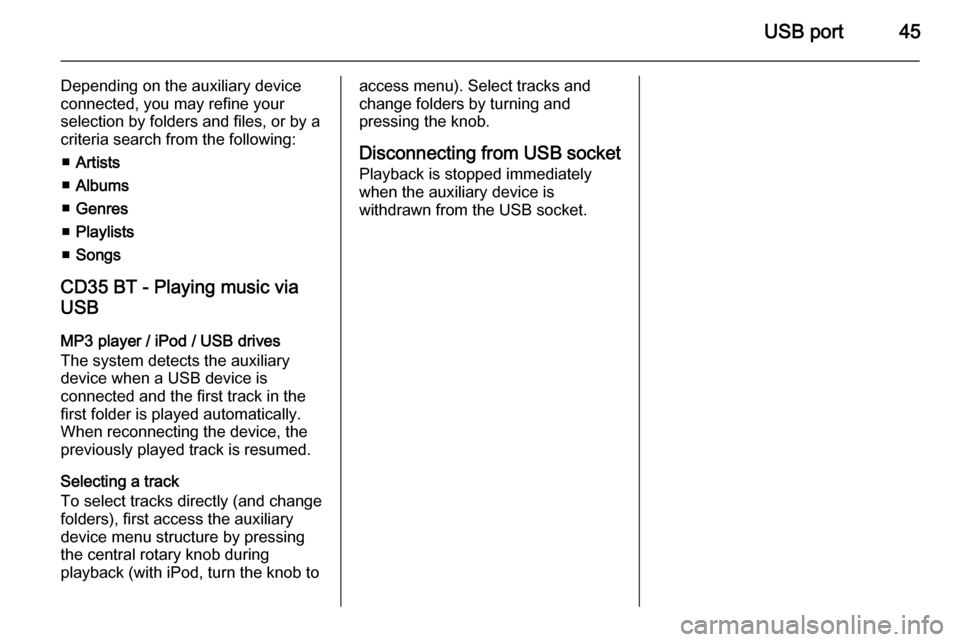
USB port45
Depending on the auxiliary device
connected, you may refine your
selection by folders and files, or by a
criteria search from the following:
■ Artists
■ Albums
■ Genres
■ Playlists
■ Songs
CD35 BT - Playing music via
USB
MP3 player / iPod / USB drives
The system detects the auxiliary
device when a USB device is
connected and the first track in the
first folder is played automatically.
When reconnecting the device, the
previously played track is resumed.
Selecting a track
To select tracks directly (and change
folders), first access the auxiliary
device menu structure by pressing
the central rotary knob during
playback (with iPod, turn the knob toaccess menu). Select tracks and
change folders by turning and
pressing the knob.
Disconnecting from USB socket
Playback is stopped immediately
when the auxiliary device is
withdrawn from the USB socket.
Page 46 of 93
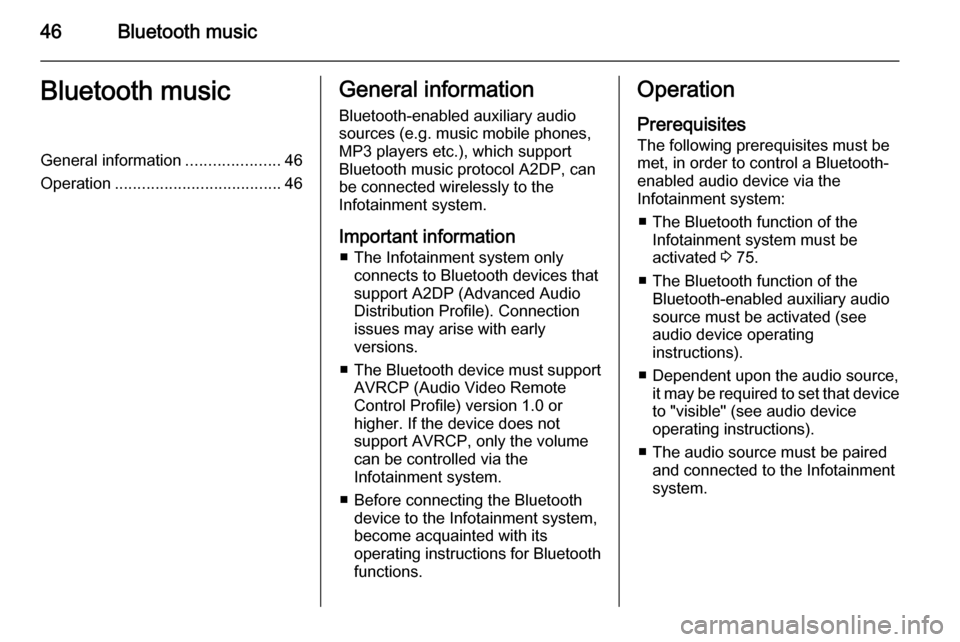
46Bluetooth musicBluetooth musicGeneral information.....................46
Operation ..................................... 46General information
Bluetooth-enabled auxiliary audio sources (e.g. music mobile phones,
MP3 players etc.), which support
Bluetooth music protocol A2DP, can
be connected wirelessly to the
Infotainment system.
Important information ■ The Infotainment system only connects to Bluetooth devices that
support A2DP (Advanced Audio
Distribution Profile). Connection
issues may arise with early
versions.
■ The Bluetooth device must support
AVRCP (Audio Video Remote
Control Profile) version 1.0 or
higher. If the device does not
support AVRCP, only the volume
can be controlled via the
Infotainment system.
■ Before connecting the Bluetooth device to the Infotainment system,
become acquainted with its
operating instructions for Bluetooth functions.Operation
Prerequisites
The following prerequisites must be
met, in order to control a Bluetooth-
enabled audio device via the
Infotainment system:
■ The Bluetooth function of the Infotainment system must be
activated 3 75.
■ The Bluetooth function of the Bluetooth-enabled auxiliary audio
source must be activated (see
audio device operating
instructions).
■ Dependent upon the audio source, it may be required to set that deviceto "visible" (see audio device
operating instructions).
■ The audio source must be paired and connected to the Infotainment
system.
Page 47 of 93
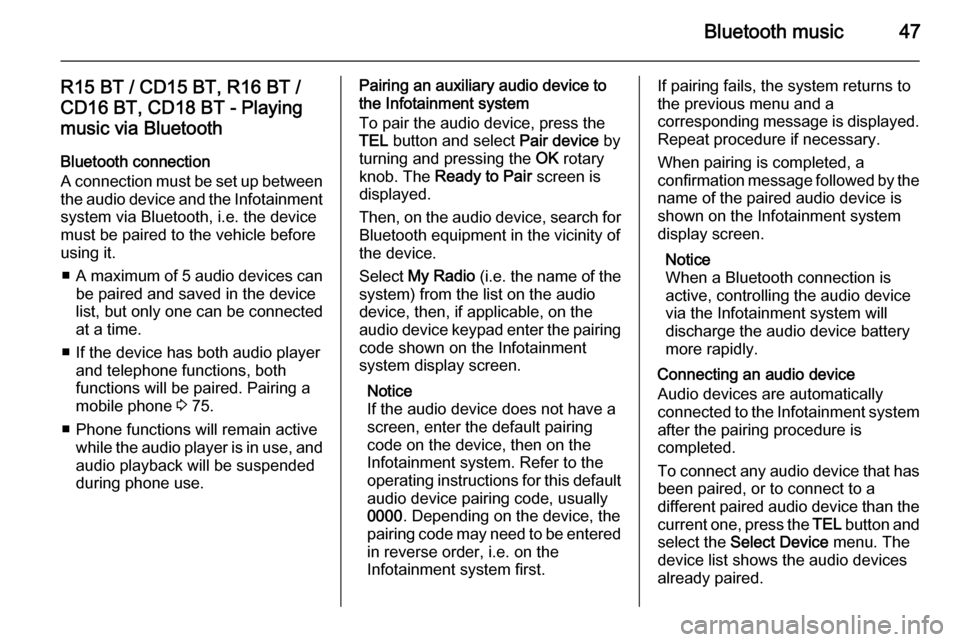
Bluetooth music47
R15 BT / CD15 BT, R16 BT /
CD16 BT, CD18 BT - Playing music via Bluetooth
Bluetooth connection
A connection must be set up between the audio device and the Infotainment
system via Bluetooth, i.e. the device
must be paired to the vehicle before
using it.
■ A maximum of 5 audio devices can
be paired and saved in the device
list, but only one can be connected
at a time.
■ If the device has both audio player and telephone functions, both
functions will be paired. Pairing a
mobile phone 3 75.
■ Phone functions will remain active while the audio player is in use, and
audio playback will be suspended
during phone use.Pairing an auxiliary audio device to
the Infotainment system
To pair the audio device, press the
TEL button and select Pair device by
turning and pressing the OK rotary
knob. The Ready to Pair screen is
displayed.
Then, on the audio device, search for
Bluetooth equipment in the vicinity of
the device.
Select My Radio (i.e. the name of the
system) from the list on the audio
device, then, if applicable, on the
audio device keypad enter the pairing code shown on the Infotainment
system display screen.
Notice
If the audio device does not have a
screen, enter the default pairing
code on the device, then on the
Infotainment system. Refer to the
operating instructions for this default
audio device pairing code, usually
0000 . Depending on the device, the
pairing code may need to be entered
in reverse order, i.e. on the
Infotainment system first.If pairing fails, the system returns to
the previous menu and a
corresponding message is displayed. Repeat procedure if necessary.
When pairing is completed, a
confirmation message followed by the
name of the paired audio device is
shown on the Infotainment system
display screen.
Notice
When a Bluetooth connection is
active, controlling the audio device
via the Infotainment system will
discharge the audio device battery more rapidly.
Connecting an audio device
Audio devices are automatically
connected to the Infotainment system after the pairing procedure is
completed.
To connect any audio device that has
been paired, or to connect to a
different paired audio device than the current one, press the TEL button and
select the Select Device menu. The
device list shows the audio devices
already paired.
Page 48 of 93
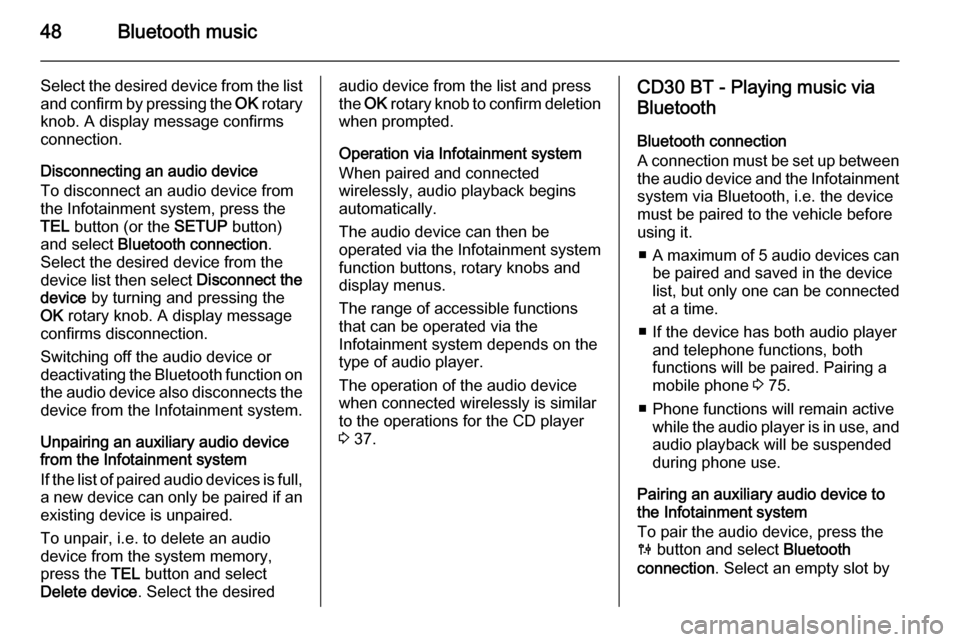
48Bluetooth music
Select the desired device from the list
and confirm by pressing the OK rotary
knob. A display message confirms
connection.
Disconnecting an audio device
To disconnect an audio device from
the Infotainment system, press the
TEL button (or the SETUP button)
and select Bluetooth connection .
Select the desired device from the
device list then select Disconnect the
device by turning and pressing the
OK rotary knob. A display message
confirms disconnection.
Switching off the audio device or
deactivating the Bluetooth function on the audio device also disconnects the
device from the Infotainment system.
Unpairing an auxiliary audio device
from the Infotainment system
If the list of paired audio devices is full, a new device can only be paired if an
existing device is unpaired.
To unpair, i.e. to delete an audio
device from the system memory,
press the TEL button and select
Delete device . Select the desiredaudio device from the list and press
the OK rotary knob to confirm deletion
when prompted.
Operation via Infotainment system
When paired and connected
wirelessly, audio playback begins
automatically.
The audio device can then be
operated via the Infotainment system
function buttons, rotary knobs and
display menus.
The range of accessible functions
that can be operated via the
Infotainment system depends on the
type of audio player.
The operation of the audio device
when connected wirelessly is similar
to the operations for the CD player
3 37.CD30 BT - Playing music via
Bluetooth
Bluetooth connection
A connection must be set up between the audio device and the Infotainment
system via Bluetooth, i.e. the device
must be paired to the vehicle before
using it.
■ A maximum of 5 audio devices can
be paired and saved in the device
list, but only one can be connected
at a time.
■ If the device has both audio player and telephone functions, both
functions will be paired. Pairing a
mobile phone 3 75.
■ Phone functions will remain active while the audio player is in use, and
audio playback will be suspended
during phone use.
Pairing an auxiliary audio device to the Infotainment system
To pair the audio device, press the
0 button and select Bluetooth
connection . Select an empty slot by
Page 49 of 93
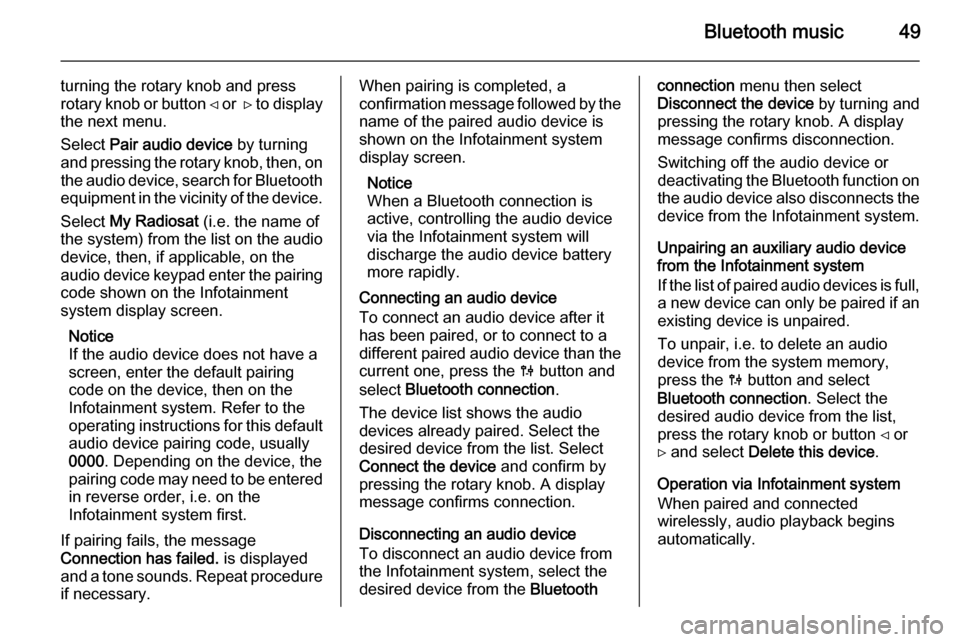
Bluetooth music49
turning the rotary knob and press
rotary knob or button ⊲ or ⊳ to display
the next menu.
Select Pair audio device by turning
and pressing the rotary knob, then, on the audio device, search for Bluetooth
equipment in the vicinity of the device.
Select My Radiosat (i.e. the name of
the system) from the list on the audio
device, then, if applicable, on the audio device keypad enter the pairing code shown on the Infotainment
system display screen.
Notice
If the audio device does not have a
screen, enter the default pairing
code on the device, then on the
Infotainment system. Refer to the
operating instructions for this default
audio device pairing code, usually
0000 . Depending on the device, the
pairing code may need to be entered in reverse order, i.e. on the
Infotainment system first.
If pairing fails, the message
Connection has failed. is displayed
and a tone sounds. Repeat procedure
if necessary.When pairing is completed, a
confirmation message followed by the
name of the paired audio device is
shown on the Infotainment system
display screen.
Notice
When a Bluetooth connection is
active, controlling the audio device
via the Infotainment system will
discharge the audio device battery more rapidly.
Connecting an audio device
To connect an audio device after it
has been paired, or to connect to a
different paired audio device than the
current one, press the 0 button and
select Bluetooth connection .
The device list shows the audio
devices already paired. Select the
desired device from the list. Select
Connect the device and confirm by
pressing the rotary knob. A display
message confirms connection.
Disconnecting an audio device
To disconnect an audio device from
the Infotainment system, select the
desired device from the Bluetoothconnection menu then select
Disconnect the device by turning and
pressing the rotary knob. A display
message confirms disconnection.
Switching off the audio device or
deactivating the Bluetooth function on
the audio device also disconnects the device from the Infotainment system.
Unpairing an auxiliary audio device
from the Infotainment system
If the list of paired audio devices is full,
a new device can only be paired if an
existing device is unpaired.
To unpair, i.e. to delete an audio
device from the system memory,
press the 0 button and select
Bluetooth connection . Select the
desired audio device from the list,
press the rotary knob or button ⊲ or ⊳ and select Delete this device .
Operation via Infotainment system When paired and connected
wirelessly, audio playback begins
automatically.
Page 50 of 93
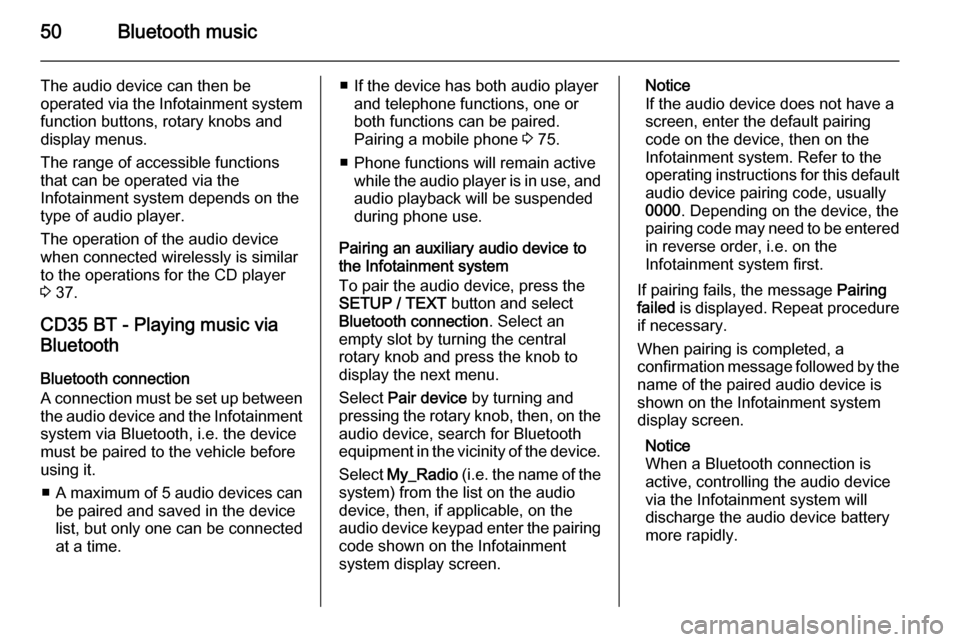
50Bluetooth music
The audio device can then be
operated via the Infotainment system
function buttons, rotary knobs and
display menus.
The range of accessible functions
that can be operated via the
Infotainment system depends on the
type of audio player.
The operation of the audio device
when connected wirelessly is similar
to the operations for the CD player
3 37.
CD35 BT - Playing music via
Bluetooth
Bluetooth connection
A connection must be set up between
the audio device and the Infotainment system via Bluetooth, i.e. the device
must be paired to the vehicle before
using it.
■ A maximum of 5 audio devices can
be paired and saved in the device
list, but only one can be connected
at a time.■ If the device has both audio player and telephone functions, one or
both functions can be paired.
Pairing a mobile phone 3 75.
■ Phone functions will remain active while the audio player is in use, and
audio playback will be suspended
during phone use.
Pairing an auxiliary audio device to the Infotainment system
To pair the audio device, press the
SETUP / TEXT button and select
Bluetooth connection . Select an
empty slot by turning the central
rotary knob and press the knob to
display the next menu.
Select Pair device by turning and
pressing the rotary knob, then, on the
audio device, search for Bluetooth
equipment in the vicinity of the device.
Select My_Radio (i.e. the name of the
system) from the list on the audio
device, then, if applicable, on the
audio device keypad enter the pairing
code shown on the Infotainment
system display screen.Notice
If the audio device does not have a
screen, enter the default pairing
code on the device, then on the
Infotainment system. Refer to the
operating instructions for this default audio device pairing code, usually
0000 . Depending on the device, the
pairing code may need to be entered
in reverse order, i.e. on the
Infotainment system first.
If pairing fails, the message Pairing
failed is displayed. Repeat procedure
if necessary.
When pairing is completed, a
confirmation message followed by the
name of the paired audio device is
shown on the Infotainment system
display screen.
Notice
When a Bluetooth connection is active, controlling the audio device
via the Infotainment system will
discharge the audio device battery more rapidly.