buttons VAUXHALL MOVANO_B 2014.5 Infotainment system
[x] Cancel search | Manufacturer: VAUXHALL, Model Year: 2014.5, Model line: MOVANO_B, Model: VAUXHALL MOVANO_B 2014.5Pages: 93, PDF Size: 1.45 MB
Page 7 of 93
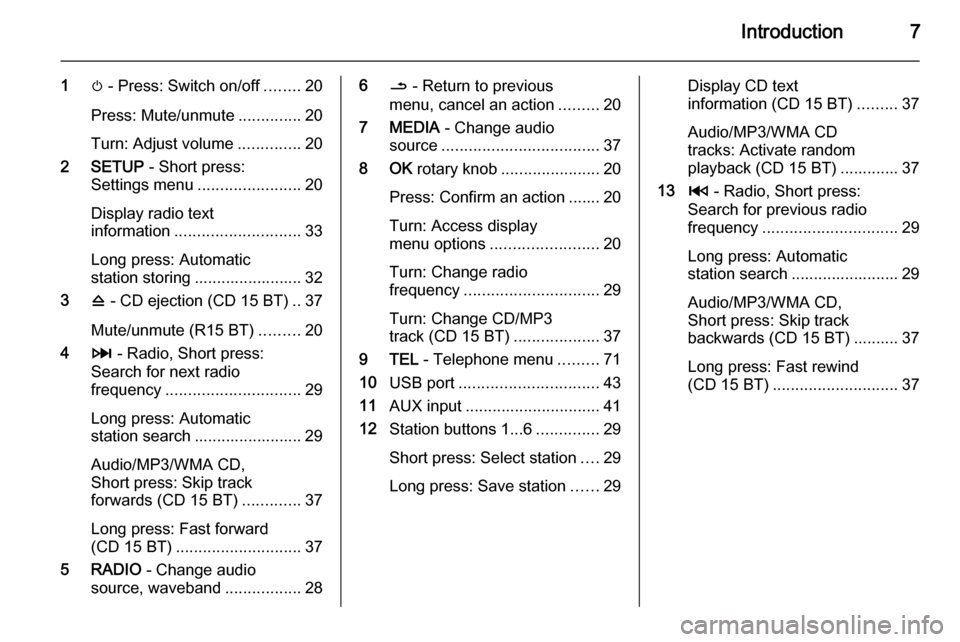
Introduction7
1m - Press: Switch on/off ........20
Press: Mute/unmute ..............20
Turn: Adjust volume ..............20
2 SETUP - Short press:
Settings menu ....................... 20
Display radio text
information ............................ 33
Long press: Automatic
station storing ........................ 32
3 d - CD ejection (CD 15 BT) .. 37
Mute/unmute (R15 BT) .........20
4 3 - Radio, Short press:
Search for next radio
frequency .............................. 29
Long press: Automatic
station search ........................ 29
Audio/MP3/WMA CD,
Short press: Skip track
forwards (CD 15 BT) .............37
Long press: Fast forward
(CD 15 BT) ............................ 37
5 RADIO - Change audio
source, waveband .................286/ - Return to previous
menu, cancel an action .........20
7 MEDIA - Change audio
source ................................... 37
8 OK rotary knob ...................... 20
Press: Confirm an action ....... 20
Turn: Access display
menu options ........................ 20
Turn: Change radio
frequency .............................. 29
Turn: Change CD/MP3
track (CD 15 BT) ...................37
9 TEL - Telephone menu .........71
10 USB port ............................... 43
11 AUX input .............................. 41
12 Station buttons 1...6 ..............29
Short press: Select station ....29
Long press: Save station ......29Display CD text
information (CD 15 BT) .........37
Audio/MP3/WMA CD tracks: Activate random
playback (CD 15 BT) ............. 37
13 2 - Radio, Short press:
Search for previous radio
frequency .............................. 29
Long press: Automatic
station search ........................ 29
Audio/MP3/WMA CD,
Short press: Skip track
backwards (CD 15 BT) .......... 37
Long press: Fast rewind
(CD 15 BT) ............................ 37
Page 9 of 93
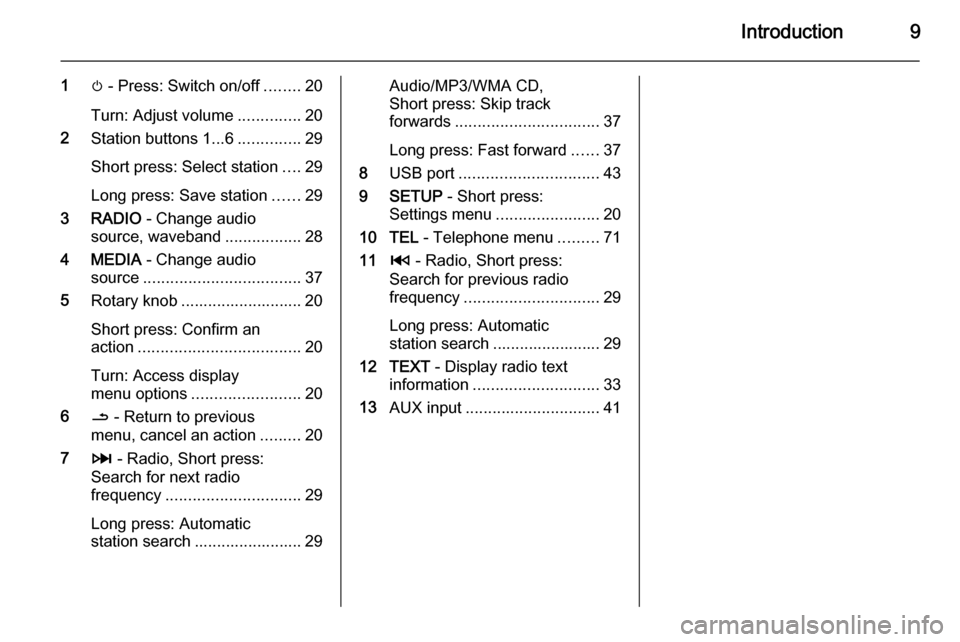
Introduction9
1m - Press: Switch on/off ........20
Turn: Adjust volume ..............20
2 Station buttons 1...6 ..............29
Short press: Select station ....29
Long press: Save station ......29
3 RADIO - Change audio
source, waveband .................28
4 MEDIA - Change audio
source ................................... 37
5 Rotary knob ........................... 20
Short press: Confirm an
action .................................... 20
Turn: Access display
menu options ........................ 20
6 / - Return to previous
menu, cancel an action .........20
7 3 - Radio, Short press:
Search for next radio
frequency .............................. 29
Long press: Automatic
station search ........................ 29Audio/MP3/WMA CD,
Short press: Skip track
forwards ................................ 37
Long press: Fast forward ......37
8 USB port ............................... 43
9 SETUP - Short press:
Settings menu ....................... 20
10 TEL - Telephone menu .........71
11 2 - Radio, Short press:
Search for previous radio
frequency .............................. 29
Long press: Automatic
station search ........................ 29
12 TEXT - Display radio text
information ............................ 33
13 AUX input .............................. 41
Page 11 of 93

Introduction11
1m - Press: Switch on/off ........20
Turn: Adjust volume ..............20
2 SETUP - Short press:
Settings menu ....................... 20
3 3 - Radio, Short press:
Search for next radio
frequency .............................. 29
Long press: Automatic
station search ........................ 29
Audio/MP3/WMA CD,
Short press: Skip track
forwards ................................ 37
Long press: Fast forward ......37
4 RADIO - Change audio
source, waveband .................28
5 MEDIA - Change audio
source ................................... 37
6 Rotary knob ........................... 20
Short press: Confirm an
action .................................... 20
Turn: Access display
menu options ........................ 20
7 TEL - Telephone menu .........718Station buttons 1...6 ..............29
Short press: Select station ....29
Long press: Save station ......29
9 USB port ............................... 43
10 / - Return to previous
menu, cancel an action .........20
11 d - CD ejection .....................37
12 AUX input .............................. 41
13 2 - Radio, Short press:
Search for previous radio
frequency .............................. 29
Long press: Automatic
station search ........................ 29
Audio/MP3/WMA CD,
Short press: Skip track
backwards ............................. 37
Long press: Fast rewind .......37
Page 13 of 93
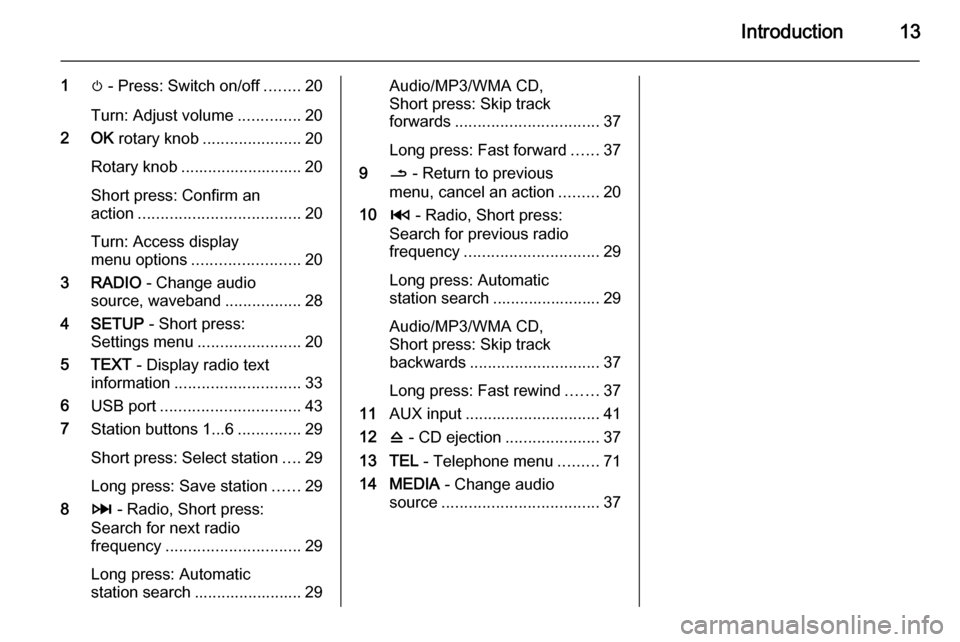
Introduction13
1m - Press: Switch on/off ........20
Turn: Adjust volume ..............20
2 OK rotary knob ...................... 20
Rotary knob ........................... 20
Short press: Confirm an
action .................................... 20
Turn: Access display
menu options ........................ 20
3 RADIO - Change audio
source, waveband .................28
4 SETUP - Short press:
Settings menu ....................... 20
5 TEXT - Display radio text
information ............................ 33
6 USB port ............................... 43
7 Station buttons 1...6 ..............29
Short press: Select station ....29
Long press: Save station ......29
8 3 - Radio, Short press:
Search for next radio
frequency .............................. 29
Long press: Automatic
station search ........................ 29Audio/MP3/WMA CD,
Short press: Skip track
forwards ................................ 37
Long press: Fast forward ......37
9 / - Return to previous
menu, cancel an action .........20
10 2 - Radio, Short press:
Search for previous radio
frequency .............................. 29
Long press: Automatic
station search ........................ 29
Audio/MP3/WMA CD,
Short press: Skip track
backwards ............................. 37
Long press: Fast rewind .......37
11 AUX input .............................. 41
12 d - CD ejection .....................37
13 TEL - Telephone menu .........71
14 MEDIA - Change audio
source ................................... 37
Page 15 of 93
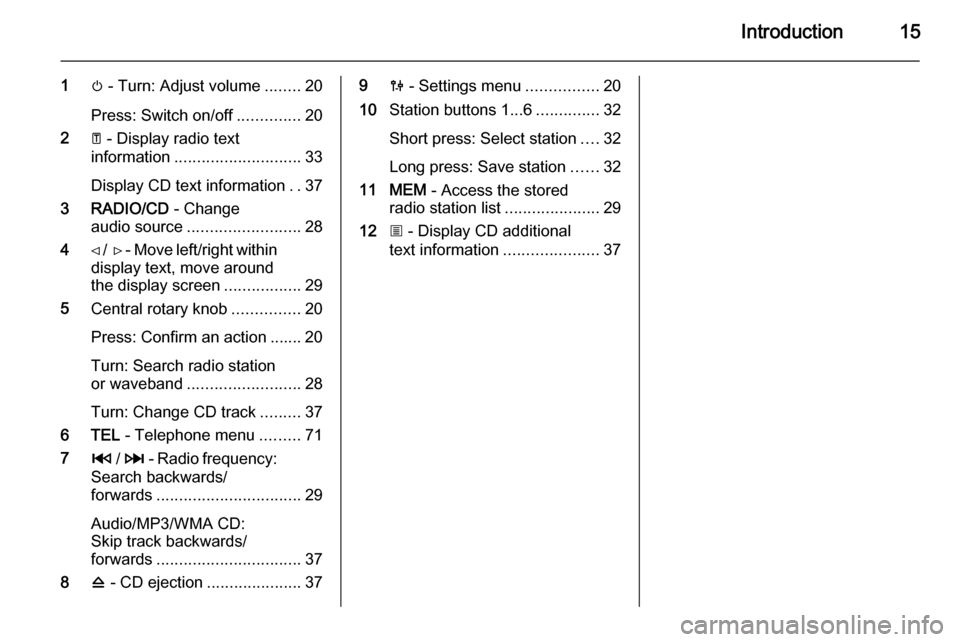
Introduction15
1m - Turn: Adjust volume ........20
Press: Switch on/off ..............20
2 A - Display radio text
information ............................ 33
Display CD text information ..37
3 RADIO/CD - Change
audio source ......................... 28
4 ⊲ / ⊳ - Move left/right within
display text, move around
the display screen .................29
5 Central rotary knob ...............20
Press: Confirm an action ....... 20
Turn: Search radio station
or waveband ......................... 28
Turn: Change CD track .........37
6 TEL - Telephone menu .........71
7 2 / 3 - Radio frequency:
Search backwards/
forwards ................................ 29
Audio/MP3/WMA CD:
Skip track backwards/
forwards ................................ 37
8 d - CD ejection .....................3790 - Settings menu ................20
10 Station buttons 1...6 ..............32
Short press: Select station ....32
Long press: Save station ......32
11 MEM - Access the stored
radio station list .....................29
12 j - Display CD additional
text information .....................37
Page 17 of 93
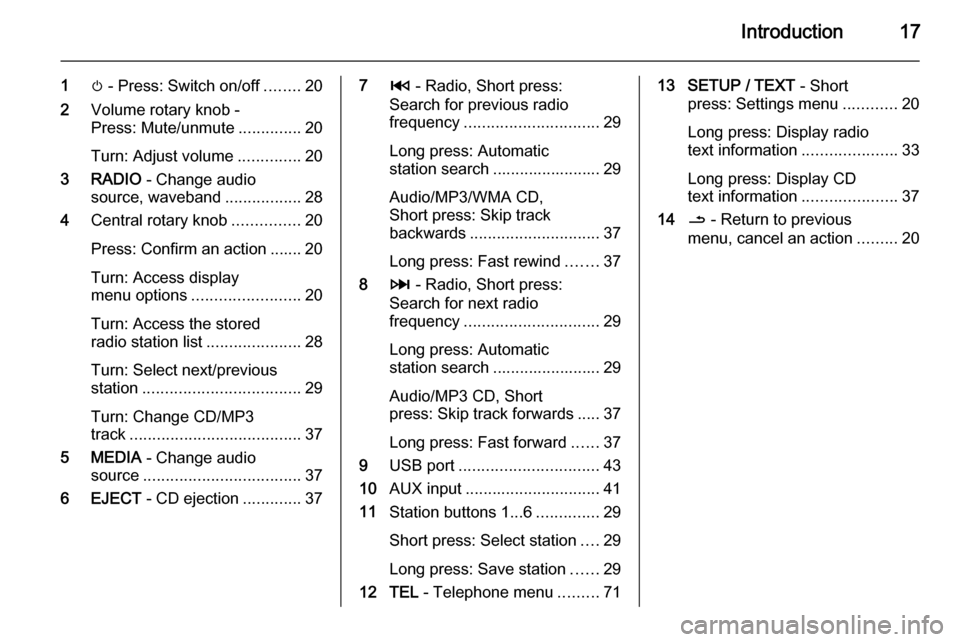
Introduction17
1m - Press: Switch on/off ........20
2 Volume rotary knob -
Press: Mute/unmute ..............20
Turn: Adjust volume ..............20
3 RADIO - Change audio
source, waveband .................28
4 Central rotary knob ...............20
Press: Confirm an action ....... 20
Turn: Access display
menu options ........................ 20
Turn: Access the stored
radio station list .....................28
Turn: Select next/previous
station ................................... 29
Turn: Change CD/MP3
track ...................................... 37
5 MEDIA - Change audio
source ................................... 37
6 EJECT - CD ejection .............3772 - Radio, Short press:
Search for previous radio
frequency .............................. 29
Long press: Automatic
station search ........................ 29
Audio/MP3/WMA CD,
Short press: Skip track
backwards ............................. 37
Long press: Fast rewind .......37
8 3 - Radio, Short press:
Search for next radio
frequency .............................. 29
Long press: Automatic
station search ........................ 29
Audio/MP3 CD, Short
press: Skip track forwards ..... 37
Long press: Fast forward ......37
9 USB port ............................... 43
10 AUX input .............................. 41
11 Station buttons 1...6 ..............29
Short press: Select station ....29
Long press: Save station ......29
12 TEL - Telephone menu .........7113 SETUP / TEXT - Short
press: Settings menu ............20
Long press: Display radio
text information .....................33
Long press: Display CD
text information .....................37
14 / - Return to previous
menu, cancel an action .........20
Page 20 of 93
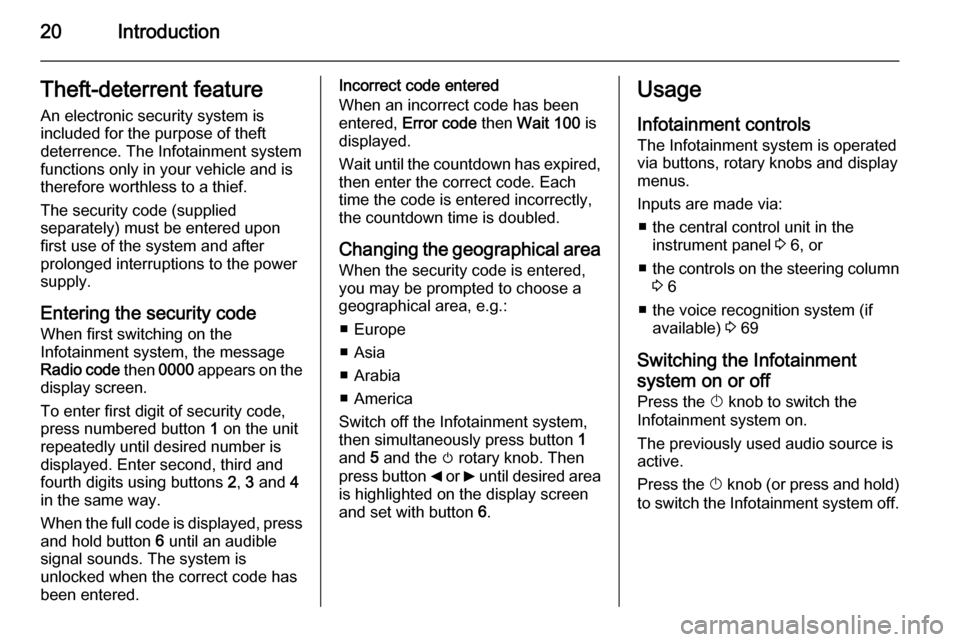
20IntroductionTheft-deterrent feature
An electronic security system is
included for the purpose of theft
deterrence. The Infotainment system
functions only in your vehicle and is therefore worthless to a thief.
The security code (supplied
separately) must be entered upon
first use of the system and after
prolonged interruptions to the power
supply.
Entering the security code
When first switching on the
Infotainment system, the message Radio code then 0000 appears on the
display screen.
To enter first digit of security code,
press numbered button 1 on the unit
repeatedly until desired number is
displayed. Enter second, third and
fourth digits using buttons 2, 3 and 4
in the same way.
When the full code is displayed, press and hold button 6 until an audible
signal sounds. The system is
unlocked when the correct code has
been entered.Incorrect code entered
When an incorrect code has been
entered, Error code then Wait 100 is
displayed.
Wait until the countdown has expired, then enter the correct code. Each
time the code is entered incorrectly,
the countdown time is doubled.
Changing the geographical area
When the security code is entered,
you may be prompted to choose a
geographical area, e.g.:
■ Europe
■ Asia
■ Arabia
■ America
Switch off the Infotainment system,
then simultaneously press button 1
and 5 and the m rotary knob. Then
press button _ or 6 until desired area
is highlighted on the display screen
and set with button 6.Usage
Infotainment controls
The Infotainment system is operated
via buttons, rotary knobs and display menus.
Inputs are made via: ■ the central control unit in the instrument panel 3 6, or
■ the controls on the steering column
3 6
■ the voice recognition system (if available) 3 69
Switching the Infotainment
system on or off
Press the X knob to switch the
Infotainment system on.
The previously used audio source is
active.
Press the X knob (or press and hold)
to switch the Infotainment system off.
Page 28 of 93
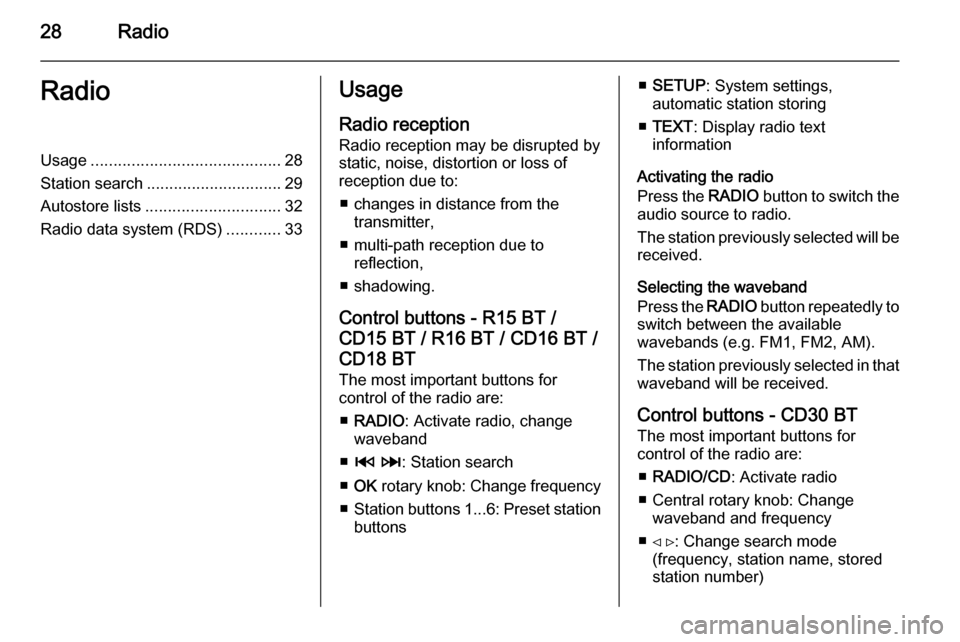
28RadioRadioUsage.......................................... 28
Station search .............................. 29
Autostore lists .............................. 32
Radio data system (RDS) ............33Usage
Radio reception
Radio reception may be disrupted by static, noise, distortion or loss of
reception due to:
■ changes in distance from the transmitter,
■ multi-path reception due to reflection,
■ shadowing.
Control buttons - R15 BT / CD15 BT / R16 BT / CD16 BT /
CD18 BT
The most important buttons for
control of the radio are:
■ RADIO : Activate radio, change
waveband
■ 2 3 : Station search
■ OK rotary knob: Change frequency
■ Station buttons 1...6: Preset station
buttons■ SETUP : System settings,
automatic station storing
■ TEXT : Display radio text
information
Activating the radio
Press the RADIO button to switch the
audio source to radio.
The station previously selected will be
received.
Selecting the waveband
Press the RADIO button repeatedly to
switch between the available
wavebands (e.g. FM1, FM2, AM).
The station previously selected in that waveband will be received.
Control buttons - CD30 BT
The most important buttons for
control of the radio are:
■ RADIO/CD : Activate radio
■ Central rotary knob: Change waveband and frequency
■ ⊲ ⊳: Change search mode (frequency, station name, stored
station number)
Page 29 of 93
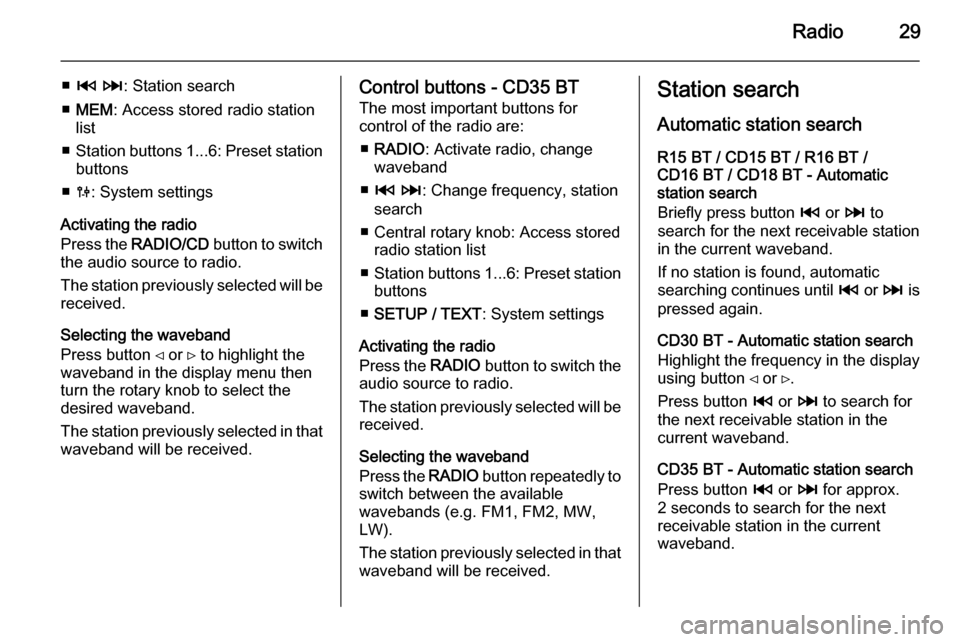
Radio29
■2 3 : Station search
■ MEM : Access stored radio station
list
■ Station buttons 1...6: Preset station
buttons
■ 0 : System settings
Activating the radio
Press the RADIO/CD button to switch
the audio source to radio.
The station previously selected will be
received.
Selecting the waveband
Press button ⊲ or ⊳ to highlight the
waveband in the display menu then
turn the rotary knob to select the
desired waveband.
The station previously selected in that waveband will be received.Control buttons - CD35 BT
The most important buttons for
control of the radio are:
■ RADIO : Activate radio, change
waveband
■ 2 3 : Change frequency, station
search
■ Central rotary knob: Access stored radio station list
■ Station buttons 1...6: Preset station
buttons
■ SETUP / TEXT : System settings
Activating the radio
Press the RADIO button to switch the
audio source to radio.
The station previously selected will be
received.
Selecting the waveband
Press the RADIO button repeatedly to
switch between the available
wavebands (e.g. FM1, FM2, MW,
LW).
The station previously selected in that waveband will be received.Station search
Automatic station search
R15 BT / CD15 BT / R16 BT /
CD16 BT / CD18 BT - Automatic
station search
Briefly press button 2 or 3 to
search for the next receivable station
in the current waveband.
If no station is found, automatic
searching continues until 2 or 3 is
pressed again.
CD30 BT - Automatic station search
Highlight the frequency in the display
using button ⊲ or ⊳.
Press button 2 or 3 to search for
the next receivable station in the
current waveband.
CD35 BT - Automatic station search
Press button 2 or 3 for approx.
2 seconds to search for the next
receivable station in the current
waveband.
Page 37 of 93
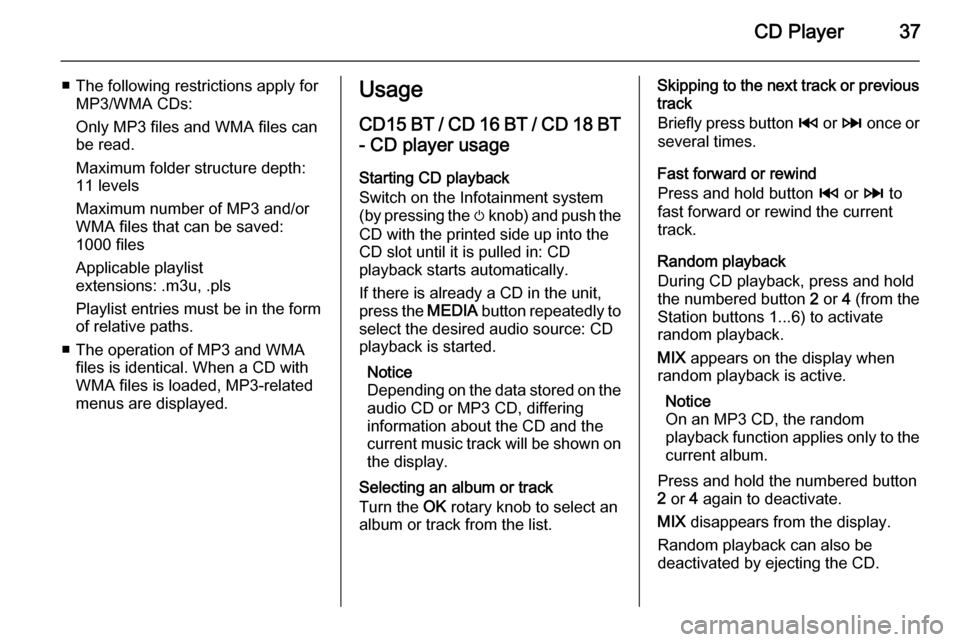
CD Player37
■ The following restrictions apply forMP3/WMA CDs:
Only MP3 files and WMA files can
be read.
Maximum folder structure depth:
11 levels
Maximum number of MP3 and/or
WMA files that can be saved:
1000 files
Applicable playlist
extensions: .m3u, .pls
Playlist entries must be in the form
of relative paths.
■ The operation of MP3 and WMA files is identical. When a CD with
WMA files is loaded, MP3-related
menus are displayed.Usage
CD15 BT / CD 16 BT / CD 18 BT
- CD player usage
Starting CD playback
Switch on the Infotainment system
(by pressing the m knob) and push the
CD with the printed side up into the
CD slot until it is pulled in: CD
playback starts automatically.
If there is already a CD in the unit,
press the MEDIA button repeatedly to
select the desired audio source: CD
playback is started.
Notice
Depending on the data stored on the audio CD or MP3 CD, differing
information about the CD and the
current music track will be shown on
the display.
Selecting an album or track
Turn the OK rotary knob to select an
album or track from the list.Skipping to the next track or previous
track
Briefly press button 2 or 3 once or
several times.
Fast forward or rewind
Press and hold button 2 or 3 to
fast forward or rewind the current
track.
Random playback
During CD playback, press and hold the numbered button 2 or 4 (from the
Station buttons 1...6) to activate
random playback.
MIX appears on the display when
random playback is active.
Notice
On an MP3 CD, the random
playback function applies only to the
current album.
Press and hold the numbered button 2 or 4 again to deactivate.
MIX disappears from the display.
Random playback can also be
deactivated by ejecting the CD.