ECU VAUXHALL MOVANO_B 2016 Infotainment system
[x] Cancel search | Manufacturer: VAUXHALL, Model Year: 2016, Model line: MOVANO_B, Model: VAUXHALL MOVANO_B 2016Pages: 147
Page 23 of 147
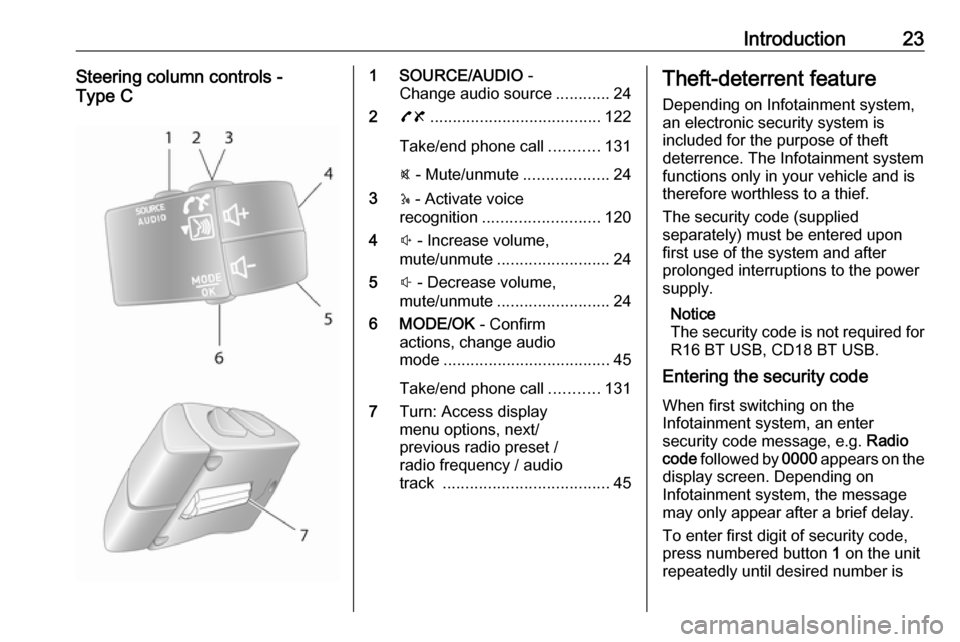
Introduction23Steering column controls -
Type C1 SOURCE/AUDIO -
Change audio source ............24
2 78 ...................................... 122
Take/end phone call ...........131
@ - Mute/unmute ...................24
3 5 - Activate voice
recognition .......................... 120
4 ! - Increase volume,
mute/unmute ......................... 24
5 # - Decrease volume,
mute/unmute ......................... 24
6 MODE/OK - Confirm
actions, change audio
mode ..................................... 45
Take/end phone call ...........131
7 Turn: Access display
menu options, next/
previous radio preset /
radio frequency / audio
track ..................................... 45Theft-deterrent feature
Depending on Infotainment system,
an electronic security system is
included for the purpose of theft
deterrence. The Infotainment system functions only in your vehicle and istherefore worthless to a thief.
The security code (supplied
separately) must be entered upon
first use of the system and after
prolonged interruptions to the power
supply.
Notice
The security code is not required for
R16 BT USB, CD18 BT USB.
Entering the security code
When first switching on the
Infotainment system, an enter
security code message, e.g. Radio
code followed by 0000 appears on the
display screen. Depending on
Infotainment system, the message
may only appear after a brief delay.
To enter first digit of security code,
press numbered button 1 on the unit
repeatedly until desired number is
Page 24 of 147
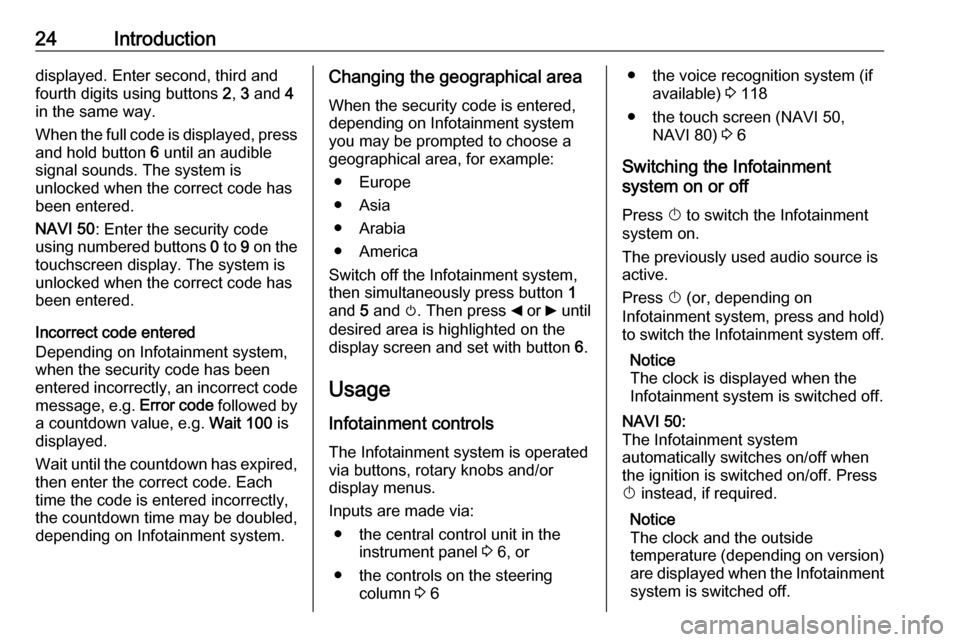
24Introductiondisplayed. Enter second, third and
fourth digits using buttons 2, 3 and 4
in the same way.
When the full code is displayed, press and hold button 6 until an audible
signal sounds. The system is
unlocked when the correct code has
been entered.
NAVI 50 : Enter the security code
using numbered buttons 0 to 9 on the
touchscreen display. The system is
unlocked when the correct code has
been entered.
Incorrect code entered
Depending on Infotainment system,
when the security code has been
entered incorrectly, an incorrect code message, e.g. Error code followed by
a countdown value, e.g. Wait 100 is
displayed.
Wait until the countdown has expired, then enter the correct code. Each
time the code is entered incorrectly,
the countdown time may be doubled,
depending on Infotainment system.Changing the geographical area
When the security code is entered,
depending on Infotainment system
you may be prompted to choose a
geographical area, for example:
● Europe
● Asia
● Arabia
● America
Switch off the Infotainment system,
then simultaneously press button 1
and 5 and m. Then press _ or 6 until
desired area is highlighted on the display screen and set with button 6.
Usage
Infotainment controls The Infotainment system is operated
via buttons, rotary knobs and/or
display menus.
Inputs are made via: ● the central control unit in the instrument panel 3 6, or
● the controls on the steering column 3 6● the voice recognition system (if
available) 3 118
● the touch screen (NAVI 50, NAVI 80) 3 6
Switching the Infotainment
system on or off
Press X to switch the Infotainment
system on.
The previously used audio source is
active.
Press X (or, depending on
Infotainment system, press and hold) to switch the Infotainment system off.
Notice
The clock is displayed when the
Infotainment system is switched off.NAVI 50:
The Infotainment system
automatically switches on/off when
the ignition is switched on/off. Press
X instead, if required.
Notice
The clock and the outside
temperature (depending on version) are displayed when the Infotainment
system is switched off.
Page 59 of 147
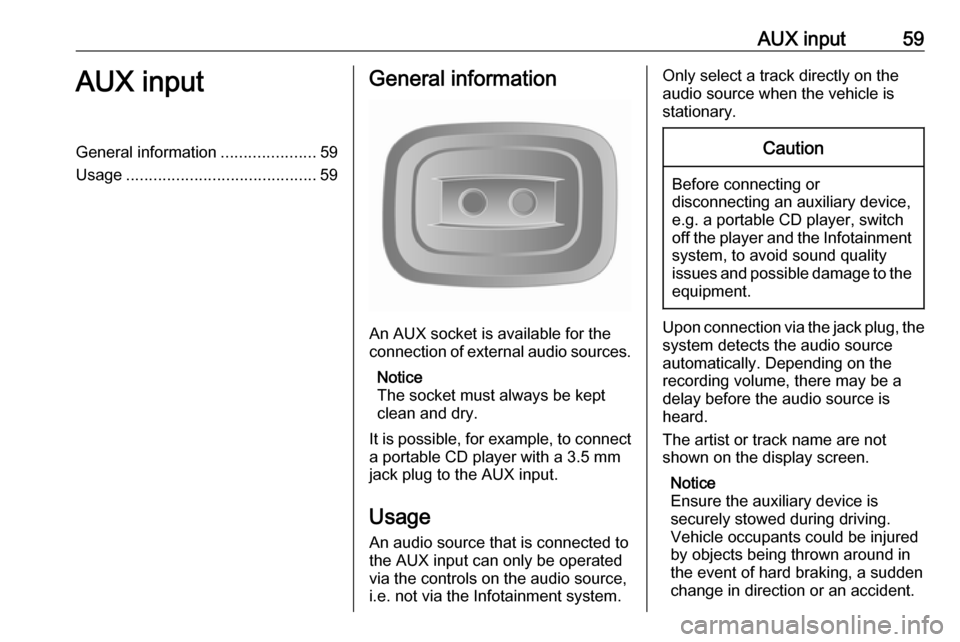
AUX input59AUX inputGeneral information.....................59
Usage .......................................... 59General information
An AUX socket is available for the
connection of external audio sources.
Notice
The socket must always be kept
clean and dry.
It is possible, for example, to connect a portable CD player with a 3.5 mm
jack plug to the AUX input.
Usage
An audio source that is connected to
the AUX input can only be operated
via the controls on the audio source, i.e. not via the Infotainment system.
Only select a track directly on the
audio source when the vehicle is
stationary.Caution
Before connecting or
disconnecting an auxiliary device,
e.g. a portable CD player, switch off the player and the Infotainment system, to avoid sound quality
issues and possible damage to the
equipment.
Upon connection via the jack plug, thesystem detects the audio source
automatically. Depending on the
recording volume, there may be a
delay before the audio source is
heard.
The artist or track name are not
shown on the display screen.
Notice
Ensure the auxiliary device is
securely stowed during driving.
Vehicle occupants could be injured
by objects being thrown around in
the event of hard braking, a sudden
change in direction or an accident.
Page 76 of 147
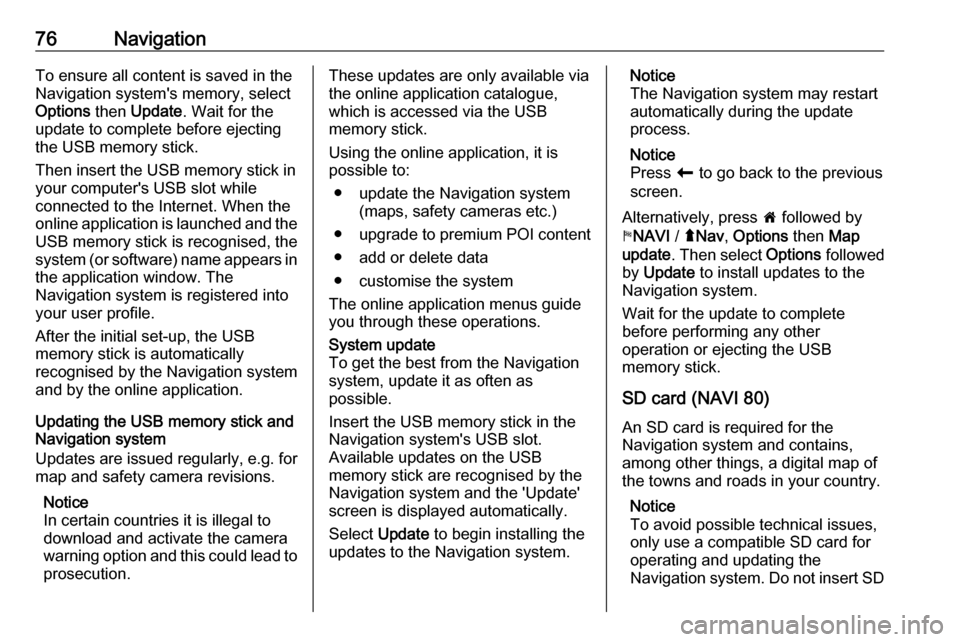
76NavigationTo ensure all content is saved in theNavigation system's memory, select
Options then Update . Wait for the
update to complete before ejecting
the USB memory stick.
Then insert the USB memory stick in
your computer's USB slot while
connected to the Internet. When the
online application is launched and the
USB memory stick is recognised, the system (or software) name appears in the application window. The
Navigation system is registered into
your user profile.
After the initial set-up, the USB
memory stick is automatically
recognised by the Navigation system
and by the online application.
Updating the USB memory stick and
Navigation system
Updates are issued regularly, e.g. for
map and safety camera revisions.
Notice
In certain countries it is illegal to download and activate the camerawarning option and this could lead to prosecution.These updates are only available viathe online application catalogue,
which is accessed via the USB
memory stick.
Using the online application, it is
possible to:
● update the Navigation system (maps, safety cameras etc.)
● upgrade to premium POI content
● add or delete data
● customise the system
The online application menus guide
you through these operations.System update
To get the best from the Navigation
system, update it as often as
possible.
Insert the USB memory stick in the
Navigation system's USB slot.
Available updates on the USB
memory stick are recognised by the
Navigation system and the 'Update'
screen is displayed automatically.
Select Update to begin installing the
updates to the Navigation system.Notice
The Navigation system may restart
automatically during the update
process.
Notice
Press r to go back to the previous
screen.
Alternatively, press 7 followed by
y NAVI / ýNav , Options then Map
update . Then select Options followed
by Update to install updates to the
Navigation system.
Wait for the update to complete
before performing any other
operation or ejecting the USB
memory stick.
SD card (NAVI 80)
An SD card is required for the
Navigation system and contains,
among other things, a digital map of
the towns and roads in your country.
Notice
To avoid possible technical issues,
only use a compatible SD card for
operating and updating the
Navigation system. Do not insert SD
Page 78 of 147
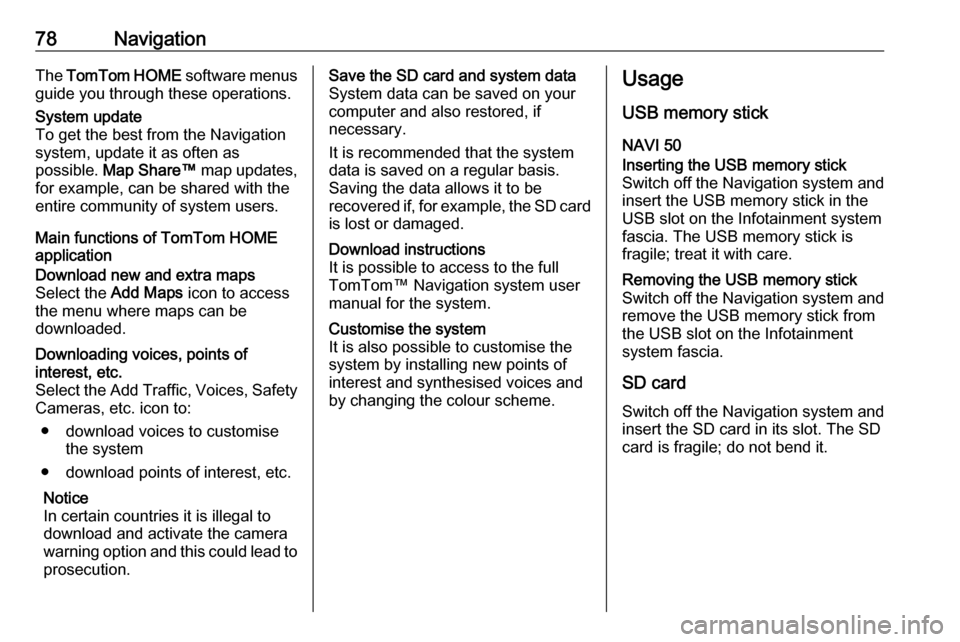
78NavigationThe TomTom HOME software menus
guide you through these operations.System update
To get the best from the Navigation
system, update it as often as
possible. Map Share™ map updates,
for example, can be shared with the
entire community of system users.
Main functions of TomTom HOME
application
Download new and extra maps
Select the Add Maps icon to access
the menu where maps can be
downloaded.Downloading voices, points of
interest, etc.
Select the Add Traffic, Voices, Safety Cameras, etc. icon to:
● download voices to customise the system
● download points of interest, etc.
Notice
In certain countries it is illegal to
download and activate the camera
warning option and this could lead to
prosecution.Save the SD card and system data
System data can be saved on your
computer and also restored, if
necessary.
It is recommended that the system
data is saved on a regular basis.
Saving the data allows it to be
recovered if, for example, the SD card is lost or damaged.Download instructions
It is possible to access to the full
TomTom™ Navigation system user
manual for the system.Customise the system
It is also possible to customise the
system by installing new points of
interest and synthesised voices and
by changing the colour scheme.Usage
USB memory stick
NAVI 50Inserting the USB memory stick Switch off the Navigation system and
insert the USB memory stick in the
USB slot on the Infotainment system
fascia. The USB memory stick is
fragile; treat it with care.Removing the USB memory stick
Switch off the Navigation system and
remove the USB memory stick from
the USB slot on the Infotainment
system fascia.
SD card
Switch off the Navigation system and
insert the SD card in its slot. The SD
card is fragile; do not bend it.
Page 90 of 147
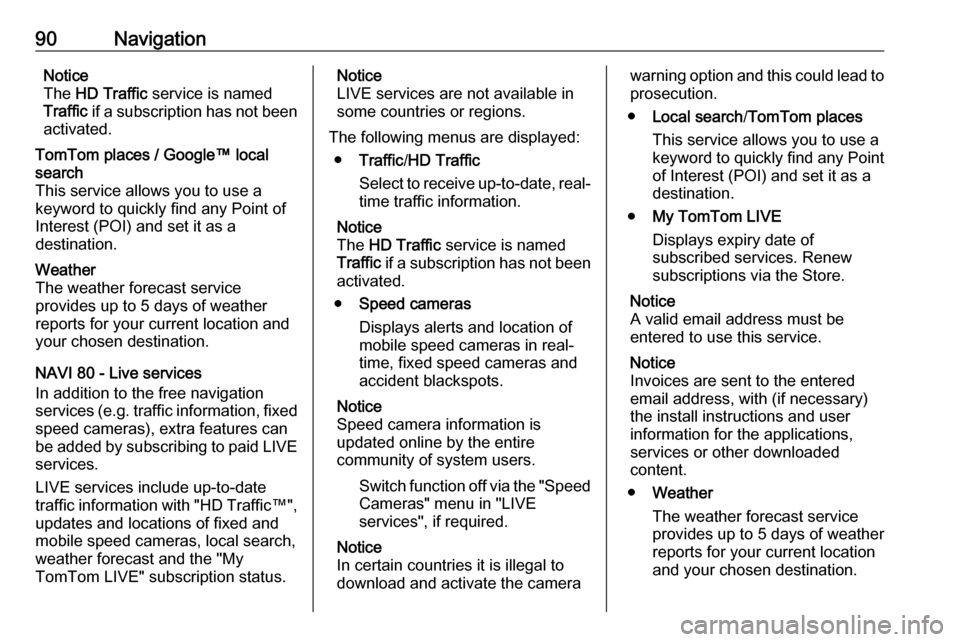
90NavigationNotice
The HD Traffic service is named
Traffic if a subscription has not been
activated.TomTom places / Google™ local
search
This service allows you to use a
keyword to quickly find any Point of
Interest (POI) and set it as a
destination.Weather
The weather forecast service
provides up to 5 days of weather
reports for your current location and
your chosen destination.
NAVI 80 - Live services
In addition to the free navigation
services (e.g. traffic information, fixed speed cameras), extra features can
be added by subscribing to paid LIVE services.
LIVE services include up-to-date
traffic information with "HD Traffic™ ",
updates and locations of fixed and
mobile speed cameras, local search,
weather forecast and the "My
TomTom LIVE" subscription status.
Notice
LIVE services are not available in
some countries or regions.
The following menus are displayed: ● Traffic /HD Traffic
Select to receive up-to-date, real-
time traffic information.
Notice
The HD Traffic service is named
Traffic if a subscription has not been
activated.
● Speed cameras
Displays alerts and location of
mobile speed cameras in real-
time, fixed speed cameras and accident blackspots.
Notice
Speed camera information is
updated online by the entire
community of system users.
Switch function off via the "SpeedCameras" menu in "LIVE
services", if required.
Notice
In certain countries it is illegal to
download and activate the camerawarning option and this could lead to
prosecution.
● Local search /TomTom places
This service allows you to use a
keyword to quickly find any Point
of Interest (POI) and set it as a
destination.
● My TomTom LIVE
Displays expiry date of
subscribed services. Renew
subscriptions via the Store.
Notice
A valid email address must be
entered to use this service.
Notice
Invoices are sent to the entered
email address, with (if necessary)
the install instructions and user
information for the applications,
services or other downloaded
content.
● Weather
The weather forecast service
provides up to 5 days of weather
reports for your current location
and your chosen destination.
Page 114 of 147
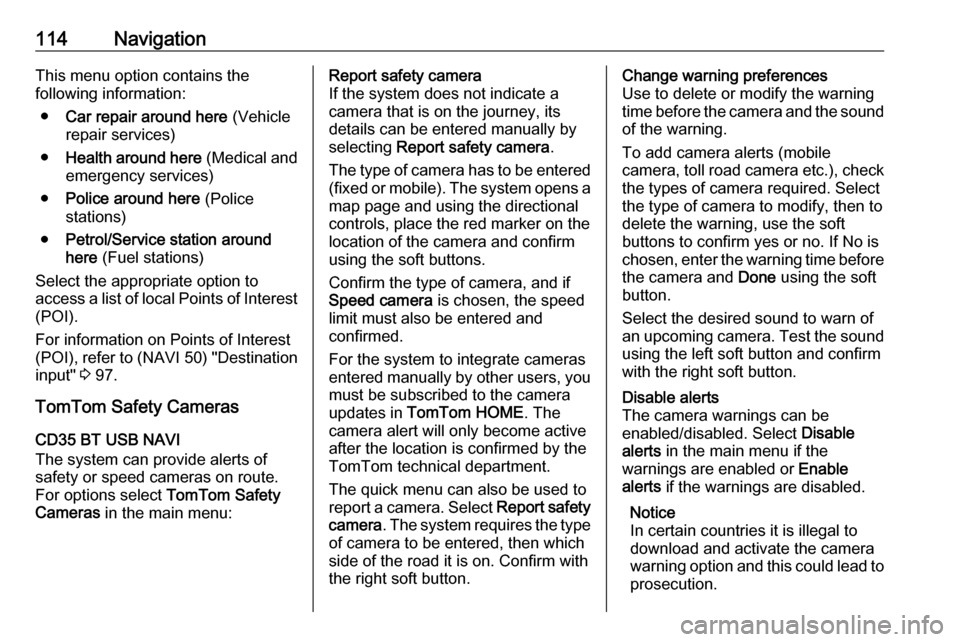
114NavigationThis menu option contains the
following information:
● Car repair around here (Vehicle
repair services)
● Health around here (Medical and
emergency services)
● Police around here (Police
stations)
● Petrol/Service station around
here (Fuel stations)
Select the appropriate option to
access a list of local Points of Interest
(POI).
For information on Points of Interest
(POI), refer to ( NAVI 50) "Destination
input" 3 97.
TomTom Safety Cameras
CD35 BT USB NAVI
The system can provide alerts of
safety or speed cameras on route.
For options select TomTom Safety
Cameras in the main menu:Report safety camera
If the system does not indicate a
camera that is on the journey, its
details can be entered manually by
selecting Report safety camera .
The type of camera has to be entered (fixed or mobile). The system opens a
map page and using the directional
controls, place the red marker on the
location of the camera and confirm
using the soft buttons.
Confirm the type of camera, and if
Speed camera is chosen, the speed
limit must also be entered and
confirmed.
For the system to integrate cameras
entered manually by other users, you
must be subscribed to the camera
updates in TomTom HOME . The
camera alert will only become active
after the location is confirmed by the
TomTom technical department.
The quick menu can also be used to
report a camera. Select Report safety
camera . The system requires the type
of camera to be entered, then which
side of the road it is on. Confirm with
the right soft button.Change warning preferences
Use to delete or modify the warning
time before the camera and the sound
of the warning.
To add camera alerts (mobile
camera, toll road camera etc.), check the types of camera required. Select
the type of camera to modify, then to
delete the warning, use the soft
buttons to confirm yes or no. If No is
chosen, enter the warning time before the camera and Done using the soft
button.
Select the desired sound to warn of
an upcoming camera. Test the sound
using the left soft button and confirm
with the right soft button.Disable alerts
The camera warnings can be
enabled/disabled. Select Disable
alerts in the main menu if the
warnings are enabled or Enable
alerts if the warnings are disabled.
Notice
In certain countries it is illegal to
download and activate the camera
warning option and this could lead to prosecution.
Page 145 of 147
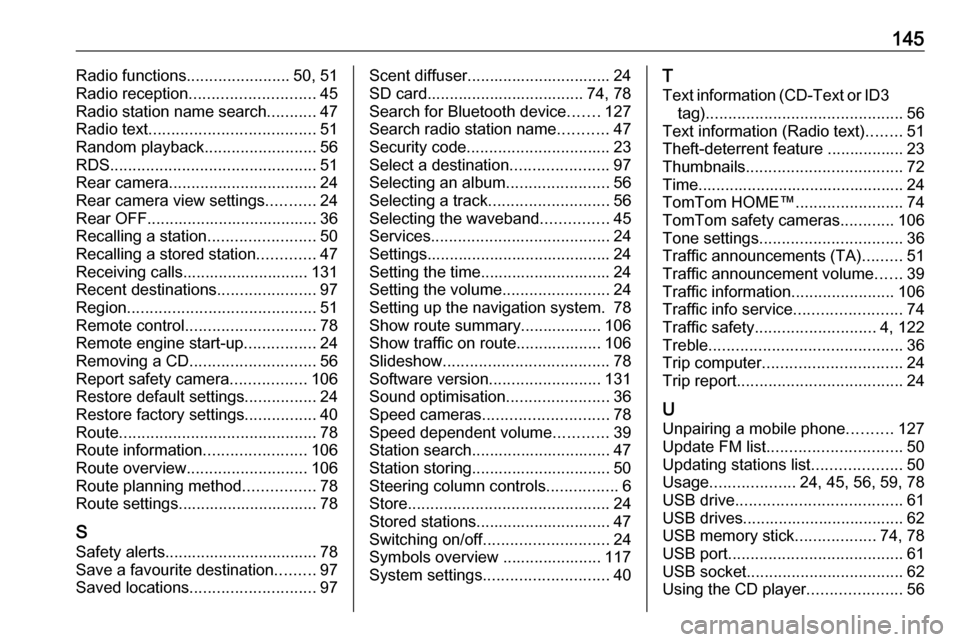
145Radio functions.......................50, 51
Radio reception ............................ 45
Radio station name search ...........47
Radio text ..................................... 51
Random playback .........................56
RDS .............................................. 51
Rear camera ................................. 24
Rear camera view settings ...........24
Rear OFF...................................... 36
Recalling a station ........................50
Recalling a stored station .............47
Receiving calls............................ 131
Recent destinations ......................97
Region .......................................... 51
Remote control ............................. 78
Remote engine start-up ................24
Removing a CD ............................ 56
Report safety camera .................106
Restore default settings ................24
Restore factory settings ................40
Route ............................................ 78
Route information .......................106
Route overview ........................... 106
Route planning method ................78
Route settings............................... 78
S Safety alerts.................................. 78Save a favourite destination .........97
Saved locations ............................ 97Scent diffuser................................ 24
SD card................................... 74, 78
Search for Bluetooth device .......127
Search radio station name ...........47
Security code ................................ 23
Select a destination ......................97
Selecting an album .......................56
Selecting a track ........................... 56
Selecting the waveband ...............45
Services ........................................ 24
Settings......................................... 24 Setting the time............................. 24
Setting the volume ........................24
Setting up the navigation system. 78
Show route summary.................. 106
Show traffic on route................... 106
Slideshow ..................................... 78
Software version .........................131
Sound optimisation .......................36
Speed cameras ............................ 78
Speed dependent volume ............39
Station search............................... 47
Station storing............................... 50
Steering column controls ................6
Store ............................................. 24
Stored stations.............................. 47
Switching on/off ............................ 24
Symbols overview ...................... 117
System settings ............................ 40T
Text information (CD-Text or ID3 tag) ............................................ 56
Text information (Radio text) ........51
Theft-deterrent feature ................. 23
Thumbnails ................................... 72
Time.............................................. 24
TomTom HOME™ ........................74
TomTom safety cameras ............106
Tone settings ................................ 36
Traffic announcements (TA) .........51
Traffic announcement volume ......39
Traffic information .......................106
Traffic info service ........................74
Traffic safety ........................... 4, 122
Treble ........................................... 36
Trip computer ............................... 24
Trip report ..................................... 24
U Unpairing a mobile phone ..........127
Update FM list .............................. 50
Updating stations list ....................50
Usage ................... 24, 45, 56, 59, 78
USB drive ..................................... 61
USB drives.................................... 62
USB memory stick ..................74, 78
USB port ....................................... 61
USB socket ................................... 62
Using the CD player .....................56