ad blue VAUXHALL MOVANO_B 2016 Infotainment system
[x] Cancel search | Manufacturer: VAUXHALL, Model Year: 2016, Model line: MOVANO_B, Model: VAUXHALL MOVANO_B 2016Pages: 147
Page 3 of 147

Introduction.................................... 4
Radio ........................................... 45
CD Player .................................... 55
AUX input ..................................... 59
USB port ...................................... 61
Bluetooth music ........................... 65
External devices .......................... 72
Navigation .................................... 74
Voice recognition .......................118
Phone ........................................ 122
Index .......................................... 142Contents
Page 4 of 147
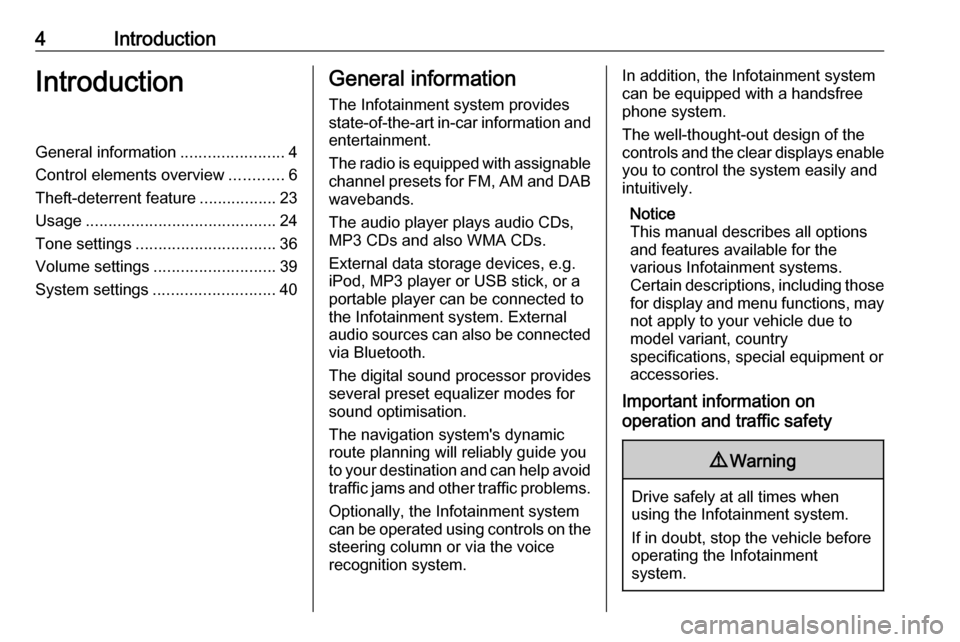
4IntroductionIntroductionGeneral information.......................4
Control elements overview ............6
Theft-deterrent feature .................23
Usage .......................................... 24
Tone settings ............................... 36
Volume settings ........................... 39
System settings ........................... 40General information
The Infotainment system provides
state-of-the-art in-car information and
entertainment.
The radio is equipped with assignable channel presets for FM, AM and DAB wavebands.
The audio player plays audio CDs,
MP3 CDs and also WMA CDs.
External data storage devices, e.g.
iPod, MP3 player or USB stick, or a
portable player can be connected to
the Infotainment system. External
audio sources can also be connected
via Bluetooth.
The digital sound processor provides
several preset equalizer modes for
sound optimisation.
The navigation system's dynamic route planning will reliably guide you
to your destination and can help avoid traffic jams and other traffic problems.
Optionally, the Infotainment system
can be operated using controls on the steering column or via the voice
recognition system.In addition, the Infotainment system can be equipped with a handsfree
phone system.
The well-thought-out design of the
controls and the clear displays enable you to control the system easily and
intuitively.
Notice
This manual describes all options
and features available for the
various Infotainment systems.
Certain descriptions, including those
for display and menu functions, may not apply to your vehicle due to
model variant, country
specifications, special equipment or
accessories.
Important information on
operation and traffic safety9 Warning
Drive safely at all times when
using the Infotainment system.
If in doubt, stop the vehicle before operating the Infotainment
system.
Page 17 of 147
![VAUXHALL MOVANO_B 2016 Infotainment system Introduction171m: Switch on/off ....................24
2 ]: Decrease volume .............24
3 <: Increase volume ............... 24
4 USB port ............................... 61
5 AUX input .......... VAUXHALL MOVANO_B 2016 Infotainment system Introduction171m: Switch on/off ....................24
2 ]: Decrease volume .............24
3 <: Increase volume ............... 24
4 USB port ............................... 61
5 AUX input ..........](/img/38/19556/w960_19556-16.png)
Introduction171m: Switch on/off ....................24
2 ]: Decrease volume .............24
3 <: Increase volume ............... 24
4 USB port ............................... 61
5 AUX input .............................. 59
6 Clock ..................................... 24
7 yPHONE : Telephone
menu ................................... 122
8 ÿSETTINGS : Audio
settings, e.g. "Tone
settings" ................................ 36
"Volume settings" ..................39
Bluetooth settings .................24
Display settings .....................24
System settings ..................... 40
9 æDark : Darken screen
(only clock and audio
system information are
displayed) .............................. 24
10 yNAVI : Navigation menu ......74
11 sMAP : View map .................74
12 èRADIO : Change audio
source to radio ......................4513tMEDIA : Change audio
source - USB, iPod ...............61
BT (Bluetooth) .......................65
AUX ....................................... 59
Page 19 of 147
![VAUXHALL MOVANO_B 2016 Infotainment system Introduction191m: Switch on/off ....................24
2 ]: Decrease volume .............24
3 <: Increase volume ............... 24
4 USB port ............................... 61
5 AUX input .......... VAUXHALL MOVANO_B 2016 Infotainment system Introduction191m: Switch on/off ....................24
2 ]: Decrease volume .............24
3 <: Increase volume ............... 24
4 USB port ............................... 61
5 AUX input ..........](/img/38/19556/w960_19556-18.png)
Introduction191m: Switch on/off ....................24
2 ]: Decrease volume .............24
3 <: Increase volume ............... 24
4 USB port ............................... 61
5 AUX input .............................. 59
6 Clock ..................................... 24
7 Outside temperature .............24
8 Ý: Phone reception ...........122
Ü : Battery life .................... 122
9 yPhone : Telephone menu . 122
10 ÿSetting : Audio settings,
e.g. "Tone settings" ...............36
"Volume settings" ..................39
Bluetooth settings .................24
Display settings .....................24
System settings ..................... 40
11 ýNav : Navigation menu ........74
12 (Depending on current
mode) ßSet Time :
Remote engine start-up ........24
7 : Go to Home page ............24q/r : Press to return to
previous screen - or -
press and hold to go to
Home page ........................... 24
y : Return to Navigation
menu ..................................... 78
13 ðDriving eco2 : Driving
economy ............................... 24
14 ñRadio : Change audio
source to radio ......................45
15 üMedia : Change audio
source - USB, iPod ...............61
BT (Bluetooth) .......................65
AUX ....................................... 59
AhaⓇ application ..................24
16 æDark : Darken screen
(only clock and audio
system information are
displayed) .............................. 24
Page 21 of 147
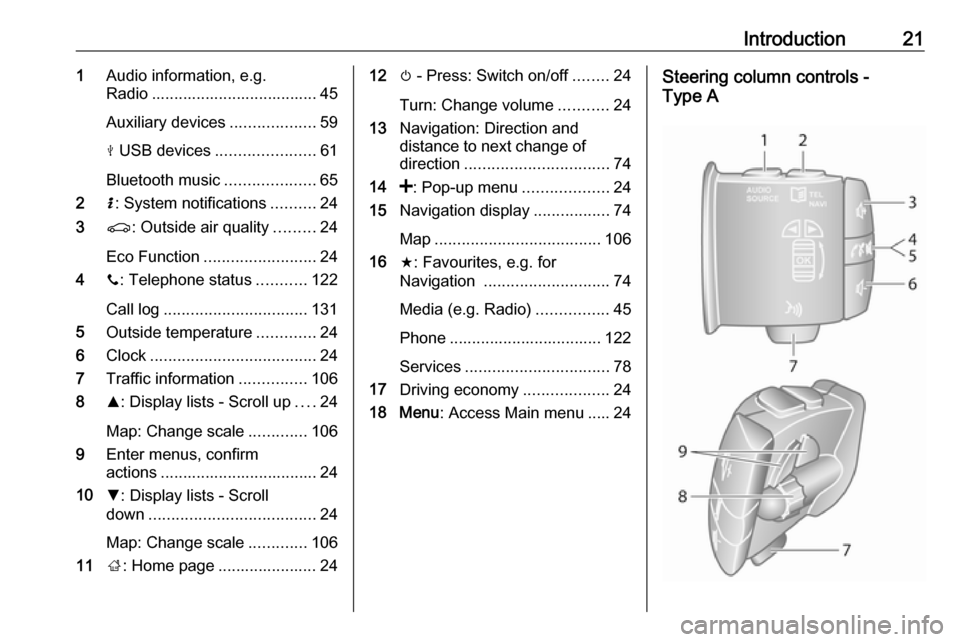
Introduction211Audio information, e.g.
Radio ..................................... 45
Auxiliary devices ...................59
M USB devices ...................... 61
Bluetooth music ....................65
2 H: System notifications ..........24
3 r: Outside air quality .........24
Eco Function ......................... 24
4 y: Telephone status ...........122
Call log ................................ 131
5 Outside temperature .............24
6 Clock ..................................... 24
7 Traffic information ...............106
8 R: Display lists - Scroll up ....24
Map: Change scale .............106
9 Enter menus, confirm
actions ................................... 24
10 S: Display lists - Scroll
down ..................................... 24
Map: Change scale .............106
11 ;: Home page ...................... 2412 m - Press: Switch on/off ........24
Turn: Change volume ...........24
13 Navigation: Direction and
distance to next change of
direction ................................ 74
14 <: Pop-up menu ...................24
15 Navigation display .................74
Map ..................................... 106
16 f: Favourites, e.g. for
Navigation ............................ 74
Media (e.g. Radio) ................45
Phone .................................. 122
Services ................................ 78
17 Driving economy ...................24
18 Menu : Access Main menu ..... 24Steering column controls -
Type A
Page 27 of 147
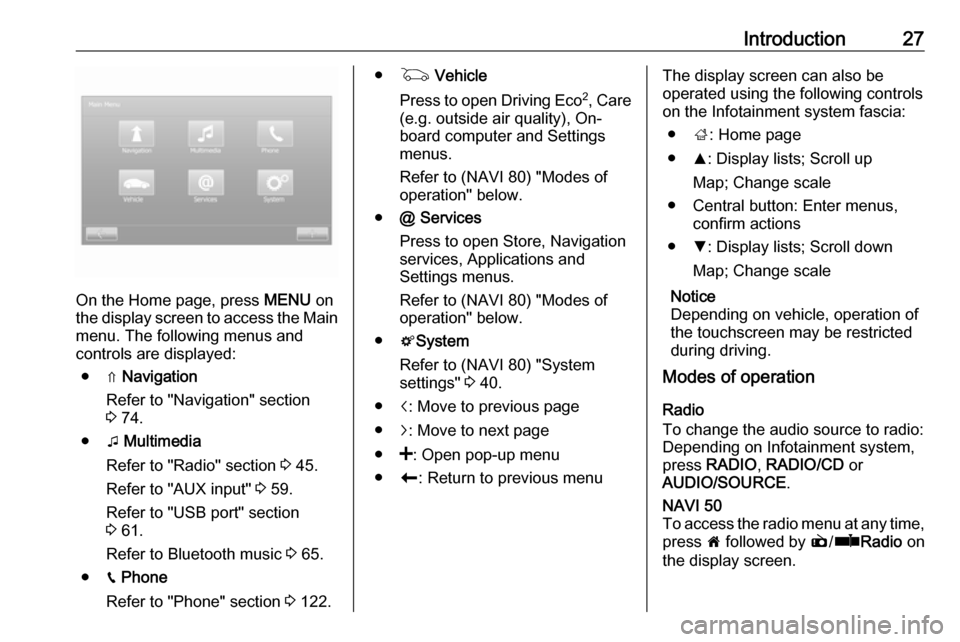
Introduction27
On the Home page, press MENU on
the display screen to access the Main
menu. The following menus and
controls are displayed:
● ⇑ Navigation
Refer to "Navigation" section
3 74.
● t Multimedia
Refer to "Radio" section 3 45.
Refer to "AUX input" 3 59.
Refer to "USB port" section
3 61.
Refer to Bluetooth music 3 65.
● g Phone
Refer to "Phone" section 3 122.
● G Vehicle
Press to open Driving Eco 2
, Care
(e.g. outside air quality), On- board computer and Settings
menus.
Refer to (NAVI 80) "Modes of operation" below.
● @ Services
Press to open Store, Navigation
services, Applications and
Settings menus.
Refer to (NAVI 80) "Modes of
operation" below.
● tSystem
Refer to (NAVI 80) "System
settings" 3 40.
● i: Move to previous page
● j: Move to next page
● <: Open pop-up menu
● r: Return to previous menuThe display screen can also be
operated using the following controls on the Infotainment system fascia:
● ;: Home page
● R: Display lists; Scroll up
Map; Change scale
● Central button: Enter menus, confirm actions
● S: Display lists; Scroll down
Map; Change scale
Notice
Depending on vehicle, operation of
the touchscreen may be restricted
during driving.
Modes of operation
Radio
To change the audio source to radio:
Depending on Infotainment system, press RADIO , RADIO/CD or
AUDIO/SOURCE .NAVI 50
To access the radio menu at any time, press 7 followed by è/ñ Radio on
the display screen.
Page 28 of 147
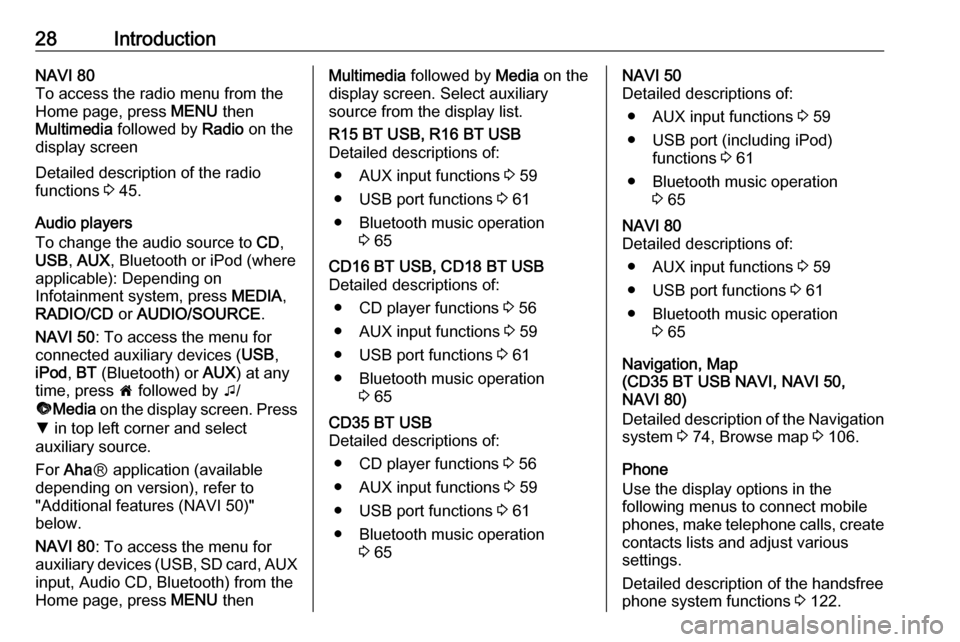
28IntroductionNAVI 80
To access the radio menu from the Home page, press MENU then
Multimedia followed by Radio on the
display screen
Detailed description of the radio
functions 3 45.
Audio players
To change the audio source to CD,
USB , AUX , Bluetooth or iPod (where
applicable): Depending on
Infotainment system, press MEDIA,
RADIO/CD or AUDIO/SOURCE .
NAVI 50 : To access the menu for
connected auxiliary devices ( USB,
iPod , BT (Bluetooth) or AUX) at any
time, press 7 followed by t/
ü Media on the display screen. Press
S in top left corner and select
auxiliary source.
For Aha Ⓡ application (available
depending on version), refer to
"Additional features (NAVI 50)"
below.
NAVI 80 : To access the menu for
auxiliary devices (USB, SD card, AUX
input, Audio CD, Bluetooth) from the
Home page, press MENU thenMultimedia followed by Media on the
display screen. Select auxiliary
source from the display list.R15 BT USB, R16 BT USB
Detailed descriptions of:
● AUX input functions 3 59
● USB port functions 3 61
● Bluetooth music operation 3 65CD16 BT USB, CD18 BT USB
Detailed descriptions of:
● CD player functions 3 56
● AUX input functions 3 59
● USB port functions 3 61
● Bluetooth music operation 3 65CD35 BT USB
Detailed descriptions of:
● CD player functions 3 56
● AUX input functions 3 59
● USB port functions 3 61
● Bluetooth music operation 3 65NAVI 50
Detailed descriptions of:
● AUX input functions 3 59
● USB port (including iPod) functions 3 61
● Bluetooth music operation 3 65NAVI 80
Detailed descriptions of:
● AUX input functions 3 59
● USB port functions 3 61
● Bluetooth music operation 3 65
Navigation, Map
(CD35 BT USB NAVI, NAVI 50,
NAVI 80)
Detailed description of the Navigation system 3 74, Browse map 3 106.
Phone
Use the display options in the
following menus to connect mobile
phones, make telephone calls, create
contacts lists and adjust various
settings.
Detailed description of the handsfree
phone system functions 3 122.
Page 32 of 147
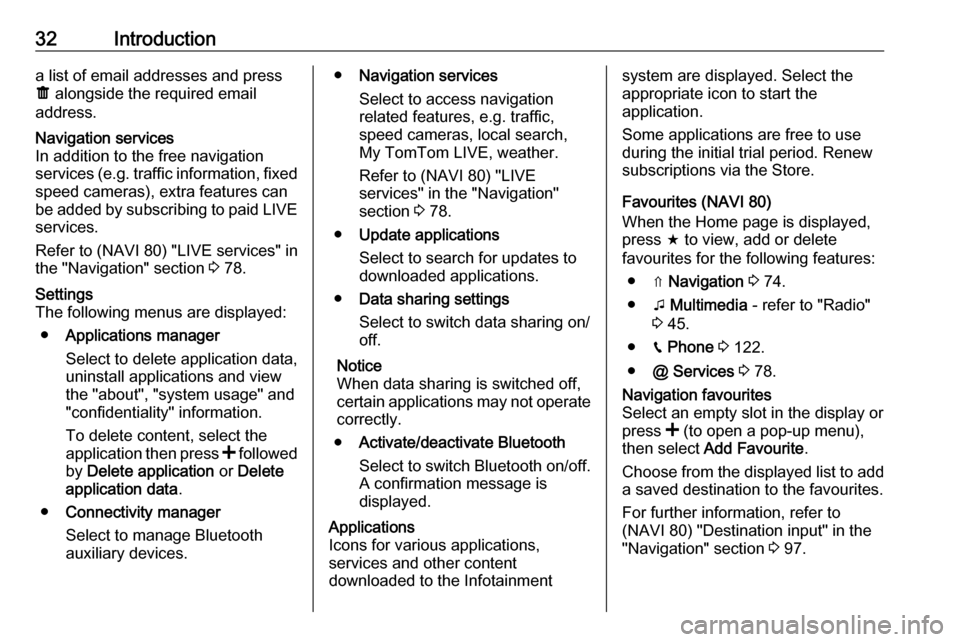
32Introductiona list of email addresses and press
ë alongside the required email
address.Navigation services
In addition to the free navigation
services (e.g. traffic information, fixed
speed cameras), extra features can be added by subscribing to paid LIVE services.
Refer to (NAVI 80) "LIVE services" in
the "Navigation" section 3 78.Settings
The following menus are displayed:
● Applications manager
Select to delete application data,
uninstall applications and view
the "about", "system usage" and
"confidentiality" information.
To delete content, select the
application then press < followed
by Delete application or Delete
application data .
● Connectivity manager
Select to manage Bluetooth
auxiliary devices.● Navigation services
Select to access navigation
related features, e.g. traffic,
speed cameras, local search,
My TomTom LIVE, weather.
Refer to (NAVI 80) "LIVE
services" in the "Navigation" section 3 78.
● Update applications
Select to search for updates to
downloaded applications.
● Data sharing settings
Select to switch data sharing on/
off.
Notice
When data sharing is switched off, certain applications may not operate
correctly.
● Activate/deactivate Bluetooth
Select to switch Bluetooth on/off.
A confirmation message is
displayed.Applications
Icons for various applications,
services and other content
downloaded to the Infotainmentsystem are displayed. Select the
appropriate icon to start the
application.
Some applications are free to use
during the initial trial period. Renew
subscriptions via the Store.
Favourites (NAVI 80)
When the Home page is displayed, press f to view, add or delete
favourites for the following features:
● ⇑ Navigation 3 74.
● t Multimedia - refer to "Radio"
3 45.
● g Phone 3 122.
● @ Services 3 78.Navigation favourites
Select an empty slot in the display or
press < (to open a pop-up menu),
then select Add Favourite .
Choose from the displayed list to add a saved destination to the favourites.
For further information, refer to
(NAVI 80) "Destination input" in the
"Navigation" section 3 97.
Page 35 of 147
![VAUXHALL MOVANO_B 2016 Infotainment system Introduction35The following settings can be
updated:
● Switch the rear camera view display Off/On .
● Colours
Press ]/< to adjust level.
● Brightness
Press ]/< to adjust level.
● Contrast VAUXHALL MOVANO_B 2016 Infotainment system Introduction35The following settings can be
updated:
● Switch the rear camera view display Off/On .
● Colours
Press ]/< to adjust level.
● Brightness
Press ]/< to adjust level.
● Contrast](/img/38/19556/w960_19556-34.png)
Introduction35The following settings can be
updated:
● Switch the rear camera view display Off/On .
● Colours
Press ]/< to adjust level.
● Brightness
Press ]/< to adjust level.
● Contrast
Press ]/< to adjust level.
For further information, refer to "Rear
view camera" section in the vehicle
Owner's Manual.Driving eco2 function (driving
economy)
Driving eco2 provides statistical
information and advice regarding
driving economy.
From the Home page, press Vehicle
then select ðDriving eco2 on the
display screen.
Notice
Depending on version,
Driving eco2 may appear instead on
the Home page.The following menus are displayed:
● Trip report
● Eco scoring
● Eco coaching
Trip report displays data from the last
journey, including "Average
consumption", "Total consumption",
"Average Speed" and "Dist. without
consumption". Data can be reset by
pressing Û.
Eco scoring provides an overall score
out of 100 for driving economy.
Higher figures indicate better driving
economy. Star ratings are also given
for average environmental driving
performance (Acceleration),
gearchanging efficiency (Gearbox)
and brake control (Anticipation).
Eco coaching provides an
assessment of your driving style and
displays advice for optimising fuel
consumption.Aha Ⓡ application
The AhaⓇ app enables you to
organise favourite smartphone
internet content (e.g. podcasts, audio books, internet radio, social network
sites etc.) and access favouritesinstantly. AhaⓇ can also be used
during navigation, to suggest e.g.
hotels and restaurants in the vicinity,
and provide weather information and
current GPS position.
AhaⓇ must first be downloaded onto
your smartphone. Launch the app on
your smartphone and create a user
account to enable use via the
Infotainment system.
To connect to AhaⓇ via the
Infotainment system, a bluetooth
connection must be set up between
the smartphone and the Infotainment
system, i.e. the device must be paired
to the vehicle before using it. Refer to
"Bluetooth connection" in the "Phone" section 3 127 for further information.
Notice
Data sharing and location services
must be enabled on the smartphone to use the AhaⓇ app. During use,
data transfer may incur additional
costs not included in the contract
with your network provider.
When a bluetooth connection is
active, AhaⓇ can be accessed via
the Infotainment system. From the Home page, press üMedia on the
Page 38 of 147
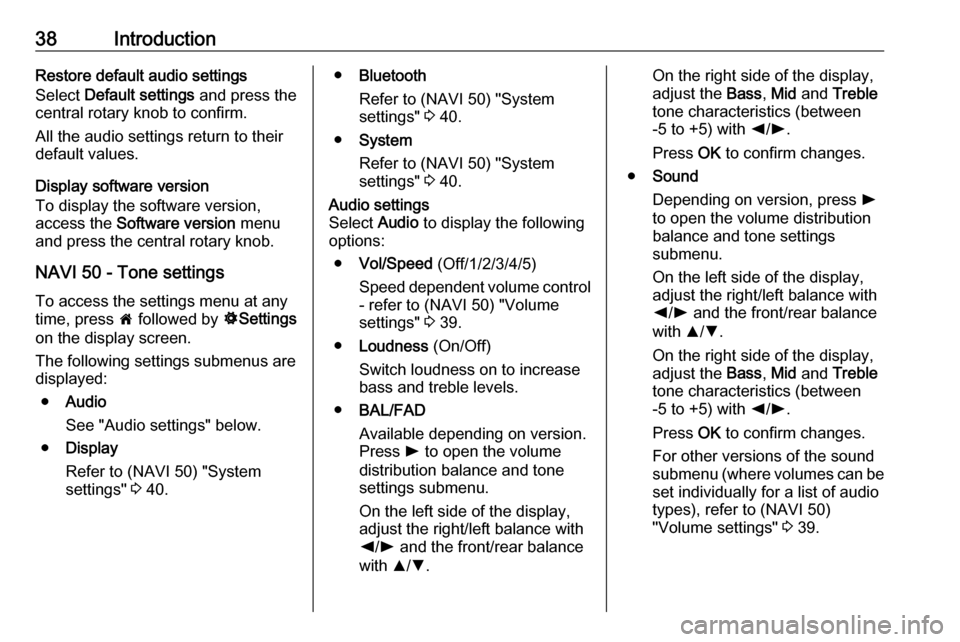
38IntroductionRestore default audio settings
Select Default settings and press the
central rotary knob to confirm.
All the audio settings return to their
default values.
Display software version
To display the software version,
access the Software version menu
and press the central rotary knob.
NAVI 50 - Tone settings To access the settings menu at anytime, press 7 followed by ÿSettings
on the display screen.
The following settings submenus are
displayed:
● Audio
See "Audio settings" below.
● Display
Refer to (NAVI 50) "System
settings" 3 40.● Bluetooth
Refer to (NAVI 50) "System
settings" 3 40.
● System
Refer to (NAVI 50) "System
settings" 3 40.Audio settings
Select Audio to display the following
options:
● Vol/Speed (Off/1/2/3/4/5)
Speed dependent volume control
- refer to (NAVI 50) "Volume
settings" 3 39.
● Loudness (On/Off)
Switch loudness on to increase
bass and treble levels.
● BAL/FAD
Available depending on version. Press l to open the volume
distribution balance and tone
settings submenu.
On the left side of the display, adjust the right/left balance with
k /l and the front/rear balance
with R/S .On the right side of the display,
adjust the Bass, Mid and Treble
tone characteristics (between
-5 to +5) with k/l .
Press OK to confirm changes.
● Sound
Depending on version, press l
to open the volume distribution
balance and tone settings
submenu.
On the left side of the display, adjust the right/left balance with
k /l and the front/rear balance
with R/S .
On the right side of the display,
adjust the Bass, Mid and Treble
tone characteristics (between
-5 to +5) with k/l .
Press OK to confirm changes.
For other versions of the sound
submenu (where volumes can be set individually for a list of audio
types), refer to (NAVI 50)
"Volume settings" 3 39.