navigation system VAUXHALL MOVANO_B 2016 Infotainment system
[x] Cancel search | Manufacturer: VAUXHALL, Model Year: 2016, Model line: MOVANO_B, Model: VAUXHALL MOVANO_B 2016Pages: 147
Page 4 of 147
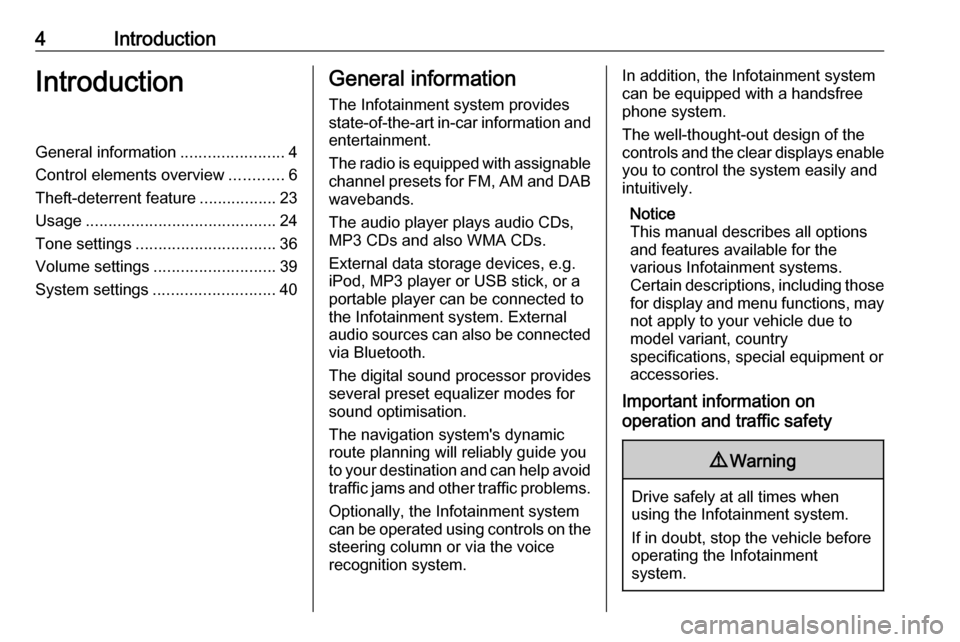
4IntroductionIntroductionGeneral information.......................4
Control elements overview ............6
Theft-deterrent feature .................23
Usage .......................................... 24
Tone settings ............................... 36
Volume settings ........................... 39
System settings ........................... 40General information
The Infotainment system provides
state-of-the-art in-car information and
entertainment.
The radio is equipped with assignable channel presets for FM, AM and DAB wavebands.
The audio player plays audio CDs,
MP3 CDs and also WMA CDs.
External data storage devices, e.g.
iPod, MP3 player or USB stick, or a
portable player can be connected to
the Infotainment system. External
audio sources can also be connected
via Bluetooth.
The digital sound processor provides
several preset equalizer modes for
sound optimisation.
The navigation system's dynamic route planning will reliably guide you
to your destination and can help avoid traffic jams and other traffic problems.
Optionally, the Infotainment system
can be operated using controls on the steering column or via the voice
recognition system.In addition, the Infotainment system can be equipped with a handsfree
phone system.
The well-thought-out design of the
controls and the clear displays enable you to control the system easily and
intuitively.
Notice
This manual describes all options
and features available for the
various Infotainment systems.
Certain descriptions, including those
for display and menu functions, may not apply to your vehicle due to
model variant, country
specifications, special equipment or
accessories.
Important information on
operation and traffic safety9 Warning
Drive safely at all times when
using the Infotainment system.
If in doubt, stop the vehicle before operating the Infotainment
system.
Page 17 of 147
![VAUXHALL MOVANO_B 2016 Infotainment system Introduction171m: Switch on/off ....................24
2 ]: Decrease volume .............24
3 <: Increase volume ............... 24
4 USB port ............................... 61
5 AUX input .......... VAUXHALL MOVANO_B 2016 Infotainment system Introduction171m: Switch on/off ....................24
2 ]: Decrease volume .............24
3 <: Increase volume ............... 24
4 USB port ............................... 61
5 AUX input ..........](/img/38/19556/w960_19556-16.png)
Introduction171m: Switch on/off ....................24
2 ]: Decrease volume .............24
3 <: Increase volume ............... 24
4 USB port ............................... 61
5 AUX input .............................. 59
6 Clock ..................................... 24
7 yPHONE : Telephone
menu ................................... 122
8 ÿSETTINGS : Audio
settings, e.g. "Tone
settings" ................................ 36
"Volume settings" ..................39
Bluetooth settings .................24
Display settings .....................24
System settings ..................... 40
9 æDark : Darken screen
(only clock and audio
system information are
displayed) .............................. 24
10 yNAVI : Navigation menu ......74
11 sMAP : View map .................74
12 èRADIO : Change audio
source to radio ......................4513tMEDIA : Change audio
source - USB, iPod ...............61
BT (Bluetooth) .......................65
AUX ....................................... 59
Page 19 of 147
![VAUXHALL MOVANO_B 2016 Infotainment system Introduction191m: Switch on/off ....................24
2 ]: Decrease volume .............24
3 <: Increase volume ............... 24
4 USB port ............................... 61
5 AUX input .......... VAUXHALL MOVANO_B 2016 Infotainment system Introduction191m: Switch on/off ....................24
2 ]: Decrease volume .............24
3 <: Increase volume ............... 24
4 USB port ............................... 61
5 AUX input ..........](/img/38/19556/w960_19556-18.png)
Introduction191m: Switch on/off ....................24
2 ]: Decrease volume .............24
3 <: Increase volume ............... 24
4 USB port ............................... 61
5 AUX input .............................. 59
6 Clock ..................................... 24
7 Outside temperature .............24
8 Ý: Phone reception ...........122
Ü : Battery life .................... 122
9 yPhone : Telephone menu . 122
10 ÿSetting : Audio settings,
e.g. "Tone settings" ...............36
"Volume settings" ..................39
Bluetooth settings .................24
Display settings .....................24
System settings ..................... 40
11 ýNav : Navigation menu ........74
12 (Depending on current
mode) ßSet Time :
Remote engine start-up ........24
7 : Go to Home page ............24q/r : Press to return to
previous screen - or -
press and hold to go to
Home page ........................... 24
y : Return to Navigation
menu ..................................... 78
13 ðDriving eco2 : Driving
economy ............................... 24
14 ñRadio : Change audio
source to radio ......................45
15 üMedia : Change audio
source - USB, iPod ...............61
BT (Bluetooth) .......................65
AUX ....................................... 59
AhaⓇ application ..................24
16 æDark : Darken screen
(only clock and audio
system information are
displayed) .............................. 24
Page 21 of 147
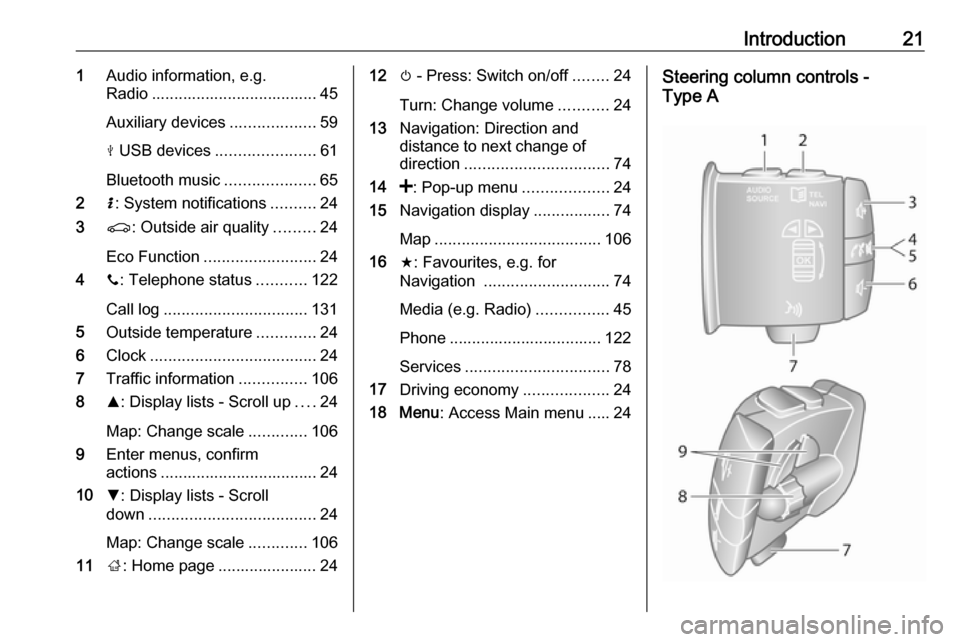
Introduction211Audio information, e.g.
Radio ..................................... 45
Auxiliary devices ...................59
M USB devices ...................... 61
Bluetooth music ....................65
2 H: System notifications ..........24
3 r: Outside air quality .........24
Eco Function ......................... 24
4 y: Telephone status ...........122
Call log ................................ 131
5 Outside temperature .............24
6 Clock ..................................... 24
7 Traffic information ...............106
8 R: Display lists - Scroll up ....24
Map: Change scale .............106
9 Enter menus, confirm
actions ................................... 24
10 S: Display lists - Scroll
down ..................................... 24
Map: Change scale .............106
11 ;: Home page ...................... 2412 m - Press: Switch on/off ........24
Turn: Change volume ...........24
13 Navigation: Direction and
distance to next change of
direction ................................ 74
14 <: Pop-up menu ...................24
15 Navigation display .................74
Map ..................................... 106
16 f: Favourites, e.g. for
Navigation ............................ 74
Media (e.g. Radio) ................45
Phone .................................. 122
Services ................................ 78
17 Driving economy ...................24
18 Menu : Access Main menu ..... 24Steering column controls -
Type A
Page 25 of 147
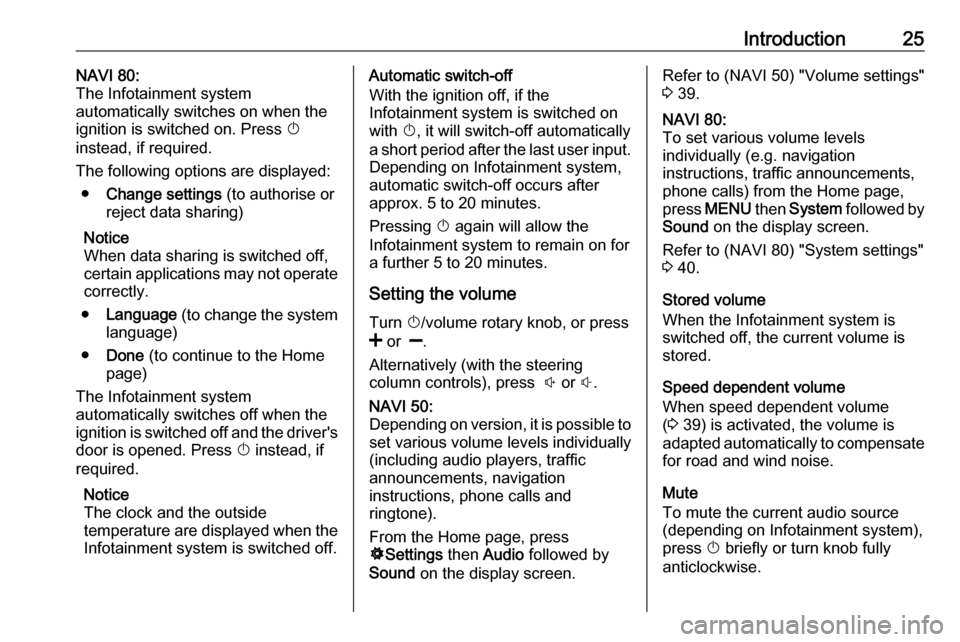
Introduction25NAVI 80:
The Infotainment system
automatically switches on when the ignition is switched on. Press X
instead, if required.
The following options are displayed: ● Change settings (to authorise or
reject data sharing)
Notice
When data sharing is switched off,
certain applications may not operate
correctly.
● Language (to change the system
language)
● Done (to continue to the Home
page)
The Infotainment system
automatically switches off when the
ignition is switched off and the driver's
door is opened. Press X instead, if
required.
Notice
The clock and the outside
temperature are displayed when the Infotainment system is switched off.Automatic switch-off
With the ignition off, if the
Infotainment system is switched on
with X, it will switch-off automatically
a short period after the last user input. Depending on Infotainment system,automatic switch-off occurs after
approx. 5 to 20 minutes.
Pressing X again will allow the
Infotainment system to remain on for
a further 5 to 20 minutes.
Setting the volume Turn X/volume rotary knob, or press
< or ].
Alternatively (with the steering
column controls), press ! or #.NAVI 50:
Depending on version, it is possible to
set various volume levels individually
(including audio players, traffic
announcements, navigation
instructions, phone calls and
ringtone).
From the Home page, press
ÿ Settings then Audio followed by
Sound on the display screen.Refer to (NAVI 50) "Volume settings"
3 39.NAVI 80:
To set various volume levels
individually (e.g. navigation
instructions, traffic announcements, phone calls) from the Home page,
press MENU then System followed by
Sound on the display screen.
Refer to (NAVI 80) "System settings"
3 40.
Stored volume
When the Infotainment system is
switched off, the current volume is
stored.
Speed dependent volume
When speed dependent volume
( 3 39) is activated, the volume is
adapted automatically to compensate
for road and wind noise.
Mute
To mute the current audio source
(depending on Infotainment system),
press X briefly or turn knob fully
anticlockwise.
Page 26 of 147
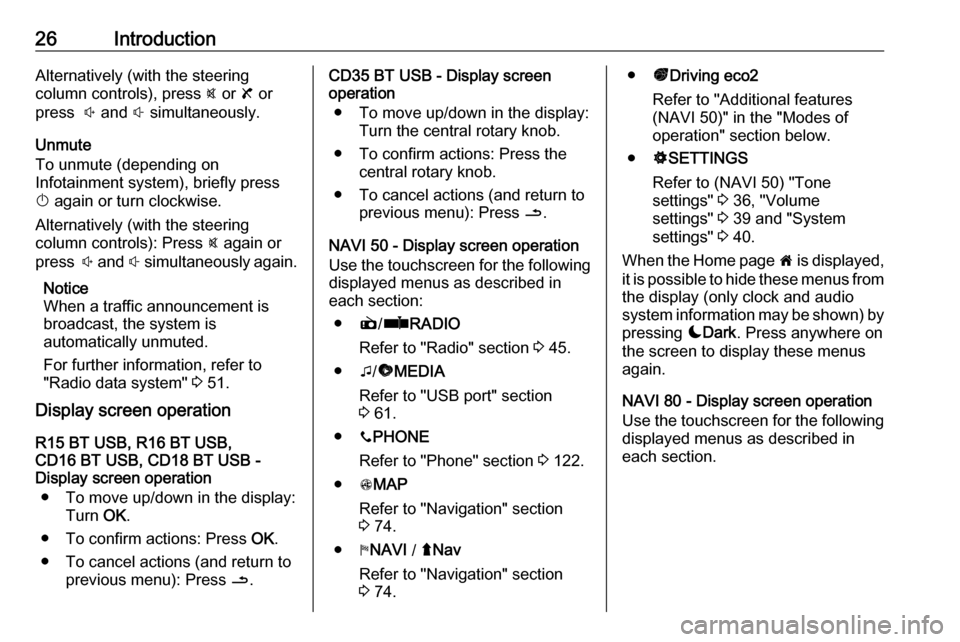
26IntroductionAlternatively (with the steering
column controls), press @ or 8 or
press ! and # simultaneously.
Unmute
To unmute (depending on
Infotainment system), briefly press
X again or turn clockwise.
Alternatively (with the steering
column controls): Press @ again or
press ! and # simultaneously again.
Notice
When a traffic announcement is
broadcast, the system is
automatically unmuted.
For further information, refer to
"Radio data system" 3 51.
Display screen operation
R15 BT USB, R16 BT USB,
CD16 BT USB, CD18 BT USB -
Display screen operation
● To move up/down in the display: Turn OK.
● To confirm actions: Press OK.
● To cancel actions (and return to previous menu): Press /.CD35 BT USB - Display screen
operation
● To move up/down in the display: Turn the central rotary knob.
● To confirm actions: Press the central rotary knob.
● To cancel actions (and return to previous menu): Press /.
NAVI 50 - Display screen operation Use the touchscreen for the following displayed menus as described in
each section:
● è/ñ RADIO
Refer to "Radio" section 3 45.
● t/ü MEDIA
Refer to "USB port" section
3 61.
● yPHONE
Refer to "Phone" section 3 122.
● sMAP
Refer to "Navigation" section
3 74.
● yNAVI / ýNav
Refer to "Navigation" section
3 74.● ðDriving eco2
Refer to "Additional features
(NAVI 50)" in the "Modes of
operation" section below.
● ÿSETTINGS
Refer to (NAVI 50) "Tone
settings" 3 36, "Volume
settings" 3 39 and "System
settings" 3 40.
When the Home page 7 is displayed,
it is possible to hide these menus from
the display (only clock and audio
system information may be shown) by
pressing æDark . Press anywhere on
the screen to display these menus
again.
NAVI 80 - Display screen operation
Use the touchscreen for the following displayed menus as described in
each section.
Page 27 of 147
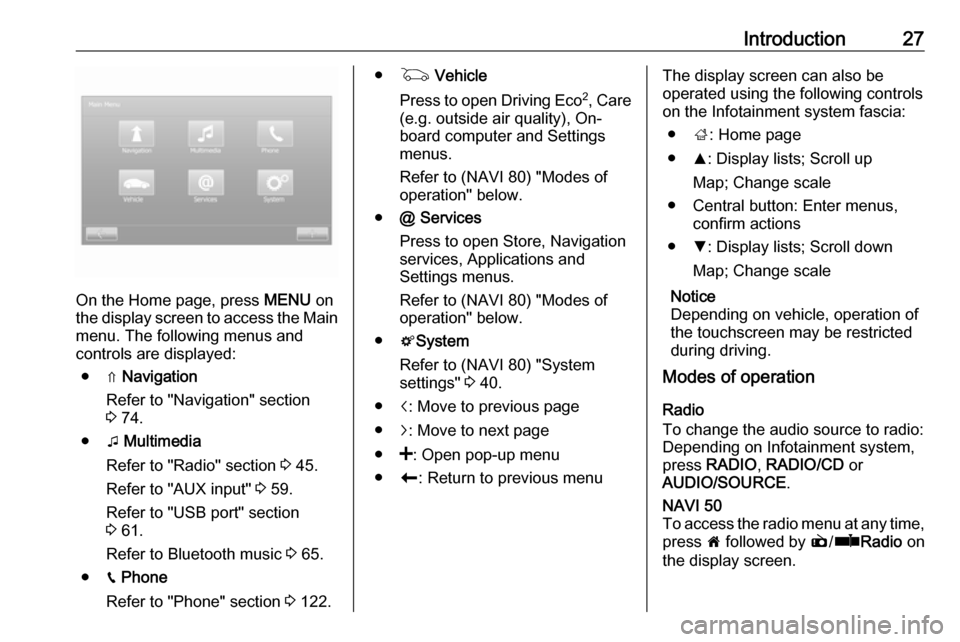
Introduction27
On the Home page, press MENU on
the display screen to access the Main
menu. The following menus and
controls are displayed:
● ⇑ Navigation
Refer to "Navigation" section
3 74.
● t Multimedia
Refer to "Radio" section 3 45.
Refer to "AUX input" 3 59.
Refer to "USB port" section
3 61.
Refer to Bluetooth music 3 65.
● g Phone
Refer to "Phone" section 3 122.
● G Vehicle
Press to open Driving Eco 2
, Care
(e.g. outside air quality), On- board computer and Settings
menus.
Refer to (NAVI 80) "Modes of operation" below.
● @ Services
Press to open Store, Navigation
services, Applications and
Settings menus.
Refer to (NAVI 80) "Modes of
operation" below.
● tSystem
Refer to (NAVI 80) "System
settings" 3 40.
● i: Move to previous page
● j: Move to next page
● <: Open pop-up menu
● r: Return to previous menuThe display screen can also be
operated using the following controls on the Infotainment system fascia:
● ;: Home page
● R: Display lists; Scroll up
Map; Change scale
● Central button: Enter menus, confirm actions
● S: Display lists; Scroll down
Map; Change scale
Notice
Depending on vehicle, operation of
the touchscreen may be restricted
during driving.
Modes of operation
Radio
To change the audio source to radio:
Depending on Infotainment system, press RADIO , RADIO/CD or
AUDIO/SOURCE .NAVI 50
To access the radio menu at any time, press 7 followed by è/ñ Radio on
the display screen.
Page 28 of 147
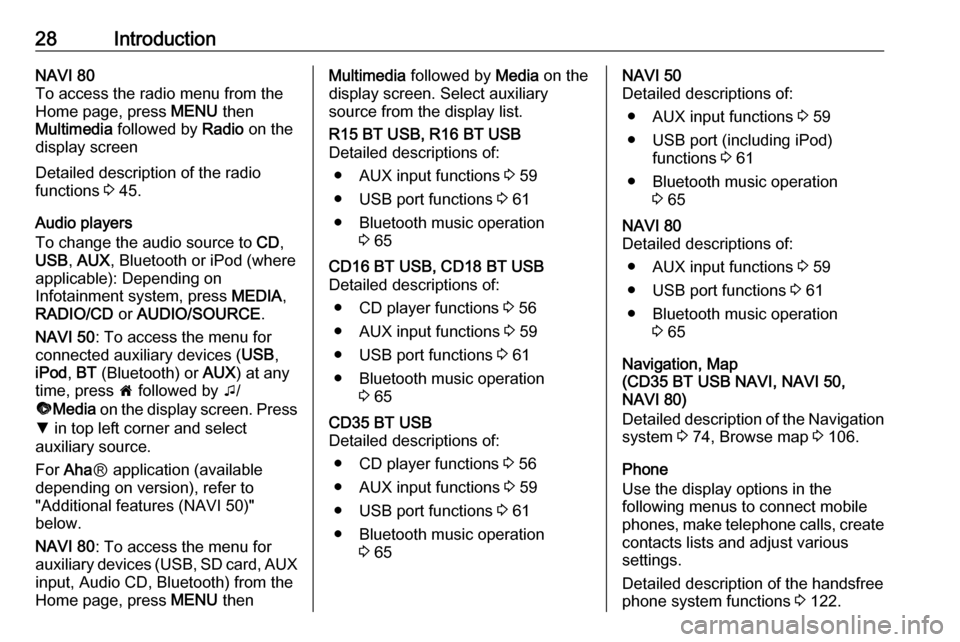
28IntroductionNAVI 80
To access the radio menu from the Home page, press MENU then
Multimedia followed by Radio on the
display screen
Detailed description of the radio
functions 3 45.
Audio players
To change the audio source to CD,
USB , AUX , Bluetooth or iPod (where
applicable): Depending on
Infotainment system, press MEDIA,
RADIO/CD or AUDIO/SOURCE .
NAVI 50 : To access the menu for
connected auxiliary devices ( USB,
iPod , BT (Bluetooth) or AUX) at any
time, press 7 followed by t/
ü Media on the display screen. Press
S in top left corner and select
auxiliary source.
For Aha Ⓡ application (available
depending on version), refer to
"Additional features (NAVI 50)"
below.
NAVI 80 : To access the menu for
auxiliary devices (USB, SD card, AUX
input, Audio CD, Bluetooth) from the
Home page, press MENU thenMultimedia followed by Media on the
display screen. Select auxiliary
source from the display list.R15 BT USB, R16 BT USB
Detailed descriptions of:
● AUX input functions 3 59
● USB port functions 3 61
● Bluetooth music operation 3 65CD16 BT USB, CD18 BT USB
Detailed descriptions of:
● CD player functions 3 56
● AUX input functions 3 59
● USB port functions 3 61
● Bluetooth music operation 3 65CD35 BT USB
Detailed descriptions of:
● CD player functions 3 56
● AUX input functions 3 59
● USB port functions 3 61
● Bluetooth music operation 3 65NAVI 50
Detailed descriptions of:
● AUX input functions 3 59
● USB port (including iPod) functions 3 61
● Bluetooth music operation 3 65NAVI 80
Detailed descriptions of:
● AUX input functions 3 59
● USB port functions 3 61
● Bluetooth music operation 3 65
Navigation, Map
(CD35 BT USB NAVI, NAVI 50,
NAVI 80)
Detailed description of the Navigation system 3 74, Browse map 3 106.
Phone
Use the display options in the
following menus to connect mobile
phones, make telephone calls, create
contacts lists and adjust various
settings.
Detailed description of the handsfree
phone system functions 3 122.
Page 31 of 147
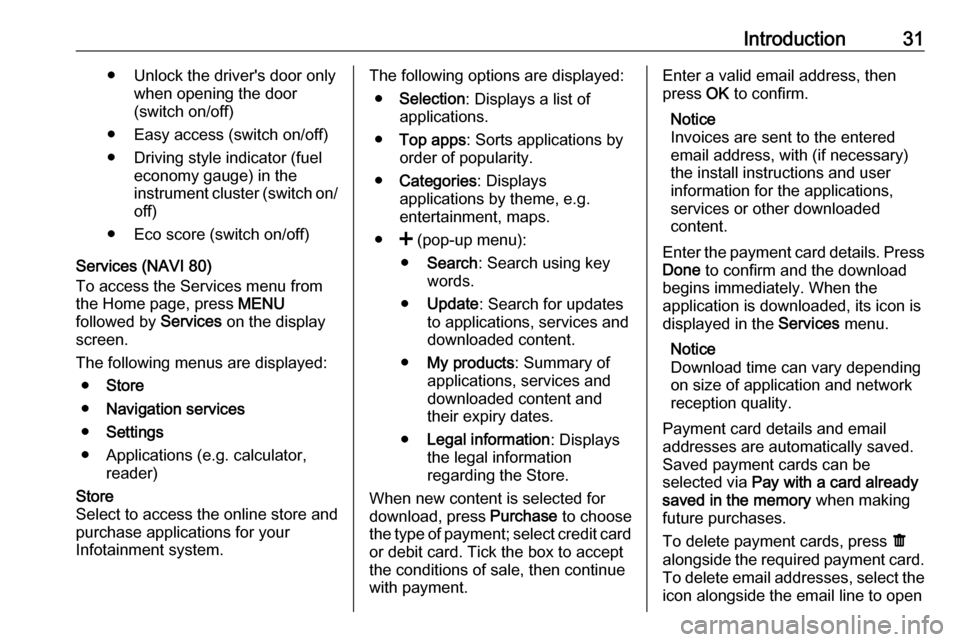
Introduction31● Unlock the driver's door onlywhen opening the door
(switch on/off)
● Easy access (switch on/off)
● Driving style indicator (fuel economy gauge) in the
instrument cluster (switch on/
off)
● Eco score (switch on/off)
Services (NAVI 80)
To access the Services menu from
the Home page, press MENU
followed by Services on the display
screen.
The following menus are displayed: ● Store
● Navigation services
● Settings
● Applications (e.g. calculator, reader)Store
Select to access the online store and purchase applications for your
Infotainment system.The following options are displayed:
● Selection : Displays a list of
applications.
● Top apps : Sorts applications by
order of popularity.
● Categories : Displays
applications by theme, e.g.
entertainment, maps.
● < (pop-up menu):
● Search : Search using key
words.
● Update : Search for updates
to applications, services and downloaded content.
● My products : Summary of
applications, services and downloaded content andtheir expiry dates.
● Legal information : Displays
the legal information
regarding the Store.
When new content is selected for
download, press Purchase to choose
the type of payment; select credit card or debit card. Tick the box to accept
the conditions of sale, then continue
with payment.Enter a valid email address, then
press OK to confirm.
Notice
Invoices are sent to the entered
email address, with (if necessary) the install instructions and user
information for the applications,
services or other downloaded
content.
Enter the payment card details. Press
Done to confirm and the download
begins immediately. When the
application is downloaded, its icon is
displayed in the Services menu.
Notice
Download time can vary depending
on size of application and network
reception quality.
Payment card details and email
addresses are automatically saved.
Saved payment cards can be
selected via Pay with a card already
saved in the memory when making
future purchases.
To delete payment cards, press ë
alongside the required payment card. To delete email addresses, select the
icon alongside the email line to open
Page 32 of 147
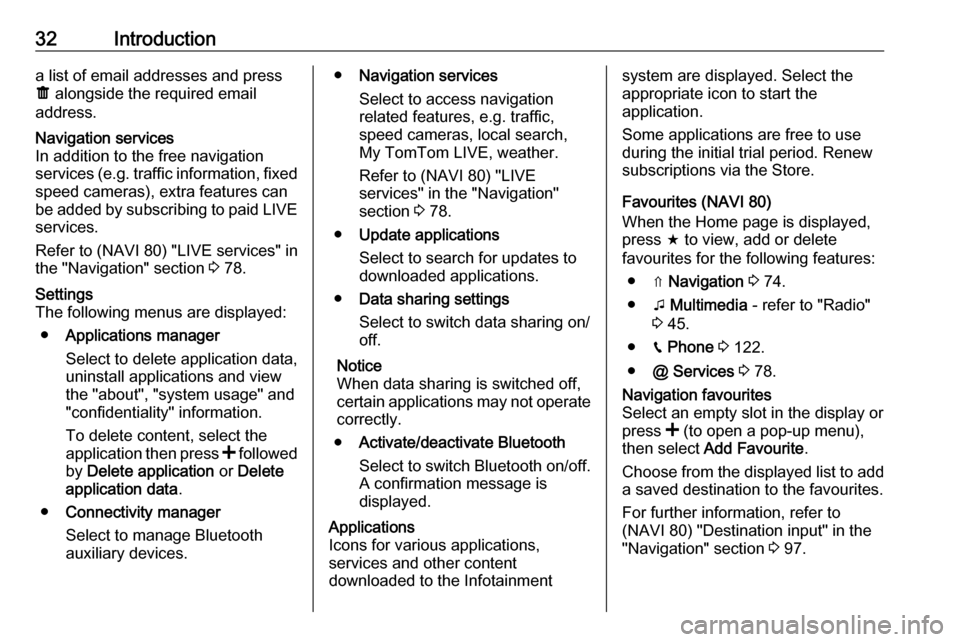
32Introductiona list of email addresses and press
ë alongside the required email
address.Navigation services
In addition to the free navigation
services (e.g. traffic information, fixed
speed cameras), extra features can be added by subscribing to paid LIVE services.
Refer to (NAVI 80) "LIVE services" in
the "Navigation" section 3 78.Settings
The following menus are displayed:
● Applications manager
Select to delete application data,
uninstall applications and view
the "about", "system usage" and
"confidentiality" information.
To delete content, select the
application then press < followed
by Delete application or Delete
application data .
● Connectivity manager
Select to manage Bluetooth
auxiliary devices.● Navigation services
Select to access navigation
related features, e.g. traffic,
speed cameras, local search,
My TomTom LIVE, weather.
Refer to (NAVI 80) "LIVE
services" in the "Navigation" section 3 78.
● Update applications
Select to search for updates to
downloaded applications.
● Data sharing settings
Select to switch data sharing on/
off.
Notice
When data sharing is switched off, certain applications may not operate
correctly.
● Activate/deactivate Bluetooth
Select to switch Bluetooth on/off.
A confirmation message is
displayed.Applications
Icons for various applications,
services and other content
downloaded to the Infotainmentsystem are displayed. Select the
appropriate icon to start the
application.
Some applications are free to use
during the initial trial period. Renew
subscriptions via the Store.
Favourites (NAVI 80)
When the Home page is displayed, press f to view, add or delete
favourites for the following features:
● ⇑ Navigation 3 74.
● t Multimedia - refer to "Radio"
3 45.
● g Phone 3 122.
● @ Services 3 78.Navigation favourites
Select an empty slot in the display or
press < (to open a pop-up menu),
then select Add Favourite .
Choose from the displayed list to add a saved destination to the favourites.
For further information, refer to
(NAVI 80) "Destination input" in the
"Navigation" section 3 97.