navigation system VAUXHALL MOVANO_B 2016 Infotainment system
[x] Cancel search | Manufacturer: VAUXHALL, Model Year: 2016, Model line: MOVANO_B, Model: VAUXHALL MOVANO_B 2016Pages: 147
Page 35 of 147
![VAUXHALL MOVANO_B 2016 Infotainment system Introduction35The following settings can be
updated:
● Switch the rear camera view display Off/On .
● Colours
Press ]/< to adjust level.
● Brightness
Press ]/< to adjust level.
● Contrast VAUXHALL MOVANO_B 2016 Infotainment system Introduction35The following settings can be
updated:
● Switch the rear camera view display Off/On .
● Colours
Press ]/< to adjust level.
● Brightness
Press ]/< to adjust level.
● Contrast](/img/38/19556/w960_19556-34.png)
Introduction35The following settings can be
updated:
● Switch the rear camera view display Off/On .
● Colours
Press ]/< to adjust level.
● Brightness
Press ]/< to adjust level.
● Contrast
Press ]/< to adjust level.
For further information, refer to "Rear
view camera" section in the vehicle
Owner's Manual.Driving eco2 function (driving
economy)
Driving eco2 provides statistical
information and advice regarding
driving economy.
From the Home page, press Vehicle
then select ðDriving eco2 on the
display screen.
Notice
Depending on version,
Driving eco2 may appear instead on
the Home page.The following menus are displayed:
● Trip report
● Eco scoring
● Eco coaching
Trip report displays data from the last
journey, including "Average
consumption", "Total consumption",
"Average Speed" and "Dist. without
consumption". Data can be reset by
pressing Û.
Eco scoring provides an overall score
out of 100 for driving economy.
Higher figures indicate better driving
economy. Star ratings are also given
for average environmental driving
performance (Acceleration),
gearchanging efficiency (Gearbox)
and brake control (Anticipation).
Eco coaching provides an
assessment of your driving style and
displays advice for optimising fuel
consumption.Aha Ⓡ application
The AhaⓇ app enables you to
organise favourite smartphone
internet content (e.g. podcasts, audio books, internet radio, social network
sites etc.) and access favouritesinstantly. AhaⓇ can also be used
during navigation, to suggest e.g.
hotels and restaurants in the vicinity,
and provide weather information and
current GPS position.
AhaⓇ must first be downloaded onto
your smartphone. Launch the app on
your smartphone and create a user
account to enable use via the
Infotainment system.
To connect to AhaⓇ via the
Infotainment system, a bluetooth
connection must be set up between
the smartphone and the Infotainment
system, i.e. the device must be paired
to the vehicle before using it. Refer to
"Bluetooth connection" in the "Phone" section 3 127 for further information.
Notice
Data sharing and location services
must be enabled on the smartphone to use the AhaⓇ app. During use,
data transfer may incur additional
costs not included in the contract
with your network provider.
When a bluetooth connection is
active, AhaⓇ can be accessed via
the Infotainment system. From the Home page, press üMedia on the
Page 36 of 147
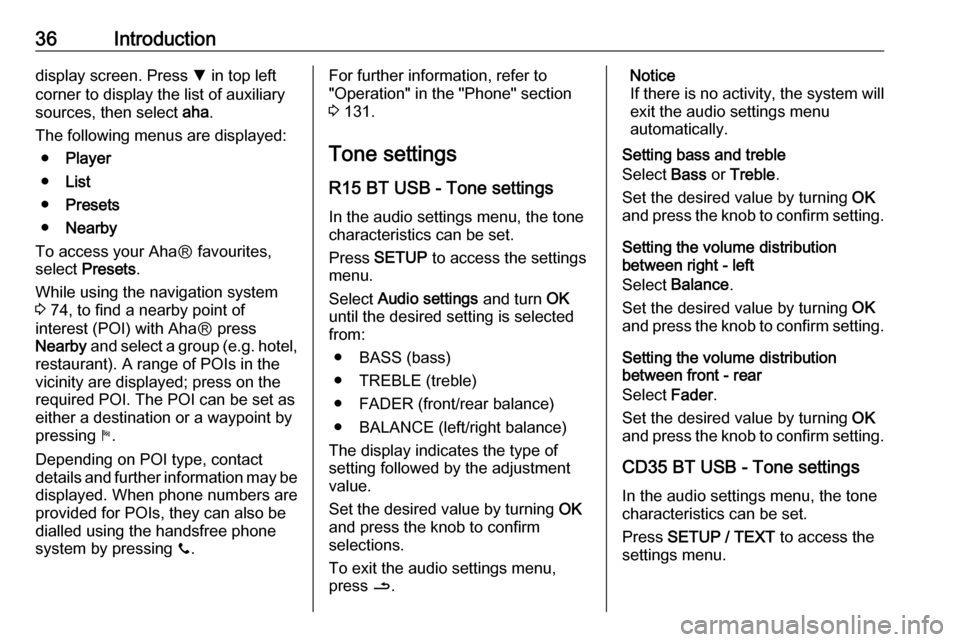
36Introductiondisplay screen. Press S in top left
corner to display the list of auxiliary
sources, then select aha.
The following menus are displayed: ● Player
● List
● Presets
● Nearby
To access your AhaⓇ favourites,
select Presets .
While using the navigation system
3 74, to find a nearby point of
interest (POI) with AhaⓇ press
Nearby and select a group (e.g. hotel,
restaurant). A range of POIs in the
vicinity are displayed; press on the
required POI. The POI can be set as
either a destination or a waypoint by
pressing y.
Depending on POI type, contact
details and further information may be displayed. When phone numbers are
provided for POIs, they can also be
dialled using the handsfree phone
system by pressing y.For further information, refer to
"Operation" in the "Phone" section 3 131.
Tone settings R15 BT USB - Tone settings
In the audio settings menu, the tone characteristics can be set.
Press SETUP to access the settings
menu.
Select Audio settings and turn OK
until the desired setting is selected from:
● BASS (bass)
● TREBLE (treble)
● FADER (front/rear balance)
● BALANCE (left/right balance)
The display indicates the type of
setting followed by the adjustment
value.
Set the desired value by turning OK
and press the knob to confirm
selections.
To exit the audio settings menu,
press /.Notice
If there is no activity, the system will
exit the audio settings menu
automatically.
Setting bass and treble
Select Bass or Treble .
Set the desired value by turning OK
and press the knob to confirm setting.
Setting the volume distribution
between right - left
Select Balance .
Set the desired value by turning OK
and press the knob to confirm setting.
Setting the volume distribution
between front - rear
Select Fader.
Set the desired value by turning OK
and press the knob to confirm setting.
CD35 BT USB - Tone settings
In the audio settings menu, the tone
characteristics can be set.
Press SETUP / TEXT to access the
settings menu.
Page 39 of 147
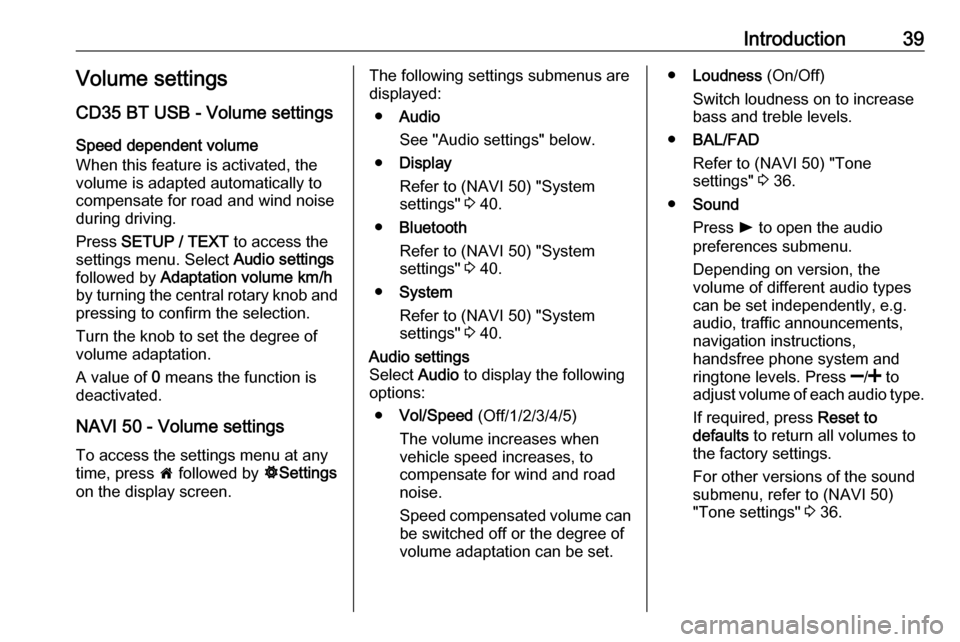
Introduction39Volume settings
CD35 BT USB - Volume settings Speed dependent volume
When this feature is activated, the
volume is adapted automatically to
compensate for road and wind noise
during driving.
Press SETUP / TEXT to access the
settings menu. Select Audio settings
followed by Adaptation volume km/h
by turning the central rotary knob and
pressing to confirm the selection.
Turn the knob to set the degree of volume adaptation.
A value of 0 means the function is
deactivated.
NAVI 50 - Volume settings
To access the settings menu at any time, press 7 followed by ÿSettings
on the display screen.The following settings submenus are
displayed:
● Audio
See "Audio settings" below.
● Display
Refer to (NAVI 50) "System
settings" 3 40.
● Bluetooth
Refer to (NAVI 50) "System
settings" 3 40.
● System
Refer to (NAVI 50) "System
settings" 3 40.Audio settings
Select Audio to display the following
options:
● Vol/Speed (Off/1/2/3/4/5)
The volume increases when
vehicle speed increases, to
compensate for wind and road
noise.
Speed compensated volume can be switched off or the degree of
volume adaptation can be set.● Loudness (On/Off)
Switch loudness on to increase
bass and treble levels.
● BAL/FAD
Refer to (NAVI 50) "Tone
settings" 3 36.
● Sound
Press l to open the audio
preferences submenu.
Depending on version, the
volume of different audio types
can be set independently, e.g.
audio, traffic announcements,
navigation instructions,
handsfree phone system and
ringtone levels. Press ]/< to
adjust volume of each audio type.
If required, press Reset to
defaults to return all volumes to
the factory settings.
For other versions of the sound
submenu, refer to (NAVI 50)
"Tone settings" 3 36.
Page 41 of 147
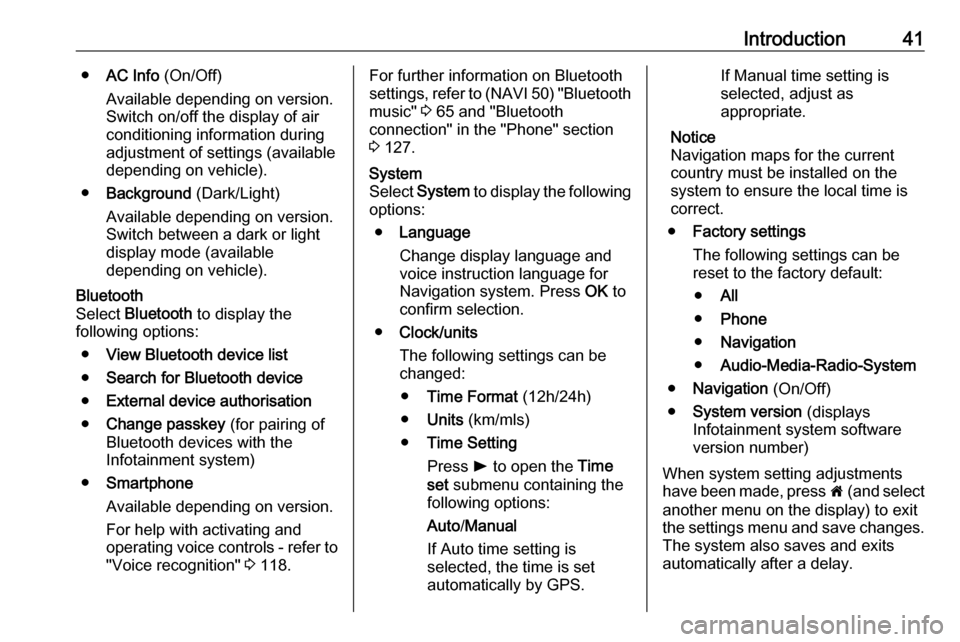
Introduction41●AC Info (On/Off)
Available depending on version. Switch on/off the display of air
conditioning information during
adjustment of settings (available
depending on vehicle).
● Background (Dark/Light)
Available depending on version.
Switch between a dark or light
display mode (available
depending on vehicle).Bluetooth
Select Bluetooth to display the
following options:
● View Bluetooth device list
● Search for Bluetooth device
● External device authorisation
● Change passkey (for pairing of
Bluetooth devices with the
Infotainment system)
● Smartphone
Available depending on version. For help with activating and
operating voice controls - refer to
"Voice recognition" 3 118.For further information on Bluetooth
settings, refer to (NAVI 50) "Bluetooth
music" 3 65 and "Bluetooth
connection" in the "Phone" section 3 127.System
Select System to display the following
options:
● Language
Change display language and
voice instruction language for
Navigation system. Press OK to
confirm selection.
● Clock/units
The following settings can be
changed:
● Time Format (12h/24h)
● Units (km/mls)
● Time Setting
Press l to open the Time
set submenu containing the
following options:
Auto /Manual
If Auto time setting is
selected, the time is set
automatically by GPS.If Manual time setting is
selected, adjust as appropriate.
Notice
Navigation maps for the current country must be installed on the
system to ensure the local time is
correct.
● Factory settings
The following settings can be
reset to the factory default:
● All
● Phone
● Navigation
● Audio-Media-Radio-System
● Navigation (On/Off)
● System version (displays
Infotainment system software
version number)
When system setting adjustments
have been made, press 7 (and select
another menu on the display) to exit
the settings menu and save changes. The system also saves and exits
automatically after a delay.
Page 42 of 147
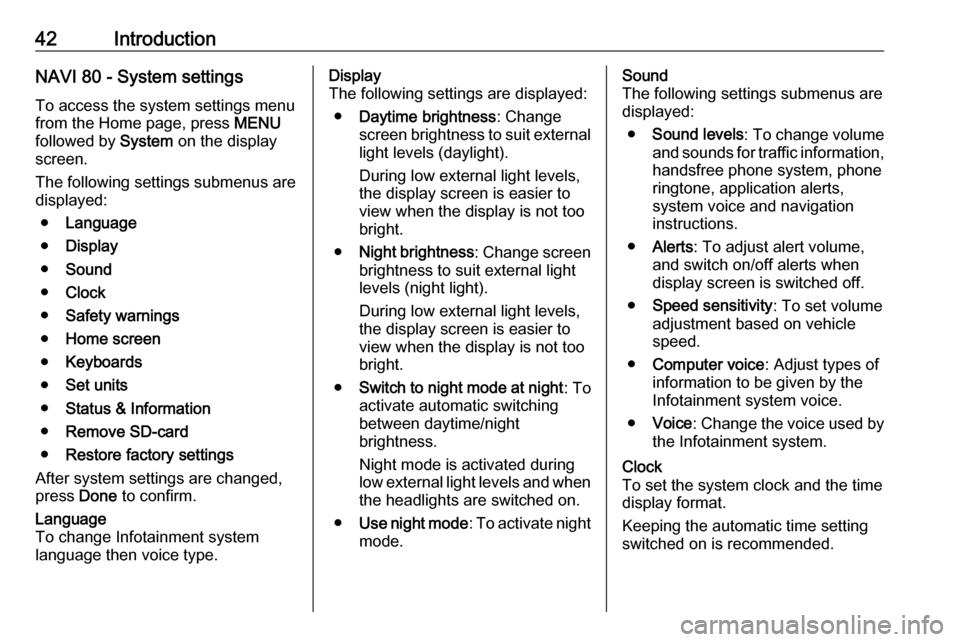
42IntroductionNAVI 80 - System settingsTo access the system settings menu
from the Home page, press MENU
followed by System on the display
screen.
The following settings submenus are
displayed:
● Language
● Display
● Sound
● Clock
● Safety warnings
● Home screen
● Keyboards
● Set units
● Status & Information
● Remove SD-card
● Restore factory settings
After system settings are changed,
press Done to confirm.Language
To change Infotainment system
language then voice type.Display
The following settings are displayed:
● Daytime brightness : Change
screen brightness to suit external
light levels (daylight).
During low external light levels,
the display screen is easier to
view when the display is not too
bright.
● Night brightness : Change screen
brightness to suit external light
levels (night light).
During low external light levels,
the display screen is easier to
view when the display is not too
bright.
● Switch to night mode at night : To
activate automatic switching
between daytime/night
brightness.
Night mode is activated during
low external light levels and when the headlights are switched on.
● Use night mode : To activate night
mode.Sound
The following settings submenus are displayed:
● Sound levels : To change volume
and sounds for traffic information,
handsfree phone system, phone
ringtone, application alerts,
system voice and navigation instructions.
● Alerts : To adjust alert volume,
and switch on/off alerts when
display screen is switched off.
● Speed sensitivity : To set volume
adjustment based on vehicle speed.
● Computer voice : Adjust types of
information to be given by the
Infotainment system voice.
● Voice : Change the voice used by
the Infotainment system.Clock
To set the system clock and the time
display format.
Keeping the automatic time setting
switched on is recommended.
Page 74 of 147
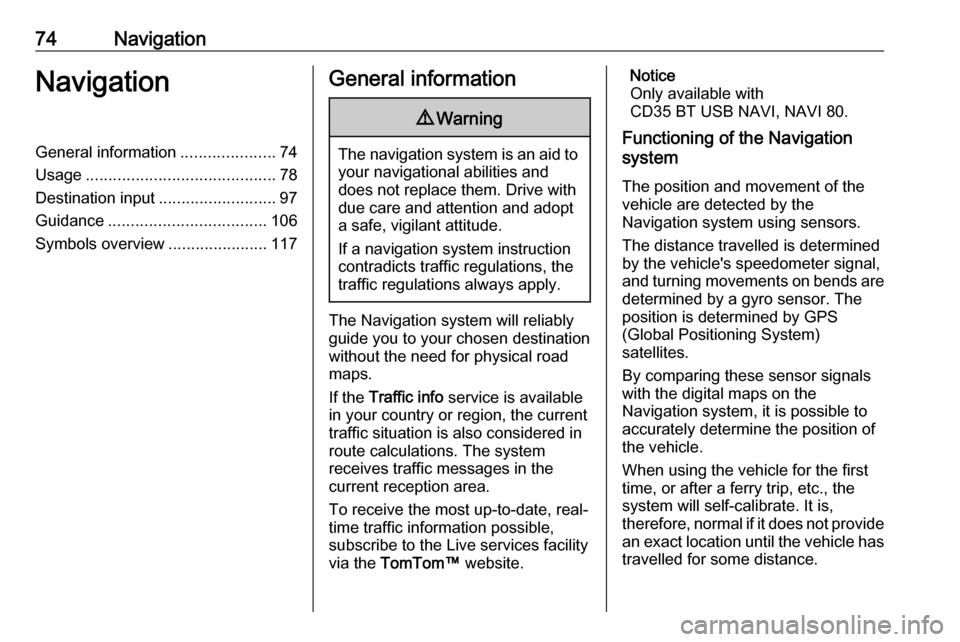
74NavigationNavigationGeneral information.....................74
Usage .......................................... 78
Destination input ..........................97
Guidance ................................... 106
Symbols overview ......................117General information9Warning
The navigation system is an aid to
your navigational abilities and
does not replace them. Drive with
due care and attention and adopt
a safe, vigilant attitude.
If a navigation system instruction
contradicts traffic regulations, the
traffic regulations always apply.
The Navigation system will reliably
guide you to your chosen destination
without the need for physical road
maps.
If the Traffic info service is available
in your country or region, the current
traffic situation is also considered in
route calculations. The system
receives traffic messages in the
current reception area.
To receive the most up-to-date, real-
time traffic information possible,
subscribe to the Live services facility
via the TomTom™ website.
Notice
Only available with
CD35 BT USB NAVI, NAVI 80.
Functioning of the Navigation
system
The position and movement of the
vehicle are detected by the
Navigation system using sensors.
The distance travelled is determined
by the vehicle's speedometer signal,
and turning movements on bends are
determined by a gyro sensor. The
position is determined by GPS
(Global Positioning System)
satellites.
By comparing these sensor signals
with the digital maps on the
Navigation system, it is possible to
accurately determine the position of
the vehicle.
When using the vehicle for the first
time, or after a ferry trip, etc., the
system will self-calibrate. It is,
therefore, normal if it does not provide
an exact location until the vehicle has
travelled for some distance.
Page 75 of 147
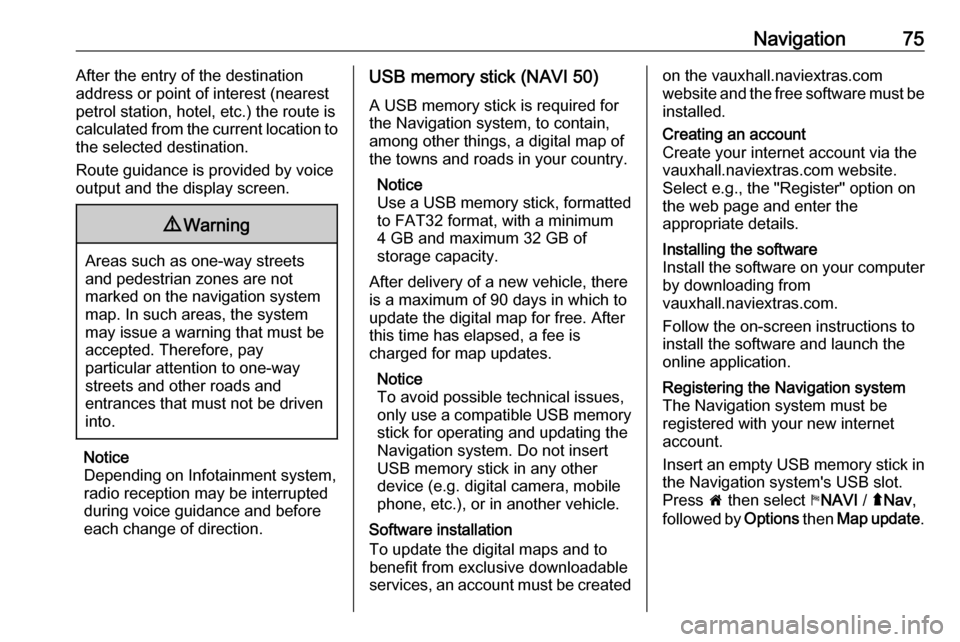
Navigation75After the entry of the destination
address or point of interest (nearest
petrol station, hotel, etc.) the route is
calculated from the current location to
the selected destination.
Route guidance is provided by voice
output and the display screen.9 Warning
Areas such as one-way streets
and pedestrian zones are not
marked on the navigation system map. In such areas, the system
may issue a warning that must be
accepted. Therefore, pay
particular attention to one-way
streets and other roads and
entrances that must not be driven
into.
Notice
Depending on Infotainment system, radio reception may be interrupted
during voice guidance and before
each change of direction.
USB memory stick (NAVI 50)
A USB memory stick is required for
the Navigation system, to contain,
among other things, a digital map of
the towns and roads in your country.
Notice
Use a USB memory stick, formatted
to FAT32 format, with a minimum
4 GB and maximum 32 GB of
storage capacity.
After delivery of a new vehicle, there
is a maximum of 90 days in which to
update the digital map for free. After
this time has elapsed, a fee is
charged for map updates.
Notice
To avoid possible technical issues,
only use a compatible USB memory stick for operating and updating the
Navigation system. Do not insert USB memory stick in any other
device (e.g. digital camera, mobile
phone, etc.), or in another vehicle.
Software installation
To update the digital maps and to
benefit from exclusive downloadable
services, an account must be createdon the vauxhall.naviextras.com
website and the free software must be
installed.Creating an account
Create your internet account via the
vauxhall.naviextras.com website.
Select e.g., the "Register" option on
the web page and enter the
appropriate details.Installing the software
Install the software on your computer
by downloading from
vauxhall.naviextras.com.
Follow the on-screen instructions to
install the software and launch the
online application.Registering the Navigation system
The Navigation system must be
registered with your new internet
account.
Insert an empty USB memory stick in
the Navigation system's USB slot. Press 7 then select yNAVI / ýNav ,
followed by Options then Map update .
Page 76 of 147
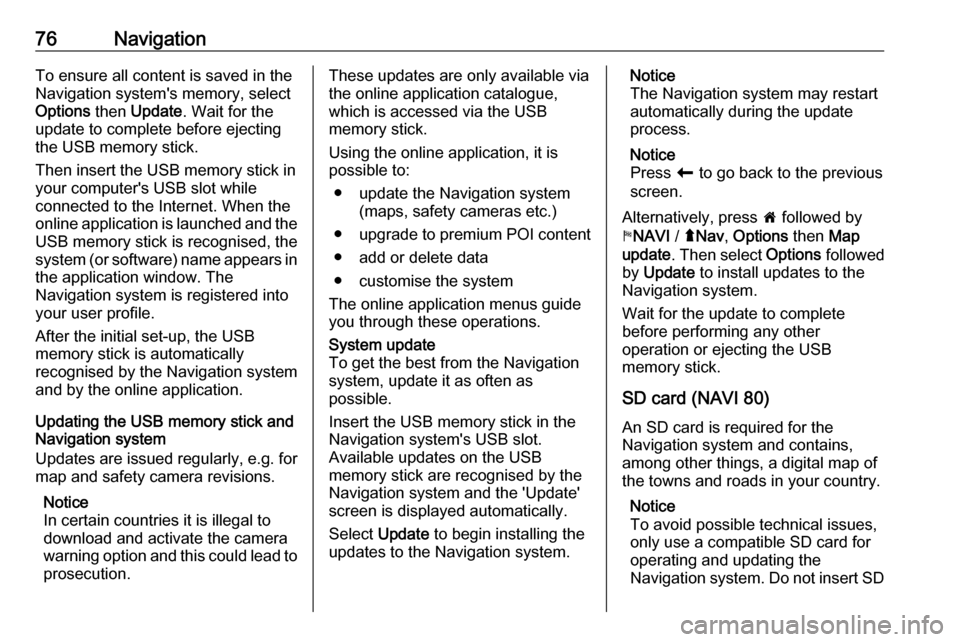
76NavigationTo ensure all content is saved in theNavigation system's memory, select
Options then Update . Wait for the
update to complete before ejecting
the USB memory stick.
Then insert the USB memory stick in
your computer's USB slot while
connected to the Internet. When the
online application is launched and the
USB memory stick is recognised, the system (or software) name appears in the application window. The
Navigation system is registered into
your user profile.
After the initial set-up, the USB
memory stick is automatically
recognised by the Navigation system
and by the online application.
Updating the USB memory stick and
Navigation system
Updates are issued regularly, e.g. for
map and safety camera revisions.
Notice
In certain countries it is illegal to download and activate the camerawarning option and this could lead to prosecution.These updates are only available viathe online application catalogue,
which is accessed via the USB
memory stick.
Using the online application, it is
possible to:
● update the Navigation system (maps, safety cameras etc.)
● upgrade to premium POI content
● add or delete data
● customise the system
The online application menus guide
you through these operations.System update
To get the best from the Navigation
system, update it as often as
possible.
Insert the USB memory stick in the
Navigation system's USB slot.
Available updates on the USB
memory stick are recognised by the
Navigation system and the 'Update'
screen is displayed automatically.
Select Update to begin installing the
updates to the Navigation system.Notice
The Navigation system may restart
automatically during the update
process.
Notice
Press r to go back to the previous
screen.
Alternatively, press 7 followed by
y NAVI / ýNav , Options then Map
update . Then select Options followed
by Update to install updates to the
Navigation system.
Wait for the update to complete
before performing any other
operation or ejecting the USB
memory stick.
SD card (NAVI 80)
An SD card is required for the
Navigation system and contains,
among other things, a digital map of
the towns and roads in your country.
Notice
To avoid possible technical issues,
only use a compatible SD card for
operating and updating the
Navigation system. Do not insert SD
Page 77 of 147

Navigation77card in any other device (e.g. digital
camera, mobile phone, etc.), or in
another vehicle.
SD card (CD35 BT USB NAVI)
An SD card is supplied with the
Navigation system and contains,
among other things, a digital map of
the towns and roads in your country.
After delivery of a new vehicle, there
is a maximum of 60 days in which to
update the digital map for free. After
this time has elapsed, a fee is
charged for map updates.
Notice
To avoid possible technical issues,
only use a compatible SD card for
operating and updating the
Navigation system. Do not insert SD
card in any other device (e.g. digital
camera, mobile phone, etc.), or in
another vehicle.
TomTom HOME™ software
installation
To update the digital maps and to
benefit from exclusive downloadable
services, including real-time safety
and traffic alerts, an account must becreated on the TomTom™ website
and the free TomTom HOME™
software must be installed.Creating an account
Create your TomTom™ internet
account via the TomTom™ website.
Select e.g., the Create account option
on the web page and enter the
appropriate details.Installing the software
Insert the SD card in your computer's card reader (or an external card
reader) while connected to the
Internet. The software installation is
launched automatically.
Follow the on-screen instructions to
install the free TomTom HOME™
software.
Your SD card is automatically
recognised by the system after the
initial set-up.
Updating the SD card and Navigation
system
Updates are issued regularly, e.g. for map and safety camera revisions.
These updates are only available via the TomTom HOME software, which
is accessed via the SD card.
Using the TomTom HOME software,
it is possible to:
● update the Navigation system (maps, safety cameras etc.)
● subscribe to LIVE services
● save the system data onto your computer
● add or delete data
● customise the system
● share map corrections with the community ( Map Share™ )
● download the full TomTom™ Navigation system user manual
Page 78 of 147
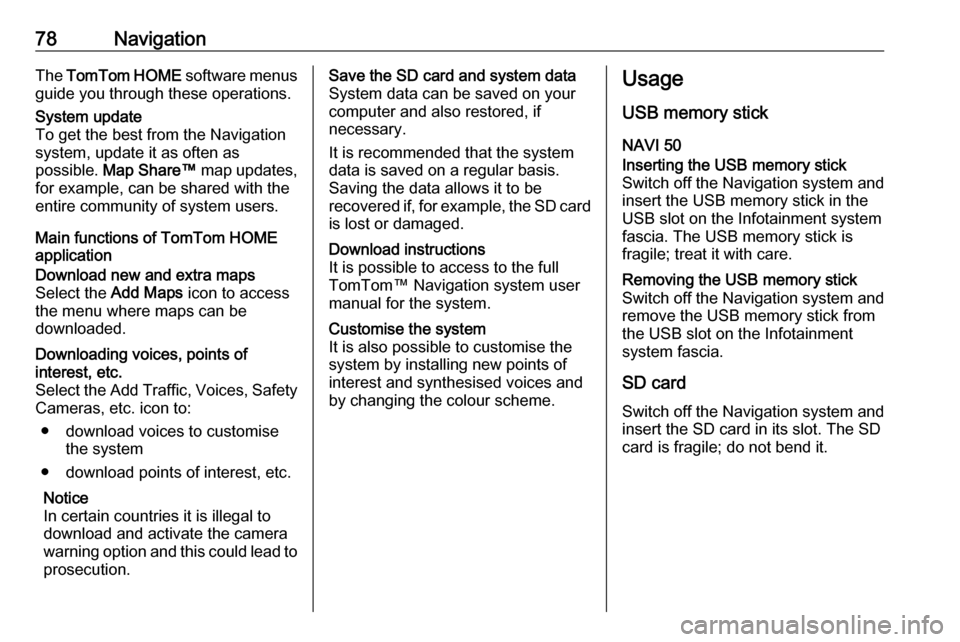
78NavigationThe TomTom HOME software menus
guide you through these operations.System update
To get the best from the Navigation
system, update it as often as
possible. Map Share™ map updates,
for example, can be shared with the
entire community of system users.
Main functions of TomTom HOME
application
Download new and extra maps
Select the Add Maps icon to access
the menu where maps can be
downloaded.Downloading voices, points of
interest, etc.
Select the Add Traffic, Voices, Safety Cameras, etc. icon to:
● download voices to customise the system
● download points of interest, etc.
Notice
In certain countries it is illegal to
download and activate the camera
warning option and this could lead to
prosecution.Save the SD card and system data
System data can be saved on your
computer and also restored, if
necessary.
It is recommended that the system
data is saved on a regular basis.
Saving the data allows it to be
recovered if, for example, the SD card is lost or damaged.Download instructions
It is possible to access to the full
TomTom™ Navigation system user
manual for the system.Customise the system
It is also possible to customise the
system by installing new points of
interest and synthesised voices and
by changing the colour scheme.Usage
USB memory stick
NAVI 50Inserting the USB memory stick Switch off the Navigation system and
insert the USB memory stick in the
USB slot on the Infotainment system
fascia. The USB memory stick is
fragile; treat it with care.Removing the USB memory stick
Switch off the Navigation system and
remove the USB memory stick from
the USB slot on the Infotainment
system fascia.
SD card
Switch off the Navigation system and
insert the SD card in its slot. The SD
card is fragile; do not bend it.