service VAUXHALL MOVANO_B 2016 Infotainment system
[x] Cancel search | Manufacturer: VAUXHALL, Model Year: 2016, Model line: MOVANO_B, Model: VAUXHALL MOVANO_B 2016Pages: 147
Page 21 of 147
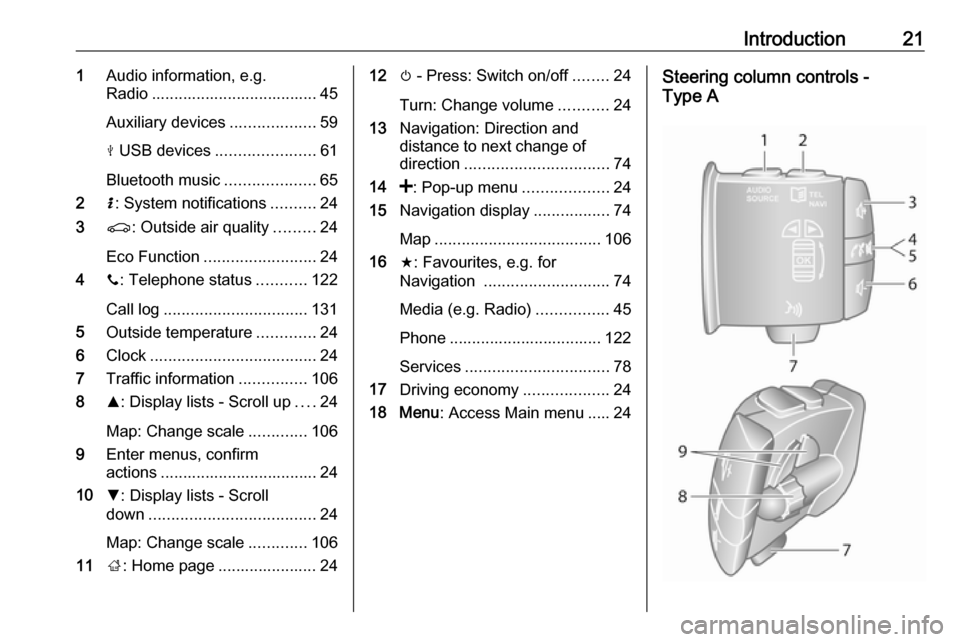
Introduction211Audio information, e.g.
Radio ..................................... 45
Auxiliary devices ...................59
M USB devices ...................... 61
Bluetooth music ....................65
2 H: System notifications ..........24
3 r: Outside air quality .........24
Eco Function ......................... 24
4 y: Telephone status ...........122
Call log ................................ 131
5 Outside temperature .............24
6 Clock ..................................... 24
7 Traffic information ...............106
8 R: Display lists - Scroll up ....24
Map: Change scale .............106
9 Enter menus, confirm
actions ................................... 24
10 S: Display lists - Scroll
down ..................................... 24
Map: Change scale .............106
11 ;: Home page ...................... 2412 m - Press: Switch on/off ........24
Turn: Change volume ...........24
13 Navigation: Direction and
distance to next change of
direction ................................ 74
14 <: Pop-up menu ...................24
15 Navigation display .................74
Map ..................................... 106
16 f: Favourites, e.g. for
Navigation ............................ 74
Media (e.g. Radio) ................45
Phone .................................. 122
Services ................................ 78
17 Driving economy ...................24
18 Menu : Access Main menu ..... 24Steering column controls -
Type A
Page 27 of 147
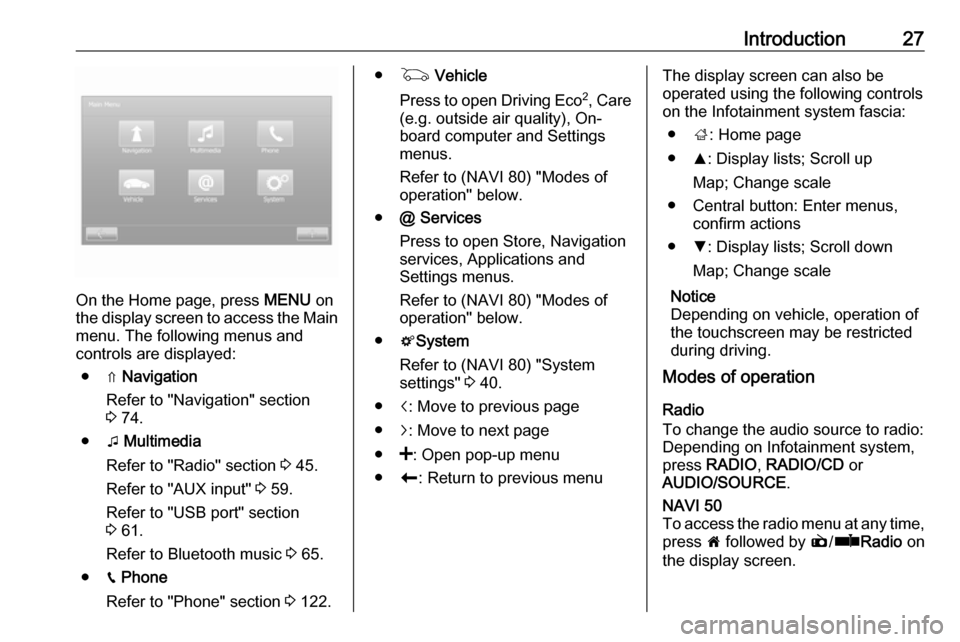
Introduction27
On the Home page, press MENU on
the display screen to access the Main
menu. The following menus and
controls are displayed:
● ⇑ Navigation
Refer to "Navigation" section
3 74.
● t Multimedia
Refer to "Radio" section 3 45.
Refer to "AUX input" 3 59.
Refer to "USB port" section
3 61.
Refer to Bluetooth music 3 65.
● g Phone
Refer to "Phone" section 3 122.
● G Vehicle
Press to open Driving Eco 2
, Care
(e.g. outside air quality), On- board computer and Settings
menus.
Refer to (NAVI 80) "Modes of operation" below.
● @ Services
Press to open Store, Navigation
services, Applications and
Settings menus.
Refer to (NAVI 80) "Modes of
operation" below.
● tSystem
Refer to (NAVI 80) "System
settings" 3 40.
● i: Move to previous page
● j: Move to next page
● <: Open pop-up menu
● r: Return to previous menuThe display screen can also be
operated using the following controls on the Infotainment system fascia:
● ;: Home page
● R: Display lists; Scroll up
Map; Change scale
● Central button: Enter menus, confirm actions
● S: Display lists; Scroll down
Map; Change scale
Notice
Depending on vehicle, operation of
the touchscreen may be restricted
during driving.
Modes of operation
Radio
To change the audio source to radio:
Depending on Infotainment system, press RADIO , RADIO/CD or
AUDIO/SOURCE .NAVI 50
To access the radio menu at any time, press 7 followed by è/ñ Radio on
the display screen.
Page 31 of 147
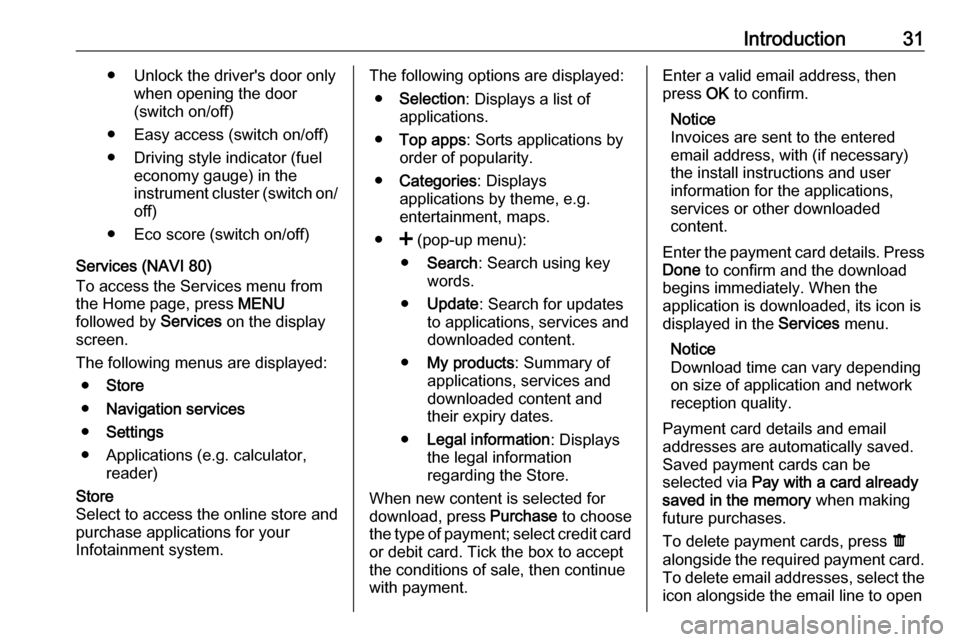
Introduction31● Unlock the driver's door onlywhen opening the door
(switch on/off)
● Easy access (switch on/off)
● Driving style indicator (fuel economy gauge) in the
instrument cluster (switch on/
off)
● Eco score (switch on/off)
Services (NAVI 80)
To access the Services menu from
the Home page, press MENU
followed by Services on the display
screen.
The following menus are displayed: ● Store
● Navigation services
● Settings
● Applications (e.g. calculator, reader)Store
Select to access the online store and purchase applications for your
Infotainment system.The following options are displayed:
● Selection : Displays a list of
applications.
● Top apps : Sorts applications by
order of popularity.
● Categories : Displays
applications by theme, e.g.
entertainment, maps.
● < (pop-up menu):
● Search : Search using key
words.
● Update : Search for updates
to applications, services and downloaded content.
● My products : Summary of
applications, services and downloaded content andtheir expiry dates.
● Legal information : Displays
the legal information
regarding the Store.
When new content is selected for
download, press Purchase to choose
the type of payment; select credit card or debit card. Tick the box to accept
the conditions of sale, then continue
with payment.Enter a valid email address, then
press OK to confirm.
Notice
Invoices are sent to the entered
email address, with (if necessary) the install instructions and user
information for the applications,
services or other downloaded
content.
Enter the payment card details. Press
Done to confirm and the download
begins immediately. When the
application is downloaded, its icon is
displayed in the Services menu.
Notice
Download time can vary depending
on size of application and network
reception quality.
Payment card details and email
addresses are automatically saved.
Saved payment cards can be
selected via Pay with a card already
saved in the memory when making
future purchases.
To delete payment cards, press ë
alongside the required payment card. To delete email addresses, select the
icon alongside the email line to open
Page 32 of 147
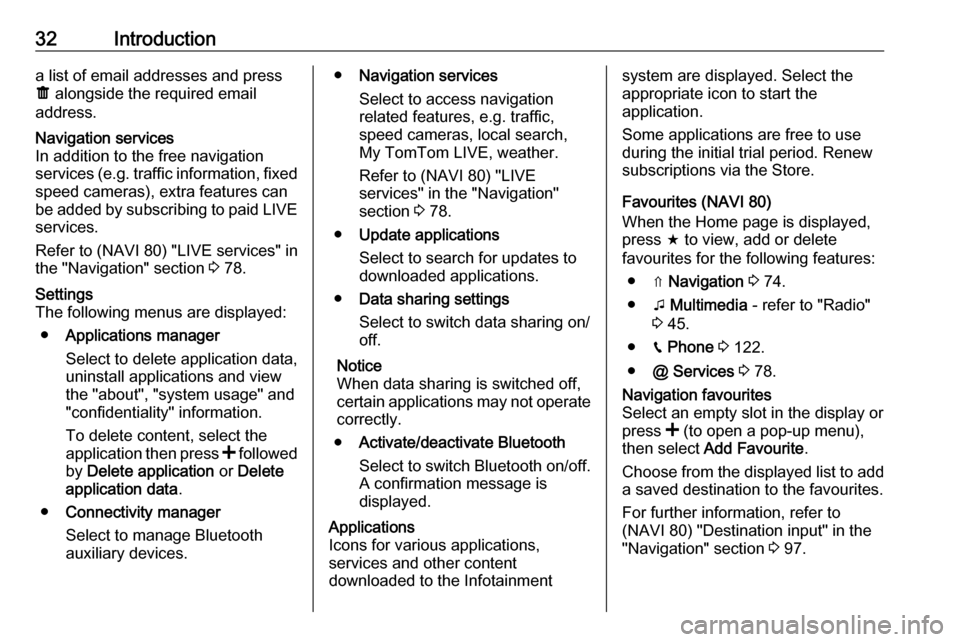
32Introductiona list of email addresses and press
ë alongside the required email
address.Navigation services
In addition to the free navigation
services (e.g. traffic information, fixed
speed cameras), extra features can be added by subscribing to paid LIVE services.
Refer to (NAVI 80) "LIVE services" in
the "Navigation" section 3 78.Settings
The following menus are displayed:
● Applications manager
Select to delete application data,
uninstall applications and view
the "about", "system usage" and
"confidentiality" information.
To delete content, select the
application then press < followed
by Delete application or Delete
application data .
● Connectivity manager
Select to manage Bluetooth
auxiliary devices.● Navigation services
Select to access navigation
related features, e.g. traffic,
speed cameras, local search,
My TomTom LIVE, weather.
Refer to (NAVI 80) "LIVE
services" in the "Navigation" section 3 78.
● Update applications
Select to search for updates to
downloaded applications.
● Data sharing settings
Select to switch data sharing on/
off.
Notice
When data sharing is switched off, certain applications may not operate
correctly.
● Activate/deactivate Bluetooth
Select to switch Bluetooth on/off.
A confirmation message is
displayed.Applications
Icons for various applications,
services and other content
downloaded to the Infotainmentsystem are displayed. Select the
appropriate icon to start the
application.
Some applications are free to use
during the initial trial period. Renew
subscriptions via the Store.
Favourites (NAVI 80)
When the Home page is displayed, press f to view, add or delete
favourites for the following features:
● ⇑ Navigation 3 74.
● t Multimedia - refer to "Radio"
3 45.
● g Phone 3 122.
● @ Services 3 78.Navigation favourites
Select an empty slot in the display or
press < (to open a pop-up menu),
then select Add Favourite .
Choose from the displayed list to add a saved destination to the favourites.
For further information, refer to
(NAVI 80) "Destination input" in the
"Navigation" section 3 97.
Page 33 of 147

Introduction33Multimedia favourites
Select an empty slot in the display or
press < (to open a pop-up menu),
then Add Favourite .
Choose from the displayed list to add
a preset FM radio station to the
favourites.Phone favourites
Select an empty slot in the display or
press < (to open a pop-up menu),
then Add Favourite .
Choose from the displayed list to add a phone contact to the favourites.
For further information, refer to
(NAVI 80) "Phonebook" in the
"Phone" section 3 131.Services favourites
Select an empty slot in the display or
press < (to open a pop-up menu),
then Add Favourite .
Choose from the displayed list to add an installed application to the
favourites.Delete favourites
Press < and select Remove all
Favourites or select a favourite from
the displayed list then press Remove
a Favourite . A confirmation message
is displayed. Press Delete to confirm.
Additional features (NAVI 50)
Depending on version, the following
additional features are available:
● Remote engine start-up
● Rear camera view settings
● Driving eco2 function (driving economy)
● AhaⓇ application (for smartphones)Remote engine start-up9Danger
Never leave a child or an animal
inside the vehicle, even for a brief
period, when the remote engine
start-up feature is activated (to
avoid unintended operation of
windows, doors or transmission
etc. in the event the engine starts
automatically).
Risk of fatal injury.
Available depending on vehicle, the
remote engine start-up system
enables an automatic start-up of the
engine to be programmed, to either
heat or ventilate the passenger
compartment before entering the
vehicle. The vehicle can be
programmed to be ready for use at
any time of day and upto 24 hours in
advance.
Notice
Climate control settings
(temperature, fan speed, air
distribution, air conditioning) must be set as required before leaving the vehicle.
From the Home page, press ßSet
Time on the display screen.
Page 35 of 147
![VAUXHALL MOVANO_B 2016 Infotainment system Introduction35The following settings can be
updated:
● Switch the rear camera view display Off/On .
● Colours
Press ]/< to adjust level.
● Brightness
Press ]/< to adjust level.
● Contrast VAUXHALL MOVANO_B 2016 Infotainment system Introduction35The following settings can be
updated:
● Switch the rear camera view display Off/On .
● Colours
Press ]/< to adjust level.
● Brightness
Press ]/< to adjust level.
● Contrast](/img/38/19556/w960_19556-34.png)
Introduction35The following settings can be
updated:
● Switch the rear camera view display Off/On .
● Colours
Press ]/< to adjust level.
● Brightness
Press ]/< to adjust level.
● Contrast
Press ]/< to adjust level.
For further information, refer to "Rear
view camera" section in the vehicle
Owner's Manual.Driving eco2 function (driving
economy)
Driving eco2 provides statistical
information and advice regarding
driving economy.
From the Home page, press Vehicle
then select ðDriving eco2 on the
display screen.
Notice
Depending on version,
Driving eco2 may appear instead on
the Home page.The following menus are displayed:
● Trip report
● Eco scoring
● Eco coaching
Trip report displays data from the last
journey, including "Average
consumption", "Total consumption",
"Average Speed" and "Dist. without
consumption". Data can be reset by
pressing Û.
Eco scoring provides an overall score
out of 100 for driving economy.
Higher figures indicate better driving
economy. Star ratings are also given
for average environmental driving
performance (Acceleration),
gearchanging efficiency (Gearbox)
and brake control (Anticipation).
Eco coaching provides an
assessment of your driving style and
displays advice for optimising fuel
consumption.Aha Ⓡ application
The AhaⓇ app enables you to
organise favourite smartphone
internet content (e.g. podcasts, audio books, internet radio, social network
sites etc.) and access favouritesinstantly. AhaⓇ can also be used
during navigation, to suggest e.g.
hotels and restaurants in the vicinity,
and provide weather information and
current GPS position.
AhaⓇ must first be downloaded onto
your smartphone. Launch the app on
your smartphone and create a user
account to enable use via the
Infotainment system.
To connect to AhaⓇ via the
Infotainment system, a bluetooth
connection must be set up between
the smartphone and the Infotainment
system, i.e. the device must be paired
to the vehicle before using it. Refer to
"Bluetooth connection" in the "Phone" section 3 127 for further information.
Notice
Data sharing and location services
must be enabled on the smartphone to use the AhaⓇ app. During use,
data transfer may incur additional
costs not included in the contract
with your network provider.
When a bluetooth connection is
active, AhaⓇ can be accessed via
the Infotainment system. From the Home page, press üMedia on the
Page 51 of 147
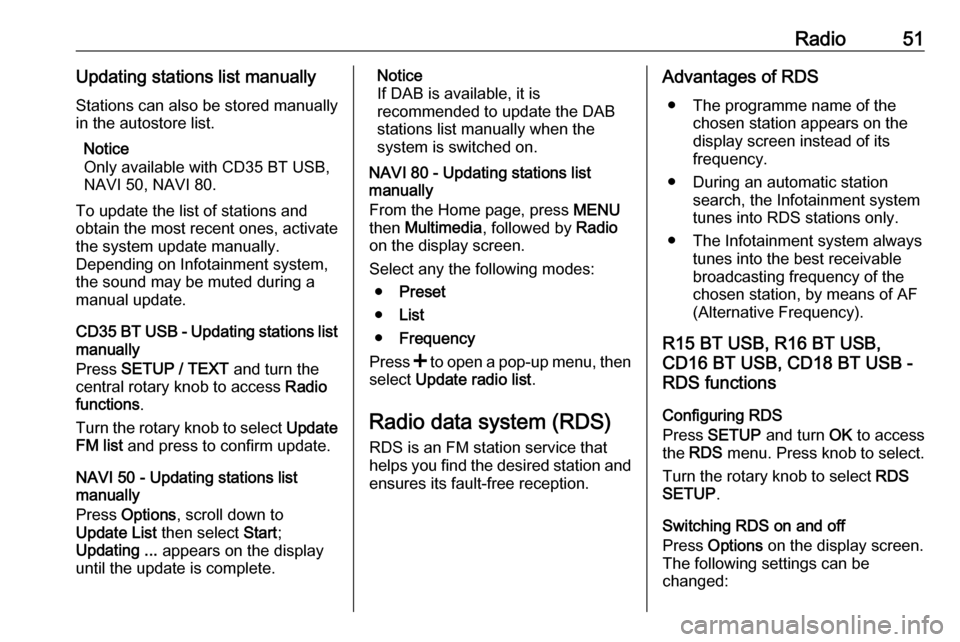
Radio51Updating stations list manuallyStations can also be stored manually
in the autostore list.
Notice
Only available with CD35 BT USB,
NAVI 50, NAVI 80.
To update the list of stations and
obtain the most recent ones, activate
the system update manually.
Depending on Infotainment system,
the sound may be muted during a
manual update.
CD35 BT USB - Updating stations list
manually
Press SETUP / TEXT and turn the
central rotary knob to access Radio
functions .
Turn the rotary knob to select Update
FM list and press to confirm update.
NAVI 50 - Updating stations list
manually
Press Options , scroll down to
Update List then select Start;
Updating ... appears on the display
until the update is complete.Notice
If DAB is available, it is
recommended to update the DAB
stations list manually when the
system is switched on.
NAVI 80 - Updating stations list
manually
From the Home page, press MENU
then Multimedia , followed by Radio
on the display screen.
Select any the following modes: ● Preset
● List
● Frequency
Press < to open a pop-up menu, then
select Update radio list .
Radio data system (RDS) RDS is an FM station service that
helps you find the desired station and ensures its fault-free reception.Advantages of RDS
● The programme name of the chosen station appears on the
display screen instead of its
frequency.
● During an automatic station search, the Infotainment system
tunes into RDS stations only.
● The Infotainment system always tunes into the best receivable
broadcasting frequency of the
chosen station, by means of AF
(Alternative Frequency).
R15 BT USB, R16 BT USB,
CD16 BT USB, CD18 BT USB -
RDS functions
Configuring RDS
Press SETUP and turn OK to access
the RDS menu. Press knob to select.
Turn the rotary knob to select RDS
SETUP .
Switching RDS on and off
Press Options on the display screen.
The following settings can be
changed:
Page 52 of 147
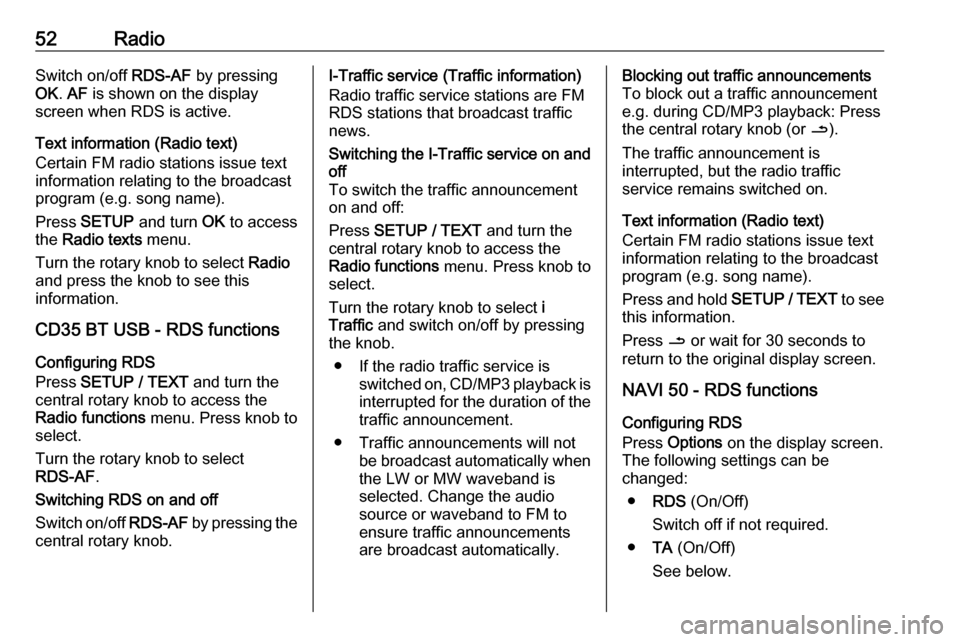
52RadioSwitch on/off RDS-AF by pressing
OK . AF is shown on the display
screen when RDS is active.
Text information (Radio text)
Certain FM radio stations issue text
information relating to the broadcast
program (e.g. song name).
Press SETUP and turn OK to access
the Radio texts menu.
Turn the rotary knob to select Radio
and press the knob to see this
information.
CD35 BT USB - RDS functions
Configuring RDS
Press SETUP / TEXT and turn the
central rotary knob to access the Radio functions menu. Press knob to
select.
Turn the rotary knob to select
RDS-AF .
Switching RDS on and off
Switch on/off RDS-AF by pressing the
central rotary knob.I-Traffic service (Traffic information)
Radio traffic service stations are FM
RDS stations that broadcast traffic
news.Switching the I-Traffic service on and
off
To switch the traffic announcement
on and off:
Press SETUP / TEXT and turn the
central rotary knob to access the
Radio functions menu. Press knob to
select.
Turn the rotary knob to select i
Traffic and switch on/off by pressing
the knob.
● If the radio traffic service is switched on, CD/MP3 playback isinterrupted for the duration of the
traffic announcement.
● Traffic announcements will not be broadcast automatically whenthe LW or MW waveband is
selected. Change the audio
source or waveband to FM to
ensure traffic announcements are broadcast automatically.Blocking out traffic announcements
To block out a traffic announcement
e.g. during CD/MP3 playback: Press
the central rotary knob (or /).
The traffic announcement is
interrupted, but the radio traffic
service remains switched on.
Text information (Radio text)
Certain FM radio stations issue text
information relating to the broadcast
program (e.g. song name).
Press and hold SETUP / TEXT to see
this information.
Press / or wait for 30 seconds to
return to the original display screen.
NAVI 50 - RDS functions
Configuring RDS
Press Options on the display screen.
The following settings can be
changed:
● RDS (On/Off)
Switch off if not required.
● TA (On/Off)
See below.
Page 54 of 147
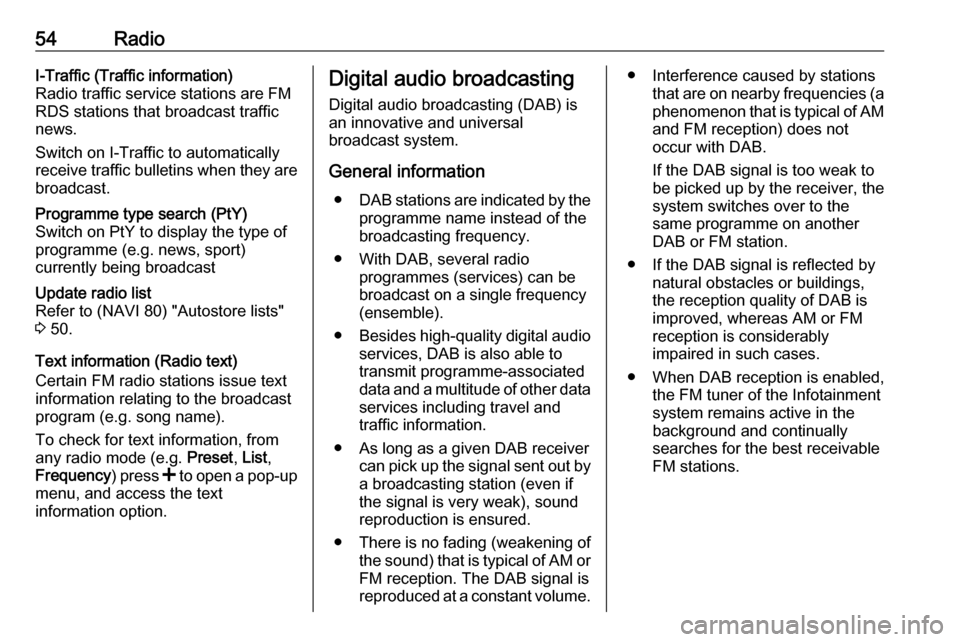
54RadioI-Traffic (Traffic information)
Radio traffic service stations are FM
RDS stations that broadcast traffic
news.
Switch on I-Traffic to automatically
receive traffic bulletins when they are
broadcast.Programme type search (PtY)
Switch on PtY to display the type of
programme (e.g. news, sport)
currently being broadcastUpdate radio list
Refer to (NAVI 80) "Autostore lists" 3 50.
Text information (Radio text)
Certain FM radio stations issue text information relating to the broadcast
program (e.g. song name).
To check for text information, from
any radio mode (e.g. Preset, List ,
Frequency ) press < to open a pop-up
menu, and access the text
information option.
Digital audio broadcasting
Digital audio broadcasting (DAB) is
an innovative and universal
broadcast system.
General information ● DAB stations are indicated by the
programme name instead of thebroadcasting frequency.
● With DAB, several radio programmes (services) can be
broadcast on a single frequency(ensemble).
● Besides high-quality digital audio
services, DAB is also able to
transmit programme-associated data and a multitude of other data services including travel andtraffic information.
● As long as a given DAB receiver can pick up the signal sent out bya broadcasting station (even if
the signal is very weak), sound
reproduction is ensured.
● There is no fading (weakening of
the sound) that is typical of AM or
FM reception. The DAB signal is
reproduced at a constant volume.● Interference caused by stations that are on nearby frequencies (aphenomenon that is typical of AMand FM reception) does not
occur with DAB.
If the DAB signal is too weak to
be picked up by the receiver, the
system switches over to the
same programme on another
DAB or FM station.
● If the DAB signal is reflected by natural obstacles or buildings,
the reception quality of DAB is
improved, whereas AM or FM
reception is considerably
impaired in such cases.
● When DAB reception is enabled, the FM tuner of the Infotainmentsystem remains active in the
background and continually
searches for the best receivable
FM stations.
Page 74 of 147
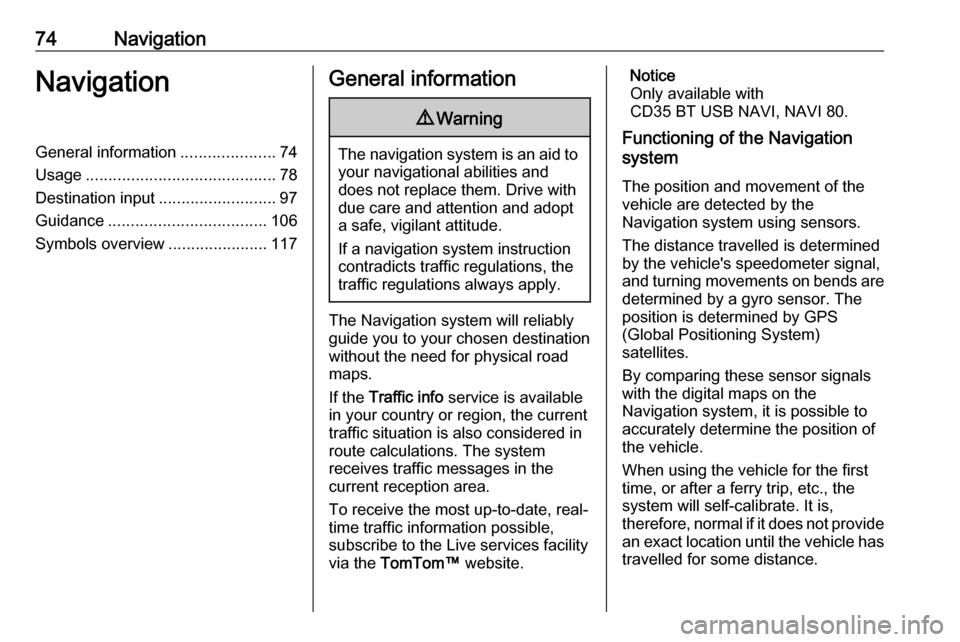
74NavigationNavigationGeneral information.....................74
Usage .......................................... 78
Destination input ..........................97
Guidance ................................... 106
Symbols overview ......................117General information9Warning
The navigation system is an aid to
your navigational abilities and
does not replace them. Drive with
due care and attention and adopt
a safe, vigilant attitude.
If a navigation system instruction
contradicts traffic regulations, the
traffic regulations always apply.
The Navigation system will reliably
guide you to your chosen destination
without the need for physical road
maps.
If the Traffic info service is available
in your country or region, the current
traffic situation is also considered in
route calculations. The system
receives traffic messages in the
current reception area.
To receive the most up-to-date, real-
time traffic information possible,
subscribe to the Live services facility
via the TomTom™ website.
Notice
Only available with
CD35 BT USB NAVI, NAVI 80.
Functioning of the Navigation
system
The position and movement of the
vehicle are detected by the
Navigation system using sensors.
The distance travelled is determined
by the vehicle's speedometer signal,
and turning movements on bends are
determined by a gyro sensor. The
position is determined by GPS
(Global Positioning System)
satellites.
By comparing these sensor signals
with the digital maps on the
Navigation system, it is possible to
accurately determine the position of
the vehicle.
When using the vehicle for the first
time, or after a ferry trip, etc., the
system will self-calibrate. It is,
therefore, normal if it does not provide
an exact location until the vehicle has
travelled for some distance.