steering VAUXHALL MOVANO_B 2016 Infotainment system
[x] Cancel search | Manufacturer: VAUXHALL, Model Year: 2016, Model line: MOVANO_B, Model: VAUXHALL MOVANO_B 2016Pages: 147
Page 4 of 147
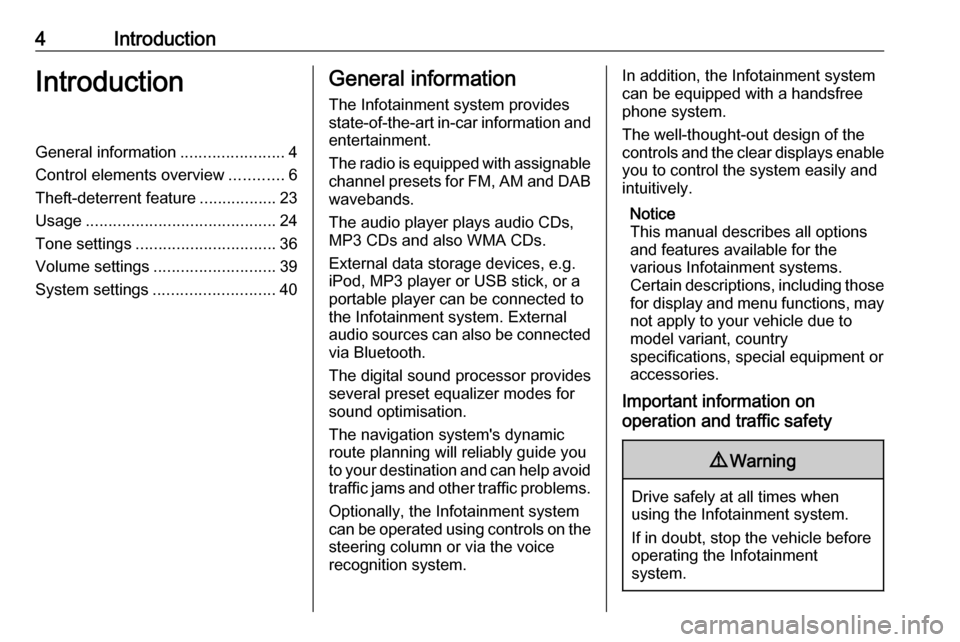
4IntroductionIntroductionGeneral information.......................4
Control elements overview ............6
Theft-deterrent feature .................23
Usage .......................................... 24
Tone settings ............................... 36
Volume settings ........................... 39
System settings ........................... 40General information
The Infotainment system provides
state-of-the-art in-car information and
entertainment.
The radio is equipped with assignable channel presets for FM, AM and DAB wavebands.
The audio player plays audio CDs,
MP3 CDs and also WMA CDs.
External data storage devices, e.g.
iPod, MP3 player or USB stick, or a
portable player can be connected to
the Infotainment system. External
audio sources can also be connected
via Bluetooth.
The digital sound processor provides
several preset equalizer modes for
sound optimisation.
The navigation system's dynamic route planning will reliably guide you
to your destination and can help avoid traffic jams and other traffic problems.
Optionally, the Infotainment system
can be operated using controls on the steering column or via the voice
recognition system.In addition, the Infotainment system can be equipped with a handsfree
phone system.
The well-thought-out design of the
controls and the clear displays enable you to control the system easily and
intuitively.
Notice
This manual describes all options
and features available for the
various Infotainment systems.
Certain descriptions, including those
for display and menu functions, may not apply to your vehicle due to
model variant, country
specifications, special equipment or
accessories.
Important information on
operation and traffic safety9 Warning
Drive safely at all times when
using the Infotainment system.
If in doubt, stop the vehicle before operating the Infotainment
system.
Page 5 of 147
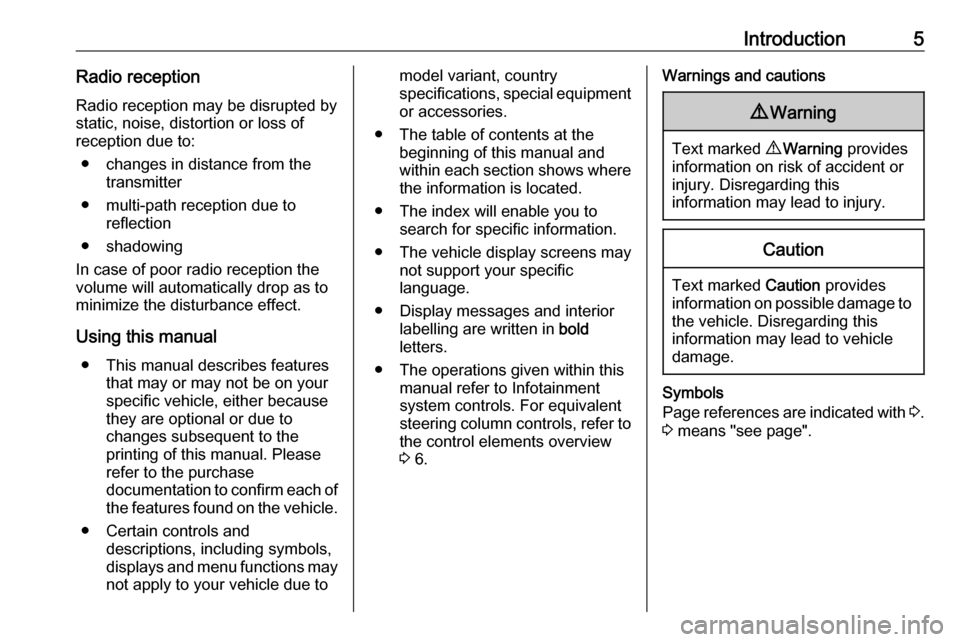
Introduction5Radio receptionRadio reception may be disrupted bystatic, noise, distortion or loss of
reception due to:
● changes in distance from the transmitter
● multi-path reception due to reflection
● shadowing
In case of poor radio reception the
volume will automatically drop as to
minimize the disturbance effect.
Using this manual ● This manual describes features that may or may not be on your
specific vehicle, either because
they are optional or due to
changes subsequent to the
printing of this manual. Please
refer to the purchase
documentation to confirm each of the features found on the vehicle.
● Certain controls and descriptions, including symbols,displays and menu functions may
not apply to your vehicle due tomodel variant, country
specifications, special equipment or accessories.
● The table of contents at the beginning of this manual and
within each section shows where the information is located.
● The index will enable you to search for specific information.
● The vehicle display screens may not support your specific
language.
● Display messages and interior labelling are written in bold
letters.
● The operations given within this manual refer to Infotainment
system controls. For equivalent
steering column controls, refer to the control elements overview
3 6.Warnings and cautions9 Warning
Text marked 9 Warning provides
information on risk of accident or
injury. Disregarding this
information may lead to injury.
Caution
Text marked Caution provides
information on possible damage to
the vehicle. Disregarding this
information may lead to vehicle
damage.
Symbols
Page references are indicated with 3.
3 means "see page".
Page 21 of 147
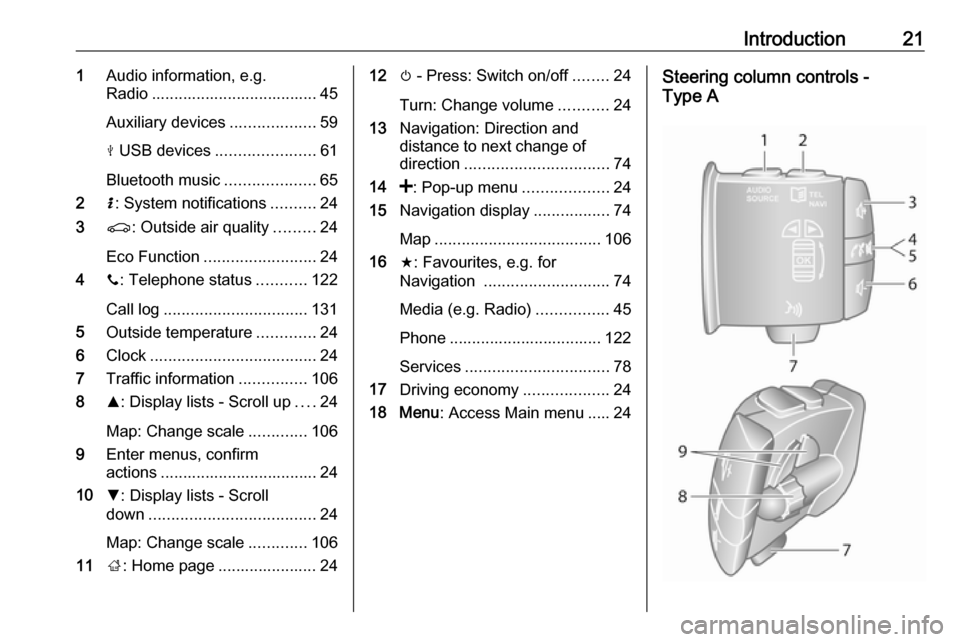
Introduction211Audio information, e.g.
Radio ..................................... 45
Auxiliary devices ...................59
M USB devices ...................... 61
Bluetooth music ....................65
2 H: System notifications ..........24
3 r: Outside air quality .........24
Eco Function ......................... 24
4 y: Telephone status ...........122
Call log ................................ 131
5 Outside temperature .............24
6 Clock ..................................... 24
7 Traffic information ...............106
8 R: Display lists - Scroll up ....24
Map: Change scale .............106
9 Enter menus, confirm
actions ................................... 24
10 S: Display lists - Scroll
down ..................................... 24
Map: Change scale .............106
11 ;: Home page ...................... 2412 m - Press: Switch on/off ........24
Turn: Change volume ...........24
13 Navigation: Direction and
distance to next change of
direction ................................ 74
14 <: Pop-up menu ...................24
15 Navigation display .................74
Map ..................................... 106
16 f: Favourites, e.g. for
Navigation ............................ 74
Media (e.g. Radio) ................45
Phone .................................. 122
Services ................................ 78
17 Driving economy ...................24
18 Menu : Access Main menu ..... 24Steering column controls -
Type A
Page 22 of 147
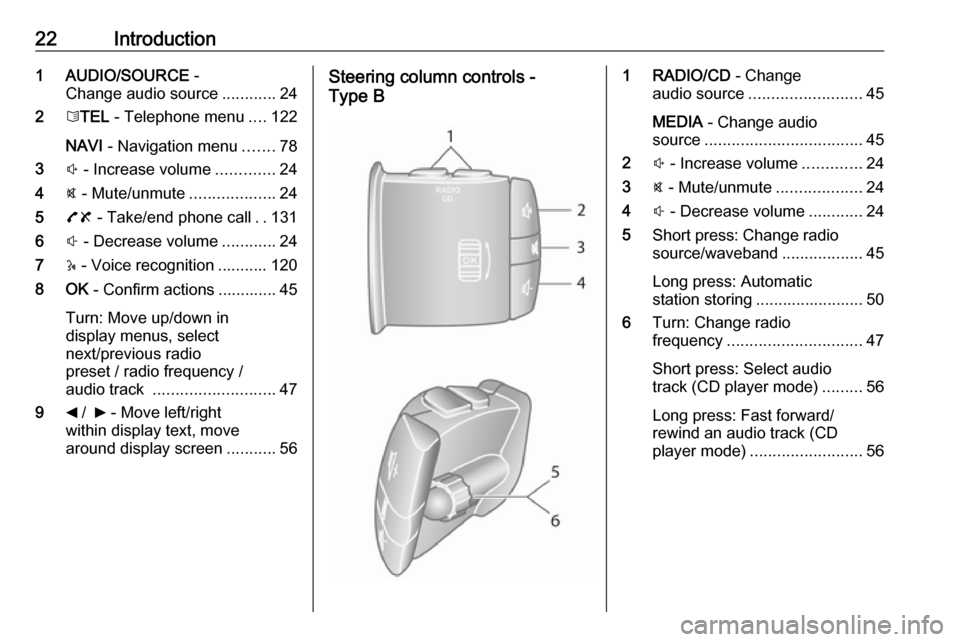
22Introduction1 AUDIO/SOURCE -
Change audio source ............24
2 6TEL - Telephone menu ....122
NAVI - Navigation menu .......78
3 ! - Increase volume .............24
4 @ - Mute/unmute ...................24
5 78 - Take/end phone call ..131
6 # - Decrease volume ............24
7 5 - Voice recognition ........... 120
8 OK - Confirm actions ............. 45
Turn: Move up/down in
display menus, select
next/previous radio
preset / radio frequency /
audio track ........................... 47
9 _ / 6 - Move left/right
within display text, move
around display screen ...........56Steering column controls -
Type B1 RADIO/CD - Change
audio source ......................... 45
MEDIA - Change audio
source ................................... 45
2 ! - Increase volume .............24
3 @ - Mute/unmute ...................24
4 # - Decrease volume ............24
5 Short press: Change radio
source/waveband ..................45
Long press: Automatic
station storing ........................ 50
6 Turn: Change radio
frequency .............................. 47
Short press: Select audio
track (CD player mode) .........56
Long press: Fast forward/
rewind an audio track (CD
player mode) ......................... 56
Page 23 of 147
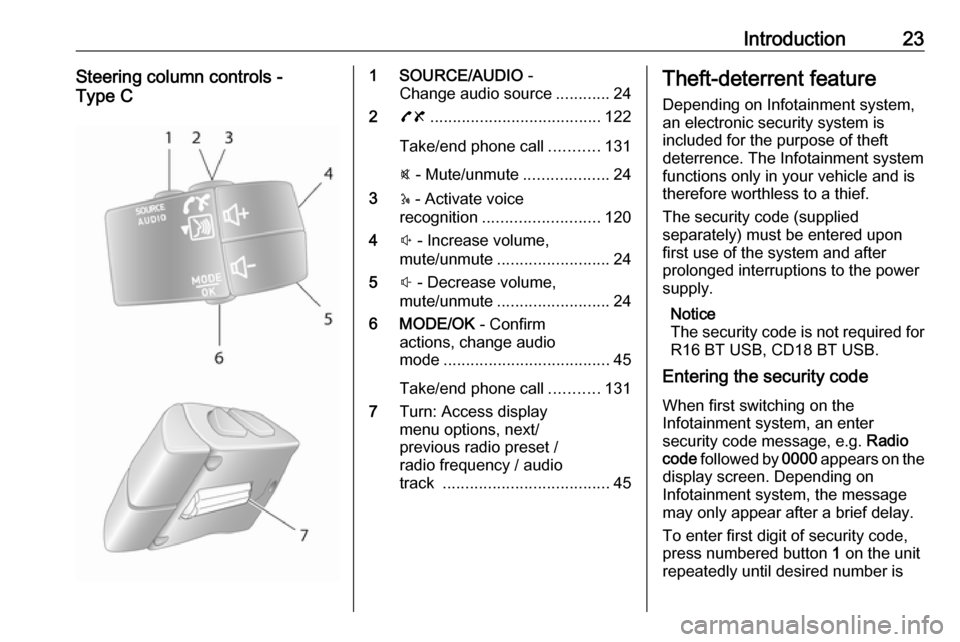
Introduction23Steering column controls -
Type C1 SOURCE/AUDIO -
Change audio source ............24
2 78 ...................................... 122
Take/end phone call ...........131
@ - Mute/unmute ...................24
3 5 - Activate voice
recognition .......................... 120
4 ! - Increase volume,
mute/unmute ......................... 24
5 # - Decrease volume,
mute/unmute ......................... 24
6 MODE/OK - Confirm
actions, change audio
mode ..................................... 45
Take/end phone call ...........131
7 Turn: Access display
menu options, next/
previous radio preset /
radio frequency / audio
track ..................................... 45Theft-deterrent feature
Depending on Infotainment system,
an electronic security system is
included for the purpose of theft
deterrence. The Infotainment system functions only in your vehicle and istherefore worthless to a thief.
The security code (supplied
separately) must be entered upon
first use of the system and after
prolonged interruptions to the power
supply.
Notice
The security code is not required for
R16 BT USB, CD18 BT USB.
Entering the security code
When first switching on the
Infotainment system, an enter
security code message, e.g. Radio
code followed by 0000 appears on the
display screen. Depending on
Infotainment system, the message
may only appear after a brief delay.
To enter first digit of security code,
press numbered button 1 on the unit
repeatedly until desired number is
Page 24 of 147
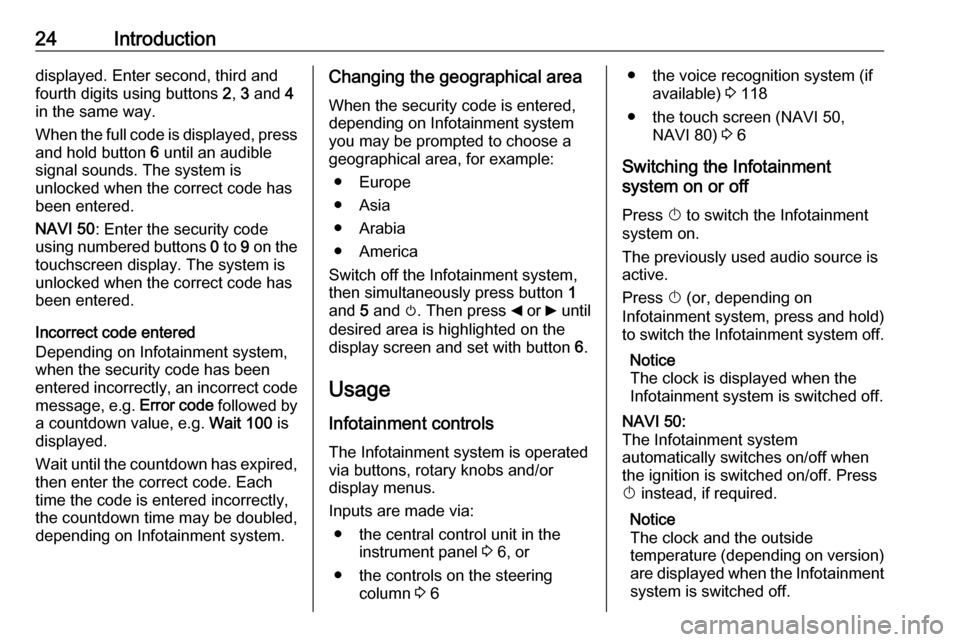
24Introductiondisplayed. Enter second, third and
fourth digits using buttons 2, 3 and 4
in the same way.
When the full code is displayed, press and hold button 6 until an audible
signal sounds. The system is
unlocked when the correct code has
been entered.
NAVI 50 : Enter the security code
using numbered buttons 0 to 9 on the
touchscreen display. The system is
unlocked when the correct code has
been entered.
Incorrect code entered
Depending on Infotainment system,
when the security code has been
entered incorrectly, an incorrect code message, e.g. Error code followed by
a countdown value, e.g. Wait 100 is
displayed.
Wait until the countdown has expired, then enter the correct code. Each
time the code is entered incorrectly,
the countdown time may be doubled,
depending on Infotainment system.Changing the geographical area
When the security code is entered,
depending on Infotainment system
you may be prompted to choose a
geographical area, for example:
● Europe
● Asia
● Arabia
● America
Switch off the Infotainment system,
then simultaneously press button 1
and 5 and m. Then press _ or 6 until
desired area is highlighted on the display screen and set with button 6.
Usage
Infotainment controls The Infotainment system is operated
via buttons, rotary knobs and/or
display menus.
Inputs are made via: ● the central control unit in the instrument panel 3 6, or
● the controls on the steering column 3 6● the voice recognition system (if
available) 3 118
● the touch screen (NAVI 50, NAVI 80) 3 6
Switching the Infotainment
system on or off
Press X to switch the Infotainment
system on.
The previously used audio source is
active.
Press X (or, depending on
Infotainment system, press and hold) to switch the Infotainment system off.
Notice
The clock is displayed when the
Infotainment system is switched off.NAVI 50:
The Infotainment system
automatically switches on/off when
the ignition is switched on/off. Press
X instead, if required.
Notice
The clock and the outside
temperature (depending on version) are displayed when the Infotainment
system is switched off.
Page 25 of 147
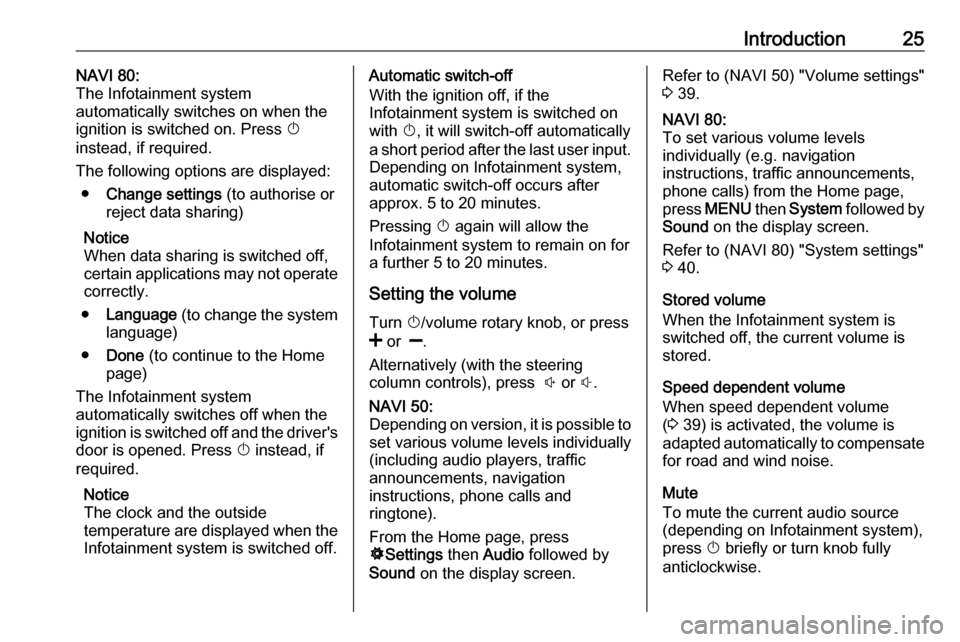
Introduction25NAVI 80:
The Infotainment system
automatically switches on when the ignition is switched on. Press X
instead, if required.
The following options are displayed: ● Change settings (to authorise or
reject data sharing)
Notice
When data sharing is switched off,
certain applications may not operate
correctly.
● Language (to change the system
language)
● Done (to continue to the Home
page)
The Infotainment system
automatically switches off when the
ignition is switched off and the driver's
door is opened. Press X instead, if
required.
Notice
The clock and the outside
temperature are displayed when the Infotainment system is switched off.Automatic switch-off
With the ignition off, if the
Infotainment system is switched on
with X, it will switch-off automatically
a short period after the last user input. Depending on Infotainment system,automatic switch-off occurs after
approx. 5 to 20 minutes.
Pressing X again will allow the
Infotainment system to remain on for
a further 5 to 20 minutes.
Setting the volume Turn X/volume rotary knob, or press
< or ].
Alternatively (with the steering
column controls), press ! or #.NAVI 50:
Depending on version, it is possible to
set various volume levels individually
(including audio players, traffic
announcements, navigation
instructions, phone calls and
ringtone).
From the Home page, press
ÿ Settings then Audio followed by
Sound on the display screen.Refer to (NAVI 50) "Volume settings"
3 39.NAVI 80:
To set various volume levels
individually (e.g. navigation
instructions, traffic announcements, phone calls) from the Home page,
press MENU then System followed by
Sound on the display screen.
Refer to (NAVI 80) "System settings"
3 40.
Stored volume
When the Infotainment system is
switched off, the current volume is
stored.
Speed dependent volume
When speed dependent volume
( 3 39) is activated, the volume is
adapted automatically to compensate
for road and wind noise.
Mute
To mute the current audio source
(depending on Infotainment system),
press X briefly or turn knob fully
anticlockwise.
Page 26 of 147
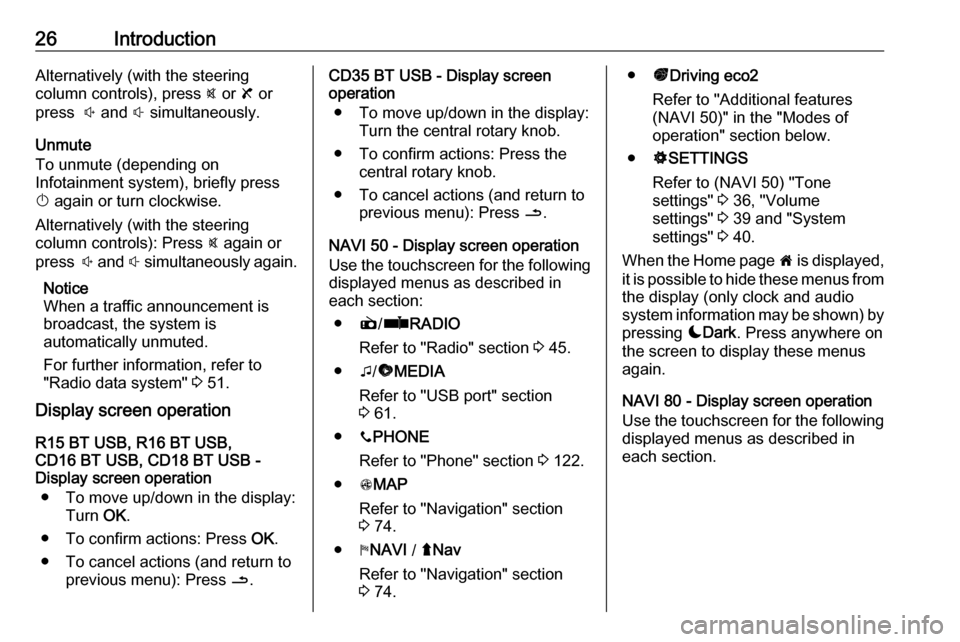
26IntroductionAlternatively (with the steering
column controls), press @ or 8 or
press ! and # simultaneously.
Unmute
To unmute (depending on
Infotainment system), briefly press
X again or turn clockwise.
Alternatively (with the steering
column controls): Press @ again or
press ! and # simultaneously again.
Notice
When a traffic announcement is
broadcast, the system is
automatically unmuted.
For further information, refer to
"Radio data system" 3 51.
Display screen operation
R15 BT USB, R16 BT USB,
CD16 BT USB, CD18 BT USB -
Display screen operation
● To move up/down in the display: Turn OK.
● To confirm actions: Press OK.
● To cancel actions (and return to previous menu): Press /.CD35 BT USB - Display screen
operation
● To move up/down in the display: Turn the central rotary knob.
● To confirm actions: Press the central rotary knob.
● To cancel actions (and return to previous menu): Press /.
NAVI 50 - Display screen operation Use the touchscreen for the following displayed menus as described in
each section:
● è/ñ RADIO
Refer to "Radio" section 3 45.
● t/ü MEDIA
Refer to "USB port" section
3 61.
● yPHONE
Refer to "Phone" section 3 122.
● sMAP
Refer to "Navigation" section
3 74.
● yNAVI / ýNav
Refer to "Navigation" section
3 74.● ðDriving eco2
Refer to "Additional features
(NAVI 50)" in the "Modes of
operation" section below.
● ÿSETTINGS
Refer to (NAVI 50) "Tone
settings" 3 36, "Volume
settings" 3 39 and "System
settings" 3 40.
When the Home page 7 is displayed,
it is possible to hide these menus from
the display (only clock and audio
system information may be shown) by
pressing æDark . Press anywhere on
the screen to display these menus
again.
NAVI 80 - Display screen operation
Use the touchscreen for the following displayed menus as described in
each section.
Page 81 of 147

Navigation81Switching between Navigation
system and Infotainment system
menusCD35 BT USB NAVI
With the Infotainment and Navigation
systems on, press NAVI (on the
steering column controls) to switch between the Navigation system and
Infotainment system screens.
When the Infotainment controls are
used to change, for example, the
audio source, the Infotainment
system screen pops-up temporarily
over the Navigation system screen.
The display switches back after a
delay.
Notice
The clock is displayed when
switched to the Infotainment system screen.NAVI 50
With the Navigation system active,
press 7 or press and hold q/r on
the display screen to return to the
Infotainment system Home menu.NAVI 80
With the Navigation system active,
press r on the display screen (one
or more times) to return to the
Infotainment system Home page.
Information on the display
CD35 BT USB NAVI - Information on
the displayMenu screen
The menu screen contains the
following:
1. Menu name
2. Sub-menu selection
3. Menu page scroll bar
To access the main menu, press
MENU .
Menus may contain multiple screen pages. The scroll bar indicates the
current position.Quick menu
The Quick menu contains a preset
selection of some commonly used
menu items (e.g. hide map, cancel
route, switch on/off voice guidance).
To access the Quick menu, press the
central button on the remote control.Map screen
Page 91 of 147
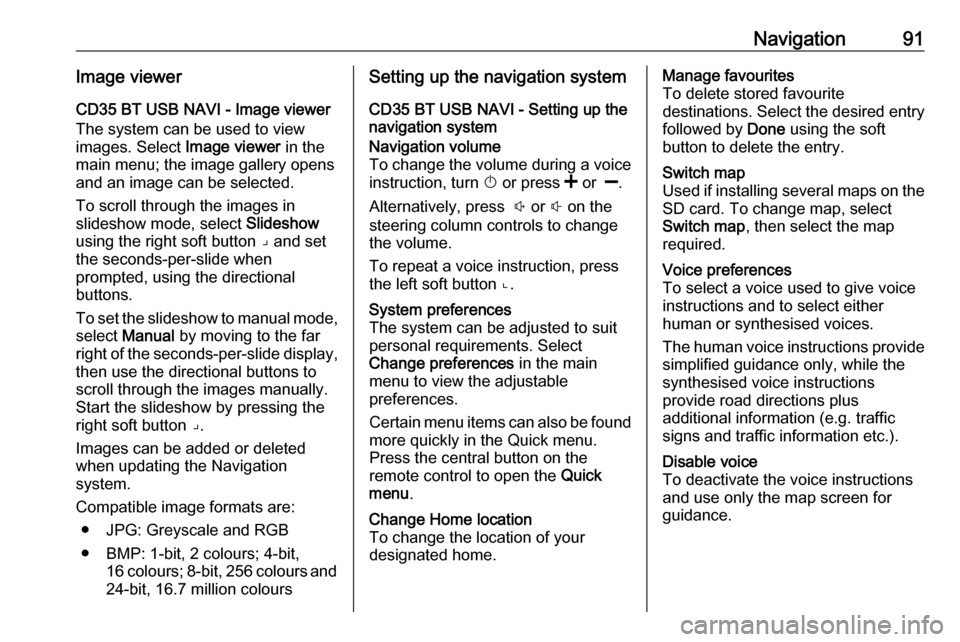
Navigation91Image viewerCD35 BT USB NAVI - Image viewer
The system can be used to view
images. Select Image viewer in the
main menu; the image gallery opens
and an image can be selected.
To scroll through the images in
slideshow mode, select Slideshow
using the right soft button ⌟ and set
the seconds-per-slide when
prompted, using the directional
buttons.
To set the slideshow to manual mode,
select Manual by moving to the far
right of the seconds-per-slide display,
then use the directional buttons to
scroll through the images manually.
Start the slideshow by pressing the
right soft button ⌟.
Images can be added or deleted when updating the Navigation
system.
Compatible image formats are: ● JPG: Greyscale and RGB
● BMP: 1-bit, 2 colours; 4-bit, 16 colours; 8-bit, 256 colours and
24-bit, 16.7 million coloursSetting up the navigation system
CD35 BT USB NAVI - Setting up the
navigation systemNavigation volume
To change the volume during a voice
instruction, turn X or press < or ].
Alternatively, press ! or # on the
steering column controls to change
the volume.
To repeat a voice instruction, press
the left soft button ⌞.System preferences
The system can be adjusted to suit
personal requirements. Select
Change preferences in the main
menu to view the adjustable
preferences.
Certain menu items can also be found more quickly in the Quick menu.
Press the central button on the
remote control to open the Quick
menu .Change Home location
To change the location of your
designated home.Manage favourites
To delete stored favourite
destinations. Select the desired entry followed by Done using the soft
button to delete the entry.Switch map
Used if installing several maps on the
SD card. To change map, select
Switch map , then select the map
required.Voice preferences
To select a voice used to give voice
instructions and to select either
human or synthesised voices.
The human voice instructions provide
simplified guidance only, while the
synthesised voice instructions
provide road directions plus
additional information (e.g. traffic
signs and traffic information etc.).Disable voice
To deactivate the voice instructions
and use only the map screen for
guidance.