VAUXHALL VIVARO C 2020 Infotainment system
Manufacturer: VAUXHALL, Model Year: 2020, Model line: VIVARO C, Model: VAUXHALL VIVARO C 2020Pages: 117, PDF Size: 2.46 MB
Page 91 of 117
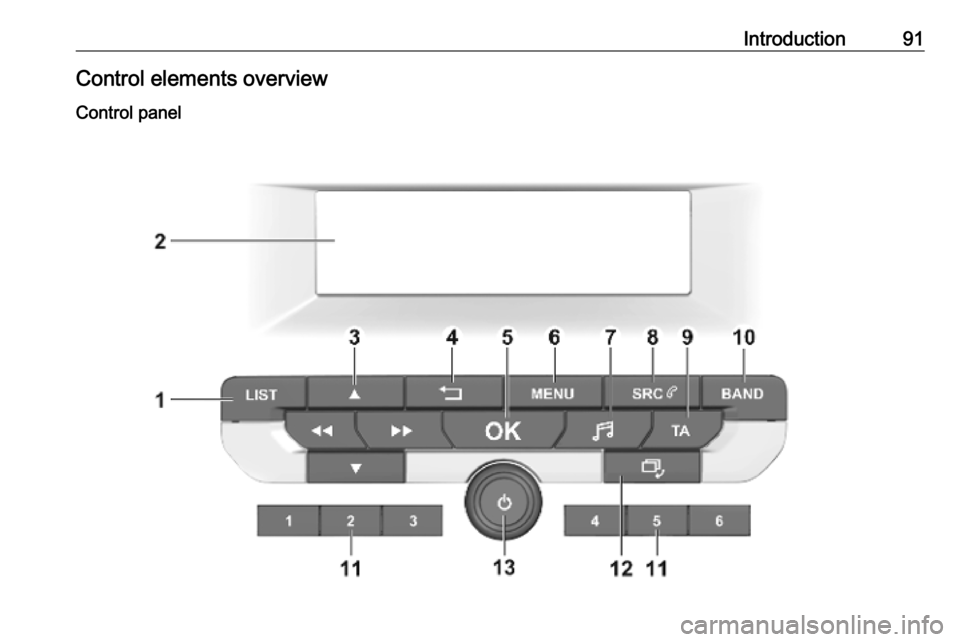
Introduction91Control elements overviewControl panel
Page 92 of 117
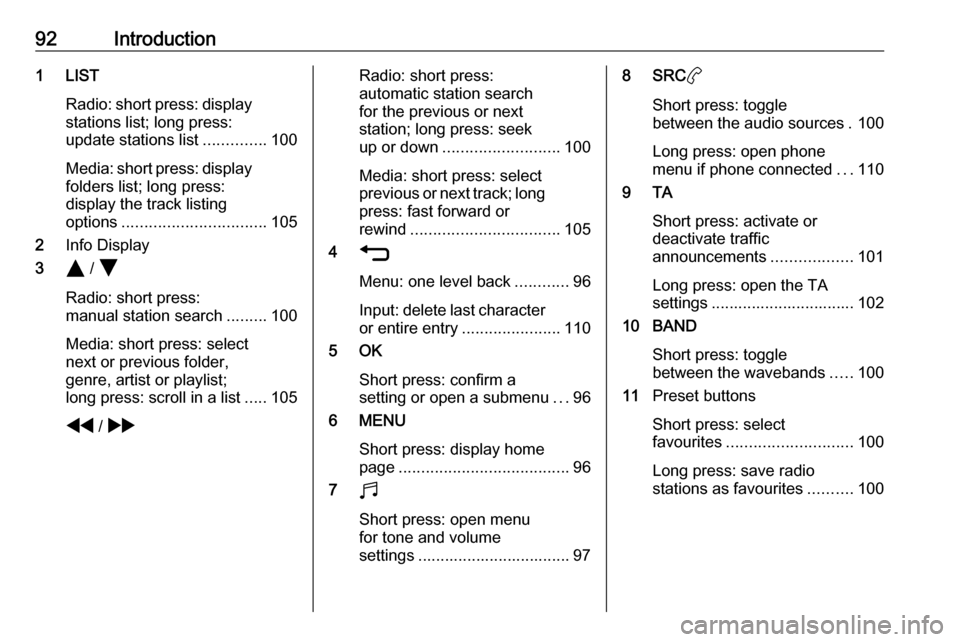
92Introduction1 LISTRadio: short press: display
stations list; long press:
update stations list ..............100
Media: short press: display
folders list; long press:
display the track listing
options ................................ 105
2 Info Display
3 Y / Z
Radio: short press:
manual station search .........100
Media: short press: select
next or previous folder,
genre, artist or playlist;
long press: scroll in a list .....105
f / gRadio: short press:
automatic station search
for the previous or next
station; long press: seek
up or down .......................... 100
Media: short press: select
previous or next track; long
press: fast forward or
rewind ................................. 105
4 1
Menu: one level back ............96
Input: delete last character
or entire entry ......................110
5 OK
Short press: confirm a
setting or open a submenu ...96
6 MENU
Short press: display home
page ...................................... 96
7 b
Short press: open menu
for tone and volume
settings .................................. 978 SRC a
Short press: toggle
between the audio sources . 100
Long press: open phone
menu if phone connected ...110
9 TA
Short press: activate or
deactivate traffic
announcements ..................101
Long press: open the TA
settings ................................ 102
10 BAND
Short press: togglebetween the wavebands .....100
11 Preset buttons
Short press: select
favourites ............................ 100
Long press: save radio
stations as favourites ..........100
Page 93 of 117
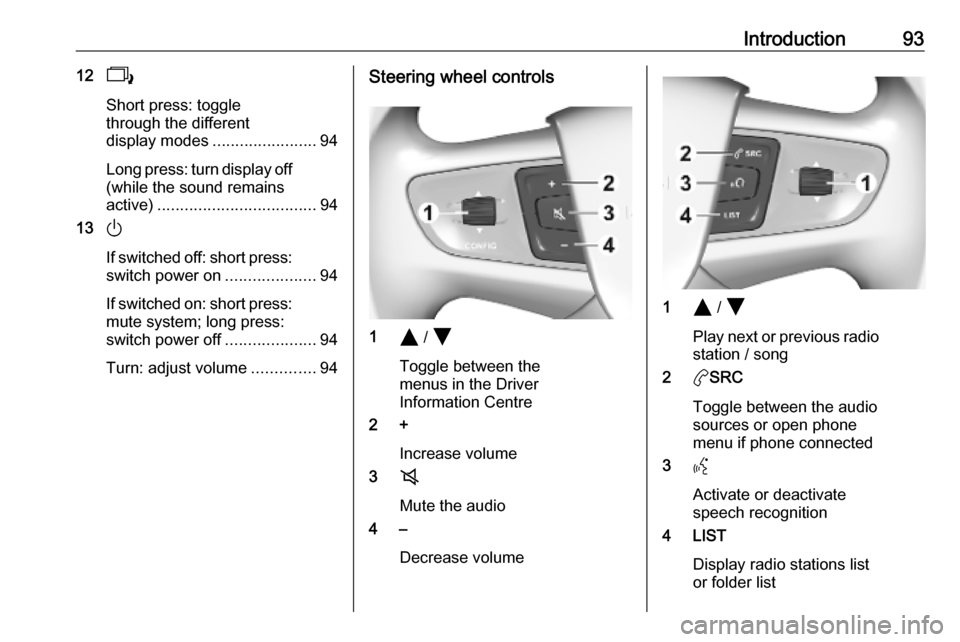
Introduction93122
Short press: toggle
through the different
display modes ....................... 94
Long press: turn display off
(while the sound remains
active) ................................... 94
13 )
If switched off: short press:
switch power on ....................94
If switched on: short press: mute system; long press:
switch power off ....................94
Turn: adjust volume ..............94Steering wheel controls
1Y / Z
Toggle between the
menus in the Driver
Information Centre
2 +
Increase volume
3 8
Mute the audio
4 –
Decrease volume
1Y / Z
Play next or previous radio station / song
2 aSRC
Toggle between the audio
sources or open phone
menu if phone connected
3 Y
Activate or deactivate
speech recognition
4 LIST
Display radio stations list
or folder list
Page 94 of 117
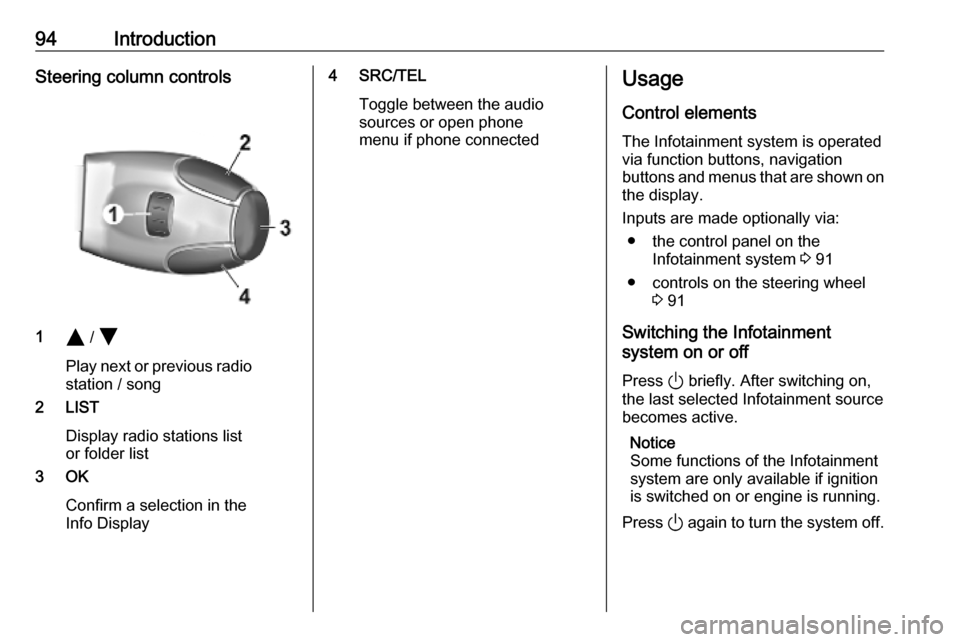
94IntroductionSteering column controls
1Y / Z
Play next or previous radio station / song
2 LIST
Display radio stations list
or folder list
3 OK
Confirm a selection in the
Info Display
4 SRC/TEL
Toggle between the audio
sources or open phone
menu if phone connectedUsage
Control elements
The Infotainment system is operated
via function buttons, navigation
buttons and menus that are shown on
the display.
Inputs are made optionally via: ● the control panel on the Infotainment system 3 91
● controls on the steering wheel 3 91
Switching the Infotainment
system on or off
Press ) briefly. After switching on,
the last selected Infotainment source
becomes active.
Notice
Some functions of the Infotainment
system are only available if ignition
is switched on or engine is running.
Press ) again to turn the system off.
Page 95 of 117
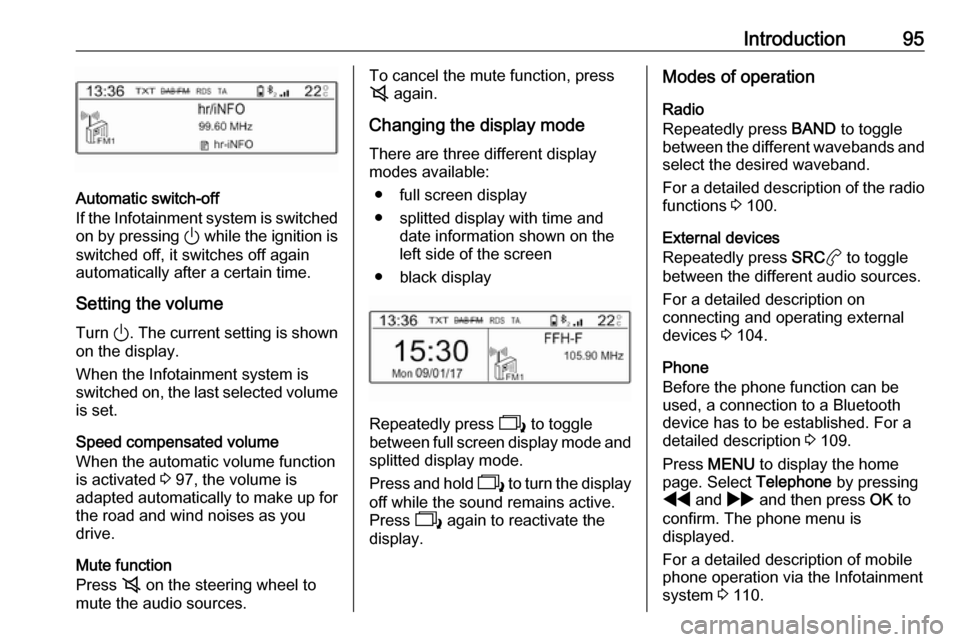
Introduction95
Automatic switch-off
If the Infotainment system is switched
on by pressing ) while the ignition is
switched off, it switches off again
automatically after a certain time.
Setting the volume
Turn ). The current setting is shown
on the display.
When the Infotainment system is switched on, the last selected volume
is set.
Speed compensated volume
When the automatic volume function
is activated 3 97, the volume is
adapted automatically to make up for the road and wind noises as you
drive.
Mute function
Press 8 on the steering wheel to
mute the audio sources.
To cancel the mute function, press
8 again.
Changing the display mode There are three different display
modes available:
● full screen display
● splitted display with time and date information shown on the
left side of the screen
● black display
Repeatedly press 2 to toggle
between full screen display mode and splitted display mode.
Press and hold 2 to turn the display
off while the sound remains active.
Press 2 again to reactivate the
display.
Modes of operation
Radio
Repeatedly press BAND to toggle
between the different wavebands and
select the desired waveband.
For a detailed description of the radio functions 3 100.
External devices
Repeatedly press SRCa to toggle
between the different audio sources.
For a detailed description on
connecting and operating external
devices 3 104.
Phone
Before the phone function can be
used, a connection to a Bluetooth
device has to be established. For a detailed description 3 109.
Press MENU to display the home
page. Select Telephone by pressing
f and g and then press OK to
confirm. The phone menu is
displayed.
For a detailed description of mobile phone operation via the Infotainment
system 3 110.
Page 96 of 117
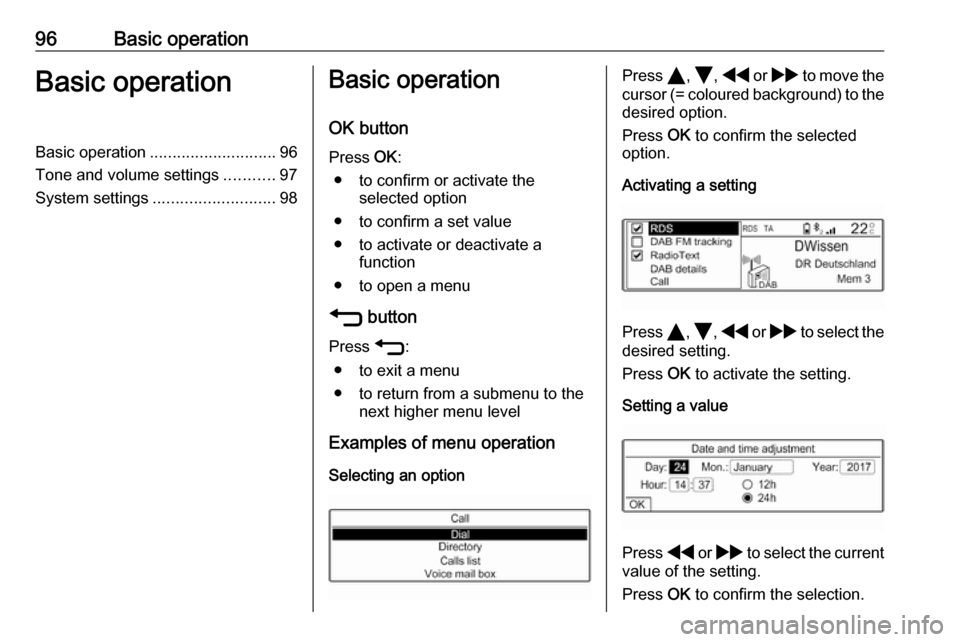
96Basic operationBasic operationBasic operation............................ 96
Tone and volume settings ...........97
System settings ........................... 98Basic operation
OK button Press OK:
● to confirm or activate the selected option
● to confirm a set value
● to activate or deactivate a function
● to open a menu
1 button
Press 1:
● to exit a menu
● to return from a submenu to the next higher menu level
Examples of menu operation
Selecting an optionPress Y, Z , f or g to move the
cursor (= coloured background) to the desired option.
Press OK to confirm the selected
option.
Activating a setting
Press Y, Z , f or g to select the
desired setting.
Press OK to activate the setting.
Setting a value
Press f or g to select the current
value of the setting.
Press OK to confirm the selection.
Page 97 of 117
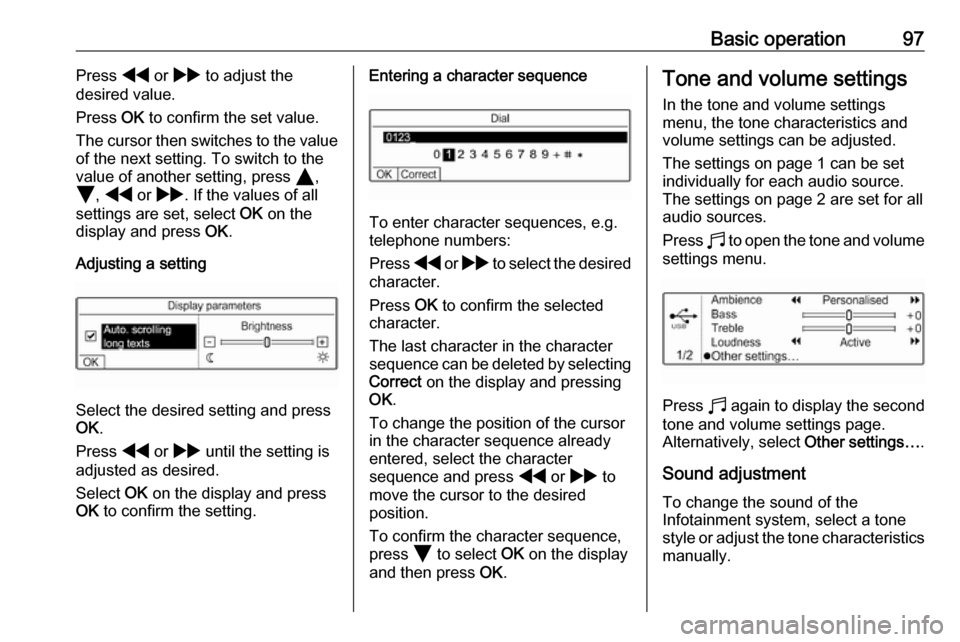
Basic operation97Press f or g to adjust the
desired value.
Press OK to confirm the set value.
The cursor then switches to the value
of the next setting. To switch to the
value of another setting, press Y,
Z , f or g . If the values of all
settings are set, select OK on the
display and press OK.
Adjusting a setting
Select the desired setting and press
OK .
Press f or g until the setting is
adjusted as desired.
Select OK on the display and press
OK to confirm the setting.
Entering a character sequence
To enter character sequences, e.g.
telephone numbers:
Press f or g to select the desired
character.
Press OK to confirm the selected
character.
The last character in the character
sequence can be deleted by selecting Correct on the display and pressing
OK .
To change the position of the cursor
in the character sequence already
entered, select the character
sequence and press f or g to
move the cursor to the desired position.
To confirm the character sequence,
press Z to select OK on the display
and then press OK.
Tone and volume settings
In the tone and volume settings
menu, the tone characteristics and volume settings can be adjusted.
The settings on page 1 can be set
individually for each audio source.
The settings on page 2 are set for all
audio sources.
Press b to open the tone and volume
settings menu.
Press b again to display the second
tone and volume settings page.
Alternatively, select Other settings….
Sound adjustment To change the sound of the
Infotainment system, select a tone
style or adjust the tone characteristics
manually.
Page 98 of 117
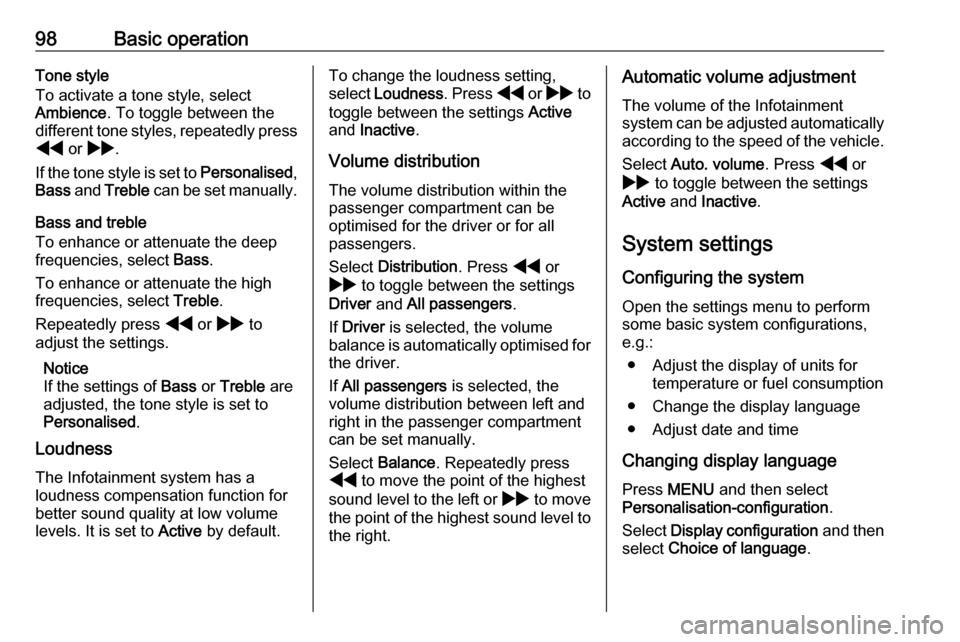
98Basic operationTone style
To activate a tone style, select
Ambience . To toggle between the
different tone styles, repeatedly press f or g .
If the tone style is set to Personalised,
Bass and Treble can be set manually.
Bass and treble
To enhance or attenuate the deep
frequencies, select Bass.
To enhance or attenuate the high
frequencies, select Treble.
Repeatedly press f or g to
adjust the settings.
Notice
If the settings of Bass or Treble are
adjusted, the tone style is set to
Personalised .
Loudness
The Infotainment system has a
loudness compensation function for better sound quality at low volume
levels. It is set to Active by default.To change the loudness setting,
select Loudness . Press f or g to
toggle between the settings Active
and Inactive .
Volume distribution The volume distribution within the
passenger compartment can be
optimised for the driver or for all
passengers.
Select Distribution . Press f or
g to toggle between the settings
Driver and All passengers .
If Driver is selected, the volume
balance is automatically optimised for
the driver.
If All passengers is selected, the
volume distribution between left and
right in the passenger compartment
can be set manually.
Select Balance . Repeatedly press
f to move the point of the highest
sound level to the left or g to move
the point of the highest sound level to the right.Automatic volume adjustment
The volume of the Infotainment
system can be adjusted automatically
according to the speed of the vehicle.
Select Auto. volume . Press f or
g to toggle between the settings
Active and Inactive .
System settings
Configuring the system Open the settings menu to perform
some basic system configurations,
e.g.:
● Adjust the display of units for temperature or fuel consumption
● Change the display language
● Adjust date and time
Changing display language Press MENU and then select
Personalisation-configuration .
Select Display configuration and then
select Choice of language .
Page 99 of 117
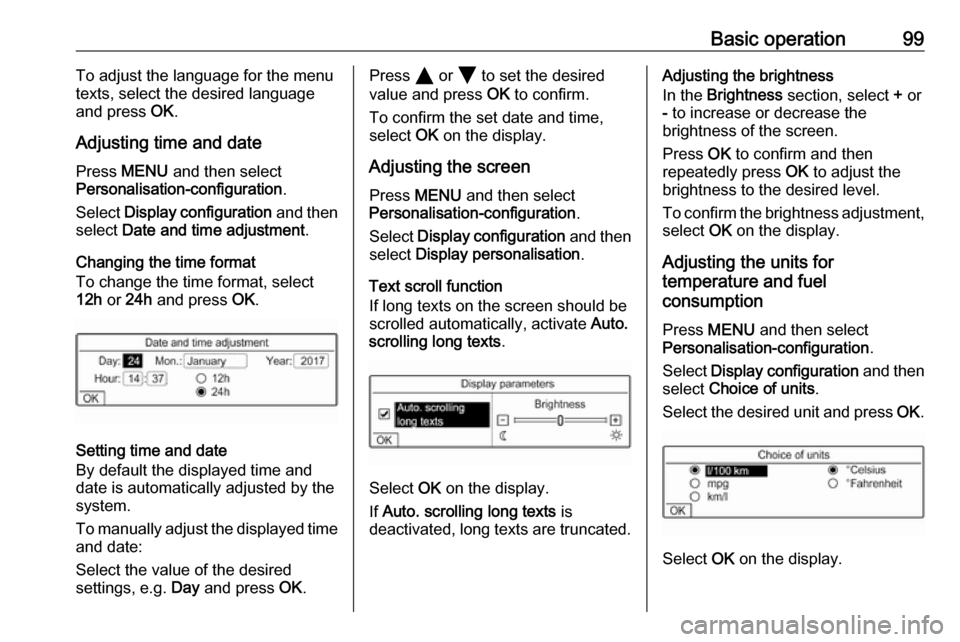
Basic operation99To adjust the language for the menu
texts, select the desired language
and press OK.
Adjusting time and date Press MENU and then select
Personalisation-configuration .
Select Display configuration and then
select Date and time adjustment .
Changing the time format To change the time format, select
12h or 24h and press OK.
Setting time and date
By default the displayed time and date is automatically adjusted by the
system.
To manually adjust the displayed time
and date:
Select the value of the desired
settings, e.g. Day and press OK.
Press Y or Z to set the desired
value and press OK to confirm.
To confirm the set date and time, select OK on the display.
Adjusting the screen
Press MENU and then select
Personalisation-configuration .
Select Display configuration and then
select Display personalisation .
Text scroll function
If long texts on the screen should be scrolled automatically, activate Auto.
scrolling long texts .
Select OK on the display.
If Auto. scrolling long texts is
deactivated, long texts are truncated.
Adjusting the brightness
In the Brightness section, select + or
- to increase or decrease the
brightness of the screen.
Press OK to confirm and then
repeatedly press OK to adjust the
brightness to the desired level.
To confirm the brightness adjustment,
select OK on the display.
Adjusting the units for
temperature and fuel
consumption
Press MENU and then select
Personalisation-configuration .
Select Display configuration and then
select Choice of units .
Select the desired unit and press OK.
Select OK on the display.
Page 100 of 117

100RadioRadioUsage........................................ 100
Station search ............................ 100
Radio data system .....................101
Digital audio broadcasting .........102Usage
Repeatedly press BAND to toggle
between the different wavebands.
Select the desired waveband.
As an alternative, repeatedly press
SRC a to toggle between all audio
sources and select the desired
waveband.
The station last selected in the
respective waveband is played.
Station search
Automatic station search Press f or g to play the previous
or next station in the station memory.
Manual station search
Press and hold f or g . Release
when the required frequency has
almost been reached.
A search is made for the next station
that can be received and it is played
automatically.
Station tuning Press or press and hold Y or Z to
set the desired frequency manually.
Stations lists The stations received best in the
location you are in are stored in the
waveband-specific stations list.
Displaying the stations list
Press LIST to display the stations list
of the waveband currently active.
Scroll through the list and select the
desired station.
Notice
The station currently playing is
marked with 6.
Updating the stations list
Press and hold LIST until a message
indicating the update process is
displayed.
The stations list is updated.