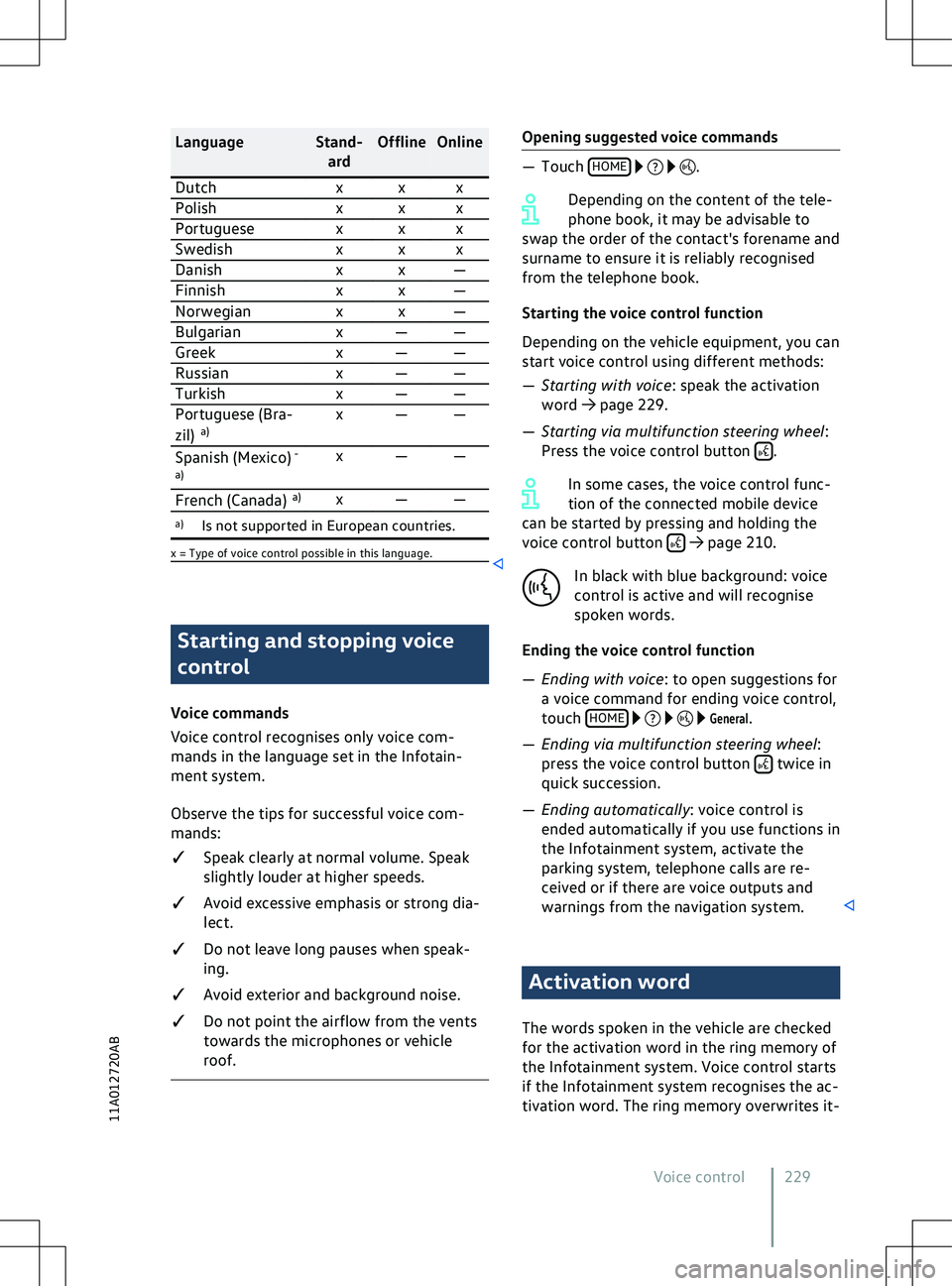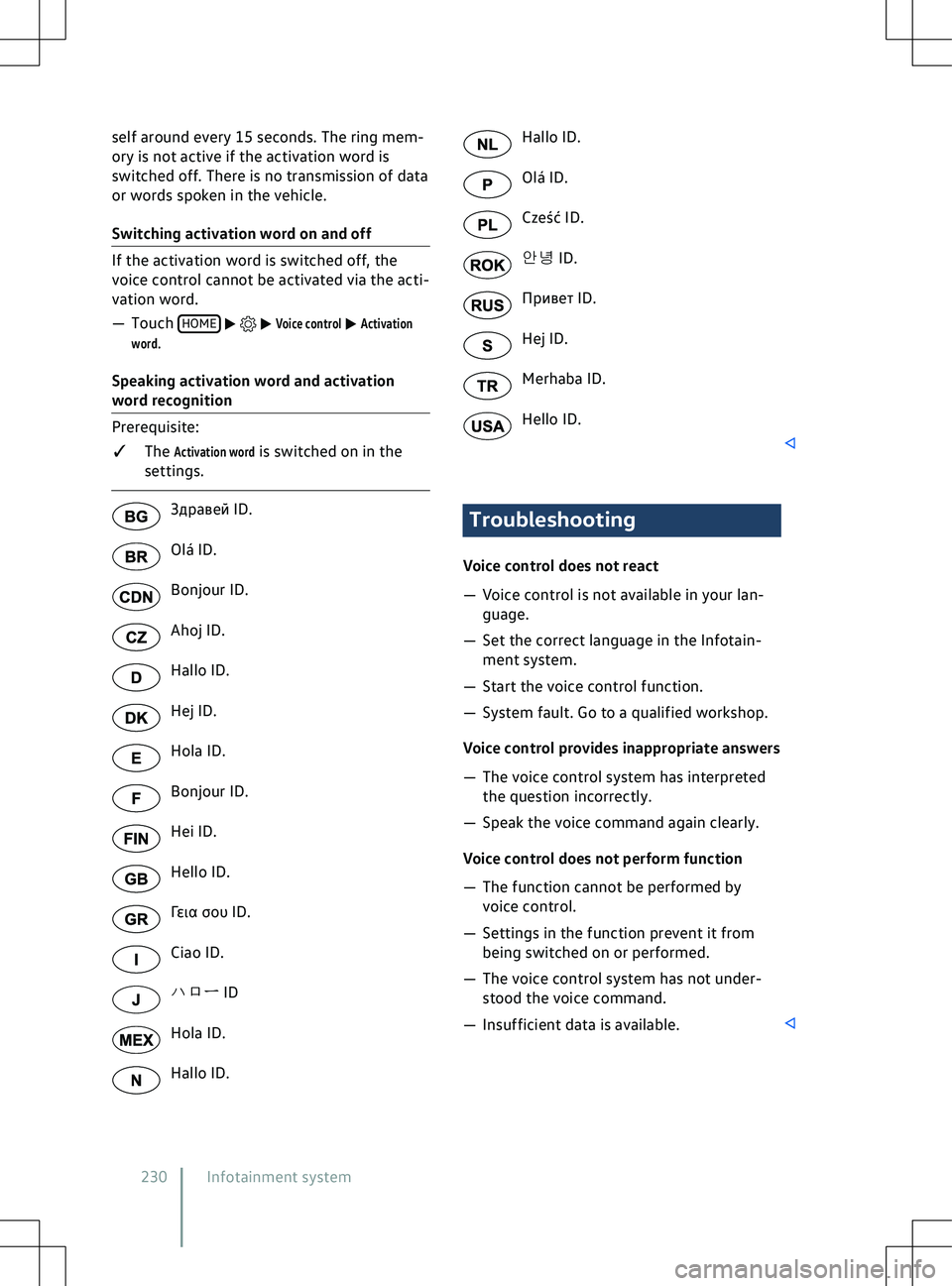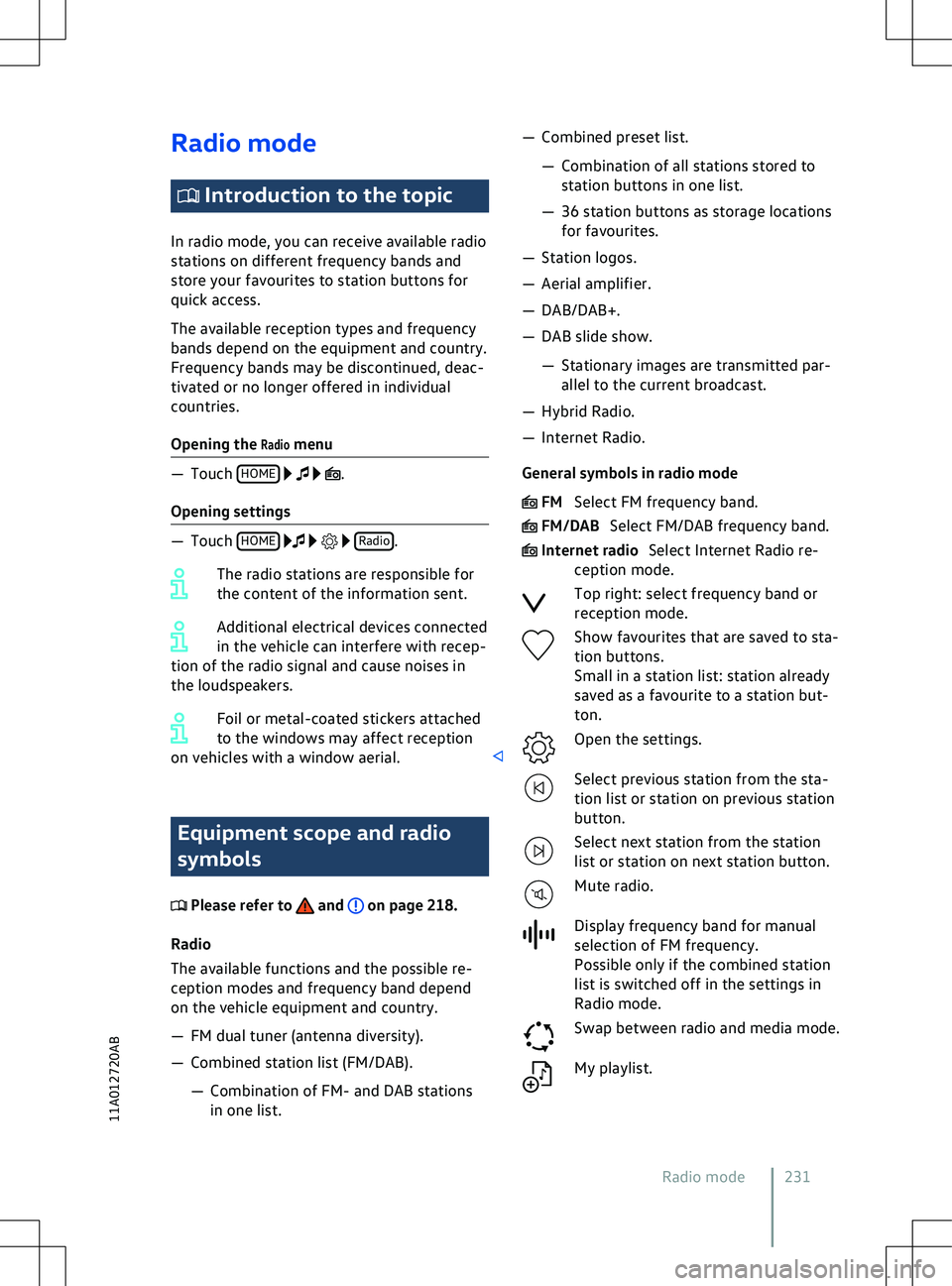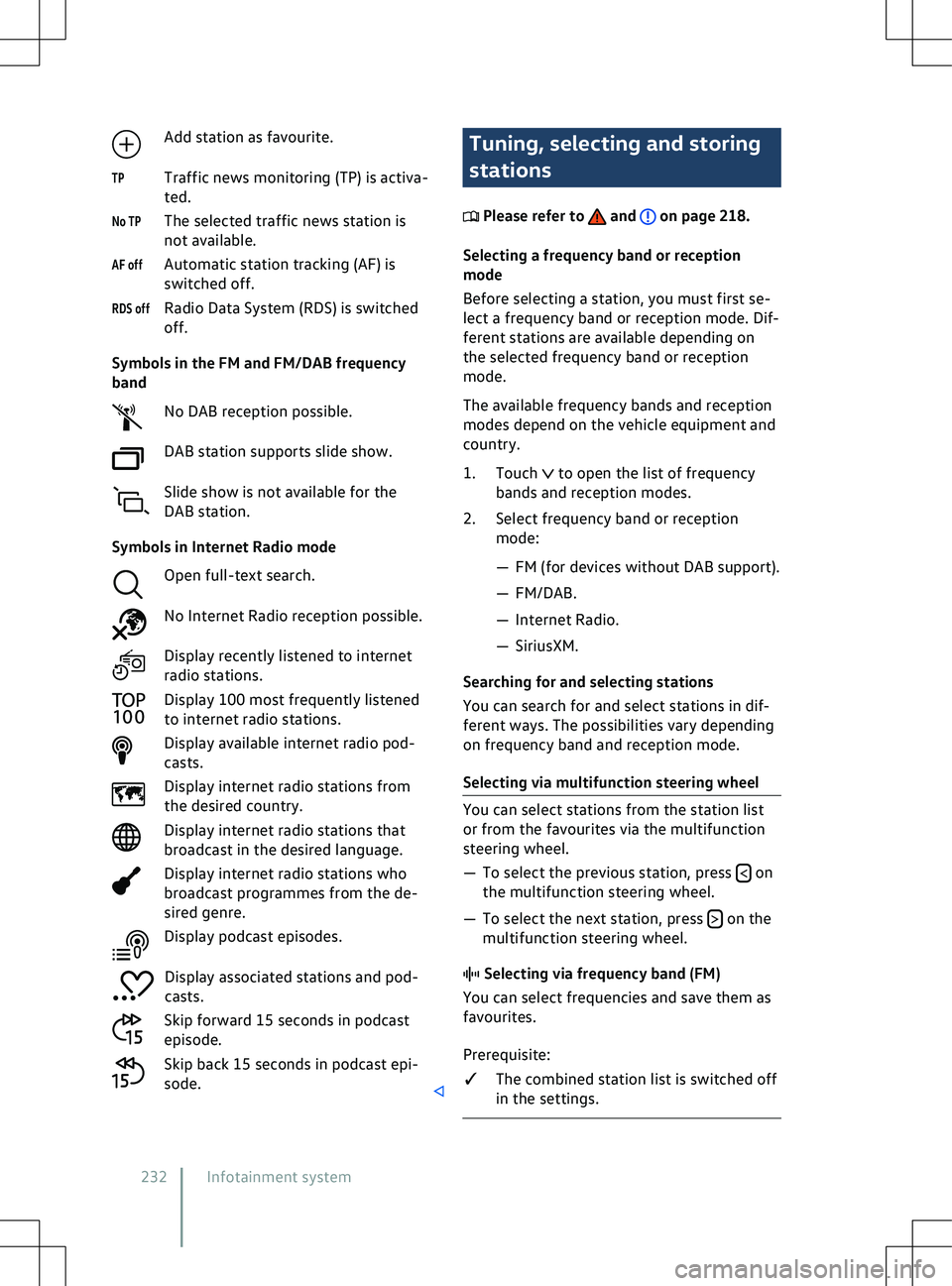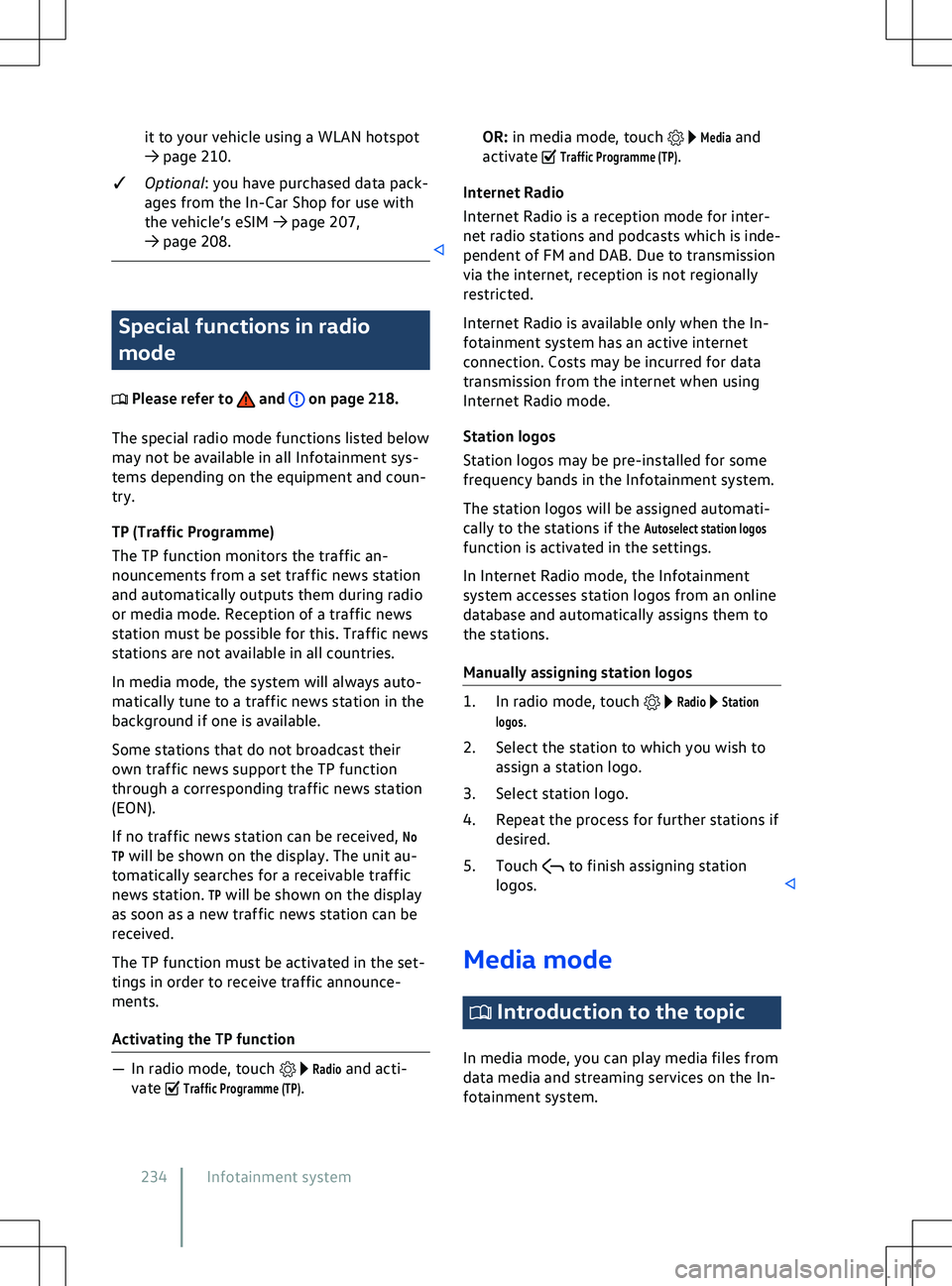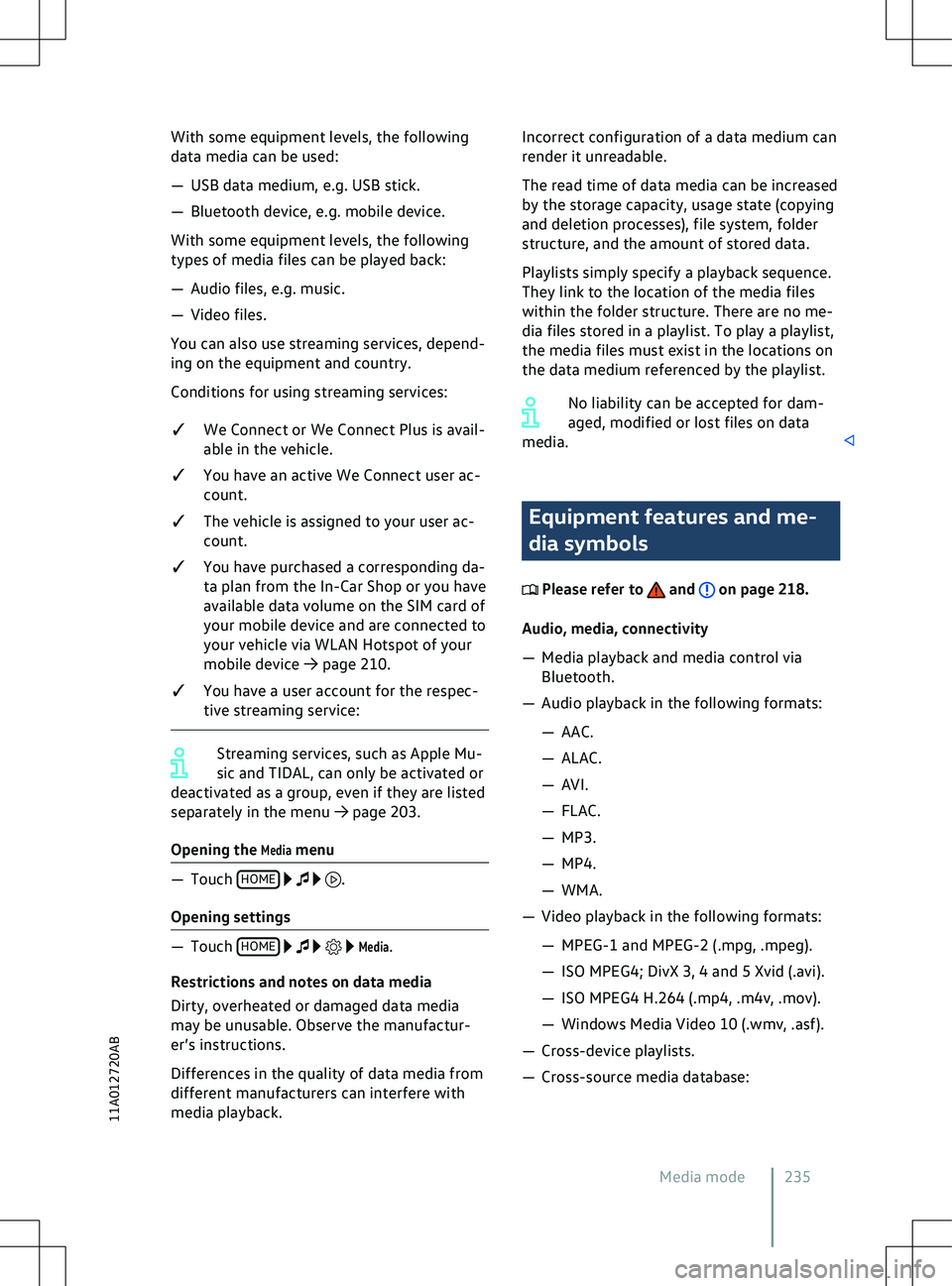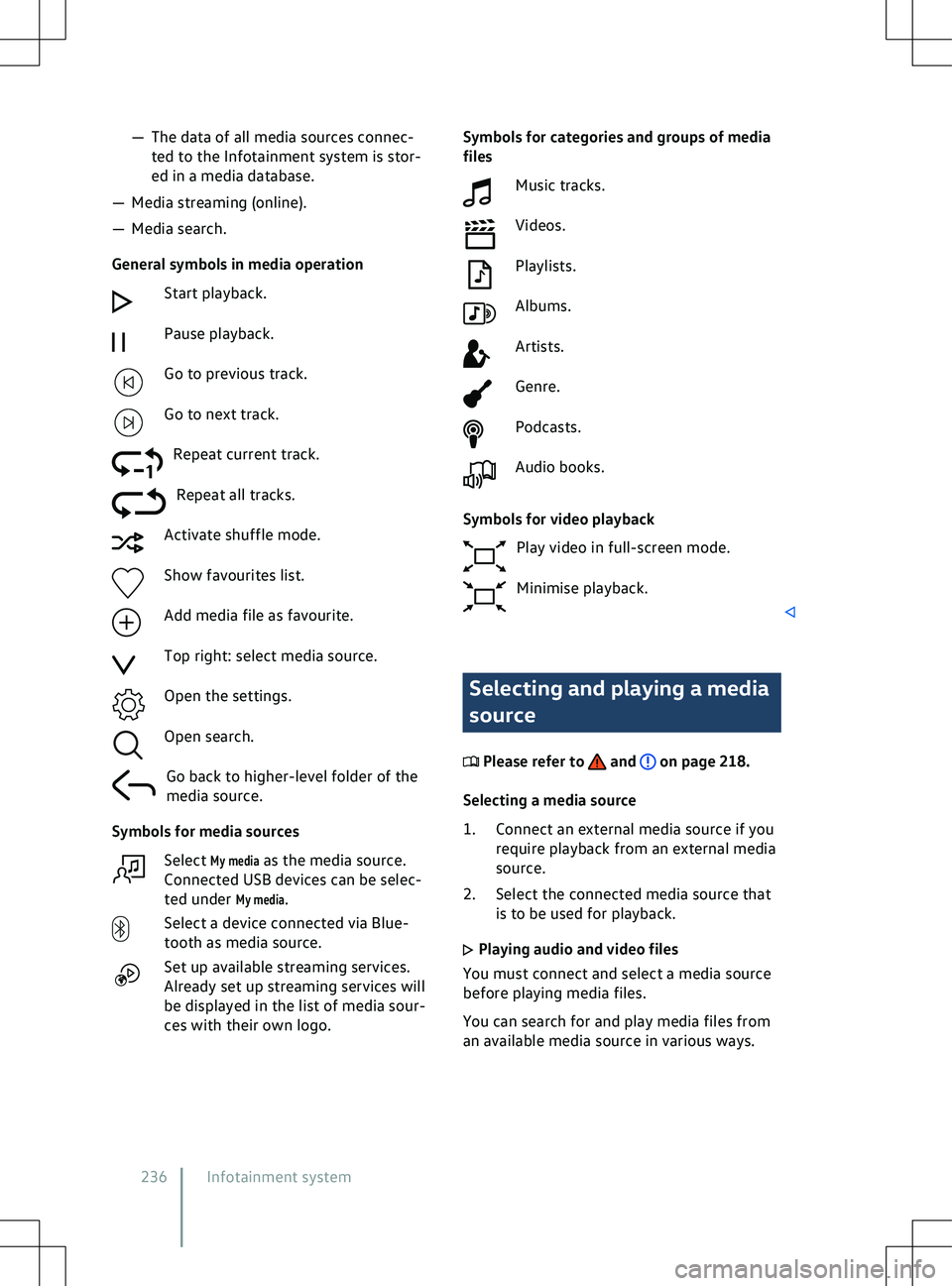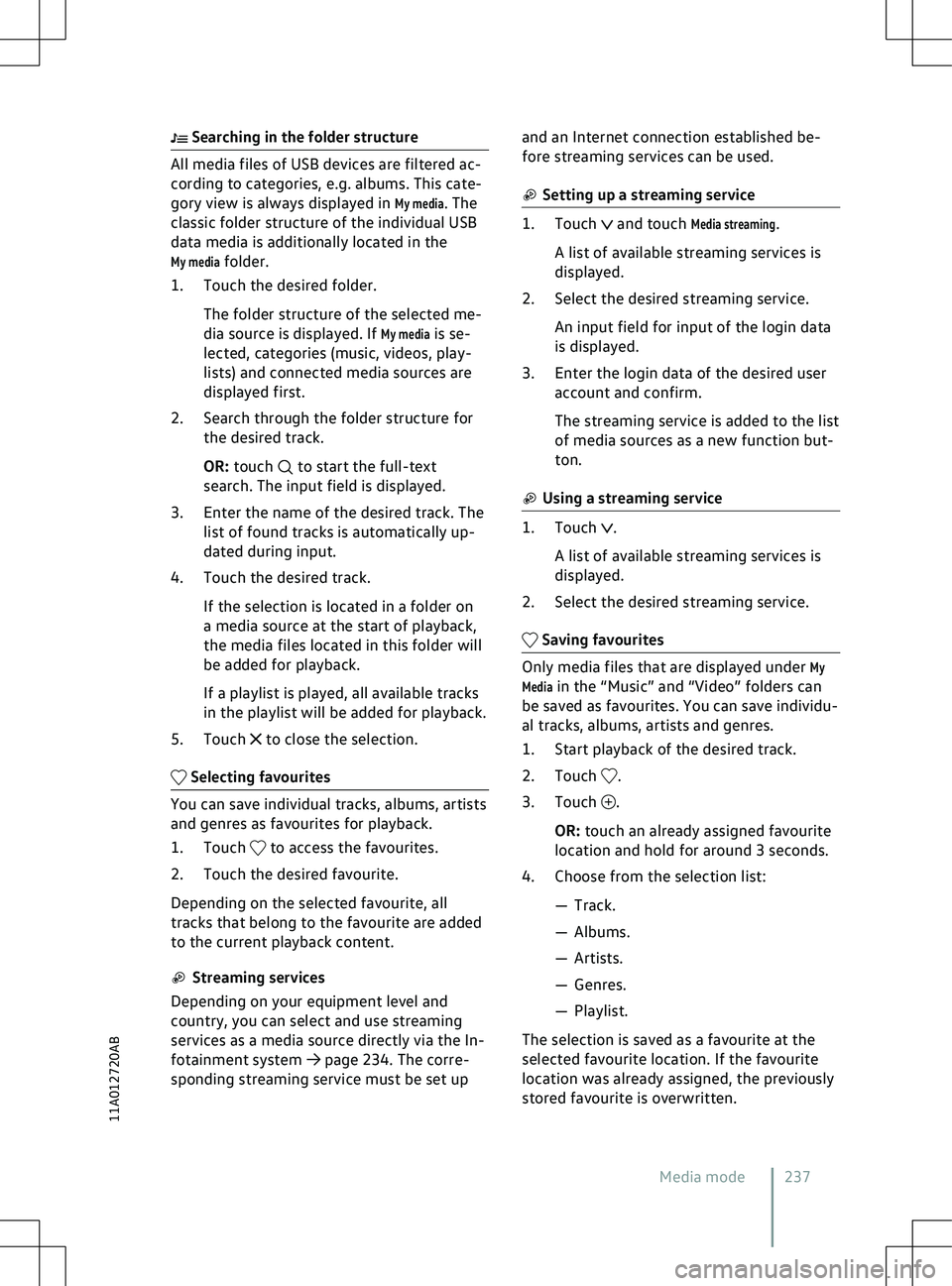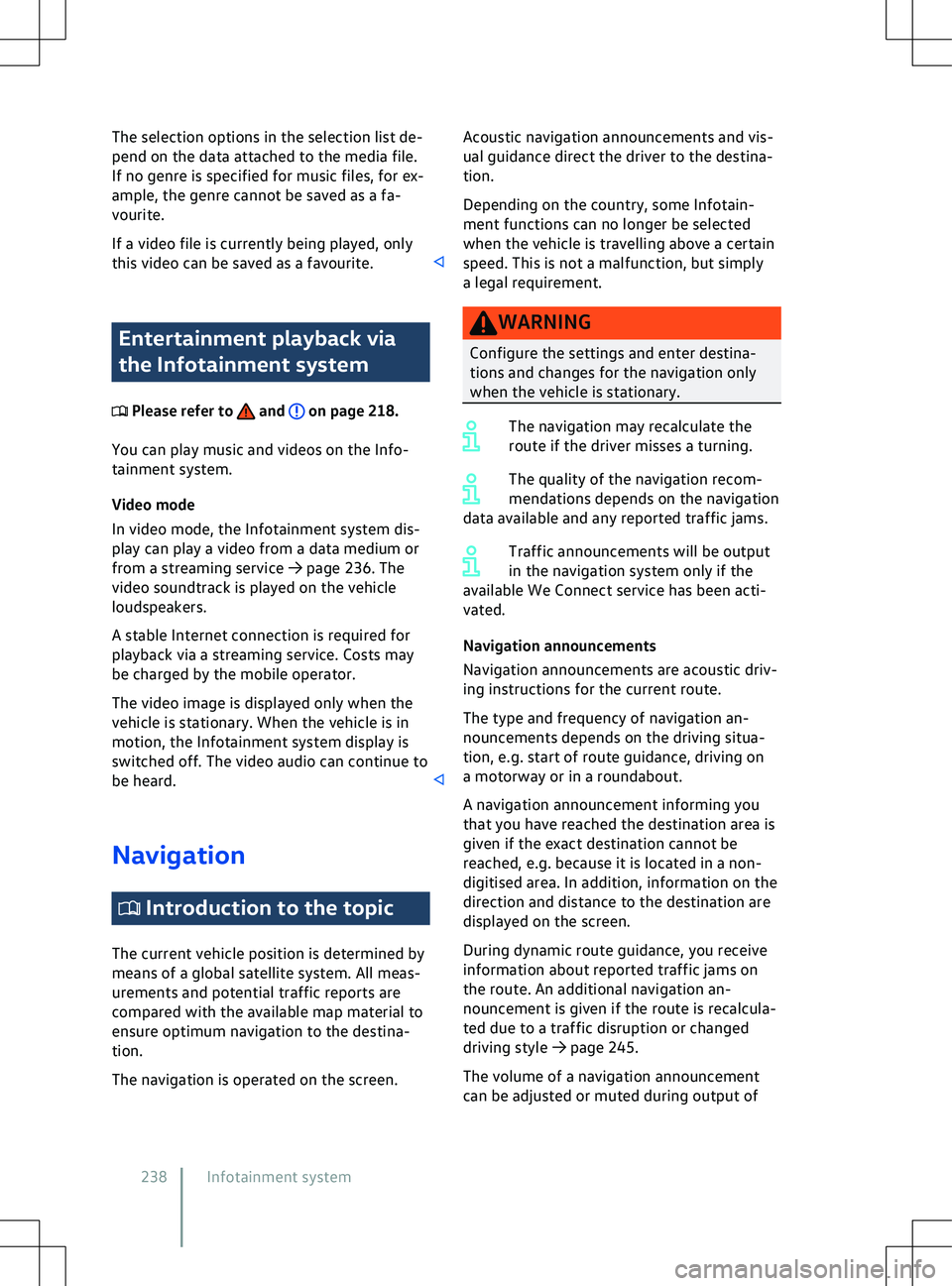VOLKSWAGEN ID.4 2020 Owner´s Manual
ID.4 2020
VOLKSWAGEN
VOLKSWAGEN
https://www.carmanualsonline.info/img/18/40249/w960_40249-0.png
VOLKSWAGEN ID.4 2020 Owner´s Manual
Trending: brake fluid, start stop, parking sensors, alarm, oil level, power steering fluid, ECO mode
Page 231 of 417
Language Stand-
ardOffline Online
Dutch x x x
Polish x x x
Portuguese x x x
Swedish x x x
Danish x x
Page 232 of 417
self around every 15 seconds. The ring mem-
ory is not activ e if the activation word is
switched off. There is no transmission of data
or words spoken in the vehicle.
Switching activation word on and off If the activation word is switched off, the
v
oice control cannot be activated via the acti-
vation word.
Page 233 of 417
Radio mode
Introduction to the topic
In radio mode, you can receiv e available radio
stations on different frequency bands and
store your favourites to station buttons for
quick access.
The available reception types and frequency
bands depend on the equipment and country.
Frequency bands may be discontinued, deac-
tivated or no longer offered in individual
countries.
Opening the
Radio menu
Page 234 of 417
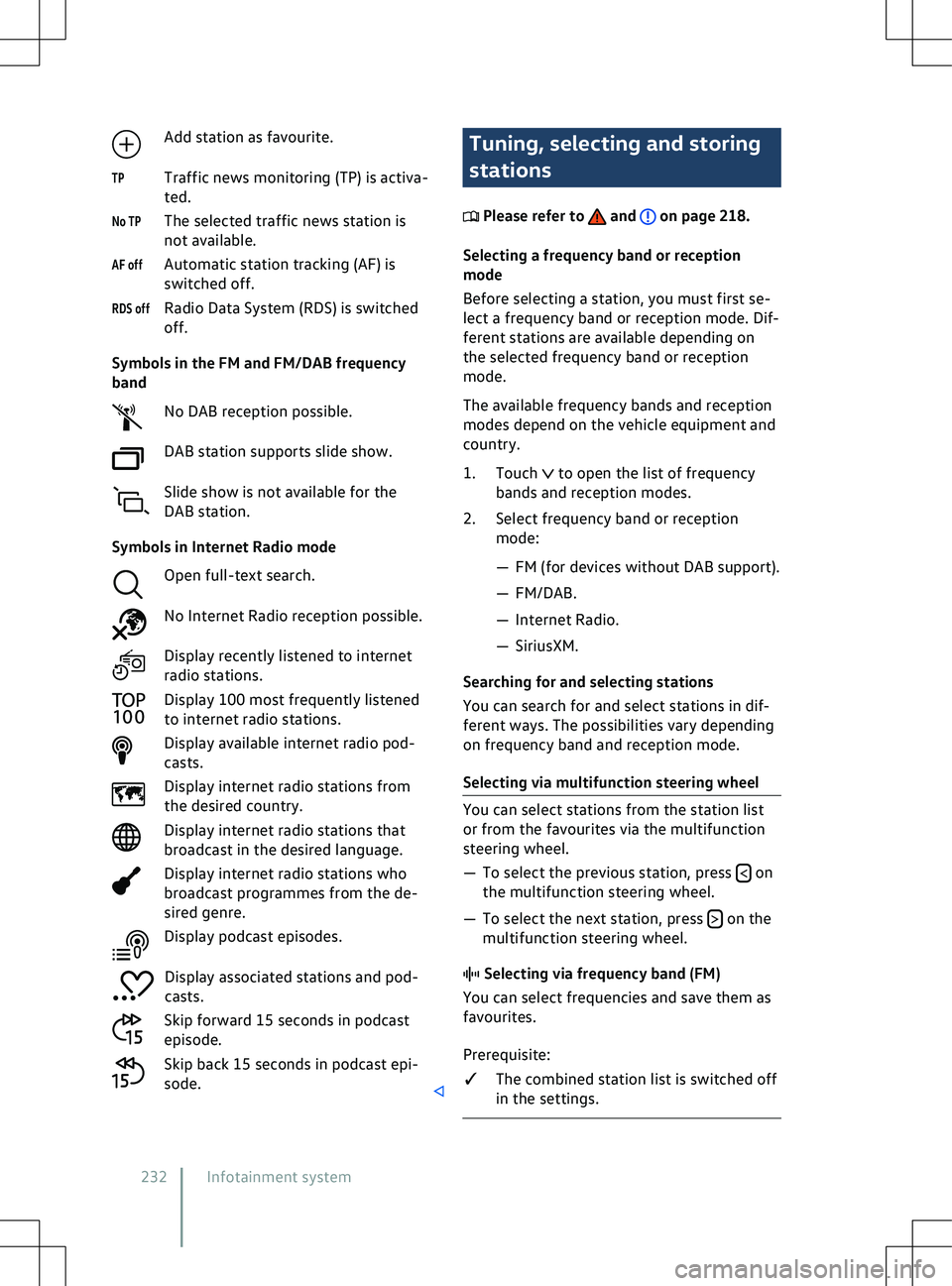
Add station as favourite.
Traffic news monitoring (TP) is activ a-
ted.
The selected traffic news station is
not available.
Automatic station tracking (AF) is
switched off.
Radio Data System (RDS) is switched
off.
Symbols in the FM and FM/DAB frequency
band No DAB reception possible.
DAB station supports slide show.
Slide show is not available for the
DAB station.
Symbols in Internet Radio mode Open full-text search.
No Internet Radio reception possible.
Display recently listened to internet
radio stations.
Display 100 most frequently listened
to internet radio stations.
Display available internet radio pod-
casts.
Display internet radio stations from
the desired country.
Display internet radio stations that
broadcast in the desired language.
Display internet radio stations who
broadcast programmes from the de-
sired genre.
Display podcast episodes.
Display associated stations and pod-
casts.
Skip forward 15 seconds in podcast
episode.
Skip back 15 seconds in podcast epi-
sode.
TP
No TP
AF off
RDS off Tuning, selecting and storing
stations
Please refer to and on page 218.
Selecting a frequency band or reception
mode
Bef
ore selecting a station, you must first se-
lect a frequency band or reception mode. Dif-
ferent stations are available depending on
the selected frequency band or reception
mode.
The available frequency bands and reception
modes depend on the vehicle equipment and
country.
1. Touch to open the list of frequency
bands and reception modes.
2.
Select frequency band or reception
mode:
Page 235 of 417

1. Touch to show the frequency band.
2.
Touch the marking, move on the fre-
quency band and release at the desired
frequency.
OR: touch a point on the frequency
band. The marking automatically jumps
to the corresponding frequency.
The station at the set frequency is set.
Selecting from station list (FM/DAB) The station list shows the stations that can
currently be receiv
ed. The station list is upda-
ted automatically.
1. Open the station list.
2. Touch the desired station.
The selected station is set. The best reception
mode is selected automatically according to
availability of the station. Searching for and filtering stations (Inter-
net Radio) In Internet Radio mode, you can search for
stations by means of a full te
xt search or fil-
ter stations according to categories.
1. To start the full text search, touch and enter the name of the desired sta-
tion. The list of f
ound stations is auto-
matically updated during input.
OR: select the desired category to filter
stations according to a category.
2. Touch the desired station.
SCAN Searching in SCAN mode (FM/DAB) In SCAN mode, the stations of the frequency
band are automatically set successiv
ely and
played for around 5 seconds in each case.
SCAN mode is possible only in the additional
window in which the current playback con-
tent is displayed.
1. Touch the
SCAN function button to start
the SCAN function.
The SCAN function starts and the cur-
rently set station is shown on the dis-
play. The
SCAN function button is high-
lighted. 2. To select a station, touch
SCAN. The SCANfunction button is no longer highlighted.
The SCAN function stops and the station is
set. Saving stations as favourites to station
buttons You can save up to 36 stations from different
frequency bands and reception modes as fa-
v
ourites on station buttons.
1. Set the desired station.
2. Touch .
OR: touch and hold a station in the sta-
tion list.
3.
Touch .
OR: touch an already assigned station
button and hold f
or around 3 seconds.
The station is stored to the selected station
button.
If a station was already stored on the station
button, this station will be removed from the
station button and replaced by the new sta-
tion. Online functions in radio
mode
Please refer to and on page 218.
With some equipment le
vels, the Infotain-
ment system has online functions in radio
mode.
Internet Radio is an example of an online
function in radio mode.
Requirements for using online functions in
radio mode:
�q The vehicle is equipped with We Con-
nect Start.
�q We Connect Start is activated and the
vehicle is assigned to your user account.
�q You have a data plan on the SIM-card of
your mobile device and have connected
Radio mode 233
11A012720AB
Page 236 of 417
it to your vehicle using a WLAN hotspot
Page 237 of 417
With some equipment levels, the following
data media can be used:
Page 238 of 417
Page 239 of 417
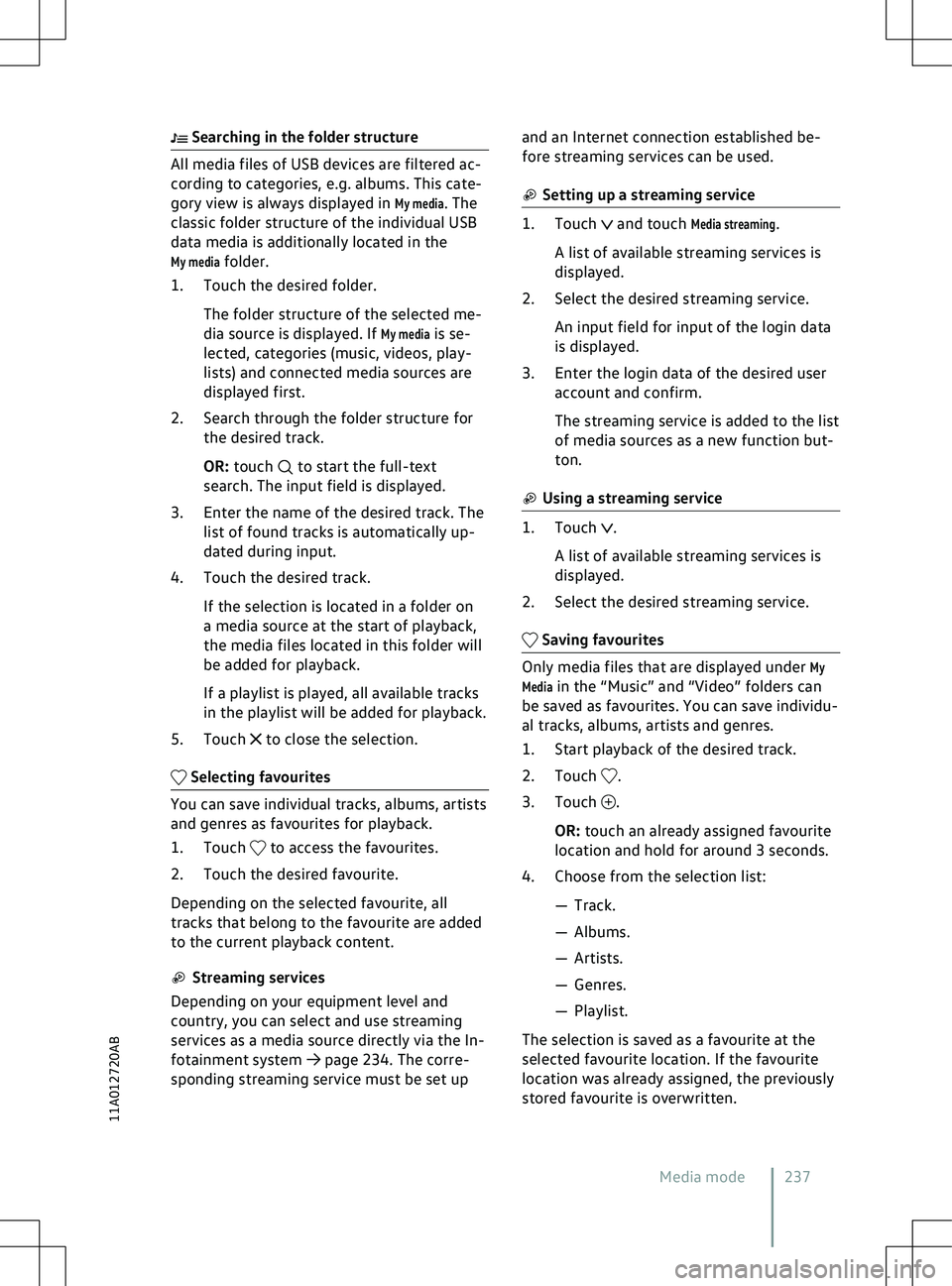
Searching in the folder structure
All media files of USB devices are filtered ac-
cording to categories, e.g. albums. This cate-
gory view is always displayed in My media. The
classic folder structure of the individual USB
data media is additionally located in the
My media folder.
1. Touch the desired folder.
The folder structure of the selected me-
dia source is displayed. If
My media is se-
lected, categories (music, videos, play-
lists) and connected media sources are
displayed first.
2. Search through the folder structure for the desired track.
OR: touch to start the full-text
search. The input field is displayed.
3.
Enter the name of the desired track. The
list of found tracks is automatically up-
dated during input.
4. Touch the desired track.
If the selection is located in a folder on
a media source at the start of playback,
the media files located in this folder will
be added for playback.
If a playlist is played, all available tracks
in the playlist will be added for playback.
5. Touch to close the selection.
Selecting favourites
You can save individual tracks, albums, artists
and genres as fa
vourites for playback.
1. Touch to access the favourites.
2.
Touch the desired favourite.
Depending on the selected favourite, all
tracks that belong to the favourite are added
to the current playback content. Streaming services
Depending on your equipment level and
country, you can select and use streaming
services as a media source directly via the In-
f
otainment system
Page 240 of 417
The selection options in the selection list de-
pend on the data attached to the media file.
If no genre is specified f
or music files, for ex-
ample, the genre cannot be saved as a fa-
vourite.
If a video file is currently being played, only
this video can be saved as a favourite. Entertainment playback via
the Inf
otainment system Please refer to and on page 218.
You can play music and videos on the Inf
o-
tainment system.
Video mode
In video mode, the Infotainment system dis-
play can play a video from a data medium or
from a streaming service
Trending: deactivate airbag, seat adjustment, keyless entry, lights, fuse, gearbox, wireless charging