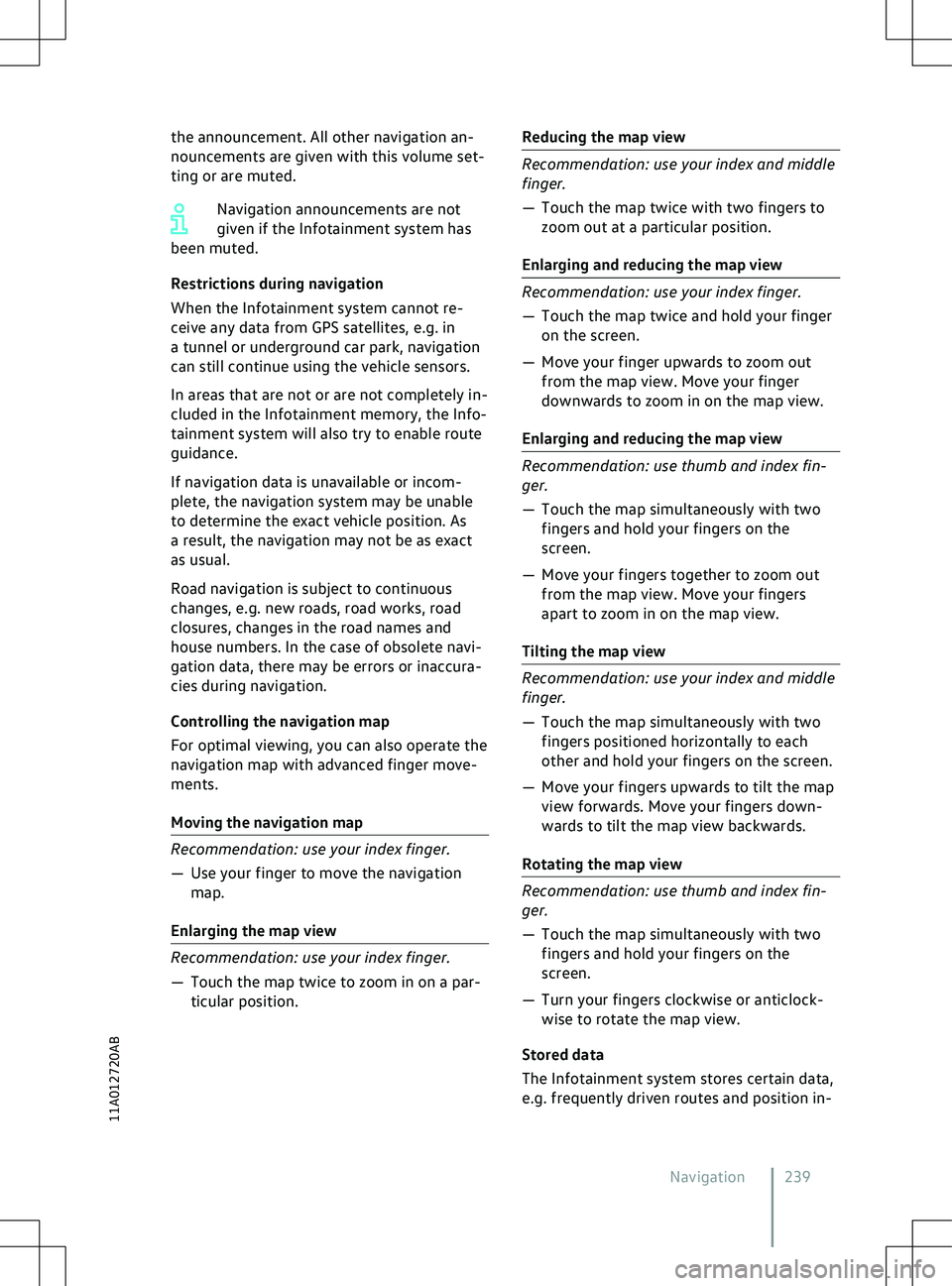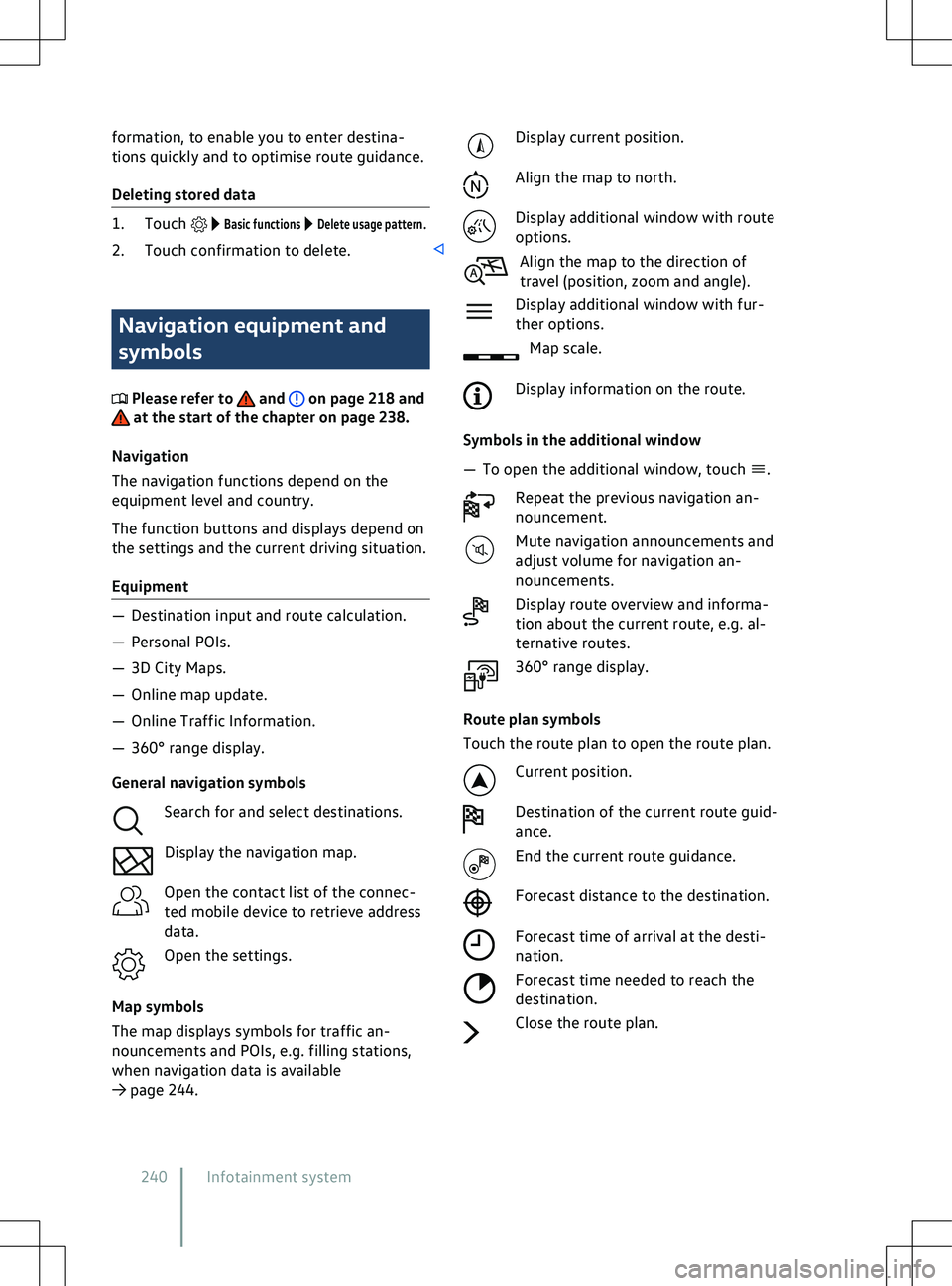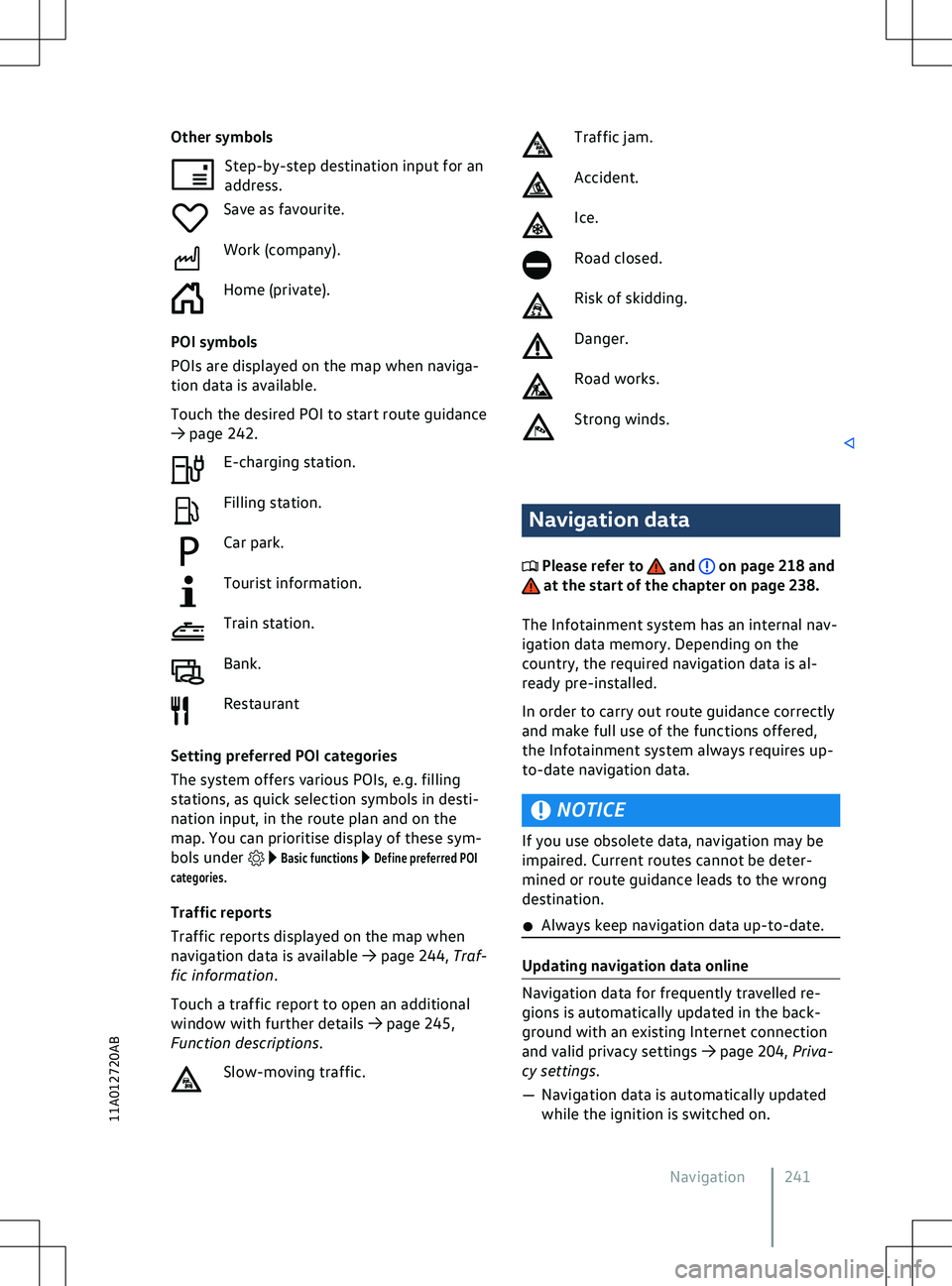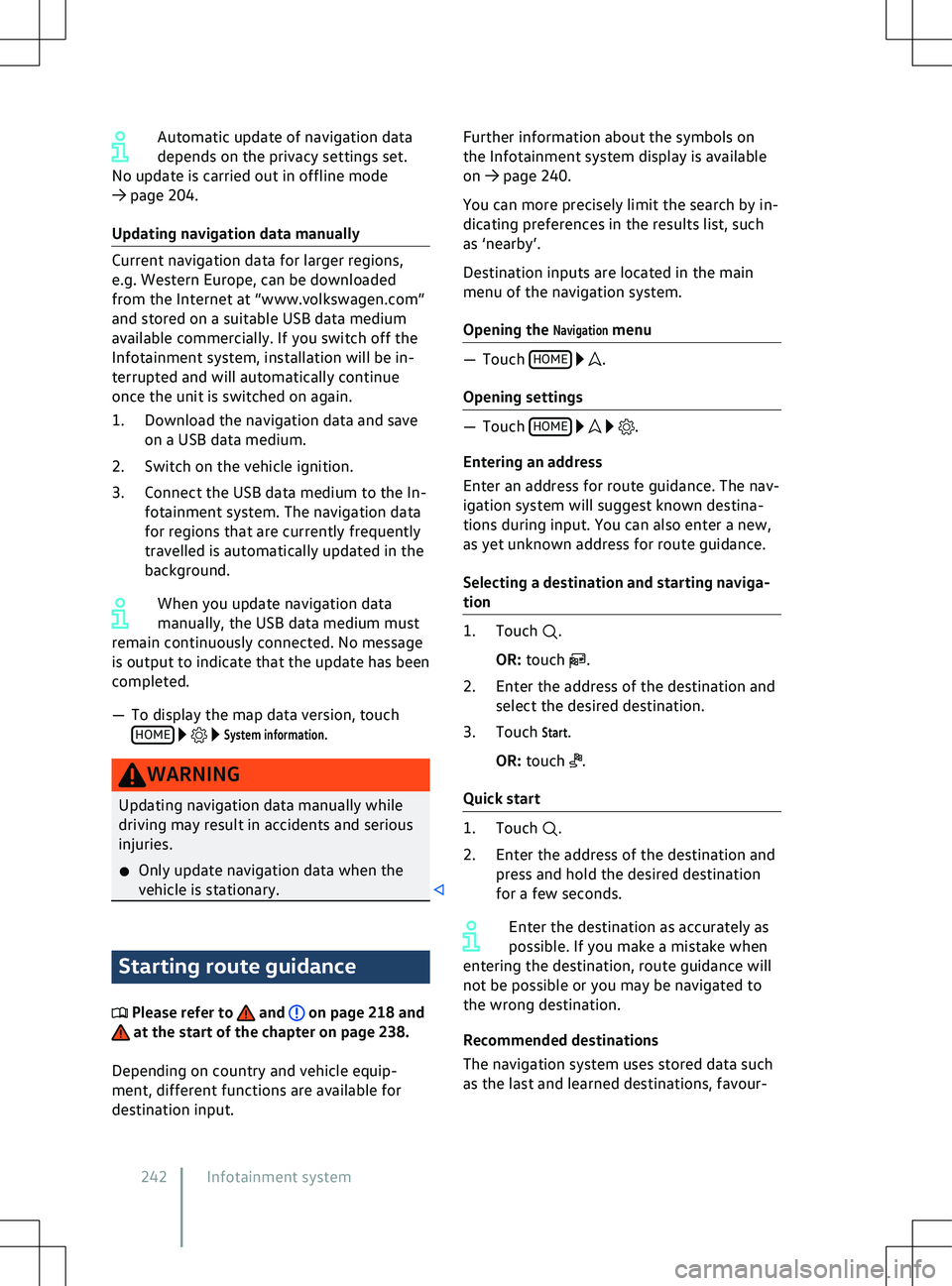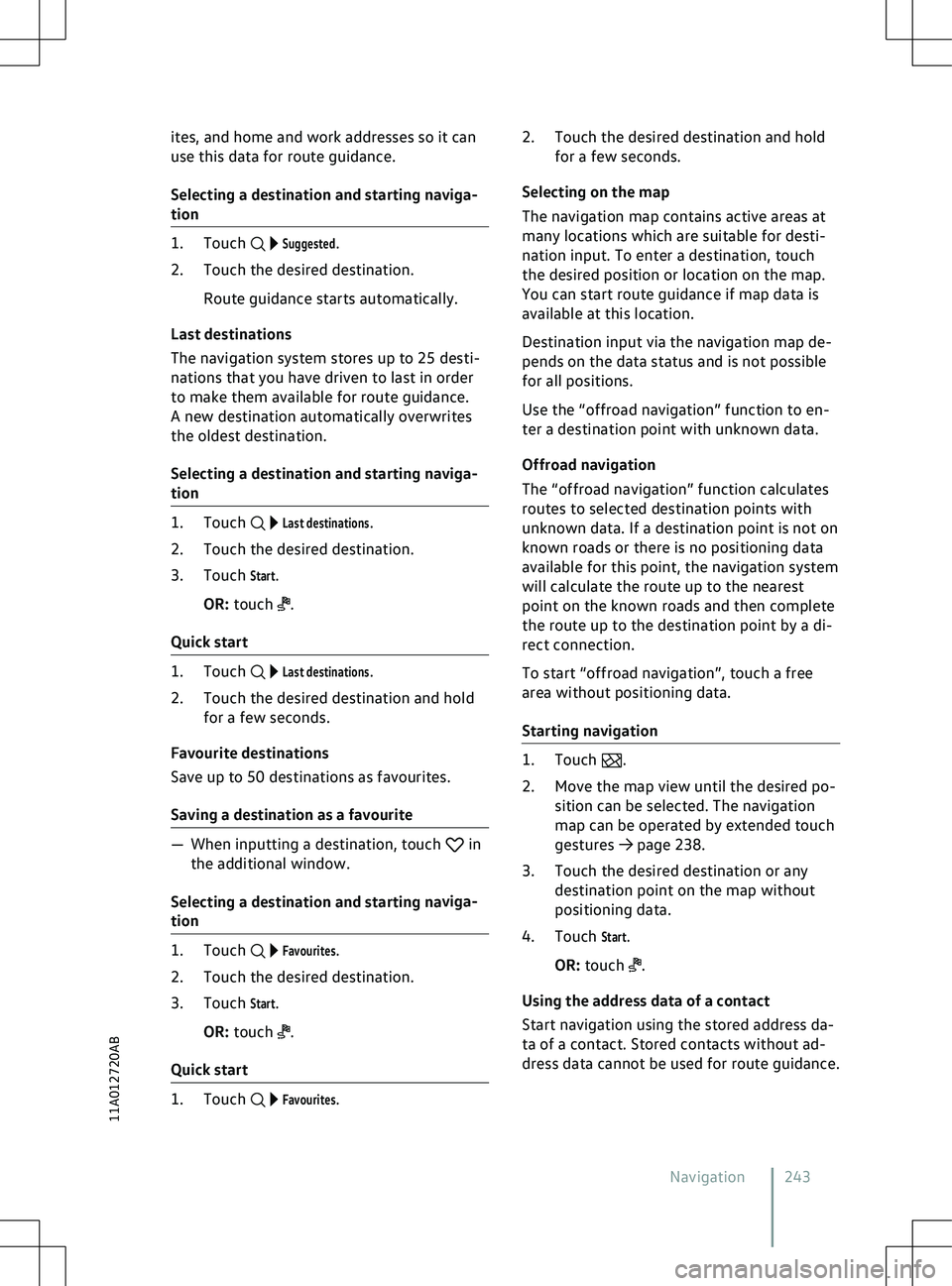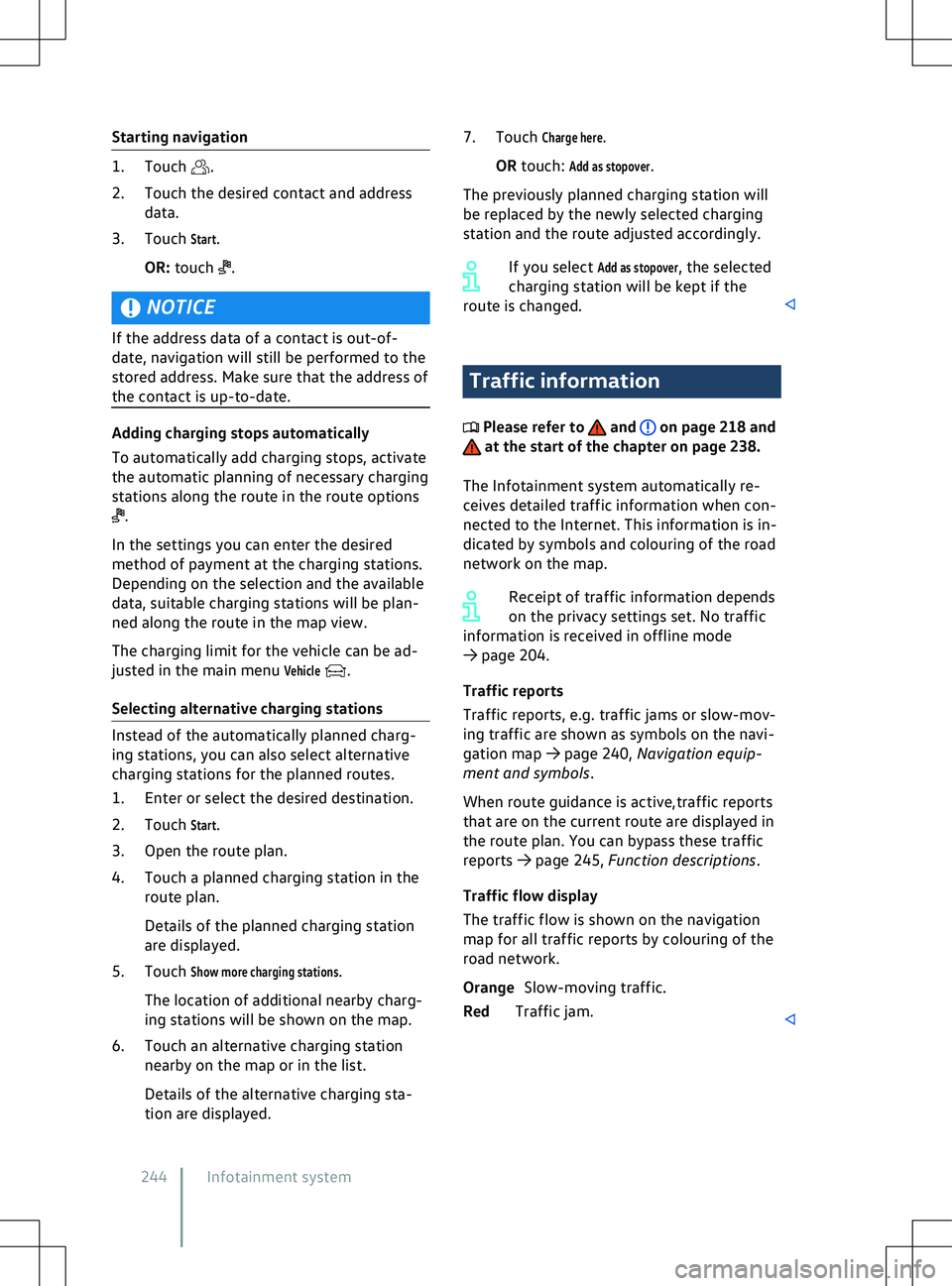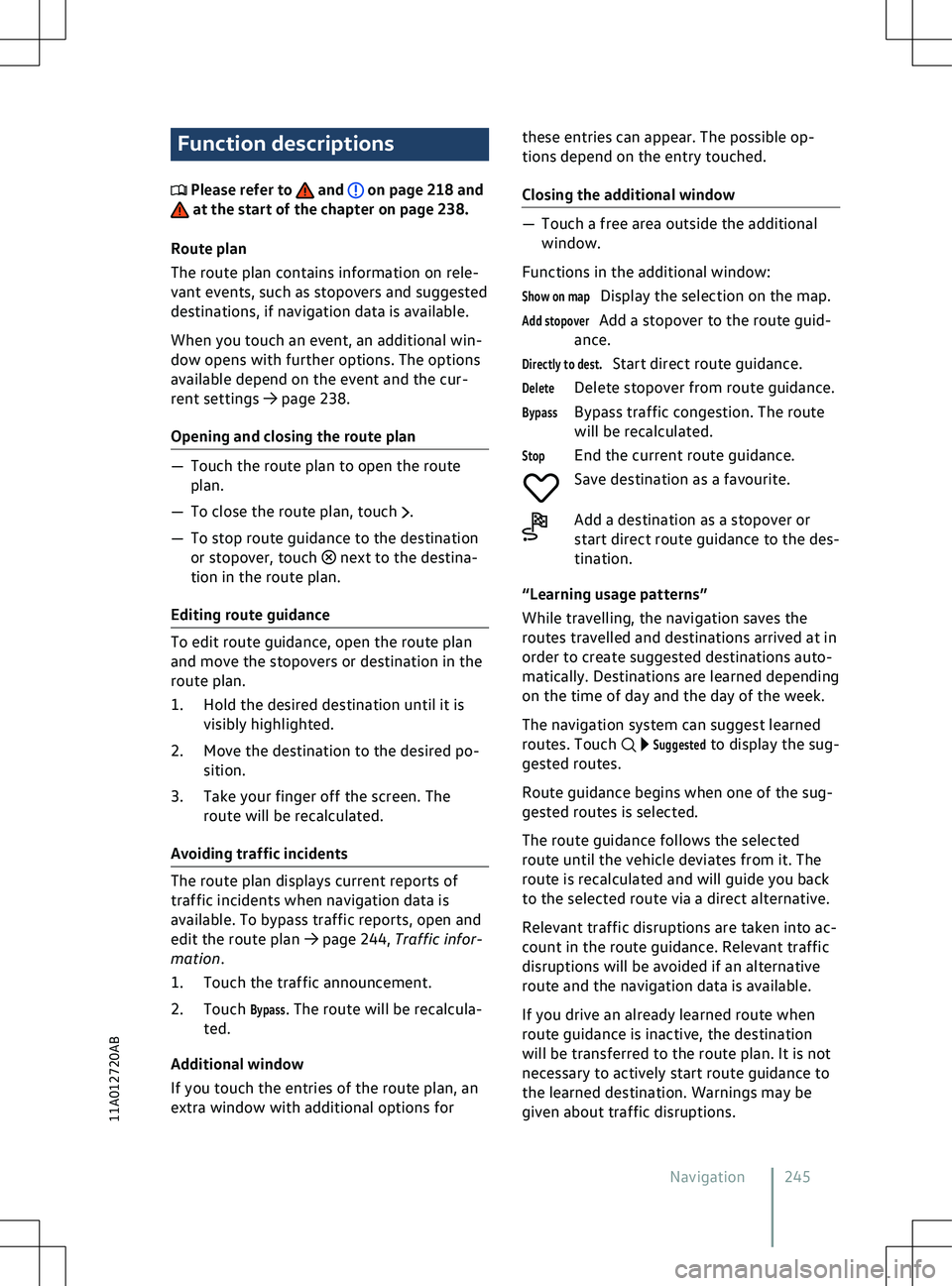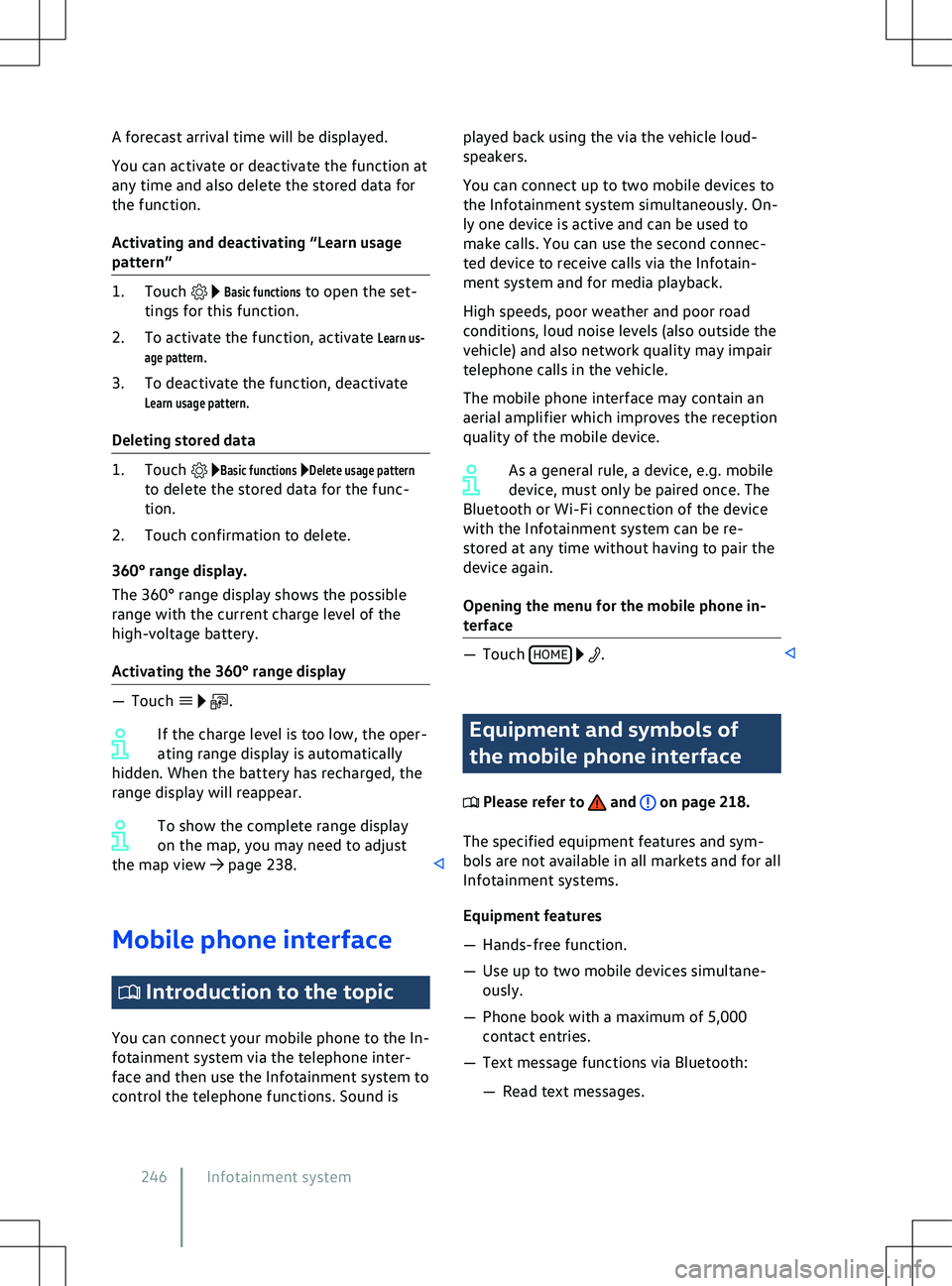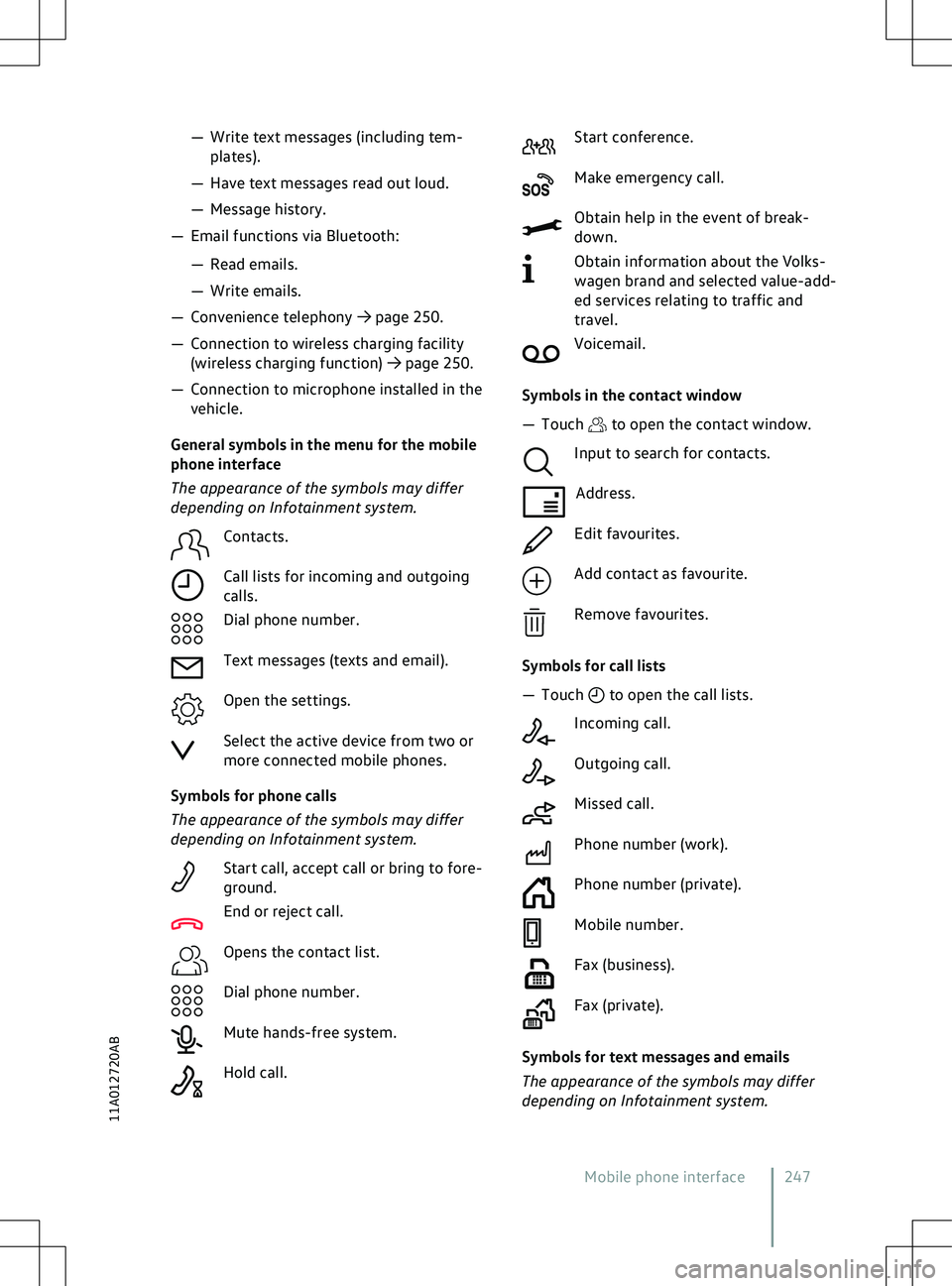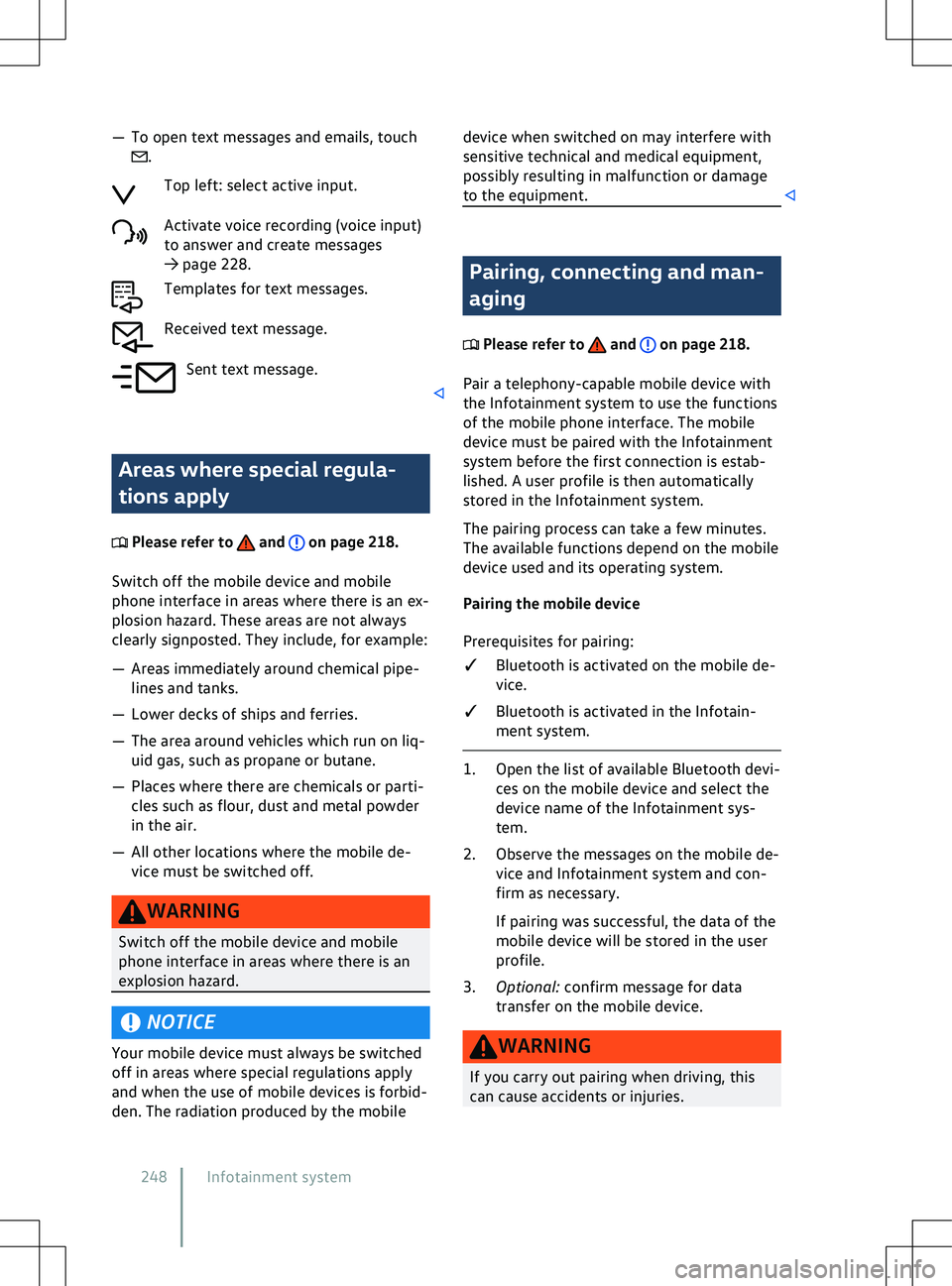VOLKSWAGEN ID.4 2020 Owner´s Manual
ID.4 2020
VOLKSWAGEN
VOLKSWAGEN
https://www.carmanualsonline.info/img/18/40249/w960_40249-0.png
VOLKSWAGEN ID.4 2020 Owner´s Manual
Trending: check engine, carplay, roof rack, door lock, maintenance schedule, oil change, cruise control
Page 241 of 417
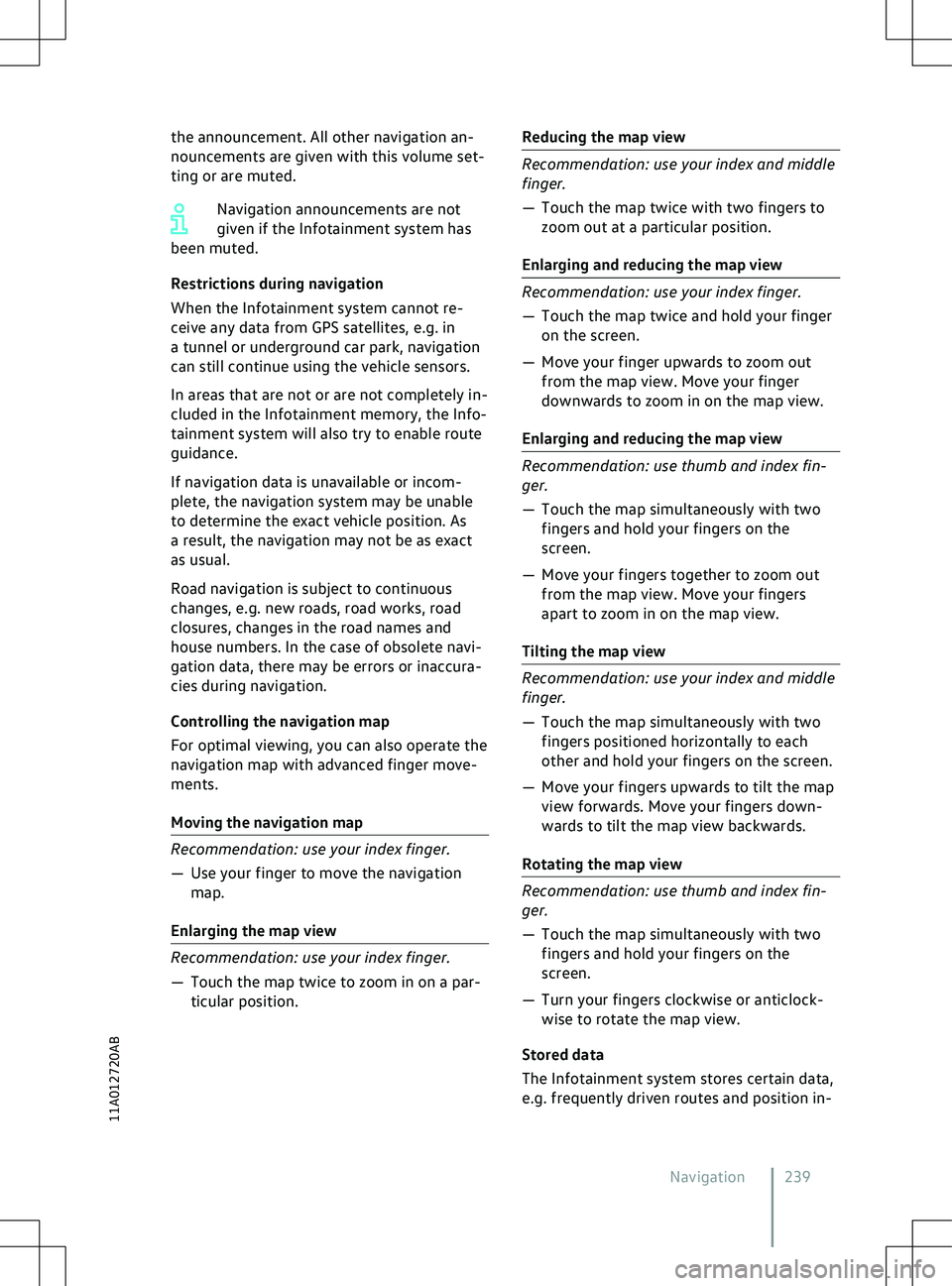
the announcement. All other navigation an-
nouncements are giv
en with this volume set-
ting or are muted.
Navigation announcements are not
given if the Infotainment system has
been muted.
Restrictions during navigation
When the Infotainment system cannot re-
ceive any data from GPS satellites, e.g. in
a tunnel or underground car park, navigation
can still continue using the vehicle sensors.
In areas that are not or are not completely in-
cluded in the Infotainment memory, the Info-
tainment system will also try to enable route
guidance.
If navigation data is unavailable or incom-
plete, the navigation system may be unable
to determine the exact vehicle position. As
a result, the navigation may not be as exact
as usual.
Road navigation is subject to continuous
changes, e.g. new roads, road works, road
closures, changes in the road names and
house numbers. In the case of obsolete navi-
gation data, there may be errors or inaccura-
cies during navigation.
Controlling the navigation map
For optimal viewing, you can also operate the
navigation map with advanced finger move-
ments.
Moving the navigation map Recommendation: use your index finger.
Page 242 of 417
formation, to enable you to enter destina-
tions quickly and to optimise route guidance.
Deleting stored data
1. Touch Basic functions Delete usage pattern.
2. Touch confirmation to delete. Navigation equipment and
symbols
Please refer to and on page 218 and
at the start of the chapter on page 238.
Na
vigation
The navigation functions depend on the
equipment level and country.
The function buttons and displays depend on
the settings and the current driving situation.
Equipment
Page 243 of 417
Other symbols
Step-by-step destination input f or an
address.
Save as favourite.
Work (company).
Home (private).
POI symbols
POIs are displayed on the map when naviga-
tion data is available.
Touch the desired POI to start route guidance
Page 244 of 417
Automatic update of navigation data
depends on the priv
acy settings set.
No update is carried out in offline mode
Page 245 of 417
ites, and home and work addresses so it can
use this data f
or route guidance.
Selecting a destination and starting naviga-
tion 1. Touch
Suggested.
2. Touch the desired destination.
Route guidance starts automatically.
Last destinations
The navigation system stores up to 25 desti-
nations that you have driven to last in order
to make them available for route guidance.
A new destination automatically overwrites
the oldest destination.
Selecting a destination and starting naviga-
tion 1. Touch
Last destinations.
2. Touch the desired destination.
3. Touch
Start.
OR: touch .
Quick start 1. Touch
Last destinations.
2. Touch the desired destination and hold for a few seconds.
Favourite destinations
Save up to 50 destinations as favourites.
Saving a destination as a favourite
Page 246 of 417
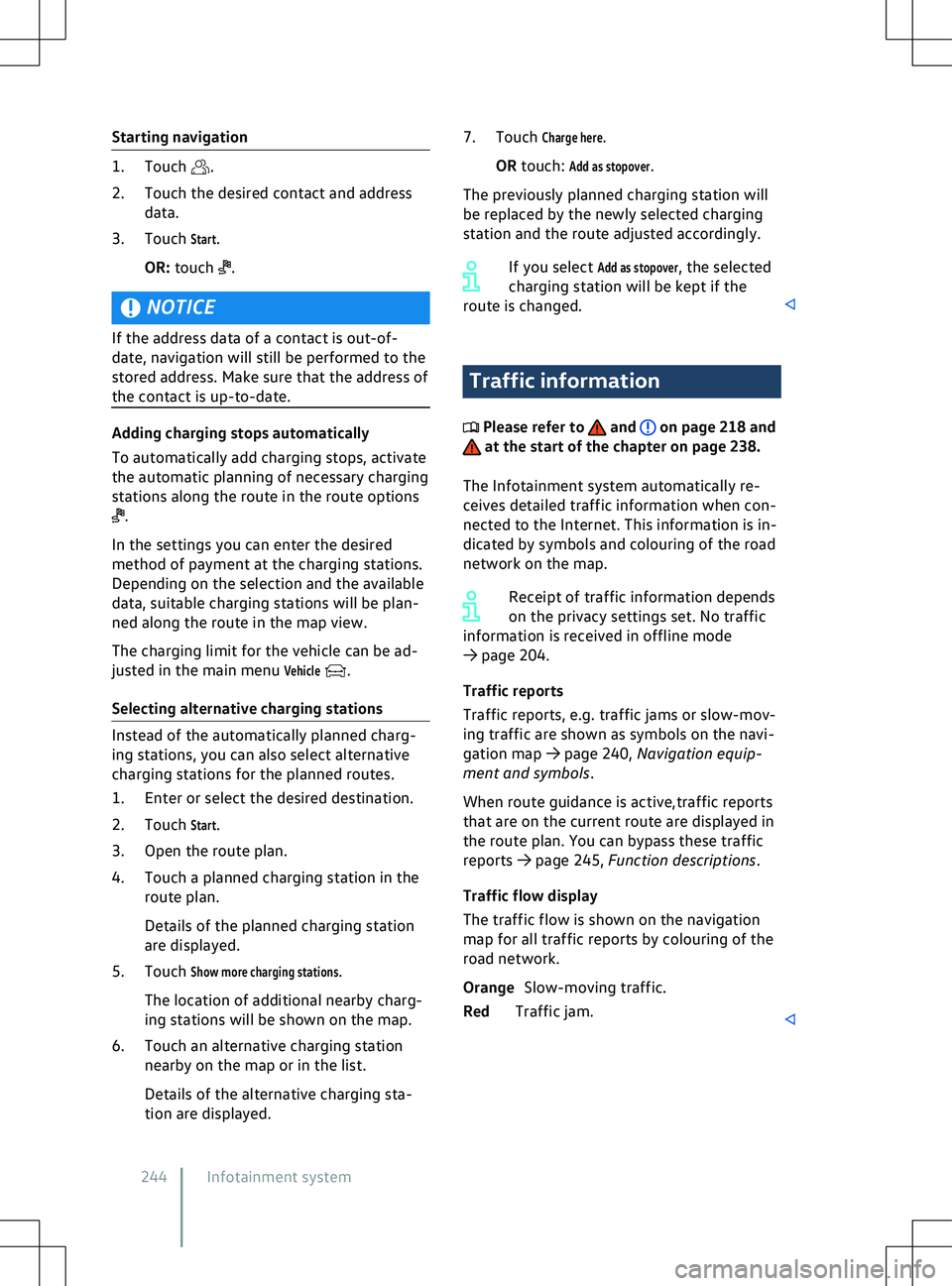
Starting navigation
1. Touch .
2.
Touch the desired contact and address
data.
3. Touch
Start.
OR: touch .
NOTICE
If the address data of a contact is out-of-
date, na
vigation will still be performed to the
stored address. Make sure that the address of
the contact is up-to-date. Adding charging stops automatically
To automatically add charging stops, activ
ate
the automatic planning of necessary charging
stations along the route in the route options .
In the settings you can enter the desired
method of payment at the charging stations.
Depending on the selection and the a
vailable
data, suitable charging stations will be plan-
ned along the route in the map view.
The charging limit for the vehicle can be ad-
justed in the main menu
Vehicle .
Selecting alternativ
e charging stations Instead of the automatically planned charg-
ing stations, you can also select alternativ
e
charging stations for the planned routes.
1. Enter or select the desired destination.
2. Touch
Start.
3. Open the route plan.
4. Touch a planned charging station in the route plan.
Details of the planned charging station
are displayed.
5. Touch
Show more charging stations.
The location of additional nearby charg-
ing stations will be shown on the map.
6. Touch an alternative charging station nearby on the map or in the list.
Details of the alternative charging sta-
tion are displayed. 7. Touch
Charge here.
OR touch:
Add as stopover.
The previously planned charging station will
be replaced by the newly selected charging
station and the route adjusted accordingly.
If you select
Add as stopover, the selected
charging station will be kept if the
route is changed. Traffic information
Please refer to and on page 218 and
at the start of the chapter on page 238.
The Inf
otainment system automatically re-
ceives detailed traffic information when con-
nected to the Internet. This information is in-
dicated by symbols and colouring of the road
network on the map.
Receipt of traffic information depends
on the privacy settings set. No traffic
information is received in offline mode
Page 247 of 417
Function descriptions
Please refer to and on page 218 and
at the start of the chapter on page 238.
Route plan
The route plan contains inf
ormation on rele-
vant events, such as stopovers and suggested
destinations, if navigation data is available.
When you touch an event, an additional win-
dow opens with further options. The options
available depend on the event and the cur-
rent settings
Page 248 of 417
A forecast arrival time will be displayed.
You can activ
ate or deactivate the function at
any time and also delete the stored data for
the function.
Activating and deactivating “Learn usage
pattern” 1. Touch
Basic functions to open the set-
tings for this function.
2. To activate the function, activate
Learn us-
age pattern.
3. To deactivate the function, deactivate
Learn usage pattern.
Deleting stored data 1. Touch
Basic functions Delete usage patternto delete the stored data for the func-
tion.
2. Touch confirmation to delete.
360
Page 249 of 417
Page 250 of 417
Trending: brake pads, headlights, remote control, air conditioning, spare wheel, steering wheel, keyless