navigation VOLVO S60 TWIN ENGINE 2019 Owners Manual
[x] Cancel search | Manufacturer: VOLVO, Model Year: 2019, Model line: S60 TWIN ENGINE, Model: VOLVO S60 TWIN ENGINE 2019Pages: 645, PDF Size: 13.96 MB
Page 10 of 645
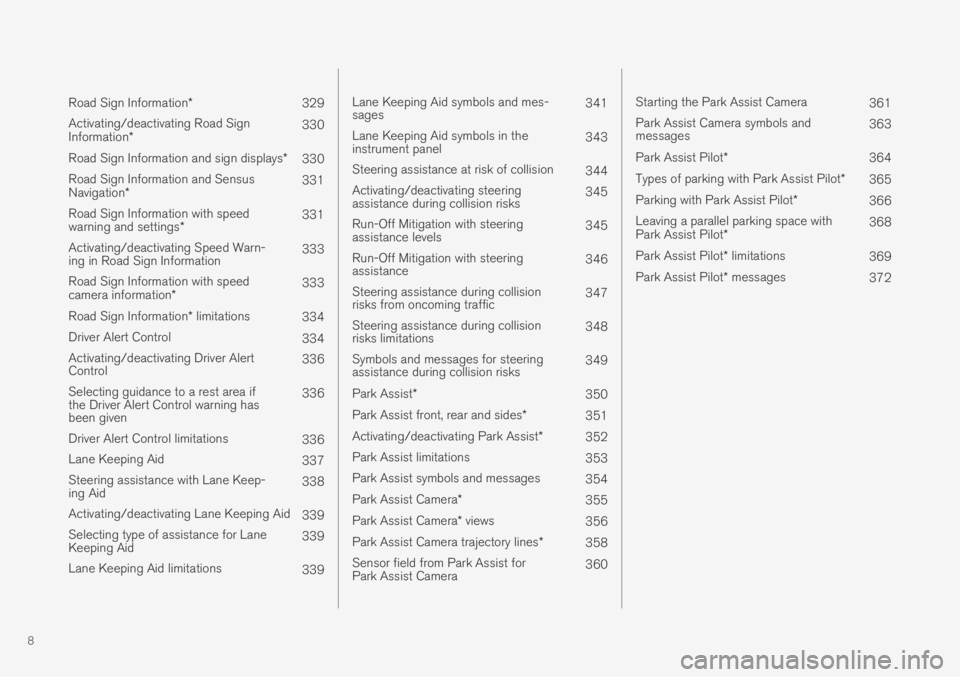
8
Road Sign Information*329
Activating/deactivating Road SignInformation*330
Road Sign Information and sign displays*330
Road Sign Information and SensusNavigation*331
Road Sign Information with speedwarning and settings*331
Activating/deactivating Speed Warn-ing in Road Sign Information333
Road Sign Information with speedcamera information*333
Road Sign Information* limitations334
Driver Alert Control334
Activating/deactivating Driver AlertControl336
Selecting guidance to a rest area ifthe Driver Alert Control warning hasbeen given
336
Driver Alert Control limitations336
Lane Keeping Aid337
Steering assistance with Lane Keep-ing Aid338
Activating/deactivating Lane Keeping Aid339
Selecting type of assistance for LaneKeeping Aid339
Lane Keeping Aid limitations339
Lane Keeping Aid symbols and mes-sages341
Lane Keeping Aid symbols in theinstrument panel343
Steering assistance at risk of collision344
Activating/deactivating steeringassistance during collision risks345
Run-Off Mitigation with steeringassistance levels345
Run-Off Mitigation with steeringassistance346
Steering assistance during collisionrisks from oncoming traffic347
Steering assistance during collisionrisks limitations348
Symbols and messages for steeringassistance during collision risks349
Park Assist*350
Park Assist front, rear and sides*351
Activating/deactivating Park Assist*352
Park Assist limitations353
Park Assist symbols and messages354
Park Assist Camera*355
Park Assist Camera* views356
Park Assist Camera trajectory lines*358
Sensor field from Park Assist forPark Assist Camera360
Starting the Park Assist Camera361
Park Assist Camera symbols andmessages363
Park Assist Pilot* 364
Types of parking with Park Assist Pilot*365
Parking with Park Assist Pilot*366
Leaving a parallel parking space withPark Assist Pilot*368
Park Assist Pilot* limitations 369
Park Assist Pilot* messages372
Page 18 of 645
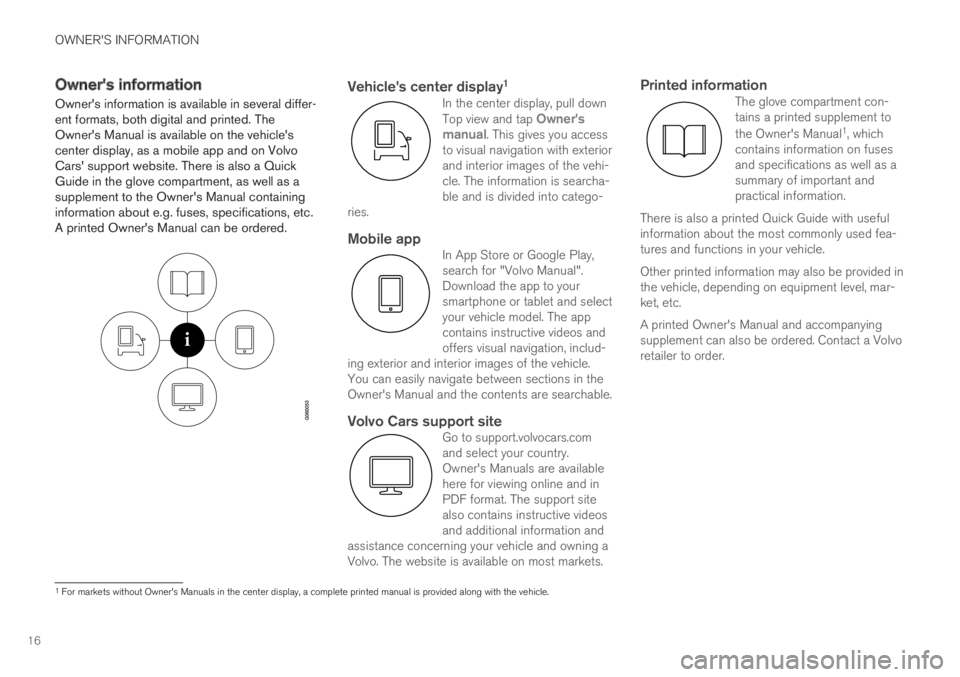
OWNER'S INFORMATION
16
Owner's information
Owner's information is available in several differ-ent formats, both digital and printed. TheOwner's Manual is available on the vehicle'scenter display, as a mobile app and on VolvoCars' support website. There is also a QuickGuide in the glove compartment, as well as asupplement to the Owner's Manual containinginformation about e.g. fuses, specifications, etc.A printed Owner's Manual can be ordered.
Vehicle's center display 1
In the center display, pull downTop view and tap Owner'smanual. This gives you accessto visual navigation with exteriorand interior images of the vehi-cle. The information is searcha-ble and is divided into catego-ries.
Mobile app
In App Store or Google Play,search for "Volvo Manual".Download the app to yoursmartphone or tablet and selectyour vehicle model. The appcontains instructive videos andoffers visual navigation, includ-ing exterior and interior images of the vehicle.You can easily navigate between sections in theOwner's Manual and the contents are searchable.
Volvo Cars support site
Go to support.volvocars.comand select your country.Owner's Manuals are availablehere for viewing online and inPDF format. The support sitealso contains instructive videosand additional information andassistance concerning your vehicle and owning aVolvo. The website is available on most markets.
Printed information
The glove compartment con-tains a printed supplement to
the Owner's Manual1, whichcontains information on fusesand specifications as well as asummary of important andpractical information.
There is also a printed Quick Guide with usefulinformation about the most commonly used fea-tures and functions in your vehicle.
Other printed information may also be provided inthe vehicle, depending on equipment level, mar-ket, etc.
A printed Owner's Manual and accompanyingsupplement can also be ordered. Contact a Volvoretailer to order.
1
For markets without Owner's Manuals in the center display, a complete printed manual is provided along with the vehicle.
Page 20 of 645
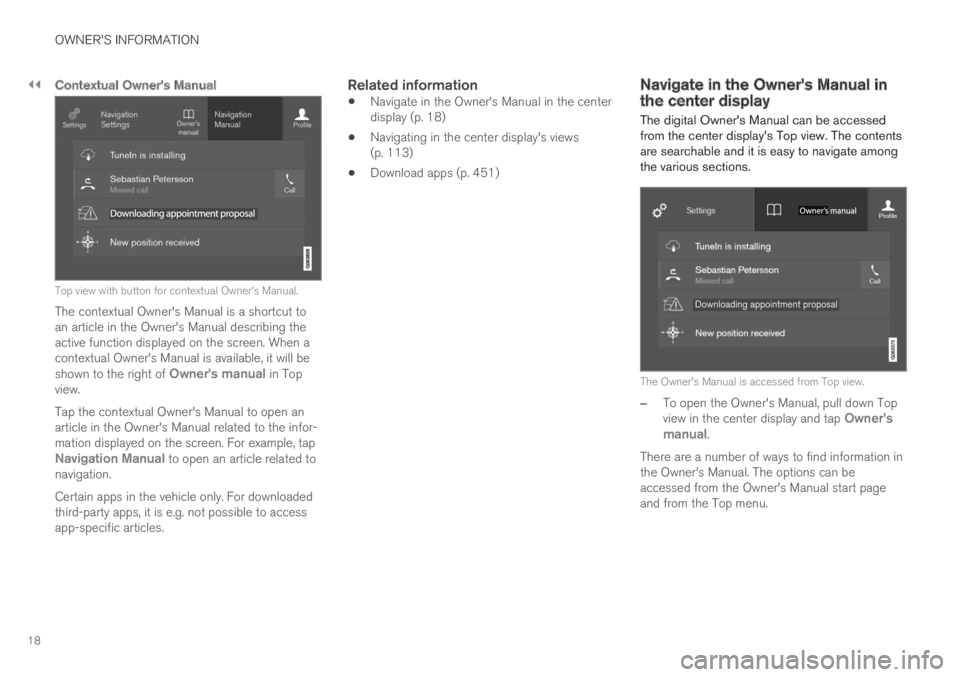
||
OWNER'S INFORMATION
18
Contextual Owner's Manual
Top view with button for contextual Owner's Manual.
The contextual Owner's Manual is a shortcut toan article in the Owner's Manual describing theactive function displayed on the screen. When acontextual Owner's Manual is available, it will beshown to the right of Owner's manual in Topview.
Tap the contextual Owner's Manual to open anarticle in the Owner's Manual related to the infor-mation displayed on the screen. For example, tapNavigation Manual to open an article related tonavigation.
Certain apps in the vehicle only. For downloadedthird-party apps, it is e.g. not possible to accessapp-specific articles.
Related information
Navigate in the Owner's Manual in the centerdisplay (p. 18)
Navigating in the center display's views(p. 113)
Download apps (p. 451)
Navigate in the Owner's Manual inthe center display
The digital Owner's Manual can be accessedfrom the center display's Top view. The contentsare searchable and it is easy to navigate amongthe various sections.
The Owner's Manual is accessed from Top view.
–To open the Owner's Manual, pull down Topview in the center display and tap Owner'smanual.
There are a number of ways to find information inthe Owner's Manual. The options can beaccessed from the Owner's Manual start pageand from the Top menu.
Page 23 of 645
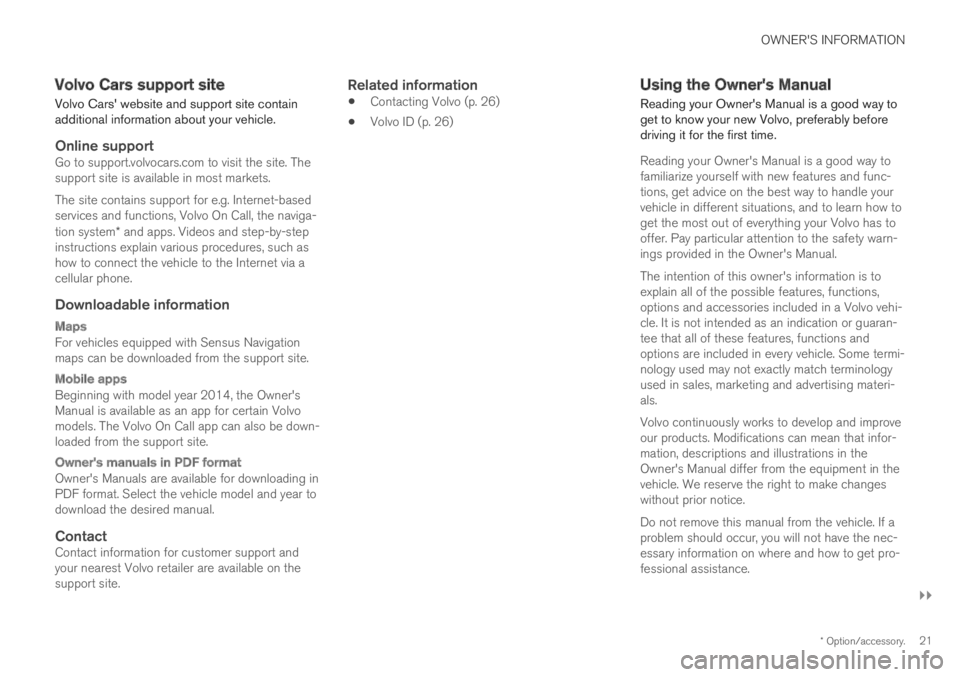
OWNER'S INFORMATION
}}
* Option/accessory.21
Volvo Cars support site
Volvo Cars' website and support site containadditional information about your vehicle.
Online support
Go to support.volvocars.com to visit the site. Thesupport site is available in most markets.
The site contains support for e.g. Internet-basedservices and functions, Volvo On Call, the naviga-tion system* and apps. Videos and step-by-stepinstructions explain various procedures, such ashow to connect the vehicle to the Internet via acellular phone.
Downloadable information
Maps
For vehicles equipped with Sensus Navigationmaps can be downloaded from the support site.
Mobile apps
Beginning with model year 2014, the Owner'sManual is available as an app for certain Volvomodels. The Volvo On Call app can also be down-loaded from the support site.
Owner's manuals in PDF format
Owner's Manuals are available for downloading inPDF format. Select the vehicle model and year todownload the desired manual.
Contact
Contact information for customer support andyour nearest Volvo retailer are available on thesupport site.
Related information
Contacting Volvo (p. 26)
Volvo ID (p. 26)
Using the Owner's Manual
Reading your Owner's Manual is a good way toget to know your new Volvo, preferably beforedriving it for the first time.
Reading your Owner's Manual is a good way tofamiliarize yourself with new features and func-tions, get advice on the best way to handle yourvehicle in different situations, and to learn how toget the most out of everything your Volvo has tooffer. Pay particular attention to the safety warn-ings provided in the Owner's Manual.
The intention of this owner's information is toexplain all of the possible features, functions,options and accessories included in a Volvo vehi-cle. It is not intended as an indication or guaran-tee that all of these features, functions andoptions are included in every vehicle. Some termi-nology used may not exactly match terminologyused in sales, marketing and advertising materi-als.
Volvo continuously works to develop and improveour products. Modifications can mean that infor-mation, descriptions and illustrations in theOwner's Manual differ from the equipment in thevehicle. We reserve the right to make changeswithout prior notice.
Do not remove this manual from the vehicle. If aproblem should occur, you will not have the nec-essary information on where and how to get pro-fessional assistance.
Page 32 of 645
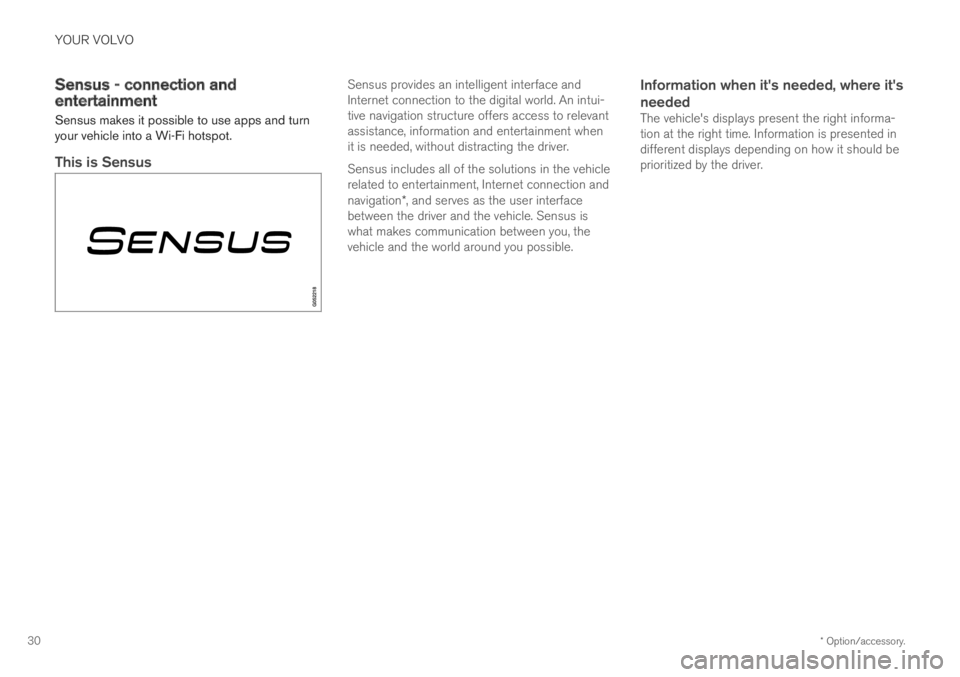
YOUR VOLVO
* Option/accessory.30
Sensus - connection andentertainment
Sensus makes it possible to use apps and turnyour vehicle into a Wi-Fi hotspot.
This is Sensus
Sensus provides an intelligent interface andInternet connection to the digital world. An intui-tive navigation structure offers access to relevantassistance, information and entertainment whenit is needed, without distracting the driver.
Sensus includes all of the solutions in the vehiclerelated to entertainment, Internet connection andnavigation*, and serves as the user interfacebetween the driver and the vehicle. Sensus iswhat makes communication between you, thevehicle and the world around you possible.
Information when it's needed, where it's
needed
The vehicle's displays present the right informa-tion at the right time. Information is presented indifferent displays depending on how it should beprioritized by the driver.
Page 33 of 645

YOUR VOLVO
}}
* Option/accessory.31
Different types of information are shown in different displays depending on how the information should be prioritized.
Head-up display *
The head-up display presents information thatthe driver should react to immediately.For example, traffic warnings, speed information
and navigation messages*. Road sign informationand incoming phone calls are also shown in thehead-up display. These can be handled using theright-side steering wheel keypad or the centerdisplay.
Instrument panel
The instrument panel displays informationsuch as speed, incoming phone calls or the track
Page 37 of 645
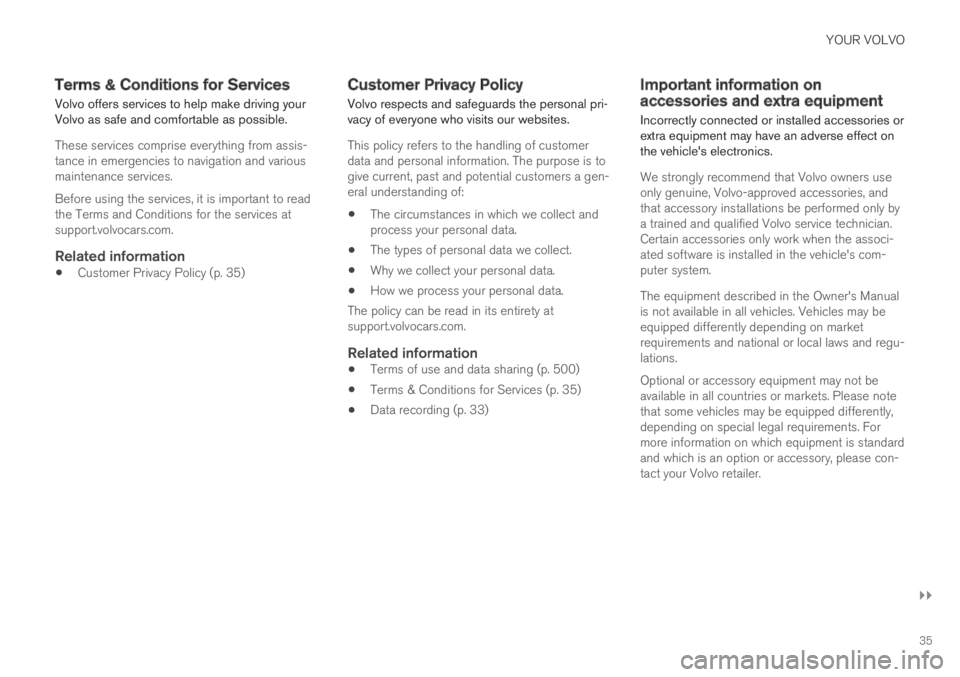
YOUR VOLVO
}}
35
Terms & Conditions for Services
Volvo offers services to help make driving yourVolvo as safe and comfortable as possible.
These services comprise everything from assis-tance in emergencies to navigation and variousmaintenance services.
Before using the services, it is important to readthe Terms and Conditions for the services atsupport.volvocars.com.
Related information
Customer Privacy Policy (p. 35)
Customer Privacy Policy
Volvo respects and safeguards the personal pri-vacy of everyone who visits our websites.
This policy refers to the handling of customerdata and personal information. The purpose is togive current, past and potential customers a gen-eral understanding of:
The circumstances in which we collect andprocess your personal data.
The types of personal data we collect.
Why we collect your personal data.
How we process your personal data.
The policy can be read in its entirety atsupport.volvocars.com.
Related information
Terms of use and data sharing (p. 500)
Terms & Conditions for Services (p. 35)
Data recording (p. 33)
Important information onaccessories and extra equipment
Incorrectly connected or installed accessories orextra equipment may have an adverse effect onthe vehicle's electronics.
We strongly recommend that Volvo owners useonly genuine, Volvo-approved accessories, andthat accessory installations be performed only bya trained and qualified Volvo service technician.Certain accessories only work when the associ-ated software is installed in the vehicle's com-puter system.
The equipment described in the Owner's Manualis not available in all vehicles. Vehicles may beequipped differently depending on marketrequirements and national or local laws and regu-lations.
Optional or accessory equipment may not beavailable in all countries or markets. Please notethat some vehicles may be equipped differently,depending on special legal requirements. Formore information on which equipment is standardand which is an option or accessory, please con-tact your Volvo retailer.
Page 41 of 645
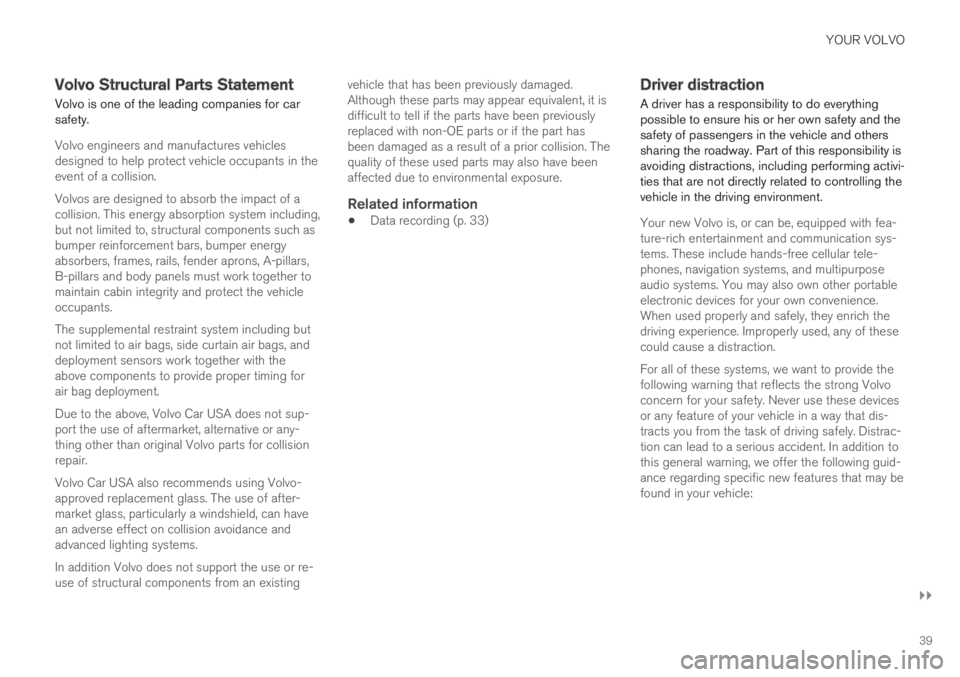
YOUR VOLVO
}}
39
Volvo Structural Parts Statement
Volvo is one of the leading companies for carsafety.
Volvo engineers and manufactures vehiclesdesigned to help protect vehicle occupants in theevent of a collision.
Volvos are designed to absorb the impact of acollision. This energy absorption system including,but not limited to, structural components such asbumper reinforcement bars, bumper energyabsorbers, frames, rails, fender aprons, A-pillars,B-pillars and body panels must work together tomaintain cabin integrity and protect the vehicleoccupants.
The supplemental restraint system including butnot limited to air bags, side curtain air bags, anddeployment sensors work together with theabove components to provide proper timing forair bag deployment.
Due to the above, Volvo Car USA does not sup-port the use of aftermarket, alternative or any-thing other than original Volvo parts for collisionrepair.
Volvo Car USA also recommends using Volvo-approved replacement glass. The use of after-market glass, particularly a windshield, can havean adverse effect on collision avoidance andadvanced lighting systems.
In addition Volvo does not support the use or re-use of structural components from an existing
vehicle that has been previously damaged.Although these parts may appear equivalent, it isdifficult to tell if the parts have been previouslyreplaced with non-OE parts or if the part hasbeen damaged as a result of a prior collision. Thequality of these used parts may also have beenaffected due to environmental exposure.
Related information
Data recording (p. 33)
Driver distraction
A driver has a responsibility to do everythingpossible to ensure his or her own safety and thesafety of passengers in the vehicle and otherssharing the roadway. Part of this responsibility isavoiding distractions, including performing activi-ties that are not directly related to controlling thevehicle in the driving environment.
Your new Volvo is, or can be, equipped with fea-ture-rich entertainment and communication sys-tems. These include hands-free cellular tele-phones, navigation systems, and multipurposeaudio systems. You may also own other portableelectronic devices for your own convenience.When used properly and safely, they enrich thedriving experience. Improperly used, any of thesecould cause a distraction.
For all of these systems, we want to provide thefollowing warning that reflects the strong Volvoconcern for your safety. Never use these devicesor any feature of your vehicle in a way that dis-tracts you from the task of driving safely. Distrac-tion can lead to a serious accident. In addition tothis general warning, we offer the following guid-ance regarding specific new features that may befound in your vehicle:
Page 85 of 645
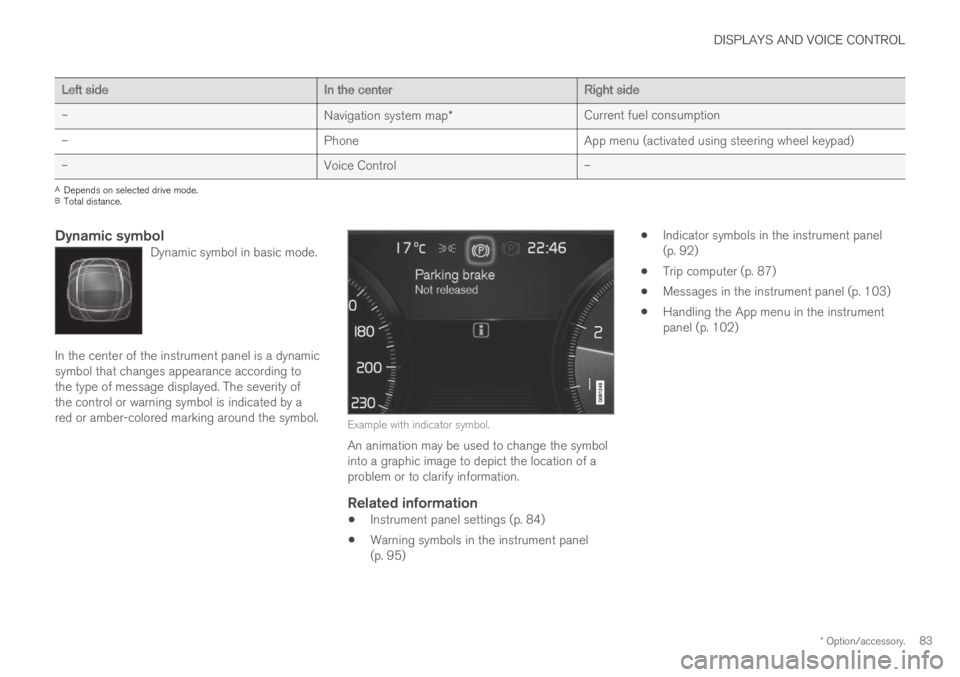
DISPLAYS AND VOICE CONTROL
* Option/accessory.83
Left sideIn the centerRight side
–Navigation system map*Current fuel consumption
–PhoneApp menu (activated using steering wheel keypad)
–Voice Control–
ADepends on selected drive mode.BTotal distance.
Dynamic symbol
Dynamic symbol in basic mode.
In the center of the instrument panel is a dynamicsymbol that changes appearance according tothe type of message displayed. The severity ofthe control or warning symbol is indicated by ared or amber-colored marking around the symbol.Example with indicator symbol.
An animation may be used to change the symbolinto a graphic image to depict the location of aproblem or to clarify information.
Related information
Instrument panel settings (p. 84)
Warning symbols in the instrument panel(p. 95)
Indicator symbols in the instrument panel(p. 92)
Trip computer (p. 87)
Messages in the instrument panel (p. 103)
Handling the App menu in the instrumentpanel (p. 102)
Page 86 of 645
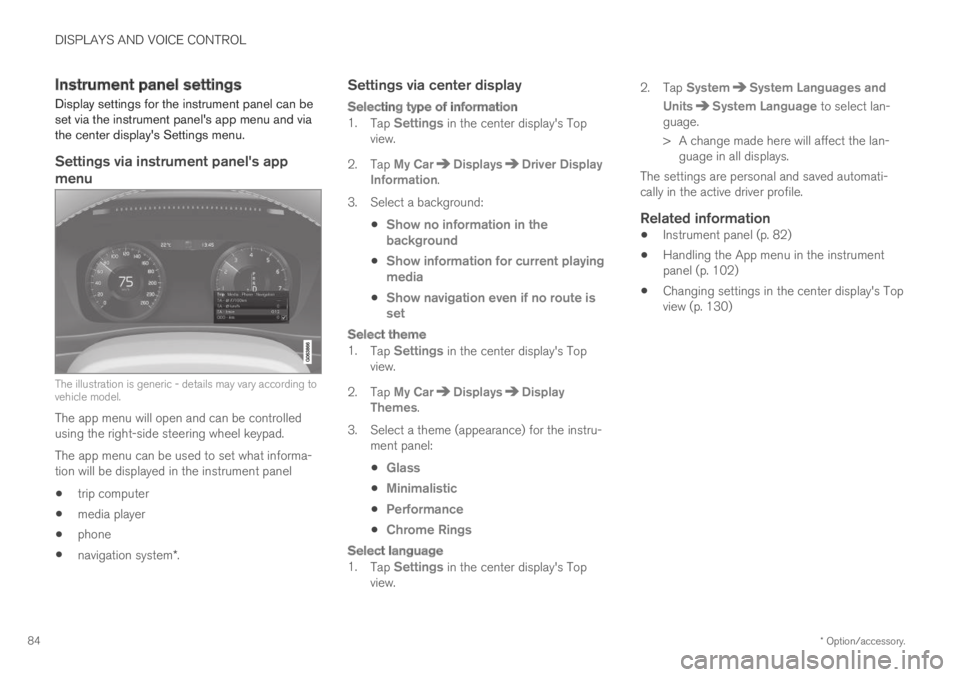
DISPLAYS AND VOICE CONTROL
* Option/accessory.84
Instrument panel settings
Display settings for the instrument panel can beset via the instrument panel's app menu and viathe center display's Settings menu.
Settings via instrument panel's app
menu
The illustration is generic - details may vary according tovehicle model.
The app menu will open and can be controlledusing the right-side steering wheel keypad.
The app menu can be used to set what informa-tion will be displayed in the instrument panel
trip computer
media player
phone
navigation system*.
Settings via center display
Selecting type of information
1.Tap Settings in the center display's Topview.
2.Tap My CarDisplaysDriver DisplayInformation.
3.Select a background:
Show no information in thebackground
Show information for current playingmedia
Show navigation even if no route isset
Select theme
1.Tap Settings in the center display's Topview.
2.Tap My CarDisplaysDisplayThemes.
3.Select a theme (appearance) for the instru-ment panel:
Glass
Minimalistic
Performance
Chrome Rings
Select language
1.Tap Settings in the center display's Topview.
2.Tap SystemSystem Languages and
UnitsSystem Language to select lan-guage.
> A change made here will affect the lan-guage in all displays.
The settings are personal and saved automati-cally in the active driver profile.
Related information
Instrument panel (p. 82)
Handling the App menu in the instrumentpanel (p. 102)
Changing settings in the center display's Topview (p. 130)