display VOLVO S60 TWIN ENGINE 2020 Owners Manual
[x] Cancel search | Manufacturer: VOLVO, Model Year: 2020, Model line: S60 TWIN ENGINE, Model: VOLVO S60 TWIN ENGINE 2020Pages: 657, PDF Size: 13.6 MB
Page 505 of 657
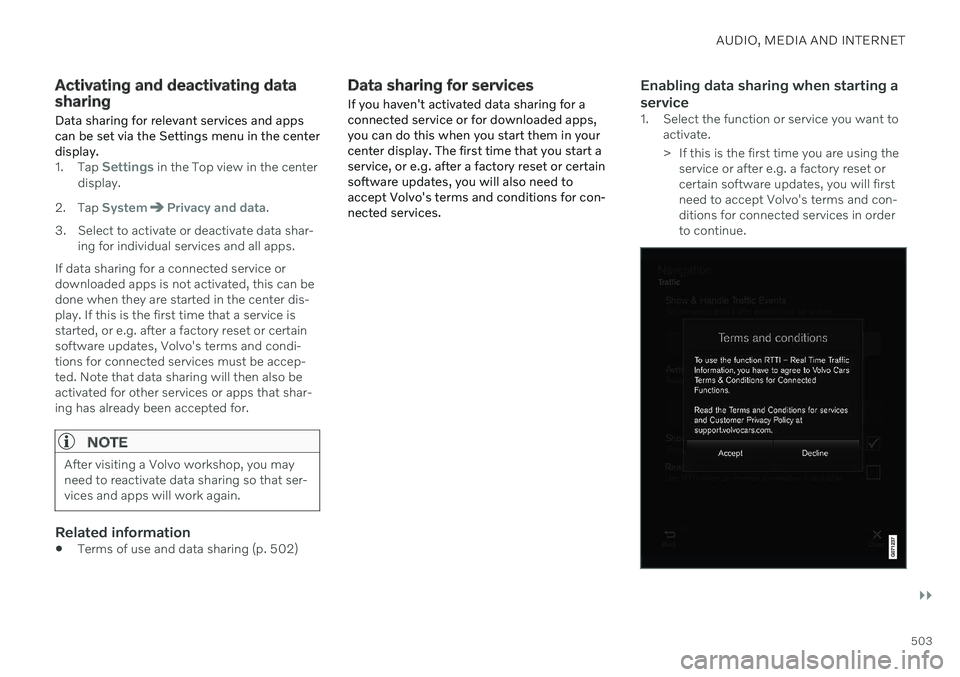
AUDIO, MEDIA AND INTERNET
}}
503
Activating and deactivating data sharingData sharing for relevant services and apps can be set via the Settings menu in the centerdisplay.
1. Tap Settings in the Top view in the center
display.
2. Tap
SystemPrivacy and data.
3. Select to activate or deactivate data shar- ing for individual services and all apps.
If data sharing for a connected service or downloaded apps is not activated, this can bedone when they are started in the center dis-play. If this is the first time that a service isstarted, or e.g. after a factory reset or certainsoftware updates, Volvo's terms and condi-tions for connected services must be accep-ted. Note that data sharing will then also beactivated for other services or apps that shar-ing has already been accepted for.
NOTE
After visiting a Volvo workshop, you may need to reactivate data sharing so that ser-vices and apps will work again.
Related information
Terms of use and data sharing (p. 502)
Data sharing for services
If you haven't activated data sharing for a connected service or for downloaded apps,you can do this when you start them in yourcenter display. The first time that you start aservice, or e.g. after a factory reset or certainsoftware updates, you will also need toaccept Volvo's terms and conditions for con-nected services.Enabling data sharing when starting a service
1. Select the function or service you want to activate.
> If this is the first time you are using theservice or after e.g. a factory reset or certain software updates, you will firstneed to accept Volvo's terms and con-ditions for connected services in orderto continue.
Page 530 of 657
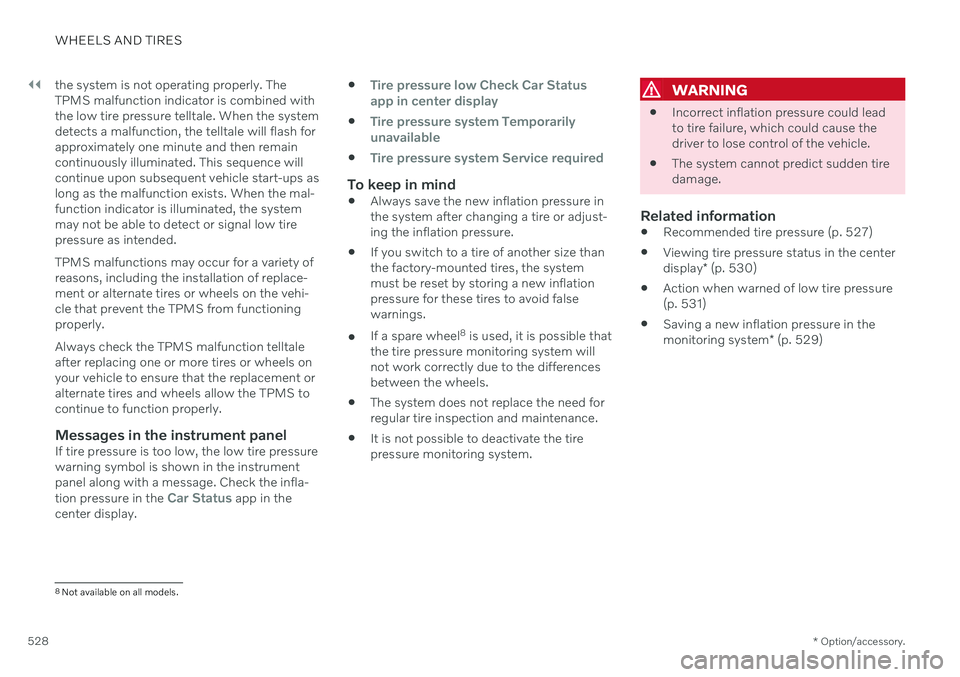
||
WHEELS AND TIRES
* Option/accessory.
528 the system is not operating properly. The TPMS malfunction indicator is combined withthe low tire pressure telltale. When the systemdetects a malfunction, the telltale will flash forapproximately one minute and then remaincontinuously illuminated. This sequence willcontinue upon subsequent vehicle start-ups aslong as the malfunction exists. When the mal-function indicator is illuminated, the systemmay not be able to detect or signal low tirepressure as intended. TPMS malfunctions may occur for a variety of reasons, including the installation of replace-ment or alternate tires or wheels on the vehi-cle that prevent the TPMS from functioningproperly. Always check the TPMS malfunction telltale after replacing one or more tires or wheels onyour vehicle to ensure that the replacement oralternate tires and wheels allow the TPMS tocontinue to function properly.
Messages in the instrument panelIf tire pressure is too low, the low tire pressurewarning symbol is shown in the instrumentpanel along with a message. Check the infla- tion pressure in the
Car Status app in the
center display.
Tire pressure low Check Car Status
app in center display
Tire pressure system Temporarily
unavailable
Tire pressure system Service required
To keep in mind
Always save the new inflation pressure in the system after changing a tire or adjust-ing the inflation pressure.
If you switch to a tire of another size thanthe factory-mounted tires, the systemmust be reset by storing a new inflationpressure for these tires to avoid falsewarnings.
If a spare wheel 8
is used, it is possible that
the tire pressure monitoring system willnot work correctly due to the differencesbetween the wheels.
The system does not replace the need forregular tire inspection and maintenance.
It is not possible to deactivate the tirepressure monitoring system.
WARNING
Incorrect inflation pressure could lead to tire failure, which could cause thedriver to lose control of the vehicle.
The system cannot predict sudden tiredamage.
Related information
Recommended tire pressure (p. 527)
Viewing tire pressure status in the center display
* (p. 530)
Action when warned of low tire pressure (p. 531)
Saving a new inflation pressure in the monitoring system
* (p. 529)
8
Not available on all models.
Page 531 of 657
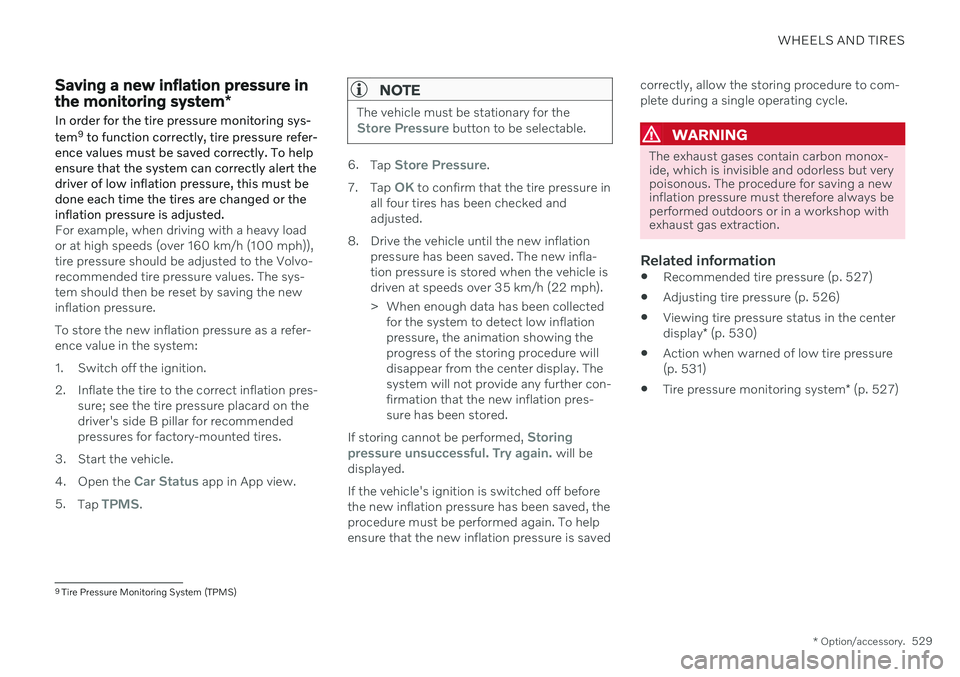
WHEELS AND TIRES
* Option/accessory.529
Saving a new inflation pressure in the monitoring system *
In order for the tire pressure monitoring sys- tem 9
to function correctly, tire pressure refer-
ence values must be saved correctly. To help ensure that the system can correctly alert thedriver of low inflation pressure, this must bedone each time the tires are changed or theinflation pressure is adjusted.
For example, when driving with a heavy load or at high speeds (over 160 km/h (100 mph)),tire pressure should be adjusted to the Volvo-recommended tire pressure values. The sys-tem should then be reset by saving the newinflation pressure. To store the new inflation pressure as a refer- ence value in the system:
1. Switch off the ignition.
2. Inflate the tire to the correct inflation pres- sure; see the tire pressure placard on the driver's side B pillar for recommendedpressures for factory-mounted tires.
3. Start the vehicle. 4. Open the
Car Status app in App view.
5. Tap
TPMS.
NOTE
The vehicle must be stationary for theStore Pressure button to be selectable.
6.Tap Store Pressure.
7. Tap
OK to confirm that the tire pressure in
all four tires has been checked and adjusted.
8. Drive the vehicle until the new inflation pressure has been saved. The new infla-tion pressure is stored when the vehicle isdriven at speeds over 35 km/h (22 mph).
> When enough data has been collectedfor the system to detect low inflation pressure, the animation showing theprogress of the storing procedure willdisappear from the center display. Thesystem will not provide any further con-firmation that the new inflation pres-sure has been stored.
If storing cannot be performed,
Storing
pressure unsuccessful. Try again. will be
displayed. If the vehicle's ignition is switched off before the new inflation pressure has been saved, theprocedure must be performed again. To helpensure that the new inflation pressure is saved correctly, allow the storing procedure to com-plete during a single operating cycle.
WARNING
The exhaust gases contain carbon monox- ide, which is invisible and odorless but verypoisonous. The procedure for saving a newinflation pressure must therefore always beperformed outdoors or in a workshop withexhaust gas extraction.
Related information
Recommended tire pressure (p. 527)
Adjusting tire pressure (p. 526)
Viewing tire pressure status in the center display
* (p. 530)
Action when warned of low tire pressure (p. 531)
Tire pressure monitoring system
* (p. 527)
9
Tire Pressure Monitoring System (TPMS)
Page 532 of 657
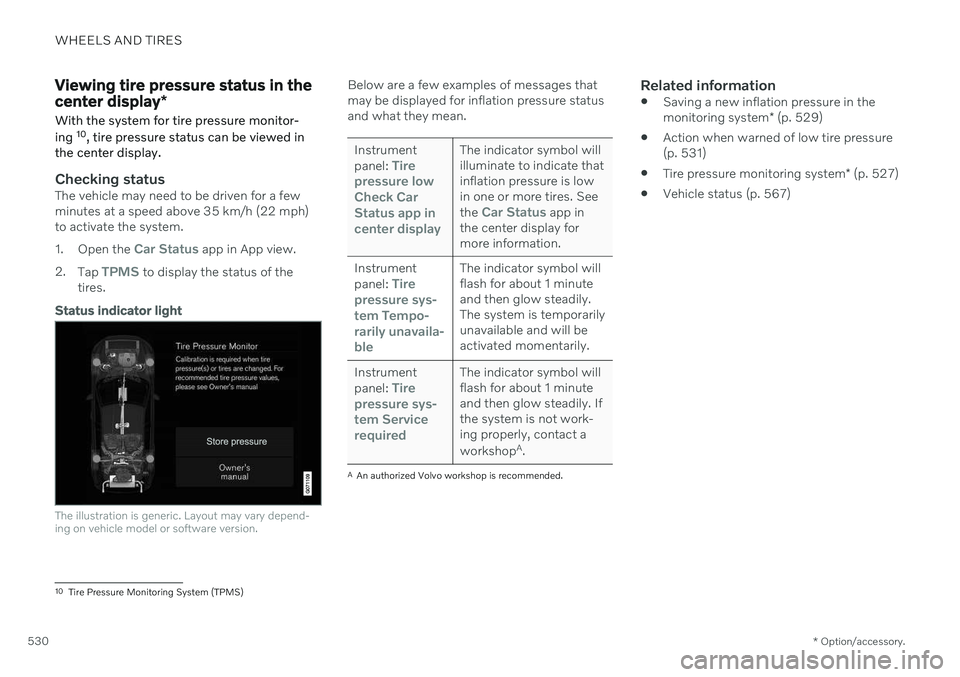
WHEELS AND TIRES
* Option/accessory.
530
Viewing tire pressure status in the center display *
With the system for tire pressure monitor- ing 10
, tire pressure status can be viewed in
the center display.
Checking statusThe vehicle may need to be driven for a few minutes at a speed above 35 km/h (22 mph)to activate the system. 1. Open the
Car Status app in App view.
2. Tap
TPMS to display the status of the
tires.
Status indicator light
The illustration is generic. Layout may vary depend- ing on vehicle model or software version.
Below are a few examples of messages that may be displayed for inflation pressure statusand what they mean.
Instrument panel: Tire
pressure low Check CarStatus app incenter displayThe indicator symbol will illuminate to indicate thatinflation pressure is lowin one or more tires. See the
Car Status app in
the center display for more information.
Instrument panel:
Tire
pressure sys- tem
Tempo-
rarily unavaila- ble
The indicator symbol will flash for about 1 minuteand then glow steadily.The system is temporarilyunavailable and will beactivated momentarily.
Instrument panel:
Tire
pressure sys- tem
Service
required
The indicator symbol will flash for about 1 minuteand then glow steadily. Ifthe system is not work-ing properly, contact a workshop A
.
A An authorized Volvo workshop is recommended.
Related information
Saving a new inflation pressure in the monitoring system
* (p. 529)
Action when warned of low tire pressure (p. 531)
Tire pressure monitoring system
* (p. 527)
Vehicle status (p. 567)
10
Tire Pressure Monitoring System (TPMS)
Page 533 of 657
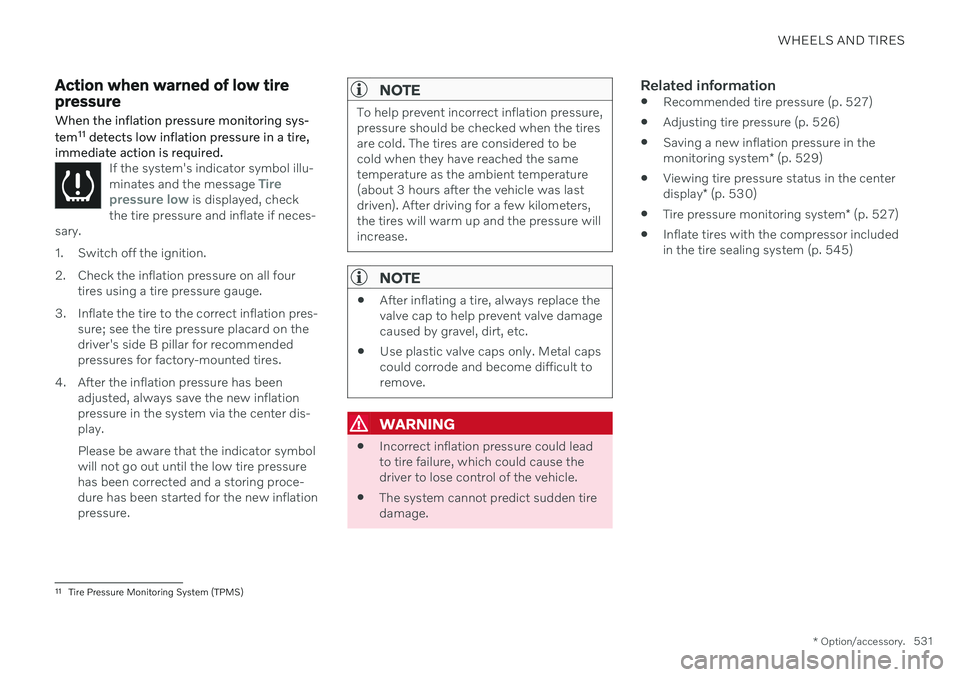
WHEELS AND TIRES
* Option/accessory.531
Action when warned of low tire pressure When the inflation pressure monitoring sys- tem11
detects low inflation pressure in a tire,
immediate action is required.
If the system's indicator symbol illu- minates and the message Tire
pressure low is displayed, check
the tire pressure and inflate if neces-
sary.
1. Switch off the ignition.
2. Check the inflation pressure on all four tires using a tire pressure gauge.
3. Inflate the tire to the correct inflation pres- sure; see the tire pressure placard on the driver's side B pillar for recommendedpressures for factory-mounted tires.
4. After the inflation pressure has been adjusted, always save the new inflationpressure in the system via the center dis-play. Please be aware that the indicator symbol will not go out until the low tire pressurehas been corrected and a storing proce-dure has been started for the new inflationpressure.
NOTE
To help prevent incorrect inflation pressure, pressure should be checked when the tiresare cold. The tires are considered to becold when they have reached the sametemperature as the ambient temperature(about 3 hours after the vehicle was lastdriven). After driving for a few kilometers,the tires will warm up and the pressure willincrease.
NOTE
After inflating a tire, always replace the valve cap to help prevent valve damagecaused by gravel, dirt, etc.
Use plastic valve caps only. Metal capscould corrode and become difficult toremove.
WARNING
Incorrect inflation pressure could lead to tire failure, which could cause thedriver to lose control of the vehicle.
The system cannot predict sudden tiredamage.
Related information
Recommended tire pressure (p. 527)
Adjusting tire pressure (p. 526)
Saving a new inflation pressure in the monitoring system
* (p. 529)
Viewing tire pressure status in the centerdisplay
* (p. 530)
Tire pressure monitoring system
* (p. 527)
Inflate tires with the compressor included in the tire sealing system (p. 545)
11
Tire Pressure Monitoring System (TPMS)
Page 566 of 657
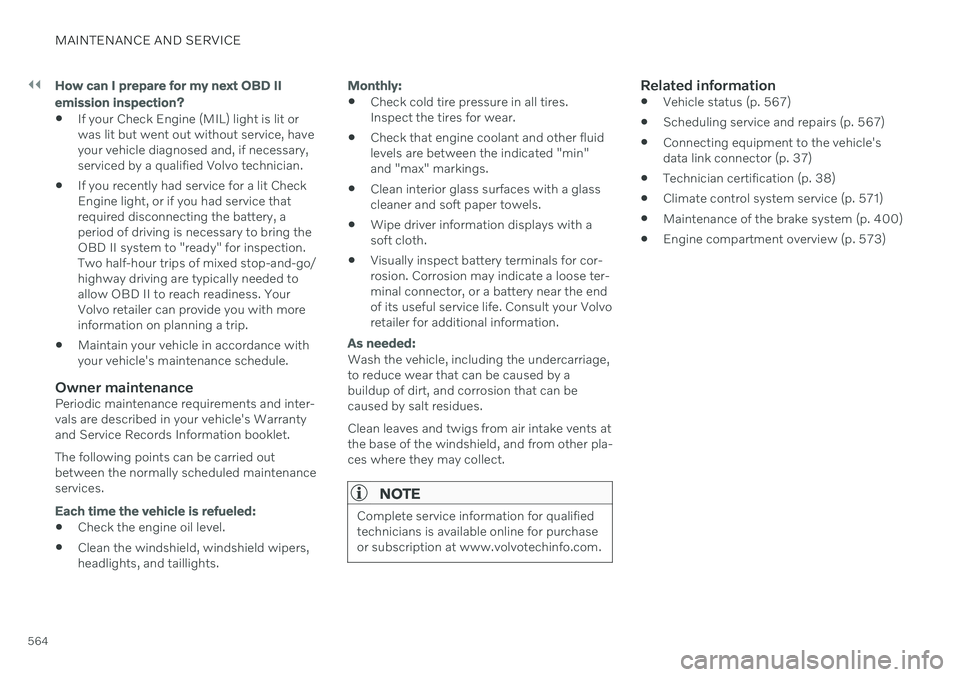
||
MAINTENANCE AND SERVICE
564
How can I prepare for my next OBD II
emission inspection?
If your Check Engine (MIL) light is lit or was lit but went out without service, haveyour vehicle diagnosed and, if necessary,serviced by a qualified Volvo technician.
If you recently had service for a lit CheckEngine light, or if you had service thatrequired disconnecting the battery, aperiod of driving is necessary to bring theOBD II system to "ready" for inspection.Two half-hour trips of mixed stop-and-go/highway driving are typically needed toallow OBD II to reach readiness. YourVolvo retailer can provide you with moreinformation on planning a trip.
Maintain your vehicle in accordance withyour vehicle's maintenance schedule.
Owner maintenancePeriodic maintenance requirements and inter-vals are described in your vehicle's Warrantyand Service Records Information booklet. The following points can be carried out between the normally scheduled maintenance services.
Each time the vehicle is refueled:
Check the engine oil level.
Clean the windshield, windshield wipers, headlights, and taillights.
Monthly:
Check cold tire pressure in all tires. Inspect the tires for wear.
Check that engine coolant and other fluidlevels are between the indicated "min"and "max" markings.
Clean interior glass surfaces with a glasscleaner and soft paper towels.
Wipe driver information displays with asoft cloth.
Visually inspect battery terminals for cor-rosion. Corrosion may indicate a loose ter-minal connector, or a battery near the endof its useful service life. Consult your Volvoretailer for additional information.
As needed:
Wash the vehicle, including the undercarriage, to reduce wear that can be caused by abuildup of dirt, and corrosion that can becaused by salt residues. Clean leaves and twigs from air intake vents at the base of the windshield, and from other pla-ces where they may collect.
NOTE
Complete service information for qualified technicians is available online for purchaseor subscription at www.volvotechinfo.com.
Related information
Vehicle status (p. 567)
Scheduling service and repairs (p. 567)
Connecting equipment to the vehicle's data link connector (p. 37)
Technician certification (p. 38)
Climate control system service (p. 571)
Maintenance of the brake system (p. 400)
Engine compartment overview (p. 573)
Page 567 of 657
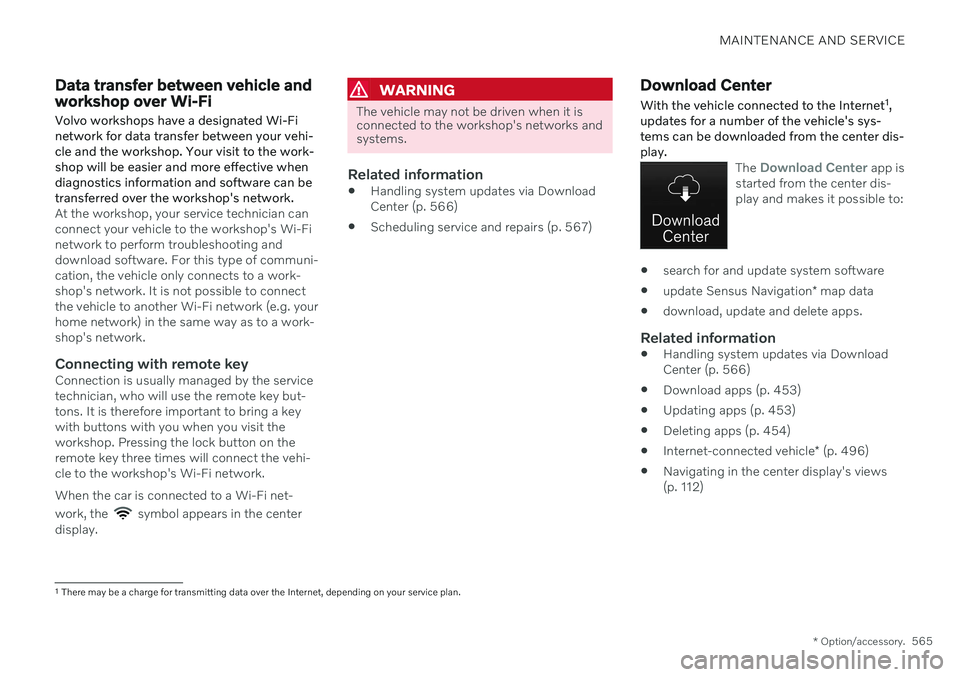
MAINTENANCE AND SERVICE
* Option/accessory.565
Data transfer between vehicle and workshop over Wi-Fi
Volvo workshops have a designated Wi-Fi network for data transfer between your vehi-cle and the workshop. Your visit to the work-shop will be easier and more effective whendiagnostics information and software can betransferred over the workshop's network.
At the workshop, your service technician can connect your vehicle to the workshop's Wi-Finetwork to perform troubleshooting anddownload software. For this type of communi-cation, the vehicle only connects to a work-shop's network. It is not possible to connectthe vehicle to another Wi-Fi network (e.g. yourhome network) in the same way as to a work-shop's network.
Connecting with remote keyConnection is usually managed by the servicetechnician, who will use the remote key but-tons. It is therefore important to bring a keywith buttons with you when you visit theworkshop. Pressing the lock button on theremote key three times will connect the vehi-cle to the workshop's Wi-Fi network. When the car is connected to a Wi-Fi net- work, the
symbol appears in the center
display.
WARNING
The vehicle may not be driven when it is connected to the workshop's networks andsystems.
Related information
Handling system updates via Download Center (p. 566)
Scheduling service and repairs (p. 567)
Download Center With the vehicle connected to the Internet 1
,
updates for a number of the vehicle's sys- tems can be downloaded from the center dis-play.
The Download Center app is
started from the center dis- play and makes it possible to:
search for and update system software
update Sensus Navigation
* map data
download, update and delete apps.
Related information
Handling system updates via Download Center (p. 566)
Download apps (p. 453)
Updating apps (p. 453)
Deleting apps (p. 454)
Internet-connected vehicle
* (p. 496)
Navigating in the center display's views(p. 112)
1
There may be a charge for transmitting data over the Internet, depending on your service plan.
Page 568 of 657
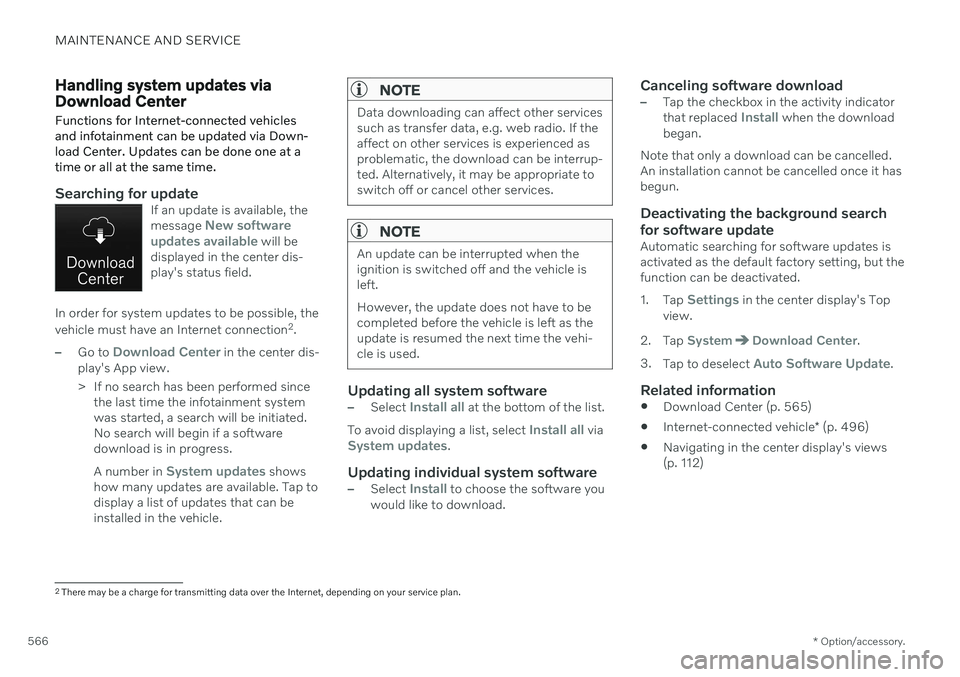
MAINTENANCE AND SERVICE
* Option/accessory.
566
Handling system updates via Download Center Functions for Internet-connected vehicles and infotainment can be updated via Down-load Center. Updates can be done one at atime or all at the same time.
Searching for updateIf an update is available, the message New software
updates available will be
displayed in the center dis- play's status field.
In order for system updates to be possible, the vehicle must have an Internet connection 2
.
–Go to Download Center in the center dis-
play's App view.
> If no search has been performed since the last time the infotainment system was started, a search will be initiated.No search will begin if a softwaredownload is in progress. A number in
System updates shows
how many updates are available. Tap to display a list of updates that can beinstalled in the vehicle.
NOTE
Data downloading can affect other services such as transfer data, e.g. web radio. If theaffect on other services is experienced asproblematic, the download can be interrup-ted. Alternatively, it may be appropriate toswitch off or cancel other services.
NOTE
An update can be interrupted when the ignition is switched off and the vehicle isleft. However, the update does not have to be completed before the vehicle is left as theupdate is resumed the next time the vehi-cle is used.
Updating all system software–Select Install all at the bottom of the list.
To avoid displaying a list, select
Install all viaSystem updates.
Updating individual system software–Select Install to choose the software you
would like to download.
Canceling software download–Tap the checkbox in the activity indicator that replaced Install when the download
began.
Note that only a download can be cancelled. An installation cannot be cancelled once it hasbegun.
Deactivating the background search for software update
Automatic searching for software updates is activated as the default factory setting, but thefunction can be deactivated. 1. Tap
Settings in the center display's Top
view.
2. Tap
SystemDownload Center.
3. Tap to deselect
Auto Software Update.
Related information
Download Center (p. 565)
Internet-connected vehicle
* (p. 496)
Navigating in the center display's views (p. 112)
2
There may be a charge for transmitting data over the Internet, depending on your service plan.
Page 569 of 657
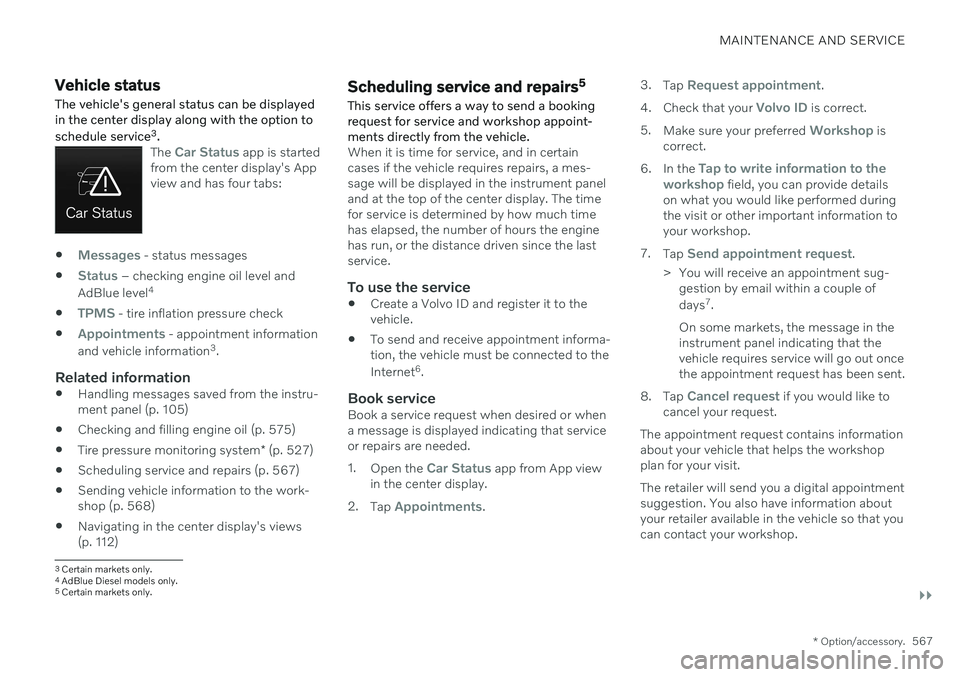
MAINTENANCE AND SERVICE
}}
* Option/accessory.567
Vehicle status The vehicle's general status can be displayed in the center display along with the option to schedule service3
.
The Car Status app is started
from the center display's App view and has four tabs:
Messages - status messages
Status – checking engine oil level and
AdBlue level 4
TPMS - tire inflation pressure check
Appointments - appointment information
and vehicle information 3
.
Related information
Handling messages saved from the instru- ment panel (p. 105)
Checking and filling engine oil (p. 575)
Tire pressure monitoring system
* (p. 527)
Scheduling service and repairs (p. 567)
Sending vehicle information to the work-shop (p. 568)
Navigating in the center display's views(p. 112)
Scheduling service and repairs 5
This service offers a way to send a booking request for service and workshop appoint-ments directly from the vehicle.
When it is time for service, and in certain cases if the vehicle requires repairs, a mes-sage will be displayed in the instrument paneland at the top of the center display. The timefor service is determined by how much timehas elapsed, the number of hours the enginehas run, or the distance driven since the lastservice.
To use the service
Create a Volvo ID and register it to thevehicle.
To send and receive appointment informa-tion, the vehicle must be connected to the Internet 6
.
Book serviceBook a service request when desired or when a message is displayed indicating that serviceor repairs are needed. 1. Open the
Car Status app from App view
in the center display.
2. Tap
Appointments. 3.
Tap
Request appointment.
4. Check that your
Volvo ID is correct.
5. Make sure your preferred
Workshop is
correct.
6. In the
Tap to write information to the
workshop field, you can provide details
on what you would like performed during the visit or other important information toyour workshop.
7. Tap
Send appointment request.
> You will receive an appointment sug- gestion by email within a couple of days 7
.
On some markets, the message in the instrument panel indicating that thevehicle requires service will go out oncethe appointment request has been sent.
8. Tap
Cancel request if you would like to
cancel your request.
The appointment request contains information about your vehicle that helps the workshopplan for your visit. The retailer will send you a digital appointment suggestion. You also have information aboutyour retailer available in the vehicle so that youcan contact your workshop.
3 Certain markets only.
4 AdBlue Diesel models only.
5 Certain markets only.
Page 570 of 657
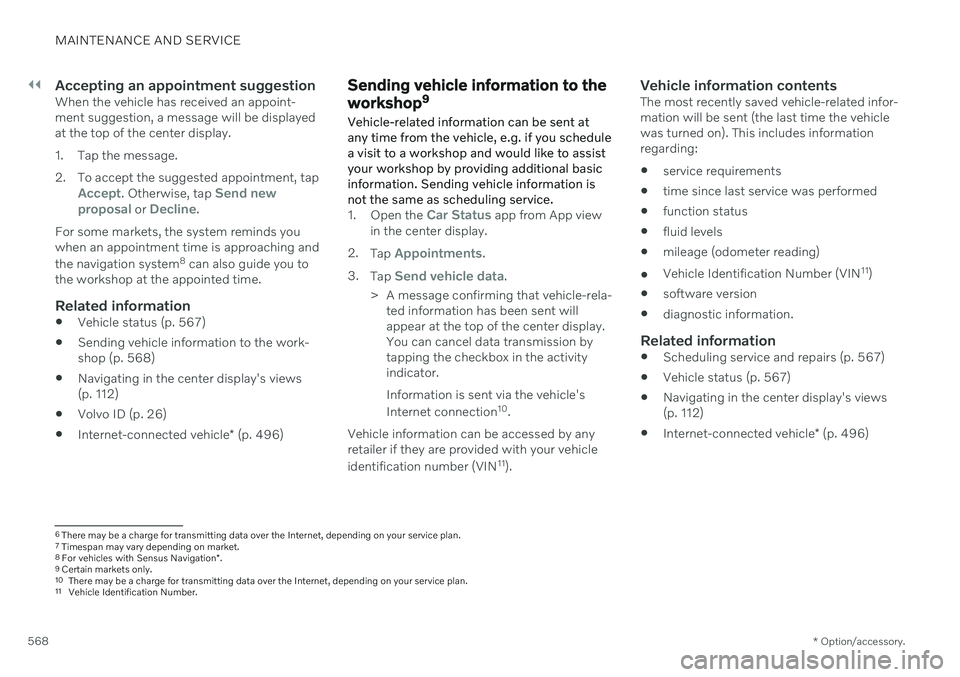
||
MAINTENANCE AND SERVICE
* Option/accessory.
568
Accepting an appointment suggestionWhen the vehicle has received an appoint- ment suggestion, a message will be displayedat the top of the center display.
1. Tap the message.
2. To accept the suggested appointment, tap
Accept. Otherwise, tap Send new
proposal or Decline.
For some markets, the system reminds you when an appointment time is approaching and the navigation system 8
can also guide you to
the workshop at the appointed time.
Related information
Vehicle status (p. 567)
Sending vehicle information to the work- shop (p. 568)
Navigating in the center display's views(p. 112)
Volvo ID (p. 26)
Internet-connected vehicle
* (p. 496)
Sending vehicle information to the workshop 9
Vehicle-related information can be sent at any time from the vehicle, e.g. if you schedulea visit to a workshop and would like to assistyour workshop by providing additional basicinformation. Sending vehicle information isnot the same as scheduling service.
1. Open the Car Status app from App view
in the center display.
2. Tap
Appointments.
3. Tap
Send vehicle data.
> A message confirming that vehicle-rela- ted information has been sent will appear at the top of the center display.You can cancel data transmission bytapping the checkbox in the activityindicator. Information is sent via the vehicle's Internet connection 10
.
Vehicle information can be accessed by any retailer if they are provided with your vehicle identification number (VIN 11
).
Vehicle information contentsThe most recently saved vehicle-related infor- mation will be sent (the last time the vehiclewas turned on). This includes informationregarding:
service requirements
time since last service was performed
function status
fluid levels
mileage (odometer reading)
Vehicle Identification Number (VIN 11
)
software version
diagnostic information.
Related information
Scheduling service and repairs (p. 567)
Vehicle status (p. 567)
Navigating in the center display's views(p. 112)
Internet-connected vehicle
* (p. 496)
6
There may be a charge for transmitting data over the Internet, depending on your service plan.
7 Timespan may vary depending on market.
8 For vehicles with Sensus Navigation *.
9 Certain markets only.
10 There may be a charge for transmitting data over the Internet, depending on your service plan.
11 Vehicle Identification Number.