sat nav VOLVO S90 2020 Quick Guide
[x] Cancel search | Manufacturer: VOLVO, Model Year: 2020, Model line: S90, Model: VOLVO S90 2020Pages: 643, PDF Size: 13.68 MB
Page 303 of 643
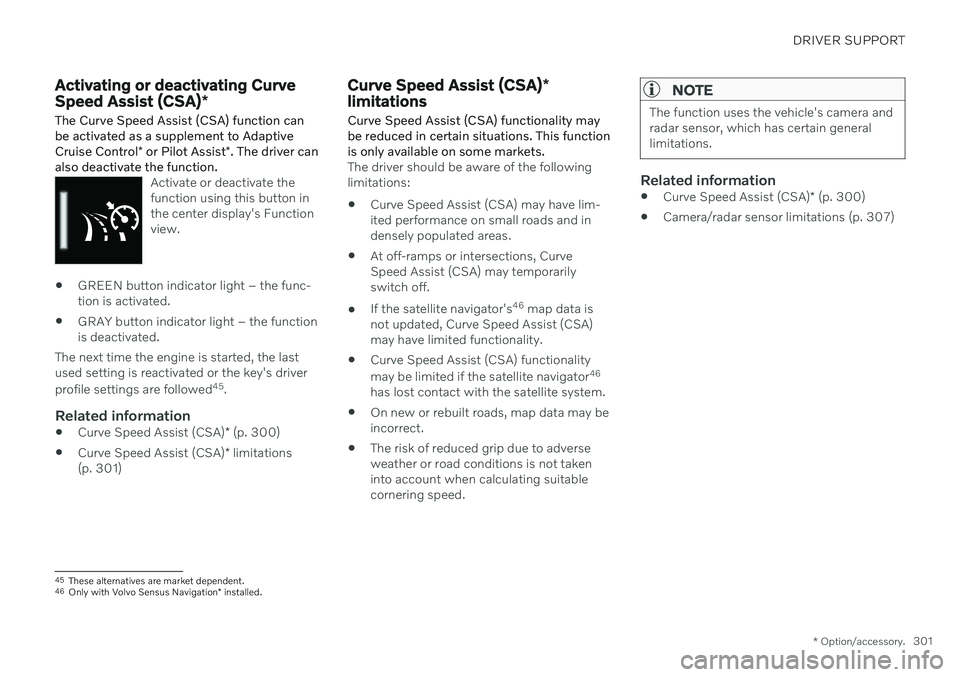
DRIVER SUPPORT
* Option/accessory.301
Activating or deactivating Curve Speed Assist (CSA) *
The Curve Speed Assist (CSA) function can be activated as a supplement to Adaptive Cruise Control * or Pilot Assist *. The driver can
also deactivate the function.
Activate or deactivate the function using this button inthe center display's Functionview.
GREEN button indicator light – the func- tion is activated.
GRAY button indicator light – the functionis deactivated.
The next time the engine is started, the lastused setting is reactivated or the key's driver profile settings are followed 45
.
Related information
Curve Speed Assist (CSA)
* (p. 300)
Curve Speed Assist (CSA)
* limitations
(p. 301)
Curve Speed Assist (CSA) *
limitations
Curve Speed Assist (CSA) functionality may be reduced in certain situations. This functionis only available on some markets.
The driver should be aware of the following limitations:
Curve Speed Assist (CSA) may have lim-ited performance on small roads and indensely populated areas.
At off-ramps or intersections, CurveSpeed Assist (CSA) may temporarilyswitch off.
If the satellite navigator's 46
map data is
not updated, Curve Speed Assist (CSA)may have limited functionality.
Curve Speed Assist (CSA) functionality may be limited if the satellite navigator 46
has lost contact with the satellite system.
On new or rebuilt roads, map data may be incorrect.
The risk of reduced grip due to adverseweather or road conditions is not takeninto account when calculating suitablecornering speed.
NOTE
The function uses the vehicle's camera and radar sensor, which has certain generallimitations.
Related information
Curve Speed Assist (CSA)
* (p. 300)
Camera/radar sensor limitations (p. 307)
45
These alternatives are market dependent.
46 Only with Volvo Sensus Navigation * installed.
Page 338 of 643
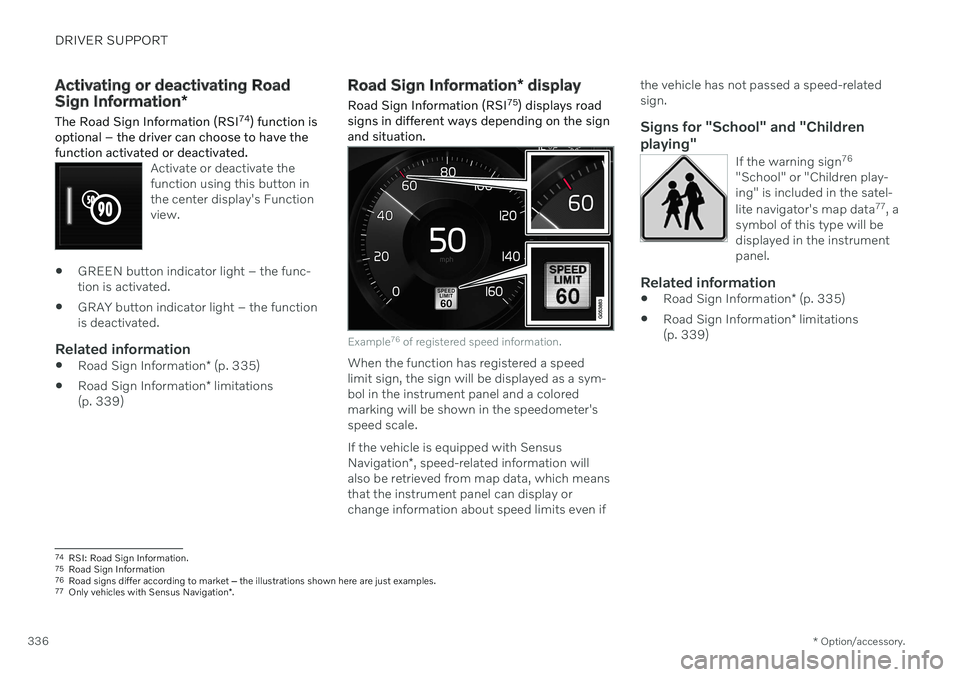
DRIVER SUPPORT
* Option/accessory.
336
Activating or deactivating Road Sign Information *
The Road Sign Information (RSI 74
) function is
optional – the driver can choose to have the function activated or deactivated.
Activate or deactivate the function using this button inthe center display's Functionview.
GREEN button indicator light – the func- tion is activated.
GRAY button indicator light – the functionis deactivated.
Related information
Road Sign Information
* (p. 335)
Road Sign Information
* limitations
(p. 339)
Road Sign Information * display
Road Sign Information (RSI 75
) displays road
signs in different ways depending on the sign and situation.
Example 76
of registered speed information.
When the function has registered a speed limit sign, the sign will be displayed as a sym-bol in the instrument panel and a coloredmarking will be shown in the speedometer'sspeed scale. If the vehicle is equipped with Sensus Navigation *, speed-related information will
also be retrieved from map data, which means that the instrument panel can display orchange information about speed limits even if the vehicle has not passed a speed-relatedsign.
Signs for "School" and "Children playing"
If the warning sign
76
"School" or "Children play- ing" is included in the satel- lite navigator's map data 77
, a
symbol of this type will be displayed in the instrumentpanel.
Related information
Road Sign Information
* (p. 335)
Road Sign Information
* limitations
(p. 339)
74 RSI: Road Sign Information.
75 Road Sign Information
76 Road signs differ according to market ‒ the illustrations shown here are just examples.
77 Only vehicles with Sensus Navigation *.
Page 452 of 643
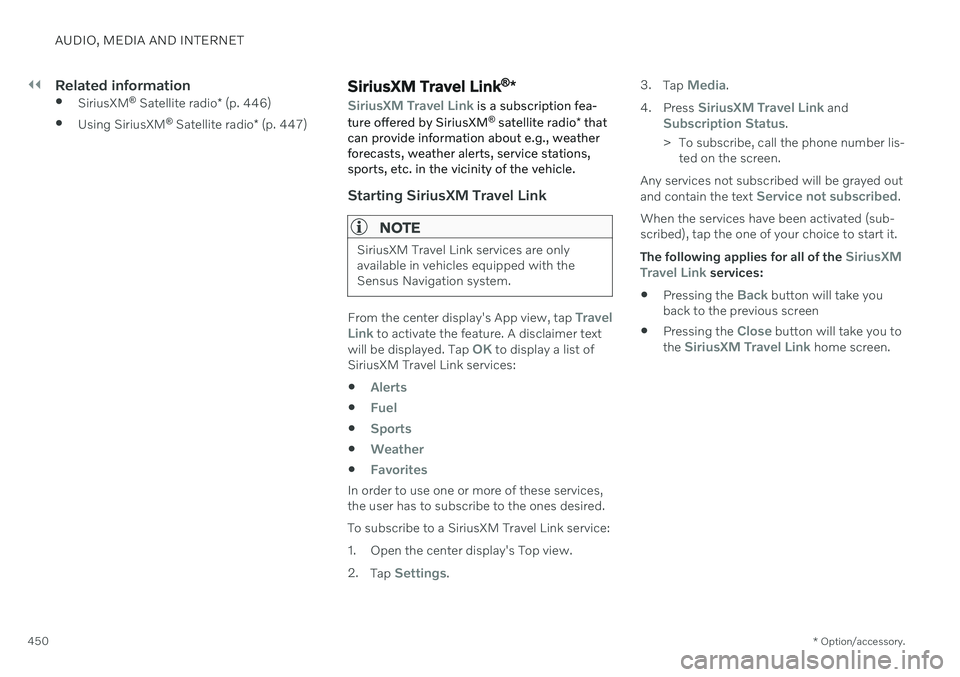
||
AUDIO, MEDIA AND INTERNET
* Option/accessory.
450
Related information
SiriusXM ®
Satellite radio * (p. 446)
Using SiriusXM ®
Satellite radio * (p. 447)SiriusXM Travel Link ®
*
SiriusXM Travel Link is a subscription fea-
ture offered by SiriusXM ®
satellite radio * that
can provide information about e.g., weather forecasts, weather alerts, service stations,sports, etc. in the vicinity of the vehicle.
Starting SiriusXM Travel Link
NOTE
SiriusXM Travel Link services are only available in vehicles equipped with theSensus Navigation system.
From the center display's App view, tap Travel
Link to activate the feature. A disclaimer text
will be displayed. Tap OK to display a list of
SiriusXM Travel Link services:
Alerts
Fuel
Sports
Weather
Favorites
In order to use one or more of these services, the user has to subscribe to the ones desired. To subscribe to a SiriusXM Travel Link service:
1. Open the center display's Top view.2. Tap
Settings. 3.
Tap
Media.
4. Press
SiriusXM Travel Link andSubscription Status.
> To subscribe, call the phone number lis- ted on the screen.
Any services not subscribed will be grayed out and contain the text
Service not subscribed.
When the services have been activated (sub- scribed), tap the one of your choice to start it. The following applies for all of the
SiriusXM
Travel Link services:
Pressing the
Back button will take you
back to the previous screen
Pressing the
Close button will take you to
the SiriusXM Travel Link home screen.