VOLVO S90 TWIN ENGINE 2019 Owners Manual
Manufacturer: VOLVO, Model Year: 2019, Model line: S90 TWIN ENGINE, Model: VOLVO S90 TWIN ENGINE 2019Pages: 669, PDF Size: 14.33 MB
Page 121 of 669

DISPLAYS AND VOICE CONTROL
119
Button modes
When a function or parking button's LED indica-tor is green, the function is activated (on). Forsome functions, an additional text explaining thefunction will be shown when the function is ini-tially activated. The text will be displayed for a fewseconds and then the button will be displayedwith the LED indicator illuminated.
For Lane Keeping Aid, for example, the textWorks only at certain speeds will be displayedwhen the button is pressed.
Press the button once briefly to activate or deac-tivate the function.
The function is deactivated when the LED indica-tor light is switched off.
A warning triangle in the right-hand section ofthe button indicates that something is not work-ing correctly.
Related information
Handling the center display (p. 108)
Navigating in the center display's views(p. 111)
Page 122 of 669

DISPLAYS AND VOICE CONTROL
120
Moving apps and buttons in thecenter display
The apps and buttons for vehicle functions canbe moved and organized in the App and Func-tion views.
1. Swipe from right to left9 to access App view
or swipe from left to right9 to access Func-tion view.
2. Press and hold an app or button.
>The app or button will change size andbecome slightly transparent. It can thenbe moved.
3. Drag the app or button to an available posi-tion in the view.
A maximum of 48 rows can be used to positionapps or buttons. To move an app or button out-side the visible view, drag it to the bottom of theview. New rows will be added and the app or but-ton can be placed in one of these.
Apps or buttons placed below the view's normaldisplay will not be visible on the screen.
Swipe the screen to scroll up or down in the viewto display information outside the view.
NOTE
Hide the apps that are rarely or never used bymoving them far down, outside of the visibleview. This makes it easier to find the appsused more frequently.
NOTE
Apps and vehicle function buttons cannot besituated at spots already in use.
Related information
Function view in the center display (p. 118)
Apps (p. 480)
Handling the center display (p. 108)
Symbols in the center display statusbar
Overview of symbols displayed in the center dis-play status bar.
The status bar shows current vehicle activitiesand in certain cases, also their status. Due to thelimited space in the status bar, not all symbolswill be displayed at all times.
Symbol Meaning
Connected to the Internet.
Could not connect to Internet.
Roaming activated.
Cell phone network signal strength.
Bluetooth device connected.
Bluetooth activated but no deviceconnected.
Information sent to and from GPS.
Connected to Wi-Fi network.
9Applies for left-hand drive vehicles. For right-hand drive vehicles, swipe in the other direction.
Page 123 of 669

DISPLAYS AND VOICE CONTROL
* Option/accessory.121
Symbol Meaning
Tethering activated (Wi-Fi hotspot).This means that the vehicle sharesan available Internet connection.
Vehicle modem activated.
USB sharing active.
Action in progress.
Timer for preconditioning active.A
Audio source being played.
Audio source paused.
Phone call in progress.
Audio source muted.
News broadcasts from current radio
station.B
Traffic information being received.B
Clock.
AOnly hybrid models.BNot available in all markets.
Related information
Navigating in the center display's views(p. 111)
Messages in the center display (p. 136)
Internet-connected vehicle* (p. 523)
Connecting a device via the USB port(p. 507)
Phone (p. 514)
Date and time (p. 89)
Page 124 of 669
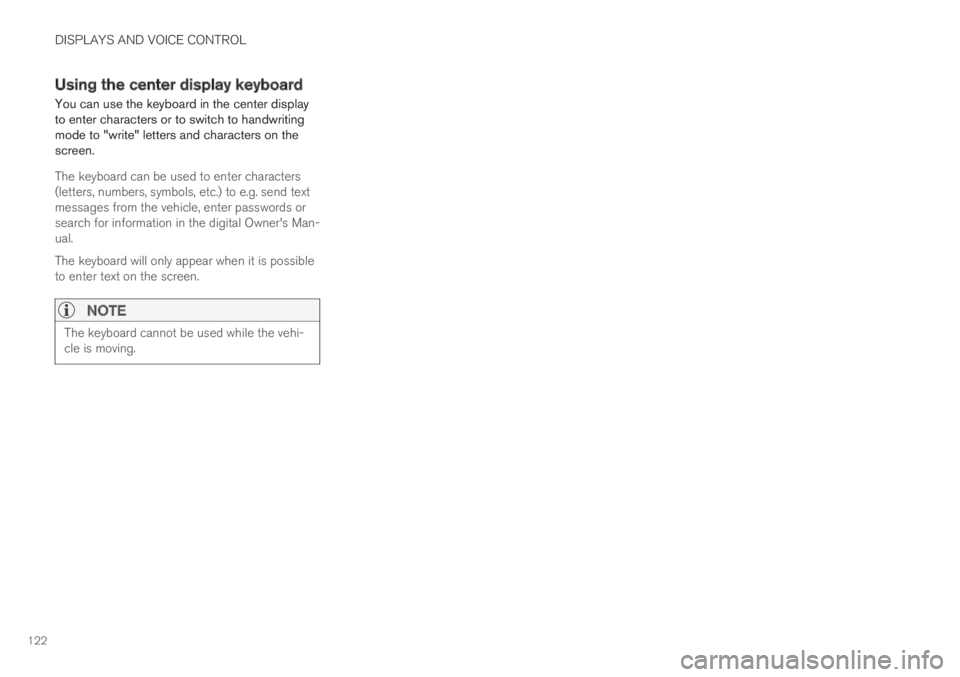
DISPLAYS AND VOICE CONTROL
122
Using the center display keyboard
You can use the keyboard in the center displayto enter characters or to switch to handwritingmode to "write" letters and characters on thescreen.
The keyboard can be used to enter characters(letters, numbers, symbols, etc.) to e.g. send textmessages from the vehicle, enter passwords orsearch for information in the digital Owner's Man-ual.
The keyboard will only appear when it is possibleto enter text on the screen.
NOTE
The keyboard cannot be used while the vehi-cle is moving.
Page 125 of 669

DISPLAYS AND VOICE CONTROL
}}
123
The illustration shows an overview of some of the buttons that may be shown on the keyboard. The appearance may vary depending on language settings and the context in whichthe keyboard is used.
Page 126 of 669
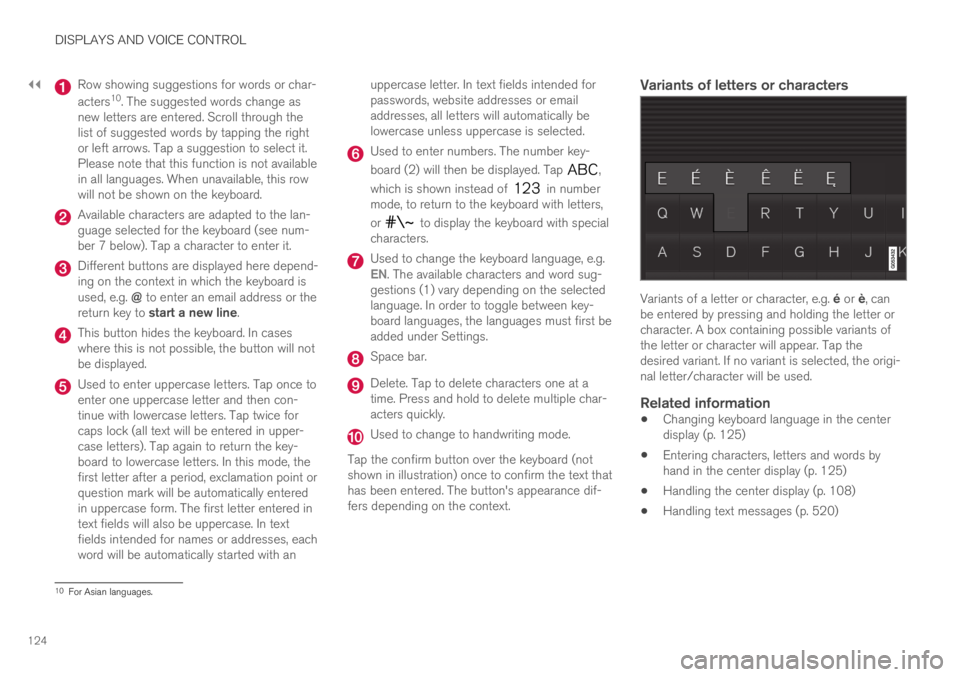
||
DISPLAYS AND VOICE CONTROL
124
Row showing suggestions for words or char-
acters10. The suggested words change asnew letters are entered. Scroll through thelist of suggested words by tapping the rightor left arrows. Tap a suggestion to select it.Please note that this function is not availablein all languages. When unavailable, this rowwill not be shown on the keyboard.
Available characters are adapted to the lan-guage selected for the keyboard (see num-ber 7 below). Tap a character to enter it.
Different buttons are displayed here depend-ing on the context in which the keyboard isused, e.g. @ to enter an email address or thereturn key to start a new line.
This button hides the keyboard. In caseswhere this is not possible, the button will notbe displayed.
Used to enter uppercase letters. Tap once toenter one uppercase letter and then con-tinue with lowercase letters. Tap twice forcaps lock (all text will be entered in upper-case letters). Tap again to return the key-board to lowercase letters. In this mode, thefirst letter after a period, exclamation point orquestion mark will be automatically enteredin uppercase form. The first letter entered intext fields will also be uppercase. In textfields intended for names or addresses, eachword will be automatically started with an
uppercase letter. In text fields intended forpasswords, website addresses or emailaddresses, all letters will automatically belowercase unless uppercase is selected.
Used to enter numbers. The number key-
board (2) will then be displayed. Tap ,
which is shown instead of in numbermode, to return to the keyboard with letters,
or to display the keyboard with specialcharacters.
Used to change the keyboard language, e.g.EN. The available characters and word sug-gestions (1) vary depending on the selectedlanguage. In order to toggle between key-board languages, the languages must first beadded under Settings.
Space bar.
Delete. Tap to delete characters one at atime. Press and hold to delete multiple char-acters quickly.
Used to change to handwriting mode.
Tap the confirm button over the keyboard (notshown in illustration) once to confirm the text thathas been entered. The button's appearance dif-fers depending on the context.
Variants of letters or characters
Variants of a letter or character, e.g. é or è, canbe entered by pressing and holding the letter orcharacter. A box containing possible variants ofthe letter or character will appear. Tap thedesired variant. If no variant is selected, the origi-nal letter/character will be used.
Related information
Changing keyboard language in the centerdisplay (p. 125)
Entering characters, letters and words byhand in the center display (p. 125)
Handling the center display (p. 108)
Handling text messages (p. 520)
10For Asian languages.
Page 127 of 669
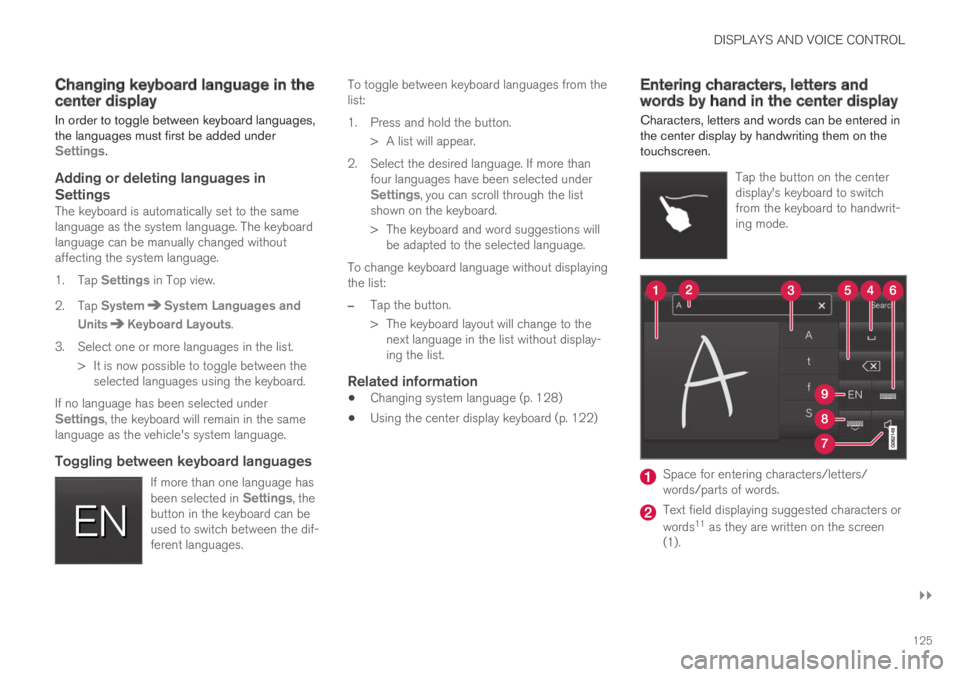
DISPLAYS AND VOICE CONTROL
}}
125
Changing keyboard language in thecenter display
In order to toggle between keyboard languages,the languages must first be added underSettings.
Adding or deleting languages in
Settings
The keyboard is automatically set to the samelanguage as the system language. The keyboardlanguage can be manually changed withoutaffecting the system language.
1.Tap Settings in Top view.
2. Tap SystemSystem Languages and
UnitsKeyboard Layouts.
3. Select one or more languages in the list.
>It is now possible to toggle between theselected languages using the keyboard.
If no language has been selected underSettings, the keyboard will remain in the samelanguage as the vehicle's system language.
Toggling between keyboard languages
If more than one language hasbeen selected in Settings, thebutton in the keyboard can beused to switch between the dif-ferent languages.
To toggle between keyboard languages from thelist:
1. Press and hold the button.
>A list will appear.
2. Select the desired language. If more thanfour languages have been selected underSettings, you can scroll through the listshown on the keyboard.
> The keyboard and word suggestions willbe adapted to the selected language.
To change keyboard language without displayingthe list:
–Tap the button.
> The keyboard layout will change to thenext language in the list without display-ing the list.
Related information
Changing system language (p. 128)
Using the center display keyboard (p. 122)
Entering characters, letters andwords by hand in the center display
Characters, letters and words can be entered inthe center display by handwriting them on thetouchscreen.
Tap the button on the centerdisplay's keyboard to switchfrom the keyboard to handwrit-ing mode.
Space for entering characters/letters/words/parts of words.
Text field displaying suggested characters or
words11 as they are written on the screen(1).
Page 128 of 669
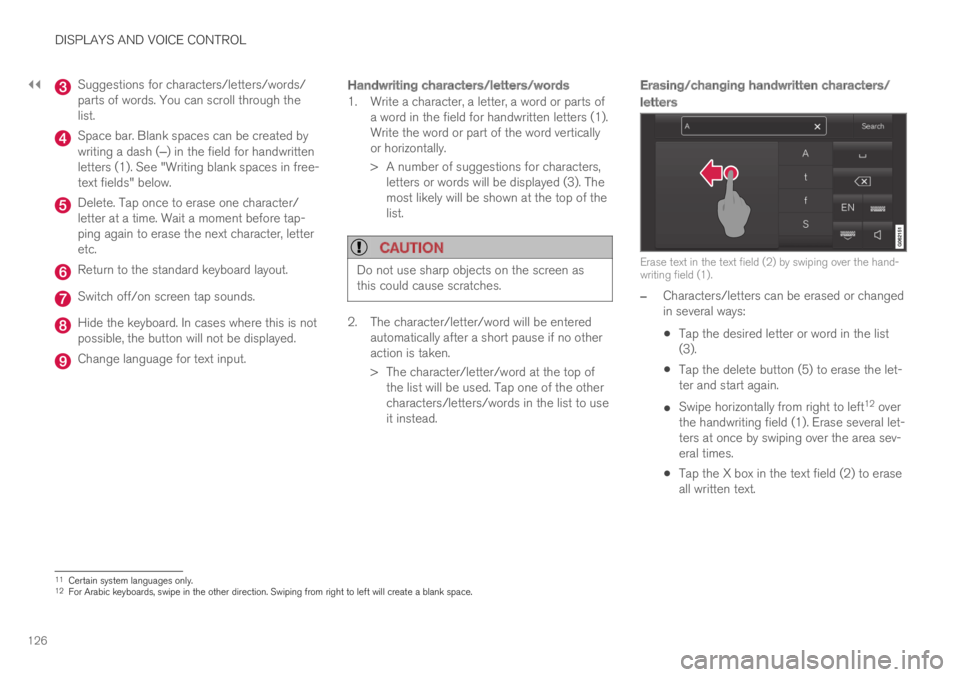
||
DISPLAYS AND VOICE CONTROL
126
Suggestions for characters/letters/words/parts of words. You can scroll through thelist.
Space bar. Blank spaces can be created bywriting a dash (‒) in the field for handwrittenletters (1). See "Writing blank spaces in free-text fields" below.
Delete. Tap once to erase one character/letter at a time. Wait a moment before tap-ping again to erase the next character, letteretc.
Return to the standard keyboard layout.
Switch off/on screen tap sounds.
Hide the keyboard. In cases where this is notpossible, the button will not be displayed.
Change language for text input.
Handwriting characters/letters/words
1. Write a character, a letter, a word or parts ofa word in the field for handwritten letters (1).Write the word or part of the word verticallyor horizontally.
> A number of suggestions for characters,letters or words will be displayed (3). Themost likely will be shown at the top of thelist.
CAUTION
Do not use sharp objects on the screen asthis could cause scratches.
2. The character/letter/word will be enteredautomatically after a short pause if no otheraction is taken.
> The character/letter/word at the top ofthe list will be used. Tap one of the othercharacters/letters/words in the list to useit instead.
Erasing/changing handwritten characters/
letters
Erase text in the text field (2) by swiping over the hand-writing field (1).
–Characters/letters can be erased or changedin several ways:
Tap the desired letter or word in the list(3).
Tap the delete button (5) to erase the let-ter and start again.
Swipe horizontally from right to left12 overthe handwriting field (1). Erase several let-ters at once by swiping over the area sev-eral times.
Tap the X box in the text field (2) to eraseall written text.
11Certain system languages only.12For Arabic keyboards, swipe in the other direction. Swiping from right to left will create a blank space.
Page 129 of 669
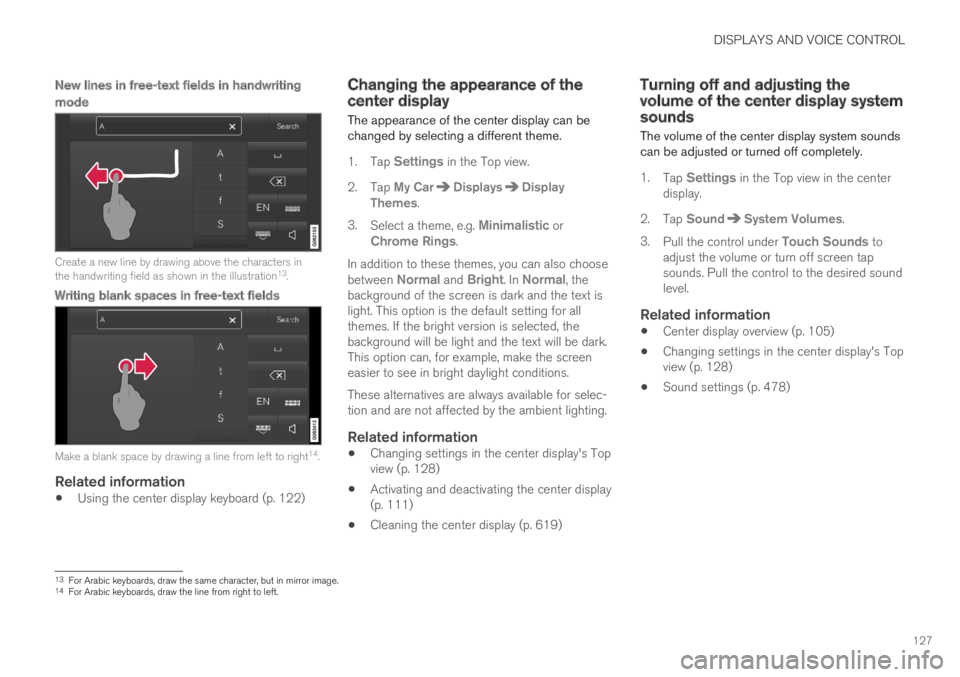
DISPLAYS AND VOICE CONTROL
127
New lines in free-text fields in handwriting
mode
Create a new line by drawing above the characters inthe handwriting field as shown in the illustration13.
Writing blank spaces in free-text fields
Make a blank space by drawing a line from left to right14.
Related information
Using the center display keyboard (p. 122)
Changing the appearance of thecenter display
The appearance of the center display can bechanged by selecting a different theme.
1.Tap Settings in the Top view.
2. Tap My CarDisplaysDisplayThemes.
3.Select a theme, e.g. Minimalistic orChrome Rings.
In addition to these themes, you can also choosebetween Normal and Bright. In Normal, thebackground of the screen is dark and the text islight. This option is the default setting for allthemes. If the bright version is selected, thebackground will be light and the text will be dark.This option can, for example, make the screeneasier to see in bright daylight conditions.
These alternatives are always available for selec-tion and are not affected by the ambient lighting.
Related information
Changing settings in the center display's Topview (p. 128)
Activating and deactivating the center display(p. 111)
Cleaning the center display (p. 619)
Turning off and adjusting thevolume of the center display systemsounds
The volume of the center display system soundscan be adjusted or turned off completely.
1.Tap Settings in the Top view in the centerdisplay.
2. Tap SoundSystem Volumes.
3.Pull the control under Touch Sounds toadjust the volume or turn off screen tapsounds. Pull the control to the desired soundlevel.
Related information
Center display overview (p. 105)
Changing settings in the center display's Topview (p. 128)
Sound settings (p. 478)
13For Arabic keyboards, draw the same character, but in mirror image.14For Arabic keyboards, draw the line from right to left.
Page 130 of 669
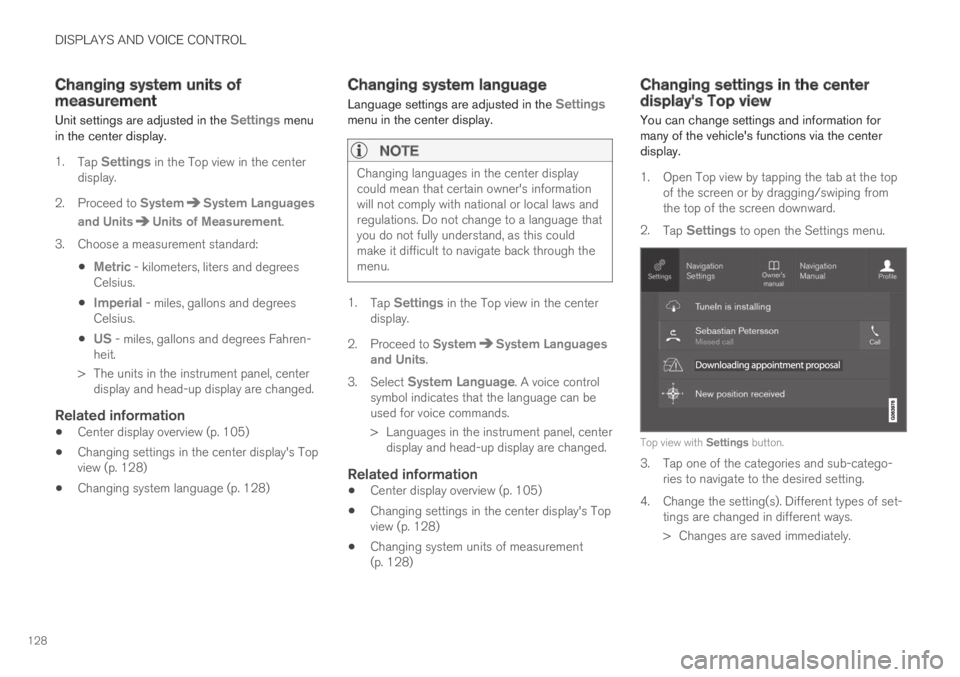
DISPLAYS AND VOICE CONTROL
128
Changing system units ofmeasurement
Unit settings are adjusted in the Settings menuin the center display.
1.Tap Settings in the Top view in the centerdisplay.
2. Proceed to SystemSystem Languages
and UnitsUnits of Measurement.
3. Choose a measurement standard:
Metric - kilometers, liters and degreesCelsius.
Imperial - miles, gallons and degreesCelsius.
US - miles, gallons and degrees Fahren-heit.
> The units in the instrument panel, centerdisplay and head-up display are changed.
Related information
Center display overview (p. 105)
Changing settings in the center display's Topview (p. 128)
Changing system language (p. 128)
Changing system language
Language settings are adjusted in the Settingsmenu in the center display.
NOTE
Changing languages in the center displaycould mean that certain owner's informationwill not comply with national or local laws andregulations. Do not change to a language thatyou do not fully understand, as this couldmake it difficult to navigate back through themenu.
1.Tap Settings in the Top view in the centerdisplay.
2. Proceed to SystemSystem Languagesand Units.
3.Select System Language. A voice controlsymbol indicates that the language can beused for voice commands.
> Languages in the instrument panel, centerdisplay and head-up display are changed.
Related information
Center display overview (p. 105)
Changing settings in the center display's Topview (p. 128)
Changing system units of measurement(p. 128)
Changing settings in the centerdisplay's Top view
You can change settings and information formany of the vehicle's functions via the centerdisplay.
1. Open Top view by tapping the tab at the topof the screen or by dragging/swiping fromthe top of the screen downward.
2.Tap Settings to open the Settings menu.
Top view with Settings button.
3. Tap one of the categories and sub-catego-ries to navigate to the desired setting.
4. Change the setting(s). Different types of set-tings are changed in different ways.
>Changes are saved immediately.