language VOLVO V60 2021 User Guide
[x] Cancel search | Manufacturer: VOLVO, Model Year: 2021, Model line: V60, Model: VOLVO V60 2021Pages: 661, PDF Size: 12.68 MB
Page 136 of 661
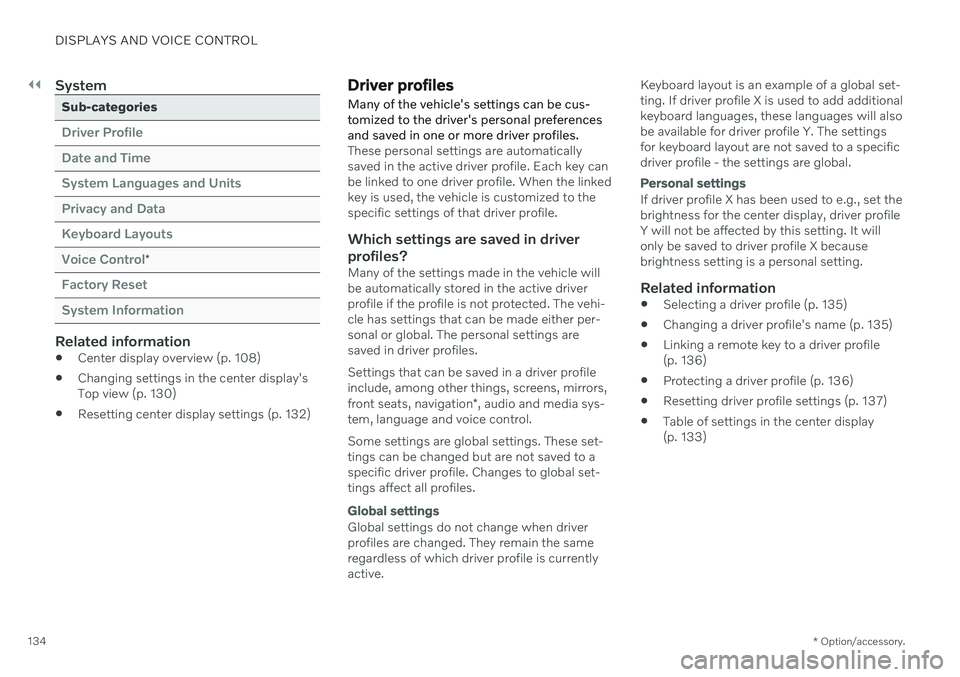
||
DISPLAYS AND VOICE CONTROL
* Option/accessory.
134
System
Sub-categories
Driver Profile Date and TimeSystem Languages and UnitsPrivacy and DataKeyboard LayoutsVoice Control
*
Factory Reset System Information
Related information
Center display overview (p. 108)
Changing settings in the center display's Top view (p. 130)
Resetting center display settings (p. 132)
Driver profiles
Many of the vehicle's settings can be cus- tomized to the driver's personal preferencesand saved in one or more driver profiles.
These personal settings are automatically saved in the active driver profile. Each key canbe linked to one driver profile. When the linkedkey is used, the vehicle is customized to thespecific settings of that driver profile.
Which settings are saved in driver
profiles?
Many of the settings made in the vehicle willbe automatically stored in the active driverprofile if the profile is not protected. The vehi-cle has settings that can be made either per-sonal or global. The personal settings aresaved in driver profiles. Settings that can be saved in a driver profile include, among other things, screens, mirrors, front seats, navigation *, audio and media sys-
tem, language and voice control. Some settings are global settings. These set- tings can be changed but are not saved to aspecific driver profile. Changes to global set-tings affect all profiles.
Global settings
Global settings do not change when driver profiles are changed. They remain the sameregardless of which driver profile is currentlyactive. Keyboard layout is an example of a global set-ting. If driver profile X is used to add additionalkeyboard languages, these languages will alsobe available for driver profile Y. The settingsfor keyboard layout are not saved to a specificdriver profile - the settings are global.
Personal settings
If driver profile X has been used to e.g., set the brightness for the center display, driver profileY will not be affected by this setting. It willonly be saved to driver profile X becausebrightness setting is a personal setting.
Related information
Selecting a driver profile (p. 135)
Changing a driver profile's name (p. 135)
Linking a remote key to a driver profile(p. 136)
Protecting a driver profile (p. 136)
Resetting driver profile settings (p. 137)
Table of settings in the center display(p. 133)
Page 146 of 661
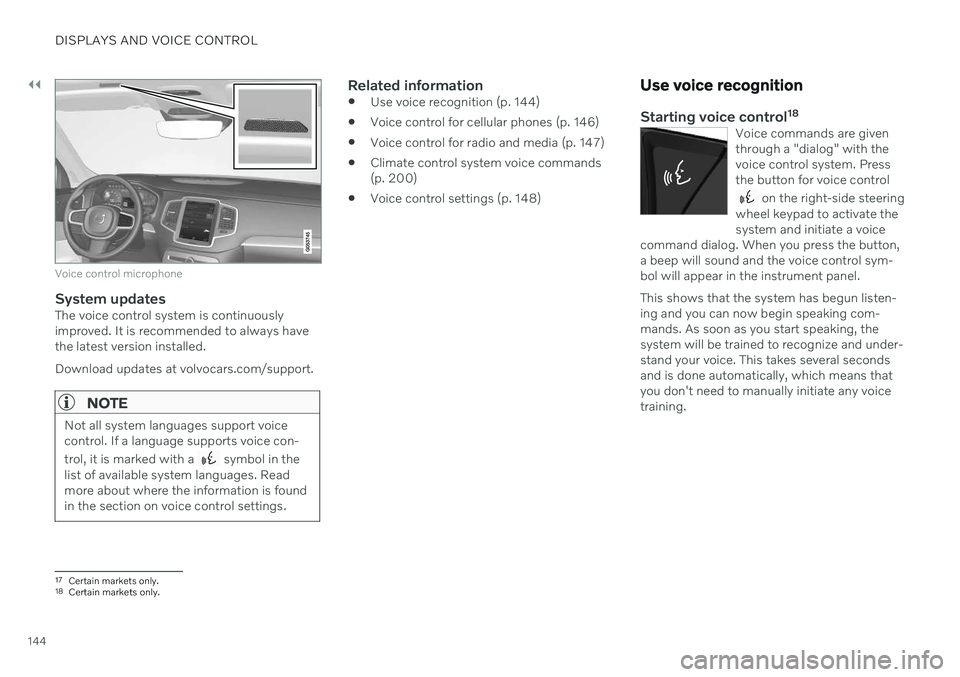
||
DISPLAYS AND VOICE CONTROL
144
Voice control microphone
System updatesThe voice control system is continuously improved. It is recommended to always havethe latest version installed. Download updates at volvocars.com/support.
NOTE
Not all system languages support voice control. If a language supports voice con- trol, it is marked with a
symbol in the
list of available system languages. Read more about where the information is foundin the section on voice control settings.
Related information
Use voice recognition (p. 144)
Voice control for cellular phones (p. 146)
Voice control for radio and media (p. 147)
Climate control system voice commands (p. 200)
Voice control settings (p. 148)
Use voice recognition
Starting voice control 18Voice commands are given through a "dialog" with thevoice control system. Pressthe button for voice control
on the right-side steering
wheel keypad to activate the system and initiate a voice
command dialog. When you press the button,a beep will sound and the voice control sym-bol will appear in the instrument panel. This shows that the system has begun listen- ing and you can now begin speaking com-mands. As soon as you start speaking, thesystem will be trained to recognize and under-stand your voice. This takes several secondsand is done automatically, which means thatyou don't need to manually initiate any voicetraining.
17 Certain markets only.18Certain markets only.
Page 147 of 661
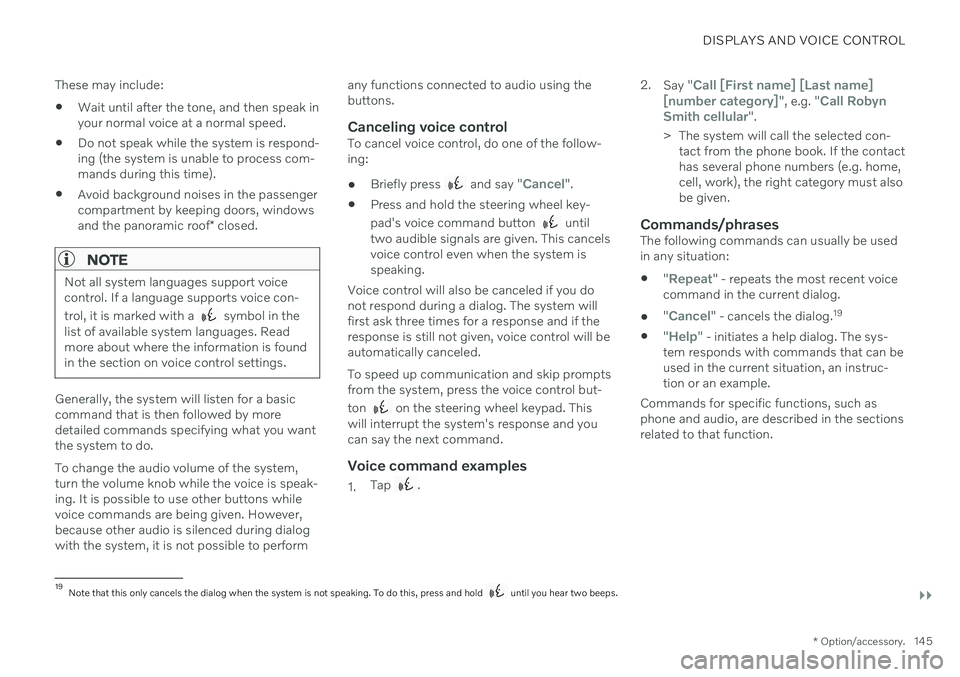
DISPLAYS AND VOICE CONTROL
}}
* Option/accessory.145
These may include:
Wait until after the tone, and then speak in your normal voice at a normal speed.
Do not speak while the system is respond-ing (the system is unable to process com-mands during this time).
Avoid background noises in the passengercompartment by keeping doors, windows and the panoramic roof
* closed.
NOTE
Not all system languages support voice control. If a language supports voice con- trol, it is marked with a
symbol in the
list of available system languages. Read more about where the information is foundin the section on voice control settings.
Generally, the system will listen for a basic command that is then followed by moredetailed commands specifying what you wantthe system to do. To change the audio volume of the system, turn the volume knob while the voice is speak-ing. It is possible to use other buttons whilevoice commands are being given. However,because other audio is silenced during dialogwith the system, it is not possible to perform any functions connected to audio using thebuttons.
Canceling voice controlTo cancel voice control, do one of the follow-ing:
Briefly press
and say "Cancel".
Press and hold the steering wheel key- pad's voice command button
until
two audible signals are given. This cancels voice control even when the system isspeaking.
Voice control will also be canceled if you donot respond during a dialog. The system willfirst ask three times for a response and if theresponse is still not given, voice control will beautomatically canceled. To speed up communication and skip prompts from the system, press the voice control but- ton
on the steering wheel keypad. This
will interrupt the system's response and you can say the next command.
Voice command examples
1. Tap . 2.
Say "
Call [First name] [Last name]
[number category]", e.g. "Call Robyn
Smith cellular".
> The system will call the selected con- tact from the phone book. If the contact has several phone numbers (e.g. home,cell, work), the right category must alsobe given.
Commands/phrasesThe following commands can usually be usedin any situation:
"
Repeat" - repeats the most recent voice
command in the current dialog.
"
Cancel" - cancels the dialog. 19
"
Help" - initiates a help dialog. The sys-
tem responds with commands that can be used in the current situation, an instruc-tion or an example.
Commands for specific functions, such as phone and audio, are described in the sections related to that function.
19 Note that this only cancels the dialog when the system is not speaking. To do this, press and hold until you hear two beeps.
Page 148 of 661
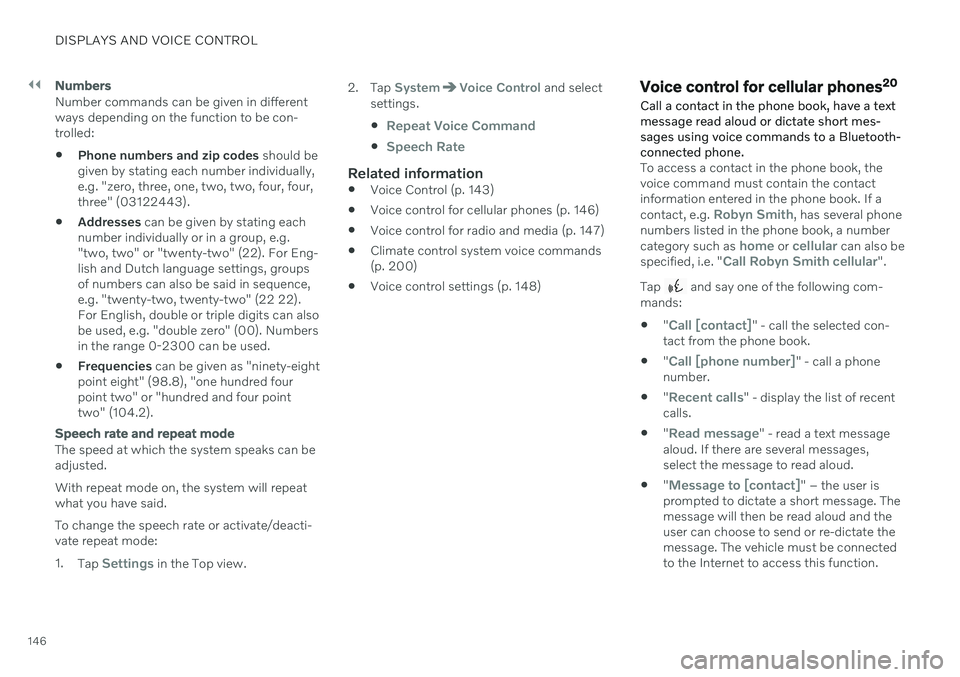
||
DISPLAYS AND VOICE CONTROL
146
Numbers
Number commands can be given in different ways depending on the function to be con-trolled:
Phone numbers and zip codes
should be
given by stating each number individually,e.g. "zero, three, one, two, two, four, four,three" (03122443).
Addresses
can be given by stating each
number individually or in a group, e.g."two, two" or "twenty-two" (22). For Eng-lish and Dutch language settings, groupsof numbers can also be said in sequence,e.g. "twenty-two, twenty-two" (22 22).For English, double or triple digits can alsobe used, e.g. "double zero" (00). Numbersin the range 0-2300 can be used.
Frequencies
can be given as "ninety-eight
point eight" (98.8), "one hundred fourpoint two" or "hundred and four pointtwo" (104.2).
Speech rate and repeat mode
The speed at which the system speaks can be adjusted. With repeat mode on, the system will repeat what you have said. To change the speech rate or activate/deacti- vate repeat mode: 1. Tap
Settings in the Top view. 2. Tap
SystemVoice Control and select
settings.
Repeat Voice Command
Speech Rate
Related information
Voice Control (p. 143)
Voice control for cellular phones (p. 146)
Voice control for radio and media (p. 147)
Climate control system voice commands (p. 200)
Voice control settings (p. 148)
Voice control for cellular phones 20
Call a contact in the phone book, have a text message read aloud or dictate short mes-sages using voice commands to a Bluetooth-connected phone.
To access a contact in the phone book, the voice command must contain the contactinformation entered in the phone book. If a contact, e.g.
Robyn Smith, has several phone
numbers listed in the phone book, a number category such as
home or cellular can also be
specified, i.e. "Call Robyn Smith cellular".
Tap
and say one of the following com-
mands: "
Call [contact]" - call the selected con-
tact from the phone book.
"
Call [phone number]" - call a phone
number.
"
Recent calls" - display the list of recent
calls.
"
Read message" - read a text message
aloud. If there are several messages, select the message to read aloud.
"
Message to [contact]" – the user is
prompted to dictate a short message. The message will then be read aloud and theuser can choose to send or re-dictate themessage. The vehicle must be connectedto the Internet to access this function.
Page 149 of 661
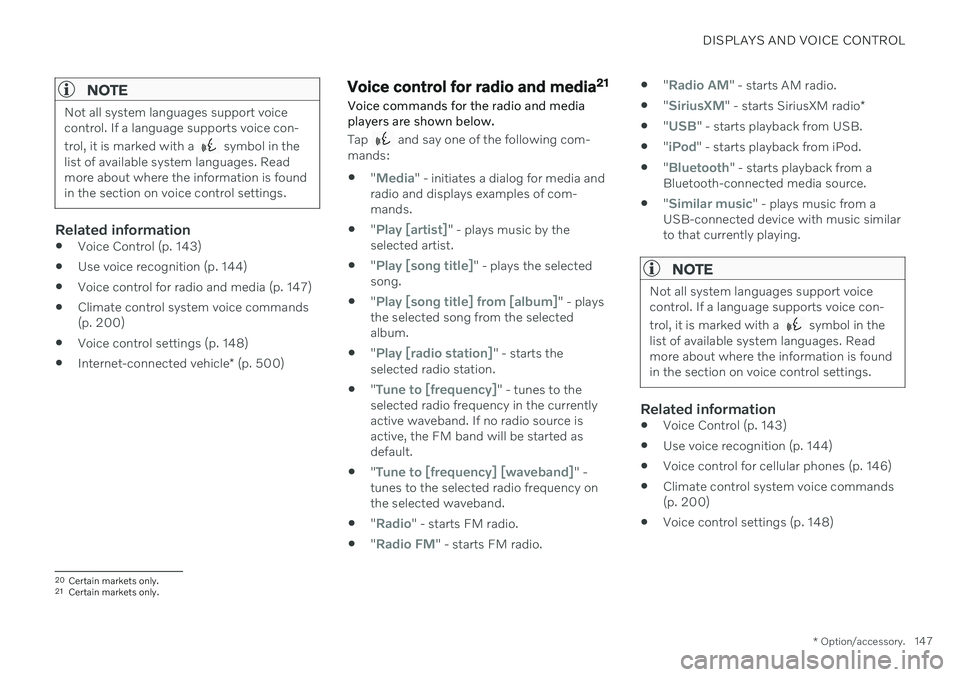
DISPLAYS AND VOICE CONTROL
* Option/accessory.147
NOTE
Not all system languages support voice control. If a language supports voice con- trol, it is marked with a
symbol in the
list of available system languages. Read more about where the information is foundin the section on voice control settings.
Related information
Voice Control (p. 143)
Use voice recognition (p. 144)
Voice control for radio and media (p. 147)
Climate control system voice commands (p. 200)
Voice control settings (p. 148)
Internet-connected vehicle
* (p. 500)
Voice control for radio and media 21
Voice commands for the radio and media players are shown below.
Tap and say one of the following com-
mands: "
Media" - initiates a dialog for media and
radio and displays examples of com- mands.
"
Play [artist]" - plays music by the
selected artist.
"
Play [song title]" - plays the selected
song.
"
Play [song title] from [album]" - plays
the selected song from the selected album.
"
Play [radio station]" - starts the
selected radio station.
"
Tune to [frequency]" - tunes to the
selected radio frequency in the currently active waveband. If no radio source isactive, the FM band will be started asdefault.
"
Tune to [frequency] [waveband]" -
tunes to the selected radio frequency on the selected waveband.
"
Radio" - starts FM radio.
"
Radio FM" - starts FM radio.
"
Radio AM" - starts AM radio.
"
SiriusXM" - starts SiriusXM radio
*
"
USB" - starts playback from USB.
"
iPod" - starts playback from iPod.
"
Bluetooth" - starts playback from a
Bluetooth-connected media source.
"
Similar music" - plays music from a
USB-connected device with music similar to that currently playing.
NOTE
Not all system languages support voice control. If a language supports voice con- trol, it is marked with a
symbol in the
list of available system languages. Read more about where the information is foundin the section on voice control settings.
Related information
Voice Control (p. 143)
Use voice recognition (p. 144)
Voice control for cellular phones (p. 146)
Climate control system voice commands (p. 200)
Voice control settings (p. 148)
20
Certain markets only.
21 Certain markets only.
Page 150 of 661
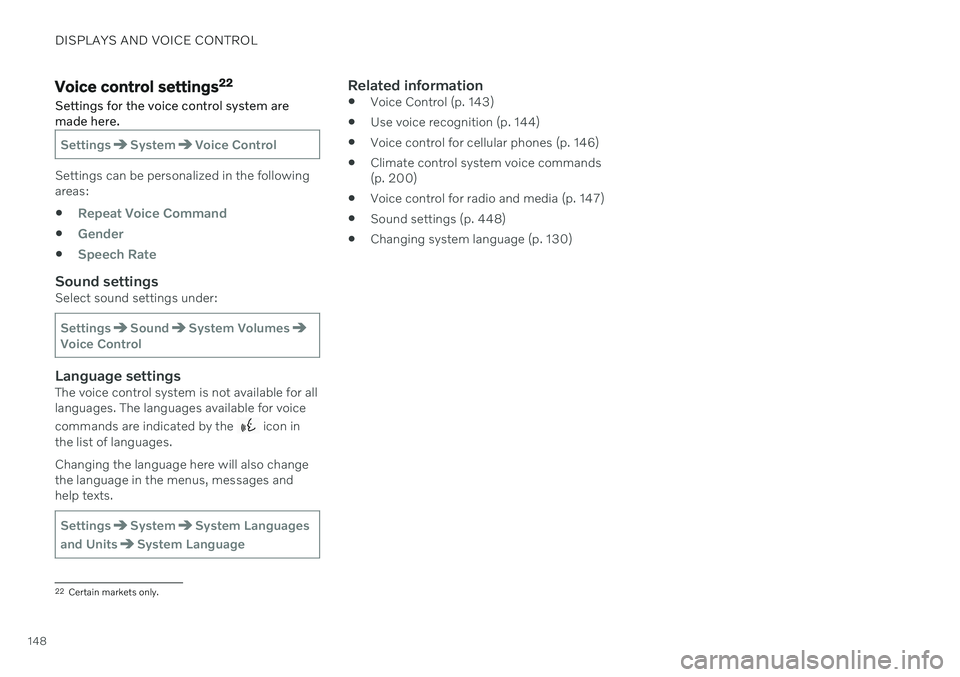
DISPLAYS AND VOICE CONTROL
148
Voice control settings22
Settings for the voice control system are made here.
SettingsSystemVoice Control
Settings can be personalized in the following areas:
Repeat Voice Command
Gender
Speech Rate
Sound settingsSelect sound settings under:
SettingsSoundSystem VolumesVoice Control
Language settingsThe voice control system is not available for all languages. The languages available for voice commands are indicated by the
icon in
the list of languages. Changing the language here will also change the language in the menus, messages andhelp texts.
SettingsSystemSystem Languages
and Units
System Language
Related information
Voice Control (p. 143)
Use voice recognition (p. 144)
Voice control for cellular phones (p. 146)
Climate control system voice commands (p. 200)
Voice control for radio and media (p. 147)
Sound settings (p. 448)
Changing system language (p. 130)
22
Certain markets only.
Page 203 of 661
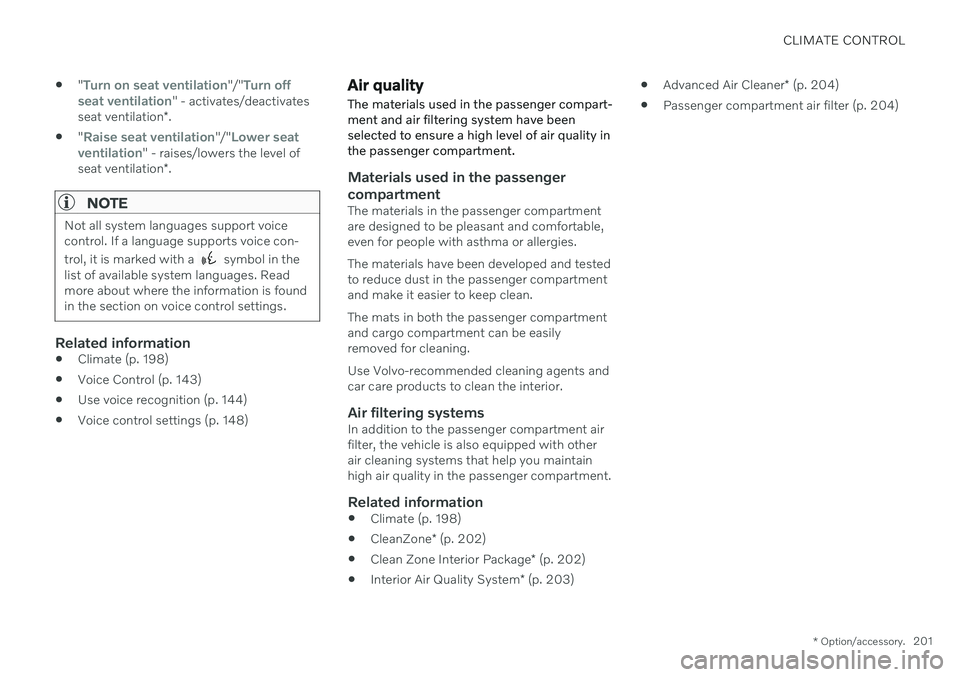
CLIMATE CONTROL
* Option/accessory.201
"
Turn on seat ventilation"/"Turn off
seat ventilation" - activates/deactivates
seat ventilation *.
"
Raise seat ventilation"/"Lower seat
ventilation" - raises/lowers the level of
seat ventilation *.
NOTE
Not all system languages support voice control. If a language supports voice con- trol, it is marked with a
symbol in the
list of available system languages. Read more about where the information is foundin the section on voice control settings.
Related information
Climate (p. 198)
Voice Control (p. 143)
Use voice recognition (p. 144)
Voice control settings (p. 148)
Air quality The materials used in the passenger compart- ment and air filtering system have beenselected to ensure a high level of air quality inthe passenger compartment.
Materials used in the passenger compartment
The materials in the passenger compartment are designed to be pleasant and comfortable,even for people with asthma or allergies. The materials have been developed and tested to reduce dust in the passenger compartmentand make it easier to keep clean. The mats in both the passenger compartment and cargo compartment can be easilyremoved for cleaning. Use Volvo-recommended cleaning agents and car care products to clean the interior.
Air filtering systemsIn addition to the passenger compartment airfilter, the vehicle is also equipped with otherair cleaning systems that help you maintainhigh air quality in the passenger compartment.
Related information
Climate (p. 198)
CleanZone
* (p. 202)
Clean Zone Interior Package
* (p. 202)
Interior Air Quality System
* (p. 203)
Advanced Air Cleaner
* (p. 204)
Passenger compartment air filter (p. 204)
Page 477 of 661
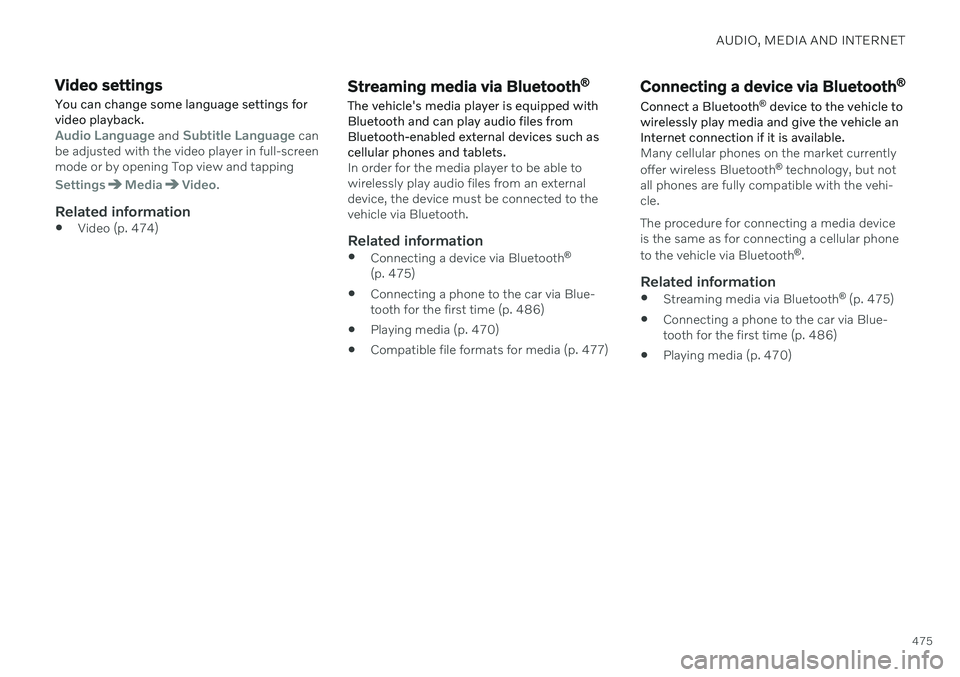
AUDIO, MEDIA AND INTERNET
475
Video settings
You can change some language settings for video playback.
Audio Language and Subtitle Language can
be adjusted with the video player in full-screen mode or by opening Top view and tapping
SettingsMediaVideo.
Related information
Video (p. 474)
Streaming media via Bluetooth ®
The vehicle's media player is equipped with Bluetooth and can play audio files fromBluetooth-enabled external devices such ascellular phones and tablets.
In order for the media player to be able to wirelessly play audio files from an externaldevice, the device must be connected to thevehicle via Bluetooth.
Related information
Connecting a device via Bluetooth ®
(p. 475)
Connecting a phone to the car via Blue-tooth for the first time (p. 486)
Playing media (p. 470)
Compatible file formats for media (p. 477)
Connecting a device via Bluetooth ®
Connect a Bluetooth ®
device to the vehicle to
wirelessly play media and give the vehicle an Internet connection if it is available.
Many cellular phones on the market currently offer wireless Bluetooth ®
technology, but not
all phones are fully compatible with the vehi- cle. The procedure for connecting a media device is the same as for connecting a cellular phone to the vehicle via Bluetooth ®
.
Related information
Streaming media via Bluetooth ®
(p. 475)
Connecting a phone to the car via Blue- tooth for the first time (p. 486)
Playing media (p. 470)
Page 649 of 661
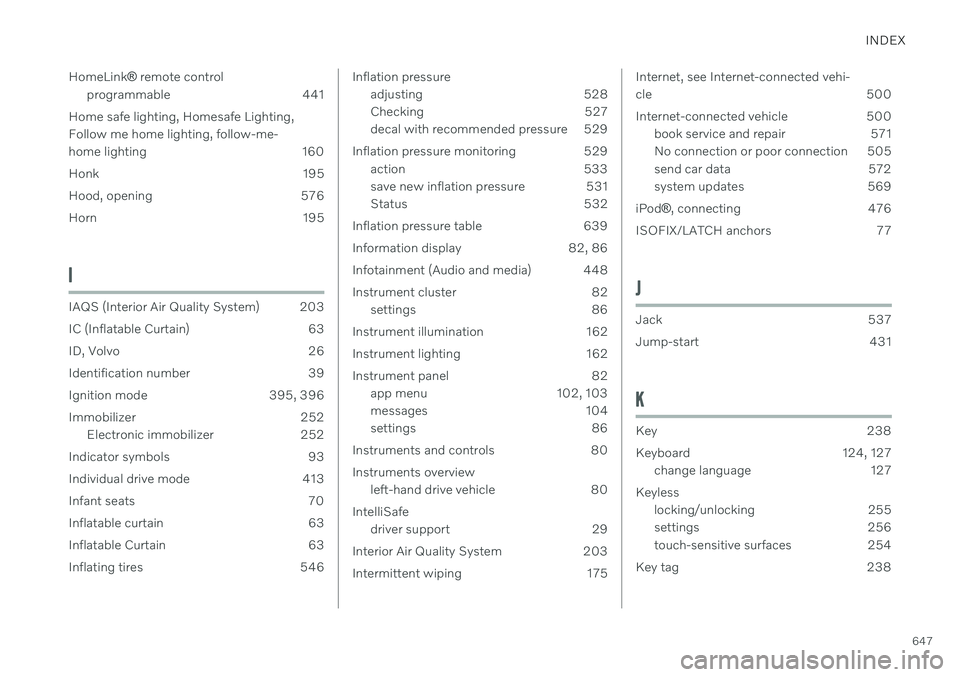
INDEX
647
HomeLink
® remote control
programmable 441
Home safe lighting, Homesafe Lighting, Follow me home lighting, follow-me-
home lighting 160
Honk 195
Hood, opening 576
Horn 195
I
IAQS (Interior Air Quality System) 203
IC (Inflatable Curtain) 63
ID, Volvo 26
Identification number 39
Ignition mode 395, 396
Immobilizer 252 Electronic immobilizer 252
Indicator symbols 93
Individual drive mode 413
Infant seats 70
Inflatable curtain 63
Inflatable Curtain 63
Inflating tires 546
Inflation pressure adjusting 528
Checking 527
decal with recommended pressure 529
Inflation pressure monitoring 529 action 533
save new inflation pressure 531
Status 532
Inflation pressure table 639
Information display 82, 86
Infotainment (Audio and media) 448
Instrument cluster 82 settings 86
Instrument illumination 162
Instrument lighting 162
Instrument panel 82 app menu 102, 103
messages 104
settings 86
Instruments and controls 80 Instruments overview left-hand drive vehicle 80
IntelliSafe driver support 29
Interior Air Quality System 203
Intermittent wiping 175Internet, see Internet-connected vehi- cle 500
Internet-connected vehicle 500 book service and repair 571
No connection or poor connection 505
send car data 572
system updates 569
iPod ®, connecting 476
ISOFIX/LATCH anchors 77
J
Jack 537
Jump-start 431
K
Key 238
Keyboard 124, 127 change language 127
Keyless locking/unlocking 255
settings 256
touch-sensitive surfaces 254
Key tag 238
Page 650 of 661
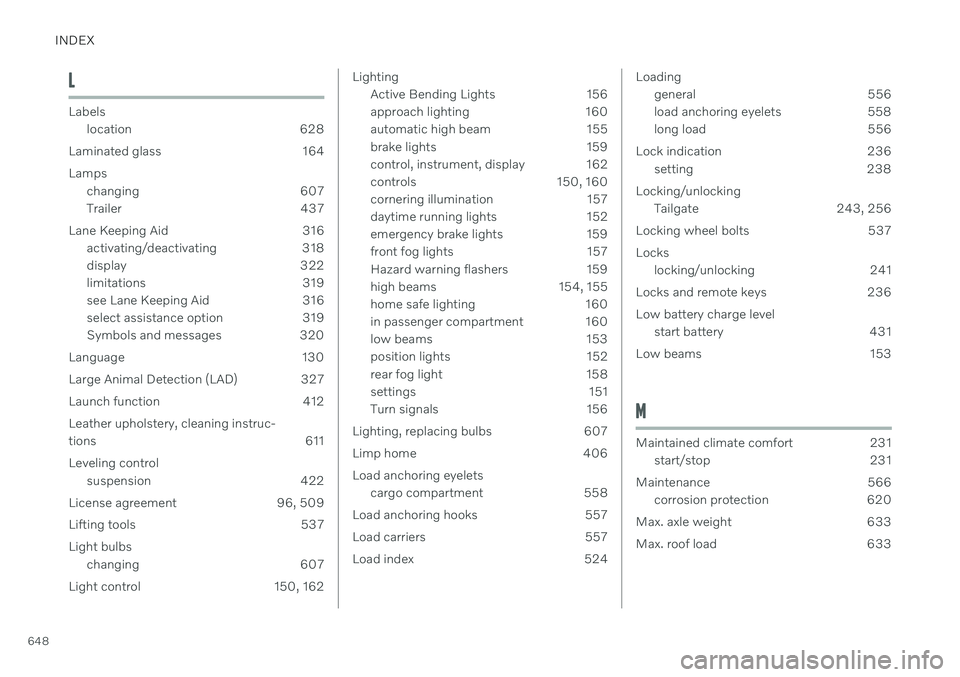
INDEX
648
L
Labelslocation 628
Laminated glass 164 Lamps changing 607
Trailer 437
Lane Keeping Aid 316 activating/deactivating 318
display 322
limitations 319
see Lane Keeping Aid 316
select assistance option 319
Symbols and messages 320
Language 130
Large Animal Detection (LAD) 327
Launch function 412Leather upholstery, cleaning instruc-
tions 611 Leveling control suspension 422
License agreement 96, 509
Lifting tools 537 Light bulbs changing 607
Light control 150, 162
Lighting Active Bending Lights 156
approach lighting 160
automatic high beam 155
brake lights 159
control, instrument, display 162
controls 150, 160
cornering illumination 157
daytime running lights 152
emergency brake lights 159
front fog lights 157
Hazard warning flashers 159
high beams 154, 155
home safe lighting 160
in passenger compartment 160
low beams 153
position lights 152
rear fog light 158
settings 151
Turn signals 156
Lighting, replacing bulbs 607
Limp home 406 Load anchoring eyelets cargo compartment 558
Load anchoring hooks 557
Load carriers 557
Load index 524Loading general 556
load anchoring eyelets 558
long load 556
Lock indication 236 setting 238
Locking/unlocking Tailgate 243, 256
Locking wheel bolts 537 Locks locking/unlocking 241
Locks and remote keys 236Low battery charge level start battery 431
Low beams 153
M
Maintained climate comfort 231 start/stop 231
Maintenance 566 corrosion protection 620
Max. axle weight 633
Max. roof load 633