VOLVO V60 2021 Owners Manual
Manufacturer: VOLVO, Model Year: 2021, Model line: V60, Model: VOLVO V60 2021Pages: 661, PDF Size: 12.68 MB
Page 471 of 661
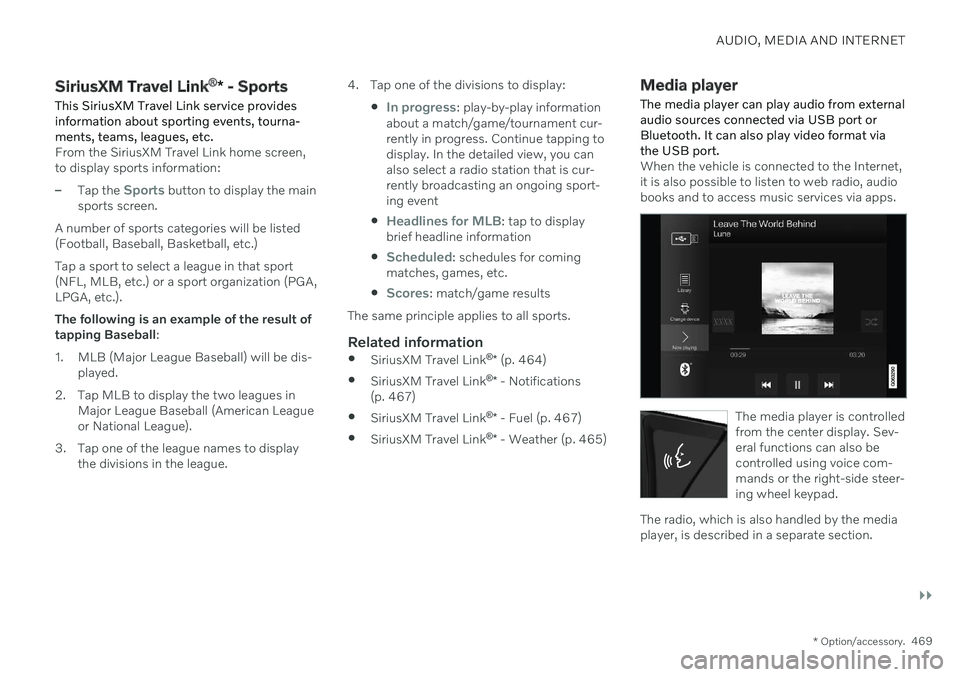
AUDIO, MEDIA AND INTERNET
}}
* Option/accessory.469
SiriusXM Travel Link ®
* - Sports
This SiriusXM Travel Link service provides information about sporting events, tourna-ments, teams, leagues, etc.
From the SiriusXM Travel Link home screen, to display sports information:
–Tap the Sports button to display the main
sports screen.
A number of sports categories will be listed (Football, Baseball, Basketball, etc.) Tap a sport to select a league in that sport (NFL, MLB, etc.) or a sport organization (PGA,LPGA, etc.). The following is an example of the result of tapping Baseball :
1. MLB (Major League Baseball) will be dis- played.
2. Tap MLB to display the two leagues in Major League Baseball (American Leagueor National League).
3. Tap one of the league names to display the divisions in the league. 4. Tap one of the divisions to display:
In progress: play-by-play information
about a match/game/tournament cur- rently in progress. Continue tapping todisplay. In the detailed view, you canalso select a radio station that is cur-rently broadcasting an ongoing sport-ing event
Headlines for MLB: tap to display
brief headline information
Scheduled: schedules for coming
matches, games, etc.
Scores: match/game results
The same principle applies to all sports.
Related information
SiriusXM Travel Link ®
* (p. 464)
SiriusXM Travel Link ®
* - Notifications
(p. 467)
SiriusXM Travel Link ®
* - Fuel (p. 467)
SiriusXM Travel Link ®
* - Weather (p. 465)
Media player
The media player can play audio from external audio sources connected via USB port orBluetooth. It can also play video format viathe USB port.
When the vehicle is connected to the Internet, it is also possible to listen to web radio, audiobooks and to access music services via apps.
The media player is controlled from the center display. Sev-eral functions can also becontrolled using voice com-mands or the right-side steer-ing wheel keypad.
The radio, which is also handled by the media player, is described in a separate section.
Page 472 of 661
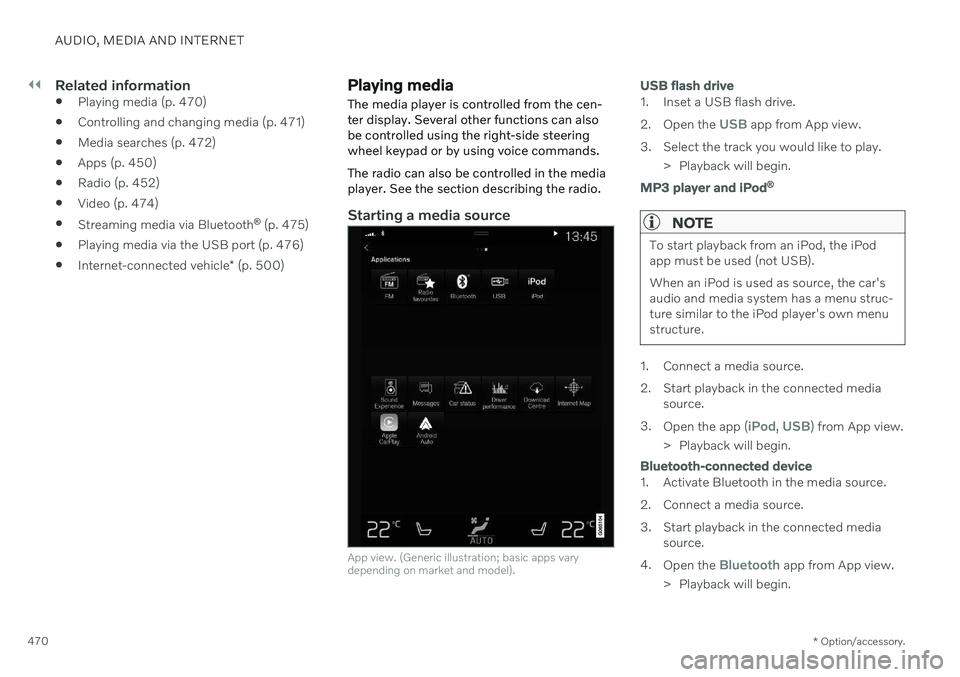
||
AUDIO, MEDIA AND INTERNET
* Option/accessory.
470
Related information
Playing media (p. 470)
Controlling and changing media (p. 471)
Media searches (p. 472)
Apps (p. 450)
Radio (p. 452)
Video (p. 474)
Streaming media via Bluetooth ®
(p. 475)
Playing media via the USB port (p. 476)
Internet-connected vehicle
* (p. 500)
Playing media
The media player is controlled from the cen- ter display. Several other functions can alsobe controlled using the right-side steeringwheel keypad or by using voice commands. The radio can also be controlled in the media player. See the section describing the radio.
Starting a media source
App view. (Generic illustration; basic apps vary depending on market and model).
USB flash drive
1. Inset a USB flash drive. 2. Open the
USB app from App view.
3. Select the track you would like to play. > Playback will begin.
MP3 player and iPod®
NOTE
To start playback from an iPod, the iPod app must be used (not USB). When an iPod is used as source, the car's audio and media system has a menu struc-ture similar to the iPod player's own menustructure.
1. Connect a media source.
2. Start playback in the connected media
source.
3. Open the app (
iPod, USB) from App view.
> Playback will begin.
Bluetooth-connected device
1. Activate Bluetooth in the media source.
2. Connect a media source.
3. Start playback in the connected media source.
4. Open the
Bluetooth app from App view.
> Playback will begin.
Page 473 of 661
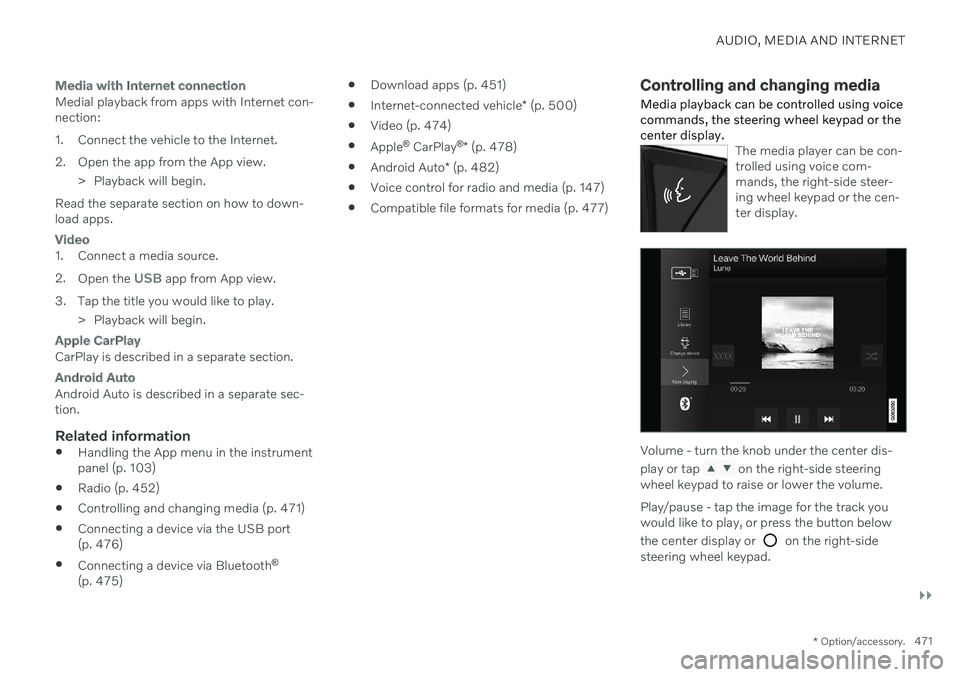
AUDIO, MEDIA AND INTERNET
}}
* Option/accessory.471
Media with Internet connection
Medial playback from apps with Internet con- nection:
1. Connect the vehicle to the Internet.
2. Open the app from the App view.
> Playback will begin.
Read the separate section on how to down- load apps.
Video
1. Connect a media source. 2. Open the
USB app from App view.
3. Tap the title you would like to play. > Playback will begin.
Apple CarPlay
CarPlay is described in a separate section.
Android Auto
Android Auto is described in a separate sec- tion.
Related information
Handling the App menu in the instrumentpanel (p. 103)
Radio (p. 452)
Controlling and changing media (p. 471)
Connecting a device via the USB port(p. 476)
Connecting a device via Bluetooth ®
(p. 475)
Download apps (p. 451)
Internet-connected vehicle
* (p. 500)
Video (p. 474)
Apple ®
CarPlay ®
* (p. 478)
Android Auto
* (p. 482)
Voice control for radio and media (p. 147)
Compatible file formats for media (p. 477)
Controlling and changing media
Media playback can be controlled using voice commands, the steering wheel keypad or thecenter display.
The media player can be con- trolled using voice com-mands, the right-side steer-ing wheel keypad or the cen-ter display.
Volume - turn the knob under the center dis- play or tap
on the right-side steering
wheel keypad to raise or lower the volume. Play/pause - tap the image for the track you would like to play, or press the button below the center display or
on the right-side
steering wheel keypad.
Page 474 of 661
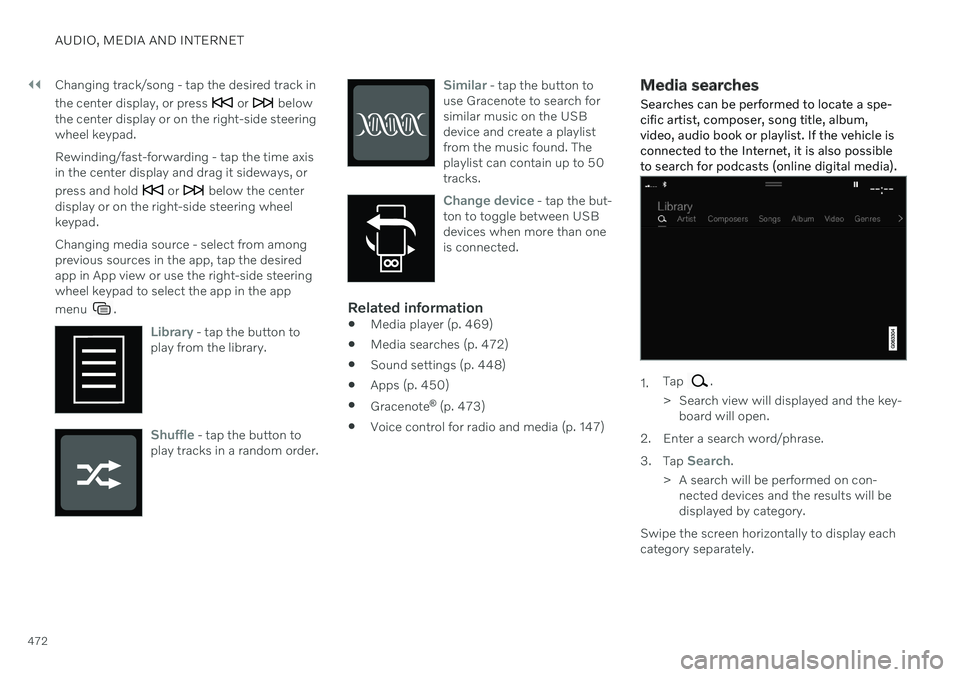
||
AUDIO, MEDIA AND INTERNET
472Changing track/song - tap the desired track in the center display, or press
or below
the center display or on the right-side steering wheel keypad. Rewinding/fast-forwarding - tap the time axis in the center display and drag it sideways, or press and hold
or below the center
display or on the right-side steering wheel keypad. Changing media source - select from among previous sources in the app, tap the desiredapp in App view or use the right-side steeringwheel keypad to select the app in the app menu
.
Library - tap the button to
play from the library.
Shuffle - tap the button to
play tracks in a random order.
Similar - tap the button to
use Gracenote to search for similar music on the USBdevice and create a playlistfrom the music found. Theplaylist can contain up to 50tracks.
Change device - tap the but-
ton to toggle between USB devices when more than oneis connected.
Related information
Media player (p. 469)
Media searches (p. 472)
Sound settings (p. 448)
Apps (p. 450)
Gracenote ®
(p. 473)
Voice control for radio and media (p. 147)
Media searches
Searches can be performed to locate a spe- cific artist, composer, song title, album,video, audio book or playlist. If the vehicle isconnected to the Internet, it is also possibleto search for podcasts (online digital media).
1. Tap .
> Search view will displayed and the key- board will open.
2. Enter a search word/phrase. 3. Tap
Search.
> A search will be performed on con- nected devices and the results will be displayed by category.
Swipe the screen horizontally to display eachcategory separately.
Page 475 of 661
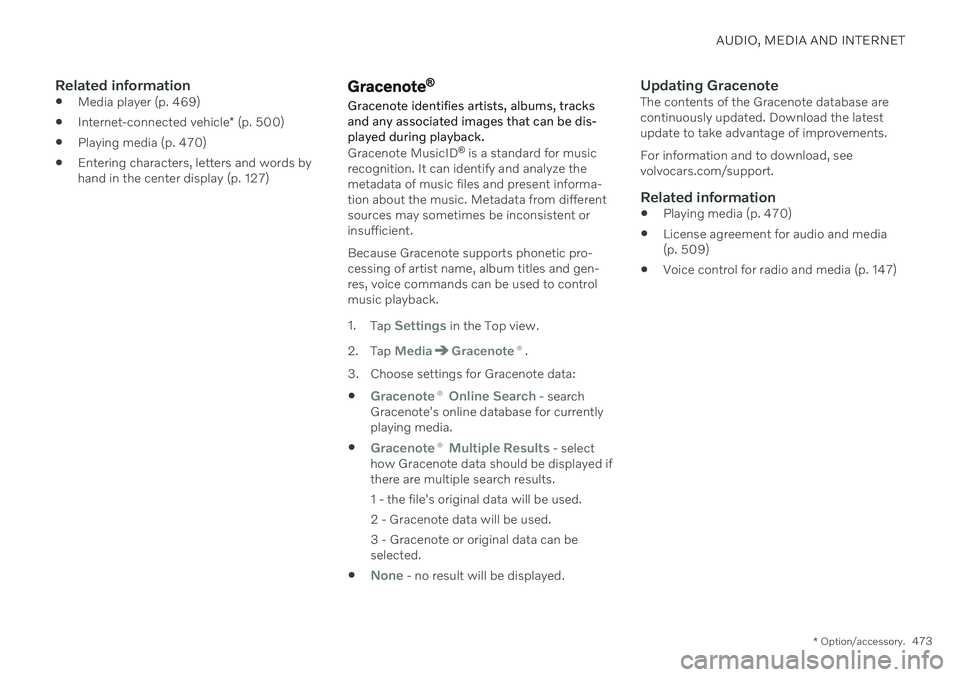
AUDIO, MEDIA AND INTERNET
* Option/accessory.473
Related information
Media player (p. 469)
Internet-connected vehicle
* (p. 500)
Playing media (p. 470)
Entering characters, letters and words by hand in the center display (p. 127)Gracenote ®
Gracenote identifies artists, albums, tracks and any associated images that can be dis-played during playback.
Gracenote MusicID ®
is a standard for music
recognition. It can identify and analyze the metadata of music files and present informa-tion about the music. Metadata from differentsources may sometimes be inconsistent orinsufficient. Because Gracenote supports phonetic pro- cessing of artist name, album titles and gen-res, voice commands can be used to controlmusic playback. 1. Tap
Settings in the Top view.
2. Tap
MediaGracenote ®.
3. Choose settings for Gracenote data:
Gracenote ® Online Search - search
Gracenote's online database for currently playing media.
Gracenote ® Multiple Results - select
how Gracenote data should be displayed if there are multiple search results.
1 - the file's original data will be used. 2 - Gracenote data will be used.3 - Gracenote or original data can be selected.
None - no result will be displayed.
Updating GracenoteThe contents of the Gracenote database are continuously updated. Download the latestupdate to take advantage of improvements. For information and to download, see volvocars.com/support.
Related information
Playing media (p. 470)
License agreement for audio and media(p. 509)
Voice control for radio and media (p. 147)
Page 476 of 661
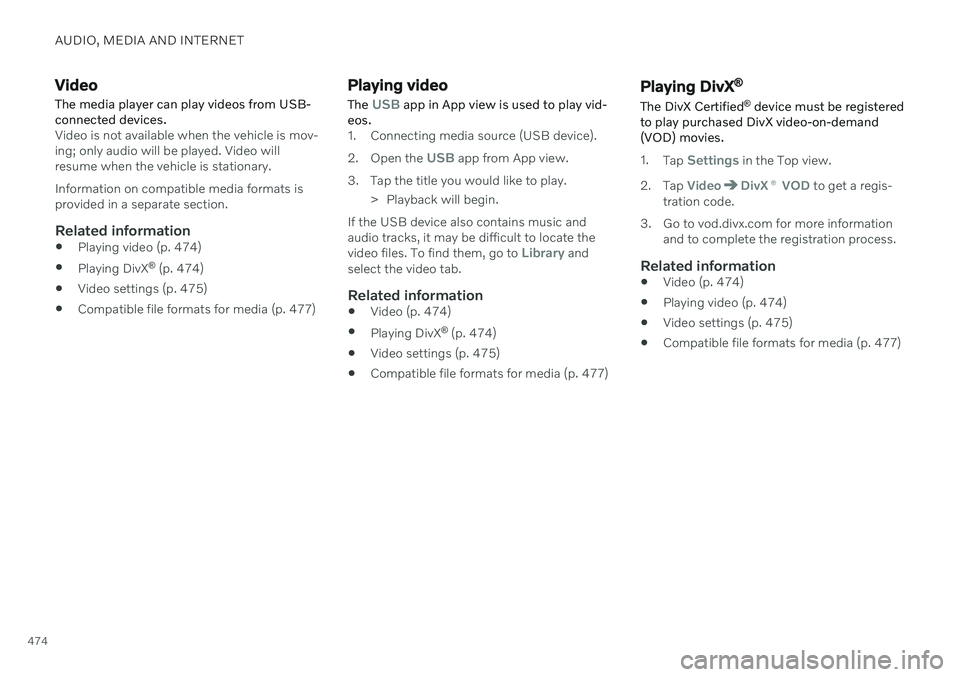
AUDIO, MEDIA AND INTERNET
474
Video
The media player can play videos from USB- connected devices.
Video is not available when the vehicle is mov- ing; only audio will be played. Video willresume when the vehicle is stationary. Information on compatible media formats is provided in a separate section.
Related information
Playing video (p. 474)
Playing DivX ®
(p. 474)
Video settings (p. 475)
Compatible file formats for media (p. 477)
Playing video The
USB app in App view is used to play vid-
eos.
1. Connecting media source (USB device). 2. Open the
USB app from App view.
3. Tap the title you would like to play. > Playback will begin.
If the USB device also contains music and audio tracks, it may be difficult to locate the video files. To find them, go to
Library and
select the video tab.
Related information
Video (p. 474)
Playing DivX ®
(p. 474)
Video settings (p. 475)
Compatible file formats for media (p. 477)
Playing DivX ®
The DivX Certified ®
device must be registered
to play purchased DivX video-on-demand (VOD) movies.
1. Tap Settings in the Top view.
2. Tap
VideoDivX ® VOD to get a regis-
tration code.
3. Go to vod.divx.com for more information and to complete the registration process.
Related information
Video (p. 474)
Playing video (p. 474)
Video settings (p. 475)
Compatible file formats for media (p. 477)
Page 477 of 661
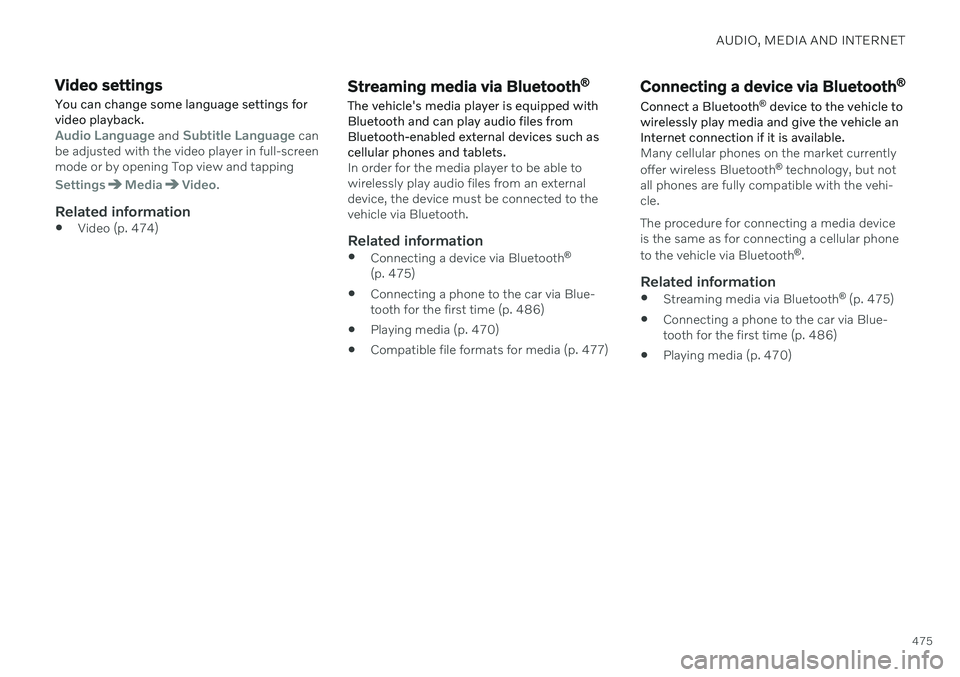
AUDIO, MEDIA AND INTERNET
475
Video settings
You can change some language settings for video playback.
Audio Language and Subtitle Language can
be adjusted with the video player in full-screen mode or by opening Top view and tapping
SettingsMediaVideo.
Related information
Video (p. 474)
Streaming media via Bluetooth ®
The vehicle's media player is equipped with Bluetooth and can play audio files fromBluetooth-enabled external devices such ascellular phones and tablets.
In order for the media player to be able to wirelessly play audio files from an externaldevice, the device must be connected to thevehicle via Bluetooth.
Related information
Connecting a device via Bluetooth ®
(p. 475)
Connecting a phone to the car via Blue-tooth for the first time (p. 486)
Playing media (p. 470)
Compatible file formats for media (p. 477)
Connecting a device via Bluetooth ®
Connect a Bluetooth ®
device to the vehicle to
wirelessly play media and give the vehicle an Internet connection if it is available.
Many cellular phones on the market currently offer wireless Bluetooth ®
technology, but not
all phones are fully compatible with the vehi- cle. The procedure for connecting a media device is the same as for connecting a cellular phone to the vehicle via Bluetooth ®
.
Related information
Streaming media via Bluetooth ®
(p. 475)
Connecting a phone to the car via Blue- tooth for the first time (p. 486)
Playing media (p. 470)
Page 478 of 661

AUDIO, MEDIA AND INTERNET
* Option/accessory.
476
Playing media via the USB port
External audio sources, such as an iPod ® or
MP3 player, can be connected to the audio system via the vehicle's USB port.
Devices with rechargeable batteries can be charged when they are connected via the USBport and the ignition is in mode I, II or the
engine is running. The content on the external source can be read faster if it only contains data of a compat-ible format. Video files can also be played viathe USB port. Some MP3 players have their own file system that the vehicle has support for.
Related information
Connecting a device via the USB port(p. 476)
Playing media (p. 470)
Video (p. 474)
Ignition modes (p. 395)
Technical specifications for USB devices(p. 477)
Apple ®
CarPlay ®
* (p. 478)
Android Auto
* (p. 482)
Connecting a device via the USB port
External audio sources, such as an iPod ®
or
MP3 player, can be connected to the audio system via any of the vehicle's USB ports.
If the vehicle has two USB ports, the phone must be connected to the port with the white frame to use Apple CarPlay * or Android Auto *.
USB ports (type A) in the tunnel console. Route the cable forward to help avoid pinching when the coveris closed.
USB ports (type C) on rear of tunnel console for charging phones, tablets, etc. 7
.
Related information
Playing media (p. 470)
Playing media via the USB port (p. 476)
Media player (p. 469)
Technical specifications for USB devices (p. 477)
Technical specifications for USB devices(p. 477)
Apple ®
CarPlay ®
* (p. 478)
Android Auto
* (p. 482)
7
It is not possible to playback media in the car's audio or media system via this input.
Page 479 of 661

AUDIO, MEDIA AND INTERNET
}}
477
Technical specifications for USB devices
For the contents of USB devices to be read, the following specifications must be met.
Any folder structures will not be shown in the center display during playback.
Max. number
Files 15 000
Folders 1 000
Folder levels 8
Playlists 100
Tracks in a playlist 1 000
Subfolders No limit
Technical specifications for the USB-A connector
Type A port
Version 2.0
Voltage 5 V
Max. current 2.1 A
Technical specifications for the USB-C
connector
Type C port
Version 3.1
Voltage 5 V
Max. current 3.0 A
Related information
Playing media via the USB port (p. 476)
Compatible file formats for media
In order to play media, the following file for- mats must be used.
Audio files
For- mat File extension Codec
MP3 .mp3 MPEG1 Layer III, MPEG2 Layer III, MP3 Pro (mp3compatible),MP3 HD (mp3compatible)
AAC .m4a, .m4b, .aac AAC LC (MPEG-4 part IIIAudio), HE-AAC(aacPlus v1/v2)
WMA .wma WMA8/9, WMA9/10 Pro
WAV .wav LPCM
FLAC .flac FLAC
Video files
Format File extension
MP4 .mp4, .m4v
MPEG-PS .mpg, .mp2, .mpeg, .m1v
Page 480 of 661
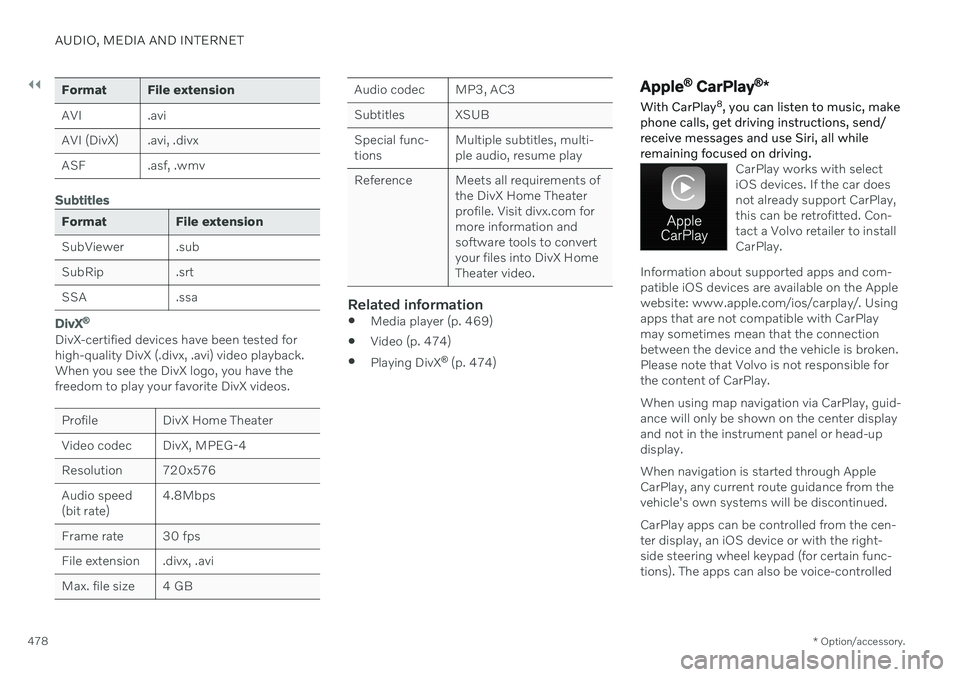
||
AUDIO, MEDIA AND INTERNET
* Option/accessory.
478
Format File extension
AVI .avi
AVI (DivX) .avi, .divx
ASF .asf, .wmv
Subtitles
Format File extension
SubViewer .sub
SubRip .srt
SSA .ssa
DivX ®
DivX-certified devices have been tested for high-quality DivX (.divx, .avi) video playback.When you see the DivX logo, you have thefreedom to play your favorite DivX videos.
Profile DivX Home Theater
Video codec DivX, MPEG-4
Resolution 720x576Audio speed (bit rate) 4.8Mbps
Frame rate 30 fps
File extension .divx, .avi
Max. file size 4 GB
Audio codec MP3, AC3
Subtitles XSUBSpecial func- tions Multiple subtitles, multi-ple audio, resume play
Reference Meets all requirements of the DivX Home Theaterprofile. Visit divx.com formore information andsoftware tools to convertyour files into DivX HomeTheater video.
Related information
Media player (p. 469)
Video (p. 474)
Playing DivX ®
(p. 474)
Apple ®
CarPlay ®
*
With CarPlay 8
, you can listen to music, make
phone calls, get driving instructions, send/ receive messages and use Siri, all whileremaining focused on driving.
CarPlay works with select iOS devices. If the car doesnot already support CarPlay,this can be retrofitted. Con-tact a Volvo retailer to installCarPlay.
Information about supported apps and com- patible iOS devices are available on the Applewebsite: www.apple.com/ios/carplay/. Usingapps that are not compatible with CarPlaymay sometimes mean that the connectionbetween the device and the vehicle is broken.Please note that Volvo is not responsible forthe content of CarPlay. When using map navigation via CarPlay, guid- ance will only be shown on the center displayand not in the instrument panel or head-updisplay. When navigation is started through Apple CarPlay, any current route guidance from thevehicle's own systems will be discontinued. CarPlay apps can be controlled from the cen- ter display, an iOS device or with the right-side steering wheel keypad (for certain func-tions). The apps can also be voice-controlled