VOLVO XC90 2005 Owners Manual
Manufacturer: VOLVO, Model Year: 2005, Model line: XC90, Model: VOLVO XC90 2005Pages: 263, PDF Size: 6.99 MB
Page 231 of 263
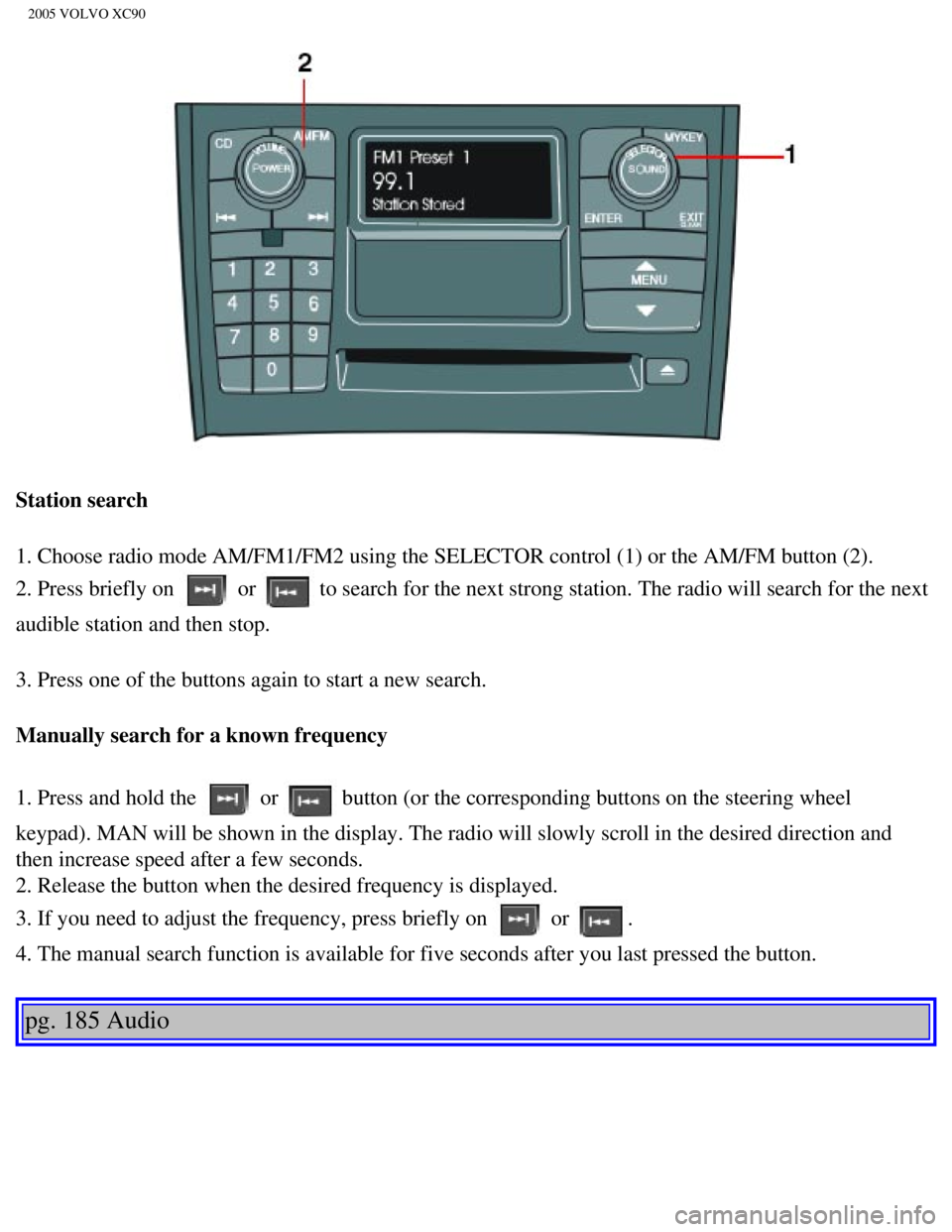
2005 VOLVO XC90
Station search
1. Choose radio mode AM/FM1/FM2 using the SELECTOR control (1) or the \
AM/FM button (2).
2. Press briefly on
or to search for the next strong station. The radio will search for the ne\
xt
audible station and then stop.
3. Press one of the buttons again to start a new search.
Manually search for a known frequency
1. Press and hold the
or button (or the corresponding buttons on the steering wheel
keypad). MAN will be shown in the display. The radio will slowly scroll\
in the desired direction and
then increase speed after a few seconds.
2. Release the button when the desired frequency is displayed.
3. If you need to adjust the frequency, press briefly on
or .
4. The manual search function is available for five seconds after you la\
st pressed the button.
pg. 185 Audio
file:///K|/ownersdocs/2005/2005_XC90/05xc90_11a.htm (11 of 18)12/30/20\
06 4:42:43 PM
Page 232 of 263
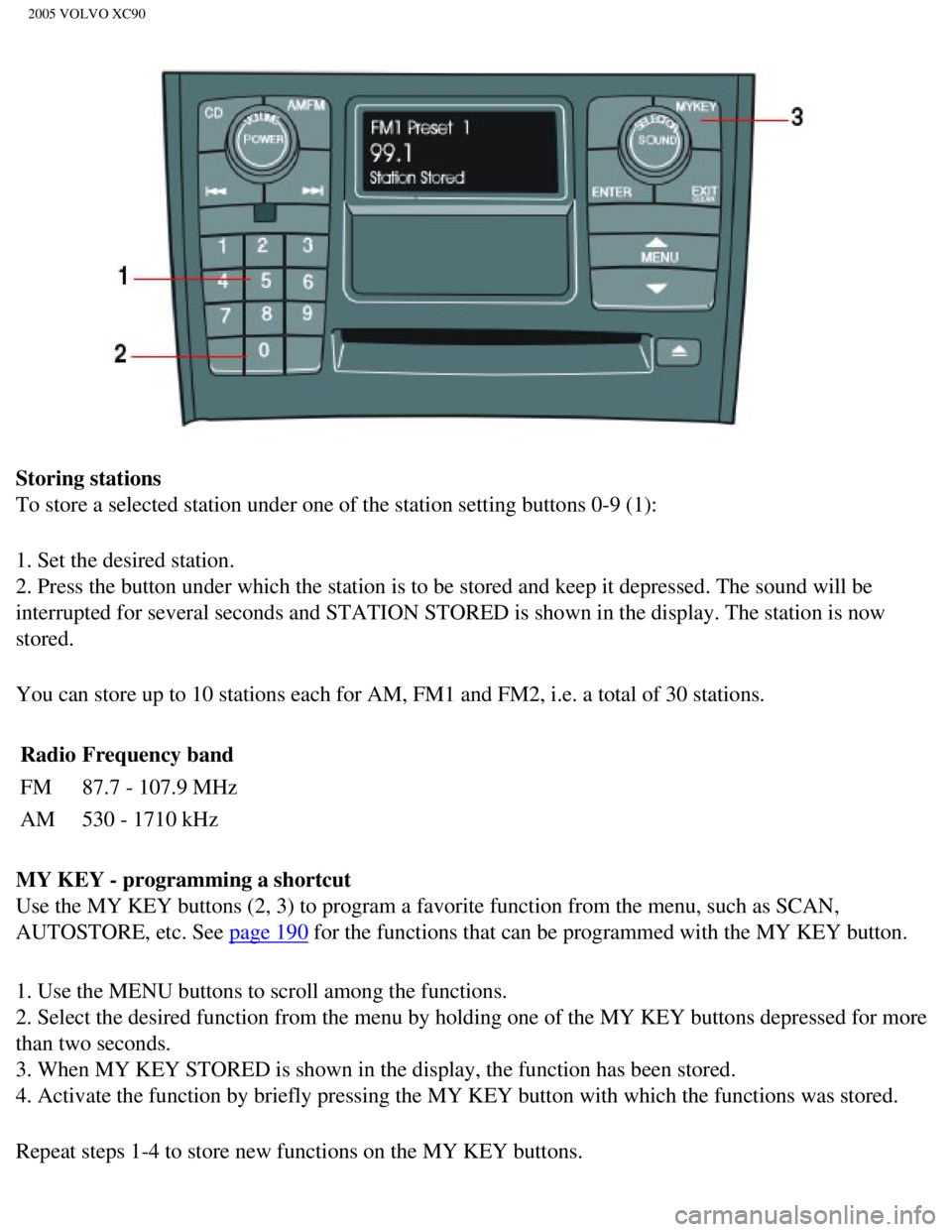
2005 VOLVO XC90
Storing stations
To store a selected station under one of the station setting buttons 0-9\
(1):
1. Set the desired station.
2. Press the button under which the station is to be stored and keep it \
depressed. The sound will be
interrupted for several seconds and STATION STORED is shown in the displ\
ay. The station is now
stored.
You can store up to 10 stations each for AM, FM1 and FM2, i.e. a total o\
f 30 stations. Radio Frequency band
FM 87.7 - 107.9 MHz
AM 530 - 1710 kHz
MY KEY - programming a shortcut
Use the MY KEY buttons (2, 3) to program a favorite function from the \
menu, such as SCAN,
AUTOSTORE, etc. See
page 190 for the functions that can be programmed with the MY KEY button.
1. Use the MENU buttons to scroll among the functions.
2. Select the desired function from the menu by holding one of the MY KE\
Y buttons depressed for more
than two seconds.
3. When MY KEY STORED is shown in the display, the function has been sto\
red.
4. Activate the function by briefly pressing the MY KEY button with whic\
h the functions was stored.
Repeat steps 1-4 to store new functions on the MY KEY buttons.
file:///K|/ownersdocs/2005/2005_XC90/05xc90_11a.htm (12 of 18)12/30/20\
06 4:42:43 PM
Page 233 of 263
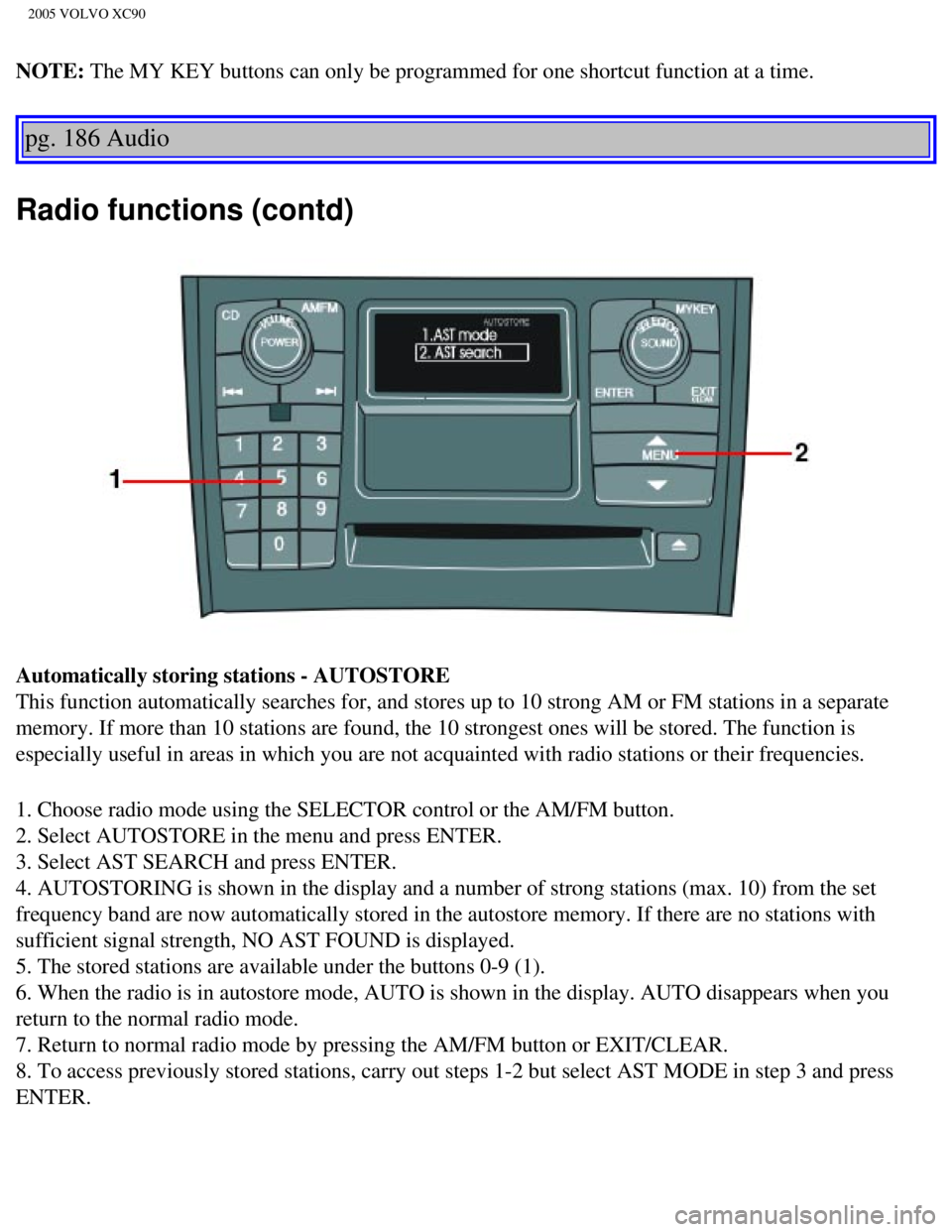
2005 VOLVO XC90
NOTE: The MY KEY buttons can only be programmed for one shortcut function at a\
time.
pg. 186 Audio
Radio functions (contd)
Automatically storing stations - AUTOSTORE
This function automatically searches for, and stores up to 10 strong AM \
or FM stations in a separate
memory. If more than 10 stations are found, the 10 strongest ones will b\
e stored. The function is
especially useful in areas in which you are not acquainted with radio st\
ations or their frequencies.
1. Choose radio mode using the SELECTOR control or the AM/FM button.
2. Select AUTOSTORE in the menu and press ENTER.
3. Select AST SEARCH and press ENTER.
4. AUTOSTORING is shown in the display and a number of strong stations (\
max. 10) from the set
frequency band are now automatically stored in the autostore memory. If \
there are no stations with
sufficient signal strength, NO AST FOUND is displayed.
5. The stored stations are available under the buttons 0-9 (1).
6. When the radio is in autostore mode, AUTO is shown in the display. AU\
TO disappears when you
return to the normal radio mode.
7. Return to normal radio mode by pressing the AM/FM button or EXIT/CLEA\
R.
8. To access previously stored stations, carry out steps 1-2 but select \
AST MODE in step 3 and press
ENTER.
file:///K|/ownersdocs/2005/2005_XC90/05xc90_11a.htm (13 of 18)12/30/20\
06 4:42:43 PM
Page 234 of 263
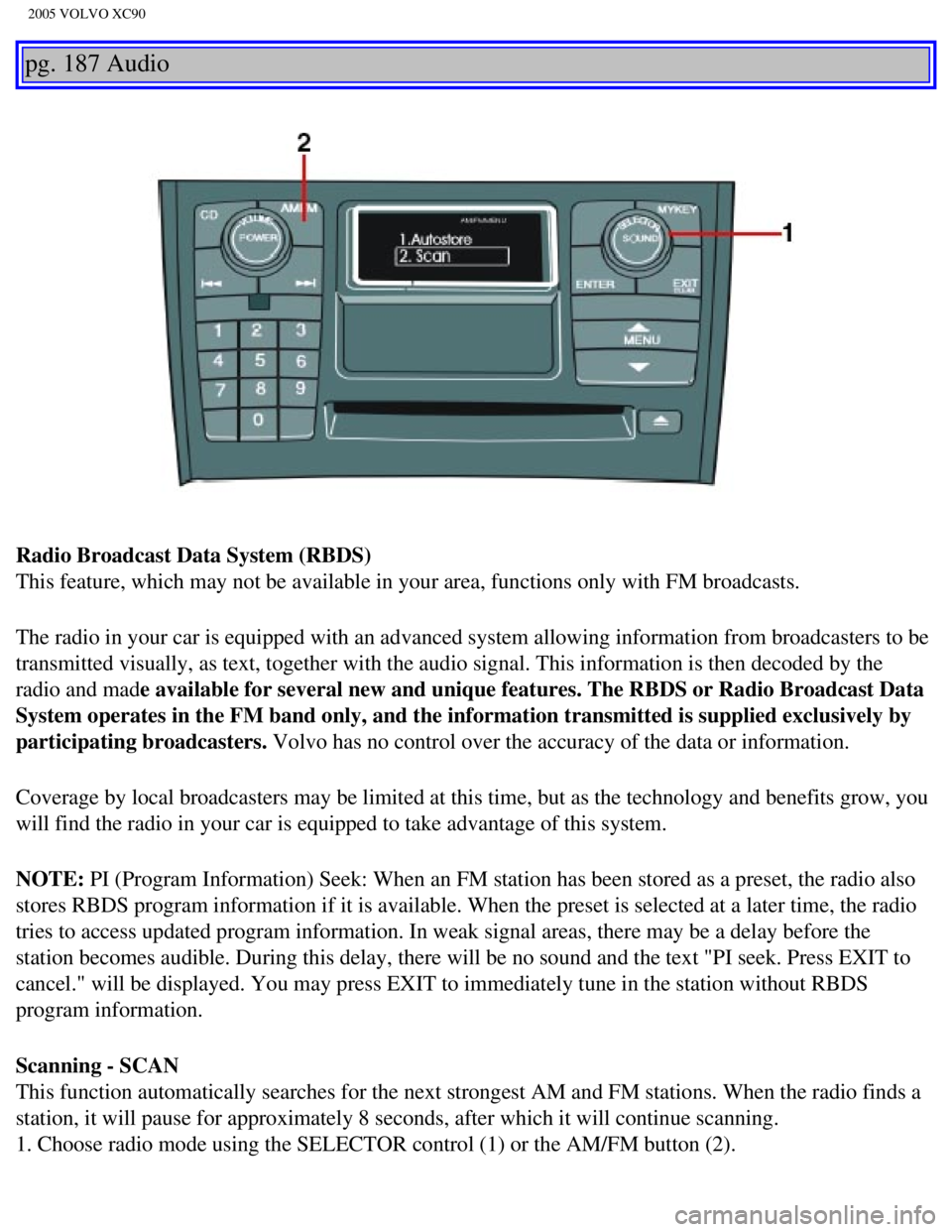
2005 VOLVO XC90
pg. 187 Audio
Radio Broadcast Data System (RBDS)
This feature, which may not be available in your area, functions only wi\
th FM broadcasts.
The radio in your car is equipped with an advanced system allowing infor\
mation from broadcasters to be
transmitted visually, as text, together with the audio signal. This info\
rmation is then decoded by the
radio and made available for several new and unique features. The RBDS or Radio Broad\
cast Data
System operates in the FM band only, and the information transmitted is \
supplied exclusively by
participating broadcasters. Volvo has no control over the accuracy of the data or information.
Coverage by local broadcasters may be limited at this time, but as the t\
echnology and benefits grow, you
will find the radio in your car is equipped to take advantage of this sy\
stem.
NOTE: PI (Program Information) Seek: When an FM station has been stored as \
a preset, the radio also
stores RBDS program information if it is available. When the preset is s\
elected at a later time, the radio
tries to access updated program information. In weak signal areas, there\
may be a delay before the
station becomes audible. During this delay, there will be no sound and t\
he text "PI seek. Press EXIT to
cancel." will be displayed. You may press EXIT to immediately tune in th\
e station without RBDS
program information.
Scanning - SCAN
This function automatically searches for the next strongest AM and FM st\
ations. When the radio finds a
station, it will pause for approximately 8 seconds, after which it will \
continue scanning.
1. Choose radio mode using the SELECTOR control (1) or the AM/FM butto\
n (2).
file:///K|/ownersdocs/2005/2005_XC90/05xc90_11a.htm (14 of 18)12/30/20\
06 4:42:43 PM
Page 235 of 263
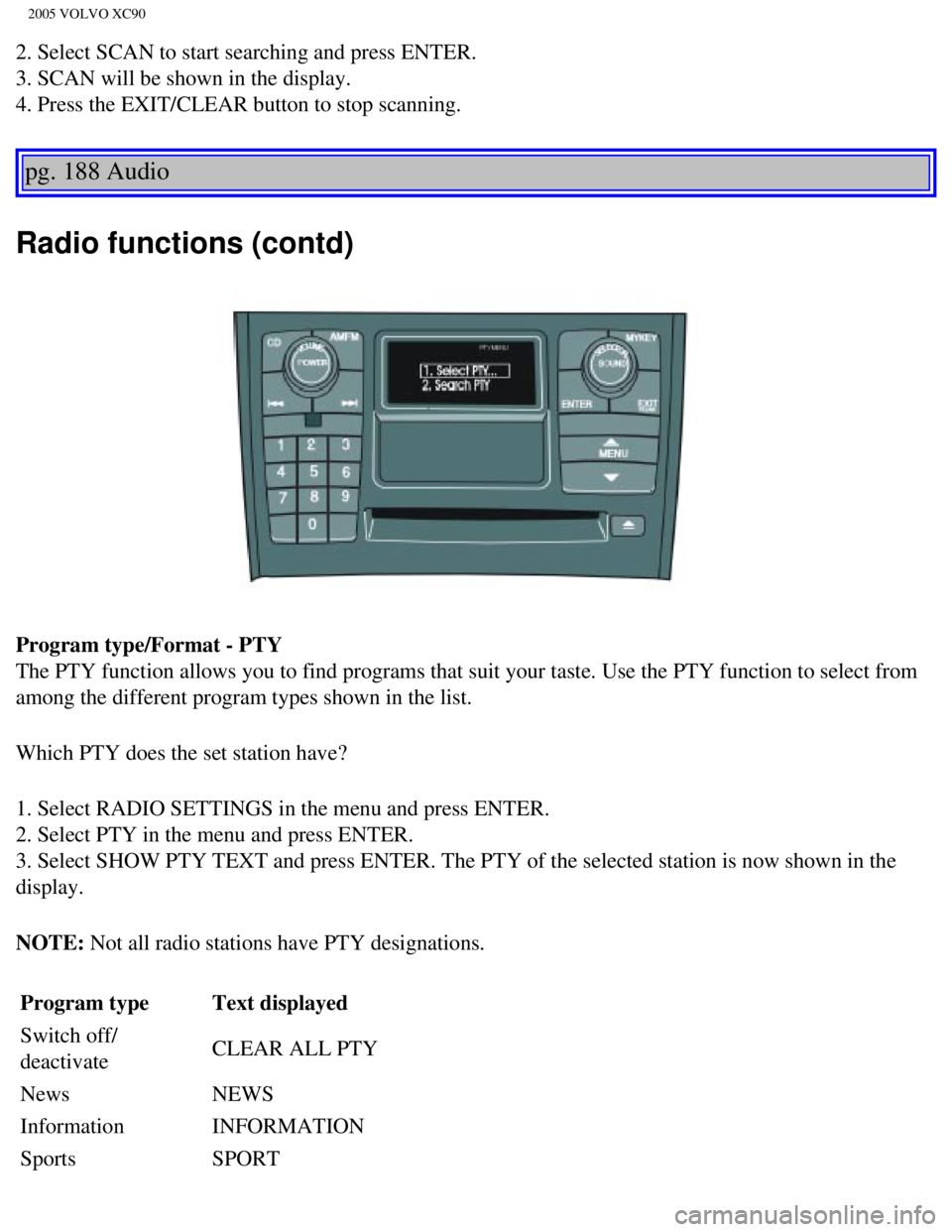
2005 VOLVO XC90
2. Select SCAN to start searching and press ENTER.
3. SCAN will be shown in the display.
4. Press the EXIT/CLEAR button to stop scanning.
pg. 188 Audio
Radio functions (contd)
Program type/Format - PTY
The PTY function allows you to find programs that suit your taste. Use t\
he PTY function to select from
among the different program types shown in the list.
Which PTY does the set station have?
1. Select RADIO SETTINGS in the menu and press ENTER.
2. Select PTY in the menu and press ENTER.
3. Select SHOW PTY TEXT and press ENTER. The PTY of the selected station\
is now shown in the
display.
NOTE: Not all radio stations have PTY designations. Program type Text displayed
Switch off/
deactivate CLEAR ALL PTY
News NEWS
Information INFORMATION
Sports SPORT
file:///K|/ownersdocs/2005/2005_XC90/05xc90_11a.htm (15 of 18)12/30/20\
06 4:42:43 PM
Page 236 of 263
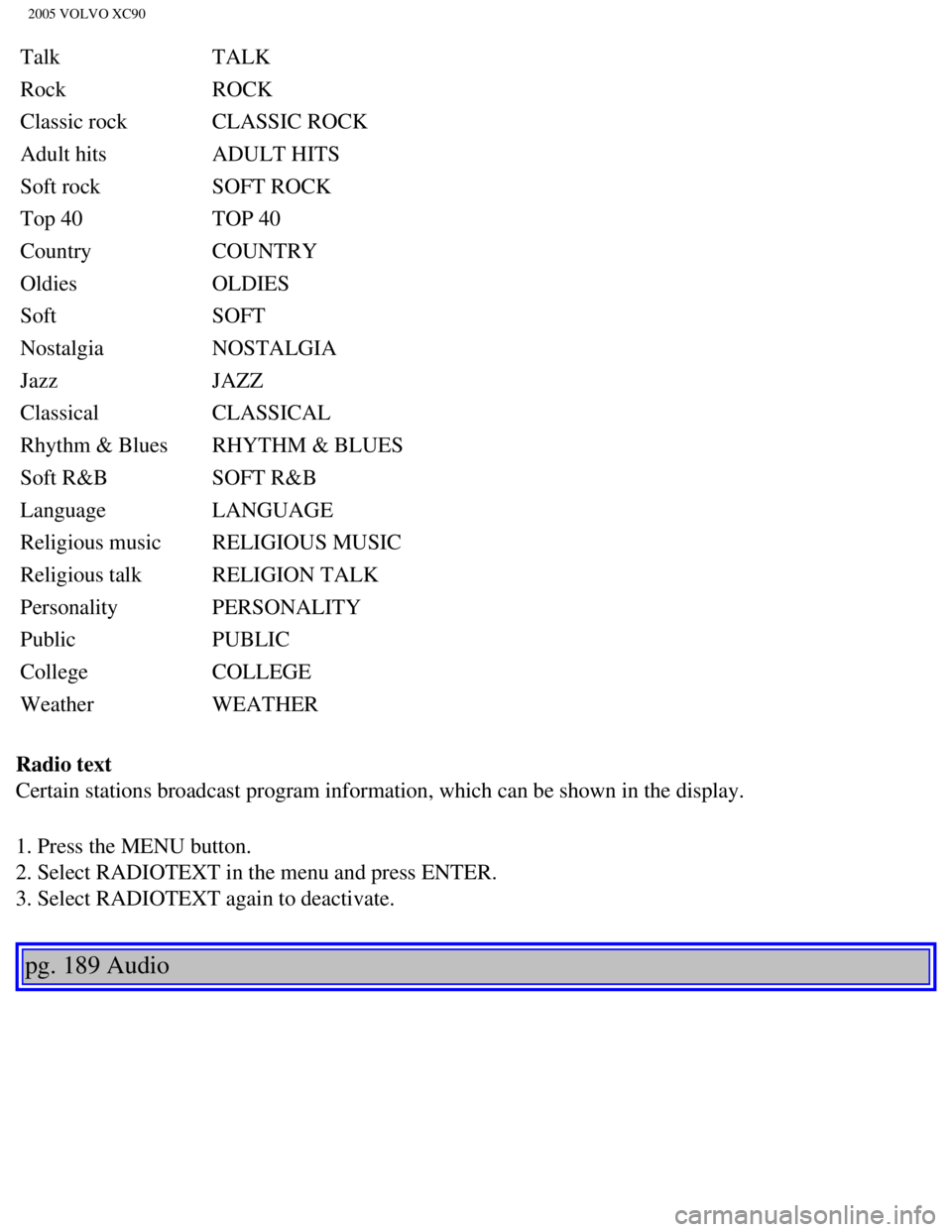
2005 VOLVO XC90
Talk TALK
Rock ROCK
Classic rock CLASSIC ROCK
Adult hits ADULT HITS
Soft rock SOFT ROCK
Top 40 TOP 40
Country COUNTRY
Oldies OLDIES
Soft SOFT
Nostalgia NOSTALGIA
Jazz JAZZ
Classical CLASSICAL
Rhythm & Blues RHYTHM & BLUES
Soft R&B SOFT R&B
Language LANGUAGE
Religious music RELIGIOUS MUSIC
Religious talk RELIGION TALK
Personality PERSONALITY
Public PUBLIC
College COLLEGE
Weather WEATHER
Radio text
Certain stations broadcast program information, which can be shown in th\
e display.
1. Press the MENU button.
2. Select RADIOTEXT in the menu and press ENTER.
3. Select RADIOTEXT again to deactivate.
pg. 189 Audio
file:///K|/ownersdocs/2005/2005_XC90/05xc90_11a.htm (16 of 18)12/30/20\
06 4:42:43 PM
Page 237 of 263
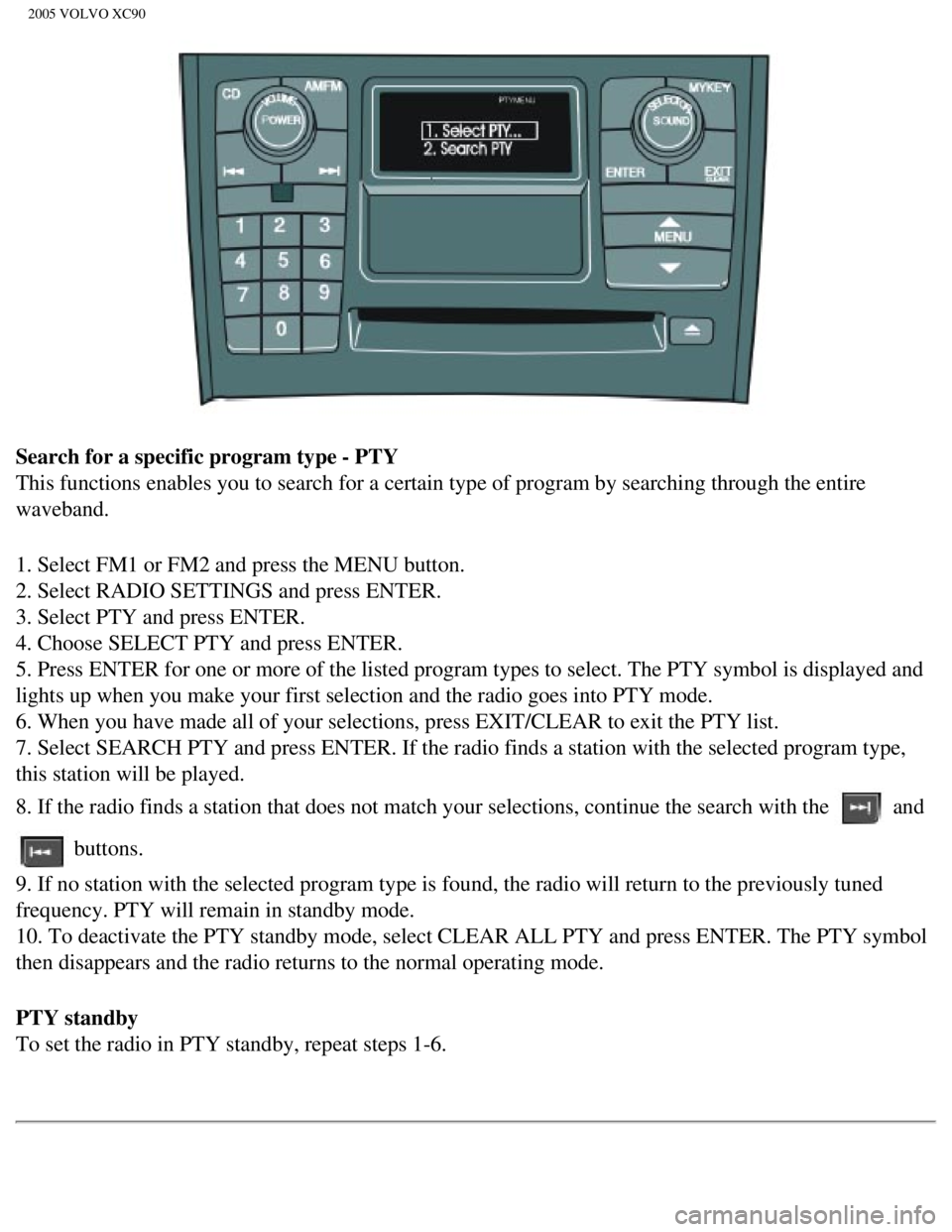
2005 VOLVO XC90
Search for a specific program type - PTY
This functions enables you to search for a certain type of program by se\
arching through the entire
waveband.
1. Select FM1 or FM2 and press the MENU button.
2. Select RADIO SETTINGS and press ENTER.
3. Select PTY and press ENTER.
4. Choose SELECT PTY and press ENTER.
5. Press ENTER for one or more of the listed program types to select. Th\
e PTY symbol is displayed and
lights up when you make your first selection and the radio goes into PTY\
mode.
6. When you have made all of your selections, press EXIT/CLEAR to exit t\
he PTY list.
7. Select SEARCH PTY and press ENTER. If the radio finds a station with \
the selected program type,
this station will be played.
8. If the radio finds a station that does not match your selections, con\
tinue the search with the
and
buttons.
9. If no station with the selected program type is found, the radio will\
return to the previously tuned
frequency. PTY will remain in standby mode.
10. To deactivate the PTY standby mode, select CLEAR ALL PTY and press E\
NTER. The PTY symbol
then disappears and the radio returns to the normal operating mode.
PTY standby
To set the radio in PTY standby, repeat steps 1-6.
file:///K|/ownersdocs/2005/2005_XC90/05xc90_11a.htm (17 of 18)12/30/20\
06 4:42:43 PM
Page 238 of 263
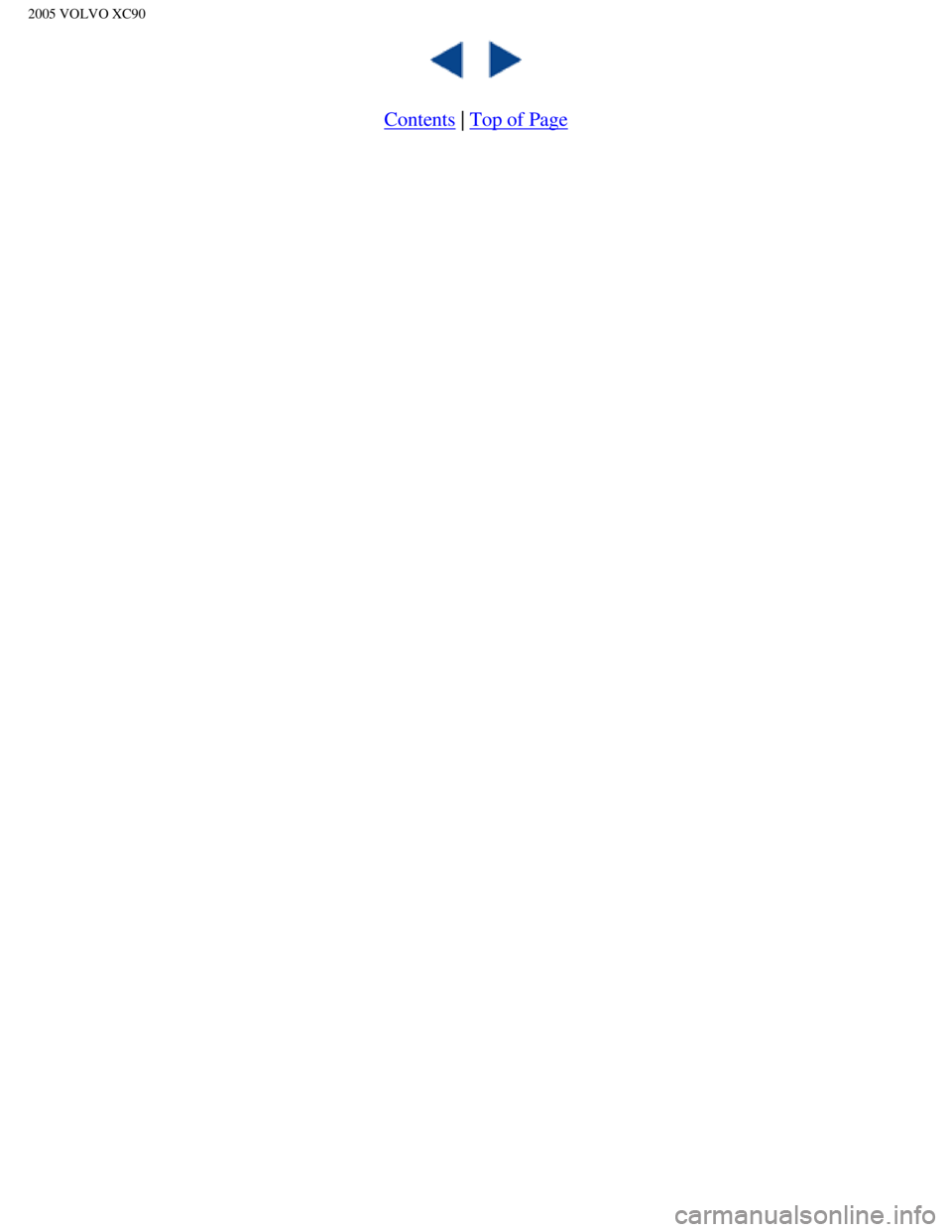
2005 VOLVO XC90
Contents | Top of Page
file:///K|/ownersdocs/2005/2005_XC90/05xc90_11a.htm (18 of 18)12/30/20\
06 4:42:43 PM
Page 239 of 263
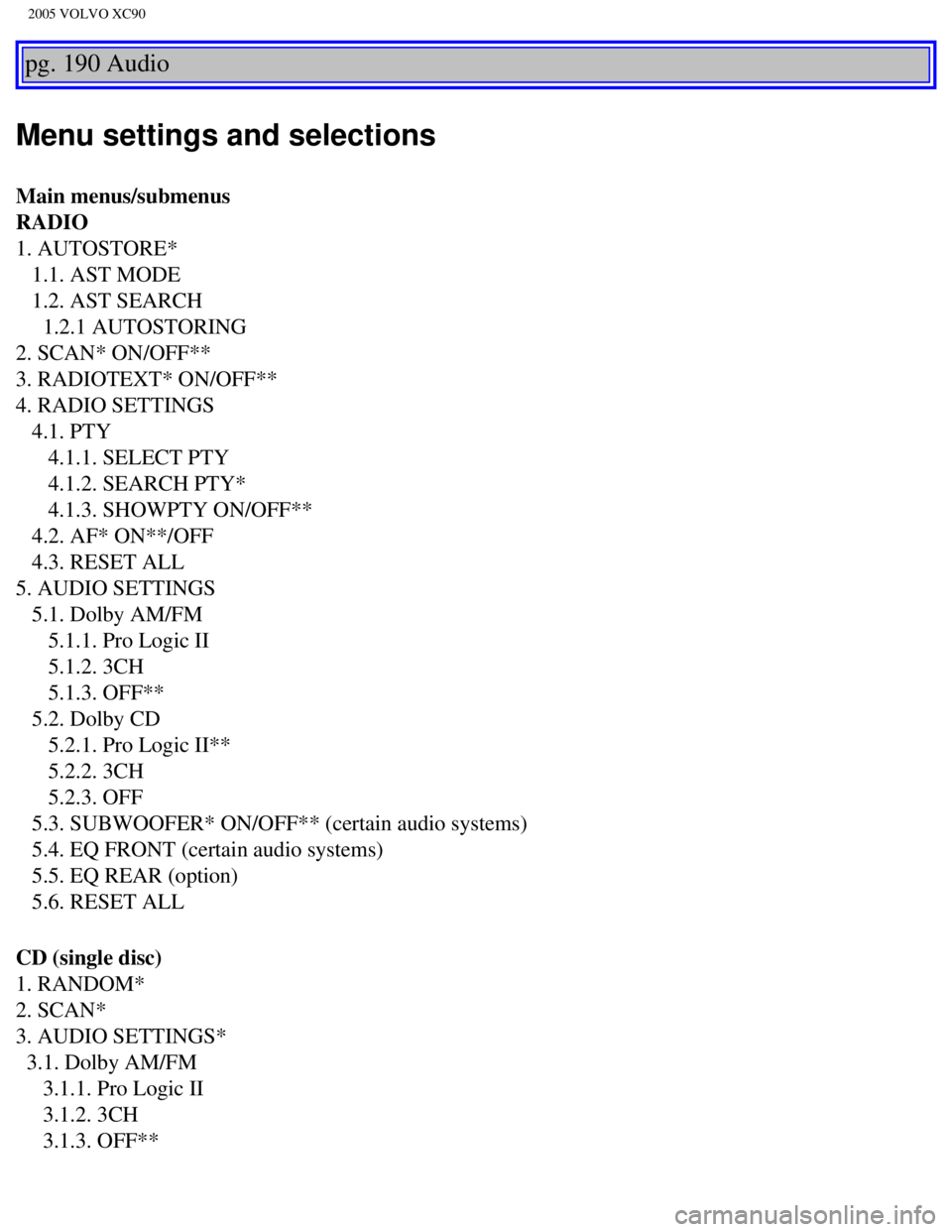
2005 VOLVO XC90
pg. 190 Audio
Menu settings and selections
Main menus/submenus
RADIO
1. AUTOSTORE*
1.1. AST MODE
1.2. AST SEARCH
1.2.1 AUTOSTORING
2. SCAN* ON/OFF**
3. RADIOTEXT* ON/OFF**
4. RADIO SETTINGS
4.1. PTY
4.1.1. SELECT PTY
4.1.2. SEARCH PTY*
4.1.3. SHOWPTY ON/OFF**
4.2. AF* ON**/OFF
4.3. RESET ALL
5. AUDIO SETTINGS
5.1. Dolby AM/FM
5.1.1. Pro Logic II
5.1.2. 3CH
5.1.3. OFF**
5.2. Dolby CD
5.2.1. Pro Logic II**
5.2.2. 3CH
5.2.3. OFF
5.3. SUBWOOFER* ON/OFF** (certain audio systems)
5.4. EQ FRONT (certain audio systems)
5.5. EQ REAR (option)
5.6. RESET ALL
CD (single disc)
1. RANDOM*
2. SCAN*
3. AUDIO SETTINGS*
3.1. Dolby AM/FM
3.1.1. Pro Logic II
3.1.2. 3CH
3.1.3. OFF**
file:///K|/ownersdocs/2005/2005_XC90/05xc90_11b.htm (1 of 11)12/30/200\
6 4:42:44 PM
Page 240 of 263
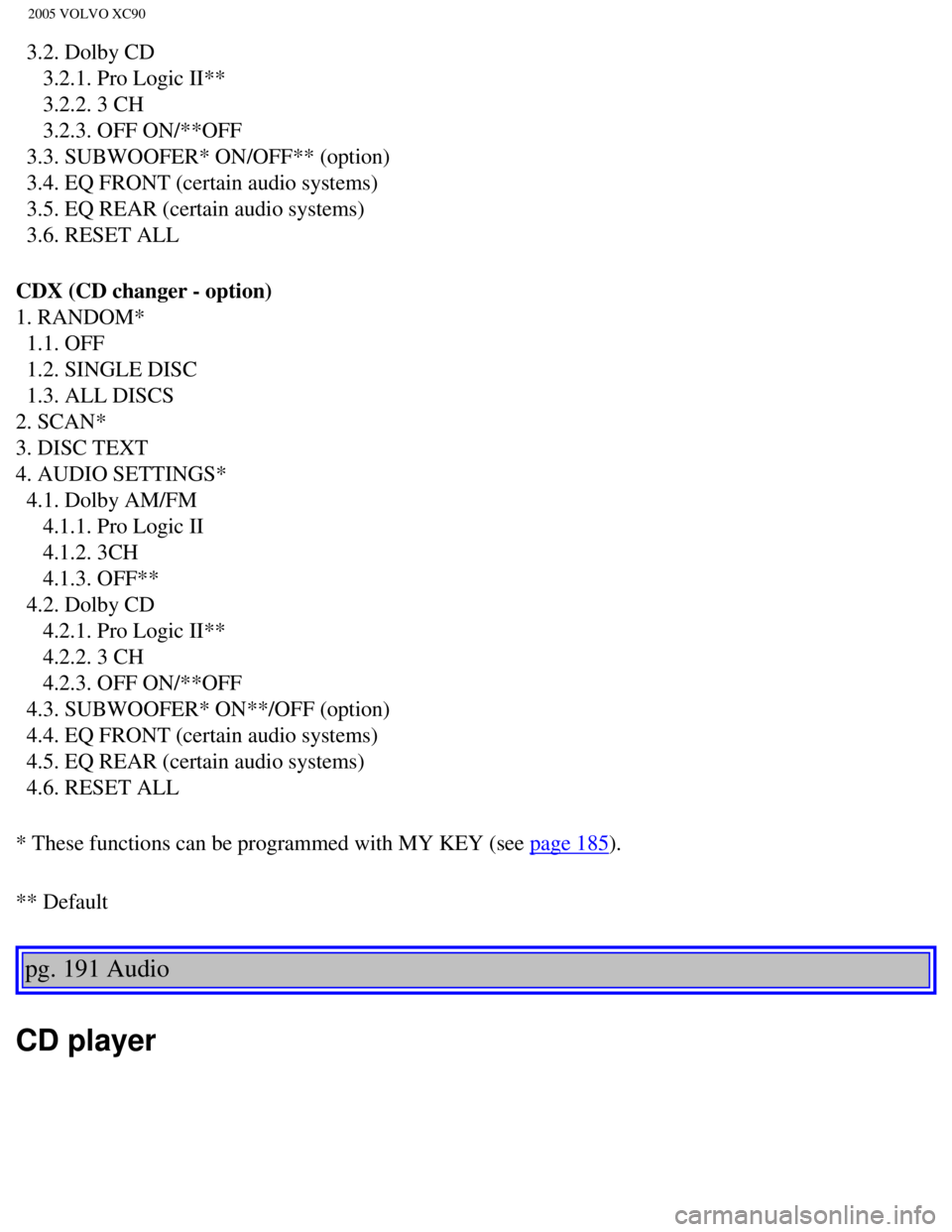
2005 VOLVO XC90
3.2. Dolby CD
3.2.1. Pro Logic II**
3.2.2. 3 CH
3.2.3. OFF ON/**OFF
3.3. SUBWOOFER* ON/OFF** (option)
3.4. EQ FRONT (certain audio systems)
3.5. EQ REAR (certain audio systems)
3.6. RESET ALL
CDX (CD changer - option)
1. RANDOM*
1.1. OFF
1.2. SINGLE DISC
1.3. ALL DISCS
2. SCAN*
3. DISC TEXT
4. AUDIO SETTINGS*
4.1. Dolby AM/FM
4.1.1. Pro Logic II
4.1.2. 3CH
4.1.3. OFF**
4.2. Dolby CD
4.2.1. Pro Logic II**
4.2.2. 3 CH
4.2.3. OFF ON/**OFF
4.3. SUBWOOFER* ON**/OFF (option)
4.4. EQ FRONT (certain audio systems)
4.5. EQ REAR (certain audio systems)
4.6. RESET ALL
* These functions can be programmed with MY KEY (see
page 185).
** Default
pg. 191 Audio
CD player
file:///K|/ownersdocs/2005/2005_XC90/05xc90_11b.htm (2 of 11)12/30/200\
6 4:42:44 PM