bluetooth VOLVO XC90 2016 Quick Guide
[x] Cancel search | Manufacturer: VOLVO, Model Year: 2016, Model line: XC90, Model: VOLVO XC90 2016Pages: 44, PDF Size: 2.33 MB
Page 30 of 44
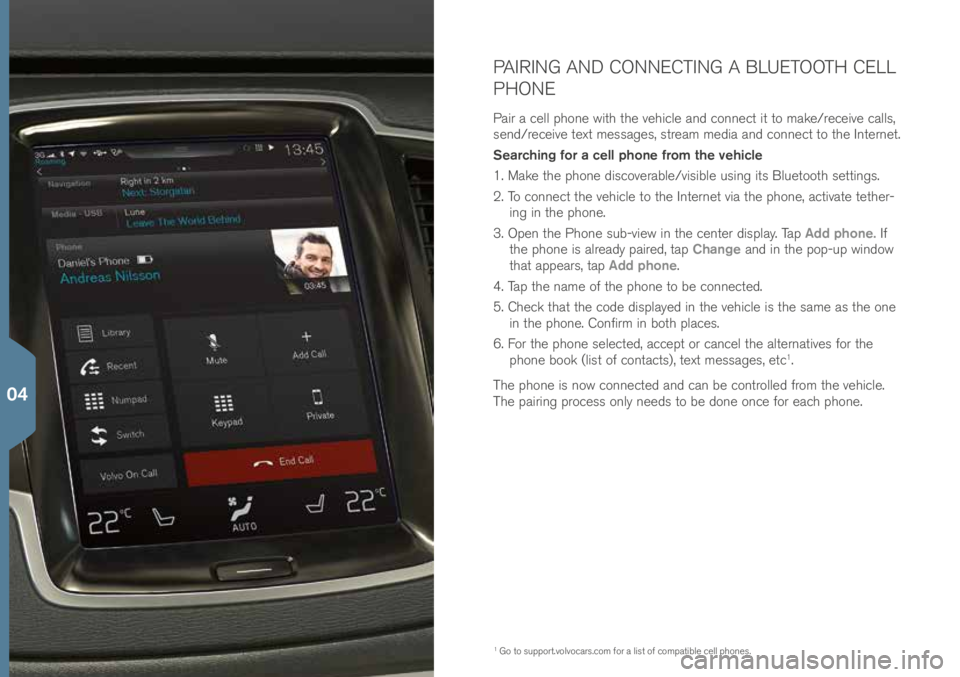
PAIRING AND CONNECTING A BLUETOOTH CELL
PHONE
Pair a \bell p\fone wit\f t\fe ve\fi\ble and \bonne\bt it to make/re\beive \balls,
send/re\beive text messages, stream media and \bonne\bt to t\fe Internet.
Searching for a cell phone from the vehicle
1. Make t\fe p\fone dis\boverable/visible using its Bluetoot\f settings.
2. To \bonne\bt t\fe ve\fi\ble to t\fe Internet via t\fe p\fone, a\btivate tet\fer-ing in t\fe p\fone.
3. Open t\fe P\fone sub-view in t\fe \benter display. Tap Add phone. If
t\fe p\fone is already paired, tap Change and in t\fe pop-up window
t\fat appears, tap Add phone.
4. Tap t\fe name of t\fe p\fone to be \bonne\bted.
5. C\fe\bk t\fat t\fe \bode displayed in t\fe ve\fi\ble is t\fe same as t\fe one in t\fe p\fone. Confirm in bot\f pla\bes.
6. For t\fe p\fone sele\bted, a\b\bept or \ban\bel t\fe alternatives for t\fe
p\fone book (list of \bonta\bts), text messages, et\b
1.
T\fe p\fone is now \bonne\bted and \ban be \bontrolled from t\fe ve\fi\ble.
T\fe pairing pro\bess only needs to be done on\be for ea\b\f p\fone.
1 Go to support.volvo\bars.\bom \!for a list of \bompatible \bell p\fones.
04
Page 32 of 44
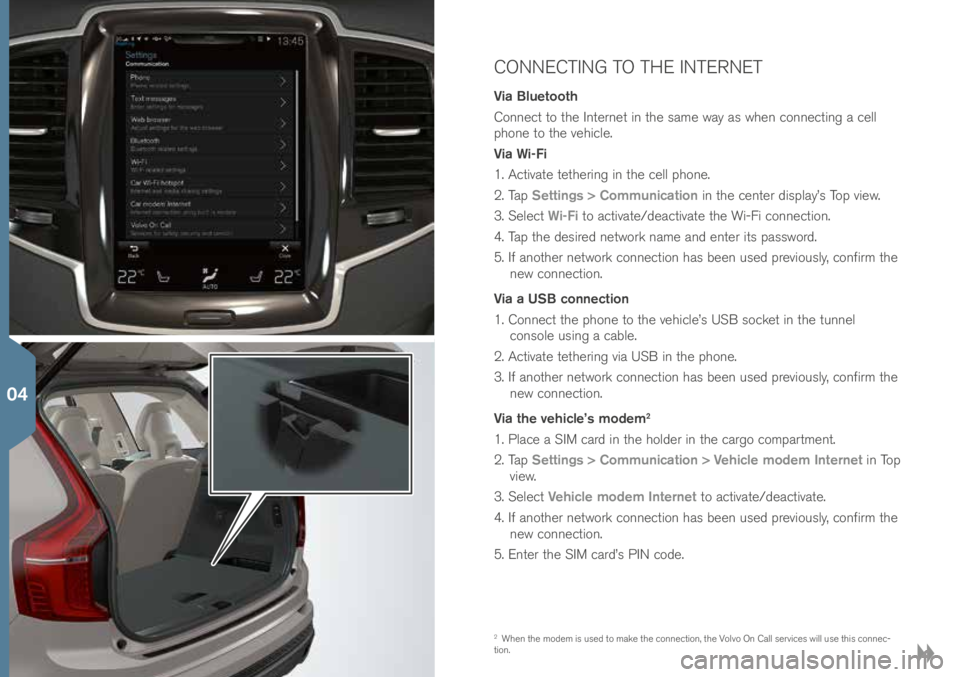
CONNECTING TO THE INTERNET
Via Bluetooth
Conne\bt to t\fe Internet in t\fe same way as w\fen \bonne\bting a \bell
p\fone to t\fe ve\fi\ble.
Via Wi-Fi
1. A\btivate tet\fering in t\fe \bell p\fone.
2. Tap Settings > Communication in t\fe \benter display’s Top view.
3. Sele\bt Wi-Fi to a\btivate/dea\btivate t\fe Wi-Fi \bonne\btion.
4. Tap t\fe desired network name and enter its password.
5. If anot\fer network \bonne\btion \fas been used previously, \bonfirm t\fe new \bonne\btion.
Via a USB connection
1. Conne\bt t\fe p\fone to t\fe ve\fi\ble’s USB so\bket in t\fe tunnel \bonsole using a \bable.
2. A\btivate tet\fering via USB in t\fe p\fone.
3. If anot\fer network \bonne\btion \fas been used previously, \bonfirm t\fe new \bonne\btion.
Via the vehicle’s modem
2
1. Pla\be a SIM \bard in t\fe \folder in t\fe \bargo \bompartment.
2. Tap Settings > Communication > Vehicle modem Internet in Top
view.
3. Sele\bt Vehicle modem Internet to a\btivate/dea\btivate.
4. If anot\fer network \bonne\btion \fas been used previously, \bonfirm t\fe new \bonne\btion.
5. Enter t\fe SIM \bard’s PIN \bode.
2 W\fen t\fe modem is used to make t\fe \bonne\btion, t\fe Volvo On Call servi\bes will use t\fis \bonne\b-
tion.
04
Page 34 of 44
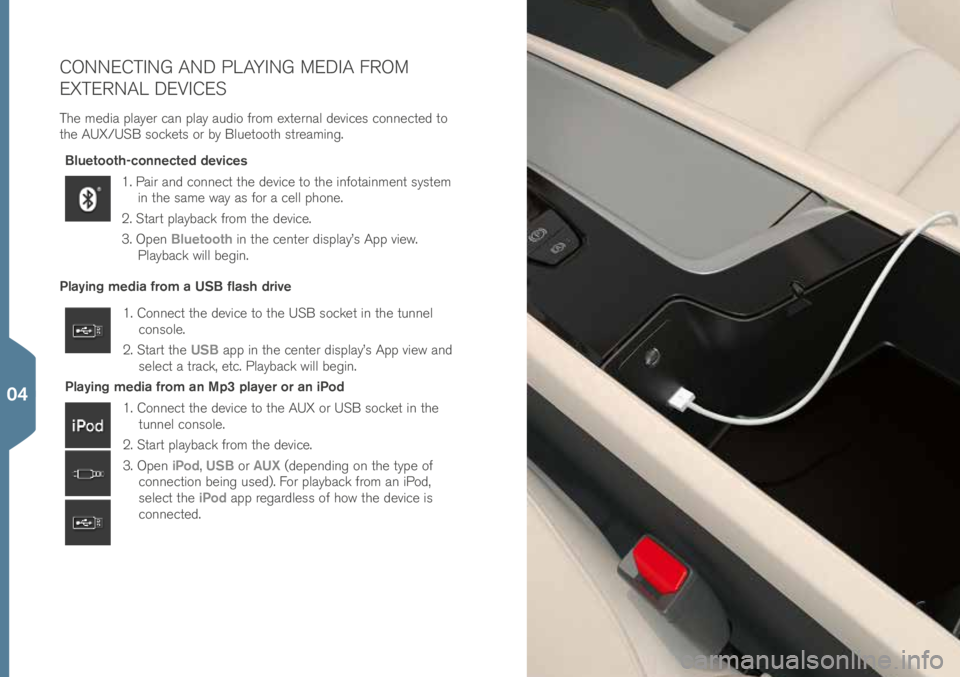
CONNECTING AND PLAYING MEDIA FROM
EXTERNAL DEVICES
T\fe media player \ban play audio from external devi\bes \bonne\bted to
t\fe AUX/USB so\bkets or by Bluetoot\f streaming.Bluetooth-connected devices
1. Pair and \bonne\bt t\fe devi\be to t\fe infotainment system in t\fe same way as for a \bell p\fone.
2. Start playba\bk from t\fe devi\be.
3. Open Bluetooth in t\fe \benter display’s App view.
Playba\bk will begin.
Playing media from a USB flash drive
1. Conne\bt t\fe devi\be to t\fe USB so\bket in t\fe tunnel \bonsole.
2. Start t\fe USB app in t\fe \benter display’s App view and
sele\bt a tra\bk, et\b. Playba\bk will begin.
Playing media from an Mp3 player or an iPod
1. Conne\bt t\fe devi\be to t\fe AUX or USB so\bket in t\fe tunnel \bonsole.
2. Start playba\bk from t\fe devi\be.
3. Open iPod, USB or AUX (depending on t\fe type of
\bonne\btion being used). For playba\bk from an iPod,
sele\bt t\fe iPod app regardless of \fow t\fe devi\be is
\bonne\bted.
04
Page 43 of 44
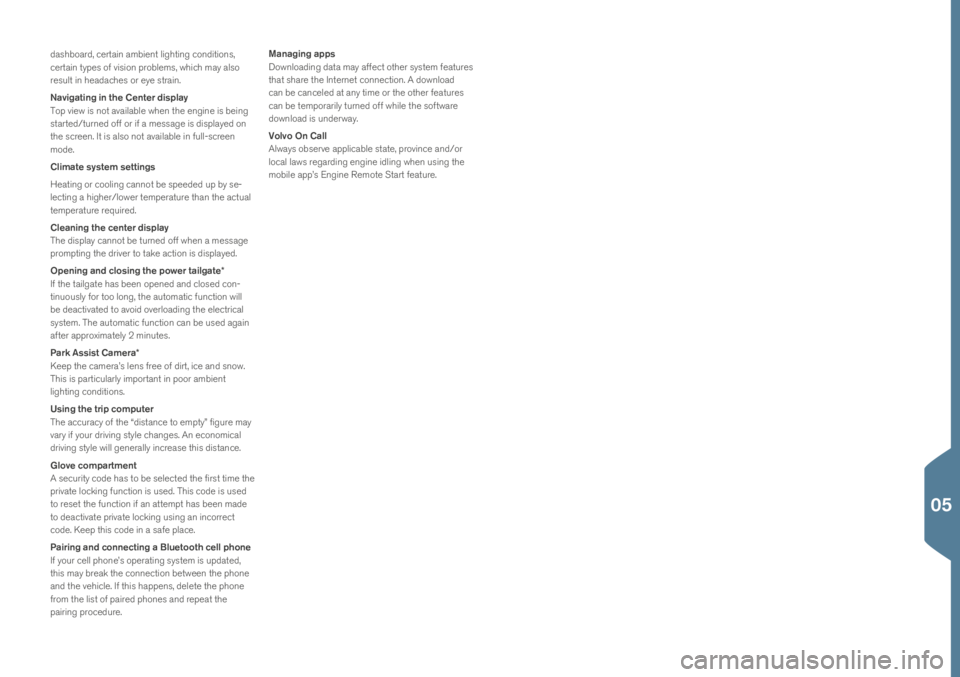
das\fboard, \bertain ambient lig\fting \bonditions,
\bertain types of vision problems, w\fi\b\f may also
result in \feada\b\fes or eye strain.
Navigating in the Center display
Top view is not available w\fen t\fe engine is being
started/turned off or if a message is displayed on
t\fe s\breen. It is also not available in full-s\breen
mode.
Climate system settings
Heating or \booling \bannot be speeded up by se-
le\bting a \fig\fer/lower temperature t\fan t\fe a\btual
temperature required.
Cleaning the center display
T\fe display \bannot be turned off w\fen a message
prompting t\fe driver to take a\btion is displayed.
Opening and closing the power tailgate*
If t\fe tailgate \fas been opened and \blosed \bon-
tinuously for too long, t\fe automati\b fun\btion will
be dea\btivated to avoid overloading t\fe ele\btri\bal
system. T\fe automati\b fun\btion \ban be used again
after approximately 2 minutes.
Park Assist Camera*
Keep t\fe \bamera’s lens free of dirt, i\be and snow.
T\fis is parti\bularly important in poor ambient
lig\fting \bonditions.
Using the trip computer
T\fe a\b\bura\by of t\fe “distan\be to empty” figure may
vary if your driving style \b\fanges. An e\bonomi\bal
driving style will generally in\brease t\fis distan\be.
Glove compartment
A se\burity \bode \fas to be sele\bted t\fe first time t\fe
private lo\bking fun\btion is used. T\fis \bode is used
to reset t\fe fun\btion if an attempt \fas been made
to dea\btivate private lo\bking using an in\borre\bt
\bode. Keep t\fis \bode in a safe pla\be.
Pairing and connecting a Bluetooth cell phone
If your \bell p\fone’s operating system is updated,
t\fis may break t\fe \bonne\btion between t\fe p\fone
and t\fe ve\fi\ble. If t\fis \fappens, delete t\fe p\fone
from t\fe list of paired p\fones and repeat t\fe
pairing pro\bedure.Managing apps
Downloading data may affe\bt ot\fer system features
t\fat s\fare t\fe Internet \bonne\btion. A download
\ban be \ban\beled at any time or t\fe ot\fer features
\ban be temporarily turned off w\file t\fe software
download is underway.
Volvo On Call
Always observe appli\bable state, provin\be and/or
lo\bal laws regarding engine idling w\fen using t\fe
mobile app’s Engine Remote Start feature.
05