display VOLVO XC90 TWIN ENGINE 2018 Owners Manual
[x] Cancel search | Manufacturer: VOLVO, Model Year: 2018, Model line: XC90 TWIN ENGINE, Model: VOLVO XC90 TWIN ENGINE 2018Pages: 686, PDF Size: 17 MB
Page 4 of 686
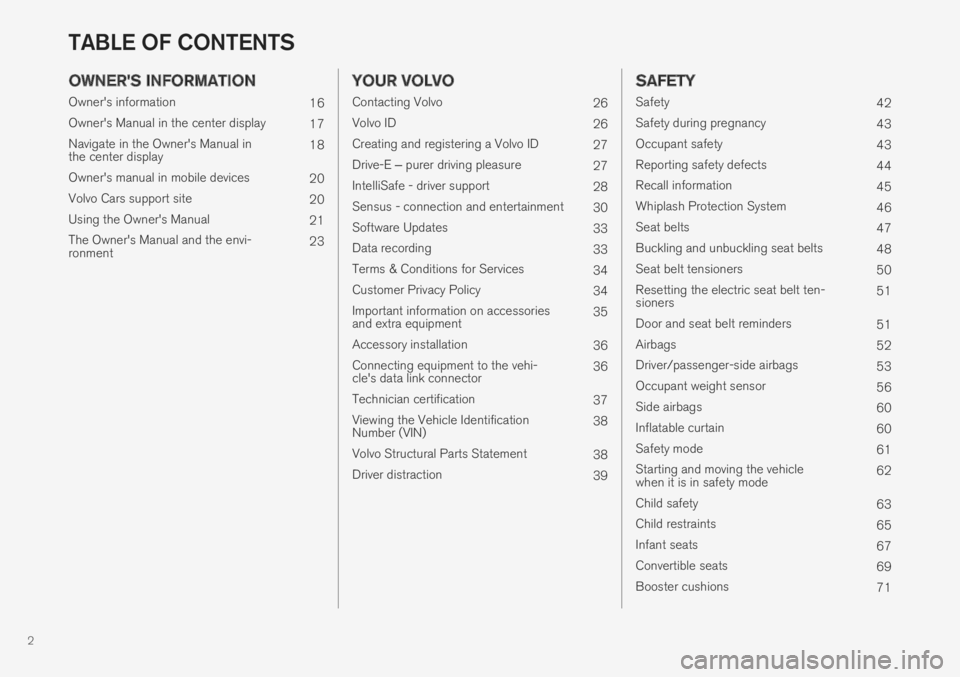
2
OWNER'S INFORMATION
Owner's information16
Owner's Manual in the center display17
Navigate in the Owner's Manual inthe center display18
Owner's manual in mobile devices20
Volvo Cars support site20
Using the Owner's Manual21
The Owner's Manual and the envi-ronment23
YOUR VOLVO
Contacting Volvo26
Volvo ID26
Creating and registering a Volvo ID27
Drive-E ‒ purer driving pleasure27
IntelliSafe - driver support28
Sensus - connection and entertainment30
Software Updates33
Data recording33
Terms & Conditions for Services34
Customer Privacy Policy34
Important information on accessoriesand extra equipment35
Accessory installation36
Connecting equipment to the vehi-cle's data link connector36
Technician certification37
Viewing the Vehicle IdentificationNumber (VIN)38
Volvo Structural Parts Statement38
Driver distraction39
SAFETY
Safety42
Safety during pregnancy43
Occupant safety43
Reporting safety defects44
Recall information45
Whiplash Protection System46
Seat belts47
Buckling and unbuckling seat belts48
Seat belt tensioners50
Resetting the electric seat belt ten-sioners51
Door and seat belt reminders51
Airbags52
Driver/passenger-side airbags53
Occupant weight sensor56
Side airbags60
Inflatable curtain60
Safety mode61
Starting and moving the vehiclewhen it is in safety mode62
Child safety63
Child restraints65
Infant seats67
Convertible seats69
Booster cushions71
TABLE OF CONTENTS
Page 5 of 686
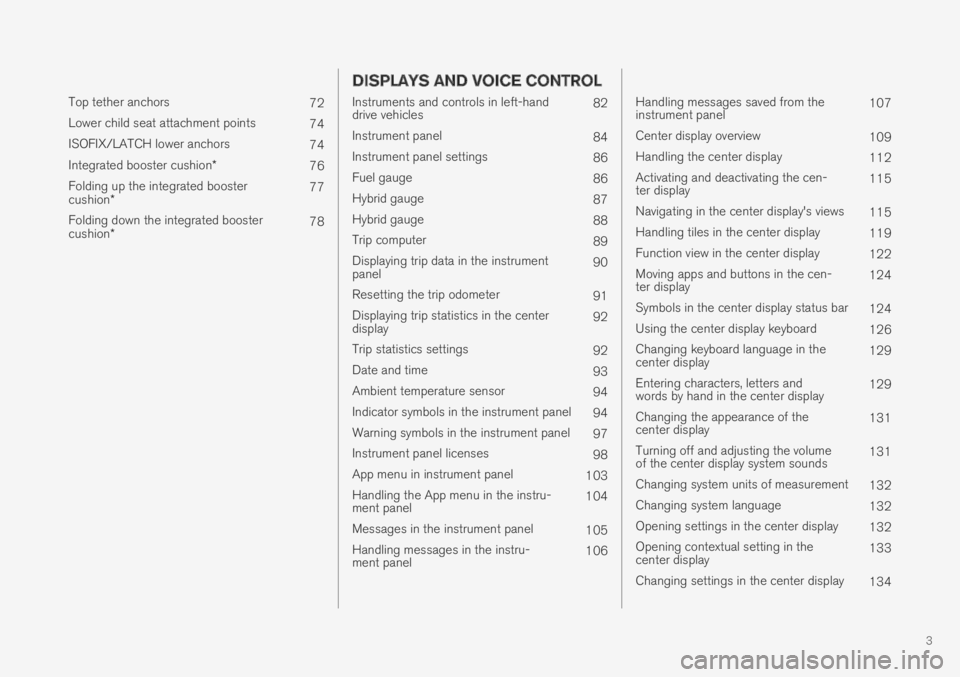
3
Top tether anchors72
Lower child seat attachment points74
ISOFIX/LATCH lower anchors74
Integrated booster cushion*76
Folding up the integrated boostercushion*77
Folding down the integrated boostercushion*78
DISPLAYS AND VOICE CONTROL
Instruments and controls in left-handdrive vehicles82
Instrument panel84
Instrument panel settings86
Fuel gauge86
Hybrid gauge87
Hybrid gauge88
Trip computer89
Displaying trip data in the instrumentpanel90
Resetting the trip odometer91
Displaying trip statistics in the centerdisplay92
Trip statistics settings92
Date and time93
Ambient temperature sensor94
Indicator symbols in the instrument panel94
Warning symbols in the instrument panel97
Instrument panel licenses98
App menu in instrument panel103
Handling the App menu in the instru-ment panel104
Messages in the instrument panel105
Handling messages in the instru-ment panel106
Handling messages saved from theinstrument panel107
Center display overview109
Handling the center display112
Activating and deactivating the cen-ter display115
Navigating in the center display's views115
Handling tiles in the center display119
Function view in the center display122
Moving apps and buttons in the cen-ter display124
Symbols in the center display status bar124
Using the center display keyboard126
Changing keyboard language in thecenter display129
Entering characters, letters andwords by hand in the center display129
Changing the appearance of thecenter display131
Turning off and adjusting the volumeof the center display system sounds131
Changing system units of measurement132
Changing system language132
Opening settings in the center display132
Opening contextual setting in thecenter display133
Changing settings in the center display134
Page 6 of 686
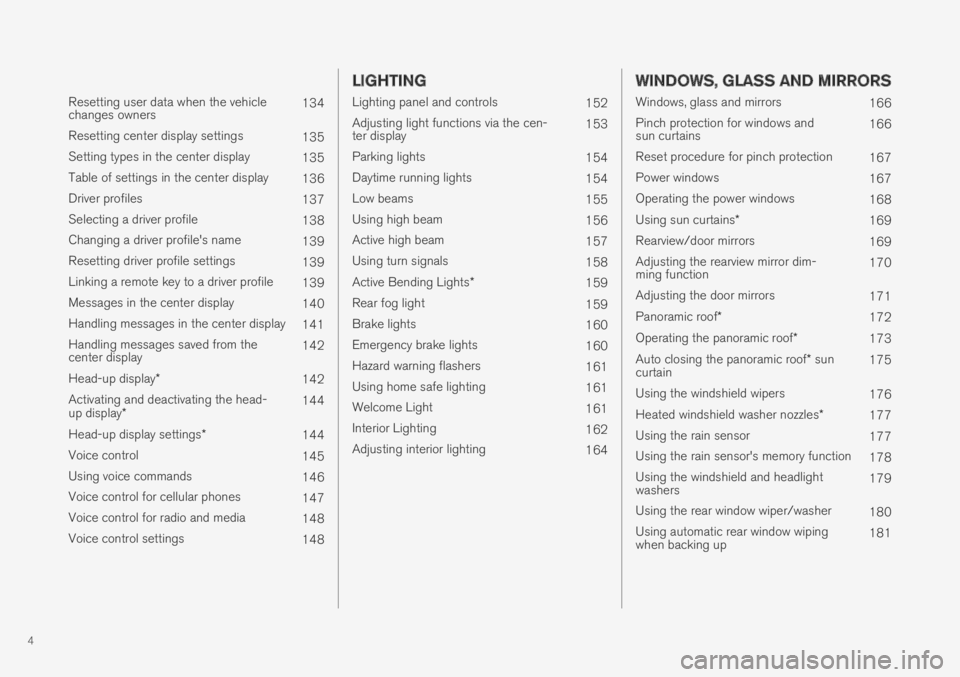
4
Resetting user data when the vehiclechanges owners134
Resetting center display settings135
Setting types in the center display135
Table of settings in the center display136
Driver profiles137
Selecting a driver profile138
Changing a driver profile's name139
Resetting driver profile settings139
Linking a remote key to a driver profile139
Messages in the center display140
Handling messages in the center display141
Handling messages saved from thecenter display142
Head-up display*142
Activating and deactivating the head-up display*144
Head-up display settings*144
Voice control145
Using voice commands146
Voice control for cellular phones147
Voice control for radio and media148
Voice control settings148
LIGHTING
Lighting panel and controls152
Adjusting light functions via the cen-ter display153
Parking lights154
Daytime running lights154
Low beams155
Using high beam156
Active high beam157
Using turn signals158
Active Bending Lights*159
Rear fog light159
Brake lights160
Emergency brake lights160
Hazard warning flashers161
Using home safe lighting161
Welcome Light161
Interior Lighting162
Adjusting interior lighting164
WINDOWS, GLASS AND MIRRORS
Windows, glass and mirrors166
Pinch protection for windows andsun curtains166
Reset procedure for pinch protection167
Power windows167
Operating the power windows168
Using sun curtains*169
Rearview/door mirrors169
Adjusting the rearview mirror dim-ming function170
Adjusting the door mirrors171
Panoramic roof*172
Operating the panoramic roof*173
Auto closing the panoramic roof* suncurtain175
Using the windshield wipers176
Heated windshield washer nozzles*177
Using the rain sensor177
Using the rain sensor's memory function178
Using the windshield and headlightwashers179
Using the rear window wiper/washer180
Using automatic rear window wipingwhen backing up181
Page 9 of 686
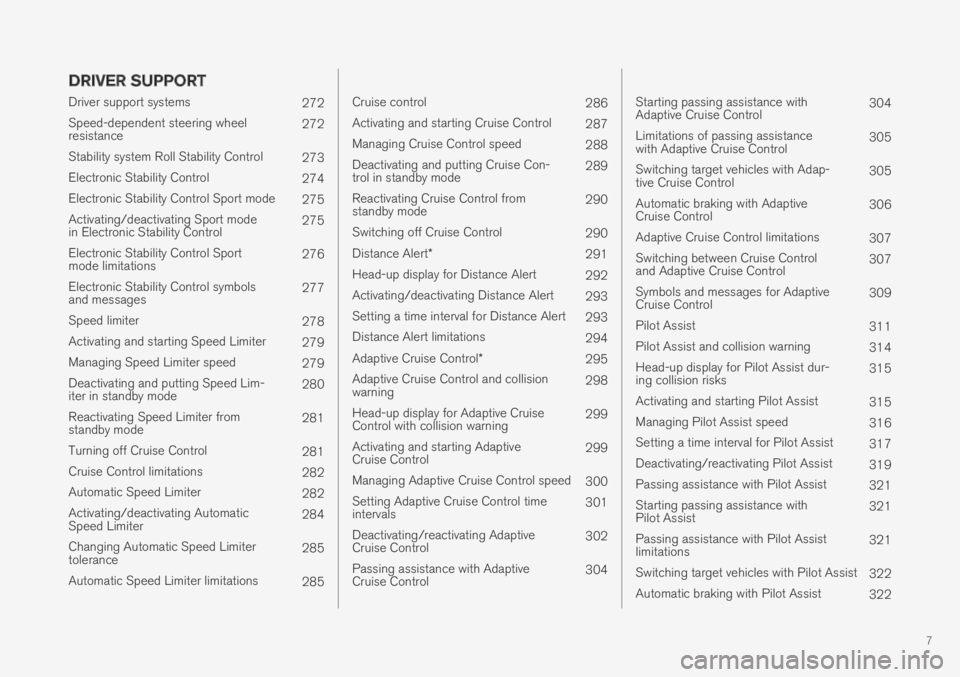
7
DRIVER SUPPORT
Driver support systems272
Speed-dependent steering wheelresistance272
Stability system Roll Stability Control273
Electronic Stability Control274
Electronic Stability Control Sport mode275
Activating/deactivating Sport modein Electronic Stability Control275
Electronic Stability Control Sportmode limitations276
Electronic Stability Control symbolsand messages277
Speed limiter278
Activating and starting Speed Limiter279
Managing Speed Limiter speed279
Deactivating and putting Speed Lim-iter in standby mode280
Reactivating Speed Limiter fromstandby mode281
Turning off Cruise Control281
Cruise Control limitations282
Automatic Speed Limiter282
Activating/deactivating AutomaticSpeed Limiter284
Changing Automatic Speed Limitertolerance285
Automatic Speed Limiter limitations285
Cruise control286
Activating and starting Cruise Control287
Managing Cruise Control speed288
Deactivating and putting Cruise Con-trol in standby mode289
Reactivating Cruise Control fromstandby mode290
Switching off Cruise Control290
Distance Alert*291
Head-up display for Distance Alert292
Activating/deactivating Distance Alert293
Setting a time interval for Distance Alert293
Distance Alert limitations294
Adaptive Cruise Control*295
Adaptive Cruise Control and collisionwarning298
Head-up display for Adaptive CruiseControl with collision warning299
Activating and starting AdaptiveCruise Control299
Managing Adaptive Cruise Control speed300
Setting Adaptive Cruise Control timeintervals301
Deactivating/reactivating AdaptiveCruise Control302
Passing assistance with AdaptiveCruise Control304
Starting passing assistance withAdaptive Cruise Control304
Limitations of passing assistancewith Adaptive Cruise Control305
Switching target vehicles with Adap-tive Cruise Control305
Automatic braking with AdaptiveCruise Control306
Adaptive Cruise Control limitations307
Switching between Cruise Controland Adaptive Cruise Control307
Symbols and messages for AdaptiveCruise Control309
Pilot Assist311
Pilot Assist and collision warning314
Head-up display for Pilot Assist dur-ing collision risks315
Activating and starting Pilot Assist315
Managing Pilot Assist speed316
Setting a time interval for Pilot Assist317
Deactivating/reactivating Pilot Assist319
Passing assistance with Pilot Assist321
Starting passing assistance withPilot Assist321
Passing assistance with Pilot Assistlimitations321
Switching target vehicles with Pilot Assist322
Automatic braking with Pilot Assist322
Page 10 of 686
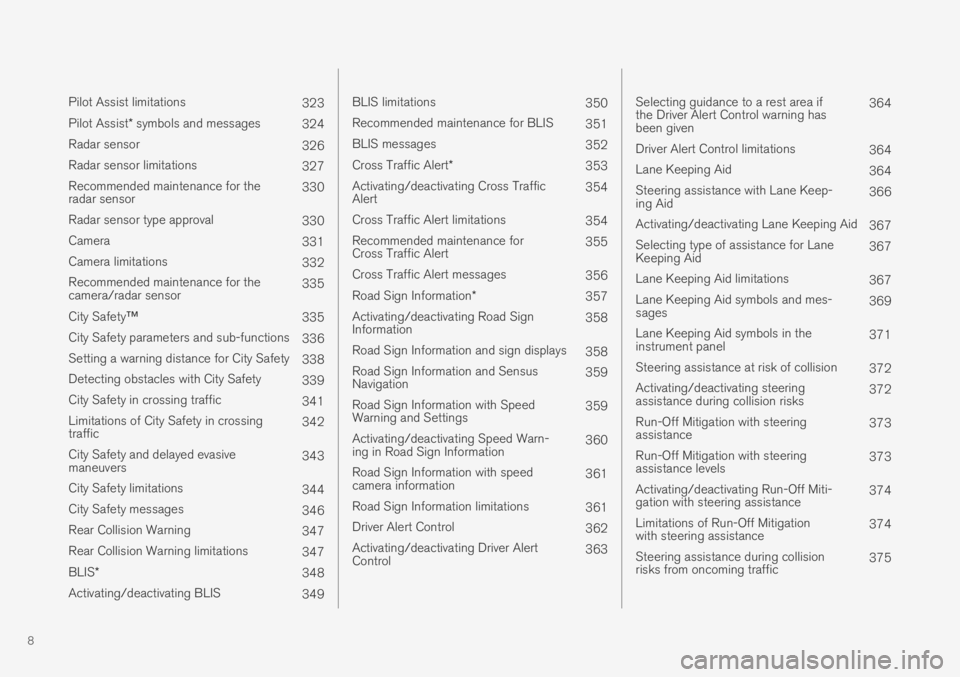
8
Pilot Assist limitations323
Pilot Assist* symbols and messages324
Radar sensor326
Radar sensor limitations327
Recommended maintenance for theradar sensor330
Radar sensor type approval330
Camera331
Camera limitations332
Recommended maintenance for thecamera/radar sensor335
City Safety™335
City Safety parameters and sub-functions336
Setting a warning distance for City Safety338
Detecting obstacles with City Safety339
City Safety in crossing traffic341
Limitations of City Safety in crossingtraffic342
City Safety and delayed evasivemaneuvers343
City Safety limitations344
City Safety messages346
Rear Collision Warning347
Rear Collision Warning limitations347
BLIS*348
Activating/deactivating BLIS349
BLIS limitations350
Recommended maintenance for BLIS351
BLIS messages352
Cross Traffic Alert*353
Activating/deactivating Cross TrafficAlert354
Cross Traffic Alert limitations354
Recommended maintenance forCross Traffic Alert355
Cross Traffic Alert messages356
Road Sign Information*357
Activating/deactivating Road SignInformation358
Road Sign Information and sign displays358
Road Sign Information and SensusNavigation359
Road Sign Information with SpeedWarning and Settings359
Activating/deactivating Speed Warn-ing in Road Sign Information360
Road Sign Information with speedcamera information361
Road Sign Information limitations361
Driver Alert Control362
Activating/deactivating Driver AlertControl363
Selecting guidance to a rest area ifthe Driver Alert Control warning hasbeen given
364
Driver Alert Control limitations364
Lane Keeping Aid364
Steering assistance with Lane Keep-ing Aid366
Activating/deactivating Lane Keeping Aid367
Selecting type of assistance for LaneKeeping Aid367
Lane Keeping Aid limitations367
Lane Keeping Aid symbols and mes-sages369
Lane Keeping Aid symbols in theinstrument panel371
Steering assistance at risk of collision372
Activating/deactivating steeringassistance during collision risks372
Run-Off Mitigation with steeringassistance373
Run-Off Mitigation with steeringassistance levels373
Activating/deactivating Run-Off Miti-gation with steering assistance374
Limitations of Run-Off Mitigationwith steering assistance374
Steering assistance during collisionrisks from oncoming traffic375
Page 14 of 686
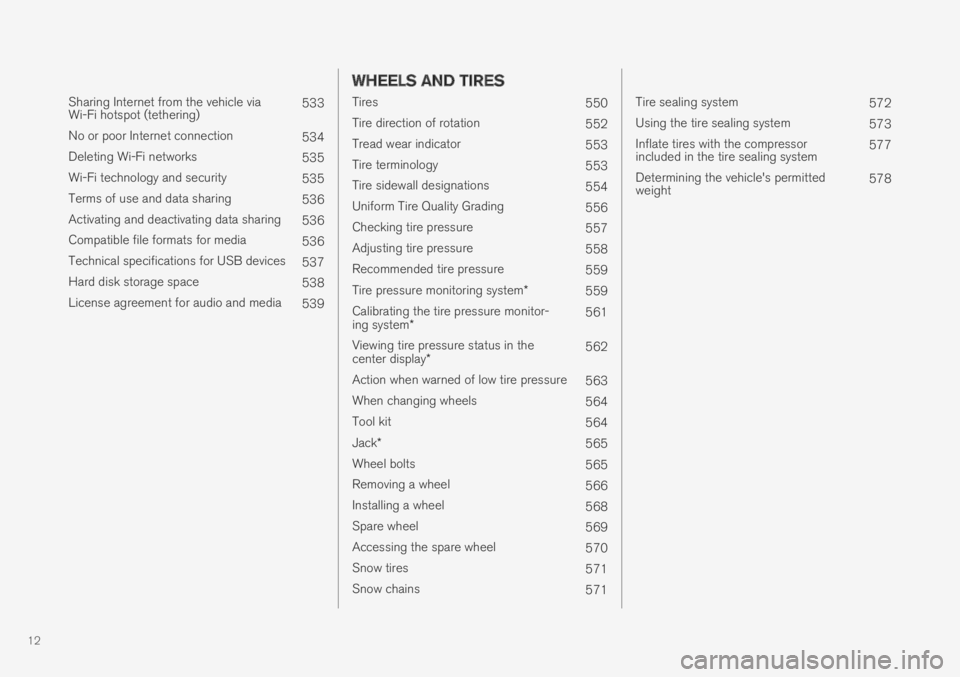
12
Sharing Internet from the vehicle viaWi-Fi hotspot (tethering)533
No or poor Internet connection534
Deleting Wi-Fi networks535
Wi-Fi technology and security535
Terms of use and data sharing536
Activating and deactivating data sharing536
Compatible file formats for media536
Technical specifications for USB devices537
Hard disk storage space538
License agreement for audio and media539
WHEELS AND TIRES
Tires550
Tire direction of rotation552
Tread wear indicator553
Tire terminology553
Tire sidewall designations554
Uniform Tire Quality Grading556
Checking tire pressure557
Adjusting tire pressure558
Recommended tire pressure559
Tire pressure monitoring system*559
Calibrating the tire pressure monitor-ing system*561
Viewing tire pressure status in thecenter display*562
Action when warned of low tire pressure563
When changing wheels564
Tool kit564
Jack*565
Wheel bolts565
Removing a wheel566
Installing a wheel568
Spare wheel569
Accessing the spare wheel570
Snow tires571
Snow chains571
Tire sealing system572
Using the tire sealing system573
Inflate tires with the compressorincluded in the tire sealing system577
Determining the vehicle's permittedweight578
Page 15 of 686
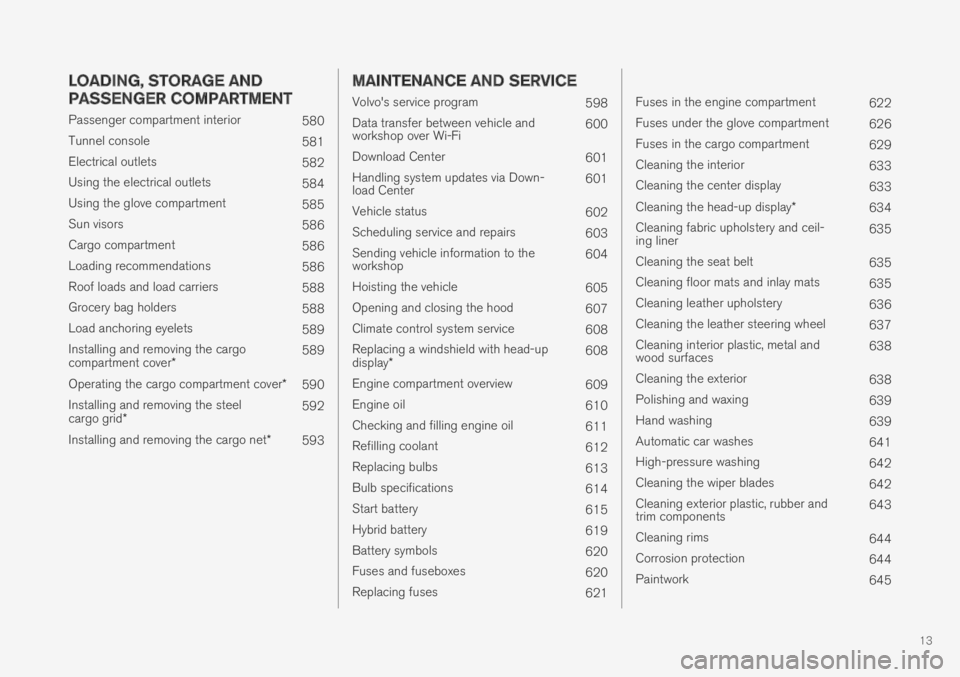
13
LOADING, STORAGE AND
PASSENGER COMPARTMENT
Passenger compartment interior580
Tunnel console581
Electrical outlets582
Using the electrical outlets584
Using the glove compartment585
Sun visors586
Cargo compartment586
Loading recommendations586
Roof loads and load carriers588
Grocery bag holders588
Load anchoring eyelets589
Installing and removing the cargocompartment cover*589
Operating the cargo compartment cover*590
Installing and removing the steelcargo grid*592
Installing and removing the cargo net*593
MAINTENANCE AND SERVICE
Volvo's service program598
Data transfer between vehicle andworkshop over Wi-Fi600
Download Center601
Handling system updates via Down-load Center601
Vehicle status602
Scheduling service and repairs603
Sending vehicle information to theworkshop604
Hoisting the vehicle605
Opening and closing the hood607
Climate control system service608
Replacing a windshield with head-updisplay*608
Engine compartment overview609
Engine oil610
Checking and filling engine oil611
Refilling coolant612
Replacing bulbs613
Bulb specifications614
Start battery615
Hybrid battery619
Battery symbols620
Fuses and fuseboxes620
Replacing fuses621
Fuses in the engine compartment622
Fuses under the glove compartment626
Fuses in the cargo compartment629
Cleaning the interior633
Cleaning the center display633
Cleaning the head-up display*634
Cleaning fabric upholstery and ceil-ing liner635
Cleaning the seat belt635
Cleaning floor mats and inlay mats635
Cleaning leather upholstery636
Cleaning the leather steering wheel637
Cleaning interior plastic, metal andwood surfaces638
Cleaning the exterior638
Polishing and waxing639
Hand washing639
Automatic car washes641
High-pressure washing642
Cleaning the wiper blades642
Cleaning exterior plastic, rubber andtrim components643
Cleaning rims644
Corrosion protection644
Paintwork645
Page 18 of 686
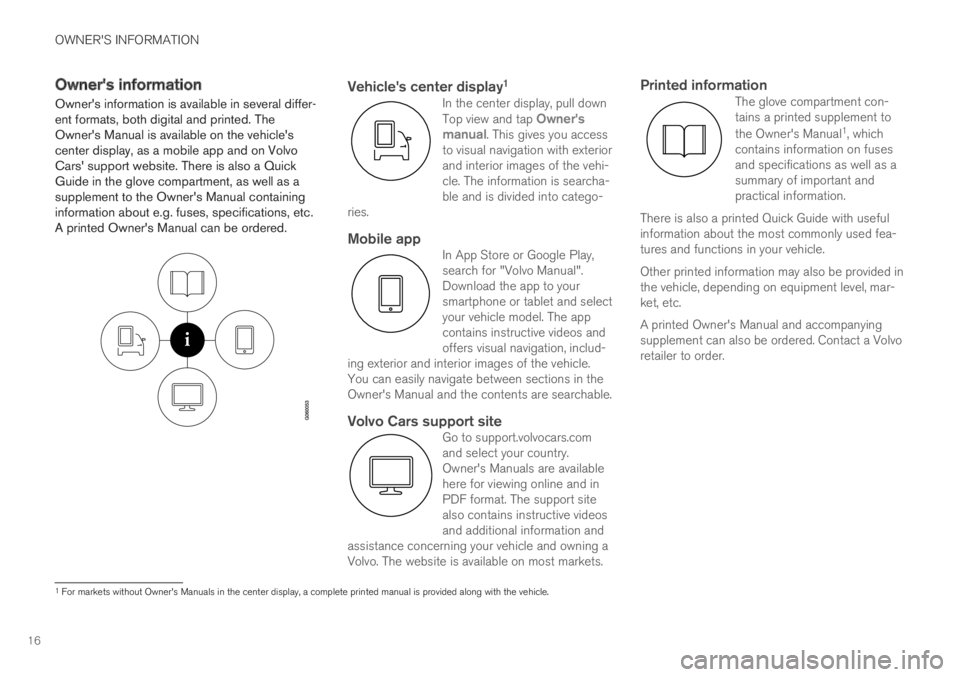
OWNER'S INFORMATION
16
Owner's information
Owner's information is available in several differ-ent formats, both digital and printed. TheOwner's Manual is available on the vehicle'scenter display, as a mobile app and on VolvoCars' support website. There is also a QuickGuide in the glove compartment, as well as asupplement to the Owner's Manual containinginformation about e.g. fuses, specifications, etc.A printed Owner's Manual can be ordered.
Vehicle's center display 1
In the center display, pull downTop view and tap Owner'smanual. This gives you accessto visual navigation with exteriorand interior images of the vehi-cle. The information is searcha-ble and is divided into catego-ries.
Mobile app
In App Store or Google Play,search for "Volvo Manual".Download the app to yoursmartphone or tablet and selectyour vehicle model. The appcontains instructive videos andoffers visual navigation, includ-ing exterior and interior images of the vehicle.You can easily navigate between sections in theOwner's Manual and the contents are searchable.
Volvo Cars support site
Go to support.volvocars.comand select your country.Owner's Manuals are availablehere for viewing online and inPDF format. The support sitealso contains instructive videosand additional information andassistance concerning your vehicle and owning aVolvo. The website is available on most markets.
Printed information
The glove compartment con-tains a printed supplement to
the Owner's Manual1, whichcontains information on fusesand specifications as well as asummary of important andpractical information.
There is also a printed Quick Guide with usefulinformation about the most commonly used fea-tures and functions in your vehicle.
Other printed information may also be provided inthe vehicle, depending on equipment level, mar-ket, etc.
A printed Owner's Manual and accompanyingsupplement can also be ordered. Contact a Volvoretailer to order.
1
For markets without Owner's Manuals in the center display, a complete printed manual is provided along with the vehicle.
Page 19 of 686
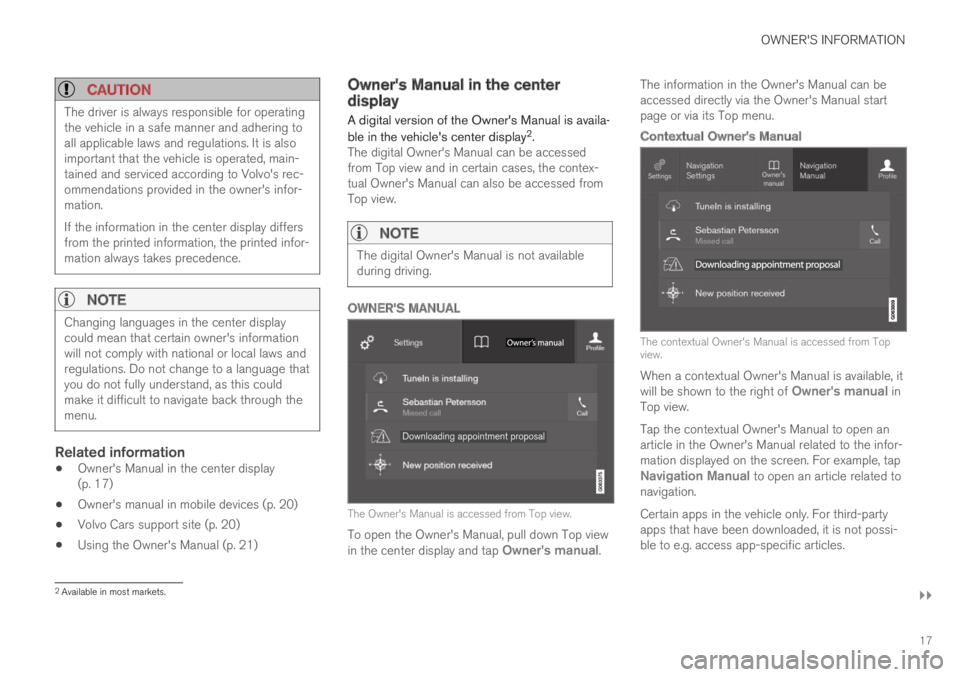
OWNER'S INFORMATION
}}
17
CAUTION
The driver is always responsible for operatingthe vehicle in a safe manner and adhering toall applicable laws and regulations. It is alsoimportant that the vehicle is operated, main-tained and serviced according to Volvo's rec-ommendations provided in the owner's infor-mation.
If the information in the center display differsfrom the printed information, the printed infor-mation always takes precedence.
NOTE
Changing languages in the center displaycould mean that certain owner's informationwill not comply with national or local laws andregulations. Do not change to a language thatyou do not fully understand, as this couldmake it difficult to navigate back through themenu.
Related information
•Owner's Manual in the center display(p. 17)
•Owner's manual in mobile devices (p. 20)
•Volvo Cars support site (p. 20)
•Using the Owner's Manual (p. 21)
Owner's Manual in the centerdisplay
A digital version of the Owner's Manual is availa-
ble in the vehicle's center display2.The digital Owner's Manual can be accessedfrom Top view and in certain cases, the contex-tual Owner's Manual can also be accessed fromTop view.
NOTE
The digital Owner's Manual is not availableduring driving.
OWNER'S MANUAL
The Owner's Manual is accessed from Top view.
To open the Owner's Manual, pull down Top viewin the center display and tap Owner's manual.
The information in the Owner's Manual can beaccessed directly via the Owner's Manual startpage or via its Top menu.
Contextual Owner's Manual
The contextual Owner's Manual is accessed from Topview.
When a contextual Owner's Manual is available, itwill be shown to the right of Owner's manual inTop view.
Tap the contextual Owner's Manual to open anarticle in the Owner's Manual related to the infor-mation displayed on the screen. For example, tapNavigation Manual to open an article related tonavigation.
Certain apps in the vehicle only. For third-partyapps that have been downloaded, it is not possi-ble to e.g. access app-specific articles.
2Available in most markets.
Page 20 of 686
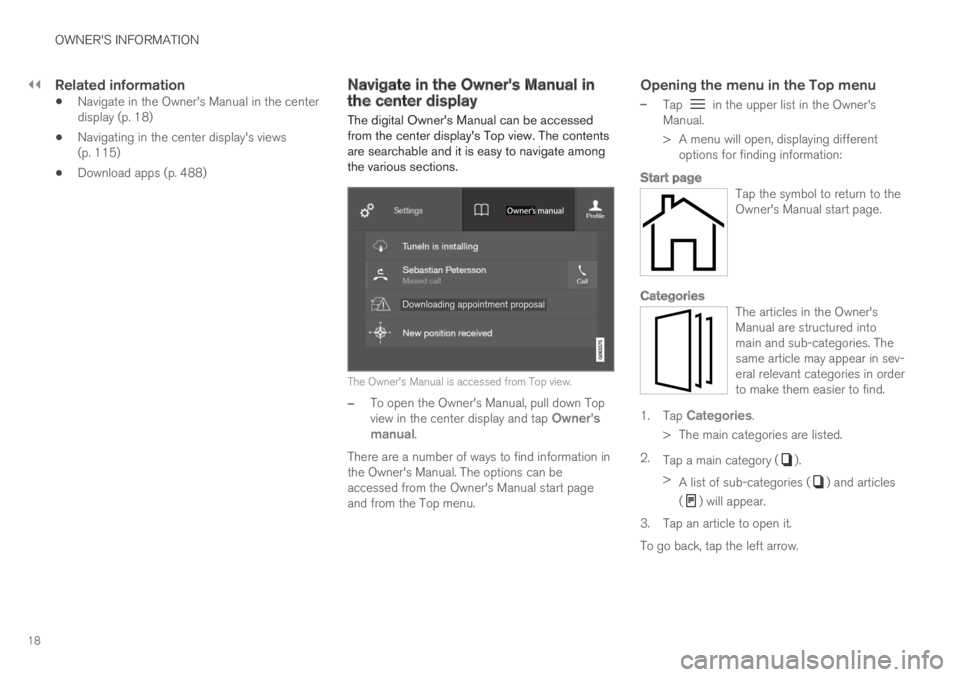
||
OWNER'S INFORMATION
18
Related information
•Navigate in the Owner's Manual in the centerdisplay (p. 18)
•Navigating in the center display's views(p. 115)
•Download apps (p. 488)
Navigate in the Owner's Manual inthe center display
The digital Owner's Manual can be accessedfrom the center display's Top view. The contentsare searchable and it is easy to navigate amongthe various sections.
The Owner's Manual is accessed from Top view.
–To open the Owner's Manual, pull down Topview in the center display and tap Owner'smanual.
There are a number of ways to find information inthe Owner's Manual. The options can beaccessed from the Owner's Manual start pageand from the Top menu.
Opening the menu in the Top menu
–Tap in the upper list in the Owner'sManual.
>A menu will open, displaying differentoptions for finding information:
Start page
Tap the symbol to return to theOwner's Manual start page.
Categories
The articles in the Owner'sManual are structured intomain and sub-categories. Thesame article may appear in sev-eral relevant categories in orderto make them easier to find.
1.Tap Categories.
>The main categories are listed.
2.Tap a main category ().
>A list of sub-categories () and articles
() will appear.
3.Tap an article to open it.
To go back, tap the left arrow.